#canva instagram
Explore tagged Tumblr posts
Text

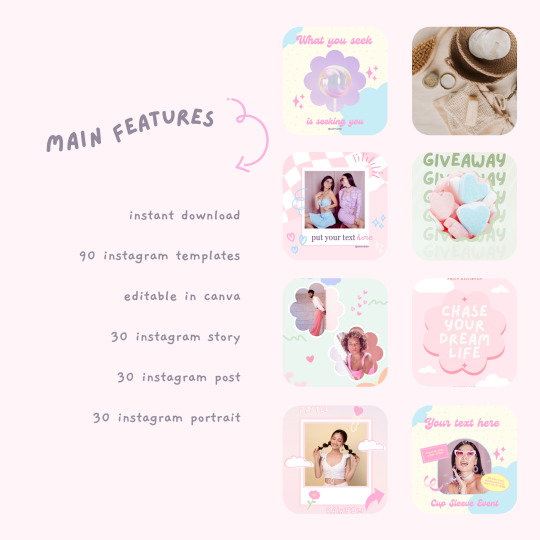
Canva templates can be found here.
#canva#canva template#canva instagram#canva templates#instagram#instagram templates#instaam template bundles#etsyseller#etsy#etsysale#etsyshop#etsysmallbusiness#etsystore#etsyfinds#small business
6 notes
·
View notes
Video
youtube
Step-by-Step Guide: Designing Organic Health and Nutrition Instagram Pos...
#youtube#canva#canva tutorial#canva tips#instagram post design#Instagram post#Social media post design#Social media design#tutorial#graphic design#Canva design#learn design#design tutorial#Health instagram post#Nutrition instagram post#Canva instagram#Canva instagram post#Canva instagram post design
1 note
·
View note
Text
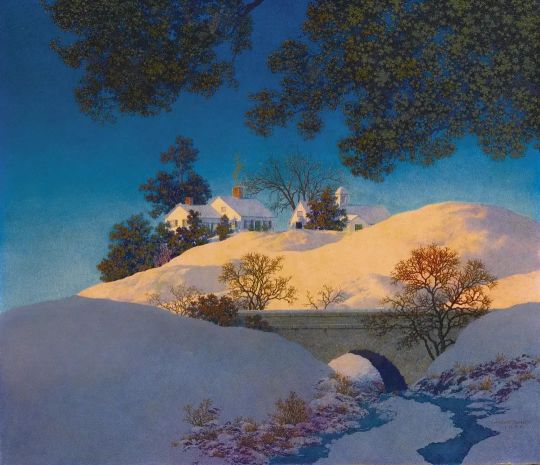
Winter Sunshine, Maxfield Parrish
#instagram#pinterest#art#classic art#painting#oil on canvas#romantic art#victorian art#romantic period#victorian period#victorian era#classic#romantic era#history#art history#Winter Sunshine#20th century#1955#maxfield parrish
3K notes
·
View notes
Text








When we wanted the same thing.
HAPPY BIRTHDAY/CHERIK DAY TO MY BESTIE @keylimeart !! Your honeymoon phase post made me crazy and then all of a sudden this 8 page comic was in front of me…… ALL OF IT FOR YOU!!
#FOR KEYLIME#‼️‼️‼️‼️#just know Heaven by Mitski will be playing in the Instagram post#I was going crazy making this#I’ve been wanting to make a gay mutant road trip comic for a while and I finally got the inspo!#the amount of backgrounds I did for this.#there’s a motel/diner in there that I’ve actually been to isn’t that crazy#57 photos saved from Pinterest.#5 procreate crashes.#every time I would finish a canvas I would watch the Timelapse as celebration#but also there’s supposed to be some smoking in those pictures in the last slide background#they all just got cut off lmao 😭😭😭#art#fanart#digital art#fan art#my art#xmen#xmen first class#xmen fc#first class#cherik#charles xavier#erik lehnsherr#long post
567 notes
·
View notes
Text

oh, Lucia…
close-ups under the cut :)


#I will not let the tyrants at instagram dictate my canvas sizes !!!!!#I have been mulling this concept over since very early on in lucia’s inception but I finally took a stab at executing it#but it was important to me to try and do it justice bc it is a pretty thematic piece for her character#it’s not perfect but at least it is something rather than existing solely in my mind#venus was referenced from a couple different historical paintings and ofc lucia herself#but the background is primarily referenced from the sala degli elementi in the palazzo vecchio#my art#my ocs#artistic nudity#to be safe#sorry to people that followed me for asoiaf stuff but I draw what I want and recently what I want has been oc stuff
537 notes
·
View notes
Text

a little bit of painter & muse shumika? 🤔 + bonus under read more

#enstars#my art#ensemble stars#fanart#femstars#shu itsuki#mika kagehira#shumika#if you saw the bonus on my instagram.#no u didnt.#this is the CORRECT ONE#with CHEEK SWIRLS AND HAIR HEARTS#ill finish my yapping tags later..#she is NOT painting her like her french girls! that canvas is EMPTY!
153 notes
·
View notes
Text

Started this for inktober but decided to take my time with it. The prompt was "stay." It made me think of Tubbo having to go back to spy on Manburg after reporting to Pogtopia... I'm sure Tommy didn't want him to go.
#dream smp#dsmp#tubbo#tommyinnit#c!tommy#c!tubbo#clingyduo#pogtopia#the prompt list i found is by cellydrw on instagram btw#my art#missing them hours...#realized halfway through i should've made the canvas bigger rip
999 notes
·
View notes
Text

⋆𐙚₊˚⊹♡ basic instagram template on canva !
helo i thought i'd make a simple template for non ps users such as myself 🥺 this template is free for use and is available in both light and dark versions ! you can get the template here ♡ how to edit: simply click the link and click use template for new design !
#mine: templates.#tags: instagram.#mine: free!#rph#rpc#character template#canva template#muse template
70 notes
·
View notes
Text

Handmade 🎁
Have you not taken a look at my products? @nessembroidery
#art#drawing#etsyseller#embroidery#gift ideas#gift#amazing#instagood#photography#embroideryart#bordado#handmade#crafts#cross stitch#handcrafted#today on tumblr#london#france#español#canada#italy#instagram#instafollow#friends#photo#photoembroidery#canvas#50 likes#my art#today
57 notes
·
View notes
Text

"Pollen Allergy" by huhuchild
#my stuff#watercolor#watercolor painting#watercolourpainting#watercolour art#watercolour illustration#art on paper#pink moodboard#nicole dollanganger#light pink#pink aesthetic#pinkcore#pink blog#this is a girlblog#girlhood#girlblogging#girlblog aesthetic#female hysteria#im just a girl#feminine urge#art on tumblr#art on canvas#art on instagram#lana del rey#melanie martinez#melanie martinez aesthetic#elita harkov
63 notes
·
View notes
Text
They'll be back this summer.
instagram
121 notes
·
View notes
Photo







roberto ferri (1978-), "l'ala nera o il tocco dell'angelo" (the black wing or the touch of the angel), tempera on canvas, 2020.
#roberto ferri#l'ala nera o il tocco dell'angelo#the black wing or the touch of the angel#2020#tempera on canvas#detail#full version#painting#art#illustration#fine art#fantasy#mythology#flora#fauna#figures#angel#aesthetic#surreal#creatures#instagram#artists on instagram#figurative art#details
51 notes
·
View notes
Text
𓈒༷♪˚.✧ How to make a mockup like this for smaus, ocs, etc. (step-by-step tutorial ☆ no Photoshop, easy, free) (requested by @lovebittenbyevans) ✿
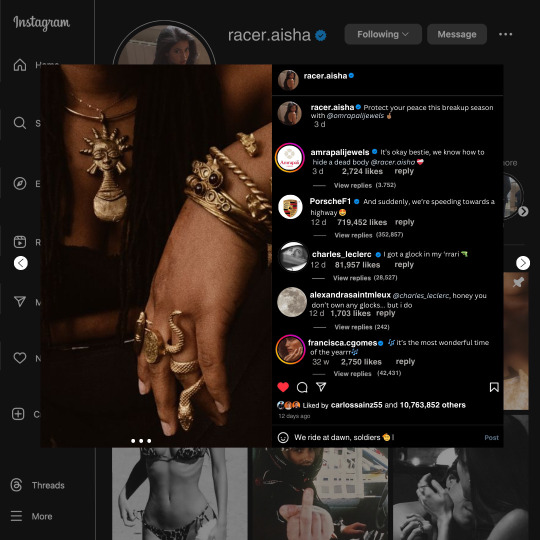
guys this took me two hours to make and you could probably get this done in like, 30 minutes :) I hope this is coherent <3 Please look back this image for comparisons, if my explanation is not well explained, etc.
first of all, if you dont already have one, make a free canva acount. once you're signed in, hit the purple "create design" button on the sidebar. A pop-up will appear with different design template options. For this design, we want the dimentions to be 1080 x 1080, so you can either make a custom size or choose the instagram post (square) template by either searching or scrolling through the list.

2. Now you have a blank page. Zoom in with the slider at the bottom of the page if you need to (Mine is currently zoomed in 41%). Click on the page and change the color to an off black (hex code #111111).
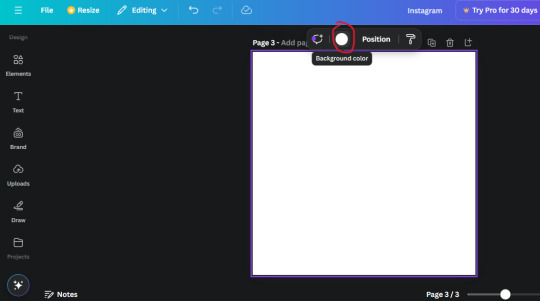
3. Now that the color is changed, click the "elements" tab and search "line". Click the shape and it will add it to the page automatically. These line are particularly hard to navigate and hard to get it at the right angle and length so this part might take a little longer than the rest.
4. stretch it from top to button and turn in a 90 angle so its straight on the left side of the page. Change the color of this as well to a grey tone (hex code #2F2F2F).
5. Now we'll add the Instagram logo. Click the "text" tab then click the purple "add text box" button. Write "Instagram" in the box and change the font to "apricots". This is the closest font I could find that resembled the logo font but if you find a better one, feel free to use that instead. Make the font size 19.3 (you can do this manually or do it in the text options). Change the color to grey color (hex code #707070). Add it to the upper left corner of the page like this:
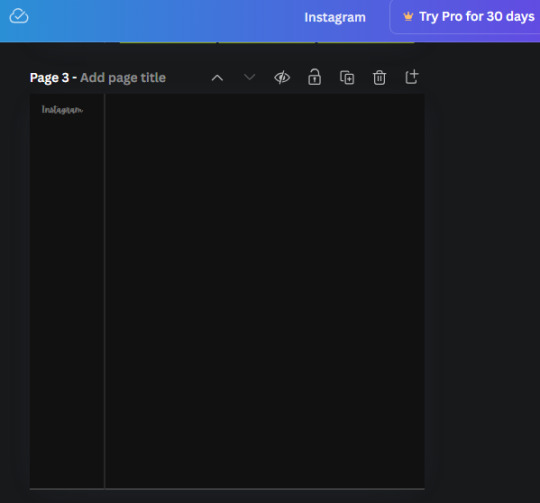
6. now we're adding icons and a menu inside the border we just made. Click the "elements" tab again and search for "instagram home icon" and add the element by sketchify to the page. Click the home icon, an options icon with pop-up above the page. Look for the "Position" button and click it. Scroll to find the advanced options and you can manually type in the width and height at 26.6 and 28.7.
Move it inside the border, under the logo (photo below). Change the color again (the hex code is #707070).
7. Open the text tab and add a text box. Change the font to Canva Sans and write "Home" in the box. Change the font size to 18.1 and align with with the house icon. It will look something like this,
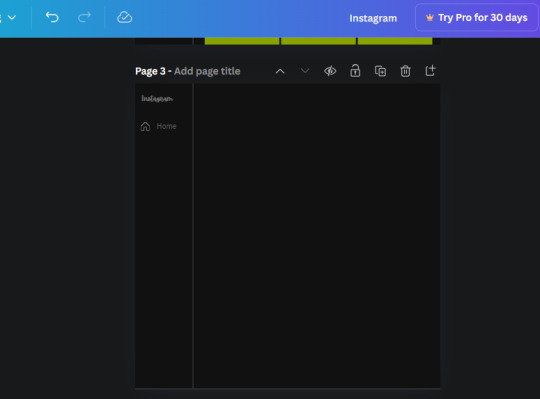
8. Go into the elements tab again and search "instagram search icon". Scroll until you find the one by sketchify and add it to the page.
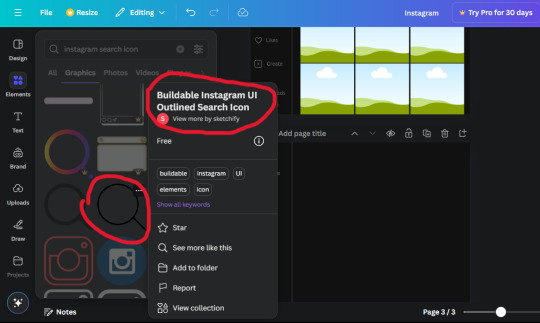
9. Shrink it so the W and H is at 36.6 and 31.3. Move it below the home icon until a purple "67" pop ups and aligns under it. Change it to the same color as the Home text and icon (#707070). Go ahead and Duplicate the the "Home" text box and clicking it and a pop-up will show up then edit the text so it says "Search" and align with the searcch icon we just added.
10. You know the drill. We are continuing to search up more icons in the "elements" tab. Search "instagram compass icon" and choose the one by sketchify (are u seeing the pattern?). Add it to the page and change the width and heigth to 33.1. align it under the search icon just like how we did before and change it to the say colors as the other icons.
11. Do the same as before and write "Explore" in a text box and align it with the icon. We're doing the same thing for all of these.
We'll be using the same search prompt for all of these icons so just change the type of icon you're looking for like we've done before hand. Next look for the Instagram reel icon and add the outlined one by sketchify and change the W and H to 31.2 x 30.9. Change the color to the ones we've used before, align it underneath the icons above and add your text ("Reels").
12. The next icon is an outlined, "sent" one. W and H is 31.1 x 27. The text will say "Send". Then an heart outline by sketchify; W and H is 34.2 x 29.1 and the text is "Likes". Next is the "create" outline icon by sketchify, W and H is 36.8.
(p.s if you are struggling to align the icons and text correctly, shoot me a message and I'll send you the X and Y positions ;D)
If you followed it through, it should look like this,
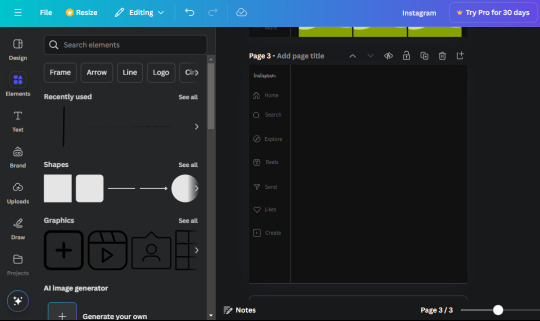
13. Now onto step 13, we'll be adding the Threads logo. You don't have to add this but to make it look more like the actual website, I will be adding it. Open the "text" tab and add a text box. Write an "@" symbol in the box and change the font to Nanum Sqaure and the size to 24.9. Add in the bottom corner below all the icons we just added to our page. We need another text box now (Color is still #707070), write "Threads" and align it to the "@" symbol.
14. We're adding another icon now. Search "Instagram menu icon" and find a wireframe menu icon by sketchify. the W and H are 42.5 x 24.6. Add a text box that says "More". It will look like this:
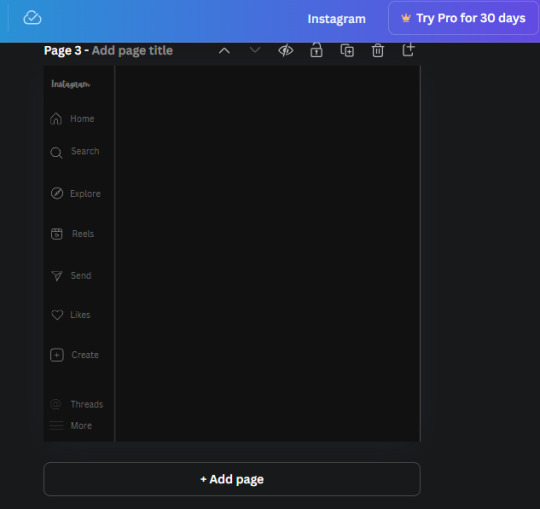
We are a quarter way done now :D
15. Search in the elements tab "circle frame" and look for the one with a little border around it.
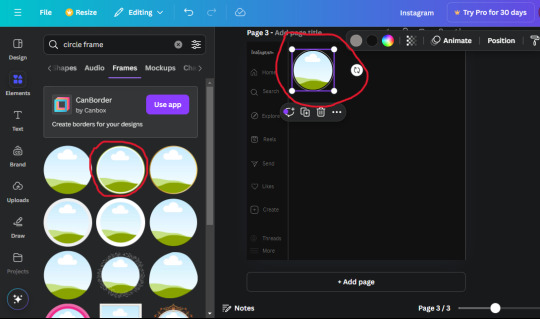
At first, the circle will be green and inside the circle will be white. Change the white to color of the background of the page (hex code #111111) then change the green to a grey color (#8D8986).
16. Add a new text box, change the font to Canva Sans and the size to 22.8 and the color is white. I just wrote "user.name" in the box. the W and H will be 153.3 x 35.7.
Enter the "elements" tab and search for a blue checkmark and find the icon by Victor Aguiar. The W and H is 28.1 by 28.
17. Search in the search box for a rectangular shape and add it to the page. Place it next to your username and checkmark icon and make the W and H to 149.6 x 38. Add another and place it next to the other rectangle shape. the W x H is 111.4 x 36.7.
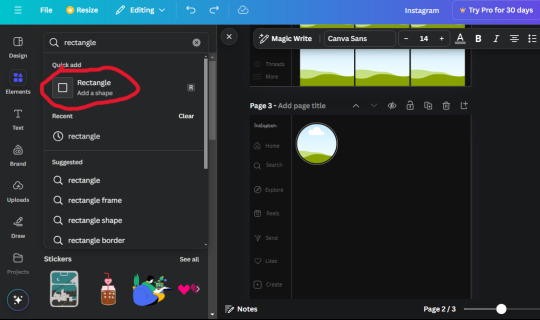
Change the color of both boxes to #2F2F2F. Add a text box and write "following" then change the W and H to 82.6 x 21.8 and fit it inside the first box. Add a second text box and write "message" in it then change the W and H to 77.8 x 21.8. Change both text colors to #7A7A7A

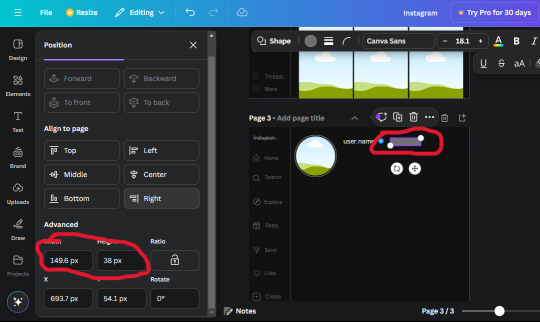
18. Add another text box. Write "<" and turn it upside down and place it beside the "following" text inside the rectangle. Adjust the size as you need to. I also like the round the corners to around 8 so its not so pointy and square.
19. Add 3 new text boxes. Write the amount of posts, the amount of accounts you're following and the amount of followers your have. Write "20 posts", "30 following" "40 followers". Bold the numbers and change the text W and H to 116.4 x 32.7. These are just place holders that I use.
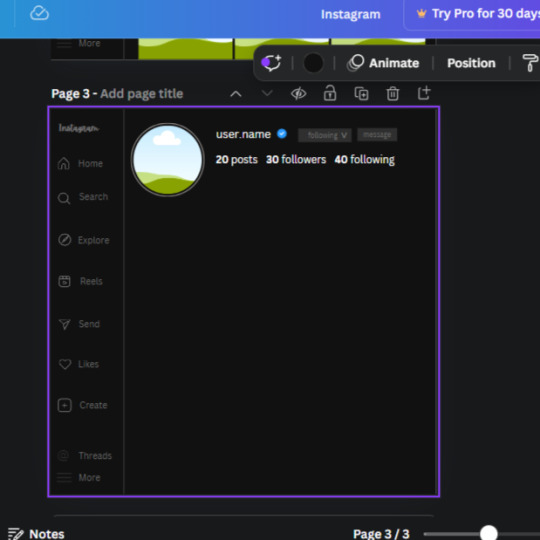
20. Open the "elements" tab again and search "frame". Choose the first one.
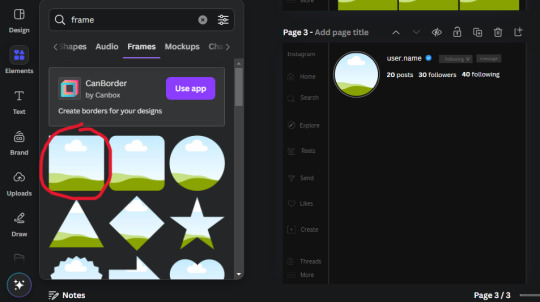
We want the height and width to be 268 x 252.4. Place it at the bottom of the page but we want some space between the frame and the page.
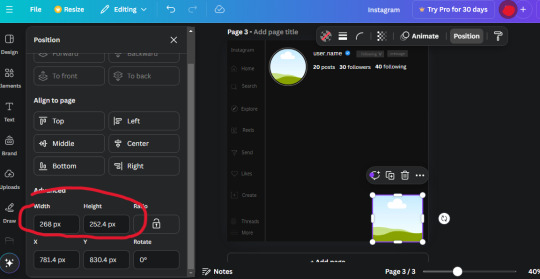
Now we'll duplicate the frame we just placed (the icon between the comment and trash can on the pop up above the frame). Place it next to the previous frame but we want to leave a bit of space between them like this:
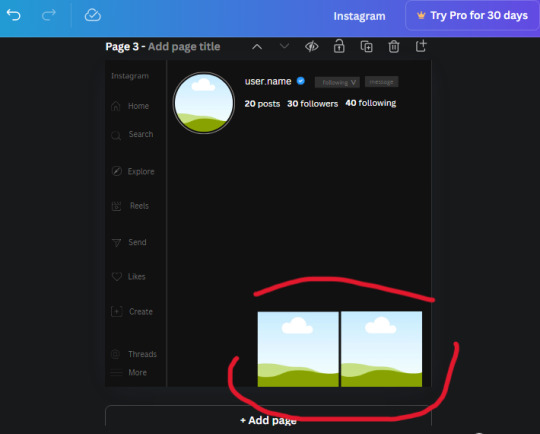
If its a little wonky, don't worry. You can always adjust it so it looks right.
Duplicate the frame again and place it next the second frame you just placed, same distance between. Make sure they're even. Now we have a row.
Select all three frames and duplicate them. Move them above our original frames but leave a little space between them.
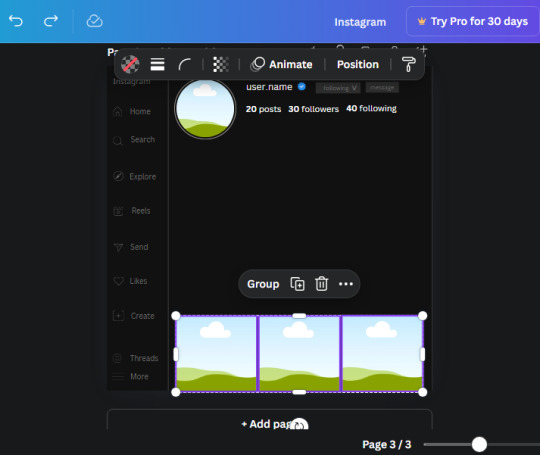
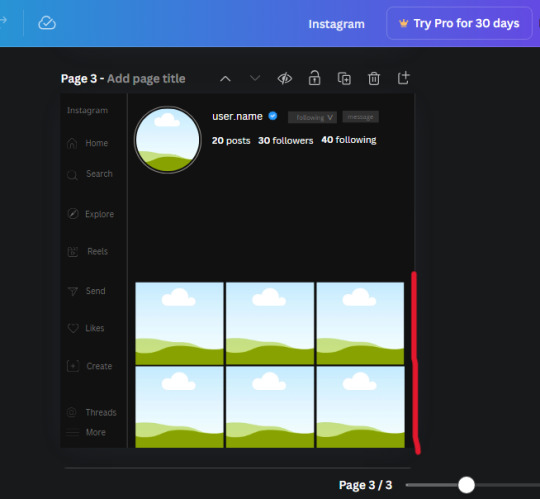
Again, if they're uneven, adjust them as you need to.
21. Select the line again from the elements tab. Stretch starting from the top frame to the last frame and make the color grey (#2F2F2F).
Because the line is stupid hard to navigate, use something like a text box to mark where you want it to end like this:


Delete the text box and the line with be where we want it.
22. On to the highlight reels. Seach for "add button" and find the one by Barudak Lier.
Change the heigh and width to 81.1 and move it above the border.
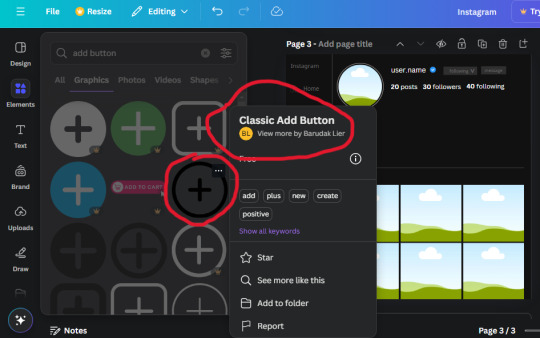
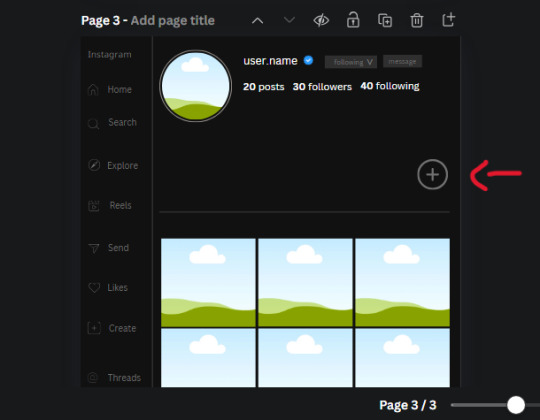
Search for circle frames now and add this one to the page (The same one we used for the pfp), change the width and height to 85.4 and move it next to the add button. Since this is a generic, blank template, I add about 4 of these highlight frames but you can do however many you want. You can change the border color to a gradient or leave it grey.
Add a text box now. The font will be Canva Sans, the size will be 18.1 and the color will be white. Change the text to "Add" and place it under our add button. Make more of these text boxes to place under the circle frames. Depending on which frame its under, write "Highlight 1", "Highlight 2", etc. etc. or you can give them different names and such.
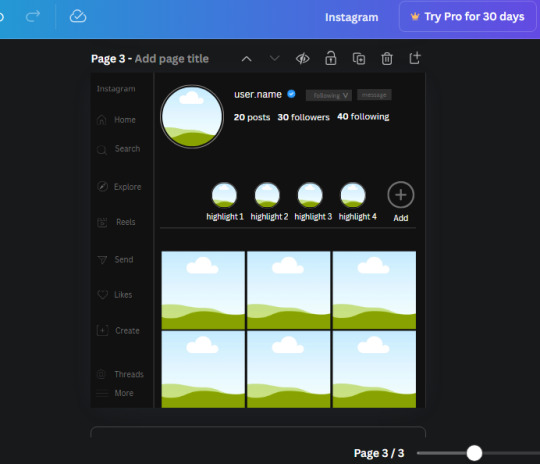
23. Add another text box, write "name" and bold it, change the size to 19.1 and the W and H to 69.2 x 28.8. The font will be Canva Sans and the color will be white. It will go under the amount of posts, followings and followers.
Add another box. The font is Canva Sans, font size to 20.1, the W and H is 40.8 x 31.3 and the color is white as well. This is our "bio". Place it under "name".
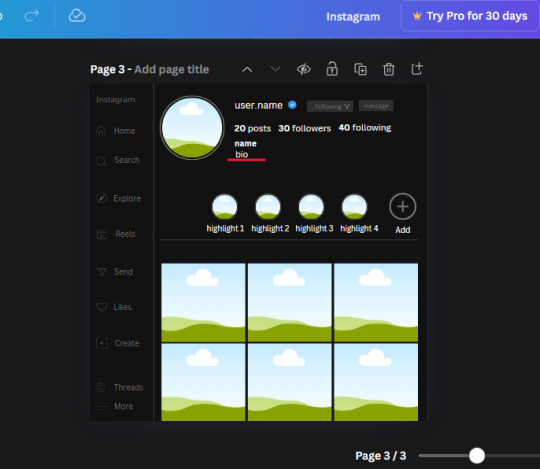
Yay!🎉🎉🎉 You're halfway done!
24. Search for a shape in the elements. Look for the rectangle again and add it. Change the width and height to 460 x 760.4 and the color to an off black/grey color (#191919), placing it like this:
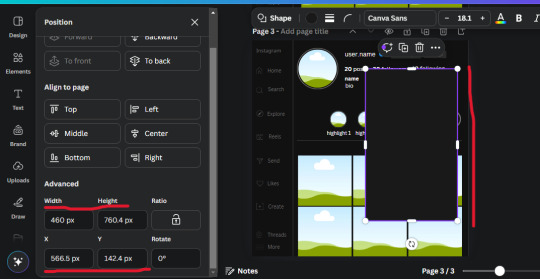
Get the same kind of square frame we used before to make the profile grid and make it the same size as the rectangle we just added. Place right up against the rectangle like it's its other half. Add another line like before and span across the upper half of the black rectangle as a border then add a circle frame inside the border.
Add a text box, "user.name" and align it with the frame. The text is white and the W and H is 111.5 x 25.9
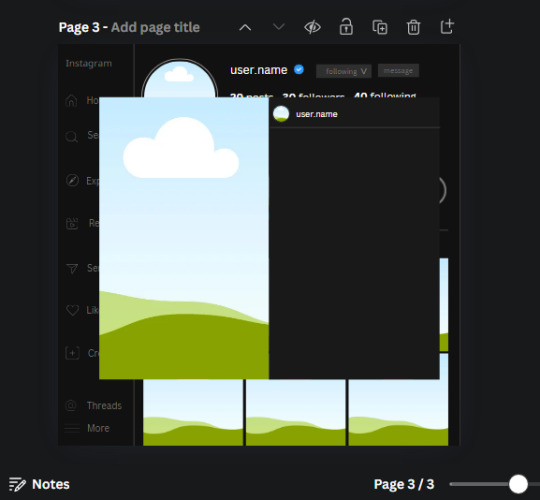
25. Add more circle frame along the inside of the rectangle to resemble the comment section. Make sure the W and H of the frames are 46.1.
Add more text boxes that align with the frames you just made and write "username" again and bold them. Add even more text boxes that align with the usernames and write "comment". These are place holders for when you decide to use this template.
Add another rectangle on the lower part of the rectangle and make the color black. and search for "instagram heart icon", "instagram comment icon" and "instagram send icon". Make sure the lines are thick. Find the heart icon by sketchify, and the the comment and send icon are by Mirazz Creations. Make the lines white and make sure the W and H are the following:
Heart icon: 38.7 x 32.9
Comment icon: 35.2 x 35. 8
Send icon: 35 x 32
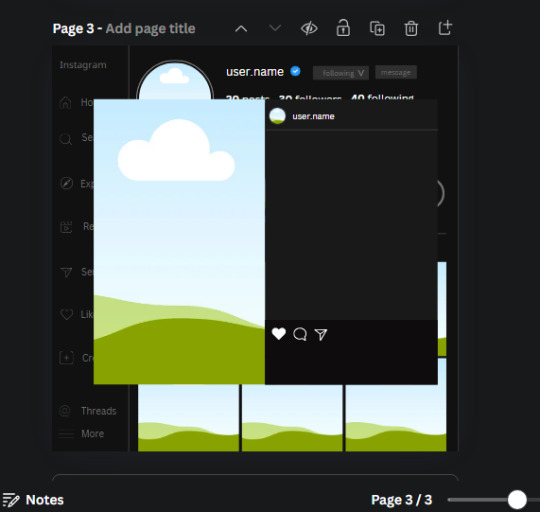
Next, look for "instagram bookmark icon" and find the one by Adricreative. Change the color to white and the W and H to 29.7 x 40.2. Move it to the other end of the rectangle.
26. Now add three circles frames and change the W and H to 37.2. Move them below the heart icon and have them overlap each other some. Then, add a text box and write "liked by username and 1000 others". Change the font size to 13.6 and change the font to Canva sans. the color will be white. Align this with the three overlapped frames.
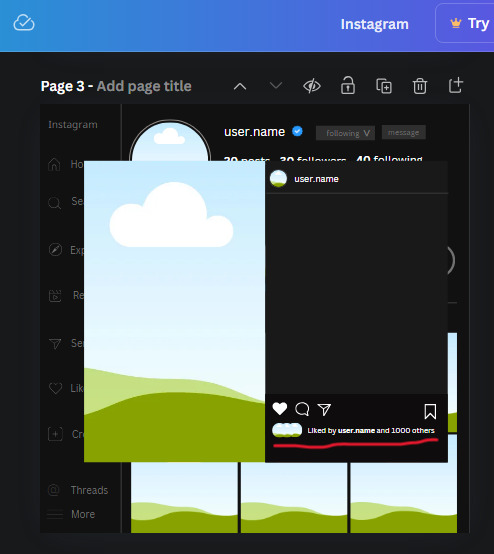
27. Look in the elements tab for an emoji icon and choose the one by Soni Soukell from Noun Project. The W and H will be 32.8 and the color is white.
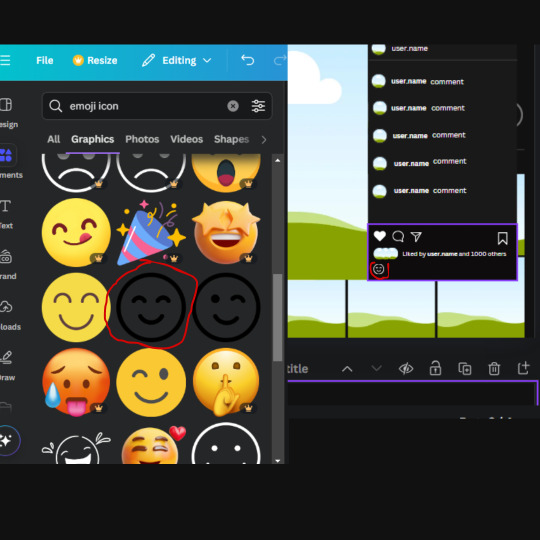
Now add a another text box and write "Write a comment". The color will be white, the font size will be 14.2 and align with the emoji icon you just placed.
Search for "next arrow button" by Pixeden and make the W and H 42.8 then add it to both sides of the post.
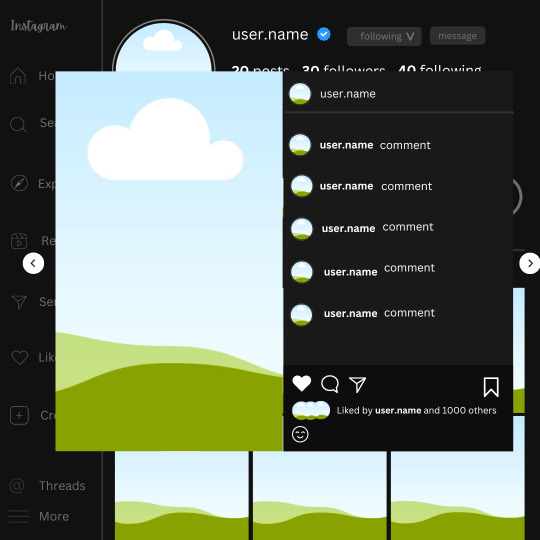
And you're all done with your template! All that is left to do is fill it but before doing that, duplicate the page so you always have an extra blank mockup if you want to use it again.
To fill the frames, upload an image (or use a Canva stock photo), drag and hover it over the frame and it will fill the frame.
Hope this was helpful and you you successfully made one :D <3
#requests#text#smau#template#mockup#moodboard#instagram#instagram moodboard#instagram mockup#graphic design#canva#psd#free tutorial#tutorial#instagram au#social media au#free psd#photoshop#resources#fanfiction resources#graphic design resources#graphic design tutorial#psd tutorial#photoshop tutorial#au#au ideas#mockups#digital design#digital design tutorial
53 notes
·
View notes
Text

<3
#instagram#pinterest#art#classic art#painting#oil on canvas#romantic art#victorian art#romantic period#victorian period#victorian era#classic#romantic era#history#art history#Ida Rentoul Outhwaite#19th century#20th century#fairies#fairycore#fairy#fantasy
755 notes
·
View notes
Text
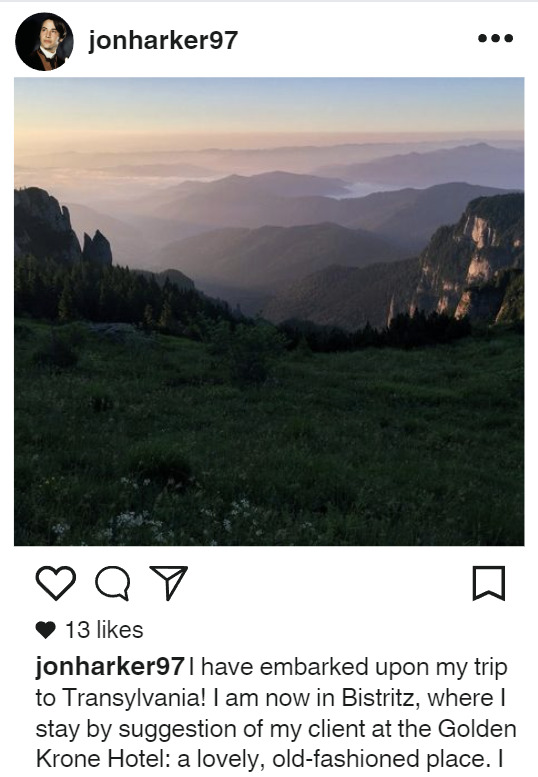
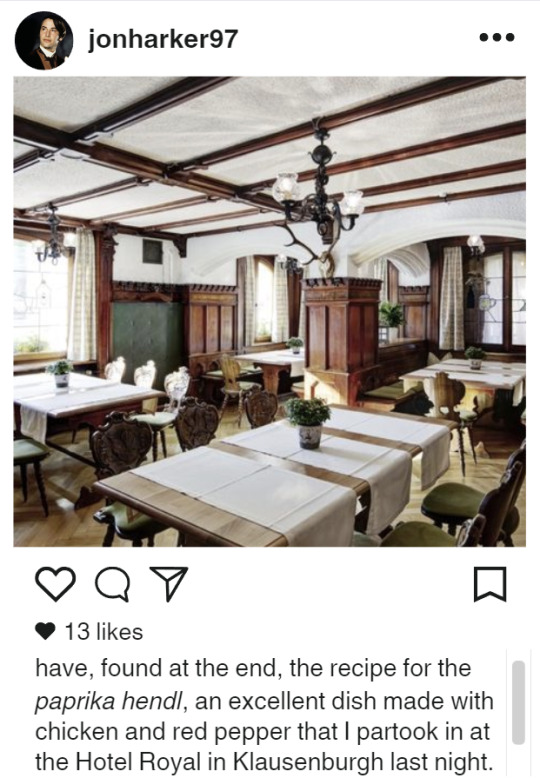
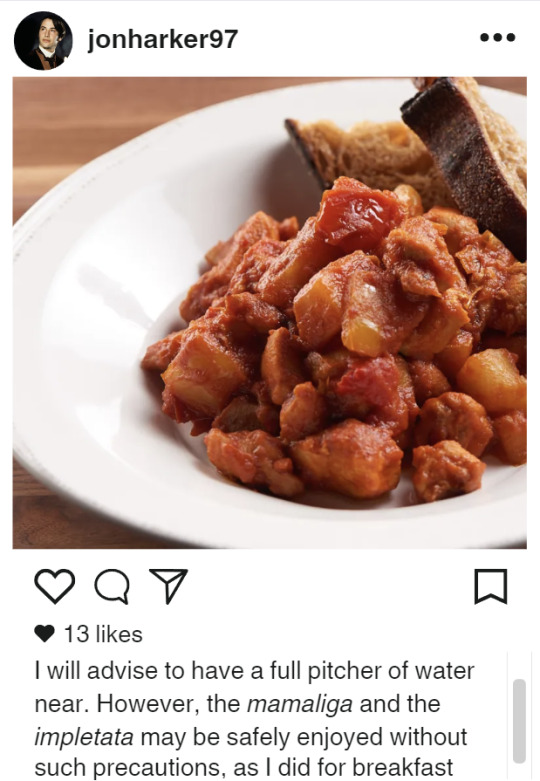
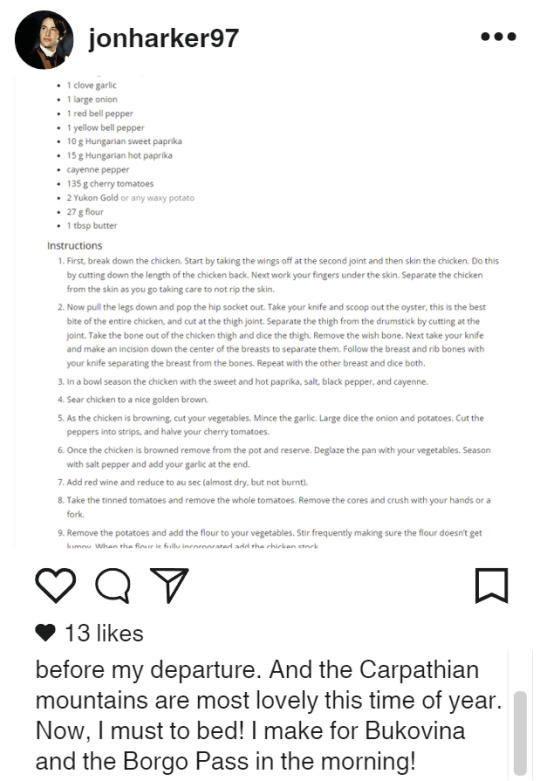
(Here is the link to the recipe:)
Part Two, Part Three, Part Four
#I did it!!!#I hope it looks okay#I used canva#anyway here is Jonathan's instagram#i'm getting all my pictures from pinterest#but I'm also pretending that everything else is the same#that it's still set in 1897#except instead of a journal he's posting on instagram#that is literally the only change#excuse me while I get settled in writing in Jonathan's voice#I hope to finish the second piece for may 4th at... some point in the future#but yeah enjoy may 3rd of dracula daily#jonathan harker my boy#jonathan harker's insta#dracula daily#dracula#just yelling into the void#kiki does dracula daily
75 notes
·
View notes
Text

felt in a silly mood
(click for better quality)

OG ^^^
#template is from canva#i saw this trend on instagram and immediately thought of so many ships#bagginshield#thilbo#thorin x bilbo#thorin oakenshield#thorin#the hobbit thorin#bilbo baggins#bilbo#the hobbit bilbo#the hobbit#tolkien#peter jackson#bofta#the battle of the five armies
43 notes
·
View notes