#onedrive sharepoint
Explore tagged Tumblr posts
Text
#sharepoint business#sharepoint online development#sharepoint management#sharepoint collaboration#microsoft sharepoint#sharepoint office 365#sharepoint designer#intranet portal#sharepoint as a website#intranet solution#sharepoint solution#onedrive sharepoint#sharepoint document manager#Sharepoint online lookbook#Sharepoint Lookbook#sharepoint support
0 notes
Text
Top 5 Must-Do’s to Migrate ShareFile to Microsoft 365
0 notes
Text
When Should You Use SharePoint vs. OneDrive? A Guide to Choosing the Right Tool
Microsoft offers two popular services for managing content collaboration, document storage, and remote work: SharePoint and OneDrive.
But what exactly distinguishes these platforms? Getting clarity on what's the difference between SharePoint and OneDrive means appropriately leveraging each tool.
This guide will delineate key variations between SharePoint and OneDrive, providing frameworks on when to utilize one over the other across common use cases.

SharePoint Overview
SharePoint facilitates content management, knowledge sharing, and project coordination across teams and organizations. Core capabilities include:
Document libraries to store, organize, version files
Wikis and blogs for community editing
Alerts and workflows to automate project processes
Customizable sites to manage initiatives
Permissions to control access across groups
With customizable sites, libraries, lists and hub sites, SharePoint empowers managing documents, tasks, contacts and workflows across teams.
OneDrive Overview
Alternatively, Microsoft OneDrive focuses on personal storage and simplicity. OneDrive key features include:
Cloud hosting for individual files
Document co-authoring abilities
Basic content search functions
Photo hosting and document scanning
Streamlined file sharing
As a personal warehouse for documents, photos, videos and other media, OneDrive facilitates easily managing an individual’s content.
Deciding Between SharePoint and OneDrive
So when should you use SharePoint vs. OneDrive? Below are common use cases highlighting ideal tools:
Collaboration Work Management
For team sites managing group projects, enterprise content and collaborating on documents, SharePoint provides specialized capabilities.
With its project coordination toolsets, customizable environments and robust content management abilities, SharePoint facilitates aligning teams and streamlining cooperative works.
Individual Storage Needs
For simple personal storage needs like hosting individual files or sharing documents with limited additional parties, OneDrive better targets personal capacities.
With its ease-of-use and integration directly into Microsoft apps like Office 365, OneDrive excels at individual use cases using existing software environments.
Storage Capacities
Regarding storage size, while OneDrive features straightforward individual plans, SharePoint offers customizable tiered subscriptions capable of scaling storage sizes to enterprise team needs.

Review storage and plan requirements when choosing between personal OneDrive or customizable SharePoint implementations.
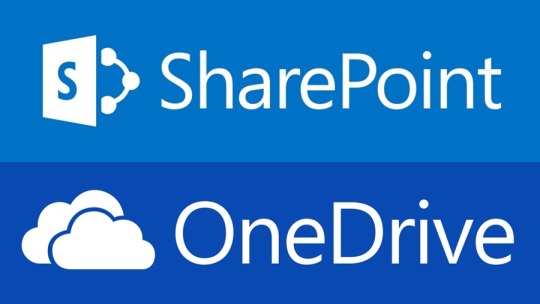
Integrating SharePoint and OneDrive
Rather than a strict choice between SharePoint or OneDrive, companies can also integrate both tools to allow:
Using SharePoint sites as a content hub, populated with document libraries and organizational infrastructure
Syncing relevant libraries through OneDrive desktop clients, facilitating simple doc co-editing
This centralized content plus synchronized editing combines strengths of scalable SharePoint and streamlined OneDrive for complete collaboration optimization.
Through understanding the core differences between SharePoint and OneDrive, their distinct use cases become clear.
Apply this knowledge to determine whether deploying an individual storage solution in OneDrive or advanced team platform with SharePoint makes sense across all your content and document management needs!
Understanding key differences between SharePoint and OneDrive allows properly utilizing each platform. This guide covers when to use SharePoint vs OneDrive with feature comparisons.
0 notes
Text
When selecting an Office 365 backup solution, businesses should focus on automated backups, granular recovery options, security, and scalability. These features help protect critical data from accidental deletions and malicious attacks, ensuring that business operations remain uninterrupted in case of data loss.
#Office 365 backup#business backup solutions#cloud data protection#email backup#OneDrive backup#SharePoint backup#Microsoft Teams backup#data recovery#backup automation#data security#Office 365 compliance
0 notes
Text
Data migration tools have demonstrated themselves to be an essential asset for the latest companies seeking to adopt cloud storage solutions consisting of OneDrive. These state-of-the-art tools provide a smooth way to transfer statistics from previous legacy systems or other cloud garage options to OneDrive.
#content migration tools#data migration tool#onedrive migration tool#sharepoint migrations#sharepoint online migration#sharepoint user migration
0 notes
Text
مُقارنة بين SharePoint و OneDrive: كيف يختلفان؟
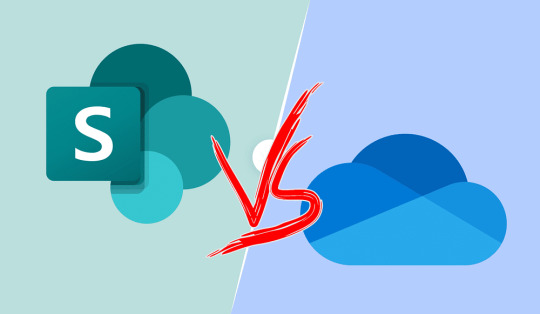
يُعد الحفاظ على أمان بياناتك وخصوصيتها والتأكد من إمكانية الوصول إليها من أي مكان ومشاركتها مع الآخرين بشكل سلس أمرًا أساسيًا من أجل تقنيات العمل الحديث. تُقدم Microsoft أداتين لتوفير هذه القدرة: OneDrive و SharePoint. ولكن كيف تختلفان وأيهما أفضل بالنسبة لك؟ دعنا ننظر إلى ما يُميز كل واحدة عن الأخرى. تحقق من أفضل البدائل المجانية لـ Microsoft SharePoint التي يجب أن تجربها. Read the full article
0 notes
Text
Mastering File Uploads: A Comprehensive Guide for Efficient Sharing and Collaboration
In the digital era, sharing files has become an integral part of both personal and professional endeavors. Whether you're collaborating on a project, submitting assignments, or simply sharing memories with friends and family, knowing how to upload files efficiently can save time and streamline your workflow. In this comprehensive guide, we'll explore various methods and tools for uploading files, along with best practices to ensure smooth sharing and collaboration.
Understanding the Importance of Efficient File Uploads Before diving into the technical aspects of file uploads, it's crucial to understand why mastering this skill is essential. Efficient file uploads facilitate seamless communication, collaboration, and data management. Whether you're working remotely, collaborating with team members globally, or simply sharing files with friends, the ability to upload files quickly and securely can significantly enhance productivity and convenience.
Exploring Different Methods for File Uploads Cloud Storage Platforms: Platforms like Google Drive, Dropbox, and OneDrive offer intuitive interfaces and seamless file uploading capabilities. These platforms allow you to upload files of various formats and sizes, organize them into folders, and share them with specific individuals or groups.
Email Attachments: While email attachments remain a popular method for sharing files, they are often limited by file size restrictions. However, many email providers now offer integration with cloud storage services, allowing you to upload files to the cloud and share them via email without worrying about attachment limits.
File Transfer Protocols: For more advanced users, protocols like FTP, SFTP, and SCP provide a secure means of uploading files to a remote server. These protocols are commonly used in web development, server administration, and other technical fields.
Online Collaboration Tools: Platforms like Microsoft Teams, Slack, and Trello offer built-in file uploading features, allowing team members to share documents, images, and other files within the context of their workflow. This streamlines collaboration and ensures that everyone has access to the latest version of shared files.
Best Practices for Efficient File Uploads Organize Your Files: Maintain a well-organized folder structure to make it easy to find and manage your files. Use Descriptive Filenames: Choose descriptive filenames that accurately reflect the content of the file, making it easier for others to understand and identify. Check File Size Limits: Be aware of any file size limits imposed by your chosen upload method or platform, and compress files if necessary. Secure Your Uploads: When uploading sensitive or confidential files, ensure that you're using secure protocols and encryption to protect your data from unauthorized access. Conclusion Mastering the art of file uploads is essential for anyone who regularly collaborates, communicates, or shares files online. By understanding the different methods and tools available, as well as following best practices for efficient file management, you can streamline your workflow, enhance productivity, and ensure seamless collaboration with others. Whether you're sharing files for work, school, or personal use, efficient file uploads are the key to success in the digital age.
#Certainly#here is a list of keywords with commas added:#- create link for sharing files#- copyright sharing files#- qnap upload files#- upload files without account#- quick way to upload files#- quickbooks online upload files#- upload files to google drive#- php upload files#- powershell script to upload files to sharepoint#- python upload files to sharepoint#- postman upload files#- permission to upload files in salesforce#- box sharing files#- public ftp server to upload files#- public sftp server to upload files#- python upload files to s3#- playwright upload files#- onedrive link to upload files#- onedrive how to upload files#- onedrive can't upload files#- onedrive share link to upload files#- onedrive unable to upload files#- office depot upload files to print#- best app for sharing files#- overcast upload files#- onedrive upload files to shared folder#- online ftp server to upload files#- nginx upload files
1 note
·
View note
Text
0 notes
Text

🚀 Ready to boost your team's productivity? 💼 Our SharePoint experts are here to take your collaboration to new heights. 📈
🔗 Elevate Productivity with Our SharePoint Expertise 🔗
Are you tired of scattered files, missed deadlines, and inefficient communication? It's time to streamline your work and accelerate your success with our top-notch SharePoint solutions.
📅 Schedule a FREE consultation today! Contact us @ 🌐 https://bit.ly/3L7OyjU / 📧 [email protected] / 📞 +91 8884 739 988 and take the first step towards a more connected and productive future. 🌟
#sharepoint#microsoft#office#digitaltransformation#intranet#software#powerbi#technology#cloud#microsoftteams#powerapps#datascience#onedrive#collaborationsoftware#sharepointonline#business#chatbots#microsoftsharepoint#msteams#dataanalytics#excel#techasoft#sharepointdesigner#dynamics#teams#sharepointintranet#sharepointconsultant
0 notes
Text
Aktualisierung der Microsoft 365 Roadmap: Integration von Stream-Videos in Teams
Der Blogbeitrag behandelt die kürzlich von Microsoft angekündigte Aktualisierung, die die Integration von Stream-Videos in Microsoft Teams ermöglicht. Die neue Funktion wird die Benutzererfahrung verbessern, indem sie die direkte Vorschau und Wiedergabe v
Nachrichtenzusammenfassung vom 7. September 2023 Einführung Microsoft hat eine Aktualisierung für die Microsoft 365 Roadmap veröffentlicht, die sich auf die Integration von Stream-Videos in Microsoft Teams bezieht. Diese Änderung wird die Art und Weise, wie Benutzer mit Videos in Teams interagieren, erheblich verbessern. Zeitplan der Einführung Der Rollout für diese Funktion wird Ende Juli…

View On WordPress
#Bandbreite#Benutzererfahrung#Datensicherheit#IT-Management#Microsoft 365 Aktualisierung#Microsoft 365 Roadmap#Microsoft Teams Integration#OneDrive und SharePoint#Stream-Videos in Teams#Teams-Chats und -Kanäle
0 notes
Link
https://bit.ly/42I6nMH - 🔒 Microsoft's cloud services are scanning users’ password-protected zip files for malware, according to several users. Even though this move by Microsoft might seem intrusive to some, it's crucial for cybersecurity. The company is attempting to bypass password protection in zip files and scan them for malicious code, a method that's been used by threat actors to conceal malware. #Microsoft #CyberSecurity #CloudComputing 🧪 Security researcher Andrew Brandt reports that Microsoft's tool SharePoint flagged a password-protected zip file he used for exchanging malware samples with other researchers. Brandt highlights the importance of such practices for their work, while also expressing concerns over privacy. #SharePoint #MalwareResearch 💼 Microsoft's methods for scanning the contents of password-protected zip files are reportedly not limited to SharePoint. According to researcher Kevin Beaumont, the company uses these techniques across all its 365 cloud services. One method involves extracting potential passwords from the bodies of an email or the name of the file itself. #Microsoft365 #DataSecurity 📧 Interestingly, Microsoft's OneDrive backed up malicious files Brandt stored after creating an exception in his endpoint security tools. However, these files were wiped off from his laptop hard drive after being detected as malware in his OneDrive account. #OneDrive #EndpointSecurity 🔎 Microsoft has yet to comment on its practices of bypassing password protection for files stored in its cloud services. Meanwhile, Google reportedly doesn't scan password-protected zip files, though Gmail flags them when users receive such a file. #Google #Gmail ⚖️ This situation highlights the fine balance online services must maintain between protecting users from threats and respecting privacy. Despite concerns, this practice has likely prevented many users from falling prey to social engineering attacks. #OnlinePrivacy #CyberThreats 💡 Lastly, it's important to remember that password-protected zip files offer limited assurance against intrusion. Beaumont suggests using an AES-256 encryptor built into many archive programs when creating 7z files for stronger security.
#Microsoft#CyberSecurity#CloudComputing#SharePoint#MalwareResearch#Microsoft365#DataSecurity#OneDrive#EndpointSecurity#Google#Gmail#OnlinePrivacy#CyberThreats#DataProtection#AES256Encryption
0 notes
Text
Migrate Egnyte to Microsoft 365 for Microsoft 365 Consolidation
0 notes
Text
#Large Volume File Migration#Salesforce file management#Salesforce File Storage#store Salesforce files in Google Drive#store Salesforce files in On-prem systems#Store Salesforce Files in OneDrive#Store Salesforce Files in S3#store Salesforce files in SharePoint
1 note
·
View note
Text
Office 365 migration is a strategic process that involves transitioning an organization's digital infrastructure to Microsoft's cloud platform, Azure. Companies like Unilever and Accenture have leveraged this migration to drive digital transformation and achieve significant success stories.
#data migration tool#file migration tools#migrate office 365#migration tools for sharepoint#onedrive migration tool#office 365 migration
0 notes
Text
Aparavi's New Connectors Transform Data Management for SharePoint and OneDrive
Aparavi recently announced the availability of new connectors that allow their data management tools to be integrated with Microsoft SharePoint Server and OneDrive. These connectors help organizations reduce costs, increase efficiency, and minimize the risk associated with data management by analyzing and optimizing unstructured data. With the Aparavi Platform, SharePoint and OneDrive users can…

View On WordPress
#Aparavi#cloud migration#Data Analytics#data hygiene#Data Management#Machine Learning#OneDrive#SharePoint
0 notes