#Android tutorial
Text
Tutorial to install Louis' app for Android.
Go to the first link shared by LTHQ.
If the website save your account it will show like this (if it not add again your email refresh the website and do the steps now):
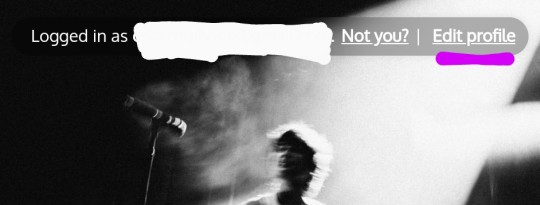
Click on edit profile. Then click on the three dots of your browser.
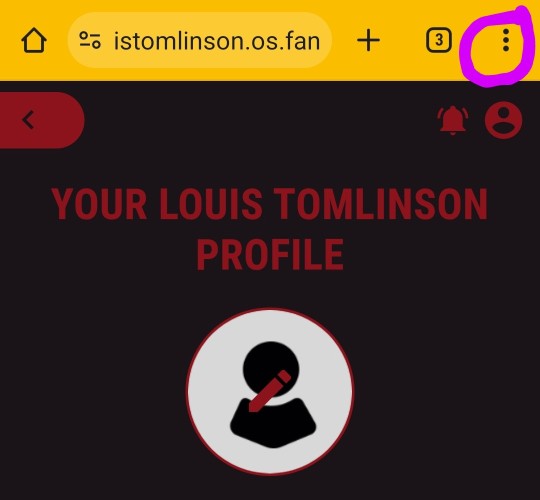
and it will show you either of this options:
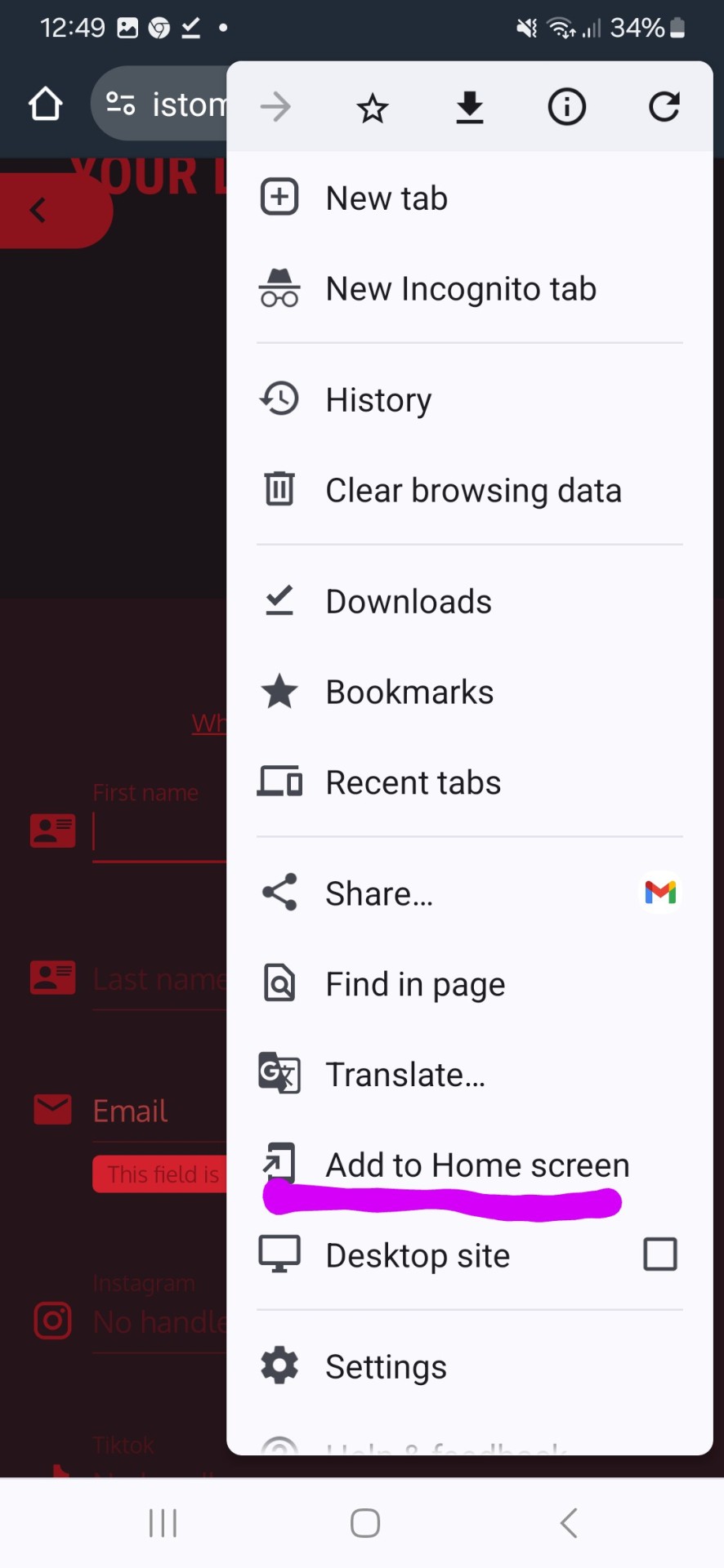
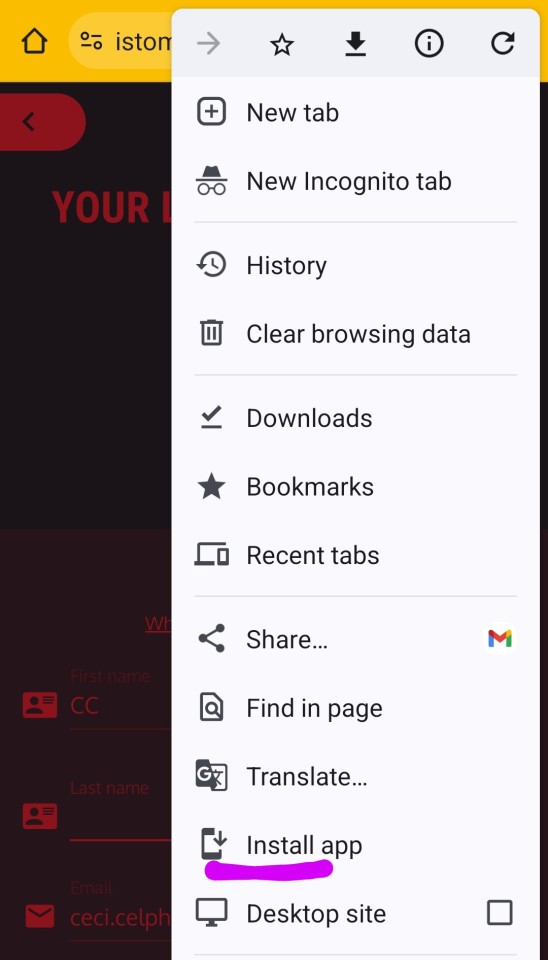
Select Add to Home screen or Install app. It will show you this:
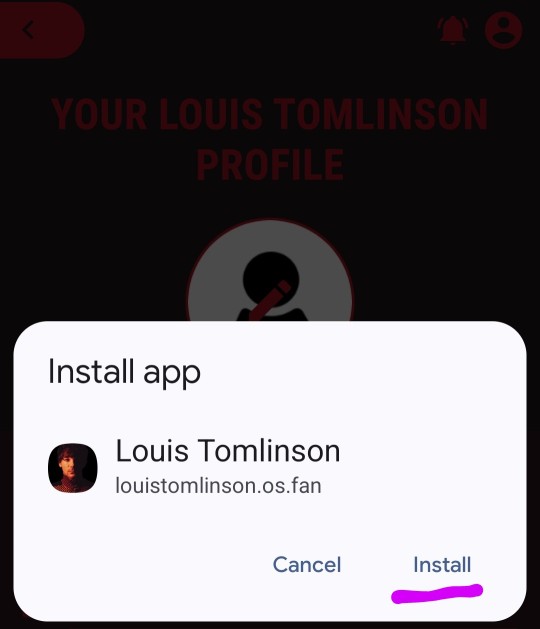
Select Install. And at the end on your phone the app will appear like this:
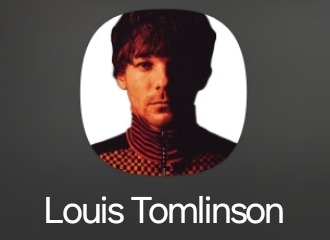
#louis app#369#let me know if this help or not#it work for me#cryptic louis#android tutorial#louis tomlinson
17 notes
·
View notes
Text
Unlock Your Potential with Our Comprehensive Android Tutorial

Are you ready to dive into the exciting world of Android app development? Look no further than our all-encompassing Android Tutorial! Whether you're a novice eager to learn the ropes or a seasoned developer aiming to enhance your skills, our tutorial has something for everyone.
Starting from the basics, we guide you through the fundamentals of Android development, including UI design, coding best practices, and integration of crucial features. Our step-by-step approach ensures you grasp each concept with ease, while real-world examples provide practical insights into creating dynamic and user-friendly applications.
Why choose our Android Tutorial? We pride ourselves on delivering accessible, engaging, and effective learning experiences. With a focus on hands-on learning, you'll be equipped to tackle challenges head-on and turn your creative app ideas into reality.
Embark on your Android development journey today and elevate your skills to the next level! For an immersive learning experience, visit us at Tutorial and Example.
0 notes
Text

Discover a rich Android tutorial offering in-depth insights into app development. Gain practical knowledge, coding insights, and expert guidance to excel in creating innovative Android applications.
0 notes
Text
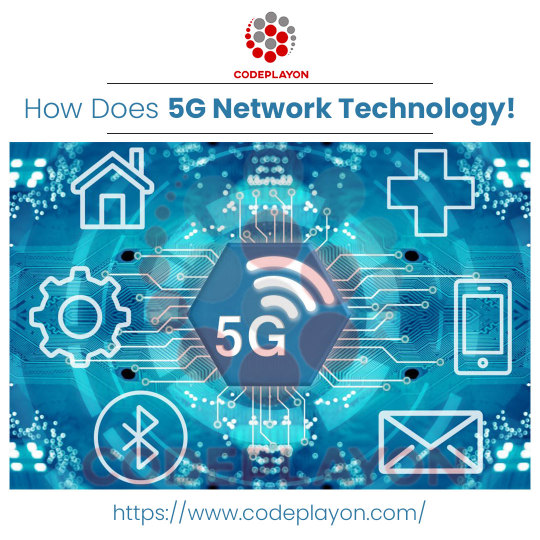
Benefits Of 5G Network Technology
0 notes
Note
I love your robots!!! Do you have any advice for drawing those types of characters?

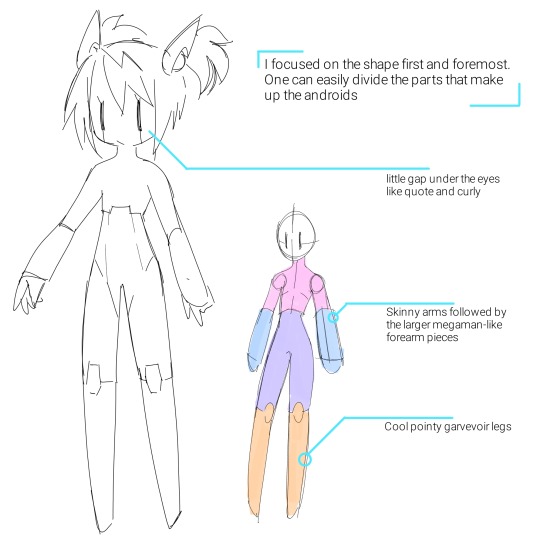
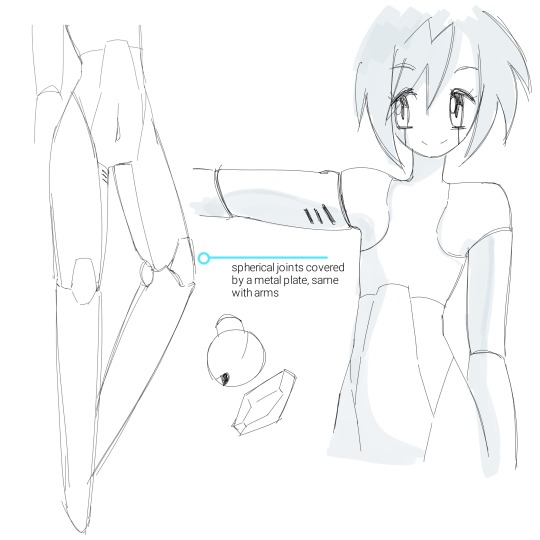
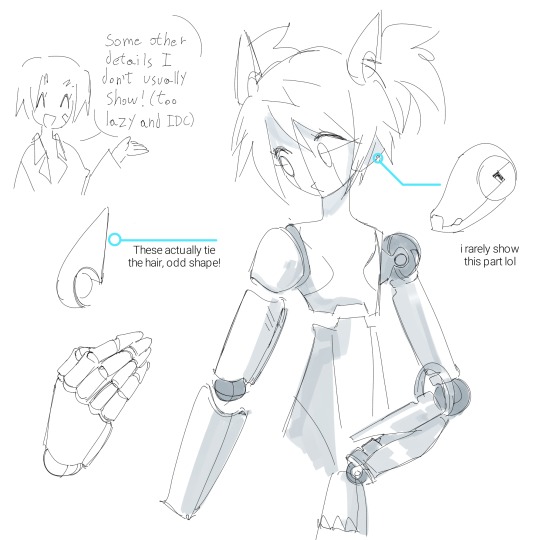

i hope that responds your questions (i didn't know what to say but then had a lot of fun doing this lol)
473 notes
·
View notes
Text

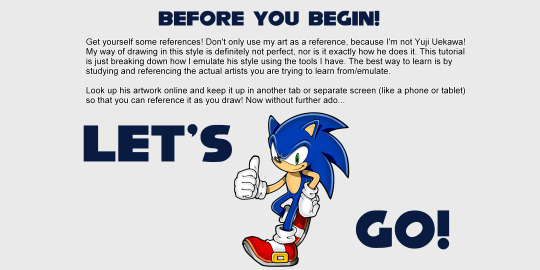

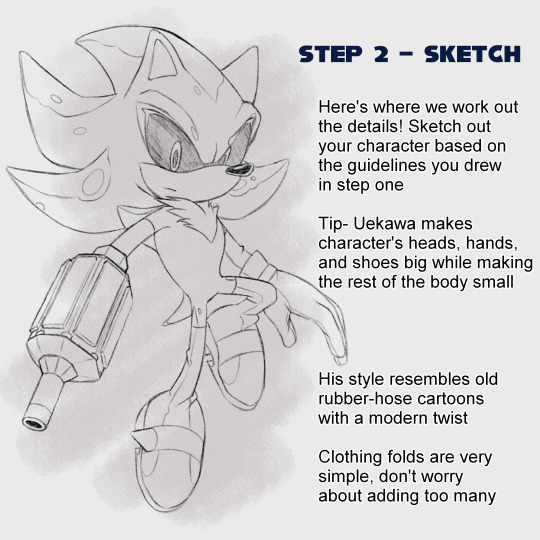
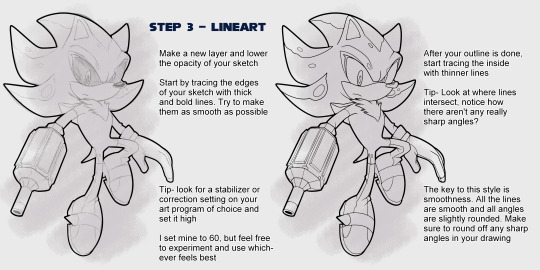
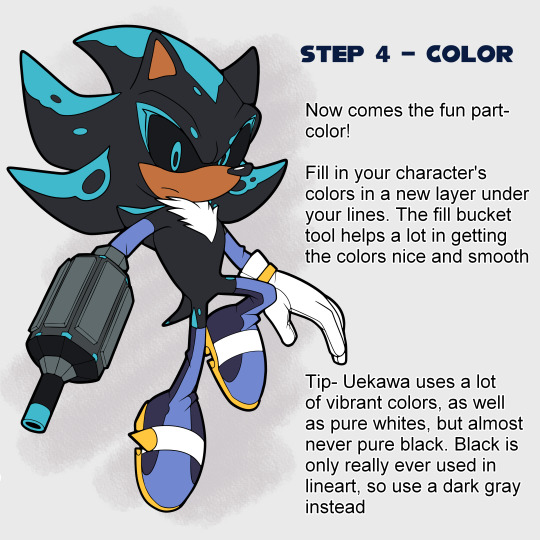
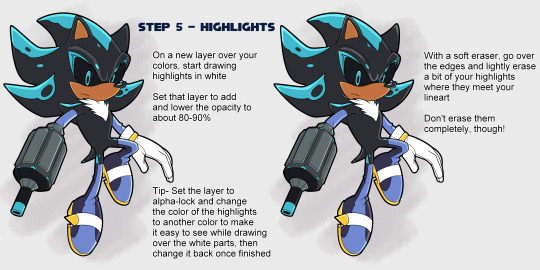
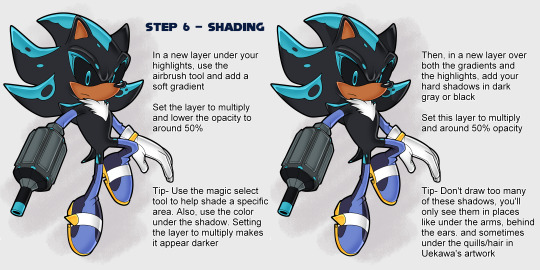
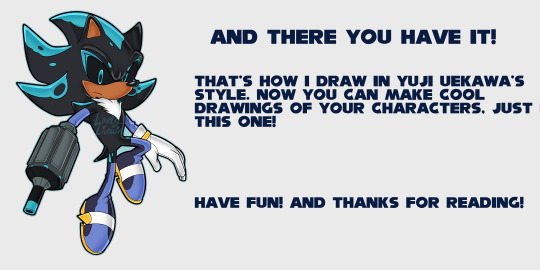
A tutorial on how to draw in Uekawa's style :]
#sonic the hedgehog#sonic oc#sonic fc#sonic fan character#tutorial#yuji uekawa#sonic adventure#sonic adventure 2#elysium the shadow android#shadow android#☆my art☆
750 notes
·
View notes
Note
I really love how you do bright (glowing?) neon light in your drawings! Do u have any tips on how to do it?
great question! ^^
What I typically do, especially for mech, is plan on the colors before hand, and try to find one's that would work well with them.
Here's where I started out on my sketch for what I was wanting.

Then, I added rough colors, and made the lineart darker.

Then, I merged all of them together and started rendering, adding multiply layers and shading to accentuate the dark before any light was introduced.

Then, I adder more multiply layers and add layers to fully render it all

Overall, my advice is to build. Make sure to have a basic concept, but to develop the environment before getting to the good stuff.
#android oc#oc art#ocs#oc#my ocs#original character#digital art#my art#artists on tumblr#machines#robotic#robotics#robot art#robots#robot#robot oc#robot girl#mecha art#mecha#machine#tutorial#art
26 notes
·
View notes
Note
I loove the android robin au it's really one of the most interesting au I have seen in a while.
I am always happy to see new post abt it
Also making my favourite characters go through hell and then receiving comfort from their people is like the best thing ever for me so every time I see a whump!Robin post I like automatically
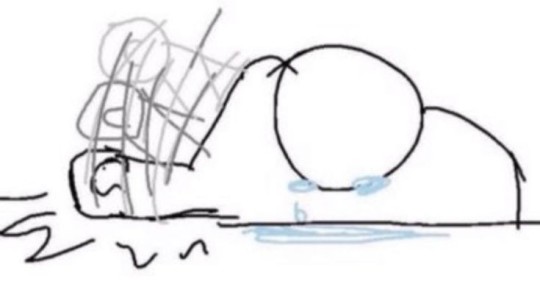
People loving android!Robin makes me so happy anansnssndsnsns she's curious and excitable and full of wonder and the world keeps punishing her for simply being alive. Sometimes it's too painful even for me, big whump lover 😭😭 though seriously, there is not enough Robin whump, and while all the characters in the show are very whumpeable, hurting my little blorbo Robin feels special because... she's just so deeply lonely. She's lonely and she thinks she deserves to be because of something wrong with her (pulling this interpretation from Surviving Hawkins lore which is canon to me 😭). That was a big idea I had when I first came up with android!Robin... that there is something wrong with her. Broken. In this AU she's literally broken in a lot of way (battery and memory problems, weak joints in her lower half, etc), but that's all within the range of normal robot problems. The real issue with her is that she's sentient. It terrifies people because it really brings out the existencial horror of... well, existing. It terrifies Robin most of all. She is the problem. She is what's wrong with her. She shouldn't exist.
But at the same time, she loves being alive so much! She doesn't understand it and doesn't know how it happened, but it happened, and now she's real and wants to experience life and the world and know people like human beings do. So it's her constant battle to become human despite humans having hurt her so much in the past... only for Nancy to already see her as human. Just one made of metal and plastic, but human nonetheless. She's the first person to see her that way and maybe everyone else thinks she's crazy, but Nancy is used to that. She's so sure of this, though, of Robin's self-awareness. She trusts her so blindly. She doesn't even need proof. And not only does she believe her, but she defends her humanity in front of her friends and family so ardently, fighting so hard for Robin to be aknowledged by everyone else as human. Fighting so hard to give her a home and family for the first time in her life.
Nancy has it bad for Robin, really. She's just so in love, even if everyone else thinks she's crazy for falling in love with a machine (no one thinks she is, though, because they all know Robin, and once you know Robin, it's impossible not to love her).
#ronance#android!Robin AU#robin buckley#😭😭 every day im emotional about her at 4 am#ok nice things now:#nancy takes her shopping for the first time! because robin never quite developed her own style#and being a girly girl to Nancy clothes are such a big part of your identity#robin finds these cool chains peoole wear as necklaces and bracelets and all these rings and she loves how they all look on her#and this jacket with different patches on it... she never thought she'd be the kind of girl to like shopping but she's so excited#because its the first time she's choosing what clothes to wear#Nancy introduces her to many different kinds of music alongside Steve#and then eventually the whole gang joins them. everyone gets to suggest one artist and soon Robin has this long asf playlist#to listen to so she can figure out what she likes#same with movies - they all now have weekly movie nights so they can show Robin different films#robin slowly discovering her passions... she reads a lot and finds out she loves languages and literature#and she decides she wants to get into college to study something related to it#she also decides she wants to travel through Europe and wants to bring Nancy with her#she decorates her room with movie and music posters#she decides she really likes cyndi lauper#she tries to learn how to dance with youtube tutorials#dragging Nancy into it#she gets to watch a lot of movies at her job at the movie theater#and she makes friends with her coworkers there#she's not fully and truly becoming a person#she has never been this happy#my posts#thank you for your ask i love talking about android!robin
17 notes
·
View notes
Text
Is it possible to learn Python by using Android apps?
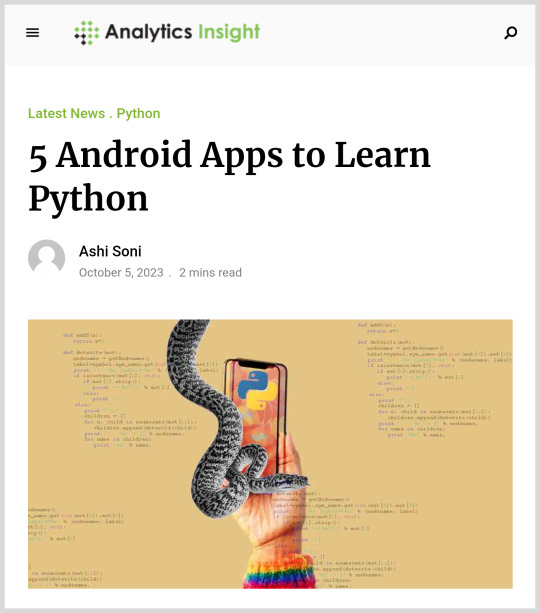
Post #92: Analytics Insight, 5 Android Apps To Learn Python, 2023.
#programming#coding#education#i love coding#learning#coding is fun#i love python#coding for kids#programming language#i love programming#analytics insight#android apps#python coding#learn python#python tutorial#python#python programming
36 notes
·
View notes
Text
How to draw Robot Hands
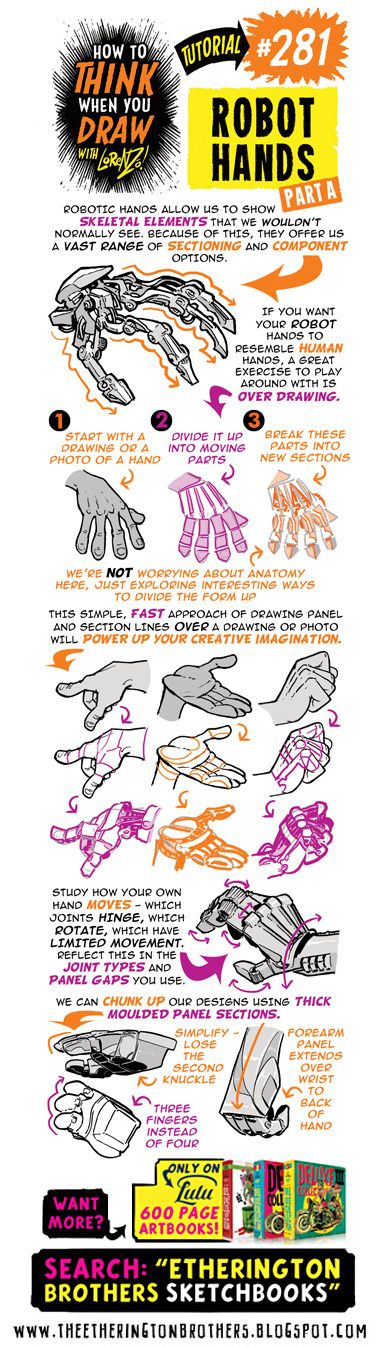
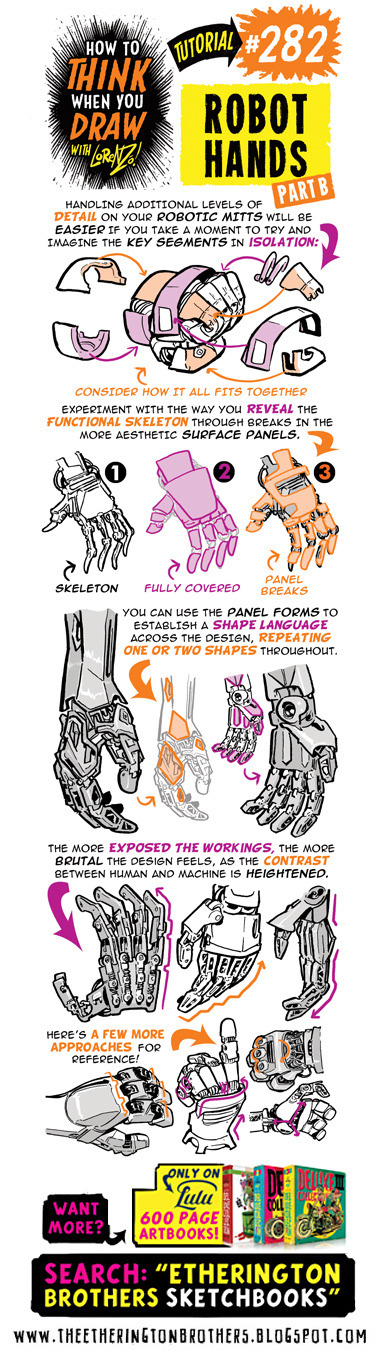
Credit: Etherington Brothers
#281#282#robot#android#robots#androids#technology#mecha#mechanics#mechanic#mechanical#hand#hands#creature#creatures#sci fi#art tutorial#drawing tip#art tip#art tips#art tutorials#drawing#drawing tips#drawing tutorial#drawing tutorials#art#metal#articulation#tip
67 notes
·
View notes
Text
Mobile version of the tutorial, explaining gestures :)
14 notes
·
View notes
Text
Don’t Let Your Smartphone Keep You Up at Night
These features to let you wind down for bed, mute notifications and stay on a regular sleep schedule may help you get more rest.
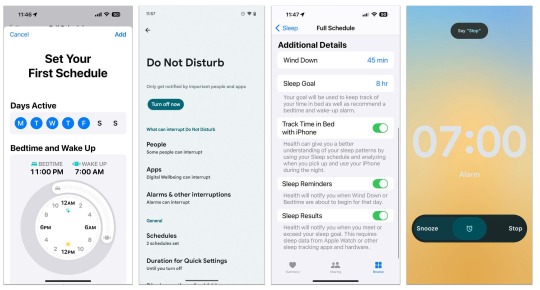
The sleep-monitoring feature of smartwatches and other wearable gadgets can track how much shut-eye you’re getting — but what if you have trouble just falling asleep in the first place? While not meant to replace medical guidance, current smartphones come with tools intended to gently ease you into slumberland by putting you in the right frame of mind. Here’s a short guide.
Set a Schedule
Along with encouraging watching what you eat and drink before bed, many doctors advise turning in and waking up at regular times each day. But you don’t have to remember to set reminders or a nightly alarm, since most smartphones let you set up a routine sleep schedule for the week. The schedules can vary — if you like to grab an extra hour on the weekends, you can have different bedtimes and wake-up alarms for specific days.
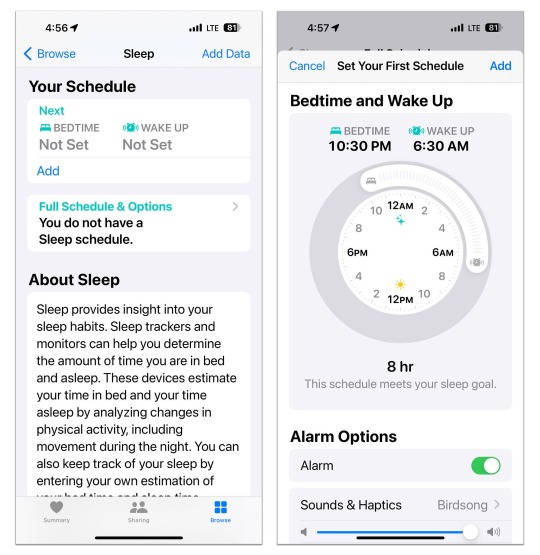
In Apple's iOS Health app, you can set up a daily sleep schedule to help keep regular bedtime hours.Credit...Apple
On an iPhone, open the iOS Health app, tap Browse at the bottom of the screen and, in the Health Categories menu, select Sleep. On the Sleep screen, you can set up regular bed and wake times for your week, and choose an alarm type.
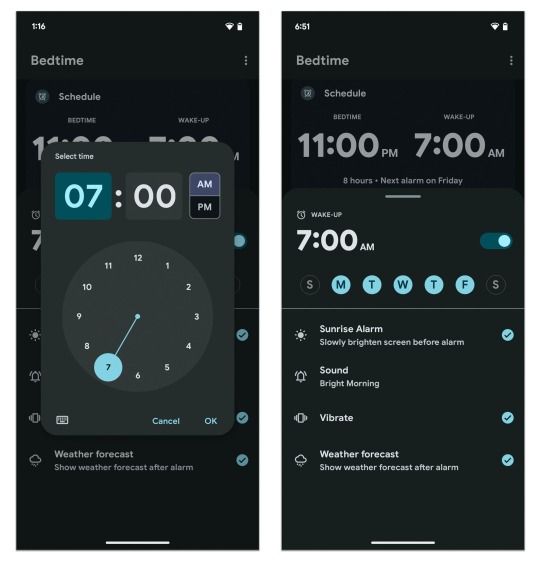
To set a week’s worth of bedtime reminders and alarms at once, open the Android Clock app and tap the Bedtime icon.Credit...Google
On many Android phones, open the Clock app and tap the Bedtime icon at the bottom of the screen to set up a simple daily sleep schedule with an alarm type. You can also add a local weather forecast to greet you when you wake.
On Samsung’s Galaxy phones, the Modes and Routines feature in the Settings menu can be used to set up a sleep schedule.
Minimize Distractions
Preventing your phone from keeping you too awake as you scroll before bed (or waking you up later with alerts) is another challenge.
In the iPhone’s Health app, go back to the Sleep settings and tap Full Schedule & Options to choose when you want “wind down” reminders, to set sleep goals and to track how often you reach for your phone in bed. You can connect your schedule to Apple’s Sleep Focus tool here, too.
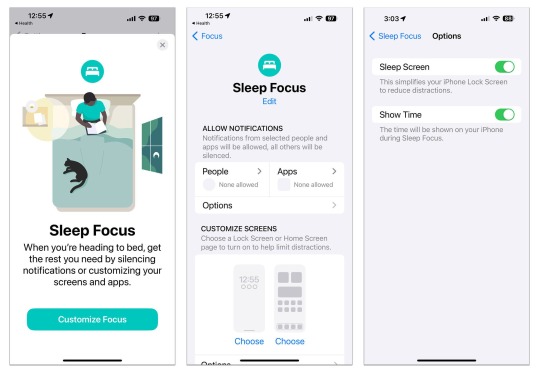
Apple’s iOS software includes a Focus menu, which allows you to temporarily block certain people and apps from disturbing you. In the Sleep Focus mode, you can also give your phone’s screen a calmer, simpler look so it’s less visually stimulating when you’re in bed.Credit...Apple
If you haven’t used the Focus tools, open the iPhone’s main Settings, select Focus from the menu and choose Sleep mode. Based on your sleep schedule, Sleep Focus mutes all (or specific) notifications, including calls and other alerts, during your designated slumber hours. You can also choose a simplified set of lock and home screens to reduce visual stimulation.
Other items in the Settings menu will make your screen temporarily dimmer for reading in bed, like the Display & Brightness controls that make Dark Mode switch screen menus from white to black and the Night Shift setting that nudges the screen colors to warmer tones. (These may be set to turn on automatically, but you can adjust the hours.)
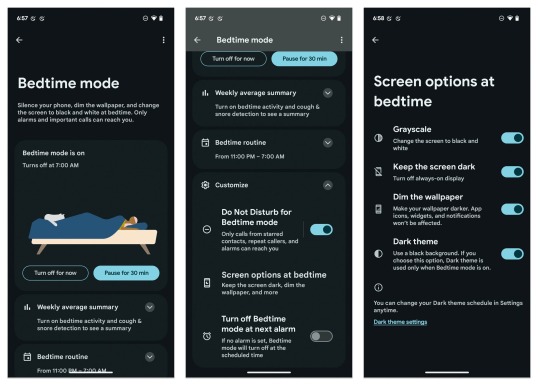
The Bedtime Mode option in Android’s Digital Wellbeing settings lets you block potential disruptions that may interfere with your designated sleep schedule.Credit...Google
On Android phones, the Digital Wellbeing controls have their own sleep-friendly adjustments. Open Settings and tap the Digital Wellbeing & Parental Controls option. Choose Bedtime Mode on the next screen. At the bottom of the screen, tap the Customize option to get to controls for automatically enabling your Do Not Disturb settings (which are in the Digital Wellbeing menu as well) and more.
In the Screen Options at Bedtime, you can turn your color screen to grayscale, keep the background dimmed and put the phone in dark mode. After you adjust your settings, your phone will revert to Bedtime Mode on your sleep schedule, but you can manually enable it, too.
Some Samsung phones may label similar settings Sleep in the Modes & Routines menu.
Fade Out
Your phone can provide soothing music or other audio to help you relax and drift off. Third-party subscription apps like Calm and Aura include a sonic library designed to help you unwind, but you have other options, too.
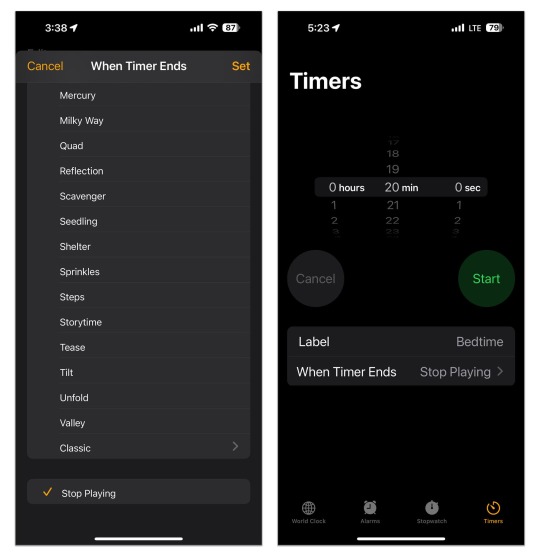
In the iOS Clock app, you can command the Timer feature to stop playing music when your specified time period runs out. You can also label and reuse timers.Credit...Apple
A short playlist or podcast episode can run itself out, but what if you’d like to fall asleep to your favorite audio stream on an iPhone and don’t want the device to play all night? Open the Clock app and select Timers. In the menu under When Timer Ends, choose Stop Playing. Set the amount of time you’d like the stream to play and tap the Start button on the timer. Next, hit Play in the Music app (or on the widget in the iPhone’s Standby mode) and listen until the timer runs out.
You can also tell Siri to start playing Apple Music — and for how long. And Spotify’s app for Android and iOS has its own sleep timer.
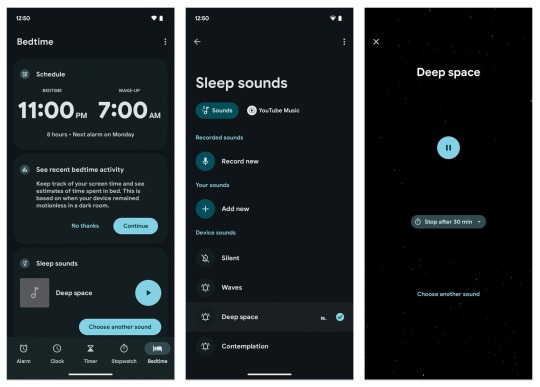
Android’s Clock app includes the option to select your own “sleep sounds” — which can be just about anything you record or add to the app — and set a timer for playback.Credit...Google
On most Android phones, you can choose a soothing background sound (like ocean waves) or another audio on the same Clock screen where you set up your sleep schedule. YouTube Music Premium subscribers can fade out to their favorite tunes.
Keep in mind that these tools are meant to help, but if you’re having really serious sleep issues, please use the phone to contact a doctor.
#education#free education#technology#educate yourselves#educate yourself#tech news#Your Smartphone Keep You Up at Night#iphone tutorials#iphone tips#tech tips#technology news#android phone#iPhone news
2 notes
·
View notes
Text
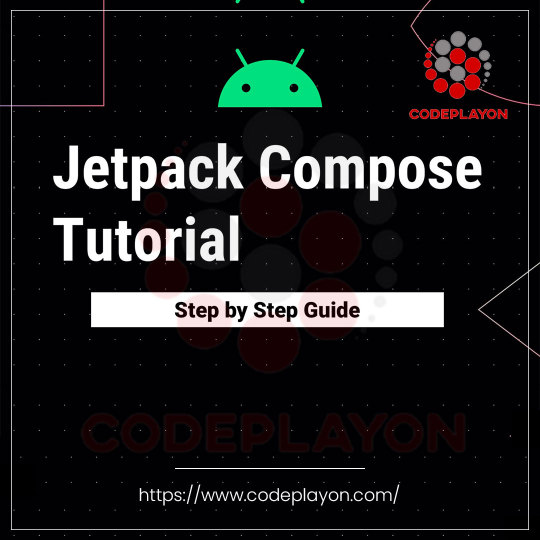
Best Of Jetpack Compose In Android: Codeplayon
0 notes
Text
Sonic Universe

E-102: Gamma

Emerl the Gizoid

Mr. Tinker

Terios the Shadow Android

Omochao

Cosmo the Seedrian

Trip the Sungazer
#about page#sonic the hedgehog#sonic adventure#sonic battle#sonic idw#sonic heroes#shadow the hedeghog#sonic x#sonic superstars#friendly badnik (e-102: gamma)#“bring hope to humanity!” (emerl)#“Don't worry! I'll fix it!” (Mr. Tinker)#Childlike Shadow Android (Terios)#Tutorial Robot Chao (Omochao)#The Seedrian (Cosmo)#shy golden dragon (Trip the Sungazer)
6 notes
·
View notes
Text
You can truly, permanently, delete bloatware off your phone!
It genuinely stresses me out on a spiritual level that so many of you are just walking around with bloatware on your phone that your phone companies have convinced you are “necessary” or can’t actually be deleted (like that fucking netflix app, I’m looking at you), so you just hide it, shove it into a folder and put it out of the way of sight, or the only slightly better, “disable” when it lets you.
You can actually remove those. Not disable, not hide. Full on, straight up delete, removed, disappeared, gone. And no, you don’t need to root or jailbreak your phone to do this! That’s what they want you to think!
You will need a PC, and a your phone > PC cable, but it’s so easy and it works for all modern android phones. I’ve completely emptied my last like, 3 phones of bullshit this way. It’s the first thing I do whenever I get a new phone.
Step 1, install APK Analyzer, or another APK package inspector. This will tell you every single package installed on your phone, down to the system file ones. You’ll need the ones you want to remove, and this will tell you exactly what they are. They’ll be named something like “com.android.google.xxx” Alternatively, you can look up a list online for the obvious ones, like googles.
2. Download and unzip Android Platform tools from the official website on your PC, it doesn’t matter where, anywhere you can easily find it. I’ll put the link here https://developer.android.com/tools/releases/platform-tools but if you’re safety conscious and don’t click links you can also just search “android platform tools” in an engine.
3. In your phone, go into settings, search for build number, tap it 7 times. After about three, it tells you how many taps away you are from entering “developer mode.” You may have to enter your pin, but developer mode will be enabled.
4. Then in the newly unlocked developer options, turn on “USB debugging.” This effectively allows you to control your phone from your PC once connected, I’m about to tell you exactly how.
5. Connect your phone to your PC. Wait for it to finish making all the annoying connection sounds while it sorts itself out. Hit allow on the options that appear on your phone. Go to the platform-tools folder you just extracted, and in the file browser panel, where it’ll say something like “D:\Users\YourPC\Documents\Phone Hax\platform-tools“, type “cmd” without quotes and hit enter. This opens up the command prompt in this file location, so you don’t need to faff about getting there through the cmd.
6. In the cmd, type in “adb devices” without quotes, hit enter. Your phone model should come up after it throws a bit of a conniption (more annoying sounds), under a named list of “devices attached“ you should see your phone model number, and “device.” This means the computer can see your phone, and they’re ready to communicate. Now type “adb shell” without quotes, hit enter, and you’re ready to start swatting these apps away like flies.
7. Now for the fun part. You can freely go into the APK analyzer app you installed earlier and go dig out all that shit you wish you could banish from your eyesight and one by one start removing them. To do this, type, without quotes, “pm uninstall --user 0“ followed by the package name.
For example, removing GMail would look like this
“pm uninstall --user 0 com.google.android.gm”
Hit enter, it’ll say “Success,” and that’s it. It’s gone. It’s been deleted off your phone. Not disabled, not hidden. Banished. Removed.
When you’re done, just unplug your phone, go back into developer options, unclick debugging mode, turn developer mode off, and voila, your phone is now officially more “yours” than the phone companies would have you believe. Clears space, removes corporate spyware, and take note of how much longer your battery lasts, too!
You’re in more control than you think, these are your phones, make sure they act like it!
Disclaimer!: Be very careful deleting system apps! Don’t do the equivalent of deleting system32 or something. If you’re unsure, look it up, and most things can be redownloaded later if you make a mistake.
20 notes
·
View notes
Text
Step-By-Step Guide for Installing and Running Android Mobile Apps on any Mac or Windows laptop
A lot of people don't like the latest Duolingo update and want to go back to the old version. This tutorial will also tell you how to run older, "downgraded" versions of apps.
Search apkpure.com for the mobile app you want to install, and download the apk file for the version you want. Older versions will be listed on that particular app's apkpure page, below the "About" section of the page. If you want the old "learning tree" version of Duolingo, you'll need to download version: [5.65.9] NOTE: If that link stops working just try doing a web search for "duolingo apk 5.65.9"
Download and install the Bluestacks android emulator on your laptop: [Bluestacks website]
Open the apk file you downloaded in bluestacks (it should open in bluestacks automatically). This will install it in your android emulator.
Open the app in your emulator. You might get a screen asking you to update to the latest version of the app. Say no.
Congrats. You're running an android mobile app on your laptop!
.
But wait! Bluestacks isn't compatible with my M1 Mac laptop!
It turns out Bluestacks has yet to come out with a release that's compatible with Mac laptops using the new M1 chip.
Don't despair! There's a workaround.
Search apkpure.com for the mobile app you want to install, and download the apk file for the version you want. (If you want the old "learning tree" version of Duolingo, you'll need to download version [5.65.9])
Download and install Android Studio: [Android Studio website]
When you open the software program you'll get a welcome screen with three buttons labelled [New Project], [Open] and [Get from VCS]. Below those buttons will be a drop down list labeled "More Actions." Go straight to that "More Actions" drop down list, click on it, and select [Virtual Device Manager].
Now that you've opened the Virtual Device Manager, hit the [Create device] button.
Pick a Pixel or Nexus phone as your device. I don't think it really matters which one. I went with the Galaxy Nexus. Once you do that, hit the next button.
You should now have a screen asking you to select a System Image. DO NOT select Tiramisu. That one gave me problems. I went with the S|31|arm64-v8a|Android12.0 release.
Finish creating your device, and it will automatically be added to the Device Manager.
Run your new android phone emulator by hitting the "▶" button in your Device Manager. Your emulator will look exactly like the display screen of whatever phone you chose as your device.
Make sure your emulator has web connectivity. If it's not connecting to the internet, use [this troubleshooting guide] to fix it.
Drag & Drop your downloaded apk file into whatever phone emulator you're running. This will install it.
Open the app.
Congrats. You're running an android mobile app on your laptop!
40 notes
·
View notes