#giphy links
Explore tagged Tumblr posts
Text




Honolulu!
#aaah#i like this i like this!!#pokemon world championships#official content#from pokemon official giphy#pokemon wcs 2024#honolulu#hawaii#pikachu#azumarill#riolu#pokemon gif#giphy#pokegraphic#giphy links#pokemon world championships logo#pokemon world championships 2024#me in tags#popular!#link updated Jan 20th 2025!
2K notes
·
View notes
Text

Watching Trump melt down...
GIF by Hot Head Candles
#gif#giphy#trump#donald trump#candle#melting#burning down#melted#link#hot head candles#hot head#candles#melt down#art
30 notes
·
View notes
Text
more random gifs--hua cheng edition
1...hua cheng

2...hua cheng

3...hua cheng

4...hua cheng

5...hua cheng

6...hua cheng

7...hua cheng

8...hua cheng

9...hua cheng

10....hua cheng

11... switched to 'wu ming'

12...wu ming

13...wu ming

14...wu ming

15...switched to "hualian"

-----
okay making myself stop now lol
#random reaction gifs#bc i'm trying to find good ones for hualian rn#and the giphy offerings are abysmal today#why are there no good hualian gifs on giphy???#i feel let down#hualian#hua cheng#xie lian#wu ming#wulian#tgcf#tian guan ci fu#heaven official's blessing#please rec me your favorite hualian/wulian gifs!!! i am in need lol#drop links in the replies or rebagel and insert gifss!!! orz orz orz
32 notes
·
View notes
Text

happy ten years!
#fnaf#five nights at freddy's#uploading gifs to this site is a hell gauntlet.#i uploaded it to giphy instead and pasted the link in lmfao
4 notes
·
View notes
Photo

MY CUTIES
#giphy#kpop#k-pop#idol#s1#triples#cheek#s14#sohyun#seoyeon#yoon seoyeon#park sohyun#cr in link#my posts
10 notes
·
View notes
Text
My Life in GIFs
My life told in GIFs.
0 notes
Photo
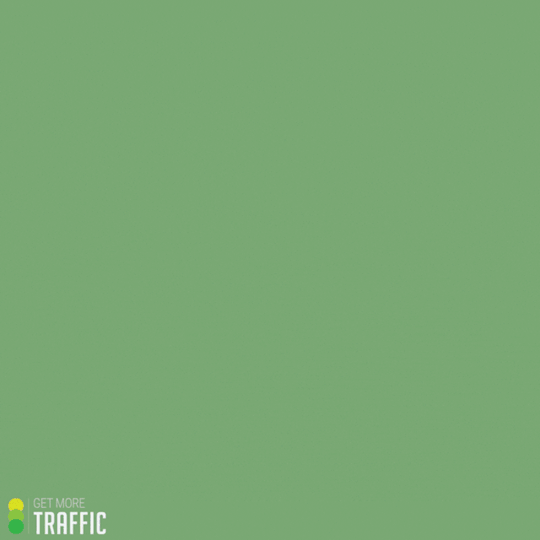
(via GIPHY)
Looking for SEO backlinking services? Get in touch with our digital marketing agency Get More Traffic on the Gold Coast.
#giphy#social media#seo#content creation#outreach#seo services#link building#gold coast seo#guest blogging#backlinking#local listings#seo order#link building strategy#influencer outreach#content placement#backlinking services#ahrefs and semrush
1 note
·
View note
Text
Digital Stamp Making Tutorial
Hello, and welcome to the long-awaited(at least on my part) digital stamp-making tutorial from neosprites! I’d like to preface that I learned what I was doing from this tutorial so it may be a bit redundant, but if anything I get a bit more specific. Thank you so much to @graphic--horde for your work, it changed me as a graphic maker. This is gunna be a long post so feel free to bookmark it for later. Now, onto the show!

The frame I will be using for this tutorial (which is the frame I use on 99.9% of my stamps) I found from the above linked post, which I believe is from a creator that OP lost track of. Its inner dimensions are 94x50 pixels and its outer dimensions are 99x56 pixels. Here it is!

Find your material! - I recommend using websites like Tumblr and searching with the “GIF” filter only on, or alternatives such as Giphy or Tenor. Your browser may let you directly save the .gif file; if not and you are noticing it restricts you to save it as a .webp file you can try an extension like “Save webp as PNG or JPEG” (for Firefox but I image other browsers have similar functions, but I really recommend you switch to Firefox). To use this you will right click on your source .gif like normal but instead of clicking on “Save image as…” click “Save webP as…” and then click “GIF”. You should be redirected to the website ezgif.com where we will actually be doing all of our editing! Here’s the .gif we’ll be working with.

Convert to GIF (optional) - if you used the extension from the above step you should already be ready to click the blue “Convert to GIF” button. If not, go ahead and open ezgif.com and click on “webP” and then “WebP to GIF”; then convert to a gif with the blue button.

Resize the GIF - now that we have a gif ready to edit, let’s make it the right size. The easiest method I have found is to change it directly to the frame’s inner dimensions, 94x50 pixels. [EDIT: Make sure in the aspect ratio drop drop menu you select "stretch to fit" and not "center and crop to fit" like I did in the photo example.] Click “resize” and then type [94] in for the width and [50] for the height. Next press the blue “resize image” button.


Add the frame - next click “overlay” then click the thin blue button that says “Extend canvas size(use if overlay exceeds GIF sizes)”. This will give us some extra room to add the frame onto the design. Next click “Browse…” and find the frame you have saved onto your device, then click the blue “Upload image” button.


After that it’s going to be misaligned, that’s normal! It will say you have the option to drag it into place, but don’t bother. That’s one of the reasons my old stamps look wack, it’s just harder to do. Instead type [44] in for the Left box and [22] in for the Right box. It took me a while to figure out these dimensions to be honest, and I’ve only tested it with this frame so I don't know if it works with others. Then click the blue “Generate image” button.



Crop the transparent edges - click on “crop”. You will have the option to check a box that says “trim transparent pixels around the image” however, I don’t recommend this as it tends to crop a few of the frame’s pixels with it sometimes. Next, set the Left position to [44] and the Right position to [22]. For the other dimensions we will use the outer dimensions of the frame which are 99x56 pixels, this will trim everything except the tiny spaces in between the stamp frame’s spikes. Type the width as [99] and the height as [56] and click the tiny blue button that says “set”. After that click the blue “Crop image” button.




Save and use! - all that's left is to click “save” and upload the graphic to your liking. (best seen on dark mode obviously)


If you’d like to tag me in stamps you’ve made using my tutorial I would love to see them, but it’s not required!! Make sure to always give credit for pictures/gifs when you can and try not to make stuff out of personal/fan art. Thank you to the person in my inbox who requested this tutorial, I had been meaning to for a while but it was just the kick I needed. :)
#carrd graphics#carrd resources#carrd stuff#rentry graphics#rentry resources#rentry decor#rentry pixels#rentry stuff#rentry inspo#deviantart#neocities#mine#my graphics#my tutorials#resources#tutorials#tutorial#how to#stamps#blinkies#graphics#web graphic#old internet#early internet#spacehey#da stamps#page decor#custom#old web#frames
333 notes
·
View notes
Text

My @mcyt-halloween gift for @skygirl999!! I hope you like it!!! Also the quality got absolutely smashed here, so I have a link to it on giphy. I hope it looks better there.
I literally had SO MANY problems getting this gif to work, sorry it was late. Happy belated halloween!!
Also still image under the cut

man the quality is getting shredded DX
#mcyt halloween#mcyt halloween 2024#gift#hermitcraft#life series#life series smp#grian#gtwscar#goodtimeswithscar#watcher grian#watchers#the watchers#watcher!grian#art#fanart#gif#eyes#tw scopophobia#tw eyes#3rd life smp#traffic smp#traffic life#readingcrafts#my art#digital art#grian fanart#gtws#gtws fanart
169 notes
·
View notes
Text




honolulu, hawaii
#yes they add another one#official content#from pokemon official giphy#pokemon wcs 2024#giphy links#steenee#luvdisc#frillish#squirtle#quaxly#pyukumuku#gif#me in tags#popular!
802 notes
·
View notes
Text

Watching Elon melt down...
GIF by Hot Head Candles
#giphy#elon musk#candle#hot head candles#burning#burning down#melting#falling apart#us politics#burn baby burn#link
3 notes
·
View notes
Text







Pedro Pascal as Max Phillips in Bloodsucking Bastards
I love Max 🤤
Another old gif set that I never posted to Tumblr. There are more I made from this movie that are too large to post here (all are on my Giphy tho, link below) so... please accept these for now. One day I'll revisit and remake these and more for Tumblr specs!
🧡 Please use and enjoy my gifs as you please! Reblogs appreciated🧡 Gif requests are open!
G I F N O T I F I C A T I O N S | G I P H Y
#max phillips#max phillips gifs#bloodsucking bastards#Pedro pascal fandom#Pedro pascal gifs#arcanefox gifs#pedro gifs#vampire Pedro pascal#pedro pascal#gifset#oh to be turned and fucked on teds desk
263 notes
·
View notes
Text

I couldn't fit the tutorial on a reply lmao, here's a full post explaining my process :]]
STAMP TUTORIAL (TF2 edition, but works for everything)
99% of the process is done on the website ezgif. Ezgif carries the stamp-making process lmao
1. Get your GIF
Tenor: Ok place to grab your GIFs. Average quality of the GIFs is good enough, and looks ok when resized to the size of the stamp. You'll find like 1 normal GIF every 4 buff characters GIF tho.
GIPHY: Average quality of the GIF is better (I don't think the web compresses the GIFs that are uploaded)… If you find what you're looking for. You'll have to SCROLL before finding what you're looking for because there are always non-related GIFs on the top of your searches or the same GIF multiple times, it's crazy.
makeagif: You will find cool GIFs, but the quality is pretty low (I think the web itself compresses the GIFs a lot). It looks bad even when resized down. And it has a watermark, which I recommend cropping because it's not even visible when resized, it just looks like a gray blob on the corner.
Google: Best option by far, quality is pretty good and the ratio of “things I was looking for/things I actually find” is SLIGHTLY in favor of “things I was looking for” (and most of “things I actually find” are just the characters rotating, not NSFW, so that's only a nice change from Tenor). You won't have to scroll much to see different and interesting GIFs. JUST REMEMBER TO FILTER BY GIFS.

You search whatever > Images > Tools > Type > GIF
Make it on your own: Aka, you download your video, go to ezgif's “Video to GIF” (then you can crop it, CUT IT. THIS IS IMPORTANT, YOU DON'T NEED TO GO ANYWHERE ELSE TO CUT YOUR CLIP, YOU CAN DO IT ON EZGIF ITSELF). Ok, I lied, it wasn't Google, this is the best oftion by far. You get exactly what you want, the best quality if you don't compress it much until after the GIF has been resized into the size of a stamp… It's just super time-consuming, and you'll have to spend like an entire hour just watching a video to find the clips.
OK, I HAVE MY GIF NOW

Hehe, his legs go pipupipu
2. Resize
Go to ezgif, this is where the fun begins (if you weren't on ezgif already). You download your GIF, or copy the link and insert it, or you'll have it there if you made it yourself.
A STAMP MAKES 99px × 56px
THE INNER PART OF THE STAMP MAKES 91px × 47px
I RECOMMEND MAKING YOUR GIF 92px × 48px
BTW, THESE MEASURES ARE FOR THE TEMPLATE I'LL GIVE YOU LATER. If you use another template, just go to an image editor and see what the inner size of the stamp is.
So, you set your GIF's width to 92px.

Then crop it, so your height is 48px.

Or you can resize it so it's directly 92px × 48px, but the crop will be in the center, and SOMETIMES YOU DON'T WANT THAT.
For example:

It's a vertical GIF whose area of interest is not in the center, so if we resize it directly-

oops-
ANYWAY
Once you have your GIF resized:
IMPORTANT: BEFORE THE NEXT STEP, REMEMBER TO CONVERT TO GIF IF THE FILE YOU'RE WORKING ON ISN'T A GIF ALREADY
Sometimes you'll be working with a webp without even noticing (EW, I hate webp) and transparencies don't work particularly well with that extension.
3. Overlay

Click on this icon.
Ok, now that that's fixed:

Extend the size of the canvas.

Select your template and Upload image!

This is the template, btw.

Then move the overlay around until it contains the GIF nicely, or just set Left to 43, Top to 20 and Generate image! (I have these numbers memorized, it saves you like 20 seconds lmao)
Also, again, these numbers work on MY template, if you use another one, you'll have to figure it out yourself.
4. Crop

THIS OPTION IS A TIME-SAVER FR
5. Optimize (optional, highly recommend)

I always set my optimization method to Lossy GIF and level 10 because I find that there is no quality loss, and the file size might drop by 30%-70% (actually crazy). These percentages don't change much in higher compressions, even though you'll start seeing a drop in quality around level 35 of compression (the default).
6. Save

YIPPE!!! Your stamp is done :D
You can save it and look at it and place it on your profile or website.


Here it is btw, in case someone wanted it :]] The Sniper GIF but correctly cropped and made into a stamp as well.
Now do that another… eleven times, and you'll have a stamp pack to make into a Tumblr post... Oof TT
There's no website that lets you make stamps faster lmao (I wish)
@sir-broken-bones (I'm @ them so they actually see it, I made this tutorial for them after all lol)
#team fortress 2#tf2#tf2 scout#tf2 sniper#stamps#da stamps#tutorial#graphics#old graphics#neocities#old web graphics#old web
172 notes
·
View notes
Text
I made a GIPHY page today and I uploaded some Inside Out 2 gifs I made for y’all to use in your chats! 💬








Here’s the link to my page. Enjoy! 😄💞 https://giphy.com/channel/pixarprincessxi
#inside out#inside out 2#inside out fan#inside out fandom#inside out anxiety#inside out joy#inside out disgust#inside out fear#inside out ennui#my gifs#disney pixar#inside out gifs
55 notes
·
View notes
Text
I might be biased because I've been using tumblr for over 10 years and never understood the point of pinterest and the like, but I really don't see why people would look elsewhere for gifs when tumblr already has many years' worth of gifs on here straight from the source to use for stimboards.
If you're new to stimboard-making or haven't been able to find/source gifs very well, I suggest trying:
searching "[insert theme/colour/item/etc here] stim" or "[insert whatever] stimboard" directly in tumblr's search bar. Sort by photo posts only if you'd like. The results should mostly be stim gifs related to whatever you're looking for.
searching for specific terms on stim blogs instead. Most of us keep our gifs and stimboards well-tagged, and our blogs are a great way to find gifs from blogs/posts that have been deleted and won't show up in a standard tumblr search.
follow other stim blogs, especially ones that actually make gifs or at least go out of their way to source the gifs they use in stimboards, so you always have a stream of new gifs to see and even use in your stimboards. Especially try to follow blogs that source from tumblr, not pinterest.
and if you really can't find the perfect gif, try looking up a video of what you need on YouTube or Instagram or the like instead, then make it a gif and post it here (with video source link) and add to stimblr's library of gifs. You can use ezgif.com to make gifs easily.
if you do still happen to search for gifs on pinterest, see if the repost has a source to a tumblr blog. You might be able to use the original higher quality version of the gif rather than the reposted one. You should still link your source to the original post and not the repost if you do.
using non-social media sites to find gifs like tenor, giphy, or imgur, which I find usually still has sources more often than pinterest that you can link back to, especially in the event the gif was posted to somewhere other than tumblr or pinterest.
And if you have any questions, want some tips or don't know how to make/source gifs, just ask. Most of us are really passionate about stimming and stimmy content which is why we care so much about sourcing gifs properly. I promise we're all super nice to anyone who asks for help and have already written numerous guides and posts like this before.
Also, reverse image search is your friend 📷
70 notes
·
View notes
Text
🎣~ Fishing Stim set—
🐟~ Self Indulgent—





🎣~ Credits—
🎣/🐟/🎣/🐟

Since I used GIPHY as a source (making this more of a compilation), you are free to credit the linked sources as long as you edit the “raw” gifs yourself
If you use these ones I edited please credit me
#༄.° marisa stims#༄.° marisas seashell hoard#stim blog#stimboard#stim gifs#stim#stimmimg#visual stim#fishing#fishing stim#fish#fish stim#fishing pole#nature stim#nature#ocean#ocean stim#sea#sea stim#lake#lake stim#boat#boat stim#vintage stim#vintage
20 notes
·
View notes