#beginner procreate user
Explore tagged Tumblr posts
Text

First procreate drawing guys!! so far I’m liking ittt :)
#terzo emeritus iii#the band ghost#ghost#fanart#digital art#ghost bc#the band ghost fanart#ghost terzo#terzo fanart#papa terzo#terzo#terzo emeritus#terzo my beloved#square hammer#pls ignore the mouth i hate coloring mouths..#ghost band#meliora era#papa emeritus iii#papa emeritus fanart#papa emeritus terzo#procreate#beginner procreate user
329 notes
·
View notes
Text
i think one of my biggest (and only) gripes with procreate is that they dont have like. a masterlist of features their app has to offer. a full thorough ui navigation. because ive been using procreate for a couple years now and im still discovering preexisting features because they just. dont mention it anywhere
#like being able to drag and drop an image into the color pallette area to create a unique pallette from that image?#had to find that out through an instagram reel#procreate has a habit of compressing things almost Too much to make it less visually busy and more “beginner friendly”#which definitely works to an extent. its the easiest art program I've used to date. and that includes ibispaint#but they have an annoying habit of simply not Labeling Things#so they will have a lot of super cool and useful features that you wont even know exist because they dont tell you about it#and their app tutorials are very vague and don't actually seem to show you have to navigate the app.#they feel more like an ad than a tutorial#this is why procreate dreams has gotten flamed so bad i think#its not even that bad is the thing. its got tons of good features. but the ui is simply TOO simplified#everything is hidden in a dropdown of some kind#to the point that its not beginner friendly OR professional quality#because its equally unnavigatable for both#ANYWAYS im just yapping for the sake of yapping#i love procreate. its affordable and user friendly. theres just some very small inconveniences with its ui#i know nothing about developing and do not know what im talking about. for the record.#this is simply the ramblings of a humble artist who loves nothing more than to complain ❤️
9 notes
·
View notes
Text
This means so much you have no idea.




Lots of thoughts recently. Everything feels plastic.
I could go on and on about why all that AI "art" is bad. I could mention theft, lack of creativity, it's impact on the work field and environment, but countless people have already said all that. I wanted to touch on something that to me is the most utterly wrong about all of it.
Art is more than just something pretty to look at or listen to. It's therapeutic. It's a form of communication. A tool for human connection. It's a pure, human need.
Support real artists ☀️
#to beginner artists: its not that deep#take your time and have fun#to ai art users: it is that deep and you are less talented than a caveman. do better and fuck off#digital art#digital artist#digital illustration#procreate#illustration#artist#artists on tumblr#not my art
44K notes
·
View notes
Text
⭐ So you want to learn pixel art? ⭐
🔹 Part 1 of ??? - The Basics!
Edit: Now available in Google Doc format if you don't have a Tumblr account 🥰
Hello, my name is Tofu and I'm a professional pixel artist. I have been supporting myself with freelance pixel art since 2020, when I was let go from my job during the pandemic.


My progress, from 2017 to 2024. IMO the only thing that really matters is time and effort, not some kind of natural talent for art.
This guide will not be comprehensive, as nobody should be expected to read allat. Instead I will lean heavily on my own experience, and share what worked for me, so take everything with a grain of salt. This is a guide, not a tutorial. Cheers!
🔹 Do I need money?
NO!!! Pixel art is one of the most accessible mediums out there.
I still use a mouse because I prefer it to a tablet! You won't be at any disadvantage here if you can't afford the best hardware or software.
Because our canvases are typically very small, you don't need a good PC to run a good brush engine or anything like that.
✨Did you know? One of the most skilled and beloved pixel artists uses MS PAINT! Wow!!
🔹 What software should I use?
Here are some of the most popular programs I see my friends and peers using. Stars show how much I recommend the software for beginners! ⭐
💰 Paid options:
⭐⭐⭐ Aseprite (for PC) - $19.99
This is what I and many other pixel artists use. You may find when applying to jobs that they require some knowledge of Aseprite. Since it has become so popular, companies like that you can swap raw files between artists.
Aseprite is amazingly customizable, with custom skins, scripts and extensions on Itch.io, both free and paid.
If you have ever used any art software before, it has most of the same features and should feel fairly familiar to use. It features a robust animation suite and a tilemap feature, which have saved me thousands of hours of labour in my work. The software is also being updated all the time, and the developers listen to the users. I really recommend Aseprite!
⭐ Photoshop (for PC) - Monthly $$
A decent option for those who already are used to the PS interface. Requires some setup to get it ready for pixel-perfect art, but there are plenty of tutorials for doing so.
Animation is also much more tedious on PS which you may want to consider before investing time!
⭐⭐ ProMotion NG (for PC) - $19.00
An advanced and powerful software which has many features Aseprite does not, including Colour Cycling and animated tiles.
⭐⭐⭐ Pixquare (for iOS) - $7.99 - $19.99 (30% off with code 'tofu'!!)
Probably the best app available for iPad users, in active development, with new features added all the time.

Look! My buddy Jon recommends it highly, and uses it often.
One cool thing about Pixquare is that it takes Aseprite raw files! Many of my friends use it to work on the same project, both in their office and on the go.
⭐ Procreate (for iOS) - $12.99
If you have access to Procreate already, it's a decent option to get used to doing pixel art. It does however require some setup. Artist Pixebo is famously using Procreate, and they have tutorials of their own if you want to learn.
⭐⭐ ReSprite iOS and Android. (free trial, but:) $19.99 premium or $$ monthly
ReSprite is VERY similar in terms of UI to Aseprite, so I can recommend it. They just launched their Android release!
🆓 Free options:
⭐⭐⭐ Libresprite (for PC)
Libresprite is an alternative to Aseprite. It is very, very similar, to the point where documentation for Aseprite will be helpful to Libresprite users.
⭐⭐ Pixilart (for PC and mobile)
A free in-browser app, and also a mobile app! It is tied to the website Pixilart, where artists upload and share their work. A good option for those also looking to get involved in a community.
⭐⭐ Dotpict (for mobile)
Dotpict is similar to Pixilart, with a mobile app tied to a website, but it's a Japanese service. Did you know that in Japanese, pixel art is called 'Dot Art'? Dotpict can be a great way to connect with a different community of pixel artists! They also have prompts and challenges often.
🔹 So I got my software, now what?
◽Nice! Now it's time for the basics of pixel art.
❗ WAIT ❗ Before this section, I want to add a little disclaimer. All of these rules/guidelines can be broken at will, and some 'no-nos' can look amazing when done intentionally.
The pixel-art fundamentals can be exceedingly helpful to new artists, who may feel lost or overwhelmed by choice. But if you feel they restrict you too harshly, don't force yourself! At the end of the day it's your art, and you shouldn't try to contort yourself into what people think a pixel artist 'should be'. What matters is your own artistic expression. 💕👍
◽Phew! With that out of the way...
🔸"The Rules"
There are few hard 'rules' of pixel art, mostly about scaling and exporting. Some of these things will frequently trip up newbies if they aren't aware, and are easy to overlook.
🔹Scaling method
There are a couple ways of scaling your art. The default in most art programs, and the entire internet, is Bi-linear scaling, which usually works out fine for most purposes. But as pixel artists, we need a different method.


Both are scaled up x10. See the difference?
On the left is scaled using Bilinear, and on the right is using Nearest-Neighbor. We love seeing those pixels stay crisp and clean, so we use nearest-neighbor.
(Most pixel-art programs have nearest-neighbor enabled by default! So this may not apply to you, but it's important to know.)
🔹Mixels
Mixels are when there are different (mixed) pixel sizes in the same image.


Here I have scaled up my art- the left is 200%, and the right is 150%. Yuck!
As we can see, the "pixel" sizes end up different. We generally try to scale our work by multiples of 100 - 200%, 300% etc. rather than 150%. At larger scales however, the minute differences in pixel sizes are hardly noticeable!
Mixels are also sometimes seen when an artist scales up their work, then continues drawing on it with a 1 pixel brush.

Many would say that this is not great looking! This type of pixels can be indicative of a beginner artist. But there are plenty of creative pixel artists out there who mixels intentionally, making something modern and cool.
🔹Saving Your Files
We usually save our still images as .PNGs as they don’t create any JPEG artifacts or loss of quality. It's a little hard to see here, but there are some artifacts, and it looks a little blurry. It also makes the art very hard to work with if we are importing a JPEG.

For animations .GIF is good, but be careful of the 256 colour limit. Try to avoid using too many blending mode layers or gradients when working with animations. If you aren’t careful, your animation could flash afterwards, as the .GIF tries to reduce colours wherever it can. It doesn’t look great!

Here's an old piece from 2021 where I experienced .GIF lossiness, because I used gradients and transparency, resulting in way too many colours.
🔹Pixel Art Fundamentals - Techniques and Jargon
❗❗Confused about Jaggies? Anti-Aliasing? Banding? Dithering? THIS THREAD is for you❗❗ << it's a link, click it!!
As far as I'm concerned, this is THE tutorial of all time for understanding pixel art. These are techniques created and named by the community of people who actually put the list together, some of the best pixel artists alive currently. Please read it!!
🔸How To Learn
Okay, so you have your software, and you're all ready to start. But maybe you need some more guidance? Try these tutorials and resources! It can be helpful to work along with a tutorial until you build your confidence up.
⭐⭐ Pixel Logic (A Digital Book) - $10 A very comprehensive visual guide book by a very skilled and established artist in the industry. I own a copy myself.
⭐⭐⭐ StudioMiniBoss - free A collection of visual tutorials, by the artist that worked on Celeste! When starting out, if I got stuck, I would go and scour his tutorials and see how he did it.
⭐ Lospec Tutorials - free A very large collection of various tutorials from all over the internet. There is a lot to sift through here if you have the time.
⭐⭐⭐ Cyangmou's Tutorials - free (tipping optional) Cyangmou is one of the most respected and accomplished modern pixel artists, and he has amassed a HUGE collection of free and incredibly well-educated visual tutorials. He also hosts an educational stream every week on Twitch called 'pixelart for beginners'.
⭐⭐⭐ Youtube Tutorials - free There are hundreds, if not thousands of tutorials on YouTube, but it can be tricky to find the good ones. My personal recommendations are MortMort, Brandon, and AdamCYounis- these guys really know what they're talking about!
🔸 How to choose a canvas size
When looking at pixel art turorials, we may see people suggest things like 16x16, 32x32 and 64x64. These are standard sizes for pixel art games with tiles. However, if you're just making a drawing, you don't necessarily need to use a standard canvas size like that.
What I like to think about when choosing a canvas size for my illustrations is 'what features do I think it is important to represent?' And make my canvas as small as possible, while still leaving room for my most important elements.
Imagine I have characters in a scene like this:

I made my canvas as small as possible (232 x 314), but just big enough to represent the features and have them be recognizable (it's Good Omens fanart 😤)!! If I had made it any bigger, I would be working on it for ever, due to how much more foliage I would have to render.
If you want to do an illustration and you're not sure, just start at somewhere around 100x100 - 200x200 and go from there.
It's perfectly okay to crop your canvas, or scale it up, or crunch your art down at any point if you think you need a different size. I do it all the time! It only takes a bit of cleanup to get you back to where you were.
🔸Where To Post
Outside of just regular socials, Twitter, Tumblr, Deviantart, Instagram etc, there are a few places that lean more towards pixel art that you might not have heard of.
⭐ Lospec Lospec is a low-res focused art website. Some pieces get given a 'monthly masterpiece' award. Not incredibly active, but I believe there are more features being added often.
⭐⭐ Pixilart Pixilart is a very popular pixel art community, with an app tied to it. The community tends to lean on the young side, so this is a low-pressure place to post with an relaxed vibe.
⭐⭐ Pixeljoint Pixeljoint is one of the big, old-school pixel art websites. You can only upload your art unscaled (1x) because there is a built-in zoom viewer. It has a bit of a reputation for being elitist (back in the 00s it was), but in my experience it's not like that any more. This is a fine place for a pixel artist to post if they are really interested in learning, and the history. The Hall of Fame has some of the most famous / impressive pixel art pieces that paved the way for the work we are doing today.
⭐⭐⭐ Cafe Dot Cafe Dot is my art server so I'm a little biased here. 🍵 It was created during the recent social media turbulence. We wanted a place to post art with no algorithms, and no NFT or AI chuds. We have a heavy no-self-promotion rule, and are more interested in community than skill or exclusivity. The other thing is that we have some kind of verification system- you must apply to be a Creator before you can post in the Art feed, or use voice. This helps combat the people who just want to self-promo and dip, or cause trouble, as well as weed out AI/NFT people. Until then, you are still welcome to post in any of the threads or channels. There is a lot to do in Cafe Dot. I host events weekly, so check the threads!
⭐⭐/r/pixelart The pixel art subreddit is pretty active! I've also heard some of my friends found work through posting here, so it's worth a try if you're looking. However, it is still Reddit- so if you're sensitive to rude people, or criticism you didn't ask for, you may want to avoid this one. Lol
🔸 Where To Find Work
You need money? I got you! As someone who mostly gets scouted on social media, I can share a few tips with you:
Put your email / portfolio in your bio Recruiters don't have all that much time to find artists, make it as easy as possible for someone to find your important information!
Clean up your profile If your profile feed is all full of memes, most people will just tab out rather than sift through. Doesn't apply as much to Tumblr if you have an art tag people can look at.
Post regularly, and repost Activity beats everything in the social media game. It's like rolling the dice, and the more you post the more chances you have. You have to have no shame, it's all business baby
Outside of just posting regularly and hoping people reach out to you, it can be hard to know where to look. Here are a few places you can sign up to and post around on.
/r/INAT INAT (I Need A Team) is a subreddit for finding a team to work with. You can post your portfolio here, or browse for people who need artists.
/r/GameDevClassifieds Same as above, but specifically for game-related projects.
Remote Game Jobs / Work With Indies Like Indeed but for game jobs. Browse them often, or get email notifications.
VGen VGen is a website specifically for commissions. You need a code from another verified artist before you can upgrade your account and sell, so ask around on social media or ask your friends. Once your account is upgraded, you can make a 'menu' of services people can purchase, and they send you an offer which you are able to accept, decline, or counter.
The evil websites of doom: Fiverr and Upwork I don't recommend them!! They take a big cut of your profit, and the sites are teeming with NFT and AI people hoping to make a quick buck. The site is also extremely oversaturated and competitive, resulting in a race to the bottom (the cheapest, the fastest, doing the most for the least). Imagine the kind of clients who go to these websites, looking for the cheapest option. But if you're really desperate...
🔸 Community
I do really recommend getting involved in a community. Finding like-minded friends can help you stay motivated to keep drawing. One day, those friends you met when you were just starting out may become your peers in the industry. Making friends is a game changer!
Discord servers Nowadays, the forums of old are mostly abandoned, and people split off into many different servers. Cafe Dot, Pixel Art Discord (PAD), and if you can stomach scrolling past all the AI slop, you can browse Discord servers here.
Twitch Streams Twitch has kind of a bad reputation for being home to some of the more edgy gamers online, but the pixel art community is extremely welcoming and inclusive. Some of the people I met on Twitch are my friends to this day, and we've even worked together on different projects! Browse pixel art streams here, or follow some I recommend: NickWoz, JDZombi, CupOhJoe, GrayLure, LumpyTouch, FrankiePixelShow, MortMort, Sodor, NateyCakes, NyuraKim, ShinySeabass, I could go on for ever really... There are a lot of good eggs on Pixel Art Twitch.
🔸 Other Helpful Websites
Palettes Lospec has a huge collection of user-made palettes, for any artist who has trouble choosing their colours, or just wants to try something fun. Rejected Palettes is full of palettes that didn't quite make it onto Lospec, ran by people who believe there are no bad colours.
The Spriters Resource TSR is an incredible website where users can upload spritesheets and tilesets from games. You can browse for your favourite childhood game, and see how they made it! This website has helped me so much in understanding how game assets come together in a scene.
VGMaps Similar to the above, except there are entire maps laid out how they would be played. This is incredible if you have to do level design, or for mocking up a scene for fun.
Game UI Database Not pixel-art specific, but UI is a very challenging part of graphics, so this site can be a game-changer for finding good references!
Retronator A digital newspaper for pixel-art lovers! New game releases, tutorials, and artworks!
Itch.io A website where people can upload, games, assets, tools... An amazing hub for game devs and game fans alike. A few of my favourite tools: Tiled, PICO-8, Pixel Composer, Juice FX, Magic Pencil for Aseprite
🔸 The End?
This is just part 1 for now, so please drop me a follow to see any more guides I release in the future. I plan on doing some writeups on how I choose colours, how to practise, and more!
I'm not an expert by any means, but everything I did to get to where I am is outlined in this guide. Pixel art is my passion, my job and my hobby! I want pixel art to be recognized everywhere as an art-form, a medium of its own outside of game-art or computer graphics!

This guide took me a long time, and took a lot of research and experience. Consider following me or supporting me if you are feeling generous.
And good luck to all the fledgling pixel artists, I hope you'll continue and have fun. I hope my guide helped you, and don't hesitate to send me an ask if you have any questions! 💕
My other tutorials (so far): How to draw Simple Grass for a game Hue Shifting
28K notes
·
View notes
Text


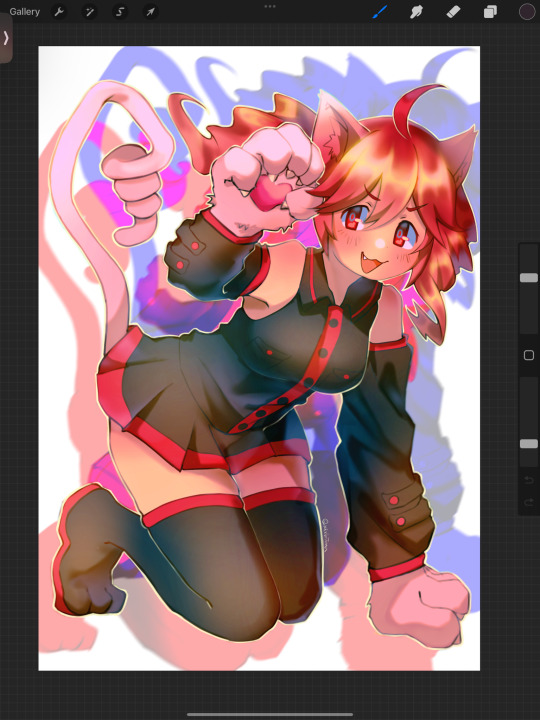
Learning drawing with ipad
Procreate
👌 love the shortcuts and brushes but i havent gotten used with the interface. Lacks the option for clipping a layer above a group forcing me to merge flatten the group instead to clip a layer above which i usually use for effects such as shadows to make it cohesive. Pen pressure, stabilizing is somewhat alien to me
Ibis Paint
🫶 love the similarities on Sai and was a beginner user for it back way when it was somewhat newly released in the app store. It felt nostalgic but also had a lot of things changed for the better that is! Kept switching and confusing interfaces with procreate because ive been using it before ibis. Layers and interface is more efficient imo and has more option friendly to anime style art such as bases. QR brushes are smart idea for sharing brushes, community timelapse is also cool and nostalgic.
Ill be home tomorrow hopefully and I am stuck here chilling in my province amidst all the funeral- i got into learning these apps more. The posture in painting using ipad is quite painful tho
141 notes
·
View notes
Note
So since ur using ur phone for ur art and stories, what app are u using to make them? And does it cost anything? I would like to know. And does TC-96 use the same thing ur using?
I use Ibispaint X while TC uses Clip Studio Paint. I personally think CSP is better recommended, but it can be a bit overwhelming. I tried out the app and you get an hour or so each day to play around with it for free and oof...it was a lot. Get the one-time purchase and you get all the good quality tools, brushes and assets available.
If you want something free and more beginner friendly, Ibispaint is a good second choice for people just starting out with digital art (specifically for Samsung users, or else I'd suggest Procreate, but thats for Apple). Watch an add and you get all the tools and brushes for 4 hours (it used to be 18 HOURS! :/ I'm still salty they changed that, but once the 4 hours are up you can watch an add again to gain another 4 hours, theres no limit). There are paywals and it's optional to pay the subscription fee for certain tools and filters, however I've personally never had to use them and they aren't really necessary anyway. If you pay it does get rid of the adds though...
But I'm a cheap fuck lol. I don't spend money if I don't have to, I've gotten away with it this far and still make good art without the top notch stuff
71 notes
·
View notes
Note
You use procreate right? I'm a beginner in coloring. And your lighting and color is always so good. If you had like steps/tutorial/tips on coloring/lighting in procreate. I would pay for it even. It's hard to find a good tutorial on YouTube for procreate users, and the style that you do which is similar to the coloring style I've been trying to self teach myself for a while and failing. Anyways sorry if this is a weird ask, but I would honestly really appreciate it
One speedpaint coming right up!
Nothing weird about this question. Honestly, I struggle a lot as well, but my problem is the shape, not the colors. I suppose I can "feel" colors, that's why impressionists are my favourite (classics always help!)
I don't know if I can help with using procreate, because I'm not really savvy with it, I always use photoshop for more complex work as it is perfect for twicking lighting, changing tint etc. I prefer to sketch in procreate, because, a) it has many great default brushes, b) my back hurts from sitting on my pc, c) I can go anywhere, draw and immediately post it.
I’ll try to summarise what I figured out with procreate, and maybe give a few tips. But I don’t know if that’s the best way to use this tool. I’m just… winging it, haha
First, if you struggle with colors, look up the color circle
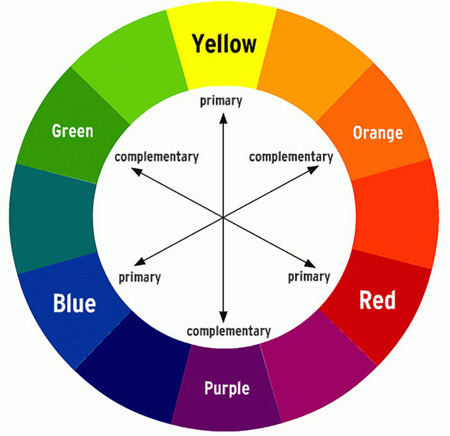
It shows exactly which color goes best with which. For example, if you use Orange for your lighting, and Blue for your shadows, it’ll look nice. Perfect, even. I love that one. Avoid using pure black for shadows, otherwise you risk to make it too… burned? Like, dirty. Be careful with Black magic.
I’ll use Zevlor here to show how it works.
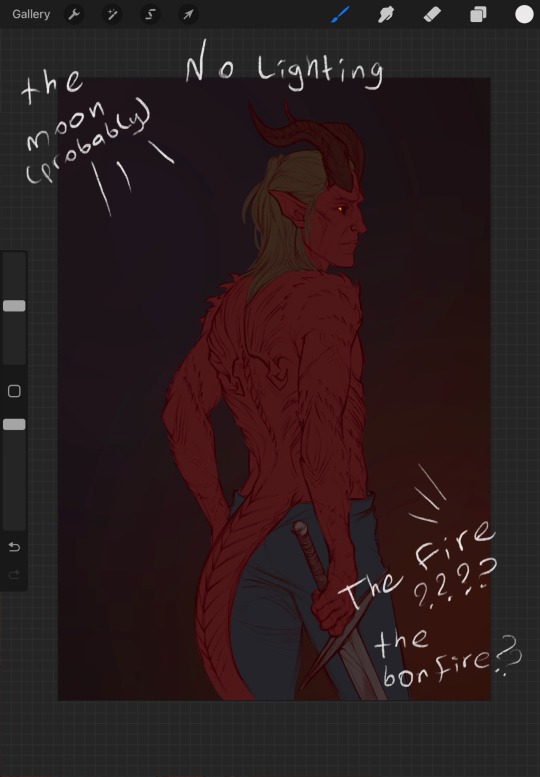
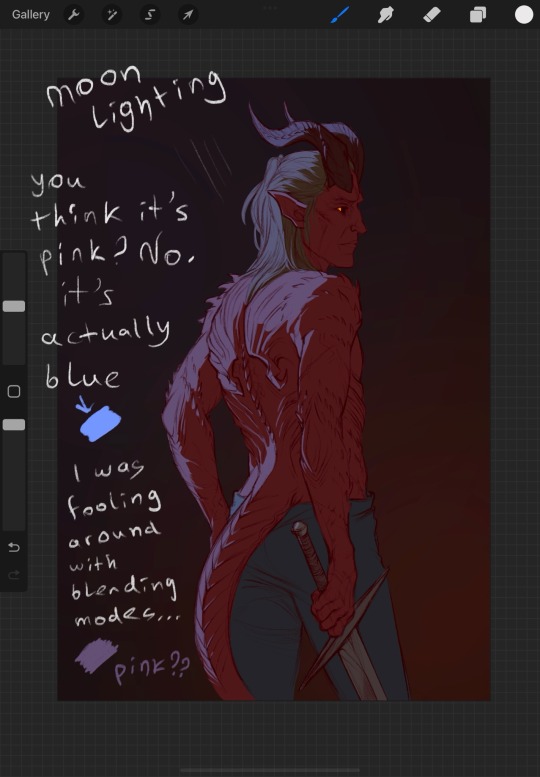
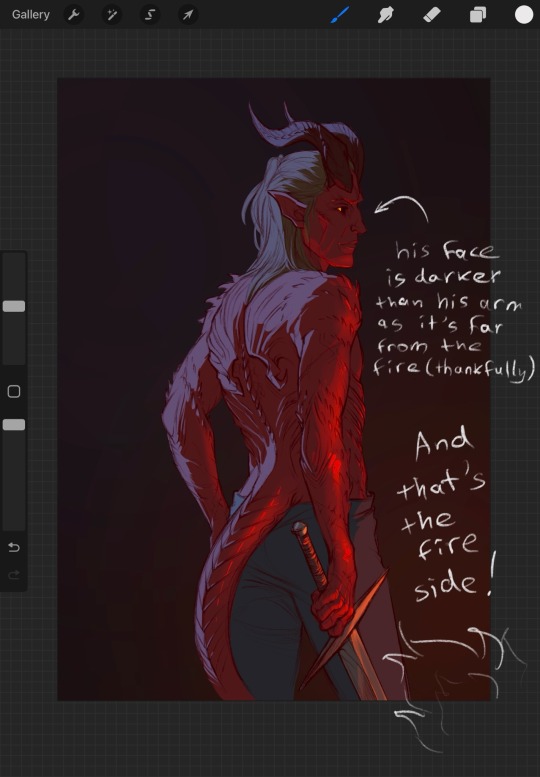
In addition, you can use the opposite color to make the character stand out. It’s really important. What’s more noticeable, red on brown or blue on brown?
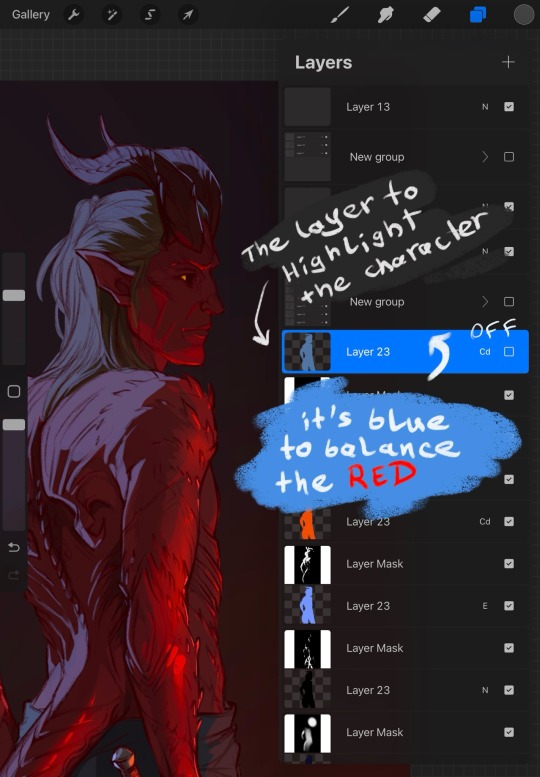
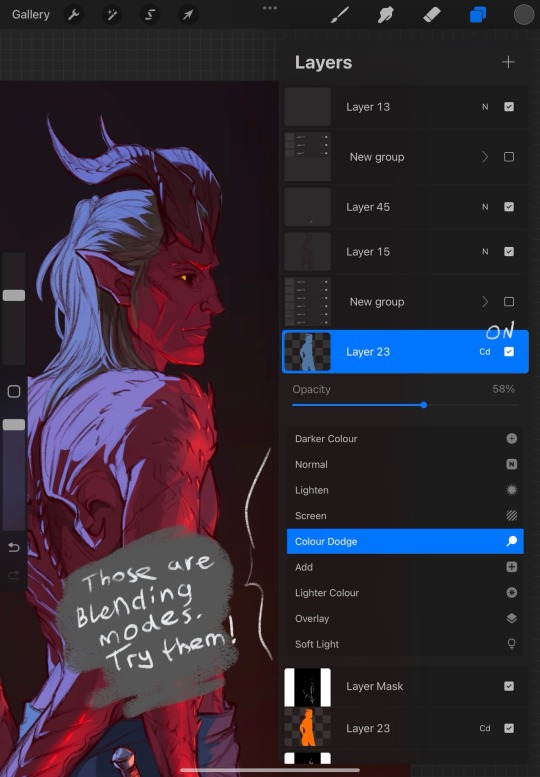
Also, learn to use masks. Really, they may be scary, but it saves SO MUCH time. Specifically with procreate, I always use them now for everything because I haven’t found the better way to avoid fixing the stray lines. With that solution, you'll need to correct only one layer at the start, the main one. Clipping masks are great to help with that, but procreate is a little uncomfortable in that regard. I’ll show what I do, perhaps it’ll make things clearer
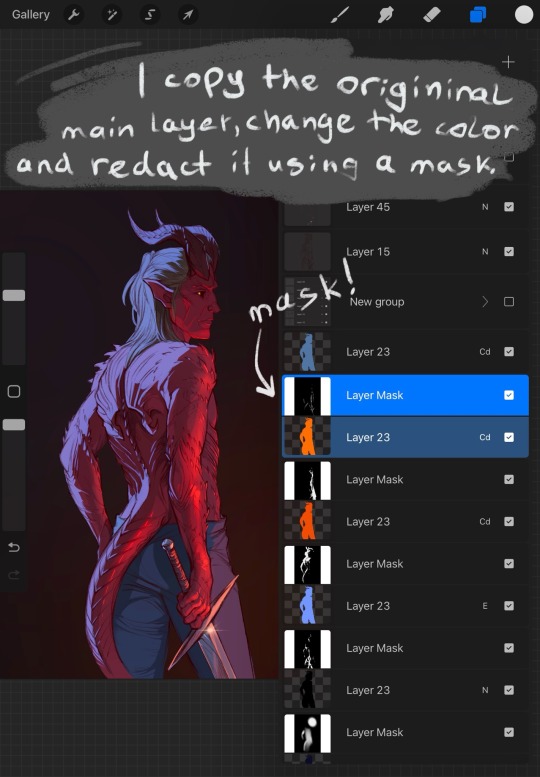
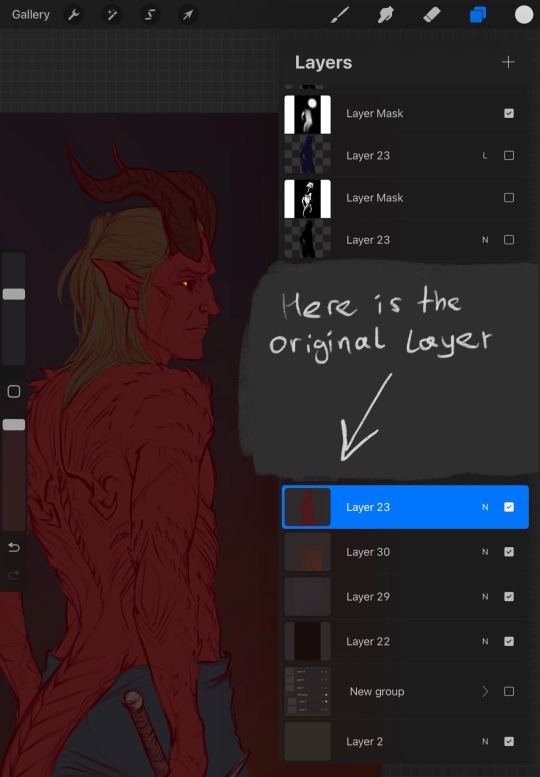
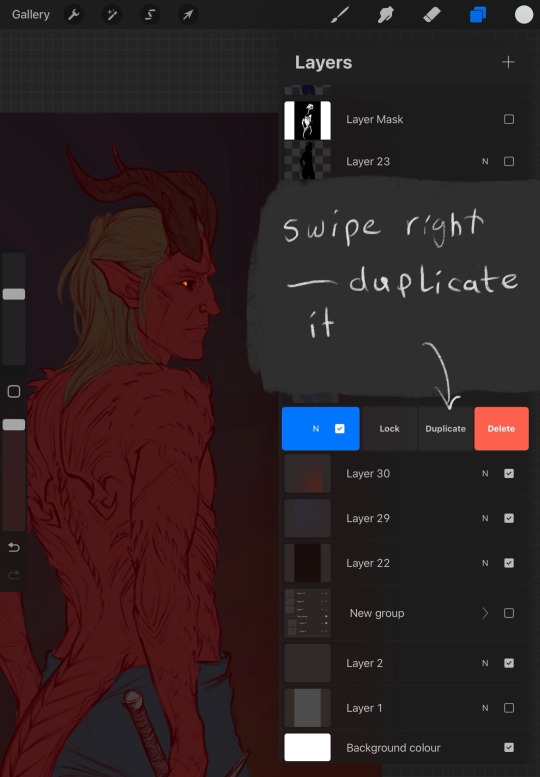
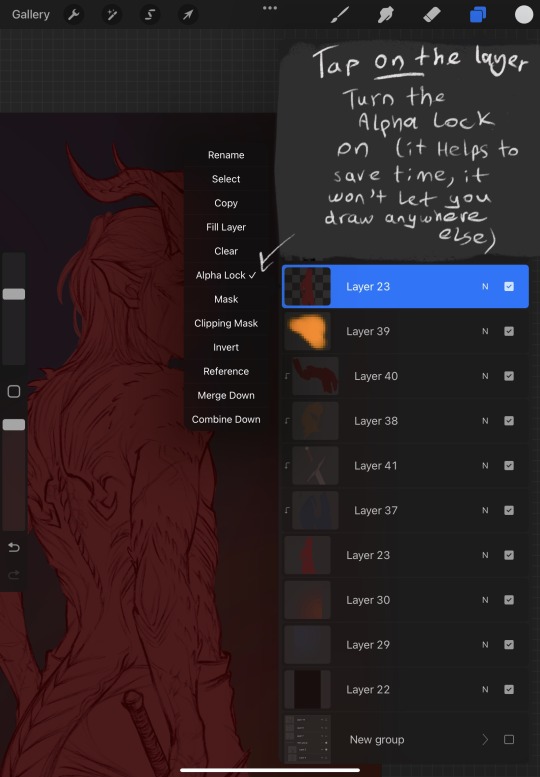
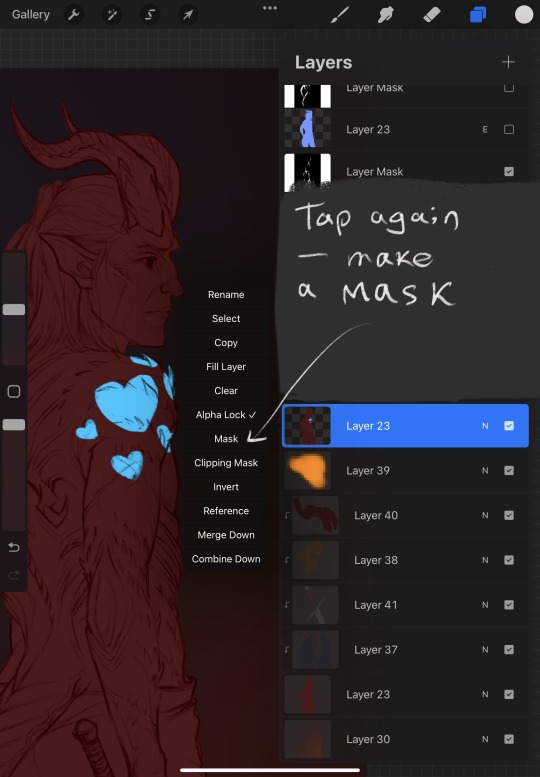
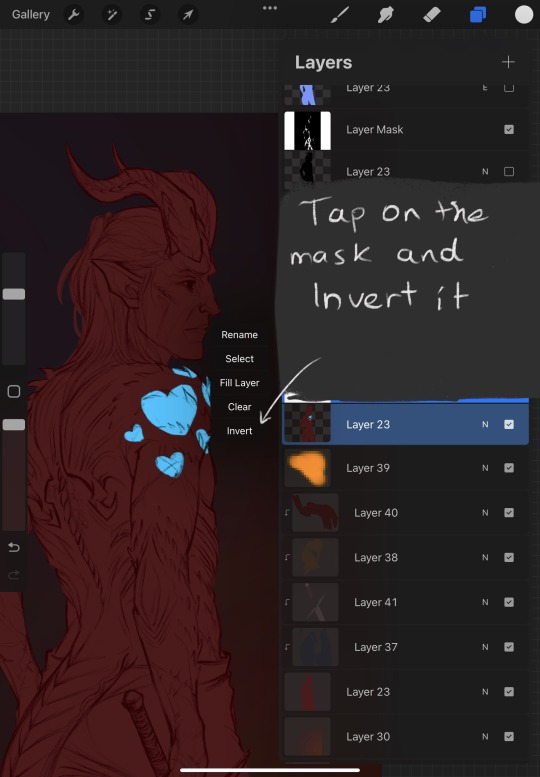
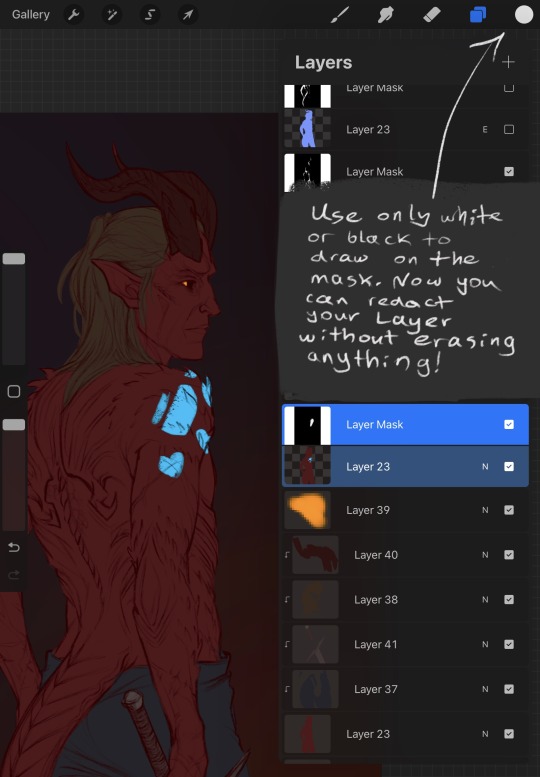
Those are the most useful things to know, I think. Masks can be used in photoshop in the same way, I have a bad habit of creating too many of them so it's crouded. And they rarely have a name. I'm too lazy to name them all
Anyway, I hope I managed to answer at least one of your questions... or not X) I tried. Good luck with exploring Procreate!
129 notes
·
View notes
Text
Anyone who has procreate in the Outsiders fandom to do their doodles/art, please give me some beginner procreate tips and tricks as a beginner procreate user who has so many ideas she wants to draw (cough cough her OCs) like what brushes you rec, your fav canvas size, etc. etc. I just got procreate pocket today since I don’t have an ipad but I do have an iPhone. So any Procreate advice for a rookie who just wants to doodle her OCs and the Curtis gang and her fav ships 🥹👉🏻👈🏻
#liz.txt#personal#the outsiders#the outsiders musical#the outsiders 1983#the outsiders 1990#struggling to find my style#and struggling with full body poses even though I’ve been watching tons of YT tutorials#I hate drawing shapes#cause that’s what anatomy is#just shapes#ponyboy curtis#sodapop curtis#darry curtis#two bit mathews#steve randle#procreate#procreate pocket#beginner digital artist#like the ideas I have for the poses and such#i just need help getting started#switching from a traditional artist to a digital is not for the weak#like how i admire y’all digital artists in the fandom here
10 notes
·
View notes
Note
What app do you use to draw on? (My apps are actual dogwater (so bad i don’t want to swear))
I draw on procreate on iPad! I've been told clip studio paint is good as well but tbh I'm just so used to procreate, i can't be bothered to learn a whole new program and find new brushes I like etc
Procreate is very user friendly and accessible for beginners, there's tons of tutorials online on how to use it if needed<3
18 notes
·
View notes
Note
Gosh, dang, your art is great. I could just eat it up! What program do you use? I'm still new to digital art, and I'm finding it frustrating
AHH!! thank you so much! that means a lot to me! X)
regarding the program, i'm currently centering myself around procreate since I've finally managed to save up enough for an ipad in the recent while.
tldr: if you have/can afford an ipad, i heavily recommend procreate!
although i do know apple products can be very hard to get depending on your financial situation, so here's what i started off with WAYYY back (like, years back):
beginner programs for PC i personally had experience with: - FireAlpaca (computer) FireAlpaca is a good and free-to-use program to start off if you're a computer user and are at the very first few baby steps: learning the usual keyboard shortcuts, adjusting to what most programs label their interface with, what each tool does, etc. it builds expectations up for what more wide-spread programs provide, although i've noticed that certain options might still be named completely differently.
sadly i do not have any old works saved from back then because my old computer drowned in water after an accident, but personally i worked on firealpaca for about 5 to 6 years and was insane enough to teach myself the program without any actual art supplies (such as a graphic tablet (which basically means i drew with my mouse like a psychopath)) - although i HEAVILY recommend a graphic tablet! the only reason i didn't use one at the time was because i was a VERY young kid and my parents wouldnt spend their money on something as expensive as a tablet
i want to also say that i ONLY ever used firealpaca first-hand because i'm very hard to convince to move over to a completely new program, etc. - my other suggestions will be what i've seen people praise in terms of beginner-art for computer (same goes for mobile, as i've never really had to draw on a phone)
other programs i recommend for starters based on what i heard: computer: Krita (free) Sketchbook Pro (unsure if this is still a free program or not, sadly) Magma (this is a free website, and i personally wouldn't find it super reliable but i've seen a bunch of VERY talented artists use it!) mobile: Ibis Paint (free, has some ads for certain brushpacks but i think it's fair) Sketchbook (unsure if this is paid for) Magma (this is a free website, and i personally wouldn't find it super reliable but i've seen a bunch of VERY talented artists use it!)
if none of those seem to grow to your liking, reddit will usually have some solution if you look up 'beginner friendly drawing apps', etc.
i do not have any suggestions when it comes to more 'high quality'/paid for mobile/tablet apps (other than procreate), but if you are already accustomed to the general interface of programs on a computer, i think your best bet would be Clip Studio Paint
CSP is paid for and you can pick and choose a price depending on which subscription you go with (i personally went with the cheapest *license* rather than subscription (basically a one-time-payment)), and it's worked for me like a charm.
it has an endless library of user-made brushes and most of them are free! it has a very user-friendly UI and there's a bunch of very helpful tutorials, both by the actual people behind the app as well as other artists on youtube for most issues you might experience so sorry this is super long, wanted to tackle as many possibilities as i could since i wasn't sure which platform you were using! hope this helps X)
7 notes
·
View notes
Note
What art programs would you recommend for beginners?
Here comes boomer me tapping my old art programs with no knowledge of newer ones.
For years until my laptop died a couple years ago I used Photoshop CS6 (fk ur subsc adobe) and Paint Tool SAI. Those were my babies. Then a friend gifted me a license for some Clip Studio. Which I never could get into (and let's be honest I still can't get into it) but I used it a little.
Then my laptop died. Now I have an iPad with Procreate (which is my favorite art program I love u mwahmwahh)
But iPad/Procreate is an expensive endeavor.
I always will recommend Paint Tool SAI. They have SAI 2 now which is more recently updated ofc. I know artists that are absolutely the top best artists ever on the 'ol social media that still use SAI so it isn't anything to be embarrassed about. Ignore the ones who kiss Clip Studio's feet and bully you for it (I'm projecting). SAI is a godsend. (And cheap too and they are very nice about keeping your licenses and upgrading if you switch computers or want better)
But I do know Clip Studio is good (I guess) and a lot of folks use it now. I recommend the cheaper non sub one. It will get you started up just more complicated (to me) than SAI. I also heard about like.... Krita...???? Krita I heard was good?? People still use Fire Alpaca?? Heck my first art program ever was Corel 4. Idk how well Corel has gotten in their programs.
I'm not the one to ask about this I am so lame OTL
(also if you are looking for an artist tablet, as someone who was only a Wacom user, they are poop so go cheaper and still get better tablet yis)
3 notes
·
View notes
Note
heyyy I'm new to digital art, would you mind sharing some tips regarding programs and tutorials and etc? also on how to turn a real life piece into a beautiful and clean digital piece... really love your art
oh good luck with your art journey! my experience with digital art is pretty dated (as in a decade + levels dated) and i might be too out of touch to give beginner tips but regardless, allow me to attempt
Programs: it would help to know which hardware you have for digital but ill put down some i have experience in 1. Clip Studio Paint Pro - PC/Android/ipad/everywhere i think? unfortunately they betrayed humankind and its now a subscription everywhere but on PC. i bought a one-time license years years years ago on sale and its probably the best available on my end. I also got it on subscription on android so i can sync works between my PC and tablet. its very flexible in a way that you can draw with it in the most basic way single layer sketches or whatever but they have so many features and keep adding more.
2. procreate - ipad only never been an apple user but my friend is, and he's been a procreate user forever. he recently tried CSP on ipad though and he still claims he likes procreate better for ease of use and compatibility with tablet ergonomics and apple pen
3. medibang paint - pc/android/ipad
free forever. and out of all the free programs i recommended my other digital art newbie friend this is what he liked best.
4. adobe photoshop - dont even look at this the only reason i have one is im leeching off company license. its still unfortunately the industry standard tho but CSP is much cheaper and has the same controls and most of the basic functions 5. Paint Tool SAI - my first art program but i haven't tried it again. honestly still think this has the best brush flexibility and pen pressure control ----- As for tutorials, i find digital art has such a steep and high skill ceiling and its a challenge im still tackling and probably will forever tackle haha. I'm trying to osmosis painting techniques from splash art painters from League of Legends who most of them post complete timelapses (my favorite being Bo Chen) where you can study not just their techniques but like, art directions that make their pieces striking. Anyway, I also promised a friend I would make a simple coloring tutorial so maybe after inktober hustle, I would look for a piece there I'd use for the guide.
---- Traditional to digital is never a satisfactory process to me but if you can, invest on a scanner. I use an epson v39, had it for years.
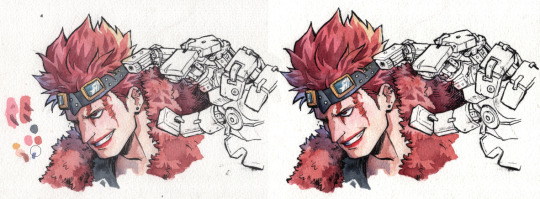
scanned vs edited. the goal is to at least get the white of the paper as white as possible and the blacks the blackest, without whitewashing/burning the rest of the colors. Level correction function is your best friend here and most art programs have that.
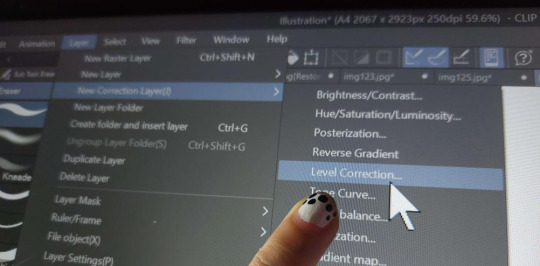
Then i just clean dust and errors and slide the contrasts around until it looks as close to the original piece
If you have a decent phone camera, you can get away just posting instagram aesthetic pics with materials framing it or smth and just edit as usual. natural light tends to be a lot more forgiving than the harsh light of scanners anyway.

Anyway I hope this helps and have fun learning!
#granpa voice: back in my day we didnt have phones or tablets capable of drawing#we had to use dodge and burn on pirated photoshop apps using a mouse on the family computer#i think i also started digitals a bit late in life so unlike younger millenials and gen Zs its not easy as second nature to me#compared to traditional mediums at least
33 notes
·
View notes
Note
Hello I really like your comics. Especially how you draw the characters and the backgrounds.
I do have a question, are there any recommendations for art softwares for ipads/mobile?
If you're learning how to do digital art, then Procreate is a great tool. Pros: it's very simple and user friendly which makes it easy to learn as a beginner, and it only costs like $10-$15 upfront; Cons: it's a little too simple for those who want to do anything more complicated than sketches and paintings, so if you're looking to make comics or work with more advanced tools, it won't be as helpful there.
That said, if you already have digital art experience and are looking to switch to mobile, Clip Studio's mobile app is pretty good, it's what I've been using since my main drawing tablet for my PC died (RIP). Pros: it has way more versatility for experienced digital arts or people who want to learn more advanced tools like vector layers, perspective rulers, panel masking, etc.; Cons: it's a monthly cost of $10-$15/month, however they regularly introduce new features to incentivize people to pay for that monthly cost, and it's got a bit of a steeper learning curve if you use their Studio mode which comes with all of the features (vs. Simple mode which is more like Procreate).
There are also free tools like Sketchbook and Medibang Paint that you could try before committing to paying for software. I've hesrd Medibang is great especially for the comic drawing experience. That said, I haven't used those softwares so I don't have any opinions about how they work beyond what others have told me, so all I can recommend is for you to try them yourself and see what works!
Hope that helps! 💕
43 notes
·
View notes
Text
I'm really trying to get some more practice on animating this year. I really want to actually learn to make animatics, but it just seems like all the animation options there are just ... bad. I've been using Ibis for almost a year now, so I know about their animation section of the app, but I can't add videos and a bigger and higher resoloution canvas is blocked behind a paywall. I am familiar with Flipaclip since it was my first animation program to try, and even though it's renowned as one of the bset begginner animation apps, it seems it has lost its value over the years. Only 3 layers, limited brushes, miminal onion skinning, and despite it saying I could add videos for free with an ad, they never went through. I'm putting a whole rant here because I just want to know if anyone has any tips or alternatives?? I'm not an apple user so I can't use procreate or dreams, and I don't have a higher scale PC of my own. Just a simple higher scale samsung tablet. I'm not looking to create any full length shows, I just want a method to create and expand my art without doing a series of digital gymnastics just to create a 10 second long clip. (Maybe also some tips to create an animation on one program and add effects and audio with another)
Thanks for reading my beginner animator rant lol
#animation#beginner animator#ibispaintx#flipaclip#capcut#alight motion#animation software#artist rant#bree rambles
2 notes
·
View notes
Note
Hi! Could I ask what you draw on (+programme etc)? Also any advice to someone getting back into art after a long time of avoiding it? Hope this isn’t too forward! 😄
hewwo !! this is a perfectly good question !
i draw on an ipad pro 12.9 (2020) using an apple pencil and clip studio paint. clip studio is on the pricier side for art programs, however i really like the user interface and it has a great selection of predownloaded assets, as well as a large online catalogue of free + paid assets. that being said, i know a lot of beginner/relearning artists like procreate which is cheaper and has a more user friendly interface.
i totally get that getting back into art can be super daunting but i’m wishing you luck !!
15 notes
·
View notes
Note
Hello! I was recommended to you by a friend because of your talents. I wanted to know, do you have any tips on what beginners should use? I'm trying to start learning how to draw digital and I'm kind of lost.
I hope it is not too annoying of an ask!
WOAH holy shit i dont get notifs for asks for some reason im sorry this is so late :(
i recommend ibis paint or autodesk sketchbook (i like autodesk the most) for beginners. They're user friendly, versatile, and FREE!
since you likely don't know for sure if digital is your thing yet, i'd wait to get something like csp or procreate that requires paying.
you can get them on a tablet or phone, and use anything thats touch screen compatible or can connect to it. You can buy little touch-screen styluses online, and in big packs bc a lot of them sadly wear out really fast.
Also, thank you for your compliment, and this isn't annoying at all! if you ever want any more advice, i'll gladly give my piece!
10 notes
·
View notes