#MacOS-X
Explore tagged Tumblr posts
Text

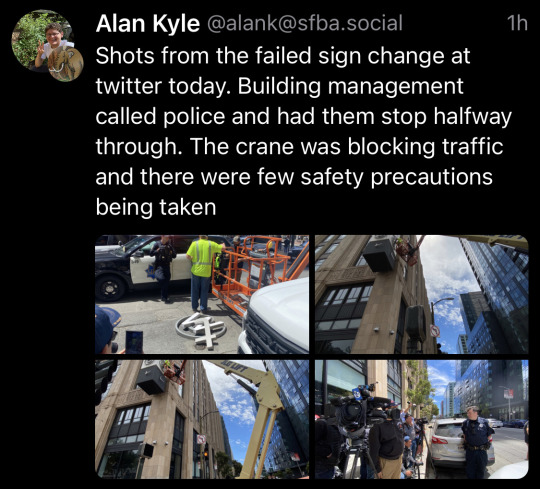
Oh god I’m crying
#Ego Tusk#Twytyer#X#FAIL#MacOS-X#Darwin#Logo#Copyright#incompetence#rip twitter#lol#elongated muskrat#Very stable genius
3K notes
·
View notes
Text
TF2 Community: #SaveTF2!! #FixTF2!! We need Valve to do SOMETHING!!
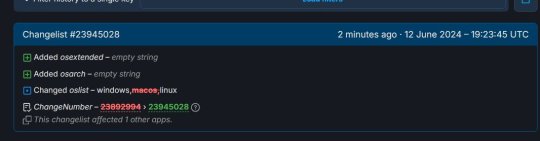
Valve: "OK." Removes MacOS Support
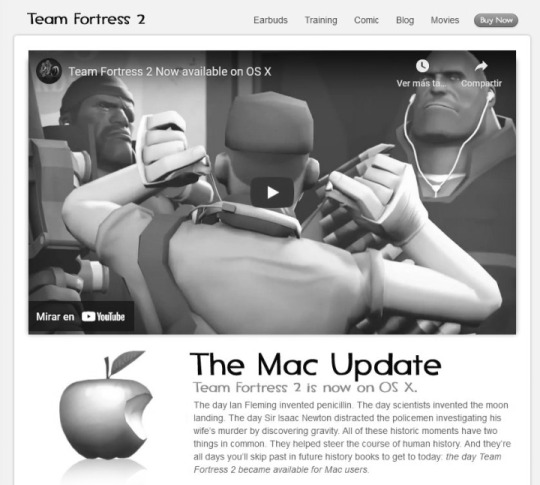
RIP TF2 on Mac.
#why was this necessary#tf2#valve games#valve#gaming#pc gaming#savetf2#fixtf2#team fortress 2#macos#mac os x#gaben#gabe newell
106 notes
·
View notes
Text

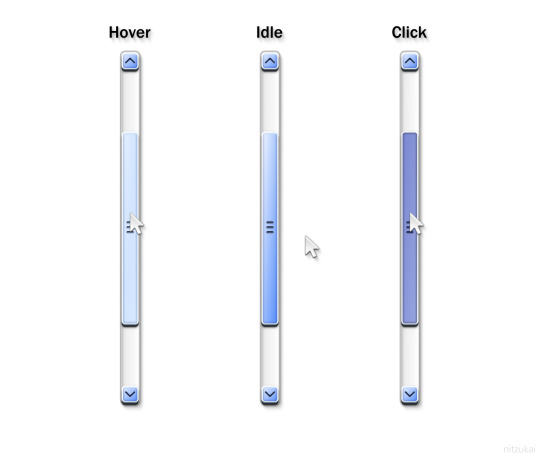

some scrollbars.
#ui#user interface#graphic design#operating systems#os#mac os x#macos#windows#windows xp#windows vista#windows 7#scrollbar#2000s#frutiger aero#skeuomorphism#oc
447 notes
·
View notes
Text

#do you know this game#slay the princess#Linux#MacOS#Nintendo Switch#PlayStation 4#PlayStation 5#Windows#Xbox One#Xbox Series X/S#halloween
14 notes
·
View notes
Text
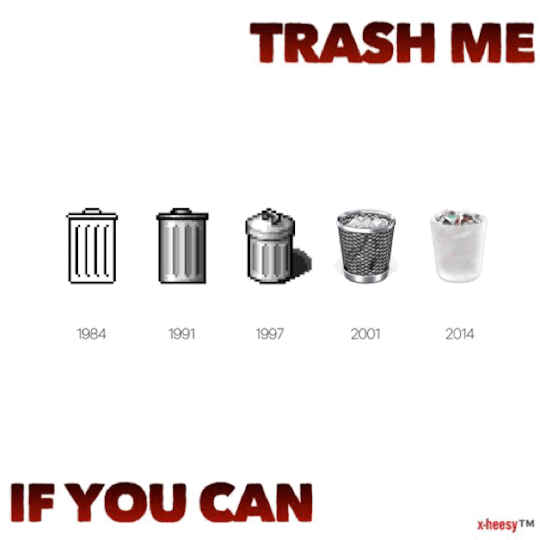
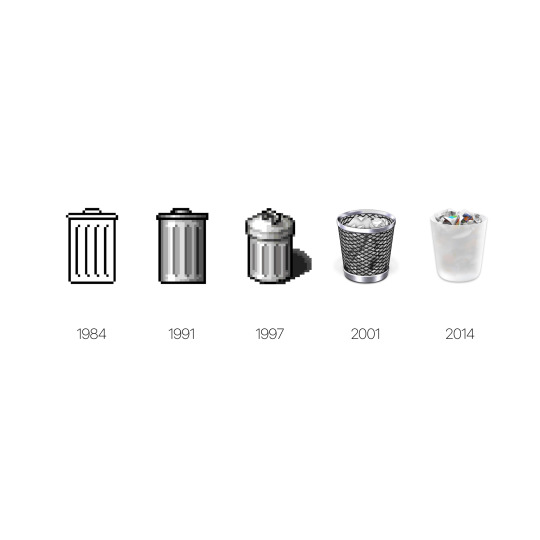
Tʀᴀsʜᴏʟᴜᴛɪᴏɴ 🗑️
„Yᴇᴀʜ ʏᴏᴜ ᴀʟʀᴇᴀᴅʏ ᴋɴᴏᴡ ᴡʜᴀᴛ ᴛɪᴍᴇ ɪᴛ ɪs
Tɪᴍᴇ ɪs ᴏғ ᴛʜᴇ ᴇssᴇɴᴄᴇ ᴍᴏᴛʜᴀғᴜᴄᴋᴀ“
Tʀᴀsʜ ʙʏ Sʜᴏᴡ Mᴇ ᴛʜᴇ Bᴏᴅʏ 🎧
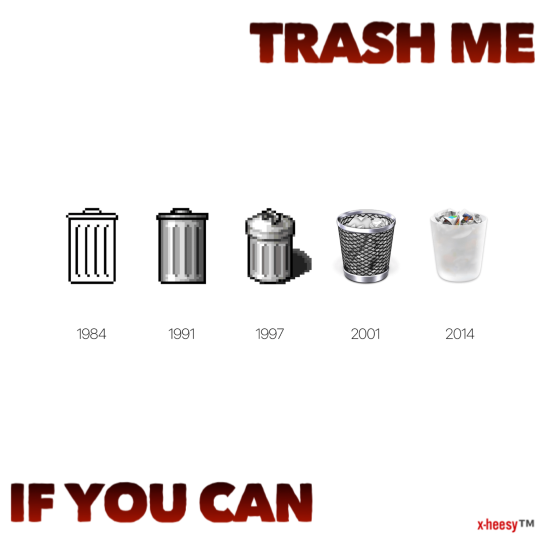
#🗑️#x-heesy#my art#artists on tumblr#4/2024#trash#trash core#trashy#fuckit#punx#Punks aren’t dead#iphone art#pop art#neo pop art#basket#icons#emoji#now playing#music and art#contemporaryart#evolution#memes#satire#gif#ios#macos
22 notes
·
View notes
Text
you don't have to save me (oh, please, you should). [pisaengkawi fanfic]

"what if i wait right here? will you come back?"
the silence is overpowering. the ghost of pisaeng's lips haunts kawi still. the hotness subsided so quickly that kawi couldn't properly edge that bittersweet memory in his head. yet it's impossible to forget. now a tattoo on his body, an emblem in the core of his being.
#be my favorite#be my favourite#be my favorite series#be my favorite the series#bmf#be my favorite fanfic#kawi bodkawee#pisaeng jirawarakul#pisaeng x kawi#kawi x pisaeng#pisaengkawi#kawipisaeng#krist perawat#fluke gawin#fanfic#ao3 fanfic#fanfiction#mood: 10-30-2018 - bevy maco#na writes#for pisaengkawi
9 notes
·
View notes
Text
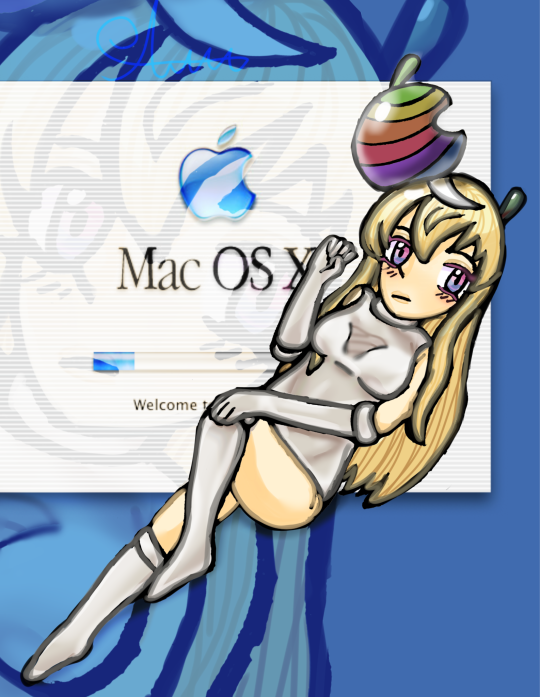
MaxOs X tan
7 notes
·
View notes
Text

Mac OS X
24 notes
·
View notes
Text
After using ZorinOS, I completely understand why Linux has not and will never penetrate the mainstream consumer computer audience.
I was wondering why most apps have to be launched via terminal, looked up if there was a way around it. The first result was someone yelling at the person who asked if it was possible because "it's a feature of Linux" and "that's how you use computers efficiently."
Like, that might be true, but even the original Macintosh and Apple IIGS from the 80s had app icons to click and open apps. People aren't going to suddenly forget about this and move to an inferior, less convenient method of computing where they have to memorize commands. Until Linux sorts out its apps and launching situation, that shit will ALWAYS be a niche minority. If you can't trust your grandparents to use it unsupervised, then it will never become the popular choice.
#ramble#rambles#rant#linux#mac#macos#os x#mac os x#window#microsoft windows#computers#computer#operating system#app#apps#zorinos#ubuntu#linux ubuntu#macintosh#apple ii#apple iigs
32 notes
·
View notes
Text


2012 Microsoft Surface Windows RT Vs 2012 Mac OS X Mountain Lion on a 2008 MacBook
#retro tech#vintage retro#retrowave#vintage#vintage tech#apple imac#apple#apple inc#mac#macos#mac os x#apple macos#macintosh#Microsoft#Microsoft Surface#surface#Windows#microsoft windows#windows 10#windows 11#old windows#windowsxp#windows vista#windows95man#windows 7#personal crap#random crap#crapitalism#crappy quality#2000s tech
3 notes
·
View notes
Text
Windows Management in the MacOS and Stage Management
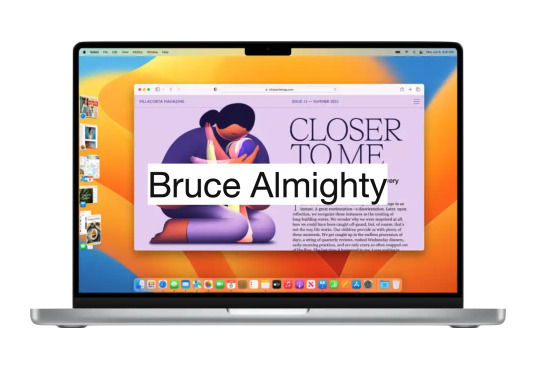
Introduction
Some people may find it difficult to understand the principles of managing windows on the MacOS, especially those who are used to Windows. Some may find multitasking in the MacOS difficult to deal with, but this is far from reality. Many are used to pinning windows to the corners of the screen to work, and it's hard to imagine that there are other equally efficient ways or even more without Windows' Snap feature.
Free your mind
First, it is necessary to release the mind and not stick to what you know. The focus should be on the problem: how to work with multiple applications at the same time? That's the goal. Let's follow step by step.
Applications
On the MacOS, applications dominate the entire screen, so the menu is at the top and not inside a window, as in Windows. Only one app can be focused on the screen at a time, taking up the entire screen.

This design harkens back to a time before multitasking. The MacOS is based on the Multiple Document Interface (MDI) model, where an application can hold one or several documents, each in its own window.

Multitasking
Although you can view only one application at a time on the MacOS, you can see the windows of other applications. It's as if the background of the app is transparent, revealing the windows of other apps. This transparency is the solution found to enable multitasking in the MacOS. Clicking on a window of an application in the background brings it to the top and gives it focus. Only then can the window receive commands from the user. That’s why we should double-click on some contents inside a window in an application in background for it to have some effect.
Window size
Apple assumes that there is a range of ideal proportions for the user to handle documents. That is, the window should not be too big or too small. The goal is not to occupy the entire screen with the window, but to find the ideal aspect ratio that makes it easy to work with the contents of the window. Features like Windows Snap aren't relevant to Apple, as they don't contribute to the ultimate goal of working with the contents of the window in the best possible way. The focus should be on the contents of the window, not the window itself. Look for the window size that allows you to work with the content comfortably, taking up the least amount of screen space.
Stage Management
Because of the transparency of the background, all windows in all applications share the same space on the desktop. To bring a bit of organization to this scenario, stage management was developed.
Stacks of windows
The MacOS stacks the windows of the same application and places them in the left corner when they are not in use. Each application has its own stack of windows. To select a window, the user can scroll through all open windows by clicking on the stack. Another option is to click the application icon in the stack, which will display a list of all the stacked windows of that application to choose from.
Window groups
Users can group windows, even from different applications, to make their work easier. When different application windows are grouped together, the icons of all the applications involved are visible in the grouping. As with per-app window stacks, when you click the app's icon, all of that app's windows are displayed in a list for easy choice. Even application windows that are in other groups or stacks are presented in this list. In other words, it is a set of windows organized by application.
Workspaces
There is still another level of organization in MacOS, and that is Workspaces. The user can create virtual desktops according to themes. I, for one, have a work area to handle the administration of my day. In this area I have a group of windows holding agenda and reminders. In this same area I also have my notes. It's perfect for keeping me focused on what matters.
Manipulating windows
Manipulating windows in the MacOS is simple and intuitive. There are several ways to manage windows in the operating MacOS, and here are some of the top options:
Move a window:
Click and hold on the title bar of the window.
Drag the window to the desired position on the screen.
Release the mouse button or trackpad to release the window in the new position.
Resize a window:
Click and hold the lower-right or lower-left corner of the window.
Drag the corner in or out to resize the window.
Release the mouse button or Magic Trackpad to apply the new size.
Try manipulating the window with the "Option" key pressed.
Clicking the window title causes the MacOS to resize the window to its best size.
Enter full-screen mode:
In the upper-left corner of the window, click the green (+) button to maximize the window and take up the entire screen.
To restore the window to its original size, click the green button again (if it's not visible, just take the cursor to the top corner for the green button to appear).
Maximize or minimize a window:
In the upper-left corner of the window, click the yellow (-) button to minimize the window and group it with others in the left sidebar.
To restore the minimized window, click the corresponding window in the left sidebar.
Split screen in Split View mode:
By placing the cursor over the green button in the upper-left corner of the window, a menu will appear.
This menu allows the user to place two windows side by side in full-screen mode.
The MacOS will show other open windows for the user to choose which window they want to group with the current window in full screen mode.
Desktop Management:
To view the items (documents, images, etc.) on the desktop, just click on the wallpaper.
What is multitasking about?
Multitasking is not about cramming as many applications as possible on the screen by creating a mosaic. Multitasking is about switching swiftly between applications to complete a task. The stage manager helps to accelerate the application switching process by keeping the windows of the most recent applications visible and accessible. The application in focus can have the optimal window size for the task at hand, neither too large nor too small. The window size is determined by the balance between its content and the empty space around it. The empty space around the centered and focused window draws the user's attention to its content while allowing the background windows of the previous applications to be seen. This way of organizing the screen content reminds me of the importance of negative space to highlight what matters, similar to the concept of "MA" in Japanese culture. When needed, it is possible to have more than one window in the foreground following the same principles mentioned above.
Conclusion
These are just some of the basic ways to manipulate windows on the MacOS. The operating MacOS also offers advanced features such as Mission Control, which allows you to view all open windows and virtual workspaces. Exploring these other features can help further improve window management in the MacOS.
7 notes
·
View notes
Text
This is probably the most interesting way I've seen someone store iMacs on Facebook Marketplace:


It's dangerous and unsafe, but interesting...
#yeah those are totally gonna break if one gets removed#apple#macos#mac os x#imac#vintage computer#meme#memes#facebook#marketplace#computer#electronics#vintage electronics#mildly interesting#mildly infuriating
3 notes
·
View notes
Text
#art#fashion#design#luxury#model#legend#high fashion#teaching#education#learn#learning#teacher x student#rip#steve jobs#apple#next#macintosh#ibm#macos#macbook#today on tumblr#trending now#for you#fyp#trending#tumblr#for you page
6 notes
·
View notes
Text
How To Create Disk Image on Mac OS X With dd Command

-> How To Create Disk Image on Mac OS X With dd Command
11 notes
·
View notes

