#* Git and version control
Explore tagged Tumblr posts
Text
I can neither confirm nor deny details of such incidents but I will share this meme for lulz

#compsci#programmers humor#devlife#devops#IT#software engineering#git#version control#software developers#linux memes
57 notes
·
View notes
Text
My friend: So your verse has alternate dimensions and time travel? How does that work?
Me, who knows Git: hold my whiteboard
#git#version control#time travel#just oc things#oc meme#oc problems#programming#programmer humor#programming memes#actually me#what has my life come to
21 notes
·
View notes
Text

[ROBOT VOICE] WELCOME TO VERSION CONTROL
It’s already the 7th where I live, so
Happy 10010th Birthday, Git! I don’t use you as much as I should anymore (or… at all, currently 🙇🏽) and I would like to change that this year. Let’s make it happen!
the fujoshi guide to web development: kickstarter · @fujowebdev
#FujoGuide#my art tag#the great whine shark#should i have gone with my stupid “fork you git gud” concept instead? maybe. but alas#i used to use git for some of my school projects#but i haven’t used it in so long i’ve pretty much forgotten how it works#i mean that implies i was good at using it in the first place but really i was still in the “cheatsheet required” phase when i stopped#i still have it installed though. with a GUI though lol#currently my version of version control is having 500 folders named “title - v2.3 - milestone keywords”#fork it we ball. or something
25 notes
·
View notes
Text
You know the feeling when version control and git are traumatizing to you because of the random associations you have with your ex??
And it’s really frustrating because you also work in a computational setting???
And it’s like - is there really a moral fucking judgment for having PTSD? (Or *cough* not using version control?)
—
I am reclaiming a lot of stuff more and more all the time though. This weekend, I’m slated to play more games than I have ALL YEAR. (I was also triggered by games)
#reclaiming triggers#ptsd#ptsd trigger#healing#trauma#neurodivergence#prose#version control#git#programming#programming with trauma
4 notes
·
View notes
Link
possibly getting back into making creative software again. the whole richard foreman thing re-inspired me. this is the only thing i’ve finished but a few years later i’m still proud of it. it’s a ‘playable’ version of a play i wrote in college. i’d like to do more transposing theater and lit into more contemporary mediums.
#this was by far the most difficult project i'd done#i'm a musician with a sociology degree#and here's all this coding using version control and git and making fonts and doing all the animations etc.#learning unity and making art assets (im not an artist)#the 'dialogue' system took like 30 hours minimum it was a huge slog#but i really wanna figure out how to work in this medium
4 notes
·
View notes
Text
This is better than just editing a .doc file, but this isn't how you do version control. Use git! It was made for code, but it works for anything text-based.
REMEMBER: WHEN YOU'RE WORKING ON A PIECE OF WRITING, NEVER DELETE ANYTHING
Ok, so you have a big paper due in July. You make a folder for the project called "Big Paper." You get to work, and save a file titled "PaperTopic.doc" in that folder.
You go back to your draft the next day. DO NOT simply open "PaperTopic.doc" and start editing/adding/revising. You are going to make a folder titled "Paper Versions." You are going to make a copy of "PaperTopic.doc." You are going to move it into the "Paper Versions" Folder.
Then you are going to go back to the original "PaperTopic.doc," and rename it "PaperTopic 5.14.24.doc." And you're going to repeat this EVERY DAY that you work on this project. Soon the "Paper Versions" will look like this:
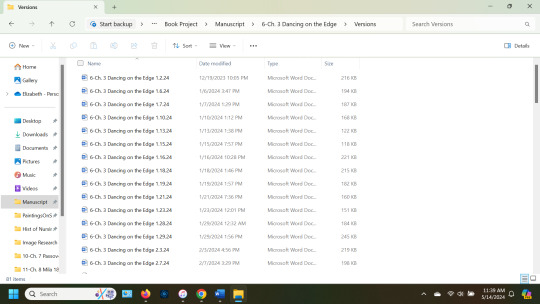
I post about this every 6 months or so, and I will continue to do so; because one day, it WILL save your ass. You're welcome.
Also, back it up to an external hard drive at least once a week.
2K notes
·
View notes
Video
youtube
🔍 Git Architecture | Understanding the Core of Version Control 🚀
Ever wondered how Git works behind the scenes? This video breaks down the core architecture of Git and how it efficiently tracks changes. Learn:
- 🏗 How Git Stores Data: The difference between snapshots and traditional versioning. - 🔀 Key Components: Working directory, staging area, and local repository explained. - 🌐 Distributed System: How Git enables collaboration without a central server. - 🔧 Commit & Branching Mechanism: Understanding how changes are managed and merged.
Master Git’s architecture and take full control of your code! 💡
👉 https://youtu.be/OHMe-H35xWs
🔔Subscribe & Stay Updated: Don't forget to subscribe and hit the bell icon to receive notifications and stay updated on our latest videos, tutorials & playlists! ClouDolus: https://www.youtube.com/@cloudolus ClouDolus AWS DevOps: https://www.youtube.com/@ClouDolusPro THANKS FOR BEING A PART OF ClouDolus! 🙌✨
#youtube#Git for DevOps GitHub for DevOps version control for DevOps Git commands for beginners GitHub Actions CI/CD DevOps tools CI/CD pipelines Git#What Is Git?What Is Git Core Features and Use Cases?What Is GitHub?What Is GitHub Core Features and Use Cases?What Is GitHub Actions?What Is#cloudolus#cloudoluspro
0 notes
Text
https://elmar-dott.com/articles/bottleneck-pull-requests/
0 notes
Text
#00248
If you've ever come across a GitHub project site and wondered what it was all about (or just how to download the project), then this course by Stephen Ulibarri is a great short course.
My plan is to use both GitHub and Perforce as follows:
GitHub: for building Unreal Engine from source and testing out C++ code
Perforce (Helix Core): for Unreal Engine projects and its assets (eg. Houdini files)
0 notes
Text
Deploying Next.Js App Using Heroku Cloud Application Platform
Heroku is one of the best platforms as a service (PaaS) that many developers are using to build, run, and operate their applications fully on the cloud. They have a free and pay-for-service plan. On this platform, you can easily deploy your application for public access in few minutes. In this article, I will be deploying a Next.Js app using the Heroku cloud application platform. You can read…
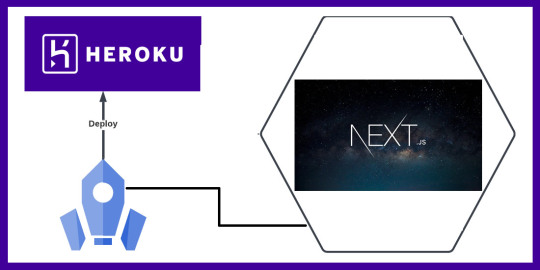
View On WordPress
#application#Cloud#deploy#deployment#Git#heroku#nextjs#Repository#Version#Version Control#Windows#Windows 10#Windows Server
0 notes
Text
0 notes
Text
#free#udemy#web#development#tutorial#getting started#developer#sublime#text#command#line#git#version#control
0 notes
Text

I went a little nuts trying to make my last fanvid.
#I know how to do frame-level edits in iMovie now though!!#so if I ever do this again hopefully I won't need to go quite this insane with the exports#I wish iMovie had better version control though. I don't want to make duplicates or integrate with git but we'll see.#mel stuff
0 notes
Video
youtube
Git and GitHub Full Course | Tech Arkit
Welcome to TechArkIT! In this video, we are going to delve deep into the world of version control with a comprehensive exploration of Git. Whether you're a beginner looking to grasp the fundamentals or an experienced developer seeking a refresher, this video has something for everyone. So, let's embark on this journey to demystify Git.
Table of Contents: Introduction to Version Control
What is version control? The importance of version control in software development. Git: A Brief Overview
History and development of Git. Key features that set Git apart. Installing Git
Step-by-step guide to installing Git on different operating systems. Configuring Git for the first time. Git Basics
Creating a Git repository. Understanding the working directory, staging area, and repository. The Git lifecycle: adding, committing, and pushing changes. Branching and Merging
The concept of branches in Git. Creating and switching branches. Merging branches to consolidate changes. Dealing with merge conflicts. Remote Repositories
Introduction to remote repositories. Cloning a remote repository. Pushing and pulling changes from remote repositories. Collaboration with Git
Collaborative workflows using Git. Handling contributions from multiple developers. Code reviews and pull requests. Advanced Git Concepts
Rebasing and its advantages. Cherry-picking commits. Git hooks and customizing Git's behavior. Git Best Practices
Guidelines for effective version control. Commit message conventions. Keeping your Git history clean and organized. Git Hosting Platforms
Popular Git hosting platforms like GitHub, GitLab, and Bitbucket. Setting up your repository on these platforms. Git GUI and IDE Integration
Overview of Git GUI tools. Integrating Git into popular Integrated Development Environments (IDEs). Troubleshooting Git Issues
Common Git problems and their solutions. Debugging techniques for Git.
By the end of this video, you'll have a solid understanding of Git, its core concepts, and how to use it effectively in your software development projects. Whether you're working on personal coding projects, collaborating with a team, or just curious about version control, this knowledge will empower you.
0 notes
Text
AEM Component and Template Auditor
The "Component and Template Auditor" allows you to analyze your project, identifying components and templates with zero references. This knowledge empowers you to make informed decisions regarding whether to keep or remove them.
Problem Statement: How can we effectively assess whether the components and templates within our project structure are actively used on web pages? This knowledge is crucial for making informed decisions regarding component and template maintenance. Introduction: When organizations undertake AEM upgrades or migrations, they often introduce new components and templates following revised project…
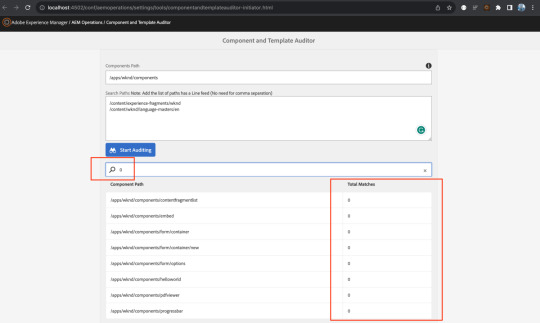
View On WordPress
#Adobe Best Practices#Adobe Recommendations#AEM#AEM Upgrades#Component and Template Management#Component Audit#Component Cleanup#Component Maintenance#Component Optimization#Development Tools#Git Repository#Migration Strategies#Project Maintenance#Project Structure#Template Audit#Template Management#Unused Components#Version Control#Web Development#Web Page References
0 notes
Text
Version Control Strategies : Git Best Practices For Collaborative Development
Welcome to the world of collaborative development where teams work together, code merges are frequent, and chaos can easily ensue. But fear not! In this blog post, we will unveil the secret sauce behind smooth and efficient collaboration: Git Best Practices for Version Control. Whether you’re a seasoned developer or just starting out on your coding journey, mastering these strategies will save you from countless headaches and bring harmony to your team’s workflow. So gather round, fellow developers, as we embark on a quest to discover the best practices that will elevate your collaboration game using Git!
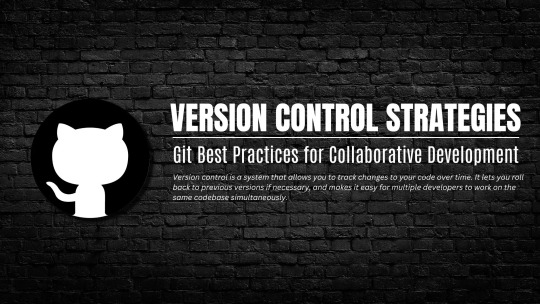
WHAT IS VERSION CONTROL?
Version control is a system that allows you to track changes to your code over time. It lets you roll back to previous versions if necessary, and makes it easy for multiple developers to work on the same codebase simultaneously.
There are many different version control systems available, but Git is by far the most popular. GitHub is a great platform for collaborating on Git-based projects.
When you’re working on a project with other people, it’s important to have a solid version control strategy in place. Otherwise, things can quickly get out of hand.
Here are some tips for using Git in a collaborative development environment:
– Establish a clear workflow before starting work on the project. Decide who will be responsible for what, and how changes will be reviewed and merged into the main codebase. – Communicate with your team often. Discuss any potential conflicts before they happen, and make sure everyone is always up to date on the latest changes. – Use branches liberally. They allow you to experiment with new features without affecting the main codebase, and make it easy to revert changes if necessary. – Make frequent commits. This allows you to track your progress and makes it easier to roll back changes if something goes wrong. – Write descriptive commit messages. This will help everyone understand what each change was meant to achieve. – Use tags to mark key points in the development process (e.g., milestones, releases). This makes it easier to reference specific versions of the code.
THE BENEFITS OF VERSION CONTROL
Version control is a system that records changes to a file or set of files over time. This allows you to revert files back to a previous state, or compare changes over time. Version control is an important part of the software development process, and there are many different version control systems available.
Git is one of the most popular version control systems, and it has a number of benefits for collaborative development. Git is easy to learn and use, and it has a wide range of features. It is also open source, so anyone can contribute to its development.
Git can be used for both small and large projects. It is fast and scalable, so it can handle large projects with ease. Git also has excellent support for branching and merging, so developers can work on different parts of the codebase simultaneously without having to worry about conflicts.
Git is an excellent choice for version control in collaborative development environments. It is easy to use and learn, it has a wide range of features, and it is highly scalable.
INTRODUCING GIT
Git is a powerful tool for tracking changes in software projects. It is especially useful for collaborative development, as it allows multiple developers to work on the same project at the same time without losing track of each other’s changes.
In this section, we will introduce Git and show how it can be used to facilitate collaborative software development. We will cover the following topics:
What is Git? Git is a free and open source distributed version control system. It was created by Linus Torvalds, the creator of theLinux kernel, in 2005.
Git is designed to track changes in files and directories, and it is particularly suited for tracking source code changes in software projects. When used for collaborative development, Git allows multiple developers to work on the same project at the same time without losing track of each other’s changes. This makes it an ideal tool for team development of software projects.
Why use Git for collaborative development? There are many benefits to using Git for collaborative software development: u0007version control helps keep track of different versions of code; u0007 issue tracking can be used to manage bugs and features; u0007 commits can be used as a type of change log; u0007files can
INTRODUCTION TO THE COMMAND LINE INTERFACE (CLI)
The command line interface, or CLI, is a text-based interface used to control a computer or server. It allows users to type commands to execute programs or manipulate files and data. The CLI is typically used by developers and system administrators to automate tasks or troubleshoot problems.
Most operating systems include a CLI, which can be accessed via a terminal emulator program such as Terminal on macOS or PuTTY on Windows. Linux and Unix systems also include a shell, which is a program that provides an interface to the operating system. Common shells include bash, zsh, and fish.
Using the CLI requires some basic knowledge of commands and syntax. For example, the ls command lists the contents of a directory, while the cd command changes the current working directory. Commands can often be combined to perform more complex tasks; for example, the ls -l command will list the contents of a directory in long format, including permissions and timestamps.
Developers use the CLI to manage their code projects using version control systems such as Git. Version control allows developers to track changes to their codebase over time and easily revert back to previous versions if necessary. By tracking modifications with Git, developers can create different ‘branches’ of their project to experiment with new features without affecting the main code base. Developers can then ‘merge’ their changes back into the main branch when they’re ready to deploy them.
SETTING UP GIT IN YOUR PROJECT
There are a few different ways to set up Git in your project. You can use a GUI tool like SourceTree, or you can use the command line. If you’re using the command line, you’ll first need to install Git. Once Git is installed, you can initialize a repository in your project’s root directory with the following command:
git init
This will create a .git directory in your project, which is where Git will store its metadata. You can then add your files to the repository with the following command:
git add .
You can commit your changes with the following command:
git commit -m ‘Initial commit’
This will create an initial commit that is stored in the .git directory. You can then push your commit to a remote repository such as GitHub or Bit Bucket with the following command:
git push origin master
This will push the changes to the remote repository, and you should now be able to view your code in the remote repository.
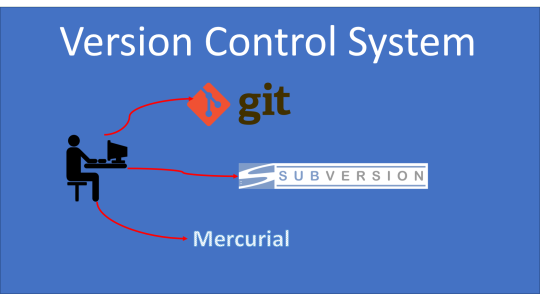
WORKING WITH REMOTE REPOSITORIES
It can be difficult to know how to set up Git for a team when working with remote repositories. Here are some best practices to follow:
1. Use a central repository: A central repository is a shared location that all team members can access. This can be on a server somewhere, or even just a shared folder on Dropbox. The important thing is that everyone has access to it.
2. Use branches: When working with remote repositories, it’s important to use branches. This way, you can work on your own changes without affecting the main codebase. Then, when you’re ready, you can merge your changes back into the main branch.
3. Don’t commit directly to the master branch: The master branch should be considered the stable codebase that everyone works off of. If you make changes directly to it, it can cause problems for other people who are working on the same codebase. Instead, create a new branch for your changes, and then merge that branch into the master when it’s ready.
4. Communicate with your team: When you’re working with remote repositories, communication is key. Make sure everyone knows what changes are being made, and why. That way, if there are any problems, they can be quickly ironed out.
WORKING WITH BRANCHES
Working with branches is one of the most important aspects of using Git for collaborative development. In this section, we’ll cover some best practices for working with branches in a collaborative environment.
When creating a new branch, it’s important to give it a descriptive name that accurately reflects the changes you’re making. This will help other developers understand what the branch is for and make it easier to merge back into the main development branch later.
It’s also important to remember that branches are cheap and easy to create in Git, so don’t be afraid to experiment! If you’re not sure whether a certain change will work or not, create a branch and try it out. Once you’ve verified that the change works as expected, you can merge it back into the main development branch.
If you’re working on a complex feature that will take some time to complete, it’s often best to create a dedicated feature branch for it. This way, other developers can continue working on other parts of the codebase while you’re working on your feature. Once the feature is complete, you can merge your branch back into the main development branch.
COLLABORATIVE DEVELOPMENT WITH GIT
Git is a powerful tool for collaborative development. When used properly, it can help teams work together more effectively and efficiently. Here are some best practices for using Git in a collaborative environment:
1. Use a centralized repository: A centralized repository is the most efficient way to manage code changes and collaborate with others. It allows everyone on the team to have access to the latest code base and makes it easy to track changes.
2. Use branches: Branching is a great way to isolate changes and avoid potential conflicts. When working on a new feature or bug fix, create a new branch off of the main development branch. This will allow you to make your changes without impacting the main code base. Once your changes are complete, you can merge your branch back into the main branch.
3. Commit often: Committing your code regularly helps keep track of your progress and makes it easier for others to see what you’ve been working on. Try to commit at least once per day, or more often if possible.
4. Write clear commit messages: When writing commit messages, be clear and concise. Describe what changed in each commit so that others can easily understand what was modified.
5. Use tags: Tagging specific commits can be helpful for identifying significant changes or releases. For example, you could tag a commit when a new feature is completed or when a bug fix is released.
RESOLVING CONFLICTS IN NEW FILES AND MERGES
In a collaborative development environment, it’s inevitable that conflicts will arise from time to time. When two or more developers are working on the same codebase, there’s always the potential for one developer to make a change that conflicts with another developer’s change.
The good news is that Git provides a number of tools and strategies for resolving these conflicts. In this section, we’ll discuss some of the best practices for resolving new file conflicts and merge conflicts.
If you’re working on a project with other developers, it’s important to have a strategy for dealing with conflicts. Otherwise, you may find yourself stuck in an endless cycle of merge wars! By following some simple best practices, you can avoid most conflict situations altogether.
When two developers are working on the same codebase, it’s important to keep track of what each person is doing. The best way to do this is by using a version control system like Git. With Git, each developer has their own local copy of the codebase. They can make changes in their own copy without affecting others.
When a developer wants to share their changes with the rest of the team, they push their changes to a central repository. Other developers can then pull those changes down into their own local copies. If two developers make conflicting changes in their respective copies, Git will automatically detect the conflict and allow them to resolve it.
There are two main types of conflicts that can occur in a Git repo: new file conflicts and merge conflicts.
New file conflicts arise when two developers create a new file with the same name in different locations. These conflicts can be resolved by deleting one of the files, renaming it, or manually merging their contents.
Merge conflicts arise when two developers make changes to the same line of code in the same file. These can be more difficult to resolve since both changes must be merged into a single version of the file. The best way to resolve these is by reading through each change carefully and figuring out which version should remain in place. Alternatively, an accepted third-party merge tool can often help greatly with this type of conflict.
By properly managing your development process and using version control tools like Git, you can significantly reduce the chance of conflicting changes being made in the first place. And if conflicts do arise, having a plan for resolving them quickly is essential.
DEPLOYMENT STRATEGIES AND GIT WORKFLOWS
There are a variety of ways to manage code versioning and deployments, but Git provides a robust and widely used set of tools for tracking changes. In this section, we’ll discuss some best practices for using Git in collaborative development environments.
When working on code collaboratively, it’s important to have a strategy for managing branches and commits. In general, it’s best to keep your master branch clean and only commit changes that have been thoroughly tested. This way, you can avoid having to roll back changes or merge conflicting code.
One common workflow is to create a new branch for each feature or fix that you’re working on. Once you’re done with your work, you can merge the branch into the master branch. If there are any conflicts, you can resolve them before pushing the changes to the remote repository.
Another strategy is to use a gitflow workflow. This workflow uses two main branches: develop and master. The develop branch is where all of the day-to-day development work happens. When features are ready for release, they are merged into the master branch and tagged with a version number. This makes it easy to track which versions of your code are in production and identify which ones need to be deployed.
Ultimately, there is no single right way to use Git. The important thing is to find a workflow that works well for your team and stick to it. By following some simple best practices, you can make collaboration smoother and prevent major headaches down the road.
ALTERNATIVES TO GIT
There are many alternatives to Git for version control. Some of the most popular are Mercurial, Bitbucket, and SourceForge. Each has its own strengths and weaknesses, so it’s important to choose the right one for your project.
Mercurial is a fast, lightweight system that is easy to learn and use. It is ideal for small projects with a few developers. However, it does not have some of the advanced features of Git, such as branching and merging.
Bitbucket is a web-based service that offers both free and paid plans. It has robust collaboration features and integrates with a number of 3rd party services. However, it can be slower than other systems and has had security issues in the past.
SourceForge is a web-based service that offers free hosting for open source projects. It has a large user base and good community support. However, it can be difficult to use and lacks some of the features of other systems .
CONCLUSION
In conclusion, version control strategies are essential for successful collaborative development. Git is an excellent choice for projects requiring version control as it allows developers to track changes and collaborate on project files in real-time. By following our tips and best practices outlined in this article, your team can use the powerful features of Git to drive productive collaboration throughout their development cycle.
#Version Control Strategies : Git Best Practices For Collaborative Development#software development#web development#digital marketing#web design#web design agency in toronto canada#app development#digital marketing agency canada#graphic design#web devlopment#multimedia / flash animation services
1 note
·
View note