#it won’t connect to the wifi so I have to reset the settings. i find out it’s too old to run pjsk.
Explore tagged Tumblr posts
Text
Going through a straight up comical amount of irritating situations to get the stupid 4* guaranteed ticket from the welcome to sekai campaign. It Will Be Mine.
#I’m resuming this tomorrow it’s been hours now I’m just mad#I’m home because my parents are moving to a different state and I needed to pack whatever was left#and for some reason we just keep old devices when we’re done with them#so I borrow an adapter to allow me to connect my ancient unworking iPad mini to my laptop#factory reset it. i have to reset an old email to access the old Apple id to fully reset it.#it won’t connect to the wifi so I have to reset the settings. i find out it’s too old to run pjsk.#i find an old phone that should work. i reset it as well. I’m able to download pjsk & it takes 20 minutes.#pjsk crashes everytime I try to open it. i attempt to run bluestacks on my computer. bluestacks doesn’t have 64 bit for mac yet.#i get a free trial of parallels and download windows onto my laptop. this takes 40 minutes.#i try to download and run bluestacks on that. m1 macs apparently can’t run bluestacks 64 bit through parallels.#i go find the final old phone that I had forgotten about. it takes forever to charge because the charging port is fucked up. i reset it as#well. it can’t connect to wifi. i try a hotspot on my current phone. service is too awful. i try to do wifi sharing from my laptop.#you have to be connected to the router via a cable for that to work.#at this point it has been like 3 hours. I’m giving up because I’ve been down this route before#when I attempted to run 32 bit steam games on m1 mac#(wine64 doesn’t exist for m1 macs yet -> attempt to run boot camp -> boot camp isn’t a thing anymore on Apple silicon -> attempt to run#several different programs that allow me to run windows on a mac. none of them work. ->#look into linux & give up. -> attempt to implement the unfinished/unbottled wine64 code thru terminal. ->#fuck up and delete some important file & have to fix that (misery inducing) -> keep trying. i think I downloaded a Mac coding program at#some point? i realize I have zero coding knowledge and this is a mistake. -> give up and purchase crossover. game doesn’t even work. ->#3 months later update to the latest OS so I can have enough storage to play psychonauts 2. find out the $60 crossover#purchase was a bad idea because ‘heehee crossover doesn’t work on that buy the new version’ (fuck crossover).#my toxic trait is my belief that I can figure out anything via google and sheer stubbornness. usually this is true. occasionally there are#exceptions to this rule. most of them are because owning Apple products is a mistake.#i think if I reset the router tomorrow I can solve this problem but I can also just go elsewhere with better service or wait until I’m home#now it’s a matter of pride. and also free 4*/I have nothing better to do because I’m stuck here until Tuesday.#<- this is all normal behavior by the way. who doesn’t spend 8 hours ramming their head against a problem every once and a while. enrichment#mine#oh I forgot. i also looked into cloning the app but that would cost money for something that might not even work.#‘just log out and make an alt’ and risk losing my account? I’m stupid enough to overwrite it on accident.
7 notes
·
View notes
Text
despite my best efforts at a schedule and socializing... it’s been one of the hardest summers I’ve had in a while.
some of it is big things, like struggling to stick to any kind of schedule I set for myself due to this being the first year my husband’s work schedule is hybrid (he is home every other week, then I am home alone every other week; if it were just one or the other, I’d be fine), and not being able to go on walks due to the heat.
some of it is nebulous things, like needing to save money but then Sales keep happening on things we kinda need/weird things pop up, and my husband is bored af all day at work and then his mood affects mine because i just am sensitive to other people’s moods, and the fact that we need to formally decide if we are moving out of state soon (husband knows his answer, but I am scared/overwhelmed and will have to quit teaching), and that all this weirdness is making it So Hard to Concentrate on Reading, which is usually my solace in the summer.
but honestly, a lot of it is stupid little things and I don’t understand why so many of them are happening all at once. Just since yesterday morning:
the new avocado I needed to quarter for my usual breakfast smoothies refused to yield the pit, which ended up breaking, and I spent a solid 5 min scraping and slicing to be sure there were no remnants
immediately after I finally got that situated, I grabbed the new carton of almond milk, and it was... somehow sealed wrong?? idk how, but it would NOT open. so I tried opening the side to make a spout (like the little milk cartons from school), but that also would not open cleanly. I ended up needing a knife to slice into it. And then I had to go digging for a pitcher we never use to keep it in since the carton was destroyed.
then my nook crapped out on me. [backstory first: 2 months ago, my nook started randomly resetting itself, which deletes all of your side-loaded content. I ended up having to call customer service. They wanted me to hard reset. It took like 1.5 hours on the phone with them because it SAID it was connected to the wifi but then it wouldn’t do the next step of the set up process because it couldn’t find a wifi connection. Finally the set up process actually went through and they were like “ok all good now!” (right. ok. magically fixed the resetting issue by resetting it. yeah.)] Yesterday, while I was in the middle of reading a library book (considered side-loaded content), it reset itself again, which, of course, deleted the book I was reading.
We agreed last time that if it kept happening, I could get a new nook. Unfortunately, the new model doesn’t come out until september and I’m wary of buying another of the same model in case it has the same problem 2 years in (which is past the warranty period, of course). I did decide to pre-order the new one and pray that hard resetting would again “magically fix” the problem for another 2 months.
This morning, I finally made myself start cleaning the porch. This is terrifying because our porch gathers leaf litter like a mofo and I haven’t cleaned it in ages. There are all sorts of spiders and bugs out there.
AND of course my gardening gloves have been in an unsealed cart out there. they are shot. i will have to do all this bare handed...
I successfully get the pots of dead plants thrown away. I begin to gather the open bags of dirt to throw them away, having to be extra careful of spiders with my bare hands. A wasp starts flying around me. I try but fail miserably to remain calm and run inside. That chore will not get done today, and today was the last day of below 100F/some cloud cover for who knows how long.
Since I can’t do that chore, I check my amazon cart to see if anything we need got put on prime sale. basically... no. I buy it anyway. or try to; the shipping page keeps crapping out on mobile. I move to my computer and finish the purchase on desktop.
now time to pre-order that nook. except it won’t let me sign in. b&n’s website has so many trackers and shit that it breaks firefox sometimes. (is2g i use nook only because others don’t let you completely turn the backlight off, and as soon as my free year of premium membership is up, I’m going back to using bookshop.org for everything.) I switch to chrome (blech) and sign in.
i press “pay with paypal” and then “complete purchase”. It never pulled up my paypal to let me choose which card to pay with. I have to get into paypal to even figure out which card it payed with. It paid with not the credit card I wanted, not even my default card as selected in paypal, but with our shared checking account. (annoying but no damage done.)
time now to hard reset my nook... oh look, it’s doing the same connected/not connected to the wifi thing. goody...
all this in only the last 30ish hours. and it feels like the whole summer has been like this!
I can’t pretend good things haven’t happened. I visited my family, my bestie visited me and we did a fun craft together, I joined a new public library and love it more than my old one, I hung out with a friend to eat good food and visit a thrift/record store, we FINALLY framed/hung some art and it looks GREAT, I reorganized most of our music so its easier to access, husband made an htpc (home theater computer) so we no longer get youtube ads and he set up plex on it so I can watch the shakespeare plays I have downloaded, I finally made our new 9 delights tracker and it’s almost perfect, I joined my coworker-friend’s book club (bingo card system- good-, but the group read is an author I hate), I crocheted a dog sweater that actually worked (but idk yet if it fits cuz it’s for my parents’ dog), I began the process of switching away from google drive/gmail to something more secure (proton, which I got for almost 50% off).
And there are SO MANY good things coming up: we leave in a couple days to visit the city we might move to, we have tickets to barbie & oppenheimer, we’ll go to a friend’s daughter’s 1st bday party, my besties are coming to visit (museum, escape room, and musical all purchased and lined up!), we’re spending labor day weekend in a luxury cabin in the mountains with friends (owned by one friend’s rich aunt who is not charging/excited to host us), we have tickets to see my fav studio ghibli in theaters in sept., I have tickets to see To Kill a Mockingbird with a coworker-friend, we have ballet tickets for the season...
and yet, I’m struggling daily to complete basic tasks and maintain a positive attitude due to the onslaught of Stupid Little Grievances. :/
#i don't want to tag this a personal because that's one way the bots find you so sorry everyone#i don't have a diary and just needed to get this all said
8 notes
·
View notes
Text
How to Reset Firestick Without Remote : Comprehension Guide
Are you struggling with any issue with your fire stick, and unable to find your remote? And now you are thinking about how to reset fire stick without remote.
Then no need to get upset, here you will learn how to do the same. Many users have complained about facing issues with their devices.
And they want to restore it but are unable to find the remote, as they just lost it. You might be thinking about whether I can reset the fire stick without a remote. Then the answer is YES.
You can reset the fire stick without a remote. It is because there are several alternatives available for us, to utilize this device as we can use an HDMI CEC enabled remote.
Without a remote, you won’t be able to reset your fire stick. The app is the only technique, that will help you in resetting the fire stick without a remote.
So, if you don’t have a fire stick remote, then you might operate the fire stick mobile app to reset it. If you don’t understand how to do the same. Then simply Obey the below steps to do the same.
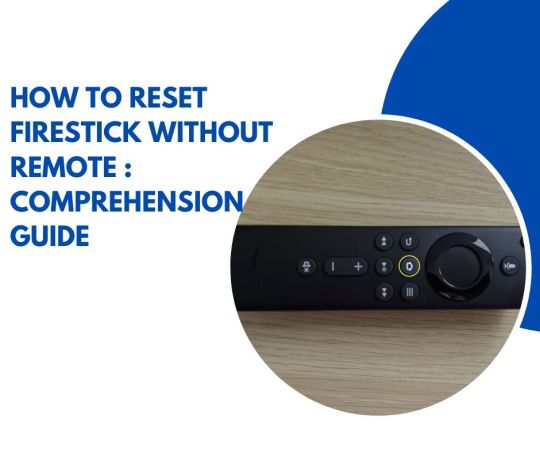
Methods for how to reset fire stick without remote Resetting the fire stick without a remote is not a challenging task, it is simpler than you think. If you are unable to do this on your own, so here are the steps that you require to follow to reset your fire stick without a remote.
To do this, first, you have to go to the “App Store” on Android or iOS.
After this, search for the “Fire Stick TV Remote” and open the first app.
Then click on “Install” and “Get” and the app will start downloading.
Wait until it downloads completely.
And once it is downloaded successfully, open the app on your phone.
If you are using this app for the first time, then you will see Fire TV Announcements.
In this, ignore it and simply click on the “No Thanks” option.
Now you need to connect with the same WiFi, which is connected to your TV.
Then you will see the name of the Fire TV appear on the screen, simply click on it.
After this, a code will appear on the TV, just fill in the code on your mobile to pair the remote.
Now your mobile is successfully paired and you can tap and choose the command by using the navigation key.
Once you successfully paired the fire stick remote with the app. Now it is time to reset your fire stick TV. So, below are the instructions for how to reset fire stick without remote.
Steps for how to reset fire stick After pairing the remote with the app, it is time to reset your device. Resetting the fire stick through the app is an excellent alternative for remote control.
Doing this is not a complicated task, it is quite uncomplicated. Below are some straightforward steps to reset your device. Simply go through the below instructions.
On the fire stick TV app, click on the “Setting” icon.
After this, you will see the options, from there click on “FireTV Settings.”
From here you can also put your device in sleep mode.
Now after clicking on settings, then launch the “My Fire TV’ section.
And then scroll down, until you discover the “Reset to Factory Defaults” option.
Once found, simply click on it.
After this, a warning will appear on the screen, as “You Are About to Reset” this device.
So, when it will ask for confirmation, simply click on the “Reset” button. How to reset fire stick remote?
Wireless remotes are outstanding until they unexpectedly stop connecting and you can't even turn your TV on. If your fire stick remote stops working, and you are sure, that it has fresh batteries.
Then you should restart the remote. Doing this will refresh its connection, and also fix all sorts of bugs. When we restart another device, then it includes just turning the switch on and off.
But it is not the same with a fire stick remote, you can't just reset a Firestick remote by flipping a switch. And the same buttons you require to press depending on, what type of remote you have.
Doing this will take a few minutes with any remote. Here is How to reset fire stick remote. So, obey the following steps to reset fire stick remote.
Firstly, you have to unplug the power cable of your device, to shut it down completely.
After this, wait for a minute and press and hold the left, menu, and back buttons.
Then keep holding the buttons for another few seconds.
Now release the button and wait for at least 4-5 minutes.
And then remove the batteries of the remote, and plug it back in the fire stick.
After plugging back the TV, wait for some minutes, and put tha batteries back into the remote.
Now press the home button on the remote, and then a blue light will flash on top of it when it successfully reconnects.
If no light flashes on the remote, then press and hold the home button for another some seconds.
After this, try it again. And last, see if it successfully reset or not. Binding up Hopefully, the above instruction will assist you with How to Reset fire stick without remote. Follow the above steps as given to do the same.
Doing this is not a challenging job, it is simpler than you think. If you don’t know how to do so, then simply obey the overhead techniques to do the same.
You can also reset your fire stick remote. If you are unaware of how to do so, then obey the above methods for How to reset fire stick remote.
So, before seeking help from someone else, go through the above guide. This will definitely, help you with how to reset fire stick without remote and How to reset fire stick remote.
1 note
·
View note
Text
Simple Guide: How To Connect A Nest Camera To WiFi
Nest cameras are amazing and simple to use. Today, I will tell you how to connect a Nest Camera to WiFi. The process takes only a few steps.
What is a Nest Camera? A Nest Camera lets you monitor your home remotely via a mobile app. It has night vision and motion detection. To use these features, you must link your Nest camera to WiFi. The process is easy, whether you have a Nest Cam Indoor, Outdoor, IQ, or Hello. Read on to find out.

How To Connect A Nest Camera To WiFi
Step 1: Unboxing and Preparing Your Nest Camera
Unbox your Nest camera and check that all of the parts are present before using it. The camera itself, a power adapter, a USB cable, and any other necessary accessories should be located. Set your camera so it can see the desired region.
Step 2: Powering On Your Nest Camera
Use the included USB connection to connect the Nest Camera to WiFi the power supply. Connect the power adapter. A light on the front or back of the device will start to flash as your camera begins the initialization process.
Step 3: Install the Nest App
Nest is on Android’s Google Play Store and App Store. Install the app and log in or create a Nest account.
Step 4: Adding Your Nest Camera to WiFi the Nest App
Step 5: Connecting Your Nest Camera to Wi-Fi
Set up your camera’s Wi-Fi with the app. Verify that the Wi-Fi network your Nest camera will utilize is also linked to your smartphone or tablet. Choose your network from the list of Wi-Fi networks accessible in the app, then input the password when required. Nest will connect to your Wi-Fi network after that.
Step 6: Camera Placement and Testing
The Wi-Fi-connected camera must be carefully positioned for the best coverage. You may move the camera’s location as necessary using the Nest app, which offers a live view of the device. Make sure the camera gives a good view and captures the required region.
Step 7: Additional Nest Camera Settings
To alter the features of your camera, go through the Nest app’s numerous options. You may turn on functions like notifications, night vision, and motion detection. You may modify the camera’s behavior using these options to meet your unique needs.
Step 8: Secure Your Nest Camera
Protecting your Nest camera from unwanted access is essential since it holds valuable data. Consider two-factor authentication and a strong Nest account password for added security. To make sure you get the most recent security updates, often upgrade the firmware on your Nest camera and app.
Step 9: Troubleshooting Tips
The Nest app offers help resources and troubleshooting instructions in case you run into problems during installation or use. For further information, see the community forums or the Nest website.
In conclusion, you can safely watch your home by connecting your Nest Camera to WiFi network. The Nest camera’s seamless interaction with the Nest app enhances smart home control and customization. Always use secure passwords and update your camera’s firmware. Enjoy your Nest camera’s ease and security.
FAQ About How To Connect A Nest Camera To WiFi
How come my Nest camera won’t connect to Wi-Fi?
Your Nest camera may not connect to Wi-Fi for many reasons. A weak Wi-Fi signal, incorrect network credentials, or camera firmware problems could cause it. Verify your network name and password and Wi-Fi signal. If the issue persists, reboot your camera and router, or contact Nest customer support.
Why is Nest’s doorbell not connecting to WiFi?
The Nest doorbell may not connect to WiFi due to various factors. It could be a bad router, a congested network, incompatible settings, a low battery, or corrupted firmware. To troubleshoot, move the router closer and check the network’s speed and bandwidth. Check the doorbell’s battery, reset the router, and update the firmware if needed.
If none of these steps work, Nest Support may be able to help. For more troubleshooting advice, visit their website.
Can I reconnect my Nest doorbell to WiFi?
How do I connect a Nest Cam to a new WiFi network?
Connect your Nest Cam to a new WiFi network.
1. Open the Google Home app
2. Tap on the camera icon.
3. Access the settings menu,
4. Tap on Wi-Fi, change the network,
5. Select the new network,
6. Wait for the app to verify the password.
The front light shows the camera’s Wi-Fi status. Which may illuminate green, yellow, or green. implies your Nest Cam can’t communicate.
READ ALSO: Solar Powered Security Light: How To Stay Safe And Eco-Friendly With Solar Security Light?
How do I change my Nest WiFi?
You can use the Google Home app on your phone or tablet to change Nest WiFi settings like the network name, password, and DNS. Follow these steps: 1. Open Google Home and press the Settings button next to your Nest WiFi network. 2. Touch Wi-Fi and then the gear icon in the upper right. 3. Nest WiFi settings include Network name, Network password, Privacy, DNS, and Advanced networking. 4. Select the option to modify and follow the screen instructions. 5. Tap Save to save your changes. Note: Some changes may require you to reconnect devices to the network or restart your router and points.
How do I set up a Nest camera without a QR code?
How do I install a Google Nest camera outdoors?
Following these steps makes outdoor Google Nest camera installation easy:
1. Choose a camera location near a power outlet with a good view. Before mounting, use the Nest app to test the camera’s video and Wi-Fi signal. 2. Use the wall plate and screws in the box to mount the camera base. Check the wall plate’s stability. If needed, you can adjust the camera angle with the wedge. 3. Connect the camera’s power adapter to the outlet. You may need a weatherproof power outlet cover or an outdoor extension cord. 4. Use the box’s cable clips to secure the power cable along the wall. 5. Add your camera and customize its settings in the Nest app.
A Google Nest camera installed offers live video streaming, alerts, and night vision.
How does a Nest camera change WiFi without a QR code?
To change your Nest camera’s WiFi network without a QR code, follow these steps:
Open the Google Home app, tap on the camera, access settings, tap on WiFi connection, disconnect, connect to a new network, and confirm. Repeat for other Nest cameras.
Read Also: Light Bulb Security Camera Reviews- Here’s Everything You Need To Know
0 notes
Text
The Dark Kingdom Communications
So i don't normally do this type of thing, but i came up with a Modern Cassarian AU idea and decided to make a fic out of it. I'm not the best writer, but i hope you enjoy it!
The Dark Kingdom Communications: Chapter one
‘No, no, no.’ Cassandra cursed as she frantically clicked her mouse on the Wifi icon, praying that it would finally come up.This was not good, she had to submit the application in by five o’clock or she couldn’t for another few months.
She took a deep breath and closed her eyes. “It will be okay, everything will be okay.” She whispered as she let the breath out. She still had time before the deadline, hours in fact, she didn’t have to feel so anxious.The Wi-fi could come back on at any minute, so she didn’t have to worry. She had the day off so all she had to do was wait.
Wait.
She wasn’t a big fan of that word
Normally, she was a really patient person. She was willing to wait in the wings while others took center stage, but the longer she stood in the shadows the more it was expected of her. It felt like her time in the sun had come and passed and she missed it. It felt like someone stole her destiny, but no more. She was done waiting.
She had to wait to apply to the Police Academy until she had a full college education, but now her father dIdn’t have any excuse for her not to join. Honestly, he shouldn’t be surprised that this is what she wanted to do. He was the Captain of the Corona Police Department and from a young age he taught her self-defence, and when she was legal, how to handle firearms. She was confident in her abilities, so why wasn’t he?
She took another deep breath and got out of her swivel chair. This was just her anxiety acting up. “Everything will be fine.” she repeated to herself as she went to her kitchen counter for some coffee. This was going to be a long day.
She grabbed her favorite mug and filled it with the hot beverage before leaning on the counter just staring at the computer. She needed a distraction, something to take her mind off of the internet. She tapped her finger against the mug in her hands and smiled softly.
It was a blue ceramic mug from one of those “Paint your own” places. When it first opened, Raps was quite insistent that they go in and make something for each other. Honestly, she felt bad for what she gave her best friend. Unlike Rapunzel, painting wasn’t her strong suit. She traced the detailed owl her friend had painted with a small smile. It’s a wonder why Raps went for a law degree and didn’t pursue art, she was very talented.
Rapunzel! Maybe the ball of sunshine could distract her? She grabbed her phone and went to her contacts to call her. She licked her lips and shifted her feet as she listened to the ringing only to hear the dreaded voicemail. She hung up and sighed. She forgot, Raps was shadowing her father at his law firm today and wouldn’t be available until later that night.
Cass let out a groan and scrolled through her contacts. She felt a pang of loneliness when she realized how small the list was. She stopped at Fitzherbert’s name before letting out a laugh. She wasn’t that desperate.
She lifted her coffee to her lips and took a small sip as she gazed at the computer again. Maybe it was working again? She walked over, sat her mug and phone next to the laptop, and tried the Wifi button one more time.
Please, please, please...
Nothing.
Fine. If she was going to waste her day anyways might as well get this thing working. She grabbed her phone and dialed the Dark Kingdom Communications helpline.
-----
"Ahuh...ahuh...yeah...okay." Varian nodded as he listened to another "Karen" on the other end of the phone complaining about her computer not turning on. This was the fifth time she called that day and it seemed like every solution he suggested didn't work and she was growing aggravated.
He wasn't the biggest fan of working in customer service. True, he was good at his job and knew what he was talking about, but some of these customers… He worked better in solitude when it was just him, Ruddiger, and his science equipment.
He genuinely wanted to help people, but he had hoped with one of his inventions, not tech support.
He took a big sip from his cheap black coffee and rubbed his tired eyes as he listened to the woman on the other side insult him and the company he worked for.
"Ma'am...ma'am…" he tried but she kept on complaining, "MA'AM!" He called over the phone and that seemed to finally silence her. "Have you checked the plug?" That seemed to offend her as she started in on him again, only to go dead silent. He heard a quiet "oh" on the other side and then a "click" to let him know she hung up. He leaned back in his chair and let out a sigh.
Finally
He closed his eyes, exhausted. It was his own fault for staying up so late, but he had a breakthrough in his invention and he had to test it out! ...which resulted in a total power surge in his building. Thankfully, everyone was asleep and didn't notice him sneak down to the basement of the building to fix the fuse box.
He sat forward and rolled his chair closer to his computer. Fortunately, it was a Friday, and every Friday night he liked to take the night off to order a pizza and watch a movie. It was a way to rest before going to his projects again. He would always invite his neighbor to join him, but she was usually too busy to come.
Oh, Cassandra. She was a beautiful, smart, independent woman who's grayish green gaze made him melt into the floor like a melted ice cream cone. He’s tried to impress her and make her notice him, but he doubted she even knew his name.
He stretched his head around his cubicle to glance at Eugene who was chatting with Lance near the coffee maker. Eugene was the son of the owner of the Dark Kingdom Communications and was the head of marketing. He was the smoothest and most charming man he's ever met and he really admired him. Sometimes he wanted to ask for his help with speaking to Cassandra, but he would always chicken out. Maybe someday he would grow out of being such a coward.
He let out a small groan when he heard a new ringing in his head piece telling him he had another customer waiting for his assistance. He sat back in his chair and pressed the answer button. "Hello…"
--
"...Dark Kingdom Communications, this is V speaking, how can I help you?" Cass heard over the phone and sighed in relief to finally get rid of that obnoxious hold music.
“Hello, I can’t find the internet” Cass lifted her head from where she set it as she waited for someone to answer.
“Sorry?” V questioned, confusion laced in his voice, causing her to be more irritated than before.
“The Wi-Fi is down and I can’t for the life of me get it back up.” Cass continued, moving her mouse to keep the screen up.
“Oh!” the man on the other line exclaimed in understanding, “Sorry, that was just an odd greeting.” he chuckled, trying to keep a friendly atmosphere on the phone.
“Well, one tends to be a bit frazzled when they had to sit through hold music for twenty minutes when they are on a deadline.” she snapped at the man.
V was quiet for a moment, probably trying to find a way to get things back on topic of her call. She was surprised when she heard a soft chuckle on the other end and him voicing his agreement. “It is pretty bad isn’t it?”
She raised her eyebrow in confusion and nodded slowly even though he couldn’t see her, “Um, yeah….anyways, my internet isn’t working.”
“Right, of course!” V cleared his throat and she heard typing on the other side of the line, “I just need a little information before we begin.”
Cass shifted in her seat, frowning, she didn’t like giving people she didn’t know personal information “What kind of information?” she asked, almost defensively, ready to call whoever was his supervisor for his unprofessionalism.
“Well….I need your name in order to pull up your file and to access your computer to work on fixing the problem.” V said slowly, almost reassuring. She slowly relaxed at his words. She had nothing to be tense about, it was just the tech guy. Why was she feeling so anxious?
“Right.” she licked her lips as she played with the glove on her left hand, “My name is Cassandra, Cassandra Moon.”
--
Varian froze in his chair at the name. Cassandra, his neighbor, was on the other line. Beautiful, smart and independent Cassie…
“Hello?” Cassandra questioned him on the other line and that seemed to snap him out of his trance and had him get right to work.
“Yes, hi, sorry. I found your file right here.” This was his fault, her internet was down because of his machine. Now she is going to hate him and she will never come over for pizza and movie night...not that she has before, but he kept hoping that she would someday. “Want to tell me what’s wrong?” he asked, his voice going up an octave without his consent. He cleared his throat again, pushing the reading glasses, that he always kept on top of his head, down to the tip of his nose.
“Well, like I said before, the WI-FI won't connect to my computer.” Cassandra repeated, the irritation back in her voice. He felt his heart pick up with nerves, he didn’t mean to make her annoyed with him.
“How do you connect to the internet? Do you use a Modem, or your smartphone, or a broadband?” He questioned as he started the program to grant him access to her computer to look for any viruses or malware that might be causing problems for her.
“I use a modem.” She mumbled on the other line.
“Okay, and is the light for the internet doing anything? Is it on? Off? Flickering?” Varian asked, finally getting into the swing of his job. He could freak out about his crush calling later, right now he had a job to do. No matter what, he was going to fix her wifi.
--
After about an hour of going back and forth of them trying multiple tricks and resetting different things, they finally got her internet connected and running,
Cass looked at the clock and let out a sigh, she was going to make it. “Thank you so much.” she told V, her heart swelled with gratitude. “You have no idea how thankful I am that you were able to fix this.”
V’s breath seemed to hitch at her words before they tumbled out quickly, “n-no problem at all! It’s just part of the job!” his voice seemed to raise again and he cleared his throat. “If you enjoyed the experience, please make sure to take the survey to let us know what you thought.” he suggested for maybe the hundredth time that day.
She smiled as she pulled up her web browser and went to the bookmarked application. “I will….hey, I’m sorry about the way I acted before.”
“It...it’s alright, Cassandra.” He said softly, but she could tell he was smiling. She was happy she was able to make him happy after she was sure he had a rough day full of unreasonable customers. She felt her heart sink, she knew what that was like and she knew she didn’t help with the way she acted earlier.
She was about to say goodbye, when she heard him ask, “What would you rather have?”
“Sorry?” she paused in filling out her application, knitting her eyebrows together.
“For the hold music? What would you rather have?” V asked quickly, taking them back to the beginning of the call once more.
She tapped her finger on her chin as she thought about it. “Something upbeat, but not that annoying techno whatyoucallit that seems to be popular nowadays.” Cass hummed as she considered the question.
“Oh, yeah, I agree. Honestly, in school I was a bit of a theater kid, I feel like something like that would be good hold music.” he said, surprising her with her exact same thought process.
“Yes!” Cass agreed, surprising herself with how enthusiastic her response was. That was a bit uncharacteristic for her especially with someone she just met. Rapunzel was really rubbing off on her. She rubbed her eyes and looked back to her screen. She let her eyes wander over the page to make sure all the information was correct. She smiled in satisfaction, it was ready.
V was silent on his line for a long moment and she thought he hung up before he spoke again, “What about “Oh, What a beautiful Mornin’” from Oklahoma?” He suggested, she once again could hear typing on the other end.
Cass raised an eyebrow, “It’s good...but a bit older. Those who are waiting might not like it.” she grabbed her mug again and took a sip.
She heard V scoff in defense, “It’s a classic! I’ll have you know that I blew the audience away with my version.”
“I’m sure mommy and daddy were so proud.” she mocked in a playful tone, suppressing a smile in her mug.
“Uh...well, my dad was.” V mumbled, the vibe suddenly felt very heavy, “or I hope he was...” he added under his breath.
“Sorry.” Cassandra frowned, things were starting to get too personal for a customer and a tech support guy. She better end it soon.
“It’s alright.” he said, his tone light and happy, surprising her, “What do you think it should be then, since you seem to know so much about music?”
She glanced at her application one more time before hitting the submit and letting out a breath. The weight lifted from her shoulders as she slowly relaxed.
“The Greatest Showman.” she said simply, “The movie was a hit and I doubt anyone would find it irritating to listen to.”
“Yes, but it would also cause a problem.” V said seriously.
“And what problem is that?” She asked with a raised eyebrow
“I'll be forced to sing along each time it comes on.” He said, causing her to let out a laugh.
#rapunzels tangled adventure#tangled#tangled the series#i don't own tangled#cassarian#cassandra#varian#fanfics#rapunzel#The Dark Kingdom Communications#chapter one#eugene fitzherbert#lance strongbow
23 notes
·
View notes
Text
Older kindle fire probles
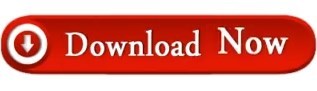
OLDER KINDLE FIRE PROBLES DOWNLOAD
For this particular device, Amazon has the prices set so low that it is generally a lower cost option to replace the device completely than it is to repair this device. The charge port is a common issue with this style of Kindle. Simply reset Kindle for Kindle Fire can solve these problems. Sorry to hear about the issues with the Kindle Fire. I know that a lot of people love their Macs, and all, but.while Jobs certainly understood the human brain's desire to "be cool," I have to say, to me, the hype and fanboi-stuff is completely incomprehensible. Kindle often meets some glitches, like screen frozen, wifi connection fail, books disapeared, etc.
OLDER KINDLE FIRE PROBLES DOWNLOAD
Uh.get out much, in the real world, outside of the Apple ecosystem? How hard is it to know how file downloads work? Someone in TECH SUPPORT can't tell that a user didn't download a file from Gmail correctly? Wowza.and the Apple-users PAY for that. I think the way that they treat their customers is positively abominable.Īnd their tech support? OMG, I cannot tell you how many clients I've had that have gone to Apple TS to help them (with installing a program like ADE on their Macs, or trying to read their MOBI files in KPreviewer), and those morons will tell (my clients) that the "file is corrupted," because they can't figure out that a client didn't DOWNLOAD the file from his browser correctly. Apple would have to come out with something utterly earth-shattering, work-and-productivity-wise, for me to EVER buy something else from them. So I can run out and spend ANOTHER thou on a device I use solely for testing? Considering I find it a toy, rather than a productivity tool, I just think that's beyond absurd. I've spent the last few months now listening to how evil Microsoft is for "abandoning" XP, after nearly a decade and a half, and nary a word uttered about how Apple sucks for forcing people to get rid of perfectly-functioning devices by the simple expedient of deliberately making them unworkable. Maybe the millions out there that somehow thought that Jobs was a God-Guru, or that Apple can do no wrong will buy into that, but I won't. Yes, I know exactly what it means, and I have absolutely no time for a company that thinks that deliberately "breaking" their old products somehow is tantamount to a good marketing strategy. That's their way of saying: Get a new iPad
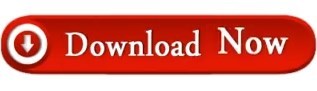
0 notes
Text
Hard reset ipad pro with home button

#Hard reset ipad pro with home button how to#
#Hard reset ipad pro with home button pro#
#Hard reset ipad pro with home button mac#
Keep holding them until you see the recovery mode screen. iPad with Home button, iPhone 6s or earlier, and iPod touch (6th generation) or earlier: Press and hold both the Home and the Top (or Side) buttons at the same time.Keep holding them until you see the recovery mode screen. iPhone 7, iPhone 7 Plus, and iPod touch (7th generation): Press and hold the Top (or Side) and Volume Down buttons at the same time.To reboot with a device with Touch ID, press and hold the Top (or Side) button then. To turn your device back on, hold the Top (or Side) button again until you see the Apple logo appear. Drag the slider from left to right to turn your device off. iPad without home button Press volume up and then volume down button. Keep holding the buttons until your iPad restarts. Here are the steps for both: iPad with home button Press and hold both the home button and the power button/top button at once. Then, press and hold the Side button until you see the recovery mode screen. Press and hold the Top (or Side) button on your mobile device until the power off slider appears. The steps to hard reset your iPad are different for models with a home button and those without one. Press and quickly release the Volume Down button. iPhone 8 or later: Press and quickly release the Volume Up button.Continue holding the Top button until your device goes into recovery mode. Press and hold the Top button until your device begins to restart.
#Hard reset ipad pro with home button how to#
iPad models with Face ID: Press and quickly release the Volume Up button. Here’s how to hard reset an iPad that doesn’t have a physical home button: Press on the Volume Up button located on the left side of the tablet and let go.
Keep your device connected and wait until the recovery mode screen appears:.
Okay on to business, you can do a reset from Settings>General>Reset>Reset All Settings this won't delete anything or restore to factory settings, so I believe this would be the equivalent of holding down the Sleep & Home buttons together. If iTunes is already open, close it, then open it again. A: Firstly I didn't see anything wrong with your English at all - it's perfect.
#Hard reset ipad pro with home button mac#
On a Mac with macOS Mojave 10.14 or earlier, or on a PC, open iTunes.
On a Mac with macOS Catalina 10.15, open Finder. Hard Reset an iPad with Home Button For the older models of iPad which has a home button, you can follow these steps to force restart it: STEP 1 Press and hold both the Sleep/Wake and Home buttons for at least ten seconds, until you see the Apple logo.
If you're using iTunes, make sure you have the latest version of iTunes.
Make sure that your Mac is up to date.
Step 3: After the iPad has been restored, you’ll see the original setup.
Welll done! The master reset has just been performed. Step 1: Go to Settings > General > Reset and tap Erase All Content and Settings.
The iPad is erasing all personal data and customized settings
If it's necessary enter your security password.
Confirm the hard reset operation by tapping Erase.
Navigate to option "Erase All Content and Settings" and choose it.
In the next step select General and tap Reset.
Then from the list of apps find and select Settings.
For devices without a Home button, Press and.
#Hard reset ipad pro with home button pro#
Start by switching on the APPLE iPad Pro 10.5 Wifi 2017 by using the Power key. until the Apple logo appears (approximately 10 seconds) then release.As a result your APPLE iPad Pro 10.5 Wi-Fi will be as new and your Apple A10X Fusion core will run faster. Check out how to accomplish hard reset by hardware keys and iOS settings. You can reboot or perform a hard reset by pressing down the home button (on the front) and power button (located on the back right inside) together at the. The following tutorial shows all method of master reset APPLE iPad Pro 10.5 Wi-Fi. How to factory reset APPLE iPad Pro 10.5 Wi-Fi? How to wipe all data in APPLE iPad Pro 10.5 Wi-Fi? How to bypass screen lock in APPLE iPad Pro 10.5 Wi-Fi? How to restore defaults in APPLE iPad Pro 10.5 Wi-Fi?

0 notes
Text
Reason core security serial

#Reason core security serial serial#
#Reason core security serial password#
It will not work with Tasmota binaries compiled with 2.6.0 or later. This tip takes advantage of a security risk present in Arduino Cores prior to 2.6.0.
#Reason core security serial password#
If you flashed a light bulb or any device without a built-in button and entered wrong Wi-Fi password you now have a device that won't connect to your Wi-Fi and you have no button to force it into Wi-Fi configuration mode.
Access your device and set the correct Wi-Fi credentials.
After getting the incorrectly entered configuration from this URL, configure an access point with these settings as described above.
h is the hostname given to the device by the Tasmota configuration.
s2 and p2 are the same parameters but for the second AP.
There should be an entry similar to this:
Search in your browser history for 192.168.4.1 (or whatever address you used for configuring it).
Since Tasmota uses GET request for forms, the password may be in your browser history.
#Reason core security serial serial#
If these methods don't work, it may still be possible to save the device without opening it to perform a serial flash. You should see your mis-configured SSID fairly soon. Plug in the mis-configured device and immediately watch SSIDs. For example Nirsoft WifiChannelMonitor can show your mistakenly configured SSID name. If you are unsure what SSID you have entered, you can try to find that with special Wi-Fi sniffing tools. If that didn't work reset your device using Fast power cycle device recovery Note: Since version 8.3.0 this requires 6 short presses instead. If you have a device with a button and the button is configured as a component in the Tasmota settings (e.g., GPIO0 - Button1), you can try pressing the button to force the device into Wi-Fi configuration mode with 4 short presses of the button. Disabling OFDMA can solve problems with WiFi failing to connect. Some Tasmota devices also have issues with OFDMA (WiFi 6) enabled on the 2.4GHz band. Disabling WMM can resolve connectivity issues. Moreover, you probably should disconnect 5GHz radio during the configuration process.ĭD-WRT also has Wi-Fi Multi-Media (WMM) enabled by default. Linksys with DD-WRT), you may have conflicts with the 5GHz radio. Other reason can be using an SSID longer than the allowed 32 characters. If your device does not connect to your Wi-Fi and you've made sure the Wi-Fi credentials are correct, it is caused by using special chars or white spaces in your SSID or Password of your Wi-Fi. Can you add this unsupported sensor to Tasmota.Sonoff 4CH V2 / Sonoff Dual V2 will not flash.There was white smoke and the device does not work anymore!.How do I invert the output of the green LED on the Sonoff Basic so the LED is on when the relay is off?.Why is my changed configuration not loaded?.Auto-discovery in Home Assistant does not work.Tasmota is sending many status updates every 5 seconds.Device keeps restarting after changing config over MQTT.My device randomly switches on and off.Relay clicks and LED flashes at 1 second intervals.WebUI unavailable but device can be controlled.VL53L0X and VL53L1X laser ranging modules.RCWL-0516 microwave radar motion sensor.MLX90640 Far infrared thermal sensor array.MGC3130 3D tracking and gesture controller.Honeywell HIH temperature and humidity sensor.BME680 temperature, humidity, pressure and gas sensor.BME280 temperature, humidity and pressure sensor.AHT1x/AHT2x and compatible temperature and humidity sensor.Smart Home Integrations Smart Home Integrations.

0 notes
Note
I use an Android and I'm logged into the Play Store, even have my credit card linked to it so I really don't know why it isn't working for me. ;;

No need to worry, that was just the most common situation. Good news is I’m not out of solutions just yet! bad news is i made this look like a very long wall of text, rip.
Firstly, double check you did not actually make a purchase. Go to [Play Store > Menu > Account > Order History]. It shouldn’t happen without some confirmation, but it is not impossible for something to go wrong, so double check!
Restart your device and try purchasing again.
Try different internet connections - switch between data and wifi, or find a different wifi source. Be sure to force close Heso between switching connections (and turn off your VPN, if you use one)
If you don’t have automatic date and time/timezone turned on on your device, do so through [Settings > Date and Time]. Then restart your device and try to purchase again.
Check that the Play Store app is up to date. Go to [Play Store > Menu > Settings > tap “Play Store version”]; if there is an update it will start the download/install immediately in the background. Once updated, restart your device and try purchasing again.
If that doesn't work or it was already up to date, you can try resetting the play store to factory default and reinstall all the updates (you won’t lose any of your data, but you will lose any customized Play Store settings). Do this by going to [Phone settings > Apps > Google Play Store > uninstall updates (may be behind another menu)]. Then open the Play Store and install the updates again, same way as before. Once updated, restart your device and try to purchase again. (and don’t forget to restore any important settings in the Play Store!)
If all that fails (and if Heso is the only app with this issue), may as well try reinstalling Heso. Go to [QooApp > Hesokuri Wars store page > Menu > Re-download]. If done this way, this will not affect your account data.
There’s certainly even more possible solutions I’m not thinking of at the moment, as well... But hopefully one of these will do the trick! Of course if not, do come back and we can do some further trouble shooting!
💙 Mod Kara
1 note
·
View note
Text
Windows 10 hp laptop not connecting to wifi 無料ダウンロード.HP PCs - Wireless Network and Internet Troubleshooting (Windows 10)
Windows 10 hp laptop not connecting to wifi 無料ダウンロード.Windows の Wi‑Fi 接続の問題を解決する
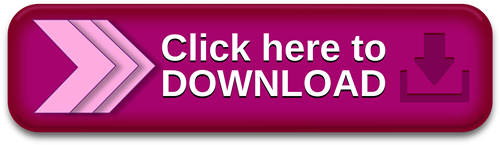
ステップ 1: デバイスを準備する.Windows の Wi‑Fi 接続の問題を解決する
HP製品でお使いいただくために、HPサポートWebサイトから最新のドライバー、ソフトウェア、ファームウェア、診断をダウンロードしてください。 お問い合わせ We would like to show you a description here but the site won’t allow more Feb 01, · Operating System: Microsoft Windows 10 (bit) Hi. Please help me. My laptop cannot connect to certain Wifi networks. It cannot connect to mine but can connect to other wifi networks. So I thought the problem must lie in my Wifi Router. However, all my other devices can connect to my wifi network, all except my laptop. So I am ted Reading Time: 2 mins
Windows 10 hp laptop not connecting to wifi 無料ダウンロード.HPドライバーおよびソフトウェアのダウンロード | HP®カスタマーサポート
Sep 24, · I have an hp pavilion g series laptop, running windows There is a red x on the lower right icon for WiFi. That’s my only: Solved! Hp lap top: Laptop screen display symbols instead of text: Can I install Win 10 and how: hp TS Sleekbook needs OS: Hp pavilion laptop running windows 10 turns on and off after factory reset HP Notebook PCs - Connecting to a Wireless Wide Area Network (Windows 10, 8) This document is for HP notebook computers with Windows 10 and Windows 8. A Wireless Wide Area Network (WWAN) is a wireless network that connects to the Internet using cellular technology We would like to show you a description here but the site won’t allow more
Windows 11 Upgrade Guide. Finding your Serial Number Finding your Product Number. Select registration option. Error: Javascript is disabled in this browser. This page requires Javascript. Modify your browser's settings to allow Javascript to execute. See your browser's documentation for specific instructions.
HP Customer Support - Knowledge Base. HP Customer Support. Select your model. Let HP find my products Identify now HP can identify most HP products and recommend possible solutions. How does HP install software and gather data?
Learn how to upgrade to Windows 11 Windows 11 Upgrade Guide. HP Notebook PCs - Connecting to a Wireless Wide Area Network Windows 10, 8. This document is for HP notebook computers with Windows 10 and Windows 8. A Wireless Wide Area Network WWAN is a wireless network that connects to the Internet using cellular technology. A WWAN adapter is built into some HP notebook PCs. Adapters can also be purchased and installed in select notebook PCs.
WWAN service providers usually charge a fee for their broadband service. Some services require the installation of a provider-specific WWAN card. WWAN cards from one provider do not work with a service from another provider. Use the information in this document to set up your WWAN and connect to the Internet. Your service provider can also help you set up your service and assist with any connection issues you might encounter.
Step 1: Prepare to activate WWAN Before connecting to a WWAN, complete the following tasks:. Obtain an active WWAN service plan from a cellular provider. Make sure your mobile broadband service is activated. Make sure a SIM card is installed in your external USB or internal SIM card reader.
Your service provider might require the use of a specific SIM card. note: The presence of a SIM card does not mean that a WWAN or mobile broadband service account has been activated. If you are using a WWAN device that requires a battery, make sure the battery is installed. If the battery is removed, the WWAN module disappears from Device Manager and is not recognized by Windows.
Step 2: Activate WWAN Choose your operating system below to activate WWAN and adjust the WWAN settings. Activate WWAN Windows 10 Activate WWAN and adjust settings in Windows Click Start , and then click Settings.
For more information about WWAN settings in Windows 10, go to Microsoft's Cellular settings in Windows 10 in English. note: To set a data usage limit, click Data usage. Figure : Selecting Cellular. Activate WWAN Windows 8 Activate WWAN and adjust settings in Windows 8.
Move the mouse pointer to the lower right corner of your screen, and then click Settings in the Charms bar. Figure : Clicking Settings. Figure : Clicking Network. Select Mobile Broadband Network , and then configure the settings according to your needs.
After adjusting your settings, click Connect , and then click Next. Step 3: Connect to the Internet with WWAN Choose your operating system below to connect to the Internet using WWAN. Connect to the Internet with WWAN Windows 10 Connect to the Internet with WWAN in Windows Click the wireless connection icon in the notification area on the taskbar.
Connect to the Internet with WWAN Windows 8 Connect to the Internet with WWAN in Windows 8. Move the mouse pointer to the lower right corner of your screen, and then click Settings from the Charms bar. Select the name of your mobile broadband network, and then click Connect. If prompted, type your credentials. Frequently asked questions FAQs Refer to the following frequently asked questions for more information about WWAN.
What if WWAN does not connect to the Internet? If the computer connects successfully to the WWAN but has problems accessing the Internet, check if the computer can connect using a LAN connection. To check the connection, disconnect WWAN, and then connect the computer using a local Ethernet connection LAN. If the computer connects to the Internet using a LAN connection, contact your WWAN service provider to troubleshoot the issue. If the computer does not connect to the Internet using a LAN connection, troubleshoot common connection issues such as firewall settings, malware, proxy, or other settings that can prevent Internet access.
What if the WWAN signal is weak? Signal strength might be low indoors, especially in interior rooms without windows. If signal strength is low and there are no environmental issues blocking the signal, choose your operating system below to troubleshoot the WWAN signal.
Troubleshooting WWAN signal strength Windows 10 Troubleshoot WWAN signal strength issues in Windows Right-click the wireless connection icon in the notification area on the taskbar, and then select Troubleshoot problems. The Windows Network Diagnostics window opens, and the troubleshooting process begins.
Figure : Windows Network Diagnostics window. Troubleshooting WWAN signal strength Windows 8 Troubleshoot WWAN signal strength issues in Windows 8. From the start screen, type Network and Sharing to open the Search charm, and then click Network and Sharing Center in the results list. Figure : Clicking Network and Sharing Center. Figure : Clicking Change adapter settings. Right-click the mobile broadband connection, and then select Diagnose from the drop-down menu.
Figure : Clicking Diagnose. Are there other WWAN modules that work? Only the Qualcomm Gobi WWAN hardware module works across all platforms. For all other WWAN hardware models, refer to the module manufacturer specifications and requirements for compatibility with HP notebooks or other HP products.
Can I replace my WWAN module? The WWAN module is replaceable in some models. Check your user manual or parts ordering guide for more information. To learn more about ordering replacement parts for your HP notebook, refer to Ordering HP Certified Replacement Parts. Are SIM cards required? SIM cards are required for certain wireless broadband service providers. If a SIM card is required, the slot is located either beneath or next to the battery on your WWAN device.
Refer to the device user manual for installation instructions. Models sold exclusively from telephone service vendors might not have SIM cards, if they are not required.
Can I upgrade any notebook to support WWAN? Not all HP notebooks can be upgraded to support WWAN. Newer units of a specific notebook model might support WWAN, but an earlier unit of the same model might not have a WWAN module slot, WWAN antenna, or SIM slot installed. Check your user manual or HP PartSurfer in English to determine whether your device can be upgraded.
What software do I use to set up WWAN? Use the built-in features in Windows 10 or Windows 8 to set up WWAN. HP computers with Windows 10 or Windows 8 have built-in mobile broadband settings you can use to set up a WWAN connection. For more information, see Activating WWAN in this document. Select a location. Europe, Middle East, Africa. Asia Pacific and Oceania. Select a language. Confirm Back. Search all support. Examples: "LaserJet P paper jam", "HP G2 Microtower bios update".
Search help. Tips for better search results Ensure correct spelling and spacing - Examples: "paper jam" Use product model name: - Examples: laserjet pro p, DeskJet For HP products a product number.
Examples: "LaserJet P paper jam", "HP G2 Microtower bios update" Need help finding your product name or product number?
1 note
·
View note
Text
Open Teamviewer On Startup
Teamviewer is a wonderful tool to access your computer (or any other device) remotely if you need to use your a graphical screen. Probably is not as secure as other linux solutions (as VNC or a VPN) but the main advantage is that is very easy to install and configure.
Open Teamviewer On Startup Mac
Open Teamviewer On Startup Files
Open Teamviewer On Startup Chrome
Suppose that we are on holidays far from home and we need to accomplish a task on our home computer using the graphical desktop. We have in our hands another device (for example a nexus7 tablet) and we are connected to WiFi hotspot. There is Teamviewer Apps for Android and IOS. We need Teamviewer installed in both machines: Desktop at home and our tablet, So I’m going to explain how can you launch remotely Teamviewer in your remote computer at home just for the time you need it to perform a particular task. As soon as we finished our job, we will stop it again to be safer. V-ray.
You can start a TeamViewer session with an Android device, an iPhone, or an iPad from within Sophos Mobile Admin. Depending on your TeamViewer license, you can only start a limited number of sessions per hour. To start a TeamViewer session: On the menu sidebar, under MANAGE, click Devices. Click the device you want to control.
Click on the TeamViewer icon in your Dock as shown in the example below to the right of the Finder icon. Or, you can find TeamViewer in your Applications folder and click on it there. From the TeamViewer menu, choose Preferences. Under the General settings, you’ll see an option to “Start TeamViewer with System.”.
Step 1: Right-click on the shortcut of the program you want to start minimized and select Properties. Step 2: Click on the drop-down menu under Run. Step 3: Select 'Minimized,' then click the OK.
Teamviewer -daemon disable disable TeamViewer daemon - don't start daemon on system startup teamviewer -daemon enable enable TeamViewer daemon - start daemon on system startup (default) Now we will check ID number for calling remotely our device and the current status of teamviewer daemon in our computer.
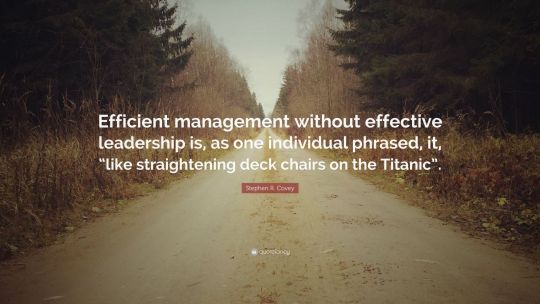
I assume that you’ve already installed Teamviewer in your linux box and you also have a ssh account to login into your remote linux machine at home (user@home_machine:~$).
Steps:
Open Teamviewer On Startup Mac
Login into your home linux box through ssh. Don’t use root access unless it was necessary. Use ‘sudo’ instead.
Locate where teamviewer is installed: user@home_machine:~$whereis teamviewer
Now run this command to get the list of commands: user@home_machine:~$/usr/bin/teamviewer –help
Now we will check ID number for calling remotely our device and the current status of teamviewer daemon in our computer: user@home_machine:~$/usr/bin/teamviewer –info
If we don’t remember the password to connect to teamviewer in our home machine we can reset it using this command: user@home_machine:~$/usr/bin/teamviewer –passwdMYnewpassword
Now it’s time to enable the teamviewer daemon and launch (start) it. check that it’s up and running:
user@home_machine:~$sudo teamviewer –daemon start
We check again the status: user@home_machine:~$sudo teamviewer –info
… and now we check that new connections are opened to teamviewers servers: user@home_machine:~$sudo netstat -ntap | grep teamviewer
Now close your ssh session to your home computer otherwise you won’t be able to connect to teamviewer remotely. Once closed the ssh session try to connect to your home PC remotely using any other device you had in your hands.
Once you finish close the teamviewer session and reconnect to your home computer again with ssh. We will stop teamviewer until the next time we needed it again. Commands to perform this final step is: user@home_machine:~$sudo teamviewer –daemon stop

You can start a TeamViewer session with an Android or iOS device from within Sophos Mobile Admin.
Open Teamviewer On Startup Files

Depending on your TeamViewer license, you can only start a limited number of sessions per hour.
To start a TeamViewer session:
Open Teamviewer On Startup Chrome
On the menu sidebar, under MANAGE, click Devices.
Click the device you want to control.
On the Show device page, click Actions > Request remote control.
This starts a TeamViewer session on your computer and on the selected device. After the user acknowledges the connection, you can control the device.


To start a follow-up session with the same device, the user must first close the TeamViewer client.
0 notes
Text
Common Mobile Problems and Solutions by Phone Repair Online

Falling in love with an android phone is easy. It's a beautiful design, power, and impressive features.
But even this extraordinary phone has its drawbacks. Therefore, I have prepared an exhaustive list of solutions to the most annoying phone problems by Phone Repair Online.
The problem with restarting applications
Many users are frustrated with apps not working or staying frozen even though the device has available RAM.
It is not yet known what causes these problems, but you can try several different ways. Here are some solutions.
It's a good idea for overall performance and battery life to disable or uninstall apps that you don't use regularly.
The Facebook app is a big consumer of memory. If you can live without it, you will probably see a significant increase in productivity.
A software bug may cause the problem. Android independently launches updates to fix such issues, but if you have disabled this functionality, then go to "Settings" -> "About device" and go to the "Download updates manually" section.
Battery problem - low life
Many users have battery performance issues. The phone boots up quickly, but it also runs out of battery fast, and some smartphone and tablet owners can't end the day without recharging. Here are some guidelines on how to fix it.
First, turn off the features you are not using and set the screen brightness to the lowest you can read.
Background sync consumes battery power. If you do not need it, then go to the "Settings" -> "Accounts" menu and close all unnecessary.
All users report battery improvement after turning off WiFi. Therefore, if you do not use it, open "Settings" -> "WiFi" -> "Advanced" and turn it off (Smart Switch Network).
Some users have reported that connecting to a 2.4GHz WiFi router instead of 5GHz will reduce battery consumption, but it will also slow down the connection speed.
Another solution is to turn off notifications and all applications that are not in use.
You can also try deleting the cache - sometimes it helps and, of course, adjust the volume (the lower, the better for the battery)
If it doesn't work, you must contact the Phone Repair Online service provider because the battery can get damaged permanently and should be replaced.
Problem with slow WiFi or self-shutdown
Many users have WiFi issues when buying a PC - an android phone is no exception. There are many possible reasons for the WiFi problem. Here are the possible solutions
Restart your phone and router. It usually works, but the solution is not final.
Go to Settings -> WiFi and see if it's enabled. If the problem persists, use the application, WiFi Analyzer, to check the degree of congestion of the channel.
Check if the MAC filter of the router is turned on, turn it off, or add the MAC address if required by the provider. Find it in the Settings -> Wi-Fi -> Advanced menu.
Problems with the accuracy of the GPS navigator
Some people complain about the lack of GPS accuracy. Start by setting high fidelity in Settings -> Location. There are other possible solutions as well.
If you have turned on the enhanced power saving mode, then try turning it off. Next, select any app that uses GPS and clear the cache.
To determine if there is an error, perform a GPS test. Ideally, you should compare the results with another phone.
If you are not getting identical satellites, there may be a hardware problem. In this case, I recommend contacting the manufacturer's service.
You can try a factory reset. Go to Settings -> Backup & reset -> Reset device -> Erase everything.
Android phone startup problem
In some people, the android phone won't start. Do not worry. It is probably not an insoluble problem. Here are the possible solutions.
Hold the power button for at least 10 seconds - it should start.
Try plugging in the original charger and keep the phone on charge for at least half an hour. Then, hold the power button for at least 10 seconds.
Try to access the recovery menu and do a reset.
If the phone does not start after all this, contact the company's service - there is no other solution. Although it could be hard, you can take the help of a Phone Repair Online service provider. They will come to your doorsteps and fix any problem.
A broken screen is one of the most common mobile problems. Click Here to Read:
Best Methods to Repair a Broken Mobile Screen by Mobile Repair Shop
Screen problem - shining too bright.
Some users reported a situation where the bright screen stays on all the time. It has maximum brightness - in a dark room, it is easy to see everything. This problem causes the battery to drain more quickly. Here is the solution
The developers are aware of this issue and have found a solution that is achieved through an update. Check in the menu "Settings" -> "About device" -> "Software" -> "Update".
The fingerprint scanner on the phone is not working.
Android has a lot of problems with the fingerprint scanner. Most users say that the scanner does not recognize their fingerprints, although it has worked fine so far. What solutions are there?
After several recognition failures, you will be able to access your phone through your Google account.
This method alone will most likely not work if 2-step test protection is enabled.
You need to access your Google account on another device to disable this feature. To do this, go to google accounting and open security.
You can always do a factory reset, but you will completely erase your data, so use this method as a last resort.
Before trying the above, it is worth holding the power button for 10 seconds to restart the phone. Then, try to unlock your fingerprints again.
It could be hardware damage that can only be fixed by Phone Repair Online.
Screen sensitivity problem
I've received quite a few messages about screen sensitivity issues. Most found that some screen regions were more challenging to respond to when touched with a finger. It can be checked by dialing * # 0 * #.
Other solutions. Reboot your phone. If you are using a glass or a screen protector, try removing it.
You can check if a particular app is a problem in Safe Mode by restarting your phone.
If this problem goes away in safe mode, then some application is probably the cause. Then identify it or do a factory reset.
Problem with contacts
It is a common mistake and easy to fix. Go to Settings -> Application Manager -> All -> Contacts. Select clear cache and data. Restart your phone.
It can also be caused by another application that is trying to access your contacts.
For example, many people who have this problem have disabled the Google + app, and the error has disappeared.
Start your phone in Safe Mode and check if the error is resolved to determine if the application is the problem.
Also Read:
Things To Do Before Mobile Repair Doorstep Services
Problem with sound volume during a call
Some Android smartphones have complained about too low volume during a call.
The problem is that the caller's microphone or the receiver's speaker is not working well. What solutions can be taken?
The problem can be hardware damage or software issues. The hardware damage can only be fixed by Phone Repair Online, and for software issues, you can do:
Use a Bluetooth headset or headphones. This way, you will be able to check what the hardware problem is.
If the sound from the headphones is good, the problem may be with the speaker. You can also turn on the loudspeaker to check.
Use a soft brush with compressed air and clean the speaker hole. The logical solution would be to increase the sound volume.
Go to Settings -> Memory and delete the cached data. If the problem persists, try a factory reset.
Email issue
Android has several email questions. Some report that email is not working as expected, while others have synchronization issues.
In extreme cases, emails don't arrive at all. What are the solutions? Some blame the email attachment.
You can try using an alternative app like Gmail or Outlook and see how they behave.
The first thing to try is to remove your email account from your phone and then restart your phone and sign in again from the beginning. It often solves the problem.
Last solution, factory reset. If it's an email at work, talk to your IT department.
Performance issue
There is nothing worse than a phone that is sluggish and not immune to this problem.
If you start noticing that your android phone takes a long time to open apps or move from one screen to another, there are simple solutions worth trying.
A factory reset is probably the best way to fix this problem, but a few simple things don't erase your data - you should try them first.
The first thing you should try is to restart your phone—Press Power and then select Restart.
Restarting can only be a temporary solution, so if you notice that your phone is getting slow again after a few days, wipe the recovery partition cache.
If problems persist, try disabling animations. Then, go to settings and select "About phone," usually located at the end of the menu.
Then click on the build number 7 times. Finally, a message appears on the screen stating that developer options are enabled.
Return to the Settings page: select Developer Options and Animation Scale.
They are set to 1x by default. Of course, you can customize these parameters. If your phone continues to run slowly, it's probably time to reset it to factory defaults; make a backup.
Overheating problems
Have you found that your phone is warm or hot to the touch? Then most likely, his processor is overloaded.
It usually happens during graphics-intensive games. Leave your "rest" for a few minutes to cool down.
It will fix the problem in most cases, but you may find that the pain came back. How to fix it?
The first thing you need to do is restart your phone. Unfortunately, a reboot can temporarily solve the problem, which means that many applications are running in the background, which puts a strain on the processor.
Try uninstalling recently installed apps. Unfortunately, you cannot remove viruses in most applications, but you can disable them.
If you want to reactivate later, go to the Application Manager tab, select the app, and enable it.
If your phone is still overheating, it probably needs to be reset to factory settings. Unfortunately, it will erase all data, so make a backup.
If this overheating is not eliminated, then the problem is most likely with the hardware.
Bluetooth connection problems
Bluetooth connection problems show up in most android phones, and it is often tough to determine the cause.
The most common result is a firmware update failure. In the meantime, you should try a few simple solutions to fix the problem.
If a problem occurs when connecting a device exploited, then restarting the Bluetooth connection should fix the problem.
Open the notification panel and turn off the Bluetooth for 10 seconds, and then activate it again.
If that doesn't solve the problem, try restarting your phone. If the problem persists, then reconnect the device to the phone.
Go to Settings -> Bluetooth. Find your device and click on the icon in the upper right corner.
Select unpair. Then pair again. If the problem occurs when connecting a new device, restart your phone.
If you are unable to connect a new device, contact the device manufacturer.
Android phone boot problem
Some users have noticed that their phone won't boot up as it should. However, several solutions need to be tested before thinking about the worst.
Try booting your phone in Power Saving Mode or Ultra Power Saving Mode.
Both do the same. Apply restrictions, reduce vibration, brightness, and performance. Remove applications you are not using. Perform a factory reset.
If none of the above solutions solved the problem, contact the Phone Repair Online service provider.
0 notes
Text
Samsung Galaxy S7 Spotify Download To Sd

Download Samsung Galaxy S7
Spotify Download Mac
Samsung Galaxy S7 Download Pictures
'For the past one month or two, the search function indicates that I am offline and cannot search, although my phone is connected either through wifi or 4g. This includes my home wifi network.'
'The classic issue of once pausing a song on the lock screen then locking and unlocking the phone the lock screen controls disappear.'
You can use your Samsung Galaxy device to listen to your favourite tracks and podcasts. Music streaming apps such as Spotify play music using an internet connection, but you can also import your own music files from your PC. Spotify 12 month premium code.
Sep 11, 2019 To make it 100% workable, here we are going to recommend an easy solution for you to download Spotify music to SD card in a few clicks no matter you are a free or paid user on Spotify. Download Spotify Music to Common Formats Spotify Music: What You Need to Know. Spotify is one of the largest online music streaming services that.
THE PURPOSE OF THIS IS TO DOWNLOAD SOME OF THE SONGS ON THE INTERNAL STORAGE AND LEAVE THE OTHERS FOR LATER. REALLY ALL YOU NEED IS ONE TO DOWNLOAD. Now navigate using es explorer to the SD Spotify.com.music and delete all contents BUT KEEP THE FOLDER (should just be an empty cache folder).
While using and playing Spotify on S7, users are confronted with various problems which make Spotify playing on S7 difficult or even impossible. To solve these problems perfectly, this post will list the common problems for Spotify users when enjoying Spotify on Samsung Galaxy S7 and the 4 common solutions. Among all the solutions, a more feasible solution with TuneFab Spotify Music Converter on how to fix S7 Spotify problems will be also provided for reference. Read below to find any solutions that could help!
You May Like:
Download Samsung Galaxy S7
Spotify rap caviar playlist download.
Part 1. Common Spotify Problems on Samsung Galaxy S7
The mobile phone users of Samsung Galaxy S7 are always beset by some problems when enjoying Spotify on it. Therefore, in order to better enjoy Spotify on S7, we've collected the most common Spotify problems that Samsung Galaxy S7 users might come across below:
1. Search Indicates Offline on WiFi and 4G
Samsung Galaxy S7 users always find that offline message in Spotify comes on and off randomly and suddenly. This extremely confuses Spotify users because apart from Spotify, all the other apps on S7 are connected to WiFi and 4G.
2. Spotify Un-useable on Samsung Galaxy S7
The serious problem for Spotify users to play Spotify on Samsung Galaxy S7 is that Spotify is totally un-useable. Once this problem happens, Spotify songs will start lagging and skipping randomly at the beginning and finally become totally unresponsive no matter how many restarts and uninstall you make. This can easily make users annoyed.
3. Spotify Lock Screen Problems on Galaxy S7
This problem happens as users are playing or pausing Spotify songs on the lock screen of S7. Some of them find that the lock screen for controlling Spotify songs will disappear once they pause any Spotify songs on the lock screen. Part of them points out that it's so annoying when they unlock their S7, play a Spotify song and lock it but without placing it, the song playing will change randomly.

4. Spotify Songs Name Incorrect on Galaxy S7
The problem indicates that Spotify songs name or album art does not always update in the control bar at the bottom of the screen while the song has already progressed.
5. No Lock Screen Widget on Samsung Galaxy S7
The above Spotify problem on Samsung Galaxy S7 that can result in a lot of inconvenience for users is that Spotify widget cannot be gotten on the S7 lock screen. Spotify users figure out that the lock screen widget is visible when Spotify is running in the background. However, if Spotify app is running visibly, the lock screen widget is not working.
6. Spotify Crashing on Samsung Galaxy S7
Another common S7 Spotify problem - Spotify keeps crashing. This problem always happens while they are changing Spotify songs, skipping Spotify tracks or even listening Spotify offline. They try restarting or re-installing, but sometimes it doesn't work.
Part 2. Recommend Solutions to Fix S7 Spotify Problems
All the above are the most common problems of Spotify on Samsung Galaxy S7, which is annoying and confusing. Then how to solve these problems? The followings are several effective solutions for you to fix S7 Spotify problems. Hope they can have any help for you:
Solution 1. Reboot Your Samsung Galaxy S7
A reboot can fix almost all the minor issues. While rebooting your Galaxy S7, you can reboot lots of services in the background beneficial to your problems.
How to Reboot Device:
Spotify Download Mac
Press Power Key > Turn Off the Phone > Back On > Open Spotify app to Check
Solution 2. Clear Spotify Cache and Data
Another solution is to clear cache and data of your Spotify. You can use it and see if it's able to solve problems of Spotify on your Samsung Galaxy S7.
Step 1. The first step is to touch and swipe up and down to display all apps from a Home Screen of S7.
Step 2. Then, navigate Settings> Apps > Tap App Manager and Locate > Tap Spotify > Storage > CLEAR CACHE > Cached data > ClEAR. See an example below.
Note: You may lose your playlist as well as downloaded music after resetting your Spotify. But you'll regain these things playlists when the problem is fixed and having a login to your Spotify account again.
Solution 3. Uninstall and Reinstall Your Spotify
If the two above solutions don't work, you can try re-installing your Spotify to fix S7 Spotify problems. It's better to uninstall and reinstall your Spotify rather than try the available update to fix Spotify crashing problem on S7 since compatibility issues are among the most common causes of app crashes.
How to Uninstall Spotify:
Step 1. The first step is to touch and swipe up and down to display all apps from a Home Screen of S7.
Step 2. Navigate Settings > Apps > Tap App Manager and Locate > Tap Spotify - UNINSTALL > Review Notification and Tap OK to Confirm > Reboot Your Phone.
How to Reinstall Spotify:
Step 1. The first step is to touch and swipe up and down to display all apps from a Home Screen of S7.
Spotify for linux ubuntu downloads. Install on Ubuntu. Go to Spotify in Ubuntu Software and click install. If the link doesn’t work, open Ubuntu Software and search for Spotify. Install via command line Snap. If you don’t have access or don’t want to use Ubuntu Software, it is possible to install Spotify from the command line with snap. Run the following command in your. TuneFab Spotify Music Converter is only available for Mac, in case you want to do the same in Ubuntu, you have to search for a software alternative available in this OS, like Spotify Ripper, spotify-dl, Spotify Downloader. In the following links you can download those tools: Spotify Ripper. Spotify-dl; Spotify. Trying to install Spotify for my old machine, it appears that the last version which supports 32-bit is Spotify 0.9.4. I don't mind using an old version if it works; however, I've added the repositories suggested and attempted to install the client through terminal and via the Package Manag. Install Spotify by Using Snap in Ubuntu. If your distribution is Ubuntu, you can use the newly. Or it may just mean Linux isn’t widely used as compare to Windows and Mac and so spend the resources on those systems. To install or upgrade Spotify, use the steps below. Step 1: Add Spotify Repository Key To Ubuntu. To install Spotify from its repository, you must first add the repository key.
Step 2. Tap Play Store > Edit 'Spotify' in Search Box and Select Spotify > Tap Install > Review Required App Permissions > Tap Accept.
Solution 4. Reset Your Phone
Resetting your phone means restore factory setting, so it will surely fix S7 Spotify problem like Spotify lock screen problems on S7.
Before resetting, disable Factory Reset Protection to make sure you won't get locked out of your phone after the reset:
Step 1. Swipe up on an empty spot to open the Apps tray from the Home Screen.
Step 2. Tap Settings > Cloud and accounts > Accounts > Google > Tap On Google ID Email Address > Tap 3 dot icon > Tap Remove account > REMOVE ACCOUNT.
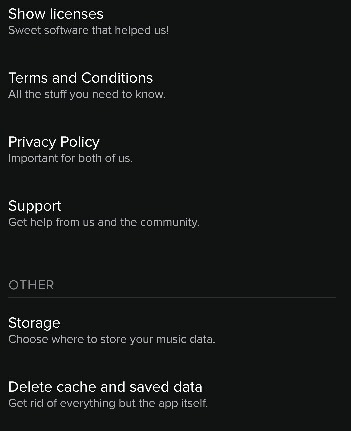
Here's how you can reset your phone:
Step 1. Turn off S7 > Press and Hold Volume Up Key and Bixby Key
Step 2. Press Power Key gain and then when the green Android log displays, release All Keys
Step 3. Press Volume Down Key with Several Times to highlight 'wipe data/factory reset.
Step 4. Press Power Button to Select and then Press Volume Down Key (until 'Yes — delete all user data' is highlighted)
Step 5. Press Power Button (to select and start the master reset) > Press Power Key to Restart Device.
Solution 5. Downloading & Offline Listening with TuneFab Spotify Downloader
If all the above solutions still cannot help you fix problems of Spotify in Samsung Galaxy S7, here's another solution - use TuneFab Spotify Music Converter to download Spotify tracks you want on your computer and then transfer them on your S7 SD card for offline listening. Then you don't have to worry about Spotify crashing or lock screen on Samsung Galaxy S7.
TuneFab Spotify Music Converter is a powerful and maneuverable music converting software which enables you to remove DRM from Spotify, convert Spotify tracks to MP3, M4A, WAV, FLAC, etc. and then freely download them for offline playing. It also supports a variety of editing functions to improve music quality like bit rates and sample rates customization. Thus, download it first and then follow the simple steps below to download Spotify music and save it on your SD card to fix S7 Spotify Problems.
Samsung Galaxy S7 Download Pictures
Step 1. Install TuneFab Spotify Music Converter
Make sure that you have downloaded the Spotify App first. Then please download and install TuneFab Spotify Music Converter on your computer. Afterward, you should follow the instruction of the program.
Note: Pay attention to there are 2 versions of TuneFab Spotify Music Converter, free version, and full version. The free version allows converting all the Spotify Music to 3 minutes for 30 days. To remove the time limitation and get permanent using, please click here to get the full version.
Step 2. Add Song From Spotify to TuneFab Spotify Music Converter
After the installation, click 'Add Files' to add Spotify playlists, albums, tracks, and artists. You can import Spotify songs from Spotify by simply dragging them into the program in the interface. Also, you can choose to copy and paste the Spotify playlist link into it.
Step 3. Choose Spotify Songs to Convert
After adding Spotify tracks, click 'Add' to select songs to convert.
Step 4. Select Output Format and Output Folder
Go to 'Options' > 'Advanced' to choose the appropriate output format. By clicking the drop-down menu, you can choose MP3, M4A, WAV or FLAC as an output format as you want.
Go to 'Options' > 'General', it'll indicate the default file folder. If you want to change the destination folder for saving, click 'Select..' to reset your converted file destination.
Step 5. Start Conversion
Hit on 'Convert' from the top menu bar to convert your Spotify songs. After converting, you can transfer them to your phone SD card by using a USB cable or WiFi to link your computer to your phone. Also, if you want to play them on other devices like your Apple watch, you can transfer the converted Spotify music to USB drive.
Now, you're certain to know about the common Spotify problems on Samsung Galaxy S7 like Spotify lock screen and Spotify crashing. Hence, it's time for you to fix S7 Spotify problems. Anyway, downloading Spotify music to listen offline by using TuneFab Spotify Music Converter is incredibly a good choice because of easy and simple operation! Try it and be free to leave any question!

0 notes
Text
How to reset fire stick
This article will help you learn how to reset Fire stick and basically make your device to work like new again. You can use the same process outlined here to spruce up any model and this goes for your Fire TV Cube as well. The Amazon Firestick is one of the most used streaming devices around and that’s mainly because it entered the market at an insanely low market price.

The only downside to this is that Amazon had to cut costs somewhere which is why this device only comes with 8 GB internal storage which is never enough for most users. But, once your Firestick fills up, you can reset it to wipe its memory clean so you can enjoy it like it was when it was new. This reset process is super easy and takes only a few minutes to reset both your Fire TV and Firestick devices.
How to reset fire stick to factory settings
Guide to resetting your firestick
Go to the ‘Settings’ menu of your Firesticks / Fire TV device
Click the My Fire TV icon
Select the option “Reset to factory settings”
Click on “Reset”.
Give the system a few seconds to do its job
At this point your Firestick / Fire TV will automatically restart. You will then see a screen labeled “Reset your Fire TV stick”.
Next you will be asked to connect to a Wi-Fi network. Once that’s done, the Amazon login screen will appear and you’re good to go!
Reset firestick without settings
How to reset amazon fire stick
It is not uncommon for a Firestick / Fire TV to freeze while trying to access the Settings page. This often happens when the device is running with full memory. The good news is that you can fix this problem in minutes by doing a factory reset on the device. You can do this by pressing the Ring and Back buttons simultaneously for at least 10 seconds.
How to reset Amazon fire stick without remote
How to do it without wi-fi or remote control
Amazon Fire stick Review
Based on the above methods, you need WiFi to access your remote. This is not always possible because your TV may not support CEC, you may have forgotten your remote control for some reason, or your app may be working over a different Wi-Fi connection. If this problem occurs when resetting Firestick, you need to trick the Fire TV Stick into believing that you are trying to reach it over the old Wi-Fi network. To do this, you need to use your phone to connect to a hotspot, or change your router’s username and password to match your old Wi-Fi connection. This is the fastest way to connect your phone to your Fire TV Stick so that you can access the Fire TV app from your phone. This way you can control your Firestick reset and other settings directly from the app.
How to reset Amazon fire stick without remote
If you don’t have the Fire TV remote at hand, check the sofa cushions first. If it doesn’t exist, you may want to ask a friend with a Fire TV or Fire stick if you can borrow their remote to pair with your device for a reset.
Reset your Firestick to factory settings with the Fire TV Remote app
Otherwise, you can download the Fire TV Remote app at any time from the Amazon App Store to your Android phone or tablet and use it to navigate through the Fire OS settings and reset your Firestick.
Resetting the Amazon Fire Stick without a remote control To use the Fire Stick without a remote control, you can download and use the apps and products listed below.
Reset the Amazon Fire Stick
Perform a reset if you have problems using the Amazon Fire Stick or if you cannot access the device. There are two methods of resetting the Amazon Fire Stick. You can navigate to the Fire Stick’s settings to reset the device. The other method is using the Amazon Fire Stick remote control.
Turn on your Amazon Fire Stick and go to the Settings menu.
Select My Fire TV and click on Factory data reset.
On the confirmation screen, click Reset.
A window will appear with the message resetting Your Amazon Fire TV Stick 4K to Factory Settings.
Now your Amazon Fire Stick will restart and you will be taken to the next screen.
You will be asked to connect to your Wi-Fi network.
Once you’ve connected your TV to the Wi-Fi network, the login page will appear.
Sign in to your account and complete the setup to connect the Amazon Fire Stick.
Sometimes you won’t be able to access your Firestick due to a frozen issu.
You can restore your Fire Stick to its factory settings using the remote control.
Press the Right and Back buttons at the same time for about 10-15 seconds.
After a while, your Amazon Fire Stick will restore the factory default settings.
After completing the steps to reset the Amazon Fire Stick, prepare for a quick install.
Now you install again your favorite apps.
How do I reset a Firestick without a remote control?
It creates a lot of trouble when you want to reset the Fire Stick without a remote control. However, there are three methods to reset the Amazon Fire Stick.
Purchase a USB mouse to access the Amazon Fire Stick TV.
Pair the USB mouse with the Fire Stick TV.
Use the USB mouse to navigate to the Settings menu.
Select My Fire TV and click on Factory data reset.
A confirmation window will appear on the TV screen.
In the confirmation window, select Reset.
Now your Amazon Fire Stick will restart. If you can’t use the USB mouse, you can use the Fire TV app. You can download the Fire TV app from the App Store. You can use the Fire TV app to control the Fire TV Stick.
You will need to Pair your device to the same Wi-Fi network
In the app, select your Amazon Fire TV and tap OK.
A four-digit code will appear on your TV screen.
Enter the code in the appropriate field.
Now go to Settings and tap on System.
Select Factory data reset.
You can also use third party applications like Blink 2.0, ES File Explorer, or Jitsi to reset the Amazon Fire Stick.
We recommend purchasing a new Fire TV remote as soon as possible. It is not advisable to rely on third-party apps.
How to reset Amazon fire stick wifi password
If you want to change the router’s default WiFi password, follow this step-by-step guide.
Launch your web browser on the fire stick and then follow below process to change or reset amazon fire stick wifi password according to your router:
TP-Link:
Log in to the router administration area with its standard IP address – 192.168.0.1 / 192.168.1.1.
Enter the default user name and password (in most cases admin / admin).
Navigate to Wireless> Wireless Security> WPA / WPA2 – Personal (Recommended)> Password.
Enter your preferred password and save the change.
D-Link:
Log in to the router settings page using the default IP address 192.168.1.1 / 192.168.0.1.
Enter your username and password (or here is the list of default usernames and passwords).
Go to Wireless> Wireless Security> Security Mode only set to WPA2> Pre-Shared Key: Enter your preferred password.
Apply the change> restart your WLAN and the new password will be applied.
NETGEAR:
Open the setup page of your router with the default IP address 192.168.1.1 / 192.168.0.1 / http://routerlogin.com/.
Enter the default user name and password for authentication.
Go to Wireless> Security Options> Select WPA2-PSK [AES]> Now enter your preferred password in Passphrase.
Use opportunities and restart your WiFi for changes to take effect.
How do I factory reset my Firestick from my computer?
Firestick factory reset
You can use different approaches to reset your Firestick to the factory settings. Some of them may be a little confusing, but they should all work with your PC. How to reset your Firestick to factory settings.
USING THE TV SETTINGS
Once you’ve set up the Firestick on your PC, you can use it the same way you would if you connected it directly to your TV. To reset the device to factory settings using the TV, turn on the TV and go to the Amazon Fire TV app. Use the remote control to navigate to the Settings menu at the top of the screen and enter it. Now go to My Fire TV and click Down. Scroll down until you get to the Factory Reset option. As you have probably assumed, click on it and confirm by selecting Reset in the dialog box.
Conclusion
Once your Firestick has been reset you want to install some great streaming apps on it. Visit our list of the best Firestick apps to get started. You may even find some new favorites there as well as all the great Kodi addons that let you watch every movie, TV show, and sporting event you want to see. Your Fire TV and Firestick feel like new and the streams flow like spices again.
Hey, I’m leala. I’m an artist living in New york. I am a fan of arts, outdoors, and video games. I’m also interested in fashion and cooking. You can read my blog with a click on the button above. :- office.com/setup, Plumbers Near Me.
0 notes
Text
Hackintosh Joy?
The world of Hackintosh is strange world full of pitfalls and traps and is not recommended for one to run blindly into. However it is one I decided to take upon recently.
Well I say blindly that is not true I did Hackintosh a machine several years ago with Snow Leopard, and before that I had attempted to run OS X 10.2 and using Pear PC from Prasys which was more like a Bochs kind of emulator rather than a Hackintosh.
So for those not in the know what a Hackintosh is… It is the process of getting a PC to run the Mac OS X operating systems. Rather than an actual Apple Mac machine. Is it illegal, yes as you are violating the terms of the licensing agreement of the MacOS which quite categorically states that the OS must be installed on Apple hardware.
So while I await for the letters of cease and desist from Apple and they send the lawyers after me (don’t think they will really). I will explain my fun and games I had to get things running.
First I need to inform you the PC I set this up on is a Dell Optiplex 780 (so definitely not an Apple). Which has an Intel Core 2 Duo 2.93 Ghz E6600 processor, A Nvidia GeForce GT710 1GB Graphics card, 8 GB DDR3 Ram, A USB Wi-Fi card, USB Bluetooth Adapter and onboard sound. The software was being installed on an external 1TB Toshiba hard drive connected via USB.
Ok so I had read that the best way to create a boot USB stick was to setup a Snow Leopard installation and then using that as base to then write the Mac OS X Sierra (which I chose to use as High Sierra was still in beta at the time) because it would support my Nvidia graphics card and others probably wouldn’t.
First make sure BIOS is set to use ACPI which it wasn’t. So sorted that and saved.
So I downloaded a boot.iso and burned it to CD. Dug out my Show Leopard DVD (Yes I have an actual DVD) and installed it to the PC. Normally you have to reformat your drive to set it to GPT but I for some reason had done that previously to the drive so I just had to clear the existing partitions and create a Mac HFS+ Journaled one. Luckily the SL installer disc had the Disc Utility app for this reason. After installation it reboots.
After install I had to keep the boot CD in as there was no readable boot loader for the PC yet on the external drive. So load boot CD, select new Mac drive and wait for it to load.
First you have to install the FakeSMC and NullCPUPowerManagement ones which make the OSX think it’s a genuine Mac and stops the CPU from being recognised. I had downloaded few tools such as Kext Helper and others on a USB stick separate from the one I wanted to write the Mac OS on.
Next you have to setup the sound so I used a kext called VoodooHDA which is probably the most used sound driver in the Hackintosh world. Now I had to install a bootloader that the PC would see. In this case I used Chameleon only because I had used it last time I setup my SL rig and it worked.
Ok time to rebuild all the extension caches etc so it will see the drivers. Reboot all magical and working. This is all going very well. Found a disc I had with the Wifi driver (I remember it took me ages to find the right one and had to download about five different versions until I found the one that worked) so I saved time trawling around the net again.
Installed it using Kext Helper etc…Reboot, setup Wifi and it works a treat…
So far, so darned good then huh? Magic, well as I said I had installed Snow Leopard on a previous machine so doing this one was pretty straightforward.
However for all it can see the Nvidia card it can’t use it as there is no driver for it. So limited to what SL can do and no games will run as it’s using a VESA driver. Most games need Quartz Extreme which allows the usage of Open GL.
So I attempt to get OS X Sierra but for some reason although I have upgraded the system to 10.6.8 and the App Store app is installed by Software Update. Which was fun as after the Combo update you have to reinstall half of the kexts as it has updated several which you don’t want it to.
I could sit and list step by step how you do it but to be honest unless you are doing this, why bother also there are loads of guides which tell you how to do this if you do a minor Google search. Lets just say I did it and the App Store would not connect and I could not sign in using my Apple account ID for some unknown reason so I could not download OS X Sierra direct from the App Store as all the guides instructed.
Hmmm… things are going a bit wonky…
Ok off to the Internet… Various distributions exist although most of the OSX86 websites will admit it, try to get people to avoid them. You can get ones made for a price and ones that are free. I was genuinely going to try and get it from the Apple App Store but it wouldn’t let me in.
So after a scout about I download the Sierra Hackintosh Zone distro from Niresh (I will not include links but it’s not exactly hard to find). There are others out there but this is the one I went for.
Apparently you put it in a directory on the Hackintosh and run the Restore Sierra app that you also have to download from them. Try this and sod all happens.
Other way is to go back to Windows and use a program called TransMac which is what I did. Transmac is not freeware but you can trial it 15 days so all good. To buy it’s about $60. I’m in the UK so probably about £45 for a tool I may never use again we shall see.
So I managed to write the Sierra Setup USB drive without using the Snow Leopard setup, so installing it and setting up drivers for it was a complete waste of time. Fun, nostalgic but ultimately useless.
Now as it’s a distro most of the kexts are built into the setup installer and all you have to do is customise it to use the ones it has. You can update them later yourself.
So I set it off installing after erasing the now redundant SL from the partition. I set it to boot using the Clover Bootloader as I heard it makes upgrading to things such as High Sierra much easier.
Installs fine and boot is set by the installer so all good. Now the fun begins. I have got to install a few drivers such as Wifi and Graphics. Sound drivers (later version of VoodooHDA) were in the distro setup so that’s ok, don’t have set them up.
Right first I attempt to install the graphics driver. I have it on the flash drive used earlier. Insert it and first problem arises. It does not come up on the desktop. SL it had come up fine not in Sierra. I check the System Information and yes it can see it, but is not mounting it.
Right not a great start. Especially as both drivers are on that flash drive.
Back to Windows… Transmac the drivers across to the Sierra drive. This program is proving more useful than I thought. Right restart into Sierra and install drivers.
Graphics Driver installs fine its a PKG (Mac equivalent of an MSI file)file so after asking for my password it installer using the standard Apple Installer app.
However the Wifi driver is a kext (also its from Mavericks so not sure it will even work) so luckily this distro has already installed a tool called Kext Wizard (the Sierra equivalent of Kext Helper used with SL). Install kext and reinstall caches etc. time to reboot to see if this works.
System starts but when it gets to the part where you login it now just turns off the monitor to you can’t go any further. Oh not good.
Now if Snow Leopard had an issue like that I could use the boot CD to get back in with this one I can’t it seems.
Ok rerun setup, erase hard drive, reinstall OS and start again. Back to where I was before I installed the two previous drivers. Thinking it was the Nvidia driver after it was the screen. I thought fine I will install the Wifi driver then I can see if I can find an updated Nvidia driver online once the setup is done. So install kext etc… Reboot
Once again it locks up at screen to login by disabling video. Oh ok then must be the Wifi kext thats the issue well it is supposed to be for Mavericks so obviously it is throwing things although it is rumoured to work. Time to reinstall again.
This time I retried the Nvidia driver which worked but when ever I restarted it defaulted back to not using it. Ok Clover Configurator you turn it on using a switch. Just mount the EFI and change a few settings in the plist file.
Well Configurator won’t mount the EFI no matter how much you try. So it won’t set the switch. Also every time I reboot my PC it is destroying the BIOS setup and I have to reset it which is becoming annoying.
Ok so not working well. I discover the BIOS issue is because the Real Time clock or RTC as better known is throwing out the bios settings.
Drop to Windows, download RTC fix for 10.12, Transmac to Sierra drive and restart. Turns out its a kext. Install kext, rebuild caches etc… Reboot, locked out of video driver again. Why? this was supposed to be for this version.
Turns out that MacOS Sierra has a system to prevent tampering with system files called SIP (System Integrity Protection) stopping me from installing kexts. I can turn it off using Clover (remember the configurator tool does not work, so no I can’t). Getting frustrated at this point and close down for the night. Feeling annoyed and beaten by the Hackintosh.
Ok reinstall for what feels like the millionth time but this time I check to see if there is a Chameleon option rather than Clover. Yes there is known as the Chameleon Enoch bootloader.
Start up so install Nvidia driver. Set up switch using Chameleon Wizard and sure enough it works first time. Ok so now I try RTC kext using Kext Wizard, you know the drill by now… restart but this time it works it lets me back in and the driver has installed. Install prefpane(basically a control panel setting screen) and setup Wifi… it works.
Ok Install RTC driver, upgrade VoodooHDA to latest version. Try to get software App Store, sign in won’t work. Test signing in with iTunes works fine. Time to go internet reading.
Find out this is common. Apparently you need to remove the drivers under network and its configuration plist and Reboot, then next time it should reset the Ethernet driver to En0 and all should work. Handy as I need to reboot for the kexts to be loaded.
RTC patch works as I don’t have reset my BIOS. Thanks for that small mercy. Sound is working still after update. Right try App Store still no joy. I decide to forgo the App Store and just download apps the normal way which seems to work.
Now the sound has this buzzing going on every time it loads. It works just has this constant buzz. I discover I have missed installing the prefpane. Ok so I do now I discover it is using a setting called Speaker which is never used as far as I have ascertained. By muting it the buzzing stops, however sound in the rest of OS is fine. However when I restart the setting does not save and the buzzing is back.
My own fault as a few pages on in the thread where I got the prefpane, it supplies you an app to put in startup which keeps the settings. Which once installed and set to load automatically has done it’s job like a trooper.
So now install a few things such as Steam and test games such as Terraria, Starbound and Batman Arkham Asylum GOTY edition to challenge the driver. All work perfectly fine.
Installed MacJournal and Writeroom which I own from Macheist Nanobundles and I upgraded Writeroom 2 to 3 and bought the new license when I had a G5 a while ago. In fact this whole report has been written using WriteRoom 3 on the Hackintosh.
So that brings to today. I still have not solved the App Store issue but for now it is functional enough to do stuff on. Sod it… Eventually I might need the App Store but as of yet. Most stuff is downloadable from outside it still.
One day I might figure what is wrong… It might need something upgrading or resetting to access the App Store but I am damned if I know what it is.
Installed Audacity and connected my Blue Snowball mic via USB. It found it and it works. also now the USB drives will detect and display. It seems Chameleon does not cause the issues that Clover did.
I am sure people will complain that Clover is the superior product, and in many ways it probably is, but if it does not work very well then I will kick it to the kerb. Faster than anything for a thing I know and have proved to work.
Maybe the latest version of Clover has fixed many of these issues but I don’t care. In time I may consider trying to move to High Sierra and once again the claim is it’s easier with Clover. Well that will have to wait and see.
As for TransMac it seems a useful tool would I invest in it. If I was going to use a Hackintosh regularly then why not it seems quite useful.
Someone who has done the Clover setup which works are probably wanting to beat me up for being stupid. Well you are probably right but I don’t care. They can also sort out the App store issue too. Good for you have a Gold star.
For now it works ok, while not perfect so I leave it at that… Nanoo Nanoo!
1 note
·
View note
Text
How to Remove iCloud Activation Lock?
Maybe, you were confounded when you initially found out about iCloud activation lock. Provided that this is true, you were not the only one. Numerous new purchasers of iPhone are generally gone up against with one component or the other that they have to get right. All in all, what is bypass icloud iphone tool?
What is the iCloud Activation Lock?
The activation lock is a component structured by Apple to anticipate any other person from utilizing your iPhone in the event that it gets lost or taken. The first occasion when you switch on your iPhone after buy, the activation lock will be empowered consequently.
Section 1: How to Remove iCloud Accout without Password hot
Section 2: How to Remotely Remove iCloud Activation Lock on iPhone
Section 3: How to Bypass or Remove iCloud Lock Using DNS
Section 4: Ask Apple to Help Remove iCloud Activation Lock
Section 5: How to Unlock iCloud Account on iPhone/iPad with Paid Service
Section 1: How to Remove iCloud Accout without Password
In the event that your iPhone or iPad is connected to an iCloud account yet you don't have the secret phrase, you can consider iMyFone LockWiper to settle your issue. LockWiper is a PC based Apple ID bypass programming and lock screen evacuation apparatus.
Like a Pro to Remove iCloud Account with LockWiper
Immediately evacuate iCloud account and Apple ID from enacted iOS gadgets, without secret phrase.
You can do the expulsion without anyone else in only a couple of minutes.
After expulsion, you oversee your gadget.
For your second-hand iPhone,it won't be unmistakable on the past record settings, or remotely blocked by the past Apple ID client.
Bit by bit control for Removing iCloud Account without Password
Stage 1. Download and introduce LockWiper on your PC. At that point, dispatch LockWiper and associate your gadget to your PC.
Attempt It FreeTry It Free
Stage 2. Pick the mode "Unlock Apple ID", and snap "Begin to Unlock" catch to start.
iMyFone LockWiper screen capture
Stage 3. Pursue the onscreen steps to reset all settings on iPhone before LockWiper can begin the unlocking procedure.
iMyFone LockWiper screen capture
At the point when it's set, the past Apple ID and iCloud record will be expelled from iPhone. You would now be able to utilize new Apple ID and appreciate every one of the highlights on iPhone. LockWiper's free preliminary enables you to check whether your gadget is bolstered. Why not tap the catches beneath to download for preliminary.
Attempt It FreeTry It Free
Note
On the off chance that you need to evacuate the FRP lock (which serves equivalent to iCloud activation lock) from Android gadget with no secret word, you can utilize iMyFone LockWiper (Android) to just accomplish it.
Section 2: How to Remotely Remove iCloud Activation Lock on iPhone
Have you at any point bought a second-hand iPhone just to find that it's locked with iCloud account. The prescribed strategy is to request that the past proprietor expel iCloud activation lock by erasing the iPhone from the current iCloud account.
Contact the past proprietor and ask he/she to pursue these means:
Stage 1: Start by going to icloud.com.
Stage 2: Sign in to the site with your Apple ID and password.
Stage 3: Click "Discover iPhone".
Stage 3: Tap "All Devices" situated at the top.
Stage 4: Choose which gadget you need to expel from the iCloud account.
Stage 5: If essential, tap "Eradicate iPhone".
Stage 6: Once the gadget has been erased, click on "Expel from Account".
evacuate iCloud activation lock on iPhone
Section 3: How to Bypass or Remove iCloud Lock Using DNS
You may not generally need to bypass or expel iCloud , yet there will be a period you have to bypass or evacuate it and realizing how to do that will help. The accompanying advances may help.
Stage 1: Turn on or restart your iPhone or iPad.
Stage 2: Complete the Setup procedure until you get to the "Pick Wi-Fi arrange".
Stage 3: Press the Home catch. Snap "More Wifi Settings".
Stage 4: Tap on the "I" image beside the WiFi organize.
Stage 5: Tap "Arrange DNS". Tap "Manual".
Stage 6: Click "+Add Server" and a clear will come up.
Stage 7: Enter the server address of your area. Here are a portion of the exmaples:
USA: 104.154.51.7
Europe: 104.155.28.90
Asia: 104.155.220.58
Africa, Australia, and different areas: 78.109.17.60
Stage 8: Click "Spare".
Stage 9: Click on the back choice and snap "Join this Network".
Stage 10: If it requires, enter the system secret phrase and tao "Join".
Stage 11: When the iPhone attempts to initiate, click on the back catch.
Stage 12: You would now be able to keep setting up your iPhone or iPad as typical.
expel iCloud activation
Note: This strategy isn't continually working particularly for those new iOS adaptations, similar to iOS 10 and later.
Section 4: Ask Apple to Help Remove iCloud Activation Lock
Apple will help unlock iPhone from iCloud account under some particular conditions:
Demonstrate your verification to Apple that you are the proprietor of the iPhone. You can demonstrate your receipt.
Demonstrate your verification to Apple that the possession has been moved from the past proprietor to you.
During the checks, Apple will likewise check whether the iPhone has been accounted for as taken or missing. On the off chance that it has, Apple won't help. In the event that you can't demonstrate you are the legitimate proprietor, Apple will likewise decline to unlock it. Along these lines, as conceivable as possible, demonstrate all the confirmation that you are the proprietor and have the full right of the iPhone.
Section 5: How to Unlock iCloud Account with Paid Service
On the off chance that the past ways don't work for you, you can unlock your iPhone from iCloud activation with paid assistance. Be that as it may, it accompanies limits:
It just supports all iOS forms up to iOS 11.3.1. Future discharge iOS 11.4 and higher isn't bolstered.
The iPhone ought to be associated with either GSM or Wi-Fi.
It doesn't work for iPhone that is accounted for as lost or taken.
You ought to have full access to your iPhone settings. That implies, it doesn't work if your iPhone is stuck at the iCloud activation lock screen.

On the off chance that you guarantee the above necessities are very much fulfilled, you can utilize iRemove Tools:
Stage 1: Download the most recent form of iRemove and introduce it on your PC.
Stage 2: Launch iRemove programming and associate your iPhone to it. It will check whether your iPhone is qualified to bypass Apple ID or not.
Stage 3: Place the request and pay for it.
Stage 4: After installment, simply adhere to the onscreen guidelines on iRemove. When it finish, you can set up your iPhone as ordinary.
unlock iCloud record of iPhone iPad
Consideration: There are some paid administrations which are demonstrated to be ineffectual, as OfficialiPhoneUnlock, and so forth.
Last Words:
We've prevailing with regards to talking about what iCloud Activation Lock is, and approaches to evacuate or bypass it. We additionally called attention to that iMyFone LockWiper is the best apparatus for evacuating iCloud/Apple account from any iOS gadget. In this way, in the event that you have an iPhone that should be deleted however you can't recall the Apple ID or password you utilized, at that point you can expel the iCloud account from your iPhone utilizing LockWiper, and set up another one.
#bypass icloud iphone tool#bypass icloud activation tool#bypass iCloud Activation Lock#icloud activation bypass tool version 1.4#icloud lock removal tool#icloud activation lock
0 notes