#several different programs that allow me to run windows on a mac. none of them work. ->
Explore tagged Tumblr posts
Text
Going through a straight up comical amount of irritating situations to get the stupid 4* guaranteed ticket from the welcome to sekai campaign. It Will Be Mine.
#I’m resuming this tomorrow it’s been hours now I’m just mad#I’m home because my parents are moving to a different state and I needed to pack whatever was left#and for some reason we just keep old devices when we’re done with them#so I borrow an adapter to allow me to connect my ancient unworking iPad mini to my laptop#factory reset it. i have to reset an old email to access the old Apple id to fully reset it.#it won’t connect to the wifi so I have to reset the settings. i find out it’s too old to run pjsk.#i find an old phone that should work. i reset it as well. I’m able to download pjsk & it takes 20 minutes.#pjsk crashes everytime I try to open it. i attempt to run bluestacks on my computer. bluestacks doesn’t have 64 bit for mac yet.#i get a free trial of parallels and download windows onto my laptop. this takes 40 minutes.#i try to download and run bluestacks on that. m1 macs apparently can’t run bluestacks 64 bit through parallels.#i go find the final old phone that I had forgotten about. it takes forever to charge because the charging port is fucked up. i reset it as#well. it can’t connect to wifi. i try a hotspot on my current phone. service is too awful. i try to do wifi sharing from my laptop.#you have to be connected to the router via a cable for that to work.#at this point it has been like 3 hours. I’m giving up because I’ve been down this route before#when I attempted to run 32 bit steam games on m1 mac#(wine64 doesn’t exist for m1 macs yet -> attempt to run boot camp -> boot camp isn’t a thing anymore on Apple silicon -> attempt to run#several different programs that allow me to run windows on a mac. none of them work. ->#look into linux & give up. -> attempt to implement the unfinished/unbottled wine64 code thru terminal. ->#fuck up and delete some important file & have to fix that (misery inducing) -> keep trying. i think I downloaded a Mac coding program at#some point? i realize I have zero coding knowledge and this is a mistake. -> give up and purchase crossover. game doesn’t even work. ->#3 months later update to the latest OS so I can have enough storage to play psychonauts 2. find out the $60 crossover#purchase was a bad idea because ‘heehee crossover doesn’t work on that buy the new version’ (fuck crossover).#my toxic trait is my belief that I can figure out anything via google and sheer stubbornness. usually this is true. occasionally there are#exceptions to this rule. most of them are because owning Apple products is a mistake.#i think if I reset the router tomorrow I can solve this problem but I can also just go elsewhere with better service or wait until I’m home#now it’s a matter of pride. and also free 4*/I have nothing better to do because I’m stuck here until Tuesday.#<- this is all normal behavior by the way. who doesn’t spend 8 hours ramming their head against a problem every once and a while. enrichment#mine#oh I forgot. i also looked into cloning the app but that would cost money for something that might not even work.#‘just log out and make an alt’ and risk losing my account? I’m stupid enough to overwrite it on accident.
7 notes
·
View notes
Text
Sqribble Review 2020 Creates AMAZING eBooks & Reports In 5 MINUTES Without Typing Any Words! The World’s #1 Ebook Creator Studio.
Sqribble Review — an unbiased review of the Sqribble ebook creation software. Is Sqribble the best software on the market? Is it worth the money? Find out today in this comprehensive review.

Are you fed up of writing content and getting peanuts for it, despite writing excellent content? Are you aware that you can earn a lot of money by writing eBooks for others? Manufacturers of most products nowadays prefer to create a digital form of their instruction booklets as it helps them cut down on costs as well as preserving the ecology of the planet. However, writing an eBook is not so simple if you try to compose it using traditional word processing programs. You will have to put in a lot of labor, creating a table of contents, and linking them to the pages containing content associated with them. Be prepared for an unpleasant surprise when you export the final copy as a .pdf file only to find errors in formatting, wrongly placed graphics, and much more. You can avoid such a situation by using a dedicated eBook creating software. I specialize in writing eBooks for others and have tried numerous eBook creating programs only to find that they did not work correctly. I was extremely frustrated and did not know how to complete my assignments until one of my friends suggested me to try Sqribble. According to him, it was the best eBook creator available. After purchasing and using this software for a couple of weeks, I decided to write this Sqribble review to solve the dilemma of other frustrated eBook writers like me.
A pleasant surprise
I was pleasantly surprised after purchasing the software, installing it on my computer, and trying to create a short eBook with it as the entire process. I had never believed that the process was so simple. I was able to complete the task in a couple of minutes, which included formatting, creating the cover, and linking the TOC to different pages. Based on this, I am now confident that I can take on any eBook assignment and complete them quickly and correctly. I was also able to convert a massive document into a stunning and professional eBook under an hour. I also found out that I can use Sqribble to write whitepapers as well. Let me explain to you about the core features of this nifty tool.
Automatic content creation
Most similar tools found online do not have the ability to add content to an eBook automatically. However, it is a different scenario with Sqribble. Thanks to this software, I can add content to my eBook without writing a single word. I only had to select the niche, and the tool fills in the content on the chosen template. After this, I quickly scanned the preview, removed unwanted content, and added relevant content as required. It is a fantastic feature as it saved me a lot of effort and time. The tool adds the content based on the URL I provided. This software also allowed me to extract content from my Word document and include it in the eBook, meaning I can use my library of niche articles as well.
What is Sqribble?
It is a cloud-based tool, which allows you to create high-quality and professional-looking eBooks with the help of templates provided with the tool with just a few clicks of the mouse button. It is the ideal solution for marketing professionals, freelancers, small and medium marketing agencies, and anyone else looking to create eye-grabbing eBooks quickly and effortlessly. You can save a lot of time as well as money by using it. As mentioned earlier, I had tried several similar tools, but Sqribble stands apart from the rest because of its cool features, not available on any other comparable program. This feature is a total game-changer and will save eBook creators from the hassle of typing the content into the software. Here is a list of things this amazing tool can do:
Drag and drop design • Automatically generate a table of contents • Automatic pagination • Automatic headers and footers • It allows the user to add their media. Upload your Word document and sit back and relax as the tool automatically extracts the content from your document and puts it into your new eBook • Allows one to add or delete pages • Has more than 300 Google fonts • Automatic content addition feature that enables you to add content from files in your computer, from web pages, or even from the vast Sqribble library containing 1,000 instant niche articles, so that you do not have to write anything • Boasts of 10 different eCovers that the user can easily customize • Includes 50 eBook templates in 15 different niches, meaning that you will never have to waste time starting from scratch • Creates content automatically • It converts an eBook into an animated and interactive flipbook instantly. According to marketing professionals, interactive eBooks are much more attention-grabbing, making them better than flat eBooks when it comes to driving traffic to your website.
CLICK HERE TO GET ACCESS TO SQRIBBLE SOFTWARE ( 60% OFF COUPON )
Eye-catching eCovers
Although many other vendors offer their version of eBook creation software, not all of them provide their clients with attractive covers for their eBooks. I had faced this problem while trying out another eBook making software and had to hire a professional designer to create the artwork for the cover of my eBook. I had to spend several hundred dollars for this. Thanks to the professional quality cover that Sqribble contains, I no longer need the help of professional designers. I simply selected one of the included templates and added the same to my eBook project. The impressive and professionally designed covers changed the appearance of my eBook for the better.
Create flipbooks effortlessly
Sqribble never ceases to amaze me because of its versatility and its capability to create other stuff apart from eBooks. It has the ability to convert flat books into interactive flipbooks. For the unanimated, flipbooks have the feel and look of a real book. It consists of animated pages that turn like a real book with options to create a notion as if you are flipping the pages of a physical book. This added advantage puts Sqribble miles ahead of its competitors.
Agency rights and client feedback tool
The price of the Sqribble application includes agency rights as well. It means that you can earn money by creating your agency and creating eye-catching digital books for marketing agencies. However, you need to purchase a commercial agency license if you want to create and sell eBooks. If this is not enough, the creator of this excellent tool also provides you with a readymade website for your agency in which you can display all of your creations to attract the prospective client. The included client feedback tool assists you to collaborate with your customers in order to get their feedback on their eBook projects and make necessary changes. If you use any other eBook creation software, you have to depend on Skype or email communication to receive feedback from your clients and then implement the changes. Thanks to the feedback tool of Sqribble, you now have the option to receive your client’s feedback directly on the software and make changes instantaneously. Sqribble is exceptionally intuitive as it is highly optimized for internet marketing. It has the ability to create eye-grabbing and colorful eBooks, guaranteed to grab the attention of the reader. If you have used any eBook creation tool in the past, you surely know how tedious the process can be. With Sqribble, you can take the difficulty out of the entire process.
Blazing fast speed and compatibility
Since Sqribble is a web-based application, you do not need to depend on the power of your computer’s processor. It is compatible with all computers, meaning that it works perfectly on both Windows and Mac operating systems. Once you have uploaded your document, select a color theme, and then customize it. After this, add, edit, or delete pages, images, headlines, paragraphs, dividers, text blocks, links, buttons, features, call to action areas or bullet lists. Click on the “generate” button, and the tool will create your eBook in less than a minute.
Why waste money hiring a freelance writer?
Expect to spend up to $500 in hiring a freelancer to write content for your eBook or spend hours hammering the keyboard to write the content yourself. With the power of Sqribble, you can automatically fill your eBook with professionally written content from several sources. Pull content from your client’s blog and convert it into an engaging eBook in less than an hour, which includes time taken for adding or replacing text.
About the creator
Adeel Chowdhry is a renowned internet marketing expert, a best-selling author, as well as a famous digital product creator with over a decade of experience behind him. He runs a successful coaching and consultancy business in the area of online marketing. Sqribble apart, Adeel has also created Pixel Studio FX, a digital cover creation tool. He has an in-depth understanding of the challenges faced by internet marketers and creates applications that provide practical solutions for those challenges.
Price
The main Sqribble software currently costs $57 as a one-time fee, which is a steal considering that the regular price of this tool was $197. However, you can avail of a special discount on the author’s website that provides you a discount of $27.47. Do not delay and purchase this software today as the discount offer ends on March 31, 2020. There are some upsells too which I have not included in the Sqribble review, and you can find their details on the author’s website.
My suggestion
I have used different eBook creation programs, and none of them offer the functionalities that Sqribble offers or are as easy to use. I give it a 5-star rating and am sure that you, too, will do so once you have experienced the power of this tool.
What others say
Roger Martin: “I had been wasting countless days to create an eBook using different software. Sqribble has changed this, and I now have enough free time to spend with my family while creating triple the number of eBooks at the same time I used to take to format a single one.”
Joseph Green: “Sqribble is awesome. I am now able to create eBooks in just a couple of minutes. The awesome eCovers provided with the software are the proverbial icing on the cake.”
CLICK HERE TO GET ACCESS TO SQRIBBLE SOFTWARE ( 60% OFF COUPON )
#freelancers#writer#online marketing#internet marketing#social media manager#seo#social media managers#creative writing#how to make money on internet#writer's digest#entrepreneurship#pdf creator#pdfcreator
2 notes
·
View notes
Text
postmortem: installing windows vista on 2008 macbook
so i’ve had the idea ever since i got this machine that i wanted to dual boot windows on it. it’s an early 2008 white polycarbonate macbook, model name is Macbook4,1. it’s the last update of the first generation of intel macbooks, so it’s sort of a time capsule that brings me back to the late 2000s, way way back in my childhood. not that i ever *had* one back then, i didn’t become the owner of a mac until 2012 when i acquired a then-ancient iBook G3, and even then i didn’t own an actually *useful* mac until 2020, when i began to make the switch from windows to mac full time.
no, the computer i had back then was a gateway desktop running windows vista. a computer and operating system that, to me at the time at least, felt almost futuristic. having grown up before that with a late 90s HP tower running windows 98 and a dell dimension running XP, this computer seemed thousands of years ahead of what i was used to as a young pre-teen monster.
using something isn’t the only way for something to become nostalgic, though. late 2000s macs running leopard or snow leopard are also incredibly nostalgic to me, but for a different reason. they were the dream. that thing that you kept seeing, that you thought was so cool, that seemed just so different than what you were used to, but that you could never actually touch. this is what macs were for me for years. growing up my family could never afford macs. we’d been a windows family since 95 at least, if not earlier, and we’d often been a bit behind. so my only real exposure to these mysterious creatures was at the magical world known as “the apple section at the best buy an hour away”.
so when i finally had the opportunity to pick up this 13 year old laptop and go on a nostalgia trip, i took the plunge. it happened at a perfect time too as i was looking for a better place to store the library for the ipod i’d picked up last august. it used to be hosted on a VM running windows XP on my wife’s desktop, but i wanted something that was more period appropriate to sync it with (as well as something that wasn’t a virtual machine). i figured i’d take a gamble and see if my nostalgia for the leopard/snow leopard era was founded in something or if i’d forever taint my memories by removing the rose tinted glasses.
it’s safe to say at this point i was right. i don’t use the machine every day as i don’t really *need* to use it every day nor does it feel entirely capable enough to be my daily driver. that wasn’t the point though. it wasn’t meant to be my new daily driver. i have a 2013 iMac running mojave and a 2020 M1 macbook air, i don’t really need a new daily driver. i wanted what essentially amounted to a somewhat expensive toy. something to have fun with. to play games on. to experiment with running older software on. i got just about everything i’d hoped for and more. if i could just find a way to access discord on it i probably *could* use it as my daily driver for a short time at least.
so to get back to the point of this post: the entire time i’ve owned it so far i’ve wanted to get windows running on it via boot camp. but not just any version of windows. if this machine is going to be the nostalgia machine i really want it to be, it’s going to run windows vista.
i hadn’t put any particular specific thought or effort towards this goal during the first few months since i bought it. i ordered it some time in early february as a birthday gift to myself and started having ideas but didn’t really act on it until this week. i was starting to work out what it would take to get my iMac dual booting windows 10 in order to access the few windows exclusive programs i still use in a native environment instead of through something like WINE. since the iMac is the center of my studio i want to make sure i’m doing it right, i don’t want to accidentally mess something up. after binging a bunch of vintage apple stuff on youtube i got back to the idea of installing windows on the macbook, as sort of a “test run” to get a feel for working with boot camp (even if many versions apart).
the big issue holding me back up to this point was “which version of windows do i install?”, since the decision between vista and windows 7 really works out to a decision between “do i go all in on the nostalgia machine even if it’s a bit useless?” or “do i use the operating system with more longevity that’s still in use on millions of computers across the world?”. because let’s face it, even in a world where windows 10 exists a lot of people still prefer 7. it doesn’t have the intense microsoft spyware factor, it doesn’t have the still somewhat bloated and heavy interface, it’s still very capable and works with a lot of current software, and overall it’s still a very modern operating system almost 12 years on.
vista, meanwhile. windows vista certainly has a reputation. it’s buggy. it’s bloated. it’s not very secure. the thing about reputations though is that they tend to stick regardless of how much things are changed. most of vista’s reputation comes from the RTM version. vista on first release certainly did live up to its reputation. several years of updates compiled into service packs has helped to fix a lot of those issues though, and even in my nostalgia sickness i had no interest in using the RTM version unless i absolutely had to. even fully updated windows vista may not be a perfectly modern OS the way 7 is, but again, it doesn’t really *need* to be. it’s a project. it’s for fun.
eventually i finally did settle for vista, and started trawling the internet for an image of the install DVD. this turned out to be the next big roadblock. you see, vista comes in many different flavors. there’s the two home versions, home basic and home premium. there’s the business version. there’s the *enterprise* version which is business plus some extra exclusive features that is sold under a different license for enterprise users. then there’s the ultimate version that has *everything* (except for the enterprise exclusive features). these all come in both 32-bit and 64-bit versions. a number of these also come with the service packs pre-installed. not to mention the sheer amount of languages this operating system was released in. all of which had separate releases (something wonderful about mac OS X is it’s never had this degree of version glut; there is a single edition of each version and each one comes with support for dozens of languages, alongside a separate server release up thru 10.6). i ended up going with vista ultimate because i don’t like the idea of getting screwed out of features just because i didn’t pay a big corporation an extra hundred bucks.
so i gather my tools, start downloading disc images, grab a flash drive, and have the macbook start partitioning the drive in boot camp assistant to get the computer ready. everything goes fine, until i hit my next obstacle: disk utility in big sur is refusing to restore the disc image to the flash drive. at first i figure “well that’s not really a problem, i’ve had this issue before i know what to do. i pull up a terminal and start using the unix dd command to do it instead, and it works. so i thought. i stick it into the macbook and click “install windows” on the boot camp assistant… and it says it can’t find the installation media.
the boot camp assistant version 3 is built for helping you install windows 7. snow leopard, having released in 2009, is really the “mac equivalent” (if such a thing exists) of windows 7, not windows vista. i figured this wouldn’t actually be that big of an issue, since the idea was to use boot camp to help get the drive partitioned and the new partition formatted right. the installation media not booting must have been an issue with the image, or maybe the way i set the flash drive up. i started working under the assumption it was the latter since that was the easiest thing to get going.
no dice. i tried every which way i could think of to get a bootable USB out of that disc image and it just refused to work. i tried using disk utility again, didn’t work. disk utility on the old macbook itself, didn’t work. kept using dd in the terminal, didn’t work. i even carried it over to my old windows laptop to try using rufus to make a bootable flash drive and it just would not work. so i figured i needed to try a different disc image. i set about finding a couple others and having them download, while in the meantime i got a copy of windows xp burnt to CD to see if maybe i needed to use the disc drive.
i did end up getting windows xp setup to boot from the CD but after trying several different vista images none of them would boot. i knew for sure it wasn’t an issue with just trying to boot from USB because that’s how i originally installed snow leopard on this machine (thanks to not having any blank DVDs to burn it to nor a disc drive to burn it with at the time due to not having an OS on the macbook yet).
at this point i kind of gave up on getting vista installed and decided to look for a legit copy of windows 7. i knew my wife had one lying around so i bit the bullet, went looking for it, and got windows 7 installed on it. it wasn’t what i wanted but at least it was *something*, and maybe having some kind of windows installation on the boot camp partition would allow for me to try and install vista later on?
following all this though i ran into another problem: drivers. windows needs the boot camp drivers to be installed after windows is installed. but these are all on the snow leopard disc. and in my case, *only* on the snow leopard disc. i’ve trawled the internet looking for these drivers but as far as i can tell they’re nowhere to be found, at least not these specific ones. because i’m on snow leopard which comes standard with boot camp 3.0, i need the 3.0 drivers. the 3.1 and 3.1 drivers and various drivers for different versions of boot camp 4 and 5 are all available on the apple website. the 3.0 drivers are not. they’re all on the snow leopard disc and only that disc.
so that’s roughly where i’m at right now. i have a macbook dual booting snow leopard and windows 7, but i can’t even really *use* windows 7 on it until i get those drivers installed, which will take some time as i have to download yet another copy of snow leopard (since mine got lost in an accidental hard drive wipe). i’ve also got some blank DVDs coming in the mail in the hopes that maybe i can still get vista installed, as well as to prepare for another piece of kit coming in the mail in the not so distant future.
1 note
·
View note
Text
Net Nanny Review: Great for Managing Screen Time, but Weak When It Comes to Filtering
Overall Rating
3/5
Device pause button
Location tracking
No social media monitoring
Plans start at $39.99/yr.
Visit Net Nanny
Compare Plans
Last Updated: A day ago
We asked a parent test Net Nanny on her kids' iOS and Android devices to see if we still like its features and performance. Find out why Net Nanny dropped from four stars to three in this updated review that digs into all the good and bad of this parental control app.
Net Nanny is a great tool to control my kids’ screen time, but it’s a pain to set up—and the holes in its content filters made me question its effectiveness.
Net Nanny Pros and Cons
Pros
Pause button
Website blocking
Location tracking
Screen time limits
Cons
Confusing installation
No social media monitoring
Weak content filters
How We Tested Net Nanny
To test Net Nanny, we signed up for the five-device plan. We downloaded the Net Nanny child app to a Moto4 and an Android 6, and we used a Google Chrome browser on a MacBook Pro to control the online parent dashboard.
Over the course of several days, we saw how Net Nanny performed with normal device use and we also actively tested specific control features.
Our full methodology gives more details about how we test and review products like Net Nanny.
Net Nanny Pricing
Total Yearly Cost Yearly Cost Per Device Trial Period Return Policy Contract Length Learn More
1-Device Desktop Plan 5-Device Family Protection Pass 20-Device Family Protection Pass $39.99 $54.99 $89.99 $39.99 $11.00 $4.50 None None None 14 days 14 days 14 days 1 year 1 year 1 year Visit Net Nanny Visit Net Nanny Visit Net Nanny
Data effective 8/14/2019. Offers and availability subject to change.
Unlike similar software products that base plan pricing on the number of features offered, the only difference between the various Net Nanny packages is the number of devices covered. All packages come with the same protection features, so you don’t have to trade more money for more control.
The average family with two to five children will get the best deal by purchasing the 5-Device Family Protection Pass, but a larger family will benefit from the savings offered by the 20-Device Pass.
Tech and Equipment
Net Nanny software works with Windows PCs, Macs, Kindle Fire tablets, and iOS and Android devices, but older operating systems may not support it.
I couldn’t install Net Nanny on my youngest daughter’s device because it’s my old iPhone 4S. If you’re like me and your kids get electronic hand-me-downs, be sure to check the Products tab on the Net Nanny site for compatibility before you commit.
Many parental control software products use a website’s history to determine whether it’s safe for kids, but Net Nanny actually analyzes website activity in real time with its Dynamic Contextual Analysis. It’s kind of like the difference between reading a Yelp review to find out what a restaurant is like versus sending someone to the restaurant to find out in person.
We like that Net Nanny is gathering up-to-date info based on what’s on the website at any given time, not just what category the website is in.
Despite its real-time web filtering technology, Net Nanny caused no noticeable delay on my kids’ devices after installation. Also, adjusting a control on the Parent Dashboard translated to their phones almost instantly.
Net Nanny Features
Screen Time Limits and Scheduling
Net Nanny offers both time limits and schedules, so you can control the amount of time kids spend on their devices each day and what times they’re allowed to use them.
Similar parental control devices like Disney Circle limit only internet activity, but Net Nanny actually pauses the smartphone or tablet itself, which is exactly what I hoped for.
Net Nanny also notifies the child with a full-screen message that they’ve used up their screen time or that their scheduled screen time has ended. In all of my tests, the screen time limits worked perfectly, and I like how easy it was to control them from the user profiles on the dashboard. I also loved the instant pause button.
Content Filtering
I’m not impressed with Net Nanny’s content control filters.
I blocked my daughter’s phone from content related to suicide, but in testing I was still able to access graphic scenes on YouTube from a popular show about suicide.
On the flip side, when my daughter tried to access a video about doll refurbishing, Net Nanny blocked it, and I got a notice that she was being blocked from “mature content.” I watched the video in question and saw nothing in it that could be considered mature.
Net Nanny’s filters might provide more inconvenience than protection.
App and Website Blocking
Net Nanny lets you block specific websites and apps, and while website blocking worked well, the app blocking was glitchy.
A word game continued to work for several minutes after I’d blocked it, and then Net Nanny told me an app I hadn’t blocked was blocked. I also wish that the app blocking feature had an alert option like the website blocker does, rather than just a total block option.
Location Tracking
Net Nanny’s location tracking is a nice bonus for this kind of software. It will update your child’s phone’s location on a map every minute so you always know where they are—or at least where their phone is. In our tests the location tracking worked perfectly.
Installation and Setup
Installing and setting up Net Nanny on my kids’ devices took almost an hour and it was a hassle.
The parent page instructs you to install the software on your children’s devices by using your children’s devices to go to a website. But when I entered in the web address I came to a webpage that was not optimized for mobile users, and I couldn’t use it to install the mobile app.
I finally searched for the Net Nanny child app in the Google Play store. Fortunately, once I found it, downloading and installing it was easy. I used the same technique for my oldest daughter’s newer Android.
Because this is an app that tracks your child’s phone usage, most of the setup was the app asking me to say yes to all the permissions it asked for. As a security-minded parent, I was nervous handing over all that access to an app, but without it, the app can’t do its job.
To learn more about what the company does with the data gathered from the app, you can check out Net Nanny’s privacy policy.
Parent Dashboard
The Parent Dashboard was tricky to figure out at first.
It was only by chance that I realized one of the icons on the dashboard was the same as the icon I click in my photo editing program when I want to edit an image. When I clicked on it, sure enough it opened up the parental control options and let me edit each child’s filters, blocks, and screen time.
The wording is also confusing on the dashboard. For example, “Paused from Schedule” doesn’t mean that Net Nanny is pausing the schedule. It means that the device has been paused because of the schedule you’ve set.
“Current Rule: Standard, Applied Manually” means that the device’s current status is standard, meaning no screen time restrictions, and that it’s on that setting because you manually set it to standard (not because it’s scheduled).
It took me awhile to decode Net Nanny’s jargon, but once I did, it made sense and was easier to navigate the various tools and options.
One thing I liked about the Parent Dashboard was the family feed that showed all of my children’s activity. I could see their internet browser searches and view notifications if they tried to access any blocked content. Clicking on the content took me right to the blocked site so I could evaluate it for myself.
How Net Nanny Stacks Up
Yearly Starting Price Content Filtering Screen Time Monitoring Social Media Monitoring Location Tracking Learn More
$39.99 $99.00 $49.46 ✓ Yes X No ✓ Yes ✓ Yes X No ✓ Yes X No ✓ Yes ✓ Yes ✓ Yes X No ✓ Yes Visit Net Nanny Visit Bark Visit Qustodio
Data effective 8/14/2019. Offers and availability subject to change.
Net Nanny FAQs
Are Zift and Net Nanny the same thing?
Yes, Zift parental control software recently “married” Net Nanny software, and together they became Net Nanny 10.
Zift subscribers retain the same features and control they had with Zift, but with a name change and additional Net Nanny features like the Parent Dashboard.
Likewise, Net Nanny adopted some Zift features, like the App Advisor that informs parents about the safety of different popular apps.
Does Net Nanny work with the Google Chrome web browser?
Yes, according to Net Nanny, “Net Nanny products work with ALL internet browsers.”¹
Will my kids know I’m monitoring them with Net Nanny?
Yes. Unlike other parental control programs, Net Nanny does not offer a stealth mode for parents.
According to the Net Nanny Help Center, “Net Nanny does not offer an option to run in Stealth Mode because we encourage open and honest dialogue between family members regarding the importance of surfing the internet safely.”²
Conclusion
Once I got through some installation roadblocks and spent some time using the tools on Net Nanny’s Parent Dashboard, I found it easy to use.
I loved the screen time controls, but the inappropriate content that snuck through the web content filters was troubling, and the app blocking wasn’t always reliable.
I might be willing to give Net Nanny another shot just for the screen time control and handy pause button, but I wouldn’t trust it to protect my kids online.
Visit Net Nanny
Related Pages on SafeWise
Best Parental Control Apps of 2019 Internet Safety Guide for Kids What to Do If Your Identity Is Stolen Best Anti-Malware and Antivirus Software Best Identity Theft Protection
Sources:
1. Net Nanny Support, “Is the Net Nanny Website Not Working Like You Expect?” 2. Net Nanny Help Center, “Stealth Mode“
The post Net Nanny Review: Great for Managing Screen Time, but Weak When It Comes to Filtering appeared first on SafeWise.
Article source here: Net Nanny Review: Great for Managing Screen Time, but Weak When It Comes to Filtering
0 notes
Text
Safari For Android: 5 Alternate Browsers You Should Give a Shot
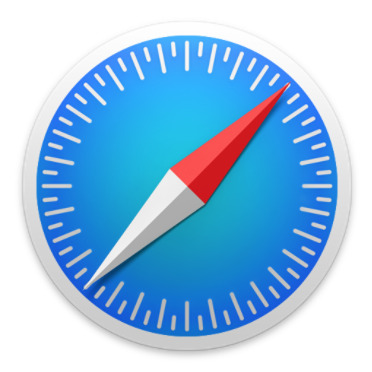
Although most Apple aficionados fall hard for the expensive handsets, they do agree that Safari for iOS is the worst! It has different functions on the phone and tablet, as compared to the Mac version.While there are several other browsers that gain a huge popularity over Safari, the Apple brainchild remains resilient to change, is quite confusing and in some cases, even uncomfortable for the user. Android’s Google Play Store has several web browsers for Android, but the burning question is, Which Is Best? Let’s take a look at some of the top 5 Similar web browsers Like Safari for Android. Shall we?
Alternative Web Browsers
Best Alternative Web Browsers Like Apple Safari For Android 1. Google Chrome Chrome is Android’s flagship browser that comes pre-installed with most of the Android-based smartphones. There is barely anyone in this world who hasn’t used Chrome on their smartphones after finding its heavy use on the PC & Mac. But still, we bet you didn’t know a few things about Chrome for Android. Although there are no structural differences from Chrome Web Browser, the mobile app does have a few tricks up its sleeve.
Google Chrome Google Chrome
Sync page If you use the Chrome browser on your desktop and Android device, you can use the same bookmarks in both browsers.
In-page Search If you are looking for a particular word in the text, Chrome for Android can help. To do this, go to the side Menu and select “Find on Page.” The bar will open at the top to dictate the searched word, and it will highlight in orange. On the right side, the user can see if this word repeats during the text, with orange marks.
Desktop Page Many pages do not work for mobile access, and this can cause errors, cropped screens, etc. To get a full view, in this case, the user can activate the “desktop version” by marking the item in the Chrome side menu.
Save Passwords The browser also allows users to keep their passwords for faster and more convenient access. The feature can be adjusted through the Chrome Settings screen, enabling you to ‘Add Exceptions.’ Just activate the key and access your pages. If you change your mind, you can delete the saved passwords. Remember, it is important to lock the device so that, curious friends & family cannot access your accounts logged in through the browser.
Comparing Chrome with Safari, If it seems like I am comparing the King to a peasant, that’s because Safari is a peasant. Although you can find some worthy features on Safari such as AirDrop, and multi-platform sharing, such as iMessages, Mail, Reminders, Notes, Facebook, Twitter, WhatsApp, Facebook Messenger, etc. And you can also Print the web page if your iPhone is connected to a wireless printer (one that is compatible, of course!) Safari doesn’t even come close to what Chrome has to offer. You cannot change Safari’s default language settings, or Network settings such as Proxy, VPN settings etc. Overall, Chrome is one heck of browsers and a great alternative to Apple Safari for Android phones.
Google Chrome: Sicher surfen Download QR-Code Google Chrome: Sicher surfen Developer: Google LLC Price: Free 2. Mercury Web Browser Mercury Web Browser, is certainly one of the most feature-rich browsers available, despite having competing browsers. Its functions are useful and allow a good browsing experience.
mercury-browser-for-android
Gesture navigation With gesture navigation, you can make the application perform certain tasks, such as visiting a particular site, from a pre-programmed gesture, Ad-blocking promises to avoid visual pollution on the Internet by disabling banners and other unwanted advertisements.
Manager download Managing your downloads has never been as easy, before Mercury. It organizes your downloaded files into proper folders & shows the progress of multiple downloads. The browser has optimized versions for Android tablets.
Reading mode The function separates content from a particular page into a screen without images, ads or links, making it easier to read. They complete the list of features, tabbed browsing, full-screen mode, and themes.
Plugins It will make your browsing on the internet smooth by blocking inconvenient ads, Reader, Translate, Dropbox.
Comparison with Safari, With Mercury, you can even scan a QR code, by clicking on the top right option on the Address bar, which Safari doesn’t even know about! On Mercury, you can change the font size, lock rotation for the webpage you’re currently viewing, switch to private mode at any time! Instead, on Safari you’d take at least 45 seconds to flip back and forth.
Mercury Browser for Android Download QR-Code Mercury Browser for Android Developer: iLegendsoft,Inc. Price: Free 3. UC Browser Update: Although, it is a great web browser it collects unnecessary informations and ask for almost all the permissions. There was breach in its datacenter few months back, we don’t recommend UC browser anymore. And the way it handles sponsored articles and news is undeniably worst.
With its super fast download and loading, the UC browser comes highly rated on Google Play Store. You will see the app opening to a plain background with most used web icons already saved to favorites. A scroll to the bottom shows you several things on the palate, like headlines, entertainment news, business news, etc.
UC Browser For Android
On the home screen of UC Browser, you can also pin your favorite sites, so you don’t have to scuttle for it again. A scroll to the right opens a few other popularly used Apps such as CNN, GMAIL, and also the UC Browser web store, where you get to download interesting stuff. But, too much promotional contents in UC browser turns down many.
Night Mode Quit squinching your eyes at nights, UC Browser is here with a special feature- the Night Mode. If you browse at night, it turns on the Night Mode option which makes the interface darker. Helping not only your eyes but also, battery power.
Comparison Safari doesn’t have a night mode feature, all it has is an option to enter the private mode!
UC Browser - Schneller Surfen Download QR-Code UC Browser - Schneller Surfen Developer: UCWeb Inc. Price: Free 4. Opera Mini Extend the duration of your internet plan and battery. The application has undergone a major update on its interface in recent months. It provides real-time statistics and reports on the frequency of data consumption between installed applications.
Opera Browser For Android Opera Browser
Opera Mini also offers data savings by compressing videos, photos, and media that are received or accessed over the internet. All this without loss of outstanding quality. You can browse the internet with the app, although running some plugins might be compromised.
Opera Mini a very fast browser, which shows quality soon after being downloaded. The high point here is the simplicity of the user interface, the friendly design and the intuitive use of its functions. For example: by clicking on the logo menu (the letter ‘O’), you will see the browsing History, Homepage, Downloads and Browser Settings, among others. Also, the paging exchange takes place in a very agile way, just clicking on the Windows icon next to the logo. Finally, by activating ‘Off-Road’ mode, you make it easier to navigate in situations of unstable connection.
Compress short videos Its principal function is to compress data. Videos from 3MB to 10MB in any application on your phone, not just the browser. Also, it determines which apps can use the data network and which are only allowed to connect to the internet via Wi-Fi, bringing, even more, savings.
You can use it to monitor data consumption, individually, per application. The app can deliver daily or monthly usage reports. So you can know how much the phone is using and how many megabytes Opera Mini can avoid spending. With these features, the app compresses, by up to 50%, the data that arrives on the phone. That is, if the data plan is 1GB, it can last up to 50% longer.
Comparison, Opera Mini has indeed improved over the years, and unlike Safari the designers of Opera Mini know exactly how to keep its users intrigued and even amazed. The App begins with an impressive graphical interface, and the whole look and feel of the browser are simply excellent!
The night mode option reduces the strain in your eyes and also has a built-in Camera option so you can collect quick pics if you ever need to send in a snapshot of something while composing a mail or chatting with a friend? Safari has none of these features and makes you flip back and forth multiple times only to send mail. It won’t let you attach pictures directly from the browser. And a great equivalent to Safari for Android indeed!
Webbrowser Opera Mini Download QR-Code Webbrowser Opera Mini Developer: Opera Price: Free 5. Dolphin Browser It may sound unusual, but Dolphin Browser is very practical. It allows you to draw with a finger for faster access. You can also create a personal gesture. Example: If you want to access Twitter, you can sketch a ‘T.’ You can see the shortcuts and settings will appear by sliding your screen to the right to left.
Dolphin Browser For Android Dolphin Browser
Webzine Option Dolphin wants to be even more present in your life by saving your favorite websites & displaying them in a column.
Comparison My most favorite of all is Dolphin, only because it lets me add browsers next to each other instead of opening a separate window like Safari does, and still, calls it a ‘TAB.’ On the bottom center of the app, you see a Dolphin logo which presents you a whole world of options, including sharing options, downloads, settings, and it even lets you share with Evernote! Now, that’s what I love about it!
On the right of the address bar, is the Control Panel where you can go full-screen mode or toggle between day/night mode, and even a desktop mode is available. To the right, you get to visit all your bookmarks, instead of shuffling through multiple folders at once which is a bit annoying in Chrome as well. Safari has a bookmark folder but not on the web page, you cannot integrate your bookmarked page to a current page, and it is quite hard to figure out where your bookmarks are saved as it doesn’t let you choose a specific folder!
Dolphin Web Browser - Adblock, schnell & privat🐬 Download QR-Code Dolphin Web Browser - Adblock, schnell & privat🐬 Developer: Dolphin Browser Price: Free Concluding Safari For Android, It is hard to choose a favorite when they are so practical with many so many qualities. Even though some of them may have similar functions, you will find the one that suits you the most. Each browser listed here will surprise you with their quirky features, trendy looks, and their secrets. Hope you found some equivalent browsers like Safari For Android. Try them and share your experiences with us in the comments.
0 notes
Photo

Games with friends, remotely: Streaming with audio chat
Hey yall! I’ve mentioned in passing that Super Famigos got started originally because we wanted to try streaming videogames with each other. As such, we’ve done a lot of research into this topic, and recently we’ve found some solutions, mainly Mixer’s low-latency streaming technology, that make interacting with friends on stream a lot more natural. I’d like to share those solutions with you!
The problem: stream delay
When we started the first iteration of Super Famigos, we wanted to use streaming to recreate our childhood experiences of gathering around the TV to watch and play a cool single-player game. So, our goal was to find a solution where we could all talk together over audio chat, rather than the text chat that’s standard for most streaming services. In practice, this ended up being a lot more difficult than we expected, and we’ve still probably logged more hours on test streams than on actual gameplay.
The main problem we’ve faced in having natural interactions on stream is stream delay. On Twitch, there can be as much as 20-30 seconds of delay between an event happening in real time, and when it occurs on stream. Other services like Smashcast (formerly known as Hitbox) have a smaller delay, around 7-10 seconds in our experience, but until we found Mixer, we struggled to find a service that could stream with any less delay.
A delay might not be so bad in some situations, but it really messes with our voice chat scenario. The lag over voice chat (over the phone, Discord, Google Hangouts, etc.) is typically less than a second, compared to up to half a minute of lag on Twitch. With a gap of several seconds between what the streamer and the viewers are seeing, trying to talk about the game can be frustrating.
A secondary problem for us has been annoying echo-like repetition in the audio. Because of stream lag, any voices picked up on stream will be heard twice by the friends who are watching: first on audio chat, then again over the stream.
A solution: Mixer (née Beam)
As I mentioned earlier, we spent a lot of time trying to figure out how to get around these issues. We came up with a few different solutions, but none work quite so well for this application than Mixer, the streaming service formerly known as Beam. Mixer is much like Twitch, but it has a killer feature that sets it apart: FTL, a software process that allows high-quality game streaming with sub-second stream latency.
You can probably see how this instantly solves much of our problem. A delay of less than a second is pretty much negligible in normal conversation. This makes it easy for a streamer and viewers to consult each other on a dialogue choice, or to react at the same time to something funny or exciting. This works great whether you’re using audio chat or Mixer’s built-in text chat.
How to use Mixer
If this sounds appealing to you, here are a few tips and instructions to help you get started with Mixer.
Prerequisites for this guide If you have an Xbox One or Windows 10 PC, you don’t really need any streaming experience or extra hardware. Streaming with Mixer on Microsoft platforms is wonderfully simple, ever since a few months ago when the “Creators Update” integrated what was then called Beam into Xbox One and Windows 10 at a system level.
If you’re trying to stream from anything else, this process isn’t quite as easy. You’ll need to be familiar with the general process of streaming with OBS (Open Broadcaster Software) Studio, a popular, free streaming package. I won’t get into how to use it in this guide, but there are good guides online on how to use it.
In addition, Mac and Linux users may or may not need to look up how to compile OBS from source. (I know this might sound scary, but Mac users in particular can probably avoid compiling any code. Check below for more explanation.)
If you want to stream to Mixer from a non-Xbox console, you will also need a streaming-capable video capture card (like those made by Elgato), and know how to use it with OBS. Again, guides on how to do this can be found online.

Xbox One Streaming to Mixer from Xbox One is about as easy as one could hope for, as you can see in the GIF above. Here are the steps in text form:
1. After starting the game you want to stream, open up the Guide by pressing the Xbox logo button on your controller. 2. Scroll down to and press the Broadcast button in the sidebar (looks like a satellite dish). 3. Select “Broadcast your game.” 4. Select options like toggling on your microphone, camera, and chat. You can also select where the streaming overlay (including text chat activity) appears on your screen, and where your camera footage will appear on a viewer’s screen. 5. Hit “Start broadcast,” and you’ll start streaming at the mixer.com address shown when you were selecting options! (In my experience, the address is simply mixer.com/<YourGamerTag>.)
And that’s pretty much it! As far as I could tell, you don’t need to sign up for a Mixer account or anything, they automatically provide one for you. You can log into your Mixer account to adjust more settings by selecting the “Login with Microsoft” option on the Mixer website. You can also find more options in the Xbox Settings app under Preferences > Broadcasting.

Windows 10 I haven’t tested the Windows 10 process yet, as I’m generally a Mac man myself, but it seems very similar to the above. Rather than using the Xbox Guide though, you pull up the Game bar by pressing Windows key + G, and select the Broadcast button from there.
For a bit more context and a demonstration video, check this article from the Xbox team: The Beam App Arrives on Xbox One for Xbox Insiders Starting Today - Xbox Wire
If you want more control over your stream than the built-in options give you, you can also use OBS-FTL with your Windows 10 PC, as explained in the section below.
Other platforms (Mac, other Windows versions, PS4, Switch, etc.) Things get slightly more complicated if you’re not in the Microsoft ecosystem, but it is possible to use Mixer to stream on other platforms. This process is not documented too well (perhaps because the team is more focused on the Microsoft OS-integrated versions currently?), but I can hopefully get you through the basics.
Since OBS is an open-source project, Mixer has branched OBS’ code and created their own version of OBS Studio called OBS-FTL. (You might also see that they created an OBS version called Tachyon, but that version is outdated.) OBS-FTL appears identical to vanilla OBS in most ways, but under the hood, it contains Mixer’s FTL technology for low-latency streaming.
So, the process of streaming to Mixer from other platforms is the same as the vanilla OBS process, once you’ve acquired OBS-FTL and made the necessary settings tweaks. Here’s how to do that.
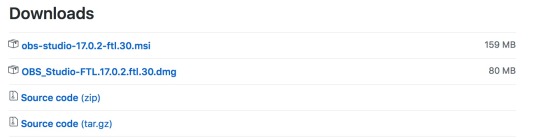
1. Download a copy of OBS-FTL. You can do this at Releases · mixer/obs-studio-ftl · GitHub, where you’ll find a list of the most recent updates to the software. Each release has a download section, where you can download a package containing a compiled version of the program, either an .msi Windows installer or a .dmg Mac disk image.
You may notice that the most recent updates only offer the Windows version to download. I’ve been told by Mixer support that their Mac support is limited right now, but they haven’t stopped working on it. Mac users still have the option of compiling the program from source code, but that’s quite an involved process for someone without much programming knowledge. (Heck, I have a computer engineering degree, and I still think it’s a hassle.)
Fortunately, you might not need the most recent version. In my personal experience, I have been able to use OBS-Studio v17.0.2 w/FTL.30 (the most recent version with a Mac download) to successfully stream to Mixer without much issue.
(I haven’t done much research into running OBS-FTL on Linux, though since OBS itself has a Linux release, it should theoretically be possible to compile a Linux version from source. Let me know if you successfully do this, or find any information about it online.)

2. Update OBS settings for low latency. OBS-FTL is capable of both Mixer’s low-latency streaming and the standard process available in vanilla OBS Studio. You’ll need to configure certain settings to enable FTL streaming.
The settings that need to be changed are listed on the Mixer GitHub release page that I linked previously (Releases · mixer/obs-studio-ftl · GitHub). Rather than write them here in this guide, I’ll refer you there in case the settings change in newer versions.
Here’s one tip though: it’s important to make sure to change the Stream Type to Beam FTL Service in the Stream tab of Settings, as shown in the image above. I somehow overlooked this myself, and was very confused for quite a while when my stream had much more delay than I expected from FTL.
3. Continue using OBS-FTL as you would OBS Studio. Once you’ve made the necessary settings tweaks, you can use OBS-FTL like any other version of OBS.
I guess I can note that you’ll need to log onto mixer.com to get a stream key, as you would with Twitch or any other streaming service. I think you used to be able to create a new account with an arbitrary email and password, but nowadays it looks like a new Mixer account needs to be linked to a Microsoft account.
After logging in, you can find your stream key by clicking on the circular avatar button in the top right corner of any Mixer page and then selecting “Manage Channel”. You’ll be taken to the Broadcast tab of your Manage Channel page, where you can copy or regenerate your stream key or change other settings.
One last note: audio snafus
As I mentioned briefly, a secondary problem we experienced was repeating audio. Because the streamer’s voice is usually being picked up both on stream and on audio chat, viewers end up hearing it twice. Viewers’ voices can also end up “echoing” if they get picked up on stream. Fortunately, we’ve been able to find a pretty simple way to fix this problem.
Xbox One Most of our experience using Mixer has been with Xbox One. During our first Mixer stream, we were somewhat amazed to find that the streamer’s voice actually transmitted faster on the Mixer stream than it did in the audio chat over Discord. This makes the problem we mentioned above really simple to solve. Viewers can simply mute the streamer’s mic over their chat service, and hear both the streamer’s voice and the game audio over the stream.
Unfortunately, it’s not as easy for the streamer to get a nice mixed version of the game audio and the chat audio. To listen to the chat, we recommend using one ear of a pair of headphones, or simply using speakers on low volume. Just make sure that the volume is quiet enough that the voice chat isn’t picked up on stream, or the viewers will start hearing themselves twice.
OBS-FTL on PC/Mac/Linux (and with other consoles via capture card) Using your computer gives the streamer a bit more control over their audio sources, which we think can actually be more trouble than it’s worth. We recommend putting audio chat on your phone and using the tips above, rather than trying to route all your audio in software.
If you’re committed to trying to route all your audio inside your computer, best of luck to you. Most programs we’ve used for streaming route audio from all programs on your computer into a single virtual source. We didn’t have a lot of luck finding free solutions for routing audio from individual programs or to specific outputs. JACK is one free option, but it’s not very easy to use. One of our Super Famigos crew has been able to get it working on Windows, but I was never able to get it working on Mac. I did find some paid software on Mac like Loopback, but it all seemed quite expensive.
Windows 10 (native) We haven’t tested the native Mixer integration in Windows 10 and how it integrates with audio. Please let us know if you’ve tried it!
Conclusion
If you read all the way down here, congratulations, and thanks for reading! We’re really excited to have found a solution for voice chat streaming that works for us, and we’ve been enjoying putting that solution to use. We hope you’ll have fun with it too! Please let us know if you have any questions.
If you skipped to the end, that’s okay too. Here’s a tl;dr -
If you want to do voice chat with friends while streaming, try using Mixer! Pro tip: have your buddies mute you on voice chat so they don’t hear your voice twice.
Appendix: A few more tips for alternate setups
As I mentioned before, we spent quite a while trying to get audio chat working on other services before finding Mixer. With that experience, we can offer a few tips for people who would rather use another service, or who want to extend our idea to a wider audience.
Twitch, YouTube and other traditional streaming services Even though we think that Mixer is great, we recognize that there are reasons you might want to stick with bigger services like Twitch or YouTube. It doesn’t look like these sites are planning to reduce their stream delay at the moment, but you can try to work voice chat around that delay.
Unfortunately, in the end, the big issue with audio chat on these platforms is the lag. If you want to broadcast your voice on stream and talk on voice chat at the same time, you will always end up in a situation where your viewers on voice chat will hear your voice twice.
The best solution we could come up for our original scenario is to simply cut the streamer’s voice out, and just stream the game audio and video. This isn’t ideal, but at least the viewers on voice chat will be able to talk normally with the streamer without any echoes.
An audience of followers as well as friends (Mixer, Twitch and more) Up to this point, we’ve only really considered the scenario I pitched at the start, where the only people watching the stream are your friends on voice chat. But I’m sure there are some people out there who would like to build a larger audience on Mixer or Twitch or wherever, and are thinking banter with some friends could make for a fun streaming show.
We haven’t yet done this ourselves, but I do have a few ideas on how you would need to do it.
If you wanted to broadcast a Mixer stream that included the game audio, the streamer’s audio, and audio chat from remote friends, the friends on chat would not be able to easily listen to the audio from the stream. Even though the lag is small, the friends would end up talking over audio of themselves from less than a second ago.
To get around that you would probably want to find some way to route the game audio into the voice chat, and then output that voice chat + game audio mix as the audio for the stream. Then everyone would mute the stream (and the game) and listen over the voice chat. I’m not sure how you would route that audio that way, but it would probably involve using OBS-FTL rather than the built-in apps on Xbox One or Windows 10. You would probably also need some paid audio routing software (or deep and arcane knowledge of JACK).
As for doing this over Twitch or a similar service with stream latency over 1 second, I think that getting natural conversations will be very challenging. No matter how you route the voice chat audio, you won’t be able to get around the fact that the streamer is looking at something several seconds ahead of the friends he’s talking to. If you’re okay with that, you might be able to find a way to route the audio that will remove any echoes for the friends on chat. But I’m still not sure the disjointed audio of the streamer and the viewers will make sense to a wider audience.
Perhaps this is obvious, but it should be noted that all the problems we’ve talked about go away if you can get all your friends together in the same physical location. If you’re really serious about streaming a show with banter from friends, it might be worth trying to get together with friends in your area, rather than bring friends in remotely.
Best of luck!
0 notes