#iOS Shortcuts
Explore tagged Tumblr posts
Text
Line count your note before posting, gosh

3 notes
·
View notes
Text
I made UpNote perfect.
There’s this notes app that I really like called UpNote. It’s kinda similar to Evernote in that your notes are available wherever you sign in. It’s really simple to use, let’s you organize your notes basically however you want with tags and notebooks etc, and just works for basically everything I need.
I had two small issues with it, though. First of all, this icon… it sucks. It doesn’t make it obvious what the app is. It did not stand out to me on the home screen of my phone. Just no good.
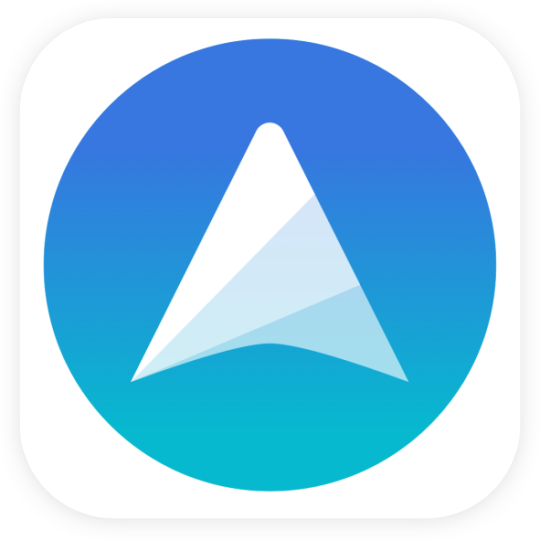
You know what does have a pretty decent icon? The default notes app on iOS. So I used the Shortcuts app to change UpNote’s icon to something that makes a lot more sense:

I think it looks a lot nicer on the home screen:
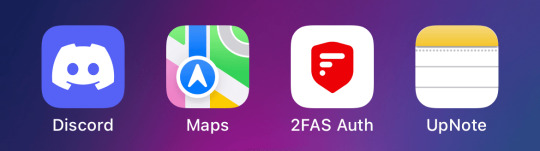
There was one other issue, which was that if I hadn’t opened it in a bit it would open to the All Notes view instead of opening my General notebook. I don’t want to have notes created outside of notebooks, so ideally it would always open to my main notebook I use. Luckily, UpNote offers links you can use to open the app to a specific notebook. So, instead of having my custom icon shortcut just open the UpNote app, it actually opens the link to my general notebook. And UpNote is smart enough to only bring me to the notebook view if it’s not already opened to a specific note in that notebook. Basically, it works perfectly.
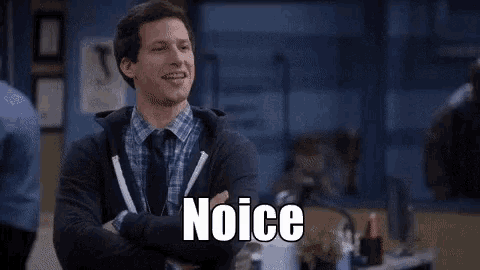
0 notes
Text
@support pls fix (ignore my song choices)
0 notes
Text
If any of you like iOS Shortcuts, I made a couple that you might like. One’s a clipboard manager. You can get them on Routine Hub here:
0 notes
Text
My Thoughts on the iPhone 15 Pro (Blue)
This week I purchase iPhone 15 Pro in the Blue Titanium color, and I must say, it's been quite an upgrade. One of the first things I noticed was the significantly lighter titanium frame compared to my previous iPhone 13 Pro. To put it into perspective, the iPhone 15 Pro weighs in at a mere 6.67 ounces, whereas its predecessor, the iPhone 13 Pro, tipped the scales at 7.65 ounces. It's only marginally heavier than the iPhone 13, which comes in at 6.43 ounces. Please note that these weight measurements were taken using my personal scale, so they may not be exact.
Contrary to some comments I've heard, the titanium frame doesn't seem to collect fingerprints. I do make it a habit to wipe down my phone each morning and occasionally give it a thorough cleaning with a Clorox wipe and my trusty CultCloth.
The introduction of USB-C in this model rendered all my Lightning adapters obsolete since I no longer own any Lightning-compatible devices. I connected my ScanDisk 1TB USB-C drive, and it provided me with the capacity to record 159 minutes of 4k 24 Pro Res, 127 minutes of 4k 30 Pro Res, or 63 minutes of 4k 60 Pro Res. I do plan on investing in a Thunderbolt or USB-C cable to take full advantage of transferring videos to my computer, but that will require some research and, of course, some video content to transfer.
One standout feature is the programmable action button. I've currently configured mine to open my iOS Shortcuts folder, where I have a plethora of useful shortcuts, including Calculated Tip, Blood Glucose, Restart, Shut Down, and Passwords.
Since I didn't program the action button to mute my iPhone, I created two automations to manage Silent Mode through the iOS Shortcuts App. At 8 am every day, my phone automatically switches to silent mode because I use my Apple Watch to interact with notifications. Then, at 10 pm, another automation turns off silent mode, as my Do Not Disturb Focus allows calls from my favorites to ring through. During my daily Do Not Disturb Focus from 10 pm to 8 am, everything else remains blissfully silent.
Another noteworthy feature exclusive to the 15 Pro models is the presence of Silent Mode and Show in Status Bar toggles under Sounds & Haptics. The latter adds a convenient bell icon next to the time at the top of the iPhone screen.
Additionally, under Battery > Battery Health & Charging > Charging Optimization, there's an option to limit charging to 80%, unique to the 15 models. With this option enabled, the battery will only charge to 80%, resuming charging if it drops to 75%. Apple does note that the "iPhone will occasionally charge to 100% to maintain an accurate battery state-of-charge."
In the Settings > General > About section, scrolling to the bottom reveals three important battery-related details: Manufacture Date (mine was in July 2023), First Use (September 2023), and Cycle Count (2). I also ran the Battery Stats iOS Shortcut, which indicated that my Maximum capacity was 3384 mAh, slightly higher than the Apple-advertised size of 3274 mAh. Currently, my maximum capacity sits at 3353 mAh.
Transitioning from the iPhone 13 Pro to the 15 Pro brought me some features reminiscent of the iPhone 14 Pro, such as the Dynamic Island and the Always On screen. While I've enjoyed experimenting with the Dynamic Island, I opted to turn off the Always On option, as I found it unnecessary. I also keep my screen's frame rate locked at 60 frames per second, which, as far as I know, doesn't allow for the Always On feature.
This marks my first experience without a physical SIM card, although I had used eSIMs in the past. I currently manage two phone numbers with two different carriers, AT&T and T-Mobile MVNOs. Both are set to LTE and Low Data mode to conserve battery life. Moving phones and eSIM was a piece of cake.
Lastly, I caved in and purchased a protective case after testing the waters without one on the first day. I made that mistake once before with an iPhone 7 Plus, and it resulted in a fall from my pocket in a parking garage, leaving it scratched from sliding across the concrete floor. Given the premium price of this phone, I decided to take extra precautions. I opted for an OtterBox Symmetry with MagSafe clear case, and I have another case type on the way. This choice not only provides excellent protection but also showcases the phone's beautiful color and securely holds my MagSafe Apple Wallet.
In conclusion, I'm genuinely satisfied with the iPhone 15 Pro. For the first time in years, I feel like I'm truly getting my money's worth with all the new settings and features. It's motivating me to harness the full potential of this powerful device.
0 notes
Text
LIST: iOS SHORTCUTS
• Spotify to MP3 | "Download Spotify tracks to MP3." • All Media Downloader | "This shortcut helps you download content from social media apps." • Web Services | "Customise the internet for you." • Better GIF Maker | "Convert videos and live photos to GIFs at highest quality using ffmpeg" • Water Eject | "Powerful water ejection system." • Paywall and Cookie Bypass | "Bypass website paywalls and cookies." • iUtilities | "The only shortcut you’ll need" • Reverse Image Search | "Search by image instead of keywords" • Google Translate | "Quickly translate using the Google Translate API" • iTweak Final Version | "A Jailbreak Alternative With Multiple Features!"
...WHAT ARE SHORTCUTS?
for those unaware: the pre-installed Shortcuts app on iOS/macOS/iPadOS can potentially be a life-changing application in regards to digital productivity.
it's utilized as a hub for your collection of shortcuts and automations. shortcuts allow for just a single click—which many times is conveniently incorporated onto your "share" sheet option panel—to execute one or multiple actions; automations are chosen commands that run at specific/relative times of day without prompt.
people tend to overlook the Shortcuts app due to its available "gallery" of shortcuts being rather limited... with the only other option provided being to build these desired actions yourself, which requires the skill of digital coding. however! that's where RoutineHub comes in: it's a website allowing users to share their own complex shortcuts, free of charge, and has a large selection to choose from.
RoutineHub: Shortcuts {by Popularity}
#smart technology#digital productivity#life hacks#productivity#shortcuts#smart living#automations#iOS#macOS#iPadOS#technology#routinehub#g#link#text#ref
150 notes
·
View notes
Text

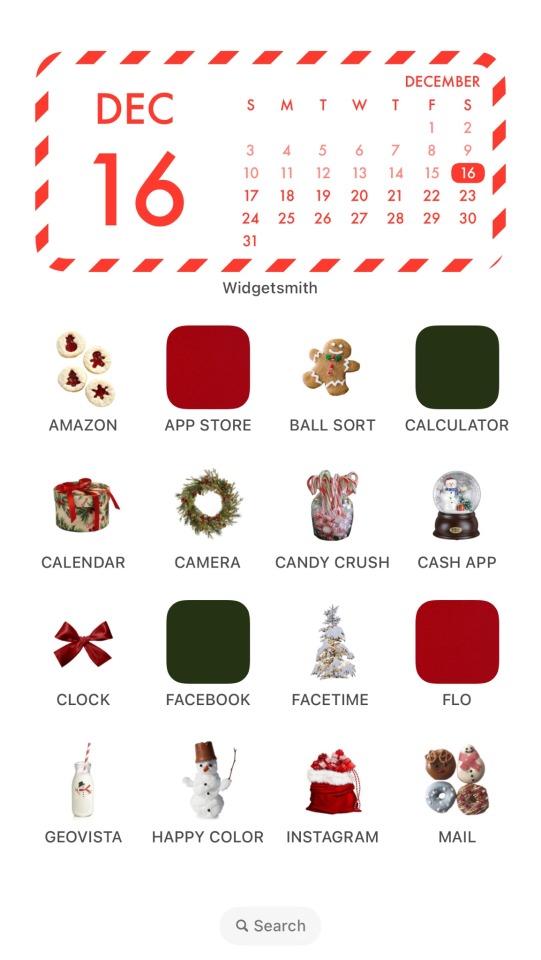
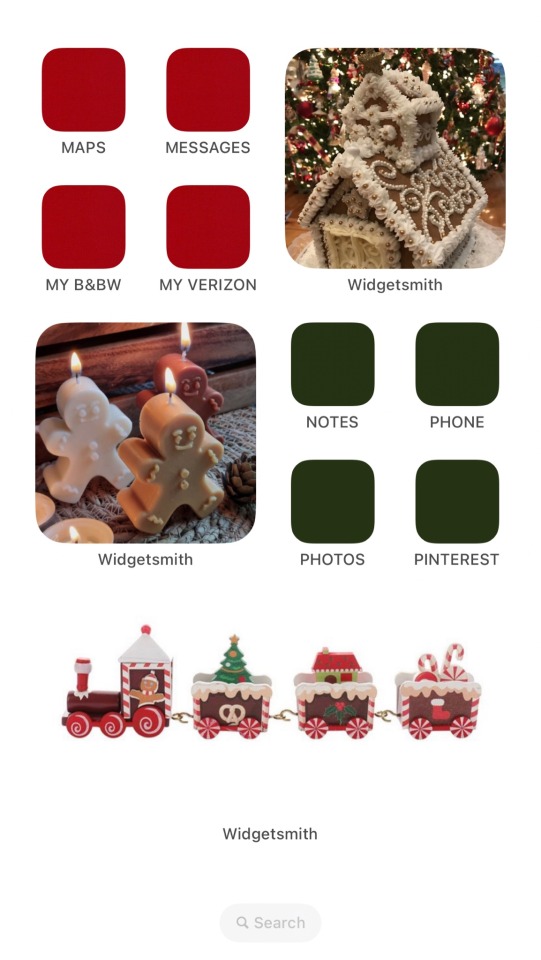
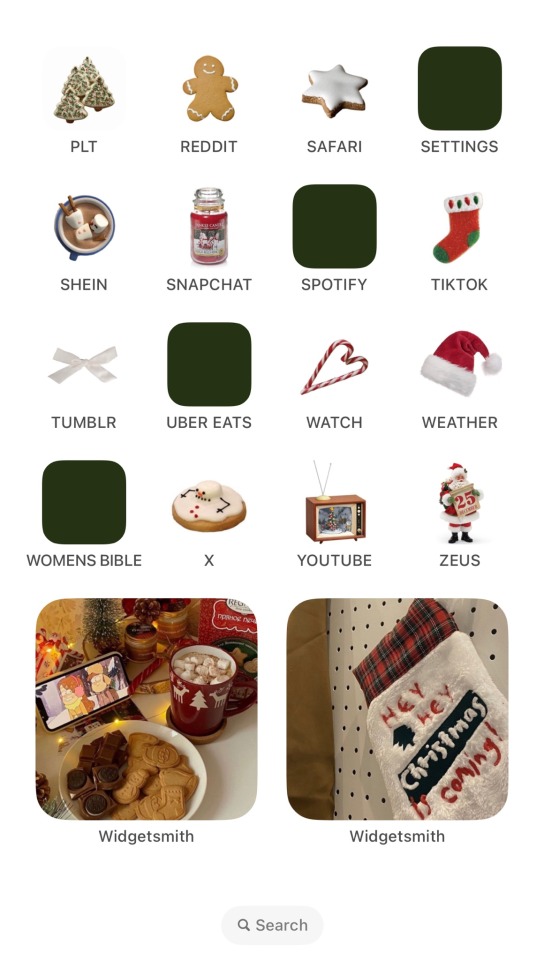
happy holidays everyone!!!!
#widget#moodboards#spotify#ios 16 homescreen#transparent pngs#winter png#winter moodboard#cute pngs#ios theme#christmas png#merry christmas#christmas moodboard#random pngs#aesthetic#christmas#winter theme#shortcuts#widgetsmith#ios 16 update#homescreen#png moodboard
22 notes
·
View notes
Text

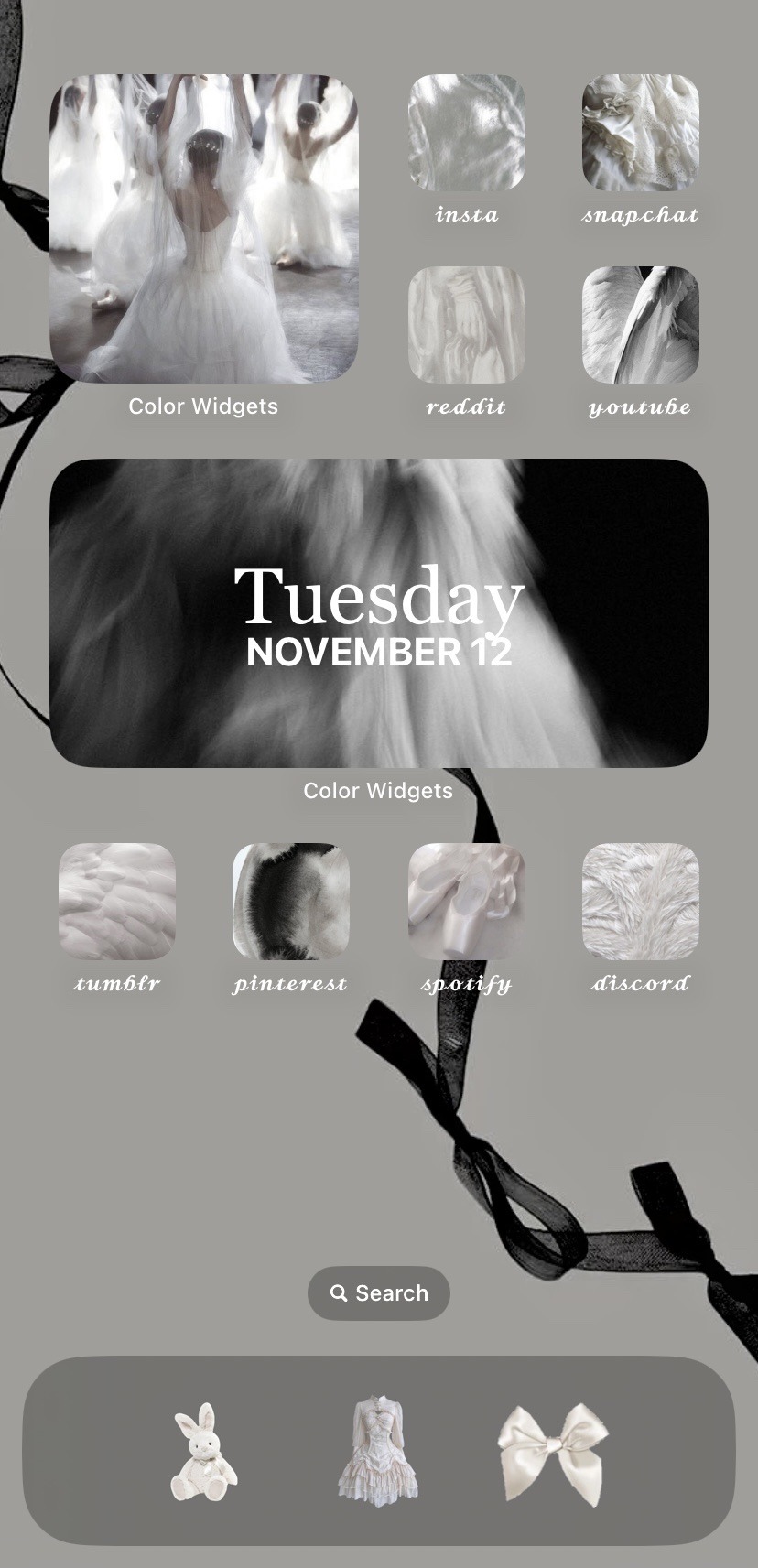

#mine#girl blogger#ios 16#iphone homescreens#lock screen#iphone#shortcuts#aesthetic#victorian#victorian gothic#white aesthetic#angelcore#coquette angel#angel core#black and white#white
5 notes
·
View notes
Text
Fordern Sie Ihr iPhone 14 an!
Holen Sie sich jetzt : https://sites.google.com/view/winningmoment247
#ios14#ios 14#homescreen#ios homescreen#ios widget#Germany#apple#apple iOS#asthetic#scandistyle#widgetsmith#shortcut#singapore#just bored#design#ios 14 ideas#ios ideas#ios design#apple ios 14#ios 14 cute#ios cute#ios simple design#instagram
5 notes
·
View notes
Text
Day 1 of making icons for apps! Helluva Boss theme! Day 1’s icon is FaceTime App!

#helluva boss#helluva stolas#stolas#stolas ars goetia#digital art#art#my art lol#shortcuts#ios themes#digital artist#boredom#custom themes#phone theme
4 notes
·
View notes
Text
TOOL TUTORIAL 6
How to download high quality videos onto iOS devices using Shortcuts
MOBILE GIF-MAKING SERIES
So you want to make GIFs or a fun little video edit for your fandom. The problem is, you don't have access to a standard desktop computer—just an iOS device that is not jailbroken (i.e., you're limited to apps in the Apple App store). You can always just screen record. But if you want something that gives you a clean file at its highest resolution, there's a pre-made shortcut for the Shortcuts app will allow you to download video files from hundreds of different websites at their highest available quality with a few clicks.
Operating systems: iOS (iPhones, iPads)
Difficulty: Easy
Required apps/tools: Shortcuts SW-DLT shortcut; A-Shell Mini (recommended) or A-Shell
Optional apps: VLC Media Player and Video Converter and Compressor.
Input: video links (compatible with links from hundreds of websites)
NOTE: If you have a desktop computer or an Android device, there are ready-made apps that will do this for you which you can download freely—for example, 4kVideoDownloader.

If you're unfamiliar, Shortcuts is an pre-installed Apple app that lets users make "shortcuts" that execute a series of operations across one or more apps on their device with the click of a button. You just need to add a community-made shortcut that does all the downloading for you to your Shortcuts app, and give it the free terminal app that it needs in order to do its thing.
NOTE: Shortcuts are, by nature, open source. This shortcut in particular is a "wrapper" for yt-dlp and gallery-dl which are also open source and hosted on GitHub.
1. Required materials
A-Shell Mini
You can download this terminal app for free in the app store. Don't worry—you don't have to type a single thing into it. All you need to do is download it.
NOTE: The full version, just called A-Shell will also work, but it's over 1 gb in size while A-Shell is a few hundred MB, so save yourself the bloat.
Shortcuts SW-DLT shortcut app.
The SW-DLT shortcut can be shared to your Shortcut app via this link on RoutineHub.
Select "Get Shortcut" to open the shortcut in your Shortcuts app. Then tap "Set Up Shortcut"
The following panel will open:
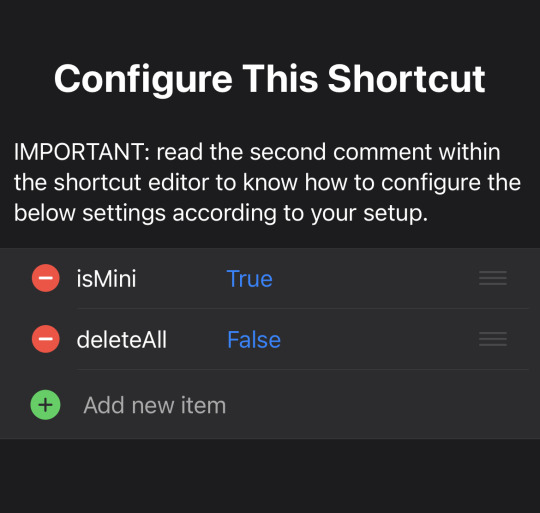
All you need to be mindful of here is the "isMini" line. If you downloaded A-Shell Mini, this line should read "True".
If everything looks how it should, select "Add Shortcut" and it'll be added to your shortcut library in the Shortcuts app.
2. Copy the video link you want
I'm going to copy a youtube video as an example, but you can download links from hundreds of sites. When you've copied your link, open your Shortcuts app, go to the "Shortcuts" view and select "SW-DLT".
A prompt like this should open (it'll automatically grab your link from your clipboard).
NOTE: Throughout this process, Shortcuts is going to ask you for a lot of different permissions. If you just click "Always Allow" for each one, going forward you shouldn't get those prompts a bunch).
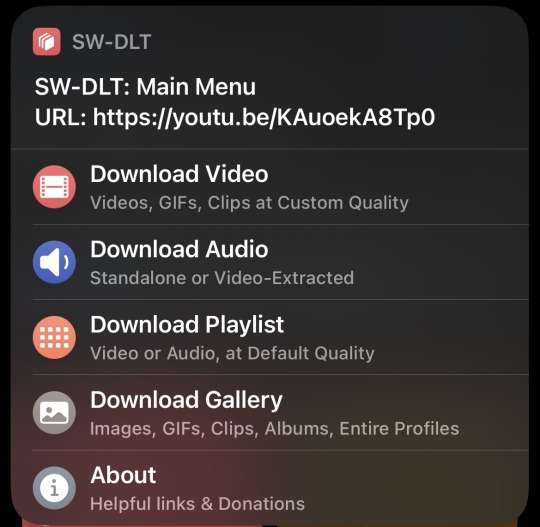
Select "Download Video" and two more panels will open. The first asks you to select your desired video quality/resolution and next asks you to select frame rate (choose 30FPS if it's a TV Show or a Movie).
After selecting your FPS, the shortcut will automatically open A-Shell Mini and begin running a script that downloads your file.
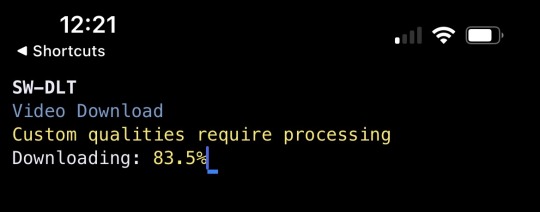
NOTE: The first time you ever use SW-DLT, A-Shell-Mini won't download the video—it's instead going to set up everything it needs to get videos downloaded from here on out then it's going to send you back to the Shortcuts app. Just go back through the process of clicking the SW-DLT shortcut and choosing the quality and FPS again. You won't have to do it twice anymore after the first time.
When your file is finished downloading, a share sheet will open.
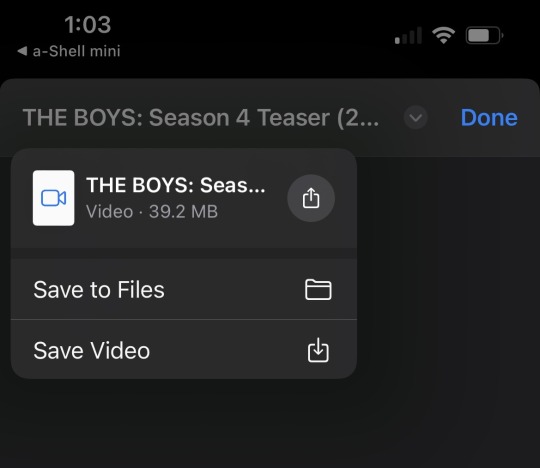
Select the drop down arrow at the top of the screen to select how you'd like to save your file.
DO NOT click "Save Video".
Hit "Save to Files" instead.
Selecting "Save Video" will result in your device trying to save the file to the Photos App, which can't load or save some video files because of their codec. A video's codec is different from it's container (file extension type). In other words, the MP4 file format of this trailer I downloaded isn't the issue. The way it was transcoded results in its codec being incompatible with the Photos app.
If I just want to play the video locally as is, I can download VLC Media Player and play the video there. But if I want to use it do edits on my phone... it'd be a hell of a lot better if it was in my Photos app, since a lot of apps only access media from there, right? So I need to re-transcode it.
3. Transcode the video so it can be moved to the Photos app.
Transcoding a video allows you to change its codec and its extension. I've come up with two free ways to do this on iOS so far.
Video-Converter.com
This is what I recommend you use. It's an online tool that converts videos up to 4GB in size to different video and audio codecs and file formats and can give them back to you at their original quality in just a few clicks. I was able to upload my 4K video in this tool on iOS and have it transcoded to the (default) H.264 codec, playing on my device still in 4K in a few minutes.
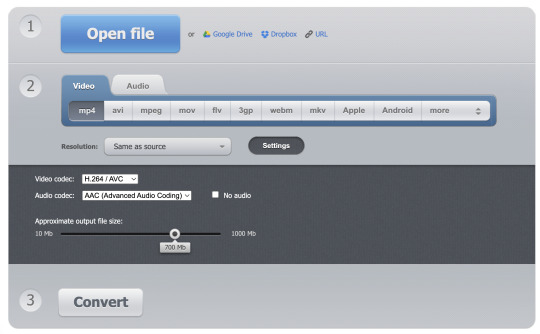
Hit "Open File" and select the video from your Files app. After it loads, you can choose your video and audio output options. However, I left everything at default and it worked.
If you open "settings", you can see the video codec that Video-Converter plans to use. If those codecs are H.264 and AAC for video and audio respectively (which should be the defaults), you'll get a file that plays back on your iOS device. Click "Convert" and it'll begin making the new video for you and will give you a download when it's done. You can save that new download to your Files app, and then share it to the Photos app by finding it in your Files app, holding down on it to open options, and selecting Share > Save video.
Video Converter and Compressor
I would only use this if you need something offline. It's slower, it has annoying ads, and it bugs you about a paid version you don't need. It will work though and it's the only one I found in the app store that doesn't paywall what you need or limit you to some kind of free trial. Select "Video Converter">Files/iCloud and select your video. The following panel will open:
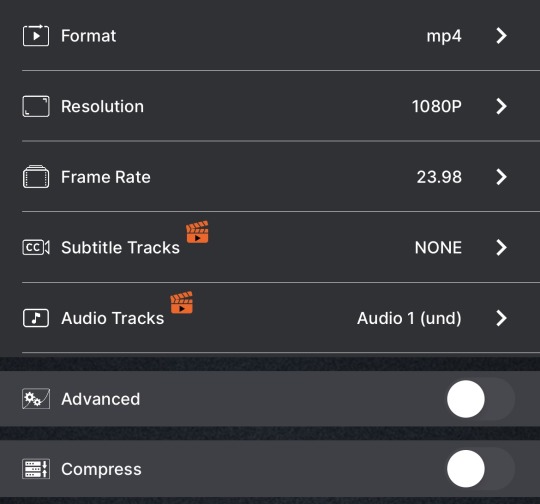
This is again—a lot of options. But if you toggle "Advanced" you should again see the H.264 and AAC video and audio codecs are the defaults, and those will play in Photos. Select "Convert" and it'll serve you an ad, but once its done, your video will begin downloading.
NOTE: While there is a 4K (2160p) resolution option, I had to stick with 1080p because the app crashed every time I tried to set the resolution that high. ymmv.
#sourcing video files#ios#mobile gif making#tool tutorial#shortcuts#a-shell mini#video-converter.com#video transcoders#video converter and compressor
3 notes
·
View notes
Text
Image Resize Shortcut for WordPress
I wrote my huge Eras Tour post full of images without crashing my server! How? I created a shortcut to preprocess the images on my phone before uploading them to my blog using the Jetpack app (which is how I usually write posts). I have it added to the Share Sheet and allowed to access Photos. 25% is pretty arbitrary but in experimenting it seemed to get to an image size that’s Good Enough™ for…
1 note
·
View note
Text
Apple Shortcuts Libraries 🐘🦋
Lists of pre-made Apple Shortcuts for Mastodon, Ivory (for Mastodon), and Bluesky by Matthew Cassinelli — a former developer at Apple. Utilizing Shortcuts can enhance your workflow and productivity.
*Browse the rest of his site for other Shortcuts (free/membership), the latest news, access to his informative Discord channel, his exclusive podcast channel, and many other related perks.
#JOIN THE FEDIVERSE#fediverse#mastodon#bluesky#social media#decentralized#apple shortcuts#iOS#ivory for mastodon#productivity#workflow#fedi#web3#matthew cassinelli#apple#links#ref
1 note
·
View note
Text

1 note
·
View note
Text

I used izuum instagram downloader shortcut and it is cool for real!
1 note
·
View note