#i3 Processor Laptops
Explore tagged Tumblr posts
Text
#laptop#acer#acer laptop#desktop#monitor#acer india#chromebook#online store#i3 Laptop#Mini Laptop#i7 Laptop#i5 Laptop#i3 Processor Laptops#Business Laptop
1 note
·
View note
Text
dreamt of my old laptop that died in 2021 before i got my desktop… now im grieving again
#she was so good. she was so bad. she had everything i needed. she needed nothing i had.#Unintentional bars to show my mourning of that shitty laptop#girl i miss you and your i3 processor & your 8gb of ram (only 2 of which were ever available at any time) and your 128gb of storage.#i miss your hdmi ports. and your ethernet port. and your disc drive.#and the way your charging port was loose so i’d have to wedge something under the cable to keep it at an angle#as if you were a shaky table with a love letter folded under the leg#I dream of you always.
8 notes
·
View notes
Text
So You Need To Buy A Computer But You Don't Know What Specs Are Good These Days
Hi.
This is literally my job.
Lots of people are buying computers for school right now or are replacing computers as their five-year-old college laptop craps out so here's the standard specs you should be looking for in a (windows) computer purchase in August 2023.
PROCESSOR
Intel i5 (no older than 10th Gen)
Ryzen 7
You can get away with a Ryzen 5 but an intel i3 should be an absolute last resort. You want at least an intel i5 or a Ryzen 7 processor. The current generation of intel processors is 13, but anything 10 or newer is perfectly fine. DO NOT get a higher performance line with an older generation; a 13th gen i5 is better than an 8th gen i7. (Unfortunately I don't know enough about ryzens to tell you which generation is the earliest you should get, but staying within 3 generations is a good rule of thumb)
RAM
8GB absolute minimum
If you don't have at least 8GB RAM on a modern computer it's going to be very, very slow. Ideally you want a computer with at least 16GB, and it's a good idea to get a computer that will let you add or swap RAM down the line (nearly all desktops will let you do this, for laptops you need to check the specs for Memory and see how many slots there are and how many slots are available; laptops with soldered RAM cannot have the memory upgraded - this is common in very slim laptops)
STORAGE
256GB SSD
Computers mostly come with SSDs these days; SSDs are faster than HDDs but typically have lower storage for the same price. That being said: SSDs are coming down in price and if you're installing your own drive you can easily upgrade the size for a low cost. Unfortunately that doesn't do anything for you for the initial purchase.
A lot of cheaper laptops will have a 128GB SSD and, because a lot of stuff is stored in the cloud these days, that can be functional. I still recommend getting a bit more storage than that because it's nice if you can store your music and documents and photos on your device instead of on the cloud. You want to be able to access your files even if you don't have internet access.
But don't get a computer with a big HDD instead of getting a computer with a small SSD. The difference in speed is noticeable.
SCREEN (laptop specific)
Personally I find that touchscreens have a negative impact on battery life and are easier to fuck up than standard screens. They are also harder to replace if they get broken. I do not recommend getting a touch screen unless you absolutely have to.
A lot of college students especially tend to look for the biggest laptop screen possible; don't do that. It's a pain in the ass to carry a 17" laptop around campus and with the way that everything is so thin these days it's easier to damage a 17" screen than a 14" screen.
On the other end of that: laptops with 13" screens tend to be very slim devices that are glued shut and impossible to work on or upgrade.
Your best bet (for both functionality and price) is either a 14" or a 15.6" screen. If you absolutely positively need to have a 10-key keyboard on your laptop, get the 15.6". If you need something portable more than you need 10-key, get a 14"
FORM FACTOR (desktop specific)
If you purchase an all-in-one desktop computer I will begin manifesting in your house physically. All-in-ones take away every advantage desktops have in terms of upgradeability and maintenance; they are expensive and difficult to repair and usually not worth the cost of disassembling to upgrade.
There are about four standard sizes of desktop PC: All-in-One (the size of a monitor with no other footprint), Tower (Big! probably at least two feet long in two directions), Small Form Factor Tower (Very moderate - about the size of a large shoebox), and Mini/Micro/Tiny (Small! about the size of a small hardcover book).
If you are concerned about space you are much better off getting a MicroPC and a bracket to put it on your monitor than you are getting an all-in-one. This will be about a million percent easier to work on than an all-in-one and this way if your monitor dies your computer is still functional.
Small form factor towers and towers are the easiest to work on and upgrade; if you need a burly graphics card you need to get a full size tower, but for everything else a small form factor tower will be fine. Most of our business sales are SFF towers and MicroPCs, the only time we get something larger is if we have to put a $700 graphics card in it. SFF towers will accept small graphics cards and can handle upgrades to the power supply; MicroPCs can only have the RAM and SSD upgraded and don't have room for any other components or their own internal power supply.
WARRANTY
Most desktops come with either a 1 or 3 year warranty; either of these is fine and if you want to upgrade a 1 year to a 3 year that is also fine. I've generally found that if something is going to do a warranty failure on desktop it's going to do it the first year, so you don't get a hell of a lot of added mileage out of an extended warranty but it doesn't hurt and sometimes pays off to do a 3-year.
Laptops are a different story. Laptops mostly come with a 1-year warranty and what I recommend everyone does for every laptop that will allow it is to upgrade that to the longest warranty you can get with added drop/damage protection. The most common question our customers have about laptops is if we can replace a screen and the answer is usually "yes, but it's going to be expensive." If you're purchasing a low-end laptop, the parts and labor for replacing a screen can easily cost more than half the price of a new laptop. HOWEVER, the way that most screens get broken is by getting dropped. So if you have a warranty with drop protection, you just send that sucker back to the factory and they fix it for you.
So, if it is at all possible, check if the manufacturer of a laptop you're looking at has a warranty option with drop protection. Then, within 30 days (though ideally on the first day you get it) of owning your laptop, go to the manufacturer site, register your serial number, and upgrade the warranty. If you can't afford a 3-year upgrade at once set a reminder for yourself to annually renew. But get that drop protection, especially if you are a college student or if you've got kids.
And never, ever put pens or pencils on your laptop keyboard. I've seen people ruin thousand dollar, brand-new laptops that they can't afford to fix because they closed the screen on a ten cent pencil. Keep liquids away from them too.
LIFESPAN
There's a reasonable chance that any computer you buy today will still be able to turn on and run a program or two in ten years. That does not mean that it is "functional."
At my office we estimate that the functional lifespan of desktops is 5-7 years and the functional lifespan of laptops is 3-5 years. Laptops get more wear and tear than desktops and desktops are easier to upgrade to keep them running. At 5 years for desktops and 3 years for laptops you should look at upgrading the RAM in the device and possibly consider replacing the SSD with a new (possibly larger) model, because SSDs and HDDs don't last forever.
COST
This means that you should think of your computers as an annual investment rather than as a one-time purchase. It is more worthwhile to pay $700 for a laptop that will work well for five years than it is to pay $300 for a laptop that will be outdated and slow in one year (which is what will happen if you get an 8th gen i3 with 8GB RAM). If you are going to get a $300 laptop try to get specs as close as possible to the minimums I've laid out here.
If you have to compromise on these specs, the one that is least fixable is the processor. If you get a laptop with an i3 processor you aren't going to be able to upgrade it even if you can add more RAM or a bigger SSD. If you have to get lower specs in order to afford the device put your money into the processor and make sure that the computer has available slots for upgrade and that neither the RAM nor the SSD is soldered to the motherboard. (one easy way to check this is to search "[computer model] RAM upgrade" on youtube and see if anyone has made a video showing what the inside of the laptop looks like and how much effort it takes to replace parts)
Computers are expensive right now. This is frustrating, because historically consumer computer prices have been on a downward trend but since 2020 that trend has been all over the place. Desktop computers are quite expensive at the moment (August 2023) and decent laptops are extremely variably priced.
If you are looking for a decent, upgradeable laptop that will last you a few years, here are a couple of options that you can purchase in August 2023 that have good prices for their specs:
14" Lenovo - $670 - 11th-gen i5, 16GB RAM, and 512GB SSD
15.6" HP - $540 - 11th-gen i5, 16GB RAM, and 256GB SSD
14" Dell - $710 - 12th-gen i5, 16GB RAM, and 256GB SSD
If you are looking for a decent, affordable desktop that will last you a few years, here are a couple of options that you can purchase in August 2023 that have good prices for their specs:
SFF HP - $620 - 10th-gen i5, 16GB RAM, 1TB SSD
SFF Lenovo - $560 - Ryzen 7 5000 series, 16GB RAM, 512GB SSD
Dell Tower - $800 - 10th-gen i7, 16GB RAM, 512GB SSD
If I were going to buy any of these I'd probably get the HP laptop or the Dell Tower. The HP Laptop is actually a really good price for what it is.
Anyway happy computering.
50K notes
·
View notes
Link
The Power of i3-1215u: A Comprehensive Guide to Understanding and Utilizing its Potential The i3-1215u processor is a significant component in the tech industry, known for its capabilities and performance. In this comprehensive guide, we will explore the features, benefits, and applications of the i3-1215u processor for English authors. By understanding and optimizing this processor, authors can enhance their writing and content creation process. Let's dive in! [caption id="attachment_60573" align="aligncenter" width="800"] i3-1215u[/caption] Understanding the i3-1215u Processor The i3-1215u processor is a powerful and efficient processor designed for laptops and desktops. It belongs to the Intel Core i3 series and offers a balance between performance and affordability. With a base clock speed of 1.7 GHz and dual-core architecture, it provides sufficient processing power for various tasks. Key Features and Specifications: Clock Speed: 1.7 GHz Number of Cores: 2 Cache: 3MB Integrated Graphics: Intel HD Graphics Max Supported Memory: 16GB The i3-1215u processor delivers reliable performance for everyday computing tasks. Its integrated Intel HD Graphics allows for smooth video playback and basic gaming capabilities. With a maximum supported memory of 16GB, it can handle multitasking efficiently. Applications and Benefits for English Authors The i3-1215u processor offers several advantages for English authors, enhancing their writing and content creation process. Let's explore some of the key benefits: Writing and Editing Efficiency: The i3-1215u processor provides sufficient power to handle demanding writing and editing software, ensuring a smooth and efficient workflow. Authors can work on multiple documents simultaneously without experiencing lag or delays. Multitasking and Productivity: With its dual-core architecture and support for multitasking, the i3-1215u processor enables authors to juggle multiple tasks efficiently. They can have their writing software, internet browser, and research materials open simultaneously, boosting productivity. Resource Management and Power Efficiency: The i3-1215u processor is designed to optimize resource management and power efficiency. It intelligently allocates system resources, ensuring that the processor operates at its best while conserving power. This is particularly beneficial for authors who work on the go and rely on battery life. Optimizing the i3-1215u for Writing and Content Creation To fully utilize the potential of the i3-1215u processor for writing and content creation, there are several optimization techniques and considerations to keep in mind: Choosing the Right Operating System and Software: Opt for an operating system that is compatible with the i3-1215u processor and offers efficient performance. Windows 10 or the latest version of macOS are recommended choices. Additionally, select writing and editing software that is optimized for your operating system to ensure smooth functionality. Enhancing Performance with RAM and Storage: Upgrade your system's RAM to enhance multitasking capabilities. Consider adding additional RAM modules to reach the maximum supported memory of 16GB. This will allow you to work with larger documents and multiple applications simultaneously without experiencing slowdowns. Additionally, consider using a solid-state drive (SSD) for faster storage access and improved overall system performance. Utilizing Productivity Tools and Writing Software: Take advantage of productivity tools and writing software to streamline your writing process. Applications like Microsoft Word, Google Docs, or Scrivener offer features such as spell-check, grammar correction, and formatting options that can enhance your writing efficiency and accuracy. Experiment with different software options to find the one that suits your needs best. Tips for Managing Multiple Writing Projects: When working on multiple writing projects, it's essential to stay organized. Utilize project management tools, such as Trello or Asana, to create task lists, set deadlines, and track your progress. This will help you stay focused and ensure that you allocate your time and resources effectively. Upgrading and Future Considerations The i3-1215u processor is not upgradeable as it is soldered onto the motherboard. However, you can consider upgrading other components of your system, such as RAM or storage, to further enhance performance. If you find that your writing and content creation needs have evolved, you may consider upgrading to a more powerful processor in the future. By following these optimization techniques, and troubleshooting tips, and considering future upgrades, you can harness the full potential of the i3-1215u processor for your writing and content creation needs. FAQ's Common Issues and Solutions: If you experience system crashes or freezes, ensure that your operating system and software are up to date. Additionally, check for any conflicting applications or malware that may be affecting your system's performance. Restarting your device can often resolve minor issues. Optimizing Performance and Speed: To optimize performance, close unnecessary background applications and processes. This will free up system resources and allow the processor to focus on your writing tasks. Regularly clean up your system by removing temporary files and performing disk cleanups. Dealing with Overheating and Battery Life: If your device overheats, ensure that the cooling vents are clear of dust and debris. Consider using a laptop cooling pad or adjusting power settings to reduce the strain on the processor. To maximize battery life, adjust power settings to optimize energy consumption and consider closing unnecessary applications when on battery power. Compatibility and Connectivity Concerns: Ensure that any external devices or peripherals you connect to your system are compatible with the i3-1215u processor. Check for updated drivers or firmware for improved compatibility. If you experience connectivity issues, update your network drivers or troubleshoot your internet connection. Conclusion: The i3-1215u processor offers a balance of performance and affordability, making it an excellent choice for English authors. By understanding its features, optimizing its usage, and troubleshooting any potential issues, authors can unlock its full potential. Whether you're writing novels, articles, or blog posts, the i3-1215u processor can enhance your productivity and streamline your writing process. Embrace the power of this processor and take your writing to new heights!
#2.4GHz#6th_generation#cache#CPU#Dual_core#Hyper_Threading#i3#integrated_graphics#Intel#laptop#low_power#processor
0 notes
Text
.𖥔 ݁ ˖ computer specs explained - processors ˖ ݁݁ 𖥔.
shopping for a laptop (or determining what your laptop can do) can be confusing. even as a computer science major, it took me a long time to get familiar with all of it! in this series, i'm breaking down each term, number, and specification, so you can determine what's best for you.
if you have more specific questions, my askbox is open, or feel free to send me a DM. let's talk processors!



what does the processor do?
the processor (also called the CPU) is the brain of a computer. it executes all the instructions needed to run applications. your internet browser, video editing software, games, and messaging apps are all managed by your processor. the code that makes them run is sent to your processor piece by piece, and the processor executes all of them simultaneously. it's the most important part of your computer!
what do the numbers mean?
two things determine how well your processor will perform: number of cores and clock speed. these numbers are often thrown all together when talking about the processor: e.g., "AMD Ryzen 7 7730U 2.0GHz Processor". AMD is the brand, Ryzen 7 7730U is the specific model, and 2.0GHz is the clock speed.
the number of cores determines how many of those individual instructions the computer can run at once. in other words, it's how much "brain space" your processor has. more cores means your computer can run more complicated programs.
each core may have 1 or 2 threads, which divide the core into pieces to run smaller programs more efficiently. a complicated program may need multiple threads or multiple cores, but simple programs can fit onto a single thread of a single core.
the clock speed is measured in gigahertz (GHz), which you may recognize as a frequency measurement. without getting too much into how processors work, the clock speed indicates how quickly your computer can execute instructions. it has to do with how quickly electrical pulses are sent through the CPU.
most CPUs have at least 4 cores and a clock speed of around 2.0GHz. modern Intel brand processors have two types of core: higher clock speed "P-cores" (for performance), and lower clock speed "E-cores" (for efficiency). in this case, the important number of cores to look at are the P-cores; more E-cores will just mean your machine is better at multi-tasking.
rowan recommends...
...as much processor as you'll realistically use. don't spend a lot on a powerful processor if you only surf the web, and don't try to cut corners if you like to play games or use video editing software.
there are two major CPU manufacturers: Intel and AMD. i've only personally used Intel CPUs, but most people won't notice the difference between an Intel and an AMD. if you're choosing between two similarly priced processors, choose the one with a higher clock speed.
for surfing the web, word processors, and small apps like Discord or Spotify: an Intel i3/AMD Ryzen 3 is perfectly fine.
for simple programming, music production, or games like Minecraft or Stardew Valley: choose an Intel i5/AMD Ryzen 5 with a clock speed of at least 2.0GHz.
for video editing, rendering, 3D modeling, complex programming, or high-performance games: an Intel i7 or i9, or an AMD Ryzen 7, with as high of a clock speed as you can afford.
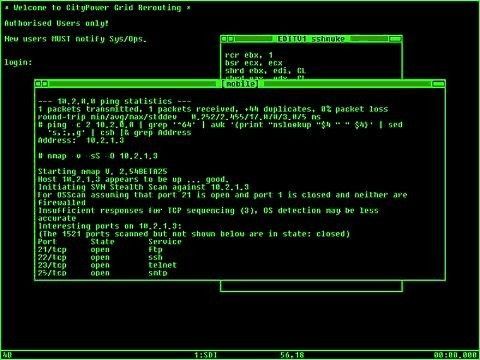


thanks for reading and good luck! again, if you have specific questions, feel free to ask a question or DM. :3
next in series: memory
#lab#tags for reach ->#codeblr#studyblr#wonyoungism#glow up#it girl#becoming her#productivity#tech#vintage tech#academia#pc games#computer advice#this is a girlblog#horror game protagonist#dream girl#coquette#fawn aesthetic
34 notes
·
View notes
Text
friend was bullying me (affectionate) because my laptop has an i3 intel processor and he asked me if it could run youtube. and i laughed it off right. but the thing is. the thing is. it struggles running youtube.
15 notes
·
View notes
Text
Goedkope Laptops voor Studenten: Betaalbare Technologie voor Jouw Studie
Als student wil je een laptop die alles aankan, van verslagen schrijven tot presentaties maken en zelfs zwaardere software draaien. Tegelijkertijd wil je niet meer uitgeven dan nodig is. Gelukkig zijn er veel betaalbare laptops die uitstekende prestaties leveren en jouw studie-ervaring makkelijker maken. In deze blog bespreken we waar je op moet letten bij het kiezen van een budgetvriendelijke laptop en bieden we een overzicht van interessante opties.
Waar Moet Je Op Letten Bij het Kiezen van een Laptop?
Bij het kiezen van een laptop is het handig om deze criteria in gedachten te houden:
Processor: Een Intel Core i3 of AMD Ryzen 3 biedt voldoende kracht voor de meeste taken.
Werkgeheugen (RAM): 8 GB RAM is ideaal om soepel te kunnen multitasken.
Opslag: SSD-opslag (bij voorkeur 256 GB of meer) zorgt voor snellere prestaties.
Batterijduur: Kies voor een batterij die minimaal 8 uur meegaat.
Draagbaarheid: Een laptop met een schermgrootte van 13 tot 15 inch is makkelijk mee te nemen.
Aanbevolen Budgetlaptops voor Studenten
Hier zijn enkele modellen die een uitstekende prijs-kwaliteitverhouding bieden:
Lenovo IdeaPad 3
Compact en krachtig genoeg voor basistaken zoals tekstverwerking en internetgebruik.
Acer Aspire 3
Veelzijdig en geschikt voor zowel studie als lichte ontspanning.
HP Pavilion 14
Lichtgewicht, met een strak design en lange batterijduur.
ASUS VivoBook 15
Groot scherm en krachtige prestaties voor een scherpe prijs.
Acer Chromebook 314
Budgetvriendelijk en perfect voor dagelijks gebruik, zoals aantekeningen maken en online werken.
Meer informatie over deze en andere laptops is te vinden op Tech & Gadgets, waar je handige tips en vergelijkingen kunt ontdekken.
Vind Jouw Ideale Laptop Zonder Je Budget te Breken
Een laptop is meer dan alleen een hulpmiddel; het is je partner tijdens colleges, projecten en studie-avonden. Gelukkig hoef je geen fortuin uit te geven om een apparaat te vinden dat perfect bij jouw behoeften past. Met de juiste balans tussen prijs en prestaties kun je een laptop kiezen die jouw studietijd ondersteunt en efficiënter maakt.
Wil je meer weten over de beste keuzes en handige tips? Ontdek wat de pagina Tech & Gadgets voor jou in petto heeft en haal het maximale uit je technologie.
2 notes
·
View notes
Text
Laptop price in Bangladesh
The HP 250 G9 Core i3 12th Gen 15.6" HD Laptop is a budget-friendly, business-ready device designed to offer essential power and productivity features in a sleek and lightweight form factor. Powered by the Intel Core i3-1215U processor, which features a 10M cache and can reach speeds up to 4.40 GHz, this laptop ensures smooth performance for everyday computing tasks such as web browsing, word processing, and multimedia consumption
2 notes
·
View notes
Note
hello! I found you through one of your art tutorials and absolutely loved it, it's really inspired me to try it. I was just wondering, not being familiar with digital art, what set up/ app/ tools do you use (or recommend)? do I need a fancy tablet? thank you :)
I'm so glad to hear it! I hope wherever your drawing journey takes you, that you will keep having fun along the way :)
I am always glad to show my setup!
Let's start with the hardware!
Nowadays, I use a Wacom Cintiq 16, which I purchased this year for around $800 CAD.
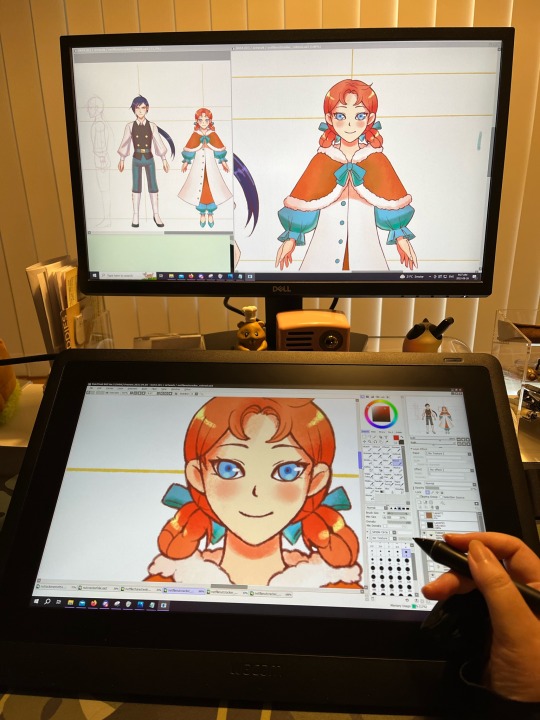
This device very much on the fancy side but as someone who has done digital art for 20+ years, it has helped me complete my works in a much shorter amount of time. The Cintiq surface allows me to draw directly on the screen.
Before that, I used a tablet - the Wacom Intuos v4 S, which I received as a gift from my Dad. It held up for 10+ years and was still working excellently when I gave it away for my Mom to use. :) In 2009 I believe it was priced around $250 CAD.

The surface was a lot more matte when I purchased it and has since gotten shinier from all the abrasion and usage and skin contact. I remember it had a protective transparent sheet which I tore off on the first day of use. LOL
My desktop PC is i7 processor @ 3.20 GHz with Windows 10 64bit, 16gb, with a NVIDIA GeForce GTX 1060 video card. Monitor is 24". Notably I use my PC for other activities such as gaming.
Now let's talk about drawing programs!
My software of choice is PaintToolSai v2! It is very lightweight and has a smaller toolset compared to Photoshop or Clip Studio.
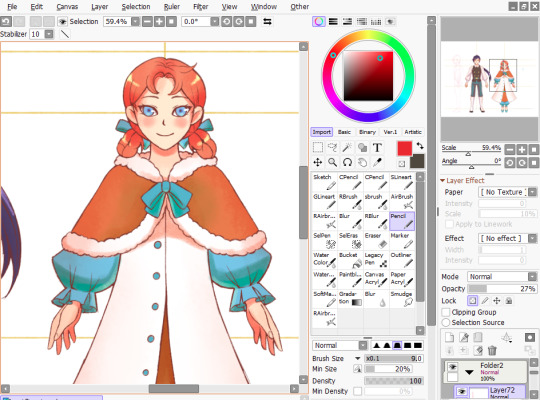

I favor it because I feel that it has a better response to pen input, which helps create higher quality lines. It is very stable and performs very well - I don't think I've ever had any crashes while using v2, which is still in development. The smaller price point helps. The current price is 5500JPY, which should be around $50 CAD these days? The price was lower when I purchased it years and years back, and I was able to upgrade to v2 without any additional cost.
As for what I recommend for a beginner? I admit, it's a little hard for me to say - the landscape of digital painting has changed so much over the past ten years that so many new tools and software have come out while I was still using Sai and my Intuos!
But if you start shopping around, there are some things that may factor into your decision. Please note that I will be speaking as someone who uses mainly desktop systems and tablets for digital art.
Price: The price of a good-quality drawing tablet can range from the $100s to the $1000s. If you are a beginner, you may not experience the benefits of a professional-standard tablet right away, so it's ok to start small! For software, there are quite a few free options to get you started, such as Medibang or Krita. If you have an iPad, Procreate is available on the store for $9.99, though you may need to invest in a stylus.
System Specs: If you have a laptop or a PC, be sure to double check your specs to make sure it can support the hardware and software of your choice! The requirements are less stringent than gaming, so at least i3 with 8gb RAM will work! You will also need to make sure you have enough storage space to hold large files. I've read that the sweet spot for storage is 128GB. If you are a beginner, you probably won't hit the limit in a short amount of time - just be aware that file sizes for digital art can reach 100s of MB depending on size and complexity.
Pressure Sensitivity: This is a measure of how sensitive your tablet is to pressure changes so that you can vary between solid/translucent and thin/thick lines as you are drawing. The recommendation for newcomers is 1,024 levels. Any less, and the experience may be lacking and the results less than satisfying.
Display Size: Tablet size can vary! Wacom Tablets in particular come in Small, Medium and Large. Make sure it can fit on your working space! I've had no problems creating art work using the smallest size, though it has caused a bit of wrist strain.
A monitor/display screen of at least HD quality with a resolution of at least 300dp is recommended! Screen size will also affect your experience. So, similar with gaming, consider what might be most comfortable for you!
Learning Curve: If you are drawing on a screenless tablet for the first time, then it may take some time to get used to the feeling of drawing the tablet surface while keeping your eyes on the monitor. Don't be discouraged if you're not getting the same results as you would using pen and paper! It will definitely feel different, but with time and practice you will gradually get accustomed to it.
Each software comes with its own toolset - some larger than others! For complex programs like Clip Studio and Photoshop, the number of features and the level of customization available can be overwhelming! That said, most software programs for digital art come with a standard set of basic tools, such as Brush, Select, Straight Line, Erase, Zoom, Copy + Paste, Undo etc. So it is perfectly feasible to get started using a complex program, familiarize yourself with the basics, and try some of the more advanced features once you get confident.
(Meanwhile, I am terrified of Clip Studio's seemingly endless features whenever I open it and usually find myself running back to Sai for safety lolol)
Public Opinion: Take caution when watching Youtube reviews, as artists (especially popular ones) are known to accept company sponsorships. Ask around if you can, take a look at the best, worst, and average customer reviews, and check out a public discussion like Reddit where opinions may differ! Take note of the good and bad experiences. And, where invited, ask artists like or not-like me. :)
I should note this far that I'm not sponsored by anyone or anything. ;;;; I swear on my Mom I'm not a Wacom plant. (That said I will gladly continue to sing my praises of PaintToolSai for free. It is an excellent program and please consider supporting the smaller devs!)
That's it! ...I think? I'm almost certain that there are at least one or two things that I've neglected to mention, but so far, those are the points I can think of, so I hope you find it useful. :)
Each digital art journey is different, and so your mileage may vary with the factors above! I do hope that as you get started with creating stuff digitally, that you have a fun and enjoyable experience.
I also invite other people to share their opinions, agreements, and disagreements to the points above! Especially if there is anything important that I may have missed. I hope this is helpful and thank you again everyone for your positive comments on my tutorials. :')
12 notes
·
View notes
Text
I wrote this "How To Pick Out A Cheap Laptop In Early 2023" tutorial for my parents' law office; there's some task-specific stuff in there, but it may be useful for other people.
DON'T SPEND MORE THAN $500 - You can generally meet all of the guidelines below for under $400.
YOU NEED WINDOWS 10, NOT WINDOWS 11 - Avoid buying Windows 11 PCs or upgrading existing PCs to Windows 11. If a PC uses Windows 11, turn it off whenever it is not in use. As of right now (early 2023), Windows 11 is still only really intended for use in places with 100%-consistent high-speed internet access. The office's internet connection (like most places in Appalachia) can't handle this, so Windows 11 computers are likely to slow the whole network to a crawl. (There are a few things you can do to make this less of a problem, but they're not practical for the office (time-consuming, have to be re-done regularly, will stress everyone out).)
YOU NEED AN ETHERNET PORT - Since spotty wifi is a problem in a lot of places, buying a laptop with no ethernet port is a bad idea. (Also, laptops WITHOUT ethernet adapters aren't generally designed for heavy daily use - they can break easily.)
YOU NEED BOTH AN HDMI PORT AND AN SVGA PORT - The vast majority of TVs/projectors use either HDMI or SVGA ports; some recent laptops are missing one or both. This makes it very hard to, for example, give PowerPoint presentations in old courthouses.
YOU NEED A (SMALL) SSD DRIVE - Computers with SSDs (solid-state drives) can turn on and open files MUCH faster than those with HDDs (hard disc drives). SSDs have less storage space than HDDs, but that doesn't matter for the office's purposes - 256 GB is more than enough.
YOU NEED AT LEAST 8GB OF RAM - Preferably 16GB.
YOU DON'T WANT A "BUILT-IN BATTERY" - This just means "battery that can't be replaced." Laptops like this are designed to be disposable, so they always have a lot of other problems.
YOU NEED AT LEAST TWO USB-3 PORTS - Some recent laptops only have USB-C ports (the tiny ones), not the normal, rectangular ones (USB-3 and -2). USB-C-only laptops are intended as fashion accessories - they're not meant to be used for daily work, and (as above) always have a lot of other problems.
YOU WANT AN INTEL CORE i5-EQUIVALENT-OR-BETTER PROCESSOR - This isn't as big a deal as the RAM or SSD, but i3 processors slow down a lot of stuff.
YOU PROBABLY NEED A CD DRIVE - Many recent laptops don't have CD drives, but there are going to be times when you need them. (If necessary, you can buy a USB CD drive.)
BLUETOOTH ISN'T ACTUALLY VERY IMPORTANT - You can get a USB plugin if you need it, but you probably won't.
YOU DO NOT WANT A MACBOOK OR ANY OTHER APPLE PRODUCT - For too many reasons to list.
YOU DO NOT WANT A CHROMEBOOK - Even worse than MacBooks.
LINUX LAPTOPS ARE USUALLY FINE BUT YOU DON'T KNOW HOW TO USE THEM - You'll end up needing to install Windows 10.
#(note: part of the problem with windows 11 is that it's not compatible with a lot of the stuff we use at the office#it is potentially not as big a problem if you are not a low-budget law firm with a creaky lan)#(same with linux obviously#if you want to learn to use linux and are not my parents then i encourage you to do so - it in many ways is in fact easier than windows/ios#i just don't personally want to handle linux tech support for weird ancient legal tech)#(but DON'T get an apple device or chromebook)#(just don't fucking do it)
14 notes
·
View notes
Text
Let's talk about my BABIES
(in order of acquisition)
---
Number One! ThinkPad T440p! (Not actually named)

This was a bit of an impulse purchase, as all of my laptops have been in the last threeish months. I knew of the trans girl stereotype of ThinkPads and Linux, and I wanted that. Especially because my laptop at the time was a crappy HP Stream (pictured underneath the ThinkPad) that couldn't run Windows without crashing constantly.
So I did some research and found out that this was the last model with socketed processors, and just kinda went for it! It arrived in much better condition than the pics suggested so I imagine the seller picked the wrong laptop out of the pile, but I'm not complaining.
It truly was nothing special when it was new, but I've upgraded it quite a bit since then! A 2C/4T 2.4GHz i3-4000M to a 4c/8t 3.7GHz i7-4800MQ, 16GB of RAM, and a 1TB SSD! It took me about five hours to install and configure Arch Linux on here, and that was with the guidance of friends who are a lot nerdier than me and I actually cried like, twice, out of frustration... BUT, it's been a solid performer ever since.
It cost me about $170 after everything I've done to it, but I still need to replace the screen on it with a 1080p IPS model, because the 768p TN panel is now literally the worst laptop screen I own. Apple seriously had better ones 12 years before this.
---
Number two! 12" iBook G3/500, "Baby"

Baby features in my current profile banner, as it's the laptop I carry around with me all the time to write on the go. The battery life is still pretty fantastic for its age, and it's super cute and small (the same depth as my ThinkPad not including the thicc battery, but about 2" narrower due to 4:3 aspect ratio).
I also picked this one up on a whim, because I was taken by an Apple hyperfixation, and also the image of a coffee shop hipster writing on an iBook. This one isn't a clamshell, love it or hate it, but I love it.
It's the very earliest model from 2001, with a 500MHz G3, 64MB of built-in RAM, and a CD-ROM drive. The original 10GB hard drive was missing so I went through the painstaking process of digging down to where it belongs and installing a 40GB IDE laptop drive I LITERALLY found in the trash.
I also spent $17 on a pair of working batteries and ended up with one that lasts for a good 4.5 hours when all you're doing is word processing, which I was and generally still do. Very close to factory battery life. I also spent about $16 on a charger because I didn't have one yet.
At first, I put Mac OS 9.2.2 on here, because it didn't have enough RAM for OS X as far as I could tell. Once I got the RAM upgrade (now 576MB, 64MB built-in + 512MB module), I installed OSX Tiger on here as well.
It's got some old OS9 games like Diablo II, Quake, Warcraft II, and I actually still own a physical copy of Riven on CD, so those all work on there. And I'm also using it to write, of course. However! It could not run Halo: Combat Evolved. Which led me to more purchases, lmao. I have considered doing a logic board swap to a faster CPU but that would be a daunting task...
It ended up costing me about $90, after the laptop, ram upgrade, charger, and working batteries.
---
Number three! 14" iBook G4/1.07, "Ghost"

Ghost is a funny one. Also driven by impulse, in this case, to have an old Mac laptop that could play Halo. I actually received it on the same day as the next one on this list. This is a 2004 1.07GHz 14" iBook G4 with 256MB of built-in RAM and a 256MB module for a total of 512MB, and a combo drive, I believe. This one actually came with a 1GB module in it, and an Airport card, but I swapped some parts around to make my G4 PowerBook more usable.
It was incredibly cursed, including weird freezing and crashes, refusing to install updates and to mount USB devices, and then it just stopped seeing the hard drive all together. I took it apart twice, once to take the hard drive out to discover it was the original 40GB Apple branded hard drive, and another to put it back in once it started booting in my PowerBook G4 (number 4 on the list), and all the cursedness went away somehow!
I still named it Ghost in honor of the cursedness.
I don't have a good battery for it at this time. Right now the only working 14" iBook battery I have (which I paid like $35 for) lasts about an hour, and the 12" battery I have in there now dies at a seemingly random percentage around 60% because the battery isn't reporting its capacity correctly. I did design and order a 3D printed adapter bracket thing so maybe I can stop using fucking masking tape to hold the battery in. It may become more used than my 12" once I get the battery, entirely due to the larger screen and faster processor.
I did have to replace the F12 key, because the original one was missing. This was made a lot easier by having the PowerBook G4 which we'll go over next. Now it's like an accent escape key for a fancy mechanical keyboard, or a gold tooth!
This one actually cost me the least out of all of them, at $69, including the battery I'm not even using, and it came with a second charger, which is good! Though, I guess with the 3D printed battery adapter you can up that price to $80. Or lower it to $44 if the battery doesn't count!
---
Number four! 15" PowerBook G4/1.33G, "Alice"

Alice was purchased just days later than my iBook G4, but showed up on the same day. And boy, she was a basket case. I have named her Alice because of "Al" being the elemental symbol for Aluminum, as she's a 2004 Aluminum PowerBook G4, with a 1.33GHz processor and 1.5GB of RAM. It originally came with 512MB of RAM in two modules, but I put in a 512MB stick I found in the trash, plus the 1GB module and the Airport card from the iBook G4 to make it a more usable laptop in the modern day.
The problems were immediate when I got it plugged in for the first time, as there was seemingly no display, until I noticed the dark screen started to change colors. There was a picture... there was just no backlight. To my surprise, the sketchy looking aftermarket battery actually worked fine still, and it was good for about 3.5 hours of use.
Getting it hooked up to an external display, I started to notice that the trackpad button didn't work either. It's a good thing these parts were cheap.
I actually tried fixing the backlight inverter myself, as the issue was there was a coil that had detached itself from the board. My jank soldering work lasted about 15 minutes before it made a buzzing sound and one of the little wire stubs came detached from the side of the coil. RIP.
A week or so later, the backlight inverter and trackpad cable show up, and me being able to actually use the laptop properly shows even more problems. It won't sleep when it's plugged in. But only when it's plugged in. I can't get into the boot picker. Five of the keys on the keyboard also don't work. As it turns out, all of these problems are keyboard problems, and that fixed all of them.
Basket case-ness is different from cursedness. I knew what parts needed replacing on the PowerBook. The iBook just misbehaved until it suddenly stopped misbehaving.
It cost me about $95, including the laptop itself, the backlight inverter board, trackpad ribbon cable, and a glorious (pure sex to type on) new-old stock keyboard.
---
Number Five! Late 06 15" MacBook Pro, 2.16GHz C2D, "Dolores"

My MacBook Pro. As with the others, it was an impulse purchase, though it's required the most extreme repairs of any of these laptops so far. It's a Late 2006 15" model, with a Core 2 Duo T7400, and pre-upgraded to the maximum of 3GB of RAM and a 120GB SSD. It came with all sorts of goodies, including an 85-watt MagSafe charger, copies of iWork and iLife 2009, the original recovery DVDs for 10.4.8 Tiger, and a hard copy of OSX 10.6 Snow Leopard. What it did not include was a battery.
Initially I tried booting it up from nothing, and it would get stuck on a white or blue screen sometime after the Apple logo disappeared, and the same would happen when I put the Snow Leopard DVD into the drive. When I put the Tiger DVDs in, it would install the OS fine, but the resulting install wouldn't boot either. And then I noticed the artifacting.
I knew that this was a possibility with basically any model of pre-unibody MacBook Pro. All of them have graphics issues, though the '07 and '08 models have it a lot worse than the '06 models. I end up complaining about this on a Discord server, and another queer nerd tells me that the boot failure is probably because of the GPU being marginal, and since it's an ATI Radeon GPU instead of an Nvidia GPU, a reflow might help it.
So... I take it apart for the second time that day, after the first time to repaste the CPU, Northbridge, and GPU, and I bathe the GPU in 350°C air from my rework station for about 6 minutes, letting the board rest for 20 minutes before I reapply thermal paste again and reassemble it. Now it boots into MacOS fine. I installed Snow Leopard and updated to Lion, and it's been fine since, though the 32-bit EFI firmware has caused some issues with attempts to get Linux working on the damn thing, though I'm told the GPU could just be playing nice with MacOS but still not good enough to work in Linux.
I tried getting a battery off of eBay, a cheap replacement battery, but it only half works. It powers the laptop, but it won't show up in the OS to show any percentage or capacity, and it won't charge either. So I bought a single-use battery. I'm trying to message the seller and get my money back right now.
It has cost me about $74 including the cost of the crappy essentially single use battery. I'll probably get an actually good one from OWC eventually, because I want to be able to use this laptop as a daily at some point.
---
Well, that's it! For now. I also have my eyes set on a mid 2009 white MacBook but that will be a later kind of thing. Not right now, while there's still work to be done on my other laptops.
11 notes
·
View notes
Text
https://www.corpkart.com/product/dell-latitude-3420-core-i3-1115g4-8gb-ram-512gb-ssd-14-hd-win-11-pro-1-year-onsite-with-adp/
Dell Latitude 3420 core i3
Our Dell Latitude 3420 is smaller and lighter, with a new darker finish, polished sidewalls and thin bezel.
Dell Latitude 3420
Business Laptop
Essential features for any business
Fast performance: Up to 11th Gen Intel Core-i3 processors offer businesses the performance, manageability, built-in security features and stability of Intel and align to a future-proof roadmap. Download and smoothly run graphic-intensive applications with integrated Graphics.
Ports for any purpose: Compatible with more monitors and accessories, with a full range of available ports, including USB 3.2 Gen2 Type-C port and legacy ports like HDMI and RJ45.
Connect anywhere: Intel Wi-Fi 6 capability provides reliable connectivity, fast speeds and next-gen security to PCs and wireless networks.
Power through: Drive efficiency with low-density, 3C and 4C battery pack options.
Buy Now:- Dell Latitude 3420 core i3
2 notes
·
View notes
Note
Since some people might want a Mac, I'll offer a Mac equivalent of your laptop guide from the perspective of a Mac/Linux person.
Even the cheapest Macs cost more than Windows laptops, but part of that is Apple not making anything for the low end of the tech spectrum. There is no equivalent Mac to an Intel i3 with 4 gigabytes of RAM. This makes it a lot easier to find the laptop you need.
That said, it is possible to buy the wrong Mac for you, and the wrong Mac for you is the 13-inch MacBook Pro with the Touch Bar. Get literally anything else. If it has an M2 chip in it, it's the most recent model and will serve you well for several years. Any new MacBook Air is a good pick.
(You could wait for new Macs with M3, but I wouldn't bother. If you are reading these guides the M3 isn't going to do anything you need done that a M2 couldn't.)
Macs now have integrated storage and memory, so you should be aware that whatever internal storage and RAM you get, you'll be stuck with. But if you would be willing to get a 256 gig SSD in a Windows laptop, the Mac laptop with 256 gigs of storage will be just as good, and if you'd be willing to get 8 gigs of RAM in a Windows laptop the Mac will perform slightly better with the same amount of memory.
Buy a small external hard drive and hook it up so Time Machine can make daily backups of your laptop. Turn on iCloud Drive so your documents are available anywhere you can use a web browser. And get AppleCare because it will almost certainly be a waste of money but wooooooow will you be glad it's there if you need it.
I get that you are trying to help and I am not trying to be mean to you specifically, but people shouldn't buy apple computers. That's why I didn't provide specs for them. Apple is a company that is absolutely terrible to its customers and its customers deserve better than what apple is willing to offer.
Apple charges $800 to upgrade the onboard storage from a 256GB SSD to a 2TB SSD.
A 2TB SSD costs between $75-100.
I maintain that any company that would charge you more than half the cost of a new device to install a $100 part on day one is a company making the wrong computer for you.
The point of being willing to tolerate a 256GB SSD or 8GB RAM in a Windows laptop is that you're deferring some of the cost to save money at the time of purchase so that you can spend a little bit in three years instead of having to replace the entire computer. Because, you see, many people cannot afford to pay $1000 for a computer and need to buy a computer that costs $650 and will add $200 worth of hardware at a later date.
My minimum specs recommendations for a mac would be to configure one with the max possible RAM and SSD, look at the cost, and choose to go buy three i7 windows laptops with the same storage and RAM for less than the sticker price of the macs.
So let's say you want to get a 14" Macbook pro with the lowest-level processor. That's $2000. Now let's bump that from 16GB RAM and a 512GB SSD to 32GB and 2TB. That gets you to $3000. (The SSD is $200 less than on the lower model, and they'll let you put in an 8TB SSD for $1800 on this model; that's not available on the 13" because apple's product development team is entirely staffed by assholes who think you deserve a shitty computer if you can't afford to pay the cost of two 1991 Jeep Cherokee Laredos for a single laptop).
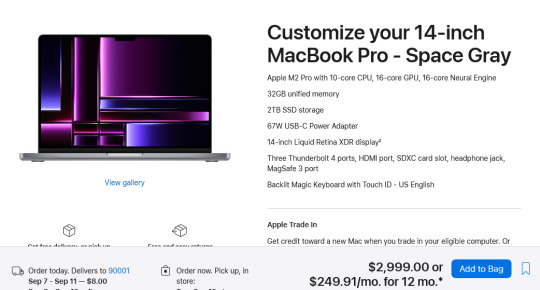
For $3000 you can get 3 Lenovo Workstation laptops with i7 processors, 32GB RAM, and a 2TB SSD.
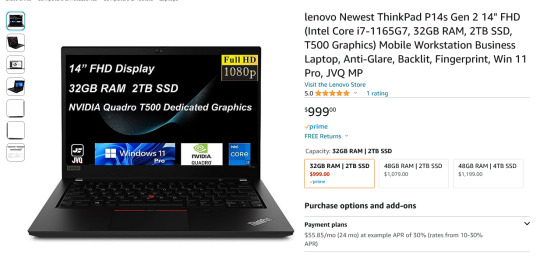
And look, for just $200 more I could go up to 48GB RAM and get a 4TB SSD - it costs $600 to upgrade the 14" mac from a 2TB SSD to a 4TB SSD so you could still get three laptops with more ram and the same amount of storage for the cost of one macbook.
I get that some people need to use Final Cut and Logic Pro, but hoo boy they sure are charging you through the nose to use products that have become industry standard. The words "capture" and "monopoly" come to mind even though they don't quite apply here.
"Hostile" does, though, especially since Mac users end up locked into the ecosystem through software and cloud services and become uncertain how to leave it behind if they ever decide that a computer should cost less than a month's rent on a shitty studio apartment in LA.
There's a very good reason I didn't give mac advice and that's because my mac advice is "DON'T."
#sorry i swear i know you're being nice#i am incapable of being nice when talking about apple#i was a total apple fangirl until the unibody#which is the domino that started all the other companies pulling shit like soldered RAM#they said 'fuck you - users shouldn't service their own computers' and I say 'fuck apple - users shouldn't use macs'#and that has been my stance on the matter since 2012#which was the last time i bought a macbook because i knew i'd never buy a computer that would fight me to change my own battery
475 notes
·
View notes
Note
Hi local ex Best Buy computer sales associate for something like Minecraft it’s not a crazy demanding program so you’ll need at least an intel i3 processor (or the equivalent ryzen amd ect) and 4gb ram most computers or laptops with these will have the graphics card you need 👍🏻
this is amazing @somanywips do you know what this means
#anon#guys i can't stress enough how much i don't know about computers#i just found out last month that if you use the delete button instead of backspace it deletes the letters infront of the curser
3 notes
·
View notes
Text

Lenovo 2022 Newest Ideapad 3 Laptop. Enhanced Performance and Sleek Design. Original price : USD 959.00 Now price : USD 419.00 Featured brands | Shipped within 72 hrs. Free shipping | Free returns. Check the Link for more info : https://amzn.to/3qtm2Br
Experience a seamless computing experience with the Lenovo 2022 Newest Ideapad 3 Laptop. This powerful device features a 15.6" HD touchscreen display, offering stunning visuals and intuitive touch controls. Powered by the 11th Gen Intel Core i3-1115G4 Processor, this laptop ensures smooth multitasking and efficient performance for all your daily tasks.
Equipped with 8GB DDR4 RAM, the Lenovo Ideapad 3 provides ample memory for running multiple applications simultaneously, enabling you to work and play without any slowdowns. The 256GB PCIe NVMe SSD offers lightning-fast storage, allowing you to store and access your files with ease.
Stay connected with the HDMI port, which enables you to connect your laptop to external displays for enhanced productivity and entertainment. The built-in webcam ensures clear video conferencing and online communication, while Wi-Fi 5 and Bluetooth provide seamless connectivity options.
2 notes
·
View notes
Text
university! electronics! surplus! store! computer gremlin person wet dream happy place!
you wanna learn linux? you'll never guess how fuckin' cheap a whole ass computer gets to be!
last decade's apple all-in-ones? glistening. 2012 was a good year. 2025 was a good year to consider buying one
i go in on a whim, for a giggle, to see if i can replace one of my little side servers - small form factor optiplex 9020 or so. pleasantly mundane computers, quiet, takes linux like a champ, enough beef to server your whatever once you swap a solid state drive in. eight gigs of ram, the operating system is swimming in it but minecraft is choking on itself
so i find the strongest desktop workstation they have- running on eight years old now, but by god, used to be an eight year old computer was struggling to run the windows vista that came on it - and it's a workhorse with 64GB of RAM, a terabyte solid state drive, a fuckin' xeon processor!?
and wonder
a) intel's still doing xeon processors after the whole standardized i3-5-7-9? processor thing?
b) they've been putting specifically xeon processors in precision workstations for how many decades, now?
followed shortly by
a) fuck that's twice as much RAM as my enthusiast desktop computer has
and
b) under two hundred bucks!? i absolutely Do Not Need It, but can i justify it?
(i could)
and it's just an expensive toy i get to take home while wondering how massively it would improve some of my friends' home computers if i could somehow get it to them
ten bucks, by the way- was the cheapest, a laptop with a pentium processor in it and a gig of ram, probably old enough to drink, windows xp license on the undercarriage, a relic of a thinkpad, you ever try porteus on one of them? puppy linux?
anyways, it's probably good the store is so far away or i'd be bringing home project pcs like they were lost kittens
#wall of text#i loved my computer surplus job back in the day#we had those chunky latitude laptops that were forever locked into windows xp#giant box full of useless computers and monitors#workbenches packed with computers having bard drives scrubbed#and shopping at one? toy store treasure hunt
1 note
·
View note