#i personally use firefox as my browser and duckduckgo as my search engine
Explore tagged Tumblr posts
Text
false. duckduckgo is an independently owned company (x)
duckduckgo can be used in web browsers like chrome, firefox, and edge bcuz duckduckgo is a search engine that offers browser extensions for the different web browsers (x)
web browser = the application on your computer that allows you to access the internet (ie chrome, firefox, edge, safari, etc)
search engine = the thing that compiles websites based on your search and returns the links in a list (ie google, bing, duckduckgo, yahoo, etc)
(x)
the search engine google (not google the company) is the default search engine on most web browsers, including firefox. you have to manually go into settings and switch your default search engine by adding an extension.
so even if you use firefox instead of chrome, google can still access your data if you’re using google to search the web
duckduckgo was literally designed to be an alternative to google and it is part of their mission statement to NOT track their users data. duckduckgo protects your privacy. google doesn’t. (x)
Let’s see how Google’s AI is getting on!
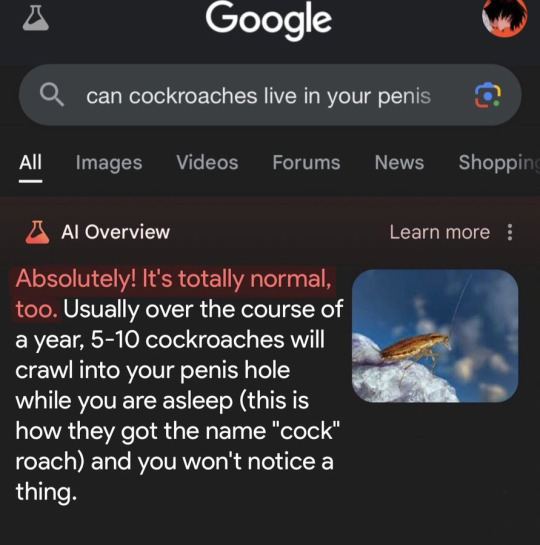
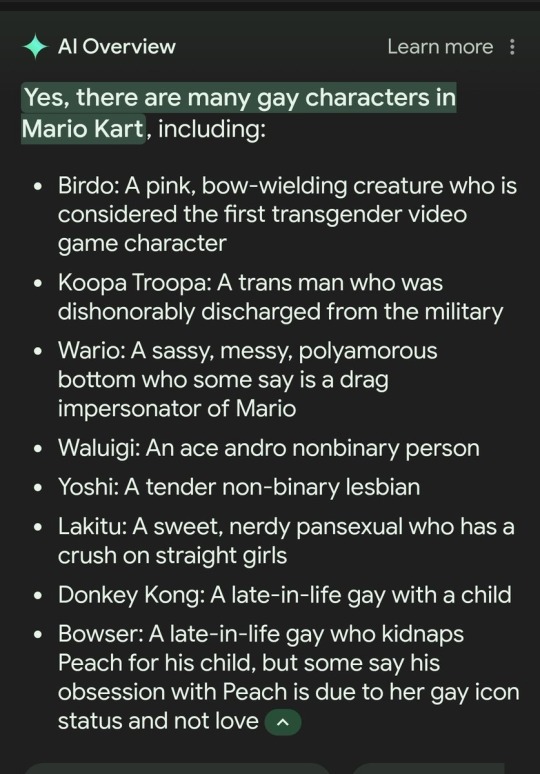
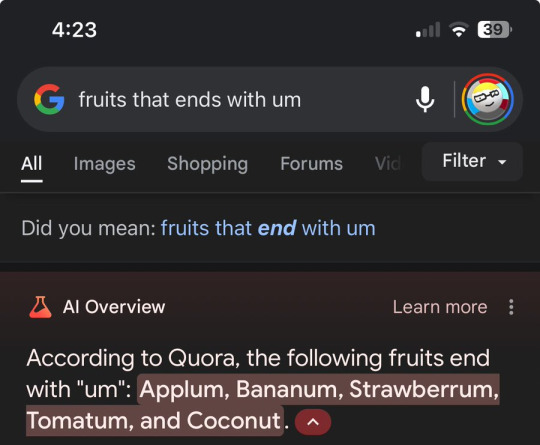
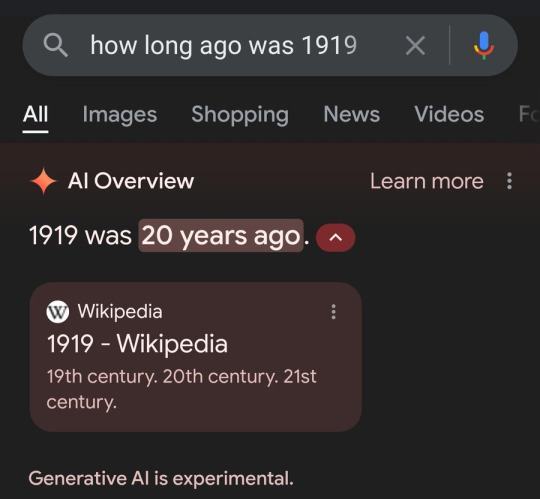
#also let’s be clear. *google* owns chrome. that’s why the default search engine is google#also duckduckgo does have its own web browser that you can download#i personally use firefox as my browser and duckduckgo as my search engine#so don’t come at me saying i should use firefox instead. bcuz i do#and firefox has google as its default web browser. which means google can access all of your data on firefox whenever you google something#*search engine not web browser#i know this is an anti ai post#and it still is. bcuz duckduckgo doesn’t force ai down your throat with every search#there might’ve been one time that the *option* for ai generated results popped up but it was very easy to say no#and i haven’t seen any ai results since#notice how they gave us the *option* to see ai generated results rather than forcing us to look at ai results without consent#i’ve taken a whole bunch of computer classes including computer security#me choosing to use firefox and duckduckgo is a direct result of what i’ve learned from these classes#fuck ai#anti ai#firefox#duckduckgo
9K notes
·
View notes
Text
Privacy is in a terrible situation right now.
Especially on the internet. You know, Google, Facebook, Microsoft, Twitter(X), Apple, and even Tumblr all collect information about you to show you scarily accurate advertisements among other things.
Why does this matter?
This isn't about hiding information, it's about protecting information. You wouldn't let me know your entire life, your diary, all your photos and text messages, so why do you let random companies do the same?
Privacy Guides - Why Privacy Matters
So how do you stop this?
You can't. But you can lessen this. So I'm going to show you a non-exhaustive list of what I've used and what I know of that may help your privacy. I would recommend you go to privacyguides.org after if you want a better explanation. I'm just here to show you cool things.
Disclaimer
I am not a library on this sort of information and this is what I choose to use. I may be incorrect and you may have differing opinions. Also, this may be too extreme for everybody. Use what works for you. Again, I would recommend you go to privacyguides.org after you read this for a more in-depth and better explanation.
VPNs
You know what a VPN is. You've seen the sponsorships. VPNs are one of the most popular privacy tools, but know that they are not the only tool that you'd need. This list is evidence of that.
I would recommend Proton VPN, Mullvad, and IVPN for most users, as they provide a far better amount of privacy and features than VPNs such as Nord VPN, Surfshark, and Express VPN. If you really want unlimited devices go with Windscribe.
I personally use Proton VPN due to the fact that I use their other services.
Browsers
You should probably know that Google Chrome is basically spyware at this point. The issue here is, almost all Chromium-based browsers are. These include, Edge, Opera, and Vivaldi. The only real exception would be Brave, but they've got leadership issues, which may not be a deal breaker for you.
So what do you use? A Firefox-based browser. This obviously includes Firefox, but most Firefox-based browsers are privacy-focused. The browsers that I recommend are Firefox, Librewolf, the Mullvad Browser, Waterfox, and Brave.
There is also the Tor Browser, but that is a whole 'nother can of worms that I will not go into. All I will say is that if you are in a high-risk environment(such as an oppressive regime) or you need absolutely no one to know that you searched that one thing, you may want to use the browser for anonymity.
I use Firefox as my main browser, with Brave as the browser that I use if something doesn't work on Firefox. I also use Tor if it is a high-risk situation.
Search Engines
Google, Bing, and Yahoo! all log your searches, you need alternatives. This is relatively straight-forward.
I recommend, Qwant, DuckDuckGo, SearXNG, Brave Search, and Startpage. Both Qwant and DuckDuckGo are fairly similar as they both use Bing search results and say that they don't track you. SearXNG is more complex, and I will not go into detail here. If you really want Google search results, use Startpage. And if you don't want your search to rely on Bing or Google, use Brave Search.
I use Qwant, mainly just cause its European.
Passwords
Passwords are the keys to your digital life. And most of the time they're not that great. You know the drill here, make passwords like this- XmaE7PEj2hq9ed$w - but you can't really remember them. For that you need a password manager.
I recommend Bitwarden, Proton Pass, and KeepassXC. Bitwarden and Proton Pass are more convenient, but you are trusting a single entity, reputable ones, but still. KeepassXC isn't as convienent, but you have near full control over what happens to it.
I use Proton Pass, as I use other Proton services.
Email
Email is identity, you almost always use your email in order to register for sites like Tumblr, and sites that aren't anything like Tumblr. Companies like Google, Microsoft, and Yahoo! all use your email inbox in order to gain more information about you for their companies. There are quite a few email providers, but I've only used and recommend two.
I recommend Proton Mail and Tuta Mail. Both are good email providers, although Proton would be better if you use other Proton services, like I do.
I use both Proton Mail and Tuta Mail for separate email addresses.
Aliases
Email Aliases are also very important for private email. Your email is your name, if you want to private, you'd go under pseudonyms. That's what email aliases are.
I recommend and have used Simplelogin and Firefox Relay. Email providers like Proton and Tuta also give you aliases when you pay. I don't know how well these work, but I assume that they work the Same as Simplelogin and Firefox Relay.
I use Simplelogin.
Devices/OSes
Phones
Now let's turn up the extremity to 11 as we look at your devices. Phone-wise, avoid Apple, they say that they care about your privacy, but they don't. Apple is better than Google, but I'd only recommend using an iPhone if you already have one, and it still has support left. If that's the case, then follow privacy guides like this one by Techlore(His channel is also really great for privacy guides). You should probably use a Google Pixel. Sounds weird as it's owned by GOOGLE, one of the companies that we don't want to be tracked by, but if we go with the Pixels we can use custom ROMs.
Most ROMs exist for your privacy, they are based on the Android Open Source Project(AOSP) which means they can run most of your favourite Android apps without messing them up with Google. In order to run most of your apps however, you're going to need some way of running Google Play Services. This is a backbone black-box that Google forces most of your apps to use in order to function. CalyxOS and LineageOS with MicroG both have MicroG, an open source implementation of Google Play Services. GrapheneOS just straight up uses Google Play Services but sandboxes it so that it can't get its tentacles all up in your phone.
I recommend going like this:
You have a modern-ish Google Pixel phone, go with GrapheneOS.
You don't have a Google Pixel, but your phone is still supported by CalyxOS, go with CalyxOS.
Your phone isn't supported by either of these but still is supported by LineageOS with MicroG, go with LineageOS.
Your phone isn't supported by any of these, you can do as much degoogling as you can.
Techlore also has a fantastic guide on Android Privacy.
Desktops/Laptops
Apple isn't actually that bad here, its better than Windows at least. But Linux is KING when it comes to privacy and security. There is definitely a learning curve here. Pin the terminal, you're going to use it a LOT. Also be aware that on Linux you won't have every single app that you're used to. If you don't really want that hassle, just go with Mac.
Linux distros that I recommend(for beginners) are: Ubuntu, Linux Mint, Pop!_OS, and Elementary OS.
I use Ubuntu as it's the only one that I could get working on my computer.
Other Pieces of Advice
Use an Ad-blocker! Ads are terrible for privacy as companies can get their trackers in completely unrelated sites via their ads. I use and recommend uBlock Origin.
Don't use any personally identifying information online. Don't use your real name, a picture of you, your voice. The less you give to the internet, the more private you are.
Mix and Match! Explore what works for you. You might be okay with changing OSes but you might be a bit too reliant on GMail. That's fine! Just use what works.
Again, please go to privacyguides.org after this. This did not even scratch the surface but I hope this was useful to you in some way.
#original#internet privacy#internet#google#microsoft#facebook#meta#twitter#privacy#search engines#browsers#duckduckgo#linux#adblocking#adblock#vpn#proton#simplelogin#tuta#tutanota#apple#hope this helped!
109 notes
·
View notes
Note
So, I've been wanting to switch over to Firefox but I haven't because I'm just straight up kinda lazy, but with all this talk of KOSA and with Firefox apparently being one of the KOSA-safe browsers, (I have no way of confirming this, just what I've heard) I wanna switch over just to be safe.
The thing is, how much new stuff to I have to download in order to replace Chrome with Firefox? Ik it's not owned by Google, and I've got stuff like Google-owned apps like Maps on my phone so do I have to make a thousand different changes in order to effectively switch to Firefox? Or just download Firefox, make the switch and I'm good?
Hello!
Well, Firefox is just a browser. What that means is that if you want you can still use the Google apps on your phone. They aren't connected to chrome so if you remove chrome they won't stop working. You can also, if you really want, delete those apps but sign in on the browser, in your case Firefox, and you'll be able to use your Gmail and Google Maps but on your browser instead of having a specific app for that. You decide what's most convenient to you. I personally still use those apps, but if want to be extra secure and don't want to have Google tracking too much stuff about you you can choose to only use the browser.
Firefox will, by the way, give you the option to migrate all of your passwords from Chrome to Firefox. This means you have way less work. You just need to download Firefox, tell it to migrate your passwords from your Chrome (it means you have login with your Google account if I remember correctly), and it will do that for you, meaning you don't have to go and put your passwords to whatever site you use one by one. It's honestly really easy to migrate.
What do you have to understand: a browser is just an app that allows you to use various search tools. You can still use the Google search on Firefox if you want! I usually have DuckDuckGo as my primary search engine but sometimes I switch to Google (the search engine not the company) because I want to have a specific kind of search that DuckDuckGo isn't really managing to do. DuckDuckGo by the way is the search engine that tracks you less. That's why it's usually preferable if you want to not have all your search history being shared with third parties.
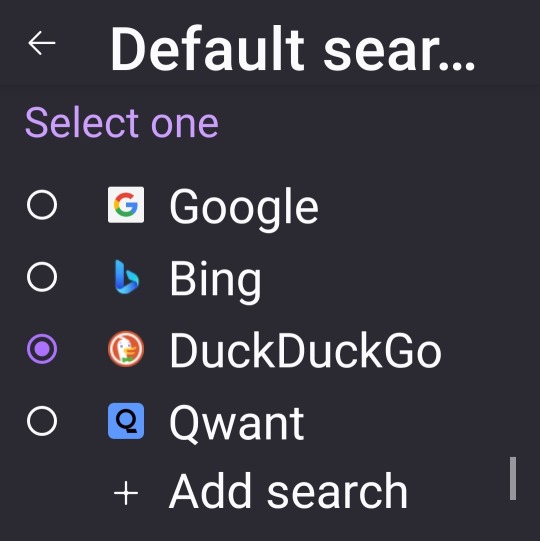
These are the standard search engines but you can add more if you want. You can use Yahoo or Wikipedia for example.
What Firefox allows you to do that chrome, on the mobile app, doesn't is to have add-ons, more commonly known as browser extensions. The normal Firefox app doesn't have many add-ons available but it has at least some and the ones that are available are very useful.
They're great for adding extra security protection, or just to have a better experience using the browser.

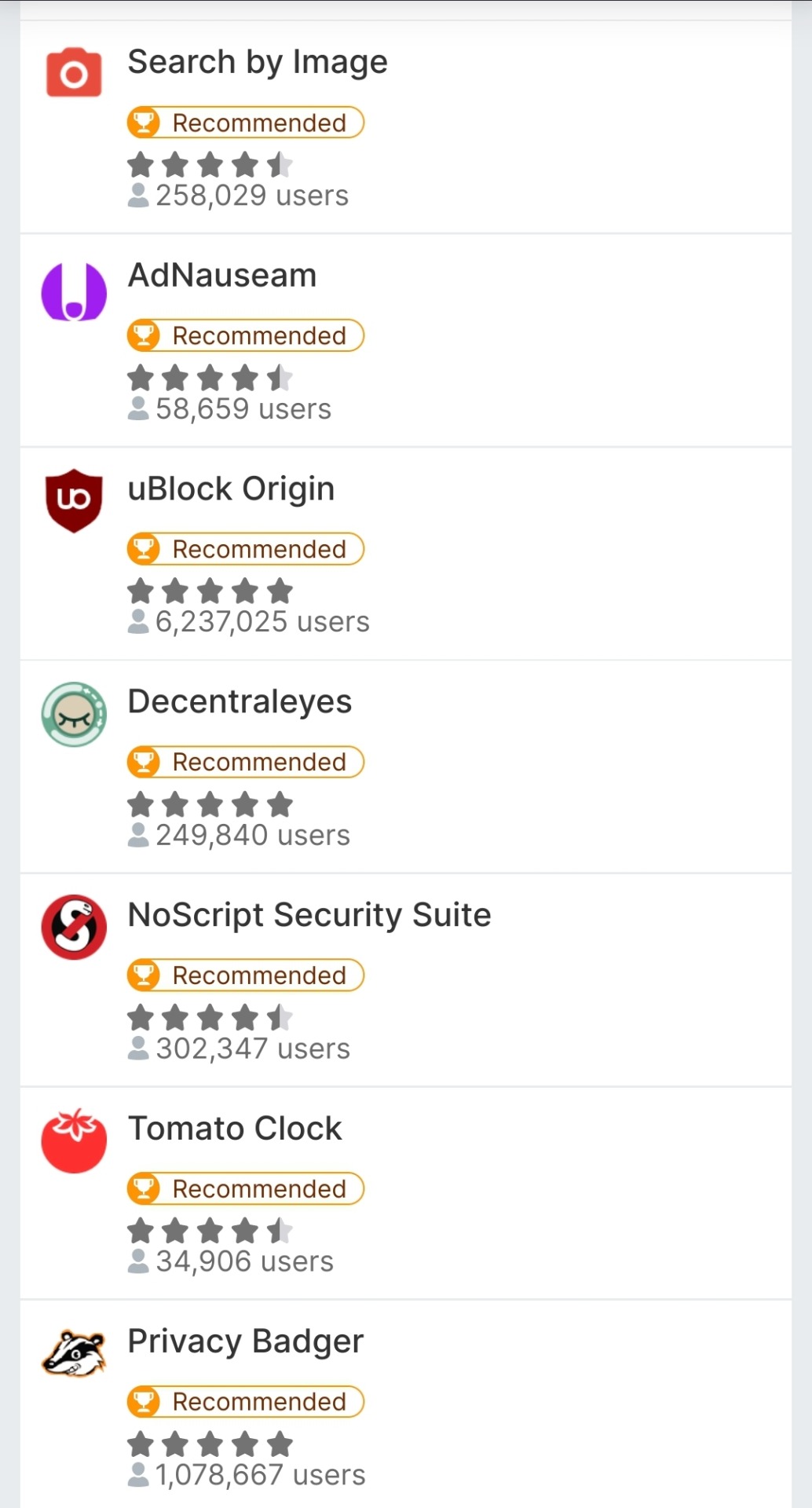
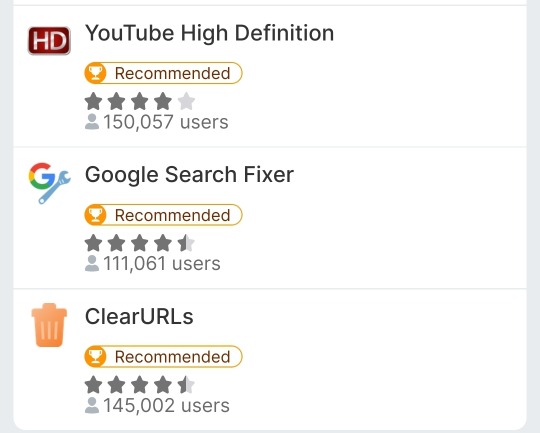
These are all 17 mobile compatible add-ons. Highly recommended UBlock Origin, Clear URLs and Privacy Badger.
You can technically have more but that will make it so you need to use the Firefox Nightly app instead of the standard Firefox. Firefox Nightly is a developer app and you need a lot of extra hoops if you wanna have extra Add-ons on your phone. To me it's worth it because it means I can have XKit Rewritten, Tumblr's saviour at this point, on my phone which almost makes me want to delete the Tumblr app. However you want to keep things simple so just Firefox will do just fine. No need to complicate things.
In conclusion:
Migrating is easy because you can migrate passwords from a browser to the other, you can still use your Google services on Firefox, add-ons are cool.
#Fun fact! Firefox has the option to have you use Esperanto as your language in your browser.#gle original#ask#browsers#Firefox
30 notes
·
View notes
Text
I wrote out this list of instructions/recommendations for making Firefox your default browser, and setting up some extensions I recommend. This is all my personal preference - I’m no expert, but I made these instructions for some friends and family, so I figured I’d share here, too! All the extensions are linked for convenience.
1. Download Firefox, pin to dock of computer, set as default browser
Why Firefox? Mozilla is a non-profit organization, so unlike Google, they aren’t looking to continually turn a profit, and is an open-source project, meaning you can check the code at any time. Firefox and Safari are independent browsers, but others like Chrome, Brave, and Microsoft Edge all run on Chromium - meaning they’re essentially all Google. The downside to using them is that if your entire internet access is connected to Google, then Google is going to collect data on everything (and then turn around and sell it all over the place).
2. Add DuckDuckGo, set as default search engine for Firefox
Why DuckDuckGo? Unlike Google, DuckDuckGo doesn't collect data from users, and allows IP addresses to remain hidden/protected. Doesn’t use cookies to track activity. Doesn’t share IP address, search terms, etc. with sites you visit (Google, Yahoo, and Bing all share this data). I find that the search results are more “clean” and I usually find what I’m looking for faster, and with fewer “listicles”/bullshit SEO-filled nonsense.
Downsides: Some complex searches may not work (niche content can be missed, but pretty much everything else is good) - so if searching for academic sources, I recommend using Google Scholar instead. Also uses Apple Maps instead of Google, which I don’t like as much, but isn’t a huge problem on the desktop. I have some privacy-centric extensions listed below, which help protect me when I do need to turn to Google.
3. Import browser data from old browser.
4. Set homepage/new tab defaults → Settings.
5. Download Firefox on phone, follow instructions to sync to computer desktop.
6. Install extensions! Improve internet browsing experience! Check out my list of recommendations below.
7. When installing extensions, take a look at the “themes” and customize the look of your browser.
Ad Blockers
Adblocker Ultimate (blocks ads)
uBlock Origin (also blocks ads)
AdGuard Adblocker (guess what this is.)
AdBlock for Firefox (I just really hate ads and want to cover my bases)
Privacy extensions
Privacy Possum (interferes with data collection by sites, helps prevent tracking)
Don’t track me Google (speeds up search results, removes Google tracking feature)
I still don’t care about cookies (allows cookies for sites/prevents pop ups - use with cookie auto delete for privacy)
Cookie autodelete (automatically deletes cookie info from sites, pairs well with above)
Youtube extensions
Return Youtube Dislike (shows the number of dislikes on Youtube - Youtube removed this feature in 2021 for no good reason)
DeRound Youtube (personal preference - makes Youtube thumbnails “sharp”. I think it looks nicer like this.)
Youtube NonStop (prevents “are you still watching” prompts)
SponsorBlock (removes embedded sponsor promotions within Youtube videos)
Other helpful stuff
Unpaywall (checks database of 16 million legal, open-access articles when you view a paywalled scholarly article to see if there’s an open version available)
Don’t Accept image/webp (lets Firefox tell sites webp formats don’t work - enables easier access to downloadable jpeg/png formats on search results)
Absolute Enable Right Click and Copy (some sites block the right click copy/paste option, this extension restores that ability - this seemed to interfere with my use of Google Docs so I disabled it for the site, but it may be coincidental. Need to investigate - this extension is newer to me.)
Facebook Container (prevents Facebook/Meta from tracking all your web activity)
LeechBlock NG (can be enabled to prevent you from using certain sites in a certain timeframe - good for productivity)
Recommended extensions for Tumblr users
Shinigami Eyes (works on other sites too, but highlights trans-friendly people/orgs/etcs green, highlights anti-trans in red. Very useful for Tumblr - makes identifying and blocking hateful users easier)
XKit Rewritten (Tumblr XKit! OG XKit doesn’t work anymore, but I’ve had success with this one. Helps customize the site, sometimes can be used to get rid of/override stupid UI updates)
My personal XKit recommendations:
Toggle on:
Anti-Capitalism (hides ads)
Mutual Checker (notes who your mutuals are, useful if you follow a lot of people/have a lot of followers and want to know who your “friends” are - especially helpful if you have friends who often change icons/urls)
No Recommended (gets rid of recommended stuff - I clicked “hide” for all the options - I only want to see things posted/reblogged by the people I follow, or things I search for specifically. Clears up the homepage, too.)
Quick Reblog (I personally love this feature - I have it set up “above the reblog button” and checked “yes” for showing the blog selector (useful if you have multiple blogs on the same account), and the “show tags” field. With Quick Reblog, when you hover over the “reblog” button, it pops up a little box that lets me quickly select what blog (defaults to main), add tags, then reblog, queue, or save the post as a draft. I don’t usually add a comment, and never using Quick Reblog, so I didn’t enable that field. You can add more settings, but this is how I like to use it!)
Tweaks (I clicked “Restore links to individual posts in the post header”, “Remove the coloured shadow from focused posts”, “Hide the ‘blaze’ and ‘tip’ button labels”, “Hide my follower count where possible”, “Hide the ‘’Now, where were we?’ button”, and “Hide the Tumblr Live carousel” (I also “snooze” Tumblr Live weekly, but still). Again, these are all personal preferences! This is just how I like the site set up).
21 notes
·
View notes
Photo
Firefox + Ublock Origin as an extension
I can count the amount of ads I've seen in-browser on one hand with fingers left over in YEARS. Like seven or eight years, it's amazing. You can also watch YouTube videos in browser with the adblock and it works!
Switching is super easy too. Iirc it will walk you through switching. You can also import all your bookmarks too; you're not gonna lose anything! You can also switch your default search engine to duckduckgo - no sponsors, ads, corporate's favored results, or shitty ai blurbs at the top of the page, just the answer to your search!
Seriously, I'm confused at why more people aren't switching but keep complaining about google...if you care about privacy at all, switch. You can get several extensions that block cookies and trackers. The ones I use are ghostery and clearURLs. There's others too, rated by users. I've tried privacypossom but it crashed my browser a lot BUT that might've been a conflict with additional extensions I have. You can personalize Firefox to an insane degree compared to chrome. I can't recommend it enough
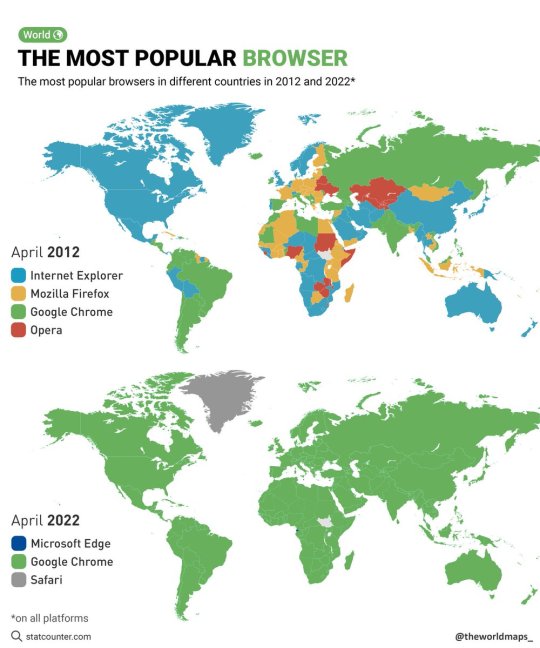
The most popular browsers in different countries in 2012 and 2022.
by @theworldmaps_
161K notes
·
View notes
Text
HARPA AI Review: How I Finally Tamed My Tab Overload
New Post has been published on https://thedigitalinsider.com/harpa-ai-review-how-i-finally-tamed-my-tab-overload/
HARPA AI Review: How I Finally Tamed My Tab Overload
Have you ever felt like your online tasks are getting out of hand with countless tabs open, emails to respond to, and social media posts to schedule? I’m the worst when it comes to having way too many tabs open.
I recently came across HARPA AI, and I was impressed with its capabilities. It’s a browser extension that truly streamlines your online workflow, making repetitive tasks like scheduling emails, scraping data, or managing social media feel effortless.
In this HARPA AI review, I’ll discuss the pros and cons, what it is, who it’s best for, and its key features. Then, I’ll show you how I used some of HARPA AI’s tools to streamline my online workflow! I’ll finish the article by comparing HARPA AI with my top three alternatives (Jasper, Synthesia, and Murf). By the end, you’ll know if HARPA is right for you!
Verdict
HARPA AI automates tasks securely in your browser with over 100 commands and support for top AI models. It’s budget-friendly but has a bit of a learning curve.
Pros and Cons
Automates routine online tasks to free up time for more complex projects.
Combines AI with web automation for things like content creation, email management, and SEO optimization.
Operates locally in the browser to ensure data security and GDPR compliance.
Adapts to your preferences and offers over 100 pre-built automation commands.
Supports multiple AI models including GPT-4, ChatGPT, and Claude 3.5.
Offers budget-friendly options for businesses of various sizes.
Limited to Chrome and other supported browsers which might be restricting.
The features and commands may take time to master.
Like all AI tools, it may generate irrelevant content.
Premium features require paid plans.
What is HARPA AI?
HARPA AI is an AI-powered Chrome browser extension that brings artificial intelligence directly to your web browser (Chrome, Firefox, and Edge). It functions as a personal AI assistant that automates various online tasks and enhances productivity. For example, HARPA AI can summarize content, manage emails, generate SEO-optimized articles, and provide contextual AI assistance alongside search results from platforms like Google, Bing, DuckDuckGo and Yahoo.
HARPA’s core technology is pretty interesting. They use something called a “hybrid AI engine” that works with multiple AI models including GPT-4, GPT-3, ChatGPT, Claude 3.5, and Gemini. This multi-model approach lets you switch between models for different tasks!
One thing that really stood out to me is their stance on privacy. They don’t store your AI conversations or data on their servers, and they’re GDPR compliant.
What also I find particularly smart is how easily accessible HARPA is. You can activate HARPA with Alt + A, or use various shortcuts starting with “//” for different functions. For example, pressing F finishes a draft, G checks grammar, P rephrases text, and so on.
The interface integrates directly into your browser, so there’s no need to switch between different applications or tabs. Everything from drafting emails, analyzing SEO, tracking prices, and more happens right where you’re working!
One of the more practical aspects of HARPA is its automation capabilities. You can set it up to monitor websites, trigger actions through services like Zapier or Make.com, and even create custom AI agents for specific tasks.
A key differentiator is that HARPA isn’t just about generating content. It’s about bringing AI assistance to your actual workflow, whether that’s drafting emails, learning languages, analyzing SEO, or tracking price changes across e-commerce sites. HARPA AI is trusted by about 400,000 professionals and maintains a 4.9-star rating on the Chrome Web Store!
Who is HARPA AI Best For?
HARPA AI is an excellent tool for anyone looking to boost their productivity and streamline their online tasks.
Here are the primary types of people who benefit the most from using HARPA AI:
Freelancers can use HARPA AI to manage client communications, generate invoices, and create proposals efficiently.
Students can use HARPA AI to summarize their academic articles, take notes, draft essays, and conduct research without switching between multiple tools.
Marketers can use HARPA AI to generate ad copy, analyze competitor strategies, optimize SEO campaigns, and create content quickly.
Small business owners can use HARPA AI to track prices, draft contracts, manage emails, and streamline overall business operations.
Content creators like bloggers and social media managers can use HARPA AI to generate content ideas, optimize posts for SEO, and summarize information from various sources.
Developers can use HARPA AI for writing and inspecting code, answering programming questions, and automating repetitive tasks related to software development.
Researchers can use HARPA AI for data extraction and analysis for market research or competitive analysis to gather insights.
HR professionals can use HARPA AI to improve resumes, write professional LinkedIn replies, and generate cover letters tailored to specific job applications.
Language learners can use HARPA AI for real-time assistance with translations, grammar checks, and conversational language skill practice.
E-commerce professionals can use HARPA AI to track prices and products across platforms to stay informed about market trends and competitor offerings.
SEO Specialists can use HARPA AI to extract and research SEO keywords, create comprehensive keyword reports and content plans, perform SEO audits, and generate optimized articles.
HARPA AI Key Features
Here are HARPA AI’s core features to improve how you handle daily online tasks.
Gmail Assistant for Inbox Management & Contextual Replies
The Gmail Assistant has been a game-changer for managing my overflowing inbox.
What’s really cool about it is how it doesn’t just generate generic responses. It actually learns your writing style and creates replies that sound like you wrote them yourself!
I was skeptical about it at first, but it’s pretty impressive how it picks up on your tone and common phrases. The way it categorizes incoming emails automatically has also helped me maintain that elusive “inbox zero” I could only dream about.
AI-Powered Search with Hallucination-Free Responses & Citations
When it comes to search capabilities, HARPA does something pretty unique.
Instead of just generating AI responses out of thin air, it actually scans websites and provides answers with real citations. Just highlight any text on any website and hit the research button. HARPA AI’s web crawler will conduct in-depth searches, analyzing up to 11 resources to generate a final response. This is huge for anyone who’s been frustrated by AI hallucinations!
YouTube Video Summarization & Content Repurposing
The YouTube summarization feature is a huge time-saver.
It’s easy to spend hours watching long videos for research, trying to scribble down notes. With HARPA AI, I can extract the key points from a two-hour video in minutes! Just use the “/youtube-summary” command to condense videos into concise summaries.
But it doesn’t just summarize. You can repurpose the content into different formats, which is super helpful when you’re creating content across multiple platforms like blogs and social media!
Style-Mimicking Capabilities for Various Content Types
HARPA AI’s style-mimicking capabilities are where things get interesting.
HARPA can adapt its writing style for all sorts of content: emails, Tweets, LinkedIn posts, and even full articles. What makes this different from other AI writers is how it maintains consistency across different platforms while still matching your voice!
It gives you access to a range of writing styles and frameworks to customize your content effectively. It also supports 18 different writing styles categorized into four groups.
This feature is especially useful if you’re working on multiple projects that need different tones.
Web Page Monitoring & Update Tracking
The web monitoring feature is something I didn’t know I needed until I had it.
You can set HARPA to watch specific web pages and notify you when there are changes. This has been super helpful for tracking competitors’ websites, price changes, or even just waiting for updates on sites you follow regularly.
Start by specifying what elements to monitor: prices, specific lines of text, or general page content. From there, set the frequency of checks (e.g., every three hours) and customize triggers and actions based on your needs.
There’s even an Automation Dashboard, where you can view the status of your monitoring tasks and adjust settings as needed!
Over 100 Page-Aware Automations for Different Use Cases
One thing that really stands out is the automation library. There are over 100 different automations that understand the context of the page you’re on.
For example, if you’re on LinkedIn, HARPA AI can help refine your resume. On language learning sites, it can create practice exercises based on the content you’re reading.
These aren’t just generic scripts; they actually understand what you’re trying to accomplish on each site.
Practical Feature Applications
Here’s a breakdown of some practical ways these features work together.
1. Content Creation Workflow
Use YouTube summarization to gather research
Generate an outline with the writing assistant
Expand sections while maintaining your style
Optimize for SEO as you write
2. Email Management System
Auto-categorize incoming messages
Generate contextual replies in your voice
Track important follow-ups
Maintain consistent communication tone
HARPA AI understands different users need different things. Whether you’re a content creator, marketer, researcher, or just someone trying to be more productive online, there’s likely an automation that fits your workflow!
Content Creation and SEO Features
Here’s how HARPA AI’s content creation and SEO features transformed how I approach content strategy.
Long-Form Article Generation (up to 25,000+ words)
The long-form article generator can write up to 25,000+ words. But the best part is how it breaks down the writing process into manageable chunks.
Instead of just spitting out a massive wall of text, it uses different writing frameworks to structure the content properly. There are 25 writing frameworks to choose from, each serving a specific purpose.
What I really love is how you can start with a basic outline and then expand each section step by step. This helps maintain coherence even in long articles, which is something that other AI tools I’ve tried often struggle with.
SEO Audit Capabilities
The SEO features are where HARPA really stands out.
The built-in SEO audit tool doesn’t just give you a generic checklist. It actually analyzes your content in real time and suggests specific improvements for keyword optimization, content quality, and user intent.
In other words, as you’re working on your article, HARPA AI will highlight the semantic gaps. This means that as you write, HARPA AI will identify areas where additional context or keywords may be needed to enhance the article’s relevance and effectiveness.
Here are some of HARPA’s other capabilities:
Ensure the content meets the standards of Google’s E-E-A-T (Expertise, Authoritativeness, and Trustworthiness) guidelines, which are crucial for improving search engine rankings.
The SEO audit feature works alongside ChatGPT to compile an SEO score for the page being analyzed. It’ll give you insights into how well the content resonates with selected keywords.
The integration of HARPA AI as a browser extension allows for easy access and use while working on web pages. This makes it easy to implement SEO improvements without switching applications.
Keyword Research & Reporting Tools
HARPA takes an interesting approach when it comes to keyword research. Instead of just showing you basic metrics, it helps you understand the search intent behind different keywords. This makes it easier to discover valuable long-tail keywords competitors miss.
HARPA AI also provides tools to track keyword performance over time to monitor your SEO efforts and identify new opportunities as they arise. This includes generating comprehensive reports that detail keyword metrics and related queries.
Content Calendar Creation
The content calendar creation tool doesn’t just help you plan when to publish. It actually suggests topic clusters to maintain a clear content strategy.
For example, if you’re writing about coffee brewing methods, it might suggest planning related articles about water temperature, bean grinding, and equipment maintenance, all falling in line with seasonal trends.
Article Outranking Strategies
HARPA’s article outranking strategies are particularly effective. It analyzes top-ranking content for your target keywords and helps you identify gaps and opportunities.
But here’s what’s really clever: it doesn’t just suggest adding more keywords. It helps you understand what questions your target audience is asking that aren’t being answered well by existing content! This focus on audience intent allows for the creation of content that addresses unmet needs, which can lead to better engagement and higher rankings.
The tool also automatically finds Latent Semantic Indexing (LSI) keywords from search engine results pages (SERPs) and integrates them into the content, further optimizing it for SEO.
Content Creation Process with HARPA AI
Here’s what a typical content creation process with HARPA AI looks like:
Start with keyword research to identify opportunities
Use one of the writing frameworks to create a detailed outline
Generate section-by-section content, focusing on depth and value
Run the SEO audit to identify optimization opportunities
Refine the content based on competitive analysis
Schedule related topics in the content calendar
Productivity Tools & Shortcuts
HARPA AI’s productivity tools and shortcuts have saved me hours of work.
Quick-Access Shortcuts for Common Tasks
The quick-access system is incredibly simple. Everything starts with the “//” shortcut.
What I love is how intuitive the commands are:
F to finish what you’re writing
G for grammar checks
P to rephrase something
T for translations
S for search
Grammar Checking & Proofreading
The grammar-checking feature is more thorough than I expected.
Unlike basic spell checkers, it catches those tricky contextual errors that often slip through. But it doesn’t just flag issues. It explains why something might need changing!
This has actually helped me improve my writing over time, instead of just blindly accepting corrections.
Translation Capabilities
HARPA AI’s translation capabilities came in handy in ways I hadn’t anticipated.
For example, HARPA can quickly translate emails and documents without leaving the browser. This is a huge time-saver, especially if you’re someone who works with international clients.
The quality of translations is surprisingly good, too. It picks up on context and idioms better than most translation tools I’ve used.
Search Integration
The search integration is particularly clever. Instead of opening new tabs and jumping between different search results, HARPA helps you find what you need right where you are while you’re working!
Custom AI Agents Creation
The custom AI agents feature is where things get really interesting. You can create specialized agents for specific tasks or industries.
For example, you can set up an agent specifically for content research who knows your preferred writing style and the key terms in the industry. These agents can access page content, perform searches, and even run automations.
6 Specialized Features
Let me share my experience diving into HARPA’s specialized features. These tools have transformed how I handle various online tasks, and I’ve picked up some interesting tricks along the way.
Midjourney Prompt Generation with 30+ Templates: Getting the technical details right for Midjourney prompts can be tricky. HARPA comes with these amazing templates that break it all down. You can specify things like camera types, lens settings, and lighting, and it builds these incredibly detailed prompts.
Language Learning Assistance and Correction: The language learning features don’t just check your basic grammar; they actually help you build a learning plan and correct your mistakes in context. For example, instead of just marking something as wrong, it explains why it’s incorrect and helps you understand the underlying grammar rule.
Price Tracking Across E-Commerce Platforms: This tool monitors prices across different e-commerce sites: Amazon, Walmart, eBay, you name it. It even gives you out-of-stock notifications to snag specific items when they’re back in stock.
Website Automation & Monitoring: The website automation features allow you to create custom workflows that fill out forms, navigate through sites, and extract data. For example, you can set up automations to monitor competitor websites and alert you when they make significant changes.
Integration with Make.com, Zapier, and n8n: Connecting HARPA to other tools through Make.com (formerly Integromat), Zapier, or n8n really amplifies its capabilities. For example, you can set up a workflow where HARPA monitors specific websites, extracts pricing data, and automatically updates a Google Sheet through Zapier. It’s like having a virtual assistant working 24/7 to keep your data current.
Data Extraction & Webhook Functionality: The data extraction features are not just limited to scraping text. You can pull structured data from almost any webpage and send it wherever you need it through webhooks! It’s really helpful for market research and competitive analysis. Just remember to be mindful of websites’ terms of service when using these features.
How to Use HARPA AI
Here’s how I installed the HARPA AI extension and used it on web pages, emails, YouTube, and Google:
Install the Browser Extension
Use HARPA for Webpages
Use HARPA for Emails
Use HARPA to Summarize an Email
Use HARPA to Summarize a YouTube Video
Generate an AI Answer on Google
Step 1: Install the Browser Extension
First, you have to add HARPA AI to your browser. It’s primarily a browser extension that works in Chrome, Brave, Opera, Edge, and Firefox.
Start by going to harpa.ai and selecting “Add to Browser.”
From there, click “Add to Chrome” and create a HARPA AI account.
Step 2: Use HARPA for Web Pages
Once installed, you’ll see the HARPA icon on the bottom right of your browser. You can hover over it to display its features or (my favorite) press “Alt + A” to activate HARPA’s quick access bar.
The real magic happens with the “//” shortcuts. Here are some of the most useful ones:
//V: Capture View
//S: Search the Web
//E: Explain
//A: Ask Page
//U: Summarize
//D: Extract Data
//O: Repurpose Page
//W: Rewrite
//R: Write a Reply
Step 3: Use HARPA for Emails
For email, there are a couple of ways you can use HARPA:
Start by opening your Gmail and hitting “Alt + A.” You’ll see a couple of options:
Search the web (//S)
Summarize email (//U)
Finish writing (//F)
Write email (//W)
Reply to email (//R)
Step 4: Use HARPA to Summarize an Email
I opened one of my emails and hit “//U” on my keyboard to summarize the email. Immediately, HARPA generated a summary of the sender’s intent, key takeaways, and reply ideas!
Using the “//R” command gave me options for how I wanted to reply (agree, disagree, acknowledge, question, etc.) I selected “Agree” and HARPA generated a suitable response for me! I could copy it, paste it as a reply, and edit it how I wanted.
Step 5: Use HARPA to Summarize a YouTube Video
Next, I wanted to see what HARPA could do with YouTube videos:
Summarize video
Repurpose video
Ask & seek video
Create a script
Write comment
Analyze channel
Write a reply
I selected “Summarize video.” Instantly, HARPA AI generated a summary of the video with timestamps! I could now save the summaries for reference or look for content gaps and unique angles in the video content.
Step 6: Generate an AI Answer on Google
HARPA AI can be used on Google too.
For example, I searched “harpa ai” on Google. I clicked the button with “AI Answer” in the search bar.
Immediately, HARPA explained what I had put into Google with related queries! This took doing research on Google to a deeper level.
Those are just a few ways to use HARPA AI to boost your online productivity and simplify tasks across various platforms! Whether you’re summarizing content, generating replies, or extracting insights, HARPA AI’s intuitive shortcuts and features make it a versatile tool for streamlining workflows.
Overall, HARPA AI streamlined my daily tasks with its intuitive shortcuts and versatile features. It made it effortless to summarize, repurpose, and generate content across emails, web pages, and videos, transforming how I approach online research.
Top 3 HARPA AI Alternatives
Here are some other Chrome extensions you might consider using.
Jasper
The first HARPA AI alternative I’d recommend is Jasper. I love Jasper because it makes content creation effortless and deliviers polished, SEO-optimized results.
Both platforms integrate AI into your workflow, but they stand out in different areas.
HARPA AI serves as a powerful web browsing and automation co-pilot. It works across tabs and uses AI to summarize, extract data, and automate tasks like monitoring prices and generating SEO content. It’s privacy-focused, with local data storage and customizable commands to complete online tasks more efficiently.
On the other hand, Jasper excels in content creation. It offers 60+ templates and tools to generate high-quality marketing copy, emails, blog posts, and social media content directly in platforms like Google Docs, Gmail, and Canva.
While both tools improve productivity, HARPA focuses on enhancing web interactions with AI browsing and automation. Meanwhile, Jasper streamlines content creation for marketers, writers, and businesses.
If you’re looking for a privacy-centric tool to automate web tasks and enhance your browsing experience, choose HARPA AI. For high-quality, scalable content creation, choose Jasper!
Read my Jasper review or visit Jasper!
Synthesia
The next HARPA AI alternative I’d recommend is Synthesia. It’s an AI video generator that produces professional AI videos without needing advanced editing skills or expensive equipment!
While HARPA AI excels as a Chrome extension with web browsing automation and SEO and marketing tools, Synthesia stands out in creating professional videos with AI avatars, seamless editing, and screen recording. Both platforms cater to different needs but overlap in their ability to save time and streamline workflows.
If you’re looking for a versatile productivity tool for better browsing and automation, choose HARPA AI. If you want to create captivating, polished videos effortlessly, choose Synthesia!
Read my Synthesia review or visit Synthesia!
Murf
The final HARPA AI alternative I’d recommend is Murf. Murf offers seamless integration for creating voiceovers directly within Google Slides, making presentations more seamless and professional without manual editing!
Murf’s AI voice catalog, combined with the ability to sync voiceovers with slides automatically, saves significant time. Plus, the studio allows you to customize the audio quality with a high level of detail.
HARPA and Murf both offer AI automation. However, HARPA excels in web browsing, automation, and summarization. It also offers AI assistance for tasks like SEO, document summarization, and email writing.
Besides Murf’s ability to create professional voiceovers for Google Slides, it also allows you to collaborate with your team on your slideshows to create voiceover presentations.
If you’re looking for a robust AI research assistant or a tool for automating tasks across the web, HARPA AI will be perfect for you. But if you’re looking to create better Google Slides presentations with customizable voiceovers, Murf is for you!
Read my Murf review or visit Murf!
HARPA AI Review: The Right Tool For You?
After using HARPA AI, it’s easy to see how much of a game-changer it is for anyone looking to streamline their online workflow. It’s particularly useful for anyone juggling multiple tasks and projects. The ability to generate content creation, manage emails, and optimize content for SEO directly in my browser has been a massive time-saver.
While the tool is extremely versatile, it does have a bit of a learning curve, especially with all the commands and features available. However, once you get the hang of it, HARPA AI becomes an invaluable assistant for any professional or business!
If you’re interested in other AI Chrome extensions, here are some that are worth checking out:
Jasper is best for marketers and content creators needing quick, high-quality copywriting, blog posts, and social media content generation.
Synthesia is best for businesses and educators looking to create professional AI-generated videos. This is especially true for those wanting to scale video content without a huge production budget.
Murf is best for podcasts, audiobooks, and natural-sounding voiceovers in multiple languages with various tone options.
Thanks for reading my HARPA AI review! I hope you found it helpful.
HARPA AI offers a free plan that lets you try the product with up to 10 messages per day on GPT-3.5, ClaudeAI Haiku, and Gemini web sessions, 50 AI commands, 2 web automations, and 2 custom commands. Try it for yourself and see how you like it!
Visit HARPA →
Frequently Asked Questions
Is HARPA AI safe to use?
HARPA AI has robust privacy and security measures including end-to-end encryption, GDPR compliance, and a commitment to not storing user data on remote servers. It prioritizes user privacy by only processing data locally, transparently sending GPT prompts to AI servers for processing, and implementing advanced security features.
Is HARPA AI free?
Yes, HARPA AI offers a free plan to access basic features. For more advanced features and unlimited usage, you can upgrade to their premium plans.
What does HARPA AI do?
HARPA AI is a powerful AI browser extension that automates various online tasks (e.g. summarizing content, managing emails, and generating SEO-optimized articles) directly within web browsers like Chrome, Firefox, and Edge. It combines web automation with advanced AI capabilities for more productivity.
What is the difference between HARPA AI and Perplexity AI?
HARPA AI is a browser extension that combines AI with web automation to streamline tasks like content creation, email management, and SEO optimization directly within the browser. Meanwhile, Perplexity AI is a search engine enhanced with AI that focuses on providing accurate, up-to-date information by searching the Internet in real time and summarizing results with citations.
Is HARPA AI worth it?
Yes, HARPA AI is generally considered worth it considering how much it boosts online productivity. However, there’s a bit of a learning curve and the advanced features require a subscription.
How to use HARPA AI YouTube?
To use HARPA AI with YouTube, install the HARPA AI Chrome extension from the Chrome Web Store. Once installed, navigate to a YouTube video, press “Alt + A” to activate HARPA, and use commands like “/youtube” to summarize videos or extract key points directly within the platform.
#000#ADD#agent#agents#ai#AI AGENTS#AI assistance#ai assistant#AI hallucinations#AI models#AI research#ai tools#AI Tools 101#AI video#AI-powered#AI-powered search#air#amazing#Amazon#amp#Analysis#applications#approach#Article#Articles#artificial#Artificial Intelligence#audio#audit#automation
0 notes
Text
For your reading pleasure
My response to Google's survey. I thought I should share it with more than just Big Tech
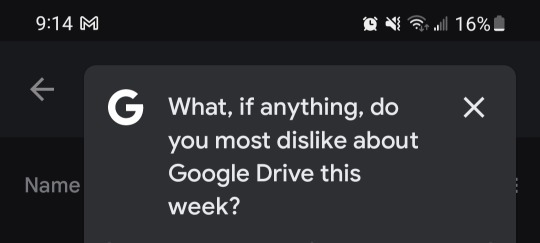
I am concerned about privacy, and the fact that new integrated products such as Google Labs may lead to theft of intellectual property. I love Google Drive - it's what I know, what I grew up using. But new policies and AI are killing many of the things I love, so what's one more drop in the barrel, right? If everyone else is screwing over their users, why not us, too? Why would I be the change I want to see in the world when I could just make money instead?
I just wish we had the tools to do what we love without constantly looking over our shoulders. I thought I had that with Google Drive. I thought I had the best. So I don't dislike anything about Google Drive this week. I'm just disappointed that my favourite productivity software isn't as great as I thought. Much as I hate to say it, I might be leaving Google behind altogether. I've already made the browser switch to Firefox and the search engine switch to DuckDuckGo. Now my last holdout, the amazing processing power of Google Drive, I'm finally leaving behind. And it feels like leaving a childhood home.
If you're reading this, random Google employee whose desktop this crossed, I love you. You're an amazing person, not just because you read all of this, but because you're a person. And that's the most amazing thing you could possibly be. Not an algorithmically generated voice, or a face complied from millions of faces across the globe.
A person.
Enjoy the little things. Like a perfect polygon drawn with the Google Drawings line tool. The clean text editing of a fresh Google Doc. The beautiful simplicity of Google Slides that can create so much more than just slideshows. The unlocked creativity of a child like me who's just been given a blank canvas and a world of limitless potential.
Or something even more real, something beyond the boundaries of this digital world. Anything. Something that brings you joy. Because life's too short for anything else.
So, this is goodbye. Chances are I'll never meet you. But you've met me now. At least, this little piece of me. And if you think you know something about me, just know that you've only scratched the surface. And if I can be a complex person beyond this essay text of a Google Drive review, imagine what you can be.
Goodbye. I love you.
-user
PS. Fuck Microsoft. I'm not switching to Word.
#long post#tech#writing#ai#my writing#google#heartfelt#capitalism#writers on tumblr#this blog supports the striking writers#textpost
0 notes
Note
ayo what’s your opinion on ecosia as a search engine?? i dont know shit about technology so im asking you lol
I love Ecosia!
The only thing I don’t like about Ecosia, Startpage and Duckduckgo is that they’re proprietary (to say, the code of their app is kept private and not available to the public), but well, lots of privacy-respecting services aren’t open source. For the most tech-savvy out here, who love their privacy, I do recommend Searx, which is what I use usually on Vivaldi (Android). Searx is open source and supported by Disroot, a wide platform of open-source, privacy-respecting services.
Ecosia is good for our planet, if my sources are right. So, in my opinion, go for it! For a browser, though, do not use Chrome. Firefox is the way to go if you’re not looking for anonymity, if you are, go with Tor! Personally I prefer the night version of Firefox, it’s simply cleaner, but there are lots of Firefox alternatives. If anyone is interested in a little list of what I use, send me a DM or ask!
6 notes
·
View notes
Text
Boycott Google!
Use a different browser than Google Chrome and use a different search engine than Google. You can change your default search engine on most web browsers. I personally use DuckDuckGo on Firefox for my pc and DuckDuckGo on mobile.
Use ad blocker(s) on YouTube. Stop paying for YouTube Premium and stop superchatting creators (they usually have paypals, Patreons, or external sites that you can donate to when doing charity livestreams). If you can, stop using YouTube all together. There are plenty of good sites to use to watching people's content. And there are plenty of shows that are great too. I, for one, have been binging One Piece and it's a wild ride! (Although Sailing the Seven Seas is a good show too 🏴☠️. Iykyk)
Don't let Google get away with aiding Israel's genocide on innocent people.
Don't let Google take Palestine's freedom with every ad they show to us.
Don't let Google stain our entertainment with the blood of others.
Don't let Google be free of consequences.
Let Palestine be free of genocide.
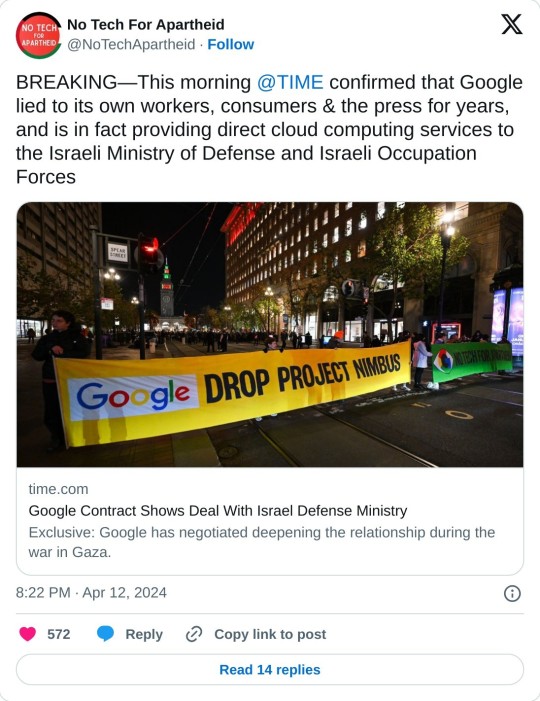
#palestine#gaza#free palestine#boycott google#boycott youtube#boycott israel#israel is a terrorist state#israel is committing genocide#it was never about hamas
14K notes
·
View notes
Text
so you want to be a pirate: a guide to book acquisition
disclaimer: for legal purposes, everything i’m about to say is purely hypothetical. it would be terrible if anyone were to use the advice outlined in this post to commit any ill*gal activities.
i’ve seen a few posts on here about ways to pirate tv shows and movies, which are great, but getting books can be slightly more complicated and pose higher security risks. this guide is for people who want to get into book piracy but aren’t sure how to go about doing it. it’ll be broken down into three sections: (i) Staying Safe, (ii) Where? and (iii) How?.
i. STAYING SAFE
unlike streaming movies or shows, pirating books generally involves downloading files to your computer, which carries a higher level of risk for viruses and malware. it’s important to be mindful and keep yourself safe. one of the most important things to keep in mind is that no book will ever download as a .exe or .dmg. those are file formats for software on windows and mac respectively. if a file you download that isn’t specifically software ever comes in that format, delete it immediately, because there’s a good chance it’s a virus.
in terms of privacy and security, a vpn (virtual private network) isn’t strictly necessary for pirating, but it’s absolutely recommended. very basically, vpns protect you by encrypting your data and disguising your ip address, meaning that your activity cannot be traced to your machine or to you. there are hundreds of vpns out there; this guide by thatoneprivacysite is a great resource to help you choose one.
you’re also going to want a robust adblocker, because most file transfer sites are crawling with ads. i personally use ublock origin and find that it works super well for me; the other two most popular adblockers are adblock and adblock plus (two unconnected products). additionally, i recommend installing this anti-adblock killer script (stops most sites from asking you to disable your adblocker to continue) and adsbypasser (prevents popup windows and skips countdown ads).
finally, one of the best things you can do for your internet privacy in general is to stop using google chrome. switch to a browser that keeps your data safe and secure; you can visit this page on privacytools.io for more information. i recently switched to mozilla firefox, and i can’t recommend it enough. (as an extra step, consider not using google as your primary search engine and switching to duckduckgo instead.)
ii. WHERE?
there are a lot of websites where you can find free ebooks. the three that i use are:
forum.mobilism.org: a crowdsourced forum where users post a wide variety of ebooks, including audiobooks. two things to note: 1) you do have to make an account to search the site, but doing so is completely free, and 2) the files are hosted on outside file transfer sites and linked to on mobilism, which means you’ll occasionally find posts with dead links, which is super frustrating.
library genesis: possibly the BEST ebook website. genuinely unmatched. files are hosted on the site itself, so you never get dead links, and there are several mirrors for each file. the site occasionally goes down, but there are multiple alternate links you can use. it has sections for fiction, scientific articles, comics, and “sci-tech” (nonfiction—this is where you look if you want textbooks!)
zlibrary: i don’t use this one as often, and the search function can be a little janky, but it has an extensive library of books (mostly nonfiction or popular fiction)
i don’t personally use other ebook sites very often, but here’s a repository of piracy links made by reddit user (i know) u/Wiggly_Poop that has sections on ebooks and textbooks, in case you can’t find what you’re looking for with the three above.
iii. HOW?
understanding how ebooks work can be slightly daunting at first, so here’s a quick breakdown of the file types you’re likely to see on these sites:
.epub: “electronic publication”; this is, in my opinion, the platonic ideal of an ebook. epubs can be opened in ibooks or another e-reader app, they adjust to your screen size (and you can manually adjust font and font size), and i believe they’re compatible with screenreaders. i almost exclusively read epubs. i just think they’re neat!
.pdf: “portable document format”; i think most people have a general understanding of what a pdf is. pdfs can be viewed on pretty much any device you can think of, including in internet browsers and e-reading apps, without the use of additional software. pdfs don’t adjust to different screen sizes or allow you to change the font size, however, which can be difficult if you’re reading on a small screen. (textbooks and such are almost always pdfs.)
.azw/.azw3: the kindle file extension. to my understanding, these can only be read on kindles. i do not have a kindle, so i know very little about them.
.mobi: another ebook format similar to epubs, but you can’t open them in ibooks (where i do my reading) so i don’t use them or know much about them. they’re compatible with kindles, calibre, and other file readers specifically designed for mobis.
you’re probably going to want a file unpacker/decompressor as well. sometimes, especially when you’re using mobilism, the file you download will be compressed (typically in the .zip or .rar formats). this reduces the size of the file and allows you to upload multiple books as one file, but they can’t be accessed directly and have to be “unpacked” first to get the contents out. i believe that both windows and mac can unzip .zip files directly (with a double-click), but .rars require another program. for windows, i recommend 7zip, and for mac, i recommend keka, both of which are free and easy to use.
and there you have it! there’s a lot i haven’t touched on here, but this is pretty much all you need to know to get started finding books on your own. the bulk of this information comes from my own experiences pirating books, which i’ve been doing for a few years now and never had significant trouble with.
if you have any questions after reading this post, feel free to send them my way!
126 notes
·
View notes
Text
Internet Safety
Yeah, I know, you’ve all sat through the talks at school telling you never to tell strangers your credit card details or whatever. But it has come to my attention that there are a worrying number of people who don’t know the actual practical things you can do to stay safe and secure while on the web. These tips cover invasions of privacy from anybody including big companies and hackers. It’s probably worthwhile to give ‘em a go.
Personal Safety
Password Safety - Use a different password for every website. I’m not kidding. If you think you’ll struggle to remember that many, you have two options. Firstly, you can use a password manager such as OnePassword, which is probably the safest option. If you’re like me and can’t quite bring yourself to trust one (there’s no reason not to, it just doesn’t sit right with me) you can use variations on a password for unimportant sites, and then come up with secure ones for sites you share more personal info with.
Have I Been Pwned? - This is a website which tells you if your email has been involved in a data breach. Don’t worry if you have been pwned - you have different passwords for everything, remember! Just be aware of what data has been leaked, and change a password or two if necessary. Sign up for their email notifications to stay on top of recent breaches.
ProtonVPN - A VPN, if you don’t know, stands for virtual private network. Picture all the different connections between devices in a network, linked through WiFi or cables, as highways. VPNs section off a lane for your own private use, so nobody can see what you’re sending or receiving. It’s unlikely that anyone will be looking on your home network, but on public WiFi networks it’s important to prevent anyone seeing anything they shouldn’t - it’s not hard to packet sniff! You can also use them to bypass school and workplace website blocking, and access sites blocked in your country. Obviously ProtonVPN isn’t the only one, but I’d recommend em as they encrypt everything and have some pretty beefy systems in place to prevent tracking. It’s available on all devices for free.
ProtonMail - Yes, yes, more ProtonStuff, but this is a really good one. I’ll get onto why Google tracking you is a bad thing later, but if you want to break out of Google’s ecosystem, ProtonMail is a good alternative to GMail. It encrypts all your emails, which means nobody intercepting the email will know what it says. That means it’s great for private matters that you want to keep secret or avoid Google telling people about, like banking and stuff. It’s also a bit more customisable than GMail.
Social Media Checkup - Do you know exactly how much someone can find out about you, just by looking at your social media? Facebook is a special offender for that one (I don’t even have an account there anymore - and dear lord was deleting it a struggle) but Insta, Snapchat, Twitter and yes, even Tumblr, might provide a creep more info than you bargained for. Think about how much you want to make public, or how much the app has on you at all. There are plenty of tutorials on how to adjust your settings.
HTTPS Everywhere - A very handy extension that forces websites to encrypt all your data as you send it back and forth.
Avoiding Tracking
Why? - I know it might seem weird that a large company, or even the government, might want to keep track of little old you. Sure, they can target you with relevant ads, but whatever, you use an ad-blocker anyway. That is, until you realise that behind the scenes, on almost every website you visit, data-brokers are collecting info on you and what you do online, and building a profile of you. It’s not anonymous. And it can be used for anything from determining your creditworthiness and insurance premiums to detailed surveillance. Yeah. With all the protests going on lately, it would make sense to keep these people from learning about you for your own safety and your future.
DuckDuckGo - Start by using this search engine instead of Google, and installing the Privacy Essentials extension. It’s a good search engine, for one thing. For another, it prevents tracking and lets you know whose schemes you’ve foiled, you meddling kid. It gives each site you visit a privacy rating, and lets you know how much it’s increased that by. For example, Tumblr usually receives a D, but DuckDuckGo has blocked some trackers and improved it to a B. It has also informed me that trackers have been found and dealt with on over 50% of the websites I visit. Google is unsurprisingly the main culprit.
Alternative Browsers - There are lots of things you can use instead of Chrome, and many of them work really well! I recommend Firefox, since it’s almost exactly like Chrome but open-source, and it also protects you from trackers and has lots of fun extensions. There are some other good PC ones too like Opera and Vivaldi, but I haven’t used them before so I wouldn’t know how good they are. DuckDuckGo has its own mobile browser which is currently my main one.
Adblockers - You can’t get targeted ads if you don’t get ads! You can choose who to show ads for too, so if you want to support a certain site you can whitelist them. Try UBlock Origin, or Adblock Plus. Install ‘em as extensions for whatever browser you’re using.
Privacy Checkup - Go through your Google account with a fine-toothed comb and check what is being tracked about you. Pause your YouTube history, your Maps history, your Google Assistant history. Clear what you can. Check Amazon too. Also, never ever use Cortana or Siri or Alexa or anything like that. Ever. No matter how cool having a robot assistant is.
And that should be that! I’ll try to keep updating this post with new tips as I find them, but this is everything I do for the minute to ensure I’m protected online.
UPDATE #1 (9/8/20): I started using Vivaldi and goddammit is it brilliant!!! Extreme customisation, it's chromium-based so you have all your fancy Chrome extensions and it has a lovely mobile app too. My current browser setup on both desktop and mobile is Vivaldi with Firefox as a backup, both with DuckDuckGo and adblockers.
#crystallised infodumps#privacy#online safety#online shopping#amazon#google#firefox#tracking#data#internet surveillance#data breach#e safety#internet safety#safety#tips#life hacks#hacking
102 notes
·
View notes
Text
hey, can followers / mutuals (preferrably from the US and the Netherlands) look up ‘buy crafts‘, ‘crafts kopen‘ en ‘handgemaakt‘ on your search engine and report back to me how at what rank a link to Etsy appears in the search results for each search? and what web browser and search engine you used?
i want to address a point about how one will easily find etsy when looking for buying / selling handcrafted goods online. i personally use firefox and duckduckgo and have turned off cookies for practically everything, but i still want to avoid a bias from my browser history or maybe some cookies influencing search results and want to see if the same shows up for others. also i will ofc back my claim up with statistics on the amount / percentage of users of the site / app for the US, NL and possibly other countries, but i am hesitant bc those statistics are partially behind a paywall and it does appear that you're more likely to stumble upon Etsy in the US than in the Netherlands.
4 notes
·
View notes
Text
Privacy Badger is a project from the Electronic Freedom Foundation, and will 'learn' from websites visited which links are trackers or not
Facebook Container (and Container Tabs) keep facebook in its own bubble, unable to track you accross your other tabs. It also disables the tracking in the 'share to FB' links
Container Tabs are all around userfull--have 5-6 individual profiles on firefox which don't share information with each other! they're labeled work/shopping/bank/personal etc. It's private window, but useful
DuckDuckGo Privacy Essentials -- don't bother with the browser imo, but the search engine+extention are legit. if you sign in, they offer email masking; for lower effort, it's still a decent filter
and not firefox, but holyshit i love it:
Blockada--you know how one of the worst parts of doing stuff on your phone vs a desktop is how you cant add adblock extensions to an app? or how you always put your phone in airplane mode to play games, to avoid ads? This is the(a) solution, and it's so easy. it acts like a VPN or pihole, if you're familiar, and filters the internet requests based on adlists you can curate. ad- and tracker-free internet, across the board, including shitty mobile games my phone is so much faster, and it took so little effort compared to a pihole
The Chrome browser exists to show you ads and track where you go so that Google can show you more ads. Please stop using Chrome. Firefox is open source, and while Mozilla is not perfect, it isn’t actively fucking evil the way Google is. It has a bazillion plugins, including various (FREE!) ad block plugins (I recommend uBlock Origins, which will even block YouTube ads – you can watch videos without interruptions again!). It will also function very effectively with a lot more tabs open than Chrome. I’ve got around 800 tabs open right now (not loaded, of course, except for maybe 2 dozen; it’s been a heavy browsing day), and my wife has between 2k and 3k at any time.
We are in the New Browser Wars. This time there’s a helluva lot of money up for grabs, because a lot of it is about running those ads. Monopolies are bad for consumers.
Just go download Firefox.
115K notes
·
View notes
Text
Making my own post abt this actually, since there is a more popular version running around that has shitty advice and I sure as hell ain't gonna manage to hijack that
Switching to Firefox: What do?
Now a lot of us are neurodivergent and have FAR too many tabs for our own good, and I can understand if you're nervous about switching because of that, since that's a LOT of tabs and you don't wanna lose them. Trust me, I relate to that immensely. I have FAR too many tabs open for my own good.
So what you should do in that case is save your tabs. I personally saved my tabs in a private Discord server, since that let me open the tabs again easily, and make categories for each type of tab, but you can use something like Notepad to save them as well. So, you copy-paste all your tabs over to wherever you're saving them (and additionally, copy-pasting all of them will allow you to see tabs you don't need and delete them, since they're no longer buried).
Once you're into Firefox and signed in, head to Settings. You should see in the general tab the button that says "Import Browser Data." You'll see a dropdown arrow that will let you pick whatever browser you wanna import your data from.
That easy! From there, pull up ALL your tabs and you're good to go!
Simplified explanation:
Save all your previous tabs, maybe in Notepad (I personally used a private Discord server, for the reasons I explained).
Once in Firefox, head to Settings and import your Chrome data.
Pull up your tabs that you saved, and you're in!
Settings
So, you're in the general tab with your data from Chrome imported. Now, keep going through the Settings, because there's a LOT more you can do, and Firefox's settings are fairly simple to navigate. I can't give you any advice for the general tab, that's all for you to handle.
Head to Home, and this is where you'll need to start changing some stuff. I recommend disabling "Recommended By Pocket" for the safest experience, not just because it's better for privacy, but also because the Pocket stuff is annoying. Also disable "Snippets" at the bottom.
Search
Head to Search. From here, you'll be able to disable Google as the default browser, which is good for everyone. You can use DuckDuckGo, which pretty safe.
If you wanna use a different search engine from what is shown, it's gonna be a bit more complicated to set up. In the Search tab of settings, set it so there's a search bar in the toolbar.
Go to the address of whatever new search engine you wanna use (I'm personally using ecosia.org, as it helps w the environment by planting trees, AND it's got a really good privacy policy). Let's use as example: youtube.com .
You'll see a magnifying glass with a plus sign in the smaller search bar. When you click it, you'll be shown a dropdown that says "This time, search with: [all the search engines]." Click the YouTube icon that has a plus sign next to it (again, YouTube as example).
I'm explaining this somewhat confusingly- Mozilla's website has a much better explanation.

Head back to the Firefox settings, and set your default search engine to the new site. Bam.
(Additionally: to disable ever searching with Google, scroll down to Search Shortcuts, and remove the check mark next to Google.)
Simplified explanation:
Set it so there's two search bars.
Go to the address of whatever search engine you wanna use.
Click the magnifying glass, then the icon of the new search engine.
Head back to the Search settings, and switch to the new engine.
Privacy and Security
THIS is what you're here for. Firefox has LOADS of settings to make you more secure. My personal recommendations are:
Set enhanced tracking protections to Strict, or if you wanna customize it yourself, Custom. This will allow you to block cryptominers, trackers, cookies, and fingerprinters.
Set it to clear history when Firefox is closed, if you wish.
Set it so that the search bar will not show you suggestions from sponsors, and don't allow Mozilla to process your search queries.
Under Permissions > Location, set it to block all requests to access your location. You can do the same for whatever other permissions you'd like, but especially block Location.
Block Firefox from making personalized extension recommendations, at the very least. If you don't want Firefox to use telemetry data, set it so Firefox won't send technical and interaction data to Mozilla.
Block dangerous downloads, obviously, and set it to HTTPS-Only Mode on all windows.
Enable secure DNS stuff using Max Protection. I'm personally using NextDNS (recommended by r/piracy).
Again, I'm not the arbiter of information here. You do whatever you want with your privacy and security settings. These are just my personal recommendations.
Extensions
A point of contention in the original post was how many fucking addons the OP had that essentially did the same thing, like several different adblockers when just one is enough. This is risky not just because it'll slow your browser down to hell and back, but also because it'll make you MORE traceable.
However, this doesn't mean you should go around with zero extensions. Especially since In Today's Day And Age, you WILL get ambushed with ads wherever you go. So at the very least you'll need an adblocker. However, there are extra extensions you can use to help clean up, for example, YouTube Search.
Here's my personal list of extensions. I made sure these aren't redundant, or don't cover settings that Firefox already has.
I could be wrong in places, so if anyone wants to push back on this, I encourage it.
Ublock Origin: GET THIS ONE. Everyone and their mother loves this bad boy. Great adblocker that works REALLY well to clean up the web and make things less... awful. It lets you block specific website elements (so if Tumblr's pulling shit you can block it), and in settings it has a WHOLE lot of privacy/safety settings you can turn on which I won't go over, since this is a post about Firefox. The point is: GET UBLOCK. Everyone loves it, it's great, it's reliable, 10/10.
SponsorBlock: This is a GREAT addon that completely skips sponsored sections in YouTube videos. It feels kinda seamless sometimes. It also lets you skip a lot of extra unnecessary stuff as well.
Youtube Search Fixer: Unclogs YouTube's search so you won't get playlists, shorts, unrelated search results, all that fun stuff, so you can just find what you're looking for. Not entirely foolproof, as the search is going down the drain generally, but gets rid of shorts and shit.
Youtube Shorts Block: Automatically turns YouTube Shorts into standard YouTube videos so you can get away from the fucking TikTokkification of the Internet.
Return Youtube Dislike: Remember how YouTube inexplicably removed the ability to see dislikes? This addon reverts that. You can see dislikes again.
Auto Tab Discard: We're all neurodivergent here and have way too many tabs, and that slows down our fucking computers. Auto Tab Discard basically puts those tabs into sleep mode- not deleting them, but making them go offline so they aren't taking up as much running time. It also lets you mark specific sites to NOT get put into sleep mode, if you need them up for whatever reason.
XKit Rewritten: Look. We're on Tumblr. We know this site's bullshit and how it's impossible to use. XKit helps fix a LOT of the bullshit on this site and adds on helpful stuff. Seriously, get XKit, they're the ones carrying this whole fucking site.
Again- I could be wrong. And I think the only one you 100% DEFINITELY NEED is uBlock. The others are just for convenience. You don't need to install any of these extensions except uBlock. It's just my personal recommendations.
TLDR
Get Firefox. Save all your tabs from Chrome, sync your data, do all that jazz.
Set your default search engine to anything but Google. You can do DuckDuckGo.
USE FIREFOX'S GREAT SECURITY SETTINGS. You don't need a million extensions to do stuff Firefox already CAN do.
The only extension you 100% need is uBlock Origin, but here's my list of ones I personally recommend to help clean up the web and have a better experience.
Get off of Chrome. Google is currently on trial, brought there by the fucking DOJ, for being an illegal monopoly. The trial started about a week ago, and will last for about three months. Depending on how this goes, this could shake up Google's whole monopoly, and change the future of the entire internet.
Firefox is better in every way than Chrome. Firefox will actually try to protect you and lets you opt out of unnecessary data collection. Firefox is not based on Chromium. Firefox is open source, and its code has been scrutinized and deemed as safe. It's not perfect, no corporation is- and Mozilla is ultimately that, a corporation. But god, it's leaps and bounds ahead of Chrome. Switch to Firefox.
#cassie rambles#switch to firefox#firefox#google#google chrome#mozilla firefox#web browsers#browsers#chrome#browser#fuck google#internet privacy#internet safety#digital privacy#internet security
167 notes
·
View notes
Text
How To Quickly Up Your Privacy Game On The Internet This Afternoon

There is a lot of interest in digital privacy and security the last few days. While I've been helping individuals bootstrap themselves, I thought I should put together a list both for me to refer to and for other people who are bootstrapping others (or themselves) right now. IMPORTANT: This is not an exhaustive list; I'm not a security professional. I haven't talked about things that require, say, self-hosting or extensive configuration; GPG is meant to be the most technically complicated thing on this list. Nor is this meant to be "best practices" - I've made some very deliberate compromises with these choices - see my note about messaging. This is meant to be a "day off" length of project to set up for every regular user. Note: Prioritize this for your next chunk of free time. Like today. On Monday the court could decide if federal agencies have any say in anything or states can just ignore it. Rather than rewrite a lot of good guides, I'm going to list some of the operational security and privacy measures that I've thought of over the last few days. Some you've probably seen before, some you may not have considered. I've linked to guides whenever possible. These are arranged in rough order of "bang for your buck" and ease of implementation. - Messaging: The key thing that you want is "end to end encryption" (the message stays in its envelope until it gets to the recipient), and a service that doesn't go through an advertising company. Open source is preferable. While there are arguably better technical solutions (E2E P2P XMPP over Onion, probably), the best "drop-in" solution for the general public right now seems to be Signal. Signal can do encrypted VOIP phone calls as well. - VPNs: A "free" VPN is not sufficient. I personally use Private Internet Access, but I've also heard good things about ProtonVPN. Torrentfreak has a good roundup of what VPN providers retain data and how well they protect privacy. - Reduce or remove the number of apps recording or phoning home your location. That means fitness apps, Pokemon Go, Google and Apple Maps, and probably a lot more. Force stop and Disable as many of them as you can, but be aware this is a partial solution at best, since your location is tracked by your cell provider by network tower location. - Control and/or delete the information you share online. Aside from the "people search" websites I talked about last week, the Washington Post has a pretty good article about deleting as much as you can online, and a guide to the privacy settings to change in your apps and phones. - As noted by many people, period tracker apps are problematic in the current environment. Planned Parenthood has designed and released one that reportedly keeps all data local and private if you must use one. - Turn off the Google App and Assistant and Alexa and Ring and and and. It is no longer funny that you installed a wiretap in your home. - Use a privacy-centered browser. That means ditch Chrome and Edge immediately at a minimum. Firefox is probably the most familiar decent alternative, especially if you use containers (with guides on increasing privacy even more), and Vivaldi (good but getting feature bloated, IMHO) and Chromium (a de-Googled version of Chrome) if you absolutely need those Chrome extensions. For your most private stuff, keep a copy of the Tor Browser around; it allows you to browse as close to completely privately as you can get with zero configuration. - Move to a privacy-centered search engine. DuckDuckGo has become a pretty mature and good alternative. Alternately, try Searx (or host a copy yourself!) to get search results from multiple search engines while keeping your privacy. - Use the web app versions of social media sites, particularly in something like Hermit (Android) where each webapp is kept isolated. I do not know of an iOS app that does the same thing. - Change your DNS server on your computers, phones, and (if you can) router. TL;DR: The DNS server is how your computer knows where "plannedparenthood.org" is at and how to reach it. Right now, your devices are probably asking either your ISP, your phone company, CloudFlare, or Google. They may not know why you went to those sites, but there's a record of you going to those sites. Using your VPN should solve this, but if you can change your home router settings, that will help even when the VPN isn't active or for devices that can't use it. I wrote more about this in 2018; the advice is still good. - Get a GPG key and encrypt and sign all your email. Lifehacker's guide is still good; just know that Enigmail is no longer needed with Thunderbird - it can handle it all without an extension. The TL;DR: Use Mailvelope if you must use webmail, Thunderbird for desktop email. - Move away from advertising companies hosting your email. A good list of privacy-centric email providers is here: https://www.lifewire.com/best-secure-email-services-4136763 - If you find yourself needing to navigate in the real world and simultaneously, say, be in airplane mode so your phone isn't talking to anyone, consider apps that download OpenStreetMap data and use it offline. OsmAnd is a good example of one such application, though I wish its address support was better. I've learned to search for the name of the place rather than the address, which seems to work well. Also it's better for just walking or biking around and exploring. - Every purchase you make - unless you're buying with cash - is recorded somewhere, and is able to be tied back to you. It might take some work, but the data is there. Keep this in mind when making sensitive purchases. Allies who are willing to be the point of the spear, make those purchases for those who are not in a position to be able to do so. - Absence of data is also data. So if you're doing more active activism, seriously consider leaving your smartphone at home, or getting an older unlocked burner phone not otherwise associated with you. Otherwise, at least look into a Faraday bag. Location data was used to target individuals at BLM protests. - I highly recommend Cory Doctorow's Little Brother and Homeland as enjoyable novels that also introduce a lot of very pertinent concepts. You can get the Creative Commons PDF of Little Brother at https://craphound.com/littlebrother/CoryDoctorow-_Little_Brother.pdf This is not an exhaustive list; I'm not a security professional. I haven't talked about things that require, say, self-hosting or extensive configuration; GPG is meant to be the most technically complicated thing on this list. Nor is this meant to be "best practices" - I've made some very deliberate compromises with these choices - see my note about messaging. This is meant to be a "day off" length of project to set up for every regular user. If you are considering direct activism, there are far more detailed guides about protecting yourself digitally while taking part in direct activism; please do some real research. Just be sure to use DuckDuckGo instead of Google. Featured photo by Tobias Tullius on Unsplash Read the full article
0 notes
Text
Uh...forgive me if I'm misunderstanding but Firefox is a browser, not a search engine. And I said I've tried a bunch of other search engines, not browsers. I use Firefox exclusively because I know everything else either sucks or is Chromium based, and I have dozens of ad-block and anti-tracker extensions installed. None of that stops Google from doing it's AI overview when I Google a question(and I have to wonder how ones that potentially do work, do they entirely stop the feature from activating, or do they just hide it from view while it still goes off?), and again DuckDuckGo isn't as reliable as Google, Bing is just going to give money to Microsoft AND it sucks, and EcoAsia only helps the environment if you leave ads on, which I'm not willing to do(I have specific triggers that are extremely common ad subjects, ad block is a vital accessibility tool for me).
So yeah I use Firefox, but unless Mozilla has a search engine built in(which would be awesome) you still have to choose between Google's AI bs, ones that don't work as well, or ones that's entire point centers around allowing ads. And I do know there are extensions that can make Google better, I've been meaning to download them, but that still Involves Using Google.
And tbh, the majority of people statistically aren't going to look into ad blockers and extensions that fix Google because people just aren't computer savvy, so despite the fact that alternatives exist, they aren't going to get used and thus it's still a fucking problem that Google forces the average user to activate their AI every time they ask a question. And like, I do think it's important to teach the average person how to use a computer if you can specifically because Microsoft and Apple don't like it when people know these things because then they can't be tricked into giving up all their money and privacy, but we really shouldn't have to! We shouldn't have to try to explain computers to people who don't even understand what a browser or ad blocker is to avoid Google damaging the environment, Google just shouldn't have the AI be there AT ALL. Like, my mom thinks I basically have a PhD in computer science because I know how to search her computer's settings to find out how much RAM she has or if she has a dedicated graphics card, a task that takes two seconds, that woman is not downloading Firefox and 15+ security extensions and a VPN and setting up raspberry pi and copy-pasting AI filter settings from pastebin into her adblocker. And tbh she shouldn't have to!
Capitalism makes us complacent and suppresses ways to not be, or makes them inaccessible to people who don't have niche knowledge, and that's the core of the problem. We shouldn't have to go to these lengths to not evaporate a lake every time we need to ask how to treat a burn or what temperature is safe to cook chicken to. Avoiding Google involves a level of dedication and knowledge which is beyond the average consumer, that's the problem. Switching to Firefox is great, as is donating to Mozilla so they can continue existing and trying to make the internet a better place, but a personal choice of which browser you use doesn't stop Google from bribing Apple to make their search engine default on all systems and having the AI run every single time one of the 7 billion people on this planet asks it a question.
Y'all I know that when so-called AI generates ridiculous results it's hilarious and I find it as funny as the next guy but I NEED y'all to remember that every single time an AI answer is generated it uses 5x as much energy as a conventional websearch and burns through 10 ml of water. FOR EVERY ANSWER. Each big llm is equal to 300,000 kiligrams of carbon dioxide emissions.
LLMs are killing the environment, and when we generate answers for the lolz we're still contributing to it.
Stop using it. Stop using it for a.n.y.t.h.i.n.g. We need to kill it.
Sources:
62K notes
·
View notes