#grafana
Explore tagged Tumblr posts
Text
Seit Sommer 2024
Das Schlafzimmer ist zu feucht, der Kühlschrank ist zu warm, und die Gräser blühen zu stark
Es fing an mit ein bisschen Schimmel an einem Fensterrahmen. Ärgerlich, dabei lüften wir immer so gründlich. Oder? Wir besorgen uns für jedes Zimmer einen Sensor, der die Temperatur und Luftfeuchtigkeit anzeigt. Einen Überblick über das Klima in der ganzen Wohnung verschafft uns ein Grafana-Dashboard, in dem alle Sensordaten grafisch dargestellt werden. Ein Sensor wird im Kühlschrank platziert und soll uns helfen, ihn auf die ideale Temperatur einzustellen. Ein einziger CO2-Sensor steht im Flur und soll einen weiteren Einblick in die Luftqualität liefern (unsere Zimmertüren stehen typischerweise immer offen). Daten über das Wetter außerhalb der Wohnung erhalten wir über eine offene Wetterdaten-API.
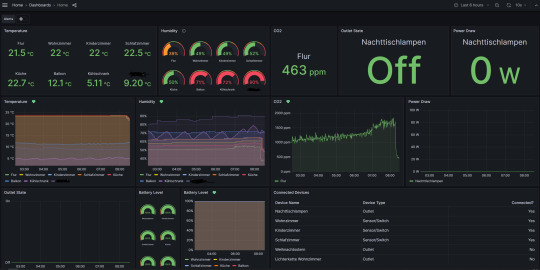
Das Dashboard wird von einem eigens dazu eingerichteten Raspberry Pi mit den Daten von den Messgeräten und der API befüllt. Wenn man schon mal alle Daten in einem Computer hat, kann man auch noch einen Telegram-Bot bauen, der uns mit einer hilfreichen Notification darauf hinweist, wann wir mal lüften sollten, und dann auch darauf, wann die Luft wieder ausreichend gut ist. Der Kühlschrank sagt jetzt auch bescheid, wenn er zu warm oder zu kalt wird, das ist unter anderem praktisch, weil manche Familienmitglieder nicht immer sorgfältig die Tür schließen.
Ob die Luft innendrin vom Lüften wirklich besser wird, hängt vor allem an der Kombination der Messwerte für Luftfeuchtigkeit und Temperatur sowohl drinnen als auch draußen. Man könnte ja kühlere, aber feuchtere Luft reinlüften. Eine Annäherung an die zu erwartende Verbesserung der Luft bietet der Taupunkt, den man anhand der Feuchtigkeit und Temperatur errechnen kann. Zusätzlich zum Dashboard und dem Telegram-Bot haben wir jetzt auch eine Übersichtsseite, in der zusätzlich zu den Messdaten der Taupunkt der Luft draußen und drinnen angezeigt wird. So kann eine positive oder negative Lüftempfehlung erzeugt werden, an der wir uns orientieren können.
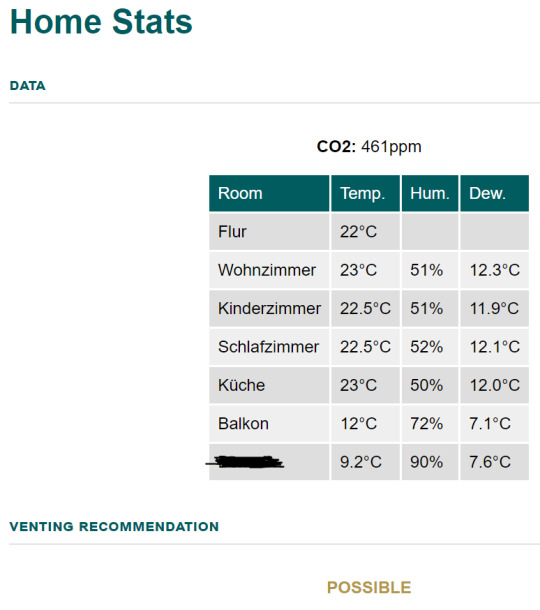
Ein Familienmitglied ist allergisch gegen bestimmte Pollen. Wenn der Wind ungünstig steht, fliegen beim Lüften die Pollen aus dem nahe gelegenen Naturschutzgebiet auf direktem Weg in die allergische Nase. Kein Problem, die Lüftempfehlung berücksichtigt ab sofort, welches Datum wir haben (jede Pollenart fliegt nur zu bestimmten Zeiten im Jahr) und aus welcher Richtung der Wind weht.
Ein einziges Lüftproblem bleibt ungelöst, und das sind die permanent quarzenden Nachbarn untendrunter. Social hacking (höflich fragen, ob sie uns zuliebe einmal am Tag vielleicht drei Minuten Pause machen könnten) war nicht erfolgreich. Einen Sensor für den Nikotingehalt oder die Gestankintensität der Luft haben wir nicht. Aber immerhin haben wir eine Strategie gefunden, um zu vermeiden, dass der Fensterrahmen wieder schimmelt. Die Messdaten werden übrigens bis auf weiteres abgespeichert, sodass wir im Zweifel der Vermieterin beweisen können, wie gewissenhaft wir ständig lüften.
(Alina Smithee)
8 notes
·
View notes
Text
Best DevOps Training in Marathahalli Bangalore

Best DevOps Training Institute in Marathahalli Bangalore – Master DevOps & Accelerate Your Career
Looking to build a career in DevOps? Join the Best DevOps Training in Marathahalli Bangalore and gain hands-on expertise in top industry tools.
Whether you're a beginner or an experienced professional, this course will help you bridge the gap between development and operations seamlessly.
Why Choose Our DevOps Training Center in Marathahalli Bangalore?
Choose Our DevOps Training Center in Marathahalli Bangalore for:
✔ Comprehensive Curriculum – Master Docker, Kubernetes, Jenkins, Ansible, Git, Terraform, and more.
✔ Practical Learning – Work on real-world projects & case studies.
✔ Industry-Recognized Certification – Get a globally accepted certification.
✔ Expert-Led Training – Learn from industry professionals with hands-on experience.
✔ 100% Placement Assistance – Career guidance, resume building & interview preparation.
What You’ll Learn in Our DevOps Course in Marathahalli Bangalore
Our comprehensive DevOps Course in Marathahalli Bangalore covers:
🔹 DevOps Fundamentals – Concepts, best practices & industry trends
🔹 Version Control (Git & GitHub/GitLab) – Branching, merging & repo management
🔹 CI/CD Pipelines – Jenkins setup, automation & deployment strategies
🔹 Containerization – Manage applications using Docker & Kubernetes
🔹 Infrastructure as Code (IaC) – Automate cloud infrastructure with Ansible & Terraform
🔹 Cloud & DevOps – AWS, Azure, Google Cloud integration
🔹 Monitoring & Security – Implement ELK, Prometheus, Grafana, and DevSecOps
Who Should Enroll DevOps Certification Course in Marathahalli Bangalore
This DevOps Certification Course in Marathahalli Bangalore is perfect for:
✅ Software Developers & System Administrators
✅ Cloud & IT Professionals switching to DevOps
✅ Fresh Graduates looking for a DevOps career
Job Opportunities After DevOps Training in Marathahalli Bangalore
Upon completing our DevOps Training in Marathahalli Bangalore, you will be eligible for job roles such as:
✅ DevOps Engineer
✅ Cloud DevOps Architect
✅ Site Reliability Engineer (SRE)
✅ Release Manager
✅ Build & Release Engineer
Why is the Best Place for DevOps Training and placement in Marathahalli Bangalore?
As India’s IT hub, Bangalore offers excellent career opportunities for DevOps professionals. Top tech companies like Amazon, Google, Microsoft, Infosys, TCS, and Wipro are actively hiring DevOps experts. Completing your DevOps Training and placement in Marathahalli Bangalore enhances your job prospects and earning potential.
Enroll Today!
Join the top DevOps Training Institute in Marathahalli Bangalore and take the next step in your career.
📍 Location: 219, 1st Floor, Nagalaya, 3rd Cross, Neeladri Nagar, Electronic City, Bangalore, Karnataka 560100
☎ Call: +91-9513216462
📧 Email: [email protected]
🌐 Visit: https://www.emexotechnologies.com/courses/devops-training-in-marathahalli-bangalore/
<a href="https://www.emexotechnologies.com/courses/devops-training-in-marathahalli-bangalore/">DevOps Training in Marathahalli Bangalore</a>
#DevOps#DevOpsTraining#DevOpsCourse#LearnDevOps#DevOpsEngineer#DevOpsSkills#DevOpsCulture#Git#Jenkins#Docker#Kubernetes#Ansible#Terraform#Prometheus#Grafana#CI/CD#Automation#ITTraining#CloudComputing#SoftwareDevelopment#CareerGrowth#DevOpsTrainingcenterinBangalore#DevOpsTrainingInMarathahalliBangalore#DevOpsCourseInMarathahalliBangalore#DevOpsTrainingInstitutesInMarathahalliBangalore#DevOpsClassesInMarathahalliBangalore#BestDevOpsTrainingInMarathahalliBangalore#DevOpsTrainingandPlacementinMarathahalliBangalore
0 notes
Text
ARM Industrial Computer and Grafana: An Innovative Solution for Industrial Data Collection and Visualization

Case DetailsUnder the general trend of Industry 4.0 and intelligent manufacturing, it is crucial to collect, store, analyze and visualize all kinds of data in the production process in real time. This helps enterprises better understand the production status, optimize the process flow, predict equipment failures and ultimately improve production efficiency and reduce operating costs.
Traditional industrial data collection and visualization solutions often rely on expensive PLC, SCADA systems and host computer software, which is a considerable burden for small and medium-sized enterprises or cost-sensitive application scenarios. In recent years, with the maturity of ARM technology and the prosperity of the open source software ecosystem, a more cost-effective and flexible solution has gradually attracted attention: an industrial data collection and visualization system based on ARM industrial computers and Grafana.
Why choose ARM industrial computers?
ARM architecture processors are widely used in the embedded field due to their low power consumption, low cost and small size. Applying them to industrial computers brings the following advantages:
Low power consumption and fanless design: Suitable for industrial environments with high requirements for power consumption and heat dissipation, reducing energy consumption and maintenance costs.
Cost-effectiveness: Compared with traditional x86 architecture industrial computers, ARM industrial computers usually have lower hardware costs, which lowers the threshold for overall system deployment.
Small size: Easy to integrate into various industrial equipment and control cabinets, saving space.
Rich interfaces: Many ARM industrial computers are equipped with common industrial interfaces such as GPIO, RS-232/485, Ethernet, etc., which are convenient for connecting various sensors and devices.
Good software compatibility: With the wide support of open source operating systems such as Linux, the software ecosystem on the ARM platform is also becoming more and more perfect, providing rich options for data collection and visualization.
Why choose Grafana?
Grafana is an open source data visualization and monitoring platform. With its powerful functions and ease of use, it is becoming more and more popular in the industrial field:
Powerful data source support: Grafana supports various mainstream databases (such as InfluxDB, TimescaleDB, PostgreSQL, MySQL, etc.), time series databases, and third-party APIs, which can easily connect and query industrial data from different sources. Rich visualization panels: Provides various chart types (line charts, bar charts, pie charts, dashboards, heat maps, etc.) and plug-ins, and users can create intuitive and easy-to-understand industrial data visualization dashboards according to their needs. Flexible alarm function: According to the set thresholds and rules, key industrial data can be monitored and alarmed in real time, and abnormal situations can be discovered and handled in time. Easy to install and configure: The installation and configuration process of Grafana is relatively simple, and it has complete documentation and community support. Cross-platform compatibility: Grafana can run on a variety of operating systems and hardware platforms, including ARM architecture industrial computers. Strong scalability: Supports plug-in extensions, and users can add new data sources, panels, and alarm methods according to specific needs. User-friendly interface: Provides an intuitive web interface for users to easily create, edit and manage dashboards.
Application scenarios of ARM industrial computers with Grafana
The solution of ARM industrial computers with Grafana is suitable for various scenarios that require industrial data collection and visualization, such as:
Equipment status monitoring: Real-time monitoring of the operating status of industrial equipment (such as temperature, pressure, current, speed, etc.), timely detection of abnormalities, prediction of equipment failures, and improvement of equipment utilization.
Production process monitoring: Monitor the key parameters of the production line (such as output, yield, energy consumption, etc.) to help optimize the production process and improve production efficiency.
Environmental parameter monitoring: Monitor temperature, humidity, PM2.5 and other parameters in the industrial environment to provide a good environment for production.
Energy management: Real-time monitoring of the factory's energy consumption (such as electricity, water, gas, etc.) to help enterprises optimize energy and control costs.
Remote equipment monitoring: Through the network connection, ARM industrial computers deployed in different locations can be used to realize centralized monitoring and management of remote equipment.
Small automation system: For some cost-sensitive small automation projects, ARM industrial computers can be used as the core of data collection and control, and Grafana can be used for visualization.
Steps to build an ARM industrial computer and Grafana system
To build an industrial data collection and visualization system based on ARM industrial computers and Grafana, the following steps are usually required:
Choose a suitable ARM industrial computer: Choose an ARM industrial computer with sufficient processing power, memory, storage space and required industrial interfaces according to the needs of the application scenario.
Install the operating system: Install Linux or other operating systems that support Grafana on the ARM industrial computer.
Install data acquisition software: Select appropriate data acquisition software or write a custom data acquisition program based on the type of data and device interface to be collected. Common data acquisition solutions include:
Protocol drivers such as Modbus/OPC UA: Used to communicate with PLCs, sensors and other devices.
Tools such as Node-RED/Python: Used to build flexible data collection and processing processes.
Message queues such as MQTT: Used to receive real-time data from various sensors and devices.
Install and configure the database: Select a suitable time series database (such as InfluxDB, TimescaleDB) or other database to store the collected industrial data.
Install Grafana: Install Grafana on the ARM industrial computer. Usually it can be installed through the package manager or by downloading the installation package.
Configure data source: Add the configured database as a data source in Grafana.
Create and customize dashboards: Use the various panels and chart types provided by Grafana to create intuitive industrial data visualization dashboards according to needs.
Configure alarm rules (optional): Set alarm rules based on key indicators and send notifications when data exceeds the preset threshold.
Deployment and testing: Deploy the system to an actual industrial environment for testing and verification.
Advantages
✅ Low power consumption and high performance: ARM industrial computers have the ability to operate stably for a long time. ✅ Open source ecosystem: Grafana combined with InfluxDB/Prometheus is highly flexible. ✅ Remote monitoring: Supports Web remote access, suitable for multi-location data monitoring. ARM industrial computers with Grafana provide an efficient and low-cost solution for industrial data collection and visualization. By combining databases such as InfluxDB and Prometheus and using Python/Node-RED for data collection, industrial users can implement a complete monitoring system from sensors to visualization, providing strong technical support for smart manufacturing and industrial automation.
0 notes
Text

#Guess
Can you recognize this logo?
What’s your guess?
💻 Explore insights on the latest in #technology on our Blog Page 👉 https://simplelogic-it.com/blogs/
🚀 Ready for your next career move? Check out our #careers page for exciting opportunities 👉 https://simplelogic-it.com/careers/
Comment Below👇
#LogoChallenge#TechTrivia#GuessTheLogo#Logo#Prometheus#SimpleLogicIT#MakingITSimple#Grafana#OpenSource#Monitoring#Data#RealTimeData#SimpleLogic#MakeITSimple#GuessGame#TechLogo
0 notes
Text
Advance Real-Time monitoring Tools: Prometheus and Grafana.

0 notes
Text


I'm somehow still surprised that I got Grafana, Prometheus and Loki installed before 1pm but I mean. This is what Kubernetes is good for.
Now somebody remind me why I'm renting a 128GB server with a 3.5TB NVMe when I use like 5GB of RAM.
Next on the list: vacuum, take trash out, take a walk, pay rent, buy swimming pool tickets, do Vue3 tutorials and play with the Vue/Vite template I bought on Envato.
#kubernetes#grafana#i hate Helm so much but I guess it gets the job done#still the most disgusting UX I've had with developer products since Java
1 note
·
View note
Text
Tech Links of the Month September 2024
Automate SAP cloud testing
Revolutionizing Software Testing: The Power of AI in Action
Grafana vs. Prometheus: Comparison and Differences
6 GitOps Tools You Should Know About in 2024
0 notes
Text

Grafana Labs raises $270 million in funding http://dlvr.it/TCBqd5
0 notes
Text
Introducing The Metrics Exporter For Dell PowerStore

Metrics Exporter for PowerStore can help you unleash the “power” of your metrics and take your company to new heights. Acquiring real-time insights on metrics such as performance, capacity utilization, or power consumption becoming essential in the rapidly evolving world of IT infrastructure and services, and in certain situations, it can even set you apart from the competition.
Dell PowerStore
Dell Technologies has made available Metrics Exporter for Dell PowerStore, an open-source tool on their official GitHub page that allows users to extract metrics from their enterprise storage solution PowerStore and have them used by well-known third-party tools like Grafana, Prometheus, and Zabbix. This could be a strategy to maximize your IT operations by releasing the “power” of your storage metrics.
Visibility into your whole infrastructure environment is made possible by tracking indicators such as performance (IOPS/bandwidth/latency), capacity usage (available/used space), and power consumption (temperature/watts). Keep an eye on your surroundings to identify any capacity restrictions or performance bottlenecks. By determining which resources are oversaturated or underutilized, you may distribute resources more effectively and optimize them as needed.
Forecasting future storage requirements and analyzing existing data enable effective capacity planning. Last but not least, monitoring power usage enables businesses to reach their sustainability targets by optimizing for energy efficiency and cutting operating expenses. Making better decisions, increasing operational efficiency, and ensuring the efficient use of your IT infrastructure assets are all possible with the tool.
Metrics Exporter for Dell PowerStore is a tool for more than just tracking metrics. In order to maximize performance, enhance capacity utilization, reallocate resources according to need, and contribute to a more sustainable future, it can be a strategic asset that gives Dell’s clients the ability to make data-driven decisions. Unlock the “power” of your measurements to achieve unprecedented success for your company.
Overview of the Dell PowerStore Metrics Exporter
End-to-end visibility into crucial workloads is necessary for enterprise monitoring. High-level monitoring and alerting are required to inform the appropriate personnel about emerging trends or urgent problems that need to be addressed.
A multitude of performance measures are gathered by Dell PowerStore to assist you in managing and keeping an eye on your vital storage resources. For a more thorough look at PowerStore, you can simply check these metrics in CloudIQ and PowerStore Manager.
PowerStore can also be integrated with third-party open source applications for administration and monitoring. Zabbix and Grafana are two examples of enterprise monitoring systems that let you monitor different infrastructure components from a single pane of glass.
Making performance metrics public
Customers can enhance the metrics capabilities of PowerStore Manager or link it with widely used enterprise monitoring tools by using the Metrics Exporter for Dell PowerStore. Performance metrics from PowerStore may be consumed by enterprise monitoring systems like Zabbix and Grafana thanks to an open-source programme called the Metrics Exporter for Dell PowerStore. Performance metrics are captured by PowerStore Exporter by utilising the PowerStore REST API.
The well-known open-source event monitoring programme Prometheus receives the metrics that PowerStore Exporter collects and distributes. PowerStore performance data can be utilized directly for monitoring and alerting through Prometheus when it is stored in a Prometheus time-series database (TSDB). Alternatively, it can be used as a data source by well-known open-source Prometheus-supporting monitoring applications like Zabbix and Grafana.
PowerStore
Among the categories of PowerStore metrics that are accessible are:
Hard Drive with Battery
Fan on the network port
Energy source
Volume performance, capacity, and appliance performance
Savings of data
Zabbix illustration
Zabbix is used by numerous businesses, including Dell Technologies, to monitor their IT infrastructure. This is an illustration of how to get the PowerStore appliance IOPS through the PowerStore Exporter and see it in Zabbix.
This is but one illustration of Zabbix’s PowerStore appliance metrics. Zabbix can use any of the several dozen performance metrics that PowerStore offers.
For instance, Grafana
Another well-liked programme for making performance dashboards is Grafana. To get you started, the PowerStore Exporter comes with a sample dashboard.
Container Storage Modules: Enterprise applications are increasingly being run on the Kubernetes (K8s) platform. With Dell Technologies Container Storage Modules, PowerStore on K8s is supported by Dell Technologies. The Container Storage Module for Observability is one of these modules; it publishes data to Prometheus as well.
The PowerStore appliance and host storage statistics can be viewed on the same Grafana dashboard for Windows, Linux, and K8s environments in conjunction with the Metrics Exporter for Dell PowerStore.
In conclusion
For comprehensive business monitoring, Dell Technologies offers PowerStore integration for your preferred monitoring tool. You can monitor PowerStore and your other essential infrastructure from a single pane of glass by publishing PowerStore metrics to the well-liked open-source programme Prometheus.
Using PowerStore’s RESTful API, this exporter gathers metrics from several PowerStore systems. Grafana is supported for data visualization, and Prometheus or Zabbix is supported for data collecting. PowerStore REST API versions 1.0, 2.0, and 3.5, Zabbix version 6.0LTS, Prometheus version 2.39.1, and Grafana version 9.3.8 have all been used to test this exporter.
Read more on Govindhtech.com
#MetricsExporter#infrastructure#DellPowerStore#RestApi#prometheus#PowerStore#grafana#news#TechNews#technology#technologynews#technologytrends#govindhtech
0 notes
Text
0 notes
Text
Observing the Observer (Fluent Bit monitoring)
In the Fluent Bit book I touch upon the point that we should be observing the observer. After all, if we don’t monitor our observability stack, then we’ll be operating blind and may never know until things go catastrophically wrong, and we’re getting complaints that production business solutions are down. One of the peer review comments was it would be really good to have a visual representation…
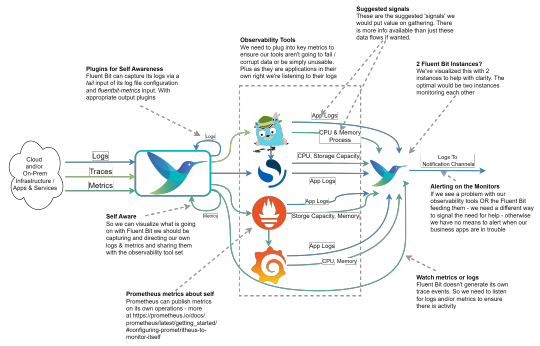
View On WordPress
0 notes
Text
Which is the most used monitoring tool for DevOps?
There isn't a single "most used" monitoring tool for DevOps, as it often depends on the specific needs and preferences of each organization. However, some widely used monitoring tools in the DevOps space include:
Prometheus: An open-source monitoring and alerting toolkit designed for reliability and scalability, particularly well-suited for dynamic cloud environments.
Grafana: Often used alongside Prometheus, Grafana is an open-source analytics and monitoring solution that allows for customizable dashboards and data visualization.
ELK Stack (Elasticsearch, Logstash, Kibana): Elasticsearch is a distributed search and analytics engine, Logstash is a data processing pipeline, and Kibana is a visualization layer. Together, they provide powerful log monitoring and analytics capabilities.
Datadog: A cloud-based monitoring and analytics platform that offers a wide range of features including infrastructure monitoring, application performance monitoring (APM), and log management.
New Relic: A comprehensive observability platform that provides insights into application performance, infrastructure monitoring, and real-time analytics.
Nagios: An open-source monitoring tool known for its robustness in monitoring IT infrastructure and network components.
Zabbix: Another open-source monitoring solution that offers network monitoring, server monitoring, and application monitoring capabilities.
Ultimately, the choice of monitoring tool depends on factors such as the specific requirements of your infrastructure, the scale of your operations, and your team's familiarity with the tooling.
#DevOps#MonitoringTools#Prometheus#Grafana#ELKStack#Datadog#NewRelic#Nagios#Zabbix#InfrastructureMonitoring#magistersign#support
0 notes
Video
youtube
how to give access of grafana dashboard to user
1 note
·
View note
Video
youtube
Documentario su Grafana - Episodio 1
Deriva ed è un fork di Kibana per le serie di dati temporali da cui prende parte del nome + graph (lui usava un altro software Graphite ma non gli piaceva)
(via Story of Grafana | Grafana Labs)
0 notes
Text
Der erste Blog Eintrag
Vorbereitung des Blog Smart-Home-Base
Das wird es hier geben:
Io-Broker Grafana Tasmota Shelly ESP Raspberry Pi 3D-Druck LED Technik
1 note
·
View note
Text

Azure DevOps Training Online New Batch
Join Now Team ID: 479 864 819 691
Password: pxxffv
Attend New Online Batch On Azure DevSecOps by Mr. Sudheer.
Batch on: 12th October @ 7:00 AM (IST).
Contact us: 099899 71070
Visit:https://www.visualpath.in/Microsoft-Azure-DevOps-online-Training.html
#Grafana#AzureDevOps#Azure#DevOps#MicrosoftAzure#Visualpath#newbatch#security#DevSecOps#azureadmin#Terraform#terragrunt#ansible#azuredevopstraining#Dockers#elk#ArgoCD#HelmCharts#SHELLSCRIPTING#azuremonitor#prometheus#OWASP#continersecurity#sonarqube#gileaks#softwaretraining#traininginstitute#newtechnology#trendingcourse
0 notes