#Tumblr hacks
Explore tagged Tumblr posts
Text
So y'all know how there's a way to search multiple tags at the same time on a blog? (https://[blogURL].tumblr.com/search/%23[tag1]%2C%20%23[tag2]) well i got the wonderful idea to Frankenstein that^ bit of url with the tumblr dot com slash tag url, and it worked
https://www.tumblr.com/tagged/%23[tag1]%2C%20%23[tag2]?sort=recent
Some notes:
1. If you remove the first %23, instead of showing posts with only the specified tags, it will show posts tagged as as either [tag1], [tag2], or [tag1] + [tag2] (also, if you keep it, the side bar will say ##[tag1] instead of just #[tag1] for some reason)
2. The comma (%2C) doesnt seem to effect this at all and is purely visual
3. You can add more than two tags as long as you have %20%23 in between each tag (i tested with 3, havent tried anymore though i assume it will work with reasonsble amounts of tags)
4. If you try to follow the two tags page, the button will change, but if you refresh it will go back to saying follow instead of followed
Take this knowledge and go wild with it
4 notes
·
View notes
Text
Tumblr Backup Options: None of them do everything
Cheeky but true. I'll go through what's good and bad about each option though so you can decide which balances out for you.
Covered: native export, WordPress (kinda), TumblThree, tumblr-utils (kinda)
Native Export
If you go to "https://www.tumblr.com/settings/blog/yourblogname", at the bottom of the page is an export option

Once you hit the button to start the request, it will start processing. Feel free to log off, this is going to to take a few hours. You don't need to keep it open. ~22k posts took roughly a day for me. If you have a small number of posts and get stuck, you're probably broken.
When it's done processing, you can hit that download backup button and then wait some more as you wait for the zip file to download. Mine failed the first time after like twenty minutes, and then I had to start over. I think it took 1-2 hour(s) and I'm almost certain that was on Tumblr and not my internet. And that was the zip file! So make sure your computer can be on for a while before getting this started.
So what do you get?
A media folder, conversations folder, and posts folder
Media folder: Every single photo, gif, and video that has ever been on your blog or in your DMs. There is no context data attached (except for dm images which do say which conversation they're from at least), but they seem to be in chronological order because they seem to be titled by the post's ID (the string of numbers in the address bar after "/post/"). They look like "100868498227", "100868498228_0", "100868498228_1"
When you see something end with "_0" and up that means the photos are in the same post, so _0 represents the first image in the post, _1 represents the second, etc (at least, I think).
Conversations folder: HTML export files of every DM history you have on your blog. These are actually pretty well formatted, see example here.
Posts folder: html subfolder and posts_index.html file
posts_index.html: File listing every single post on your blog by post ID on its own line with no other context. Example of a line: "Post: 780053389730037760". The ID number will link to the post in the html folder
html subfolder: contains a submissions subfolder and stripped html file versions of every post on your blog. See below first what the post looks like on Tumblr, and second what the post looks like in the html folder


The way you seem to be intended to use this is to open the file index, select a post ID, and be jumped to where that post is saved as an html file, but I don't know why you would bother when the index doesn't provide any information about the posts inside it. The posts all have extremely minimal formatting. See a reblog chain below.

Notice I said ALL posts on your blog. Photo posts without a caption will just have a broken image icon and then the date and tags. Theoretically, it might be that if you unzip the entire export folder that allows it to automatically link to the image saved in your media folder. I have no fucking idea, unzipping the folder was estimated to take two hours so I didn't do it. Let me know if you do though so I can update this post!
The submissions folder is such a rabbithole I made a post just on it but long story short it's asks you haven't replied to
What do I see as the main reasons to opt for this option? 1) you don't want to download any programs or files from the internet just to backup your blog, 2) your blog is relatively small, so digging through the ID files isn't a big deal, 3) you mostly just want to download either the images (which will be browsable via thumbnail previews in the media folder if you unzip it) or conversation history, which are fairly well formatted, 4) you don't need to update your export often/ever, because you'd have to request it from the start and download the entire thing all over again, 5) you want to be able to read your text posts clearly and don't care about preserving the full formatting, and/or 6) you don't plan to reupload this information elsewhere (say on... a WordPress blog)
WordPress Automatic Ex/Import
Move your post's from Matt's right hand to his left! WordPress (another product of Automattic) has a native Tumblr importer found under your WP Admin dashboard for your site under Tools > Import > Tumblr.
How does this work? No idea! I hit import 2 days ago and it has done nothing. Maybe I'm stuck, maybe it's permanently broken. It says to contact support if it's been over 24 hours but they don't make that easy. I disconnected from Tumblr (you can only port over a blog you have the login of) and reconnected and it still said it was importing. I don't think it's ever going to do anything.
Presumably it's supposed to 1:1 import every post on your blog onto the WordPress site, which will result in a whole lot of stolen art because there's no way to select just your original posts. Also, you'd need enough storage on your webhost to house all the posts (this honestly might be my problem, but I was planning to delete all the non-original posts once it imported.... anything and backfill what it didn't get to). The one thing I'll say about this option is that it's the only one I've seen so far that exports drafts and queues as well.
I mean, if it exported anything. If this ever does anything I'll update this post, but either my blog is too large or this tool isn't totally functional anymore.
TumblThree
(previously TumblTwo, etc)
TumblThree is an all-in-one program requiring no extra downloads beyond the main Zip, and was last updated fairly recently at the time of this post. In order to run it, unzip it into one folder and run the main .exe. It has a full UI interface with lots of very descriptive helper text to help you select the right options for you without looking at the wiki. I think it's user-friendly for non-tech people.
There are a lot of options in TumblThree to change what output it gives you, but I'm going to start with the largely universal parts first:
Everything from one blog will be exported to one folder, no subfolders or sorting. As a result, the output is very messy and difficult to wade through, but post metadata and the photos are named in the same way so you can scroll, see an image preview, and then click on the metadata txt for that post and read the caption.
Depending on your settings, you can export all photos, videos, text posts, etc as their own files or exclude them from the export entirely. For the different types of media posts, you can independently select if you what to download just the media, just the metadata for it (everything that surrounds the post when you see it on Tumblr, such as the caption, OP, tags, etc), or both.
Master txt file: For every type of media metadata you export, a correspondingly named txt file will be created (images.txt, answers.txt, etc) that contains the text/metadata of every post of that type in one txt file. This is also the default behavior for exporting text posts.
Note: for text posts (which includes asks/answers), it only creates a master txt file if you do not select "Save texts as individual files", in which case it will only save each text as an individual txt file and not make a master file.
The formatting on these files is so brutal I won't even give examples, but they're unreadable. Being a .txt file, there is no native formatting, so it exports in html formatting.
Example: instead of a post that says "I want to go swimming", it exports: "I want to go < b >swimming< / b >" (minus the spaces around the b) as the post body, which is a big part of what makes it unreadable, because there are a lot of hyperlinks in all the header information listed below.
Each post in the master txt exports with: Post ID, date, post URL, slug, reblog key (no idea what that is), reblog URL, reblog name, title, [the text/caption itself], and tags.
Theoretically this means you could ctrl+f "cybertrucks" in the master txt file and then browse all your posts making fun of Tesla owners by tabbing through the returns. This is not possible with any of the previous options, and only is possible because it's all in one file, as ridiculous as it is, which is why getting that master file is so important.
For the trick to get both the individual text posts and master text.txt & answers.txt file, as well as my recommended settings and details on how updating backups works, see the read more at the end of this post.
The images.txt includes all the information listed above, but with the following additions: photo url (NOTE: this is the url on Tumblr, not a link to where it is in your folder), photo set URLs, photo caption, and "downloaded files" (NOTE: this is the name of the file it has downloaded)
The video.txt is similar to the above
The use case for this would be similar to what I described for text posts above: search keywords from captions, tags, etc and when you find what you think is what you want, copy the name from "downloaded files" and search your folder to find the actual image
I really hated TumblThree's output the first time I looked at it and then I realized the single file is the only way to make browsing tags workable, because otherwise you would have to have a folder for every tag, and posts with multiple tags would have to be duplicated between them. I'm not pressed on finding a txt to HTML converter right now but it could be an option in the future if you wanted to make things more readable.
Okay, let's get into the non-universal stuff you can customize in settings, because it's like, everything:
File names: We've already established you can search with the downloaded file name for images, but what will that be? Whatever you fucking want. Post date, reblogger name, post ID, post title, original file name, you can make it any and all of these in any order you want! You can have actually useful file names! Personally I like %e_%p_%q_%i_%x which exports as DateTime_PostTitle_BlogOriginName_PostID_IteratingNumber (note: you need some kind of unique iterator to be valid so two files don't have the same name, such as multiple photos from one post). Look how much searchable information that gives me, in chronological order! It decreases your need for the master txt file.
Tip I wish I thought of before doing my massive export: make one of the unique headers from the master txt file part of the exported file name so it's easy to search for it after identifying it in the master file.
Files scanned: this is the only method I've found that lets you back everything up, remember what it backed up, and then lets you add any new posts since that date without having to download the whole thing again. That's a game changer, but see the read more below for limitations.
You also have the option to rescan the entire thing if you want.
Post type: T3 (I'm abbreviating it now) also lets you export just your original posts, just reblogs, etc - again, giving you the most control of any options. It also lets you export replies. I, uh, would not do this because if you have any popular post on your blog it might have hundreds, or thousands of replies but hey, you can do it!
You also have the option to only download posts with a certain tag.
Blog options: You can export literally any blog you have the URL of. In fact, if you copy a blog URL while it's open, it will automatically add that blog to its UI and create an empty folder for it. It makes it easy, no private key required. I do have mixed feelings about the concept of exporting someone else's blog... but I'm also planning to do it to some of Crew-ra's blogs so... my digital horde must grow.
You can also queue blogs up and leave it to run through a lot of them. It is a lot faster than Tumblr's native export, I started this import well after I started typing this post and it took a few hours, probably not all that much longer than just downloading Tumblr's export took (and that's while running it alongside other data copy operations because I'm backing up a lot of stuff right now).
I do recommend doing a test export with a sideblog, I was able to use wild-bitchofthenorthwoods as a test import since it only has one post and it has media, so it was super quick.
(I do want to note, I think the number of downloadable items starts out matching the number of posts on your blog without scanning them until you start the export - but if you choose to export everything as its own file, you're going to end up with way more than that because a post with three images would be multiple files)
Things T3 cannot export:
Since in its simplest form it's just accessing the public upload of your blog, it cannot export your drafts, queue, or conversations
It cannot export posts as HTML files, and thus cannot export them with readable formatting natively
What do I see as the main reasons to opt for this option? 1) you don't care about exporting your DMs/conversations, 2) you want the ability to export only certain kinds of posts (original, photos, using a tag, etc), 3) you want to control the titles of the exported files 4) you don't mind wading through massive folders, 5) you want the ability to search tags (using the txt files), 6) you want the ability to update your export without starting over from the beginning, 7) you either don't want to reupload this information somewhere else, or you want to upload it somewhere that supports automatic HTML conversion (for instance, you can switch a Tumblr post from a rich text format to HTML, same with AO3, so you can put it in as HTML and then hit post to see it turn into a rich format. This techically makes T3 the most versatile/useful export option if you're planning to do anything with it other than browse your own files).
tumblr-utils
Full disclosure: haven't tried this one. But others have! tumblr-utils is a no-UI, python-based backup software. This means in order to use it you have to type commands into the terminal. If you don't know what I just said, don't use this one.
If you do, you'll need to separately download python and youtube-dl just to get this one running. You'll also need to give it your personal Tumblr API key and feed it commands deciphered from the wiki page I linked. Here are two different guides people have written on how to use it. Output:
Obviously I'm guessing based on the documentation, but one thing that is nice is this tool allows you to save each post in its own folder. Presumably each post is multiple files like we saw with T3, so this would make it easy to group them, but it also means you'd have to look in every single folder to find anything.
It seems to break posts up into timestamp folders by month, again, helping with management to narrow down where you have to search
It allows you to save only certain kinds of posts at a time like T3
It allows you to backup posts only from a certain time period (so if you keep a little .txt note of the last time you backed up, you can easily add only the new posts into your backup without having to start over from the beginning)
It allows you to only save posts under a certain tag like T3
It allows you to save only original posts
It's the only one I've found that lets you back up your liked posts
What do I see as the main reasons to opt for this option? 1) you don't care about exporting your DMs/conversations, 2) you want the ability to export only certain kinds of posts (original, photos, using a tag, etc), (okay now we get to the points that aren't also covered by T3), 3) you want posts to export already broken into folders, whether by post or by month, 4) you want to back up your likes, 5) you don't care what file names look like, 6) you're comfortable with the command line/coding and don't need a UI.
Summary:
None of these options are ideal for reuploading your files anywhere (except WordPress), but I do think TumblThree is the best of the options because of the written HTML formatting in the txt files being useful for websites that support automatic conversion (or require HTML input).
For starting another blog, WordPress wins. If it works. I'm trying to be generous here.
For searchability, T3 wins again.
For versatility... yeah you know it's T3, but tumblr-utils has a lot of the same features, too!
For sentimentality (aka conversations), it has to be the native export. There literally is not any other option.
For queues and drafts, the only theoretical option is WordPress. If it works.
For likes, the only option is tumblr-utils.
Every option does something the others don't, so theoretically to cover everything, you have to do all four options. Actually I would say do the native export if you don't have a lot of posts and aren't a freak like me, check it out, and if it doesn't work (I know it's finnicky) or you don't like the export, go with TumblThree. This also means you'll at least have your conversations even if you don't end up using the native export any other way.
And I wish it could go without saying, but don't repost people's shit, y'all. I'm backing up everything for my records only and it will never be shared with anyone else, or even browsed as long as using Tumblr instead is an option.
TumblThree adding to old backup quirks, recommended settings, & master file backup solution:
Adding to backup quirks:
From my tests, when you scan a blog you've already backed up to just add new posts to it, it does not update the master file, so if you want to update it, you'll have to do the steps I list at the end of this post. It might be possible it does update if you force rescan, but I highly doubt it.
If you scan a blog you previously backed up under more restrictive settings - say you only backed up original text posts as one file before and now you've selected to back up absolutely everything - it will only download up until the time you last backed up that blog. It will not blow past where you last downloaded to download all the photos and videos it didn't get before just because they're selected now. This is great for doing after using the master file solution I'm showing below, but if you do need to download everything after doing a more restrictive scan, you can once again follow the first few steps below to do so.
Recommended settings:
This will obviously vary by what you're trying to do, but one or two things weren't immediately obvious to me and I did say I think this was the best solution for less technical users, so I want give my personal recommendations. Settings can obviously be found under the settings button at the bottom of the screen (you may need to use the scrollbar on the UI for, which is separate from the scrollbar on the blogs panel), but when you click on a blog, when you click "Details" in the right sidebar, you can also see your most important settings at a glance and adjust them to whatever you want them to be "per blog". I believe TumblThree remembers what you last used for the blog and applies the things in settings only to new/other blogs.
The thing that is going to vary the most is how many different types of posts you want to back up (text, video, reblogs included, etc), so I'll leave that up to you. If you're going to export a media type, though, I generally recommend exporting the metadata too.
I already gave my preferred file names above and again that's going to be something that varies a lot by people. Hover over the "Filename template" box and it will give you all the options in the legend you can combine via underscores.
Leave "Skip .gif files" off unless you're hurting for hard drive space. This removes all the gifs from your download, and the reason this is provided as a separate setting is because gifs have relatively massive files (at least compared to a text file)
I'll be honest I haven't seen a difference between turning on and off "Group photo sets". Because of the way file names work, most conventions will naturally lead to photos from the same post all being in a row.
"Save texts as individual files": if you only want texts to be saved as their master text.txt and answers.txt files, uncheck this. If you want the individual files I highly recommend you also download the master file for searching purposes, in which case my recommendation is this:
1) Select to export texts only, leaving off all media options, and uncheck the "Save texts as individual files" option. 2) Export the blog. This will only result in two files, answers.txt and texts.txt. 3) Move these files elsewhere on the computer to save them. 4) With T3 closed, delete the folder for the blog and the blog's Indexes (see instructions at the end of this post for finding these). 5) Reopen T3, which shouldn't remember it ever saw the blog and create a new folder for it. Turn on the "Save texts as individual files", as well as any other media posts you want to download. 6) Export the entire blog again. 7) Move the texts.txt and answers.txt file back into the blog's folder.
I leave all other options on the Details tab off, except for:
"Force rescan" scans past the point it last backed up and searches the whole blog again. If you have a big blog, this is going to burn time. This is needed for the number of downloaded items in the panel to be accurate but I don't know why you would care or turn this on unless it lets you skip steps 3-4 above, but my blog is too big to burn through testing that, so if you try it, let me know and I'll update this post!
Master file backup solution:
See my 7 steps from above to skip having to do this, but if you accidentally do things out of order and then realize you still need the master files for texts post after backing everything else up, here's how you get it with minimal pain:
T3 will make an "Index" folder in both the main folder for the program where the exe is located and the destination folder where you have your blogs backing up (note: these were two very different places for me, if you just have it back up to the automatic Blogs folder within T3's folder, it might not create a second Index folder).
To make T3 "forget" what it has backed up previously so it goes through to the beginning and makes a master file that includes everything, all you have to do is remove the Index file(s) for the blog while it's closed so it doesn't remember it anymore. I backed my index up in another folder.
Check off for it to only download text posts, and then uncheck the "Save texts in individual files" option. This will cause it to only create the master answers.txt and texts.txt file on the rescan.
The combination of only going for one post type and only downloading one file for it means this rescan is relatively fast. When you look at your Blogs folder, you'll find a new folder has been created for your blog name (in my case, there was "n7punk" and "n7punk_2) and your output is in the new folder. I just moved it over to the original folder.
At this point you can restore the indexes, though I've only gotten it to half recognize them. I can get it to recognize my original n7punk folder so everything can stay there, but the total downloaded items is stuck at what it was when I did just the text posts. I don't really care, it was mainly the folder thing I wanted to fix. If you have lag between your last full backup and your master-only backup, this might cause some issues? I don't know because I made sure there wasn't lag, so I recommend doing another backup to add any missing items before doing this method.
You can also use this technique if you want to download only your original posts and then download everything else to a second folder. Adjust the setting to only download original posts, download the whole blog, close T3 and delete the indexes, rename the folder to whatever you want ("n7punk_original", etc), and then reopen T3 and set it to download everything and run it again from the start.
#tumblr#automattic#words and things#tumblr hacks#resource#tumblr-utils#tumblthree#100#posts that haunt me#in a good way back up your shit yall lol
475 notes
·
View notes
Text
Hi guys, i'm seeing many people struggling to have their last gifsets appear in the tags so i'm sharing a hack with you guys cause this happened to me a loooong time ago (glad I kept this saved till now).
Since tumblr can't fix anything that matters, let me explain to you. So basically this post has two gifs/images. Yes, one is our gorgeous Joker, and the other one is an invisible line. You just have to save the invisible line and then add it to your post!
Yes, it's that simple cause then the post magically appears right away in the tags with an invisible line 🤦🏽♀️🤦🏽♀️ tumblr being tumblr, y'all know it.
Anwyay, I hope this helps 🙏🏽😘
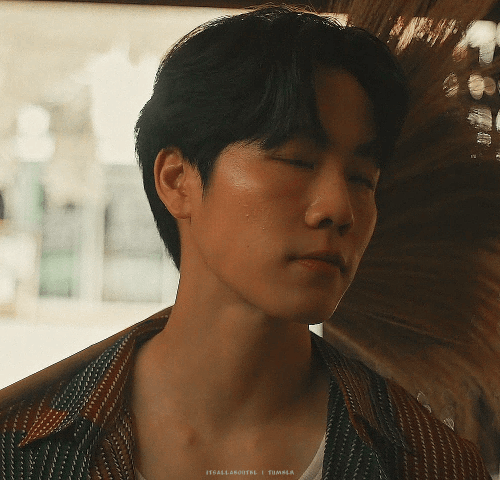

89 notes
·
View notes
Text
custom font colors tutorial
note: this is for my bb @tobaccosunbxrst but also just wanted to post it to public for anyone curious on how to do custom fonts w html on tumblr. i originally made this tutorial privately for my mutual @certainlysyko so apologies for the silly choice of example text that i used lol. anyways.
so as we know, tumblr only has the following default color options for text:
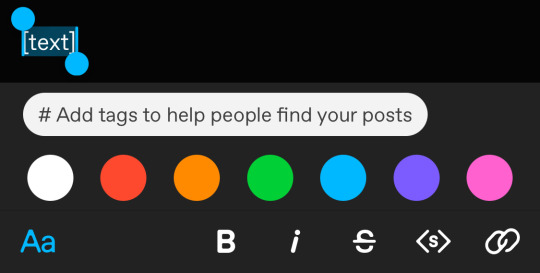
but what if we want some other cool colors like coral pink or cerulean blue or barf green?
to do custom fonts, it’s very simple, but it needs to be done on pc/laptop (cannot be done on app). we are going to start with a post:
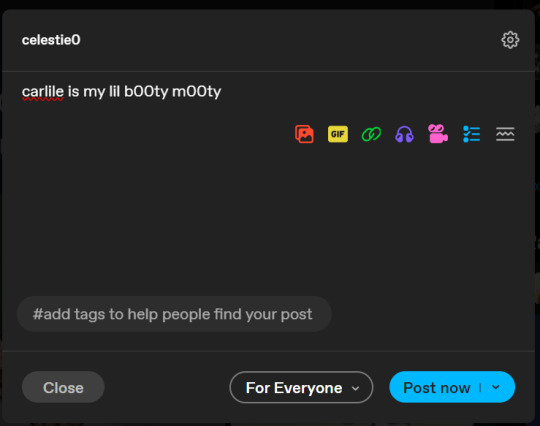
then, you’re just gonna change whatever word that you want the custom color for into one of the tumblr defaults. you do this by just selecting the text with your cursor and then tumblr’s default colors pop up. you can change into any of them, this just establishes the code in the html and makes it easy to spot
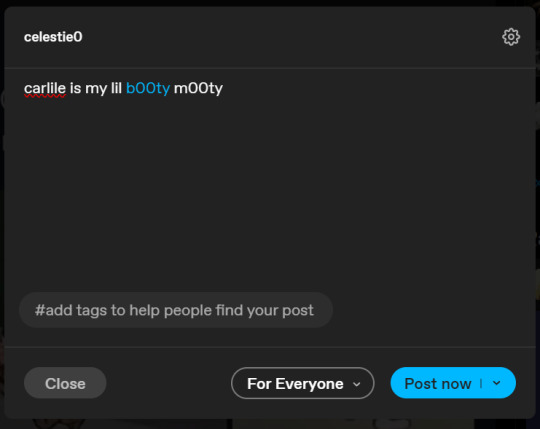
then you're going to go to the little settings thingy at the top right of the post (the settings wheel) and click on this drop down, then click on "html" which will switch it to html
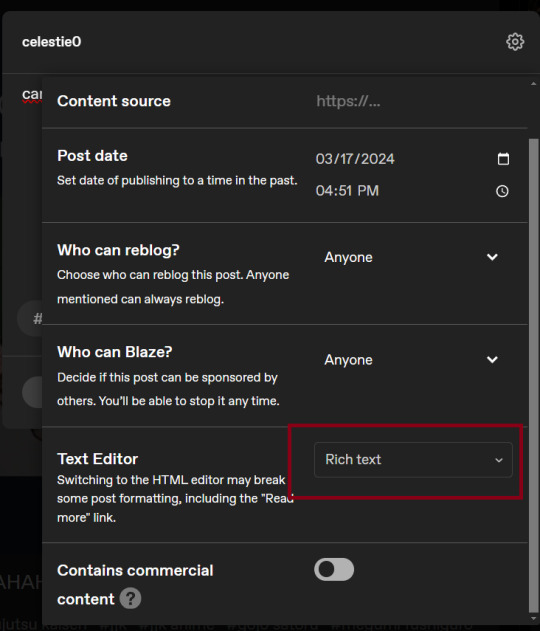
now it's in html. this looks very simple bc there is only one statement here. i’ll touch on how to deal with more lengthier blocks of html code later. but for now, note this section only:
<span class="npf_color_rachel">
this is ALL we need to work with in the code
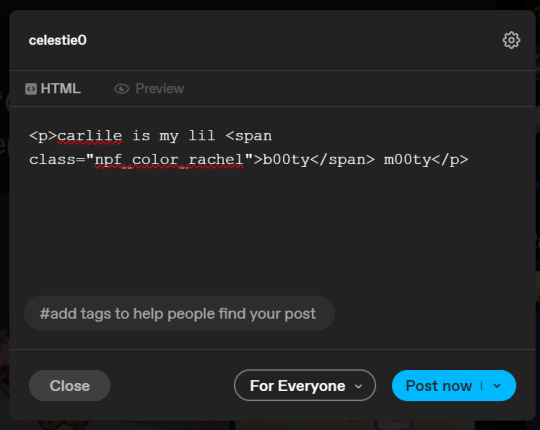
we're going to change it from
<span class="npf_color_rachel">
to
<span style="color: #[hex code]">
so, for example, something like
<span style="color: #81b7ce">
note. you can also just copy paste the lines above so you don’t have to type it out
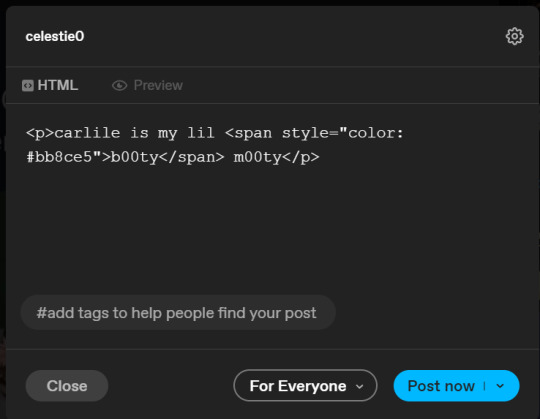
soooo all we did was delete the class=npf_color_rachel part and just replaced it with style=“color: #[hex code]
and here's the preview! all done :)
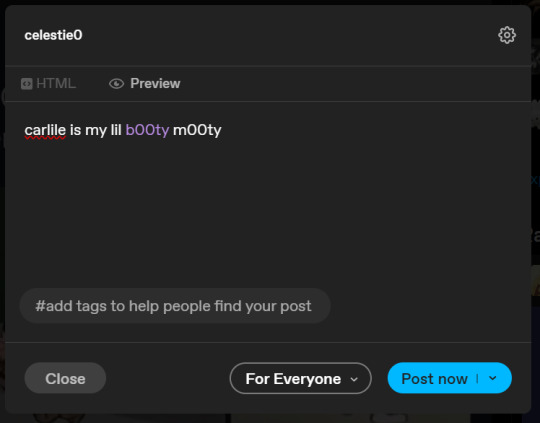
this is the website i use to find the hex codes. a hex code is basically those codes after the hashtag so like #81AACE (don't forget to input the hashtag)
now, for those lengthier posts i mentioned, you can use ctrl+f and search the word "color". it will show up any place on the post where you have a colored font (so do this after you’ve already changed all the places you want custom colors into default tumblr colors, like in the 1st step)
this way, you can easily find the places with <span blah blah> that you need to edit
here is an example of that in one of my posts:
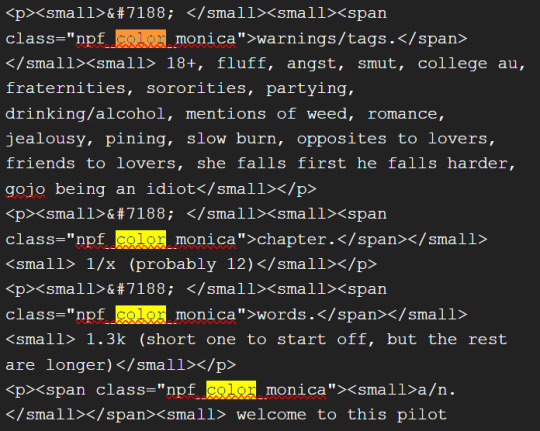
and yeah! that’s basically it. disclaimer, i’m not a software engineer nor so i know much about tech haha, this is just for tumblr aesthetics
alright peace out! 🧚♀️✨ hope this is helpful
#tumblr#tumblr tips#tumblr html#tumblr hacks#tumblr colors#html#tumblr custom colors#tumblr girls#custom colors#tumblr tutorial#custom colors tutorial#html tutorial#hacks
247 notes
·
View notes
Text
#tumblr hacks#tumblr secrets#tumblr polls#tumblr things#lol#funny#haha#humor#polls#fun polls#funny poll#poll#random polls
23 notes
·
View notes
Text
for all my kaomoji kuties ‹𝟹
if you’re tired of copying and pasting from the notes app, download naver smartboard !!

go to toolbar and drop in the :p box into the ় to have it show up in your keyboard ( once you have actually added the keyboard itself ) afterwards, go back to general and go to MY emoticon & have fun

⤷ there are also fonts available for use, have fun
#kaomoji#aesthetic bios#tumblr help#kpop bios#messy bios#naver smartboard#aesthetic mb#aesthetic moodboard#moodboard help#tumblr tips#aesthetic symbols#copy and paste#copy and paste symbols#aesthetic copy and paste#messy layouts#kpop layouts#aesthetic layouts#aesthetic#tumblr hacks#life hacks#messy locs#messy users#aesthetic users#aesthetic locs#symbols#simple bios#cute bios#ig bios#fonts#aesthetic fonts
19 notes
·
View notes
Text
How to Back up a Tumblr Blog
This will be a long post.
Big thank you to @afairmaiden for doing so much of the legwork on this topic. Some of these instructions are copied from her verbatim.
Now, we all know that tumblr has an export function that theoretially allows you to export the contents of your blog. However, this function has several problems including no progress bar (such that it appears to hang for 30+ hours) and when you do finally download the gargantuan file, the blog posts cannot be browsed in any way resembling the original blog structure, searched by tag, etc.
What we found is a tool built for website archiving/mirroring called httrack. Obviously this is a big project when considering a large tumblr blog, but there are some ways to help keep it manageable. Details under the cut.
How to download your blog with HTTrack:
Website here
You will need:
A reliable computer and a good internet connection.
Time and space. For around 40,000 posts, expect 48 hours and 40GB. 6000 posts ≈ 10 hours, 12GB. If possible, test this on a small blog before jumping into a major project. There is an option to stop and continue an interrupted download later, but this may or may not actually resume where it left off. Keep in mind that Tumblr is a highly dynamic website with things changing all the time (notes, icons, pages being updated with every post, etc).
A custom theme. It doesn't have to be pretty, but it does need to be functional. That said, there are a few things you may want to make sure are in your theme before starting to archive:
the drop down meatball menu on posts with the date they were posted
tags visible on your theme, visible from your blog's main page
no icon images on posts/notes (They may be small, but keep in mind there are thousands of them, so if nothing else, they'll take up time. Instructions on how to exclude them below.)
Limitations: This will not save your liked or private posts, or messages. Poll results also may not show up.
What to expect from HTTrack:
HTTrack will mirror your blog locally by creating a series of linked HTML files that you can browse with your browser even if tumblr were to entirely go down. The link structure mimics the site structure, so you should be able to browse your own blog as if you had typed in the url of your custom theme into the browser. Some elements may not appear or load, and much of the following instructions are dedicated to making sure that you download the right images without downloading too many unnecessary images.
There will be a fair bit of redundancy as it will save:
individual posts pages for all your tags, such as tagged/me etc (If you tend to write a lot in your tags, you may want to save time and space by skipping this option. Instructions below.)
the day folder (if you have the meatball menu)
regular blog pages (page/1 etc)
How it works: HTTrack will be going through your url and saving the contents of every sub directory. In your file explorer this will look like a series of nested folders.
How to Start
Download and run HTTrack.
In your file directory, create an overarching folder for the project in some drive with a lot of space.
Start a new project. Select this folder in HTTrack as the save location for your project. Name your project.
For the url, enter https://[blogname].tumblr.com. Without the https:// you'll get a robots.txt error and it won't save anything.
Settings:
Open settings. Under "scan rules":
Check the box for filetypes .gif etc. Make sure the box for .zip etc. is unchecked. Check the box for .mov etc.
Under "limits":
Change the max speed to between 100,000 - 250,000. The reason this needs to be limited is because you could accidentally DDOS the website you are downloading. Do not DDOS tumblr.
Change the link limit to maybe 200,000-300,000 for a cutoff on a large blog, according to @afairmaiden. This limit is to prevent you from accidentally having a project that goes on infinitely due to redundancy or due to getting misdirected and suddenly trying to download the entirety of wikipedia.
Go through the other tabs. Check the box that says "Get HTML first". Uncheck "find every link". Uncheck "get linked non-html files". If you don't want to download literally the entire internet. Check "save all items in cache as well as HTML". Check "disconnect when finished".
Go back to Scan Rules.
There will be a large text box. In this box we place a sort of blacklist and whitelist for filetypes.
Paste the following text into that box.
+*.mp4 +*.gifv -*x-callback-url* -*/sharer/* -*/amp -*tumblr.com/image* -*/photoset_iframe/*
Optional:
-*/tagged/* (if you don't want to save pages for all your tags.)
-*/post/* (if you don't want to save each post individually. not recommended if you have readmores that redirect to individual posts.)
-*/day/* (if you don't feel it's necessary to search by date)
Optional but recommended:
-*/s64x64u*.jpg -*tumblr_*_64.jpg -*avatar_*_64.jpg -*/s16x16u*.jpg -*tumblr_*_16*.jpg -*avatar_*_16.jpg -*/s64x64u*.gif -*tumblr_*_64.gif -*avatar_*_64.gif -*/s16x16u*.gif -*tumblr_*_16.gif -*avatar_*_16.gif
This will prevent the downloading of icons/avatars, which tend to be extremely redundant as each image downloads a separate time for each appearance.
Many icons are in .pnj format and therefore won't download unless you add the extension (+*.pnj), so you may be able to whitelist the URLs for your and your friends' icons. (Honestly, editing your theme to remove icons from your notes may be the simpler solution here.)
You should now be ready to start.
Make sure your computer doesn't overheat during the extremely long download process.
Pages tend to be among the last things to save. If you have infinite scroll on, your first page (index.html) may not have a link to page 2, but your pages will be in the folder.
Shortly after your pages are done, you may see the link progress start over. This may be to check that everything is complete. At this point, it should be safe to click cancel if you want to stop, but you run the risk of more stuff being missing. You will need to wait a few minutes for pending transfers to be competed.
Once you're done, you'll want to check for: Files without an extension.
Start with your pages folder, sort items by file type, and look for ones that are simply listed as "file" rather than HTML. Add the appropriate extension (in this case, .html) and check to see if it works. (This may cause links to this page to appear broken.)
Next, sort by file size and check for 0B files. HTMLs will appear as a blank page. Delete these. Empty folders. View files as large icons to find these quickly.
If possible, make a backup copy of your project file and folder, especially if you have a fairly complete download and you want to update it.
Finally, turn off your computer and let it rest.
141 notes
·
View notes
Text
podficcer & ao3 fic author LIFE HACK
OMG FRIENDS GUESS WHAT I JUST DISCOVERED ABOUT AO3 TAGS COMPLETELY BY ACCIDENT!!!???
if you copy & paste a comma-separated list of tags (such as those in the various sections of the pre-prepared one found in the popup when you hit the SHARE button on a fic) into the tag box on your new work (or editing a posted work) AND THEN hit enter or tab or comma. the form auto-parses it into an official tagset !!!
btw. you can do the same c&p thing with tumblr tags (in the browser only tho) if you have them listed out in notepad. each tag on a separate line and prefilled with the # at the beginning of the line.
idk if this works with any other format or delimiter lol i just know that these do work !!! UPDATE: c&p a set of prepared tags as a comma separated list Works For Tumblr Too 🎉✨🎉
#ao3 tags#xk_s_reads#ao3 hack#life hacks#ao3 writer#ao3 author#ao3#podfic#adventures in podficcing#game changer#podficcer resource#ao3 resource#writblr#podficblr#if that wasn't a thing before it might become one now lol#author resource#resource#tumblr hacks
13 notes
·
View notes
Text
(Un)official tumblr rules
If you reblog an ask game from someone send them an ask in return!! (no matter if you know them or not!!) it's like saying thank you for showing me this ask game.
Same the other way around—If somebody reblogs an ask game from you send them an ask! Be the first to make them happy!
Don't reblog personal posts! Like ever. Unless you asked for permission. Or it's specified in the post ie. #ok to reblog
Don't reblog someone's answer to an ask game/answered ask. (there may be exceptions ie. if it's a fandom related ask game or prompts but generally don't reblog personal answers to ask games unless you ask)
Don't steal any kind of content creation (gifs, fics, art etc.) Don't repost! Not here. Not on Pinterest. Not on twitter or tiktok or anywhere.
your kink is not my kink. ship let ship. fandom/ship wars belong on twitter.
if you don't like someone's posts just unfollow or even block them if you never want to see their stuff again (you can also block tags). Don't go in their inbox and harass them about their taste in things.
don't use tags for posts that are entirely unrelated to each other just to get a bigger audience i.e. using the #anakin skywalker tag on a picture of the mountains.
cultivate your own tumblr experience and let others cultivate theirs.
most importantly: R E B L O G. This site is a blogging website. We have blogs. We blog. So re-blog.
There are no influencers on this app. Even the few celebrities that are on here do shit posts. Nobody owes you anything and certainly not their free time so be kind and respectful.
#found this in my drafts from like 2022#💀💀💀#feel free to tag on or ignore#tumblr community#tumblr hacks#how to tumblr#tumblr culture
51 notes
·
View notes
Text
LISTEN UP Y'ALL
I just discovered an easy way to update your links for your pinned posts/masterlists, etc.
[Read more to prevent dash clog].
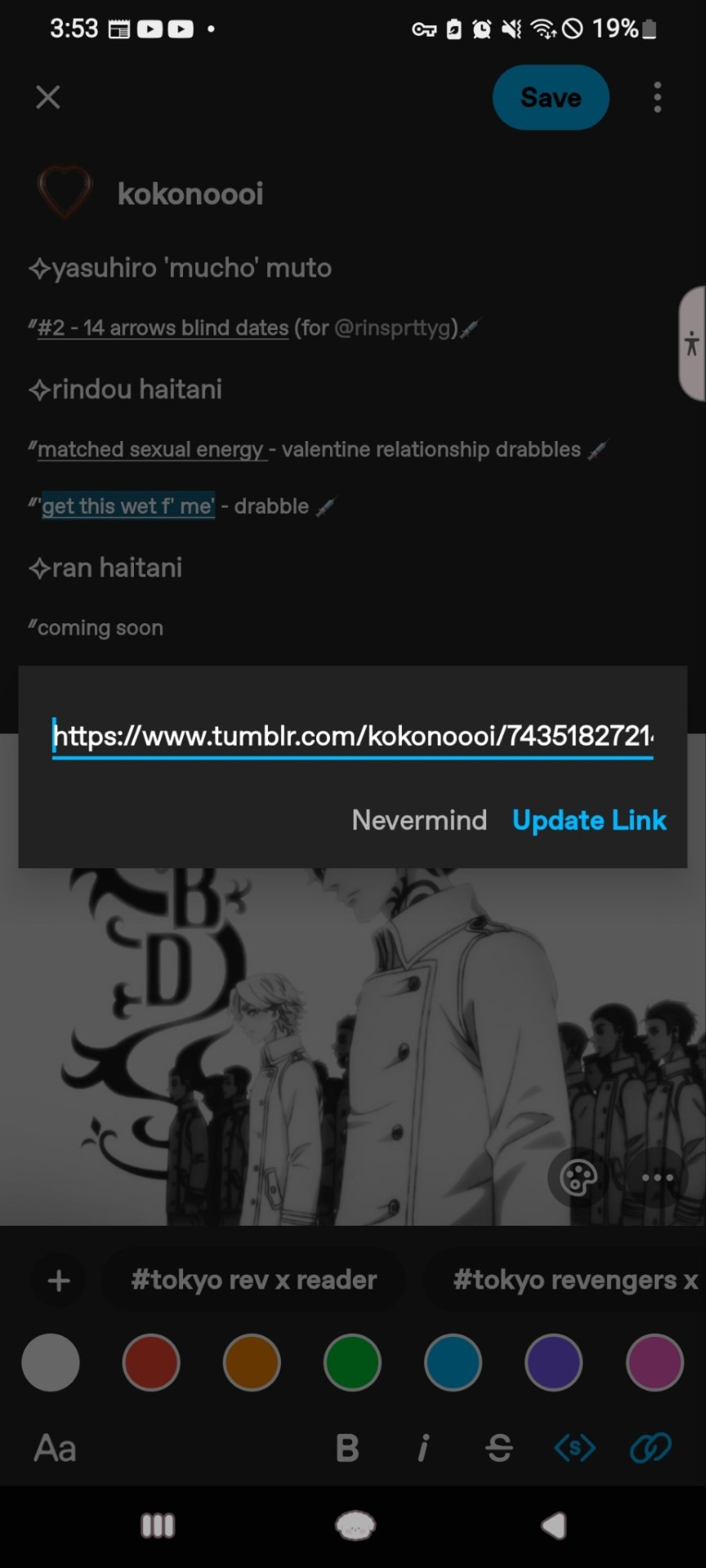
Go to the text with the link you need to update. Highlight the text and click the chainlink symbol.
Behind the last '/' type your new username (see screenshot) and hit 'Update Link'
Baddabing! Your link is updated! Easy peasy, no stress!
Let me know if you've been doing this alr or if this helped!!!
#someone may already be doing this but i just discovered it and its about to make my life so much easier.#i hope it can make yours easier too!#love you!♡#tumblr hacks#tumblr help
5 notes
·
View notes
Text
hey ok life hack: tumblr doesn’t have a mute button but if you put someone’s handle into your filtered content list (NOT filtered tags) it’ll essentially function as a mute button by condensing every single post from them into a little grey box
13 notes
·
View notes
Text
Uuuhm is there a way to "block" accounts so that I don't see them, but which still allows them to follow/engage with my content? I just don't want it in the feed....
5 notes
·
View notes
Text
Hey. So.
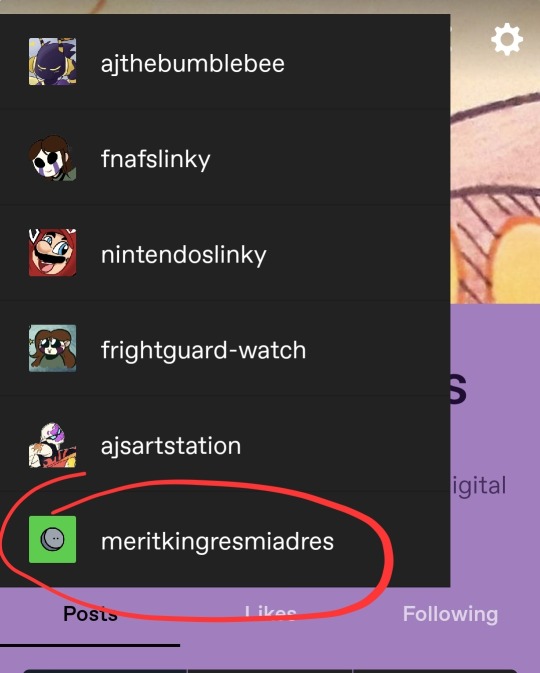
I didn't make this account. It's full of Turkish text talking about gambling. If anyone knows why this happened, let me know.
3 notes
·
View notes
Text
Replies have gotten so spammy like. Everywhere. And I just remembered there are settings to restrict who can reply to your posts (forcing people who really want to say something in response to reblog instead and be more visible with it).
So my replies are a bit tighter now. Just in case. Sick of seeing so many bots and shitty blogs from random corners of tumblr everywhere. More people should consider this.
2 notes
·
View notes
Text
wait can you no longer save gifs from your dashboard????
what the fuck???
if you try to right click + save a gif it's only showing up as WebP Image or it just takes you to a separate webpage where you still can't download it????
#the fuck is going on#does someone have a hack for this???? this is BEYOND annoying#purs#tumblr#tumblr problems#tumblr hacks
5 notes
·
View notes
Text
You can boop the cat 🙀
Just tap the paw that appears on your screen after you boop an account
2 notes
·
View notes