#Outlook Folder Not Updating
Explore tagged Tumblr posts
Text
Some tools I use to keep my work life organized
Paper planner - All of my daily tasks are on my paper planner. The one I use has a full page per day, which is a must for me with how busy I am.
Time blocking (digital calendar) - I put all of my recurring tasks as repeating events on my digital calendar. This way, I know approximately when I want to do them, how long they will take, how busy I am, etc. This also makes sure that I keep track of them, since recurring events are fairly foolproof. It's also very easy to move them around just by dragging and dropping. As a note, I do also include these tasks as daily tasks in my paper planner, so that I can see them all in one place.
Flagged emails & unread emails - I use flagged emails to indicate that I need to remember or reference something. I mark emails as unread to indicate that it's an urgent task I haven't addressed. My goal is to have 0 unread emails at the end of each day, but I may flag a lot of emails through the day for later. I even have a time set away each week to go through my flagged emails.
Outlook email rules - I receive and send hundreds of emails every day. I took a couple of hours once I got settled in my role to set up 20+ rules to automatically categorise emails so that it's easier for me to go through them. For example, I have a folder where auto-generated reports go. I can open that folder and go through emails only in that category, which makes it a lot easier to tackle things in cohesive chunks.
Notebook - I use my notebook for any meeting notes I take. While I do have at least a dozen meetings weekly, my biggest use for this is during my twice-weekly team meeting where we divide up and plan tasks. During this meeting, I write my tasks in a notebook, and then I later add them to my planner. This allows me to take my time to plan them out as they fit in my schedule, while having detailed notes elsewhere.
Spreadsheets - I have a computer science background, so I am able to create very powerful spreadsheets. I created for our team multiple comprehensive tracking spreadsheets, so that we can keep track of (for example) thousands of contracts with ease. It took a while to perfect each tracker, but it's well worth the effort.
"Housekeeping" to-do list - My team has created a to-do list of housekeeping items, such as updating templates, etc. This list is mostly for me due to my role, so I tackle these smaller, less-urgent items when I have some spare time.
#corporate america#office life#studyblr#study tips#work tips#office tips#productivity#planners#work emails
7 notes
·
View notes
Text
WIP Folder Game
Rules: make a new post with the names of all the files in your WIP folder, regardless of how non-descriptive or ridiculous. Tag as many people as you have WIPs. People can send you an ask with the title that most intrigues them, then post a little snippet or tell them something about it!
Okay so I didn't actually get tagged in this but it crossed my dash and seemed fun so I decided to do it! This does not count fics in my "Unfinished FF" folder, which includes the sub folders of "On Hold" and "Abandoned" (and has at least 3 dozen more fics). I'm also not tagging as many people as I have WIPs because there are uh. 79 of them. Which is a lot of people to tag.
What I've realized is I should really clean out my WIP folder again. A lot of these could be separated out into subfolders of Active, On Hold, and Abandoned. I'm definitely not working on 79 different fics right now. Now, am I hopping between 5 or 10? Yes. Do I have some "finished" fics in here that I might never post? Also yes. Are 2 of these fics actually finished and posted fics that I will be moving to my finished fic folder right after this because they shouldn't be in here? Yes the third! Anyway this is super long so I'll put it under the cut but yeah here are my theoretical WIPs, in order of when I last edited them.
Tagging @dithorba @mrmissmrsrandom @sunshades @basil-does-arttt @whitebeakedraven. Five seems like a much more reasonable number. Hopefully my memory is not failing me and you guys do write fic, but if you don't or would rather not share, no worries.
D/C Confessional
Qliphoth [and Copy of Qliphoth, and Qliphoth Redo]
second time's the charm
Flare VrEs
Clean
FFIV WEEK
Sparda Return
nero early adoption
effigy
Grub
Geryon V3 [and Geryon Outline, Geryon Outtakes, and Geryon]
Vergil TT
dmc ancient au
son's blessing
Ease
Stand-in MV
captive
fV remembrance [and Copy of fV remembrance]
Nelo 2
Mundus Rescue
Nelo Angelo's thoughts on Dante in DMC1
Untitled document
Drabbles - XIV Azemeteor
Raider
Sundae on Spardas
Forgetting / Vergil
Nidstinien
Estinien Drabbles
"Leave me be,"
XVI TT
first brood
Estimeric Week 2022 [there's a multichapter fic inside of this document that's sort of ongoing]
Seat of the Archbishop
Copy of ysenne garden 1 [and ysenne garden 1]
Vrtra Estinien stay
Eric Athena
Azem Meteor
Estimeric Week 2022 [Also has a multichapter fic inside of it!]
Rejoining Fragments [and R. Frag outtakes]
Marriage
Copy of Long AE [and long AE]
marriage nsv
Sleep
To me my knights
dimidue
Fic: first brood
jultena short
Outlines for FFXIV Fics
Estysayle
seteth
overlook side story - outlook
grief for the un(familiar)
[somehow my college honor's thesis made it into my fic WIP folder huh???? can you tell I never clean this out, I graduated 2 years ago]
"Are they not men most sweet, my dear brother
violence
Nid fic notes
obsess/adore
Throne Replacement
Various Fic Outlines
Aymeric Tempering
blood contract
Ysenne
Bygone
blessed
AE Replacement
Airship
Hum
shades
Alberic
Wyrmblood
Guilt and Rage
assassination
Touch
Admiration
Painting
ManaBy
Dimi Long v2.1
Fics
R&R Updated Party [but ironically not the actual fic itself, just the notes for the fic. the actual fic has its own folder]
#no obligation to do this!#after all i grabbed it when not tagged so if people who were tagged don't feel like it no need-#-and if people who weren't tagged feel like it then go ahead! you can either grab and say you were tagged by me/saw it on me or don't-#mention me at all. no worried#tag game#erurandomness
7 notes
·
View notes
Note
What was the larger role of the secondary cast (Peggy, Juvie, Rhyme, etc) in Totally Unreal/CKC&PB? We still never learned alot about them in that original game. Details like what they'd do or how often they'd appear are all sparse or non-existent in the case of Rhyme.
Also newest update deletes all of the save data people have, not sure why that is. It isn't deleted from the sync folder that used to be used, but the game just doesn't recognize any of that anymore, or at least isn't finding it.
i think the larger role of past versions of the secondary cast were going to be the sameish as their role in the final game (only way less fleshed out). they're support characters that fill out the world, help develop the main character and offer different outlooks on the world's hierarchy. peggy was always kinda head-over-heels for cool kids, juvie was always one to embrace the more aggressive aspects of being a cool kid, etc. if there was something you didn't learn about them in the original game it's probably because there wasn't much to learn to begin with (at least, nothing that wasn't probably mentioned in the old art book). the old demo was just a single episode in what was supposed to be a longer series.
oh but (and my memory's really foggy on this so like not sure how accurate this is lol) in totally-unreal-rhyme's case, i thiiiiink she was supposed to be this mysterious cool kid who was actually a god in disguise. cody had seen her briefly somewhere which is why he remembered her in dream form. i can't remember where he saw her before, maybe caught a glimpse whenever mini ran away or maybe she's been helping mini keep an eye on him. anyway in all versions of the story he wouldn't understand her significance for a long time.
anyway thanks for letting me know about that bug! i updated the game and it works with my old saves at the very least. let me know if it's still bugged up for you and i'll see what i can do!
6 notes
·
View notes
Text
I finally figured out how to mass update email importance to "normal" in folders other than my inbox and outlook is acting like I'm killing it by telling it to implement the thousands of changes. this is your fault idiot so now you fix it.
35 notes
·
View notes
Text
Day 19: Digital Decluttering
So I am long overdue for digital decluttering. I recently mass-deleted emails for 2 of my older email addresses, and I’ve been unsubscribing to emails daily.
Photos
I also have been going through my photos and deleting useless screenshots. I started with over 3k pictures, and now I'm down to 1400. I went through this phase where I would screenshot every time I caught an Angel number, and the photos stacked up over time. I still want to get my pictures to a reasonable number. I also want to make use of sorting them into different folders so I can keep up with what I have.
Work Desktop
On my work computer, I archived all my old folders and started fresh with the PARA method, and I did the same thing with my OneNote. Archiving the information was helpful, especially with my OneNote, because I can retrieve old details as needed.
Outlook folders
So I went through my action folders to clear out useless emails and combine folders to simplify my system. While doing this, I identified folders that I could do without and started deleting ad emails. This made my inbox much more manageable, and I am confident I can find what I need.
Tumblr following
I’ve been on tumblr for over 10 years and at one point I was following 750 accounts. I started using the blog subs to start my dash over because I didn’t want to delete this account. I decided to reclaim my dash so I went through all the accounts I follow and it was interesting to look through all my phases. I went through an intense studyblr phase as well as being active in the cheer community (RIP, iykyk).
It was also interesting to see accounts I follow that have not been updated for years.
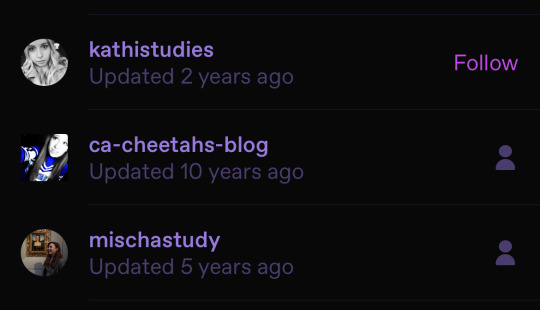
iPhone storage
So I cleared out my browser history and deleted Tidal because it took up to 25GB?! Also thinking about upgrading my phone just for storage purposes. Plus, the back of my phone is cracked up, so it s a win-win.
Conclusion
Before decluttering, I felt like I was suffocating digitally. I had so many files that I had no idea what I had or who I was following, and it took up a good amount of my storage. My digital life now feels manageable, and I’m implementing habits to clear out my phone regularly. My world is in my phone and other electronics, so clearing it out feels like I can breathe again… digitally.
#soft black girls#leveling up#self care#self improvement#mindfullness#mindful living#declutter#decluttering#organization tips#100 days of mindfulness
15 notes
·
View notes
Text
For the "can't find them among email" issue, both Gmail and Outlook have search capabilities. I would assume a variety if other providers would as well.
Outlook also has the ability to create custom folders and then set up filters to automatically send emails to those folders. Sometimes you need to mix and match elements of a custom "rule" to do it, but you could set it up so all AO3 emails go to one folder, or all kudos go to one folder and all chapter updates to another, etc. This seems like a feature that would be present with other providers as well, but I haven't bothered to check. Once set up, you may need to tweak it a bit to get it functioning exactly as you want but once that's done you don't have to bother with it again unless something major changes (such as if you have it filtering by sender and AO3 were to change the address the emails were sent from).
This stuff is actually very useful outside of the context of AO3, too!
Disclaimer: none of these answers are official, and may not work for your particular use case. If there is a specific feature that an unofficial app had that you don't know how to replicate on the AO3, let me know in the notes and we might can crowdsource a solution.
A lot of people used the Archive Reader app to access stories on Archive of Our Own, and have been upset that the app is now charging to read longer than an hour a day. AO3 (and its parent organization, the OTW) has made it extremely clear in recent days that this app is unofficial and that there *is* no official app. They encourage people to use the website.
However, there are MANY reasons you might want an app, and in a bunch of those cases, there are ways to do those things without having to provide your login information to a random person running an app. Here is a round-up of solutions to the most common reasons I've seen people give for wanting an app instead of the plain AO3 website.
These solutions are based on the following assumptions:
You know what Archive of Our Own is
You often or primarily access it through a mobile device running iOS or Android
You understand what a browser is
You understand what a browser bookmark is
You understand what a site skin is
Edits:
Edited to clarify that you must be logged in to use custom site skins
Edited to add more tips and tricks from the reblogs
Edited to add new entry about notifications/emails
Edited to add new entry about reading statistics and the tracking thereof
I need a widget on my phone's homescreen, not just a browser bookmark.
You can do this with any website, not just AO3! Instructions here: https://www.howtogeek.com/196087/how-to-add-websites-to-the-home-screen-on-any-smartphone-or-tablet/
I need Dark Mode.
AO3 has a default site skin for Dark Mode, it's just called Reversi. Find it here, or at the bottom of any page on the website. https://archiveofourown.org/skins/929/
If you'd like Dark Mode on your whole browser (and you're on Android), sorrelchestnut has advice here: https://www.tumblr.com/sorrelchestnut/737869282153775104/if-you-want-dark-mode-and-dont-want-to-mess
I need to be able to read stories when I don't have internet.
Every work on the AO3 has a download button, so you can click on that and download the story for offline reading in the ereader app of your choice. More info on how to do that is in the AO3 FAQs: https://archiveofourown.org/faq/downloading-fanworks?language_id=en#accesslater
I need to be able to change the text size of the website itself.
If you have an AO3 account (and you should!!) you can do this with a personalized site skin! There is a simple tutorial here: https://www.tumblr.com/ao3skin/667284237718798336/i-have-a-request-if-you-dont-mind-could-you
I need to be able to change the text size in downloaded stories.
My personal recommendation: Don't download in PDF format. All the other formats you can download in can scale the text size up and down, assuming you open the work in the correct app. For me, I download works in EPUB format and read them on the built-in Books app on my iPhone. I hear good things about Moon Reader on Android as well.
I need to be able to replace Y/N in fics with an actual name.
ElectricAlice has a bookmarklet for that here: https://archiveofourown.org/works/34796935
I need to be able to save specific tags and not have to search them up every time.
If you have an AO3 account (which you definitely should) then you can favorite up to 20 tags which will appear on the landing page. The AO3 FAQ explains how that works: https://archiveofourown.org/faq/tags?language_id=en#favtag
I need to be able to save specific filters and be able to apply them to any tag.
Reisling's beautiful bookmarklet has you covered: https://archiveofourown.org/works/33825019
I need to be able to permanently hide certain tags.
The best option is adding this to your site skin. (Must be logged in.) Instructions here: https://www.tumblr.com/ao3css/719667033634160640/how-to-permanently-filter-out-certain-tags-on-ao3
I also hear things about the AO3 Enhancements extension (just for Android/desktop, sorry iOS folks): https://www.tumblr.com/emotionalsupportrats/686787582579851265/browser-extension-everyone-on-ao3-should-know
I need it to save my place on the page and not reload.
This is really mostly a browser error--Firefox on iOS does this to me A LOT. Your best bet is to download the work and read it in an ereader app. A lot of people also will make an ao3 bookmark and write in the notes section which part they were at, but that assumes you aren't falling asleep while reading. (Which is the main reason I have this issue, lol.) For more info on bookmarks, see the FAQ: https://archiveofourown.org/faq/bookmarks?language_id=en#whatisbookmark
I need it to keep track of which stories I've already read/opened/kudos'd.
If you have an account (which you should) then the "My History" page keeps track of every fic you've ever clicked on. No, it isn't searchable or sortable, but it does exist. For fics you've kudos'd, I have yet to find a solution for iOS. For desktop or Android, you can use this excellent userscript: https://greasyfork.org/en/scripts/5835-ao3-kudosed-and-seen-history
@the-sleepy-archivist and @inkandarsenic have a solution for iOS here to use userscripts: https://www.tumblr.com/the-sleepy-archivist/737895174683885568/this-is-a-great-guide-one-thing-i-can-help-with and https://www.tumblr.com/inkandarsenic/737827438571192320/the-user-scripts-will-also-work-on-ios-there-are
I need an app because the website's search is terrible.
(I genuinely don't understand this one but I have seen it multiple times so on the list it goes!!) The search bar at the top of the screen is a keyword search. If you'd rather search within a specific field (like title or tag) then you'll want to click on the word "search" at the top of the screen and select Work Search or Tag Search. To search users, use People Search. To search Bookmarks, use Bookmark Search. (If this is you, please tell me what the heck you mean by "search is bad" and how an app helped with this.)
I need to be able to sort stories by date posted/number of bookmarks/alphabetical/etc.
You can do this using the filters sidebar. Pick a tag you want to filter on (like a fandom, character, or relationship) and then click on the "Filters" button. The sidebar will pop out and you can sort and filter on a boggling array of specifics. A good filtering guide: https://www.tumblr.com/saurons-pr-department/718665516093472768/if-there-is-something-you-dont-want-to-see-in
I need to be able to mark stories to read later.
AO3 has this feature built in! If you have an account (which you should) there is a "Mark for Later" option on every work.
Edit: Thispersonishuman reminded me that History and Mark For Later can be disabled, so if you're not seeing the Mark for Later option, check your settings.
I need to be able to listen to stories using text-to-speech.
Microsoft Edge web browser has a built in text to speech function. Supposedly it works on both iOS and Android, but I have not personally tested that. iOS also has a native accessibility feature in settings for text to speech that will work on the Books app, so I assume Android has a similar functionality. A bunch of people in the reblogs have more in-depth Android recommendations here: https://www.tumblr.com/protect-namine/737957194510794752/seconding-voice-aloud-on-android-for-tts-my, https://www.tumblr.com/smallercommand/737884523093704704/i-use-voice-for-tts-on-android-its-got-some, and https://www.tumblr.com/doitninetimes/737869463749263360/for-text-to-speech-on-android-you-can-also-check
I need to have in-app notifications for updates/I can't ever find story updates in among the rest of my emails/checking my email stresses me out.
Set up a separate email address using a free service like gmail, and use that email address JUST for AO3. Then the only emails in that inbox will be your story updates. I use Apple's Mail application for all my inboxes, but it's very easy to use the Gmail app instead, and you could log in to JUST the ao3 email and set it to notify for every email.
(Also as a general PSA: don't use your work, school, or military email as your AO3 email. Just don't.)
I want statistics like how many hours I spent reading, how many words I read, what my most read tags were, stuff like that.
So we've finally hit something that isn't easy and that requires a hell of a lot of manual work. Short version: AO3 does not track this data because they don't want to. (Mostly due to privacy concerns.) The lack of this tracking is a feature, not a bug. You can crunch these numbers yourself, but it will take a hell of a lot more effort, and it's something I personally found is not worth the effort the couple of times I have tried to crunch those numbers. If you are willing to download your history to an actual computer (not a tablet or chromebook) using Calibre, you can get a rough idea of your most popular tags via their tag browser, but it won't play nice with typos synned to a Common Tag (Canonical Tag/filterable tag) like ao3 does. (If anyone has used an app that gave you stats on this, please let me know in reblogs/replies/via ask how that worked because I am very curious.)
I need an app because <other reason>.
The AO3 Unofficial Browser Tools FAQ might cover your use case: https://archiveofourown.org/faq/unofficial-browser-tools?language_id=en If not, give a shout and we'll see what other tumblr users suggest!
#for the record there are some authors you will NOT be able to read via archive reader#we contacted the dev and had access to our author pages and works we've written blocked in the app#i suggest as many authors as possible email the dev of that specific app and demand their works be blocked#[email protected]#is the email address to message if you want to tell the dev to block access#(this particular app has a dev who tried to monetize access to other people's fic before as well so u know)
2K notes
·
View notes
Text
What Are the Best Practices for Learning How to Use Gmail SMTP?
youtube
Efficient email communication is crucial for personal and professional success. Gmail SMTP, a trusted solution for sending emails, provides the reliability, security, and scalability required for seamless email communication. Whether you’re setting up an email system for your business or learning how to improve email deliverability, following best practices is essential to maximize Gmail SMTP's potential.
For businesses like GMB Briefcase, mastering Gmail SMTP ensures smooth communication with clients and customers. If you need detailed guidance, the GMB Briefcase | Help Center offers expert tips and troubleshooting support.
Why Learn Gmail SMTP? Gmail SMTP (Simple Mail Transfer Protocol) allows users to send emails securely via Google’s servers. It’s a powerful tool for businesses and individuals alike, ensuring that emails reach their intended recipients without being flagged as spam or blocked.
Benefits of Learning Gmail SMTP: Enhanced Email Deliverability: Gmail’s trusted servers ensure your emails land in inboxes, not spam folders. Secure Communication: With SSL/TLS encryption, emails are safe from interception. Versatility: Gmail SMTP integrates easily with email clients, WordPress, and business platforms like GMB Briefcase. Best Practices for Learning and Using Gmail SMTP
Understand Gmail SMTP Basics Before diving into setup, familiarize yourself with the essential Gmail SMTP configuration details: SMTP Server: smtp.gmail.com Port: 587 (TLS) or 465 (SSL) Authentication: Required (Username and Password or App Password) Limits: Gmail SMTP allows up to 500 emails per day for free accounts. Understanding these details sets the foundation for a smooth setup.
Set Up Your Gmail Account Correctly To use Gmail SMTP effectively, ensure your Gmail account is configured to allow third-party access: Enable Less Secure App Access in account settings, or generate an App Password if two-factor authentication is active. Verify your email address to ensure seamless integration. If you encounter challenges during this step, visit the GMB Briefcase | Help Center for troubleshooting.
Choose the Right Tools Gmail SMTP works best with compatible email clients or software. Popular tools include: WordPress SMTP Plugins: Use plugins like WP Mail SMTP or Easy WP SMTP to integrate Gmail SMTP into your WordPress site. Email Clients: Tools like Outlook, Thunderbird, or any software supporting SMTP configuration.
Test Your Configuration Always test your Gmail SMTP setup after configuration. Send a test email to check deliverability and ensure there are no errors. Address any issues immediately to prevent disruptions in your email communication.
Prioritize Email Security Security is a top priority when using Gmail SMTP. Follow these best practices: Use an App Password instead of your Gmail account password. Avoid sharing SMTP credentials. Regularly update your Gmail password to maintain security.
Optimize for Deliverability To prevent emails from being flagged as spam: Authenticate your domain with SPF, DKIM, and DMARC records if using a custom domain. Write professional subject lines and email content. Avoid spammy phrases or excessive links. Regularly clean your email list to remove invalid or inactive addresses.
Monitor and Maintain Performance Use tools or plugins to monitor email logs, track delivery rates, and analyze email performance. The GMB Briefcase | Help Center provides resources to help you maintain and optimize your Gmail SMTP setup over time. How Gmail SMTP Benefits GMB Briefcase For businesses like GMB Briefcase, Gmail SMTP ensures reliable, secure, and professional email communication. Whether sending notifications, updates, or client responses, Gmail SMTP helps maintain trust and efficiency. With resources available at the GMB Briefcase | Help Center, businesses can easily implement and manage Gmail SMTP for their email needs.
Conclusion Learning how to use Gmail SMTP can significantly enhance your email communication. By following these best practices, you’ll ensure a secure, reliable, and professional setup tailored to your needs. Businesses like GMB Briefcase have already seen the benefits of Gmail SMTP, making it a trusted choice for secure and effective email delivery. If you need assistance at any stage, the GMB Briefcase | Help Center is your dedicated resource for expert guidance. Start implementing Gmail SMTP today and elevate your email communication strategy!
Find Us Online
Facebook
LinkedIn
Twitter
YouTube Channel
0 notes
Text
Power Apps vs. Power Automate: Key Differences
In the modern age organizations are constantly seeking for methods to streamline operations & increase efficiency. To achieve this they frequently use digital tools to automate operations & create specialized applications. Microsoft Power Platform provides two such instruments like Power Apps & Power Automate. Though both systems have the same purpose of streamlining workflows they perform completely different duties. Knowing how they vary helps when selecting the appropriate tool for your individual requirements.
Let us look at the fundamental distinctions between Power Apps & Power Automate by visualizing them as two employees in an occupied workplace each with their unique set of talents & duties.
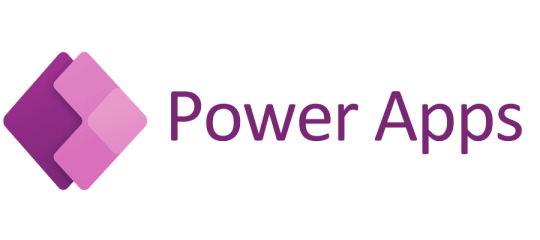
The Office Task Manager Power Automate
Imagine an office assistant who is responsible for making sure things run smoothly in the background. Every day this assistant organizes documents responds to emails & handles workflows. They are consistent reliable & rarely need supervision because they follow predefined rules. You assign them tasks & they automatically get them done.
This office assistant represents Power Automate. Power Automate is Microsoft automation tool designed to help users create workflows to handle repetitive tasks. These workflows known as flows are triggered by specific events like receiving an email or submitting a form. Once triggered Power Automate carries out a sequence of actions following the same process each time.
Let us say you want to automatically save email attachments to a designated folder in your SharePoint system. Power Automate allows you to set up a flow that monitors your inbox & moves attachments to the correct folder. Once the flow is created it runs without needing further input from you. Essentially Power Automate works like an office worker who continuously performs background tasks allowing you to focus on higher priority projects.
The Custom Application Builder Power Apps
Now imagine a different office worker who excels at building custom tools to meet specific needs. This person listens to your requests identifies problems & creates personalized solutions. If you ask them to design a form to track customer inquiries or develop a system to manage inventory they will build it just the way you want it.
This represents Power Apps. PowerApps is a low code platform that enables users to build custom applications to meet unique business needs. These applications can be anything from simple data entry forms to complex tools that integrate with other systems. The key advantage of Power Apps Course is that non developers can create these applications without needing advanced coding skills.
For example imagine your company needs an internal app for employees to log their daily hours & submit project updates. Instead of hiring a developer or waiting for IT support you can use PowerApps to create the app yourself. It can connect to data sources like SharePoint Excel or SQL databases & can easily be updated as your business evolves.
Core Differences Between Power Automate & Power Apps
While Power Automate & Power Apps both belong to the Power Platform they are built for different purposes & excel in separate areas:
Purpose
Power Automate is designed to automate workflows & routine tasks. It acts like the office assistant that handles processes behind the scenes keeping everything on track.
Power Apps is focused on creating custom applications. It is like the toolmaker who builds specific solutions to meet unique needs.
Functionality
Power Automate is all about workflows. It integrates with hundreds of apps & services like Outlook SharePoint & third party tools such as Salesforce. It automates notifications data transfers & various repetitive tasks.
Power Apps is focused on app development. It offers users an intuitive interface to build applications using drag & drop features & it connects seamlessly to the Microsoft data ecosystem.
User Skill Level
Power Automate is simple to use. You do not need to be highly technical to create workflows. You just need a clear understanding of the process you want to automate & Power Automate handles the rest.
Power Apps might require more planning. Although it is a low code platform building useful applications often needs some logic & understanding of data management.
Output
Power Automates work happens in the background. Its flows run automatically moving data or triggering processes without requiring user interaction.
Power Apps creates tangible products for users to interact with. These apps feature user interfaces forms & buttons for direct engagement.
How They Work Together
Even though Power Automate & Power Apps are different they complement each other well. For example you could build an app with Power Apps that employees use to request time off. Then Power Automate could be used to send the request through the approval process. The app provides the interface while the automation tool handles the workflow.
Which Tool Should You Use
Deciding between Power Apps & Power Automate depends on your specific goals:
If your goal is to minimize manual tasks & boost productivity Power Automate is ideal. Its designed to handle workflows & repetitive tasks without needing user input.
If you need a custom solution to address a unique business challenge Power Apps is your best choice. It allows you to create custom apps that match your exact requirements.
Together Power Automate & Power Apps provide a powerful toolkit for improving business efficiency. Like two specialized workers in an office they both have important roles in making sure your processes run smoothly.
By understanding their differences you can choose the right tool for the job. Whether you are building custom apps or automating tasks the Power Platform has you covered.
0 notes
Text
The Critical Role of the Authentication Process in Email Marketing
Email marketing remains a powerful tool for businesses to reach and engage with their audience, delivering personalized content, promotions, and updates. However, in a world where email inboxes are flooded with spam and malicious attempts, ensuring the credibility and authenticity of your emails is vital. This is where the authentication process in email marketing steps in as a safeguard.
In this blog, we’ll explore how email authentication works, its importance for businesses, and the protocols that marketers need to implement to improve email security and deliverability.
Understanding the Authentication Process in Email Marketing
The authentication process in email marketing refers to a set of technical standards that verify the legitimacy of an email and the identity of its sender. This process ensures that an email sent from a domain is genuine and hasn’t been tampered with in transit. By authenticating your emails, you significantly reduce the chances of them being flagged as spam or fraudulent.
There are three main email authentication protocols that businesses must use to ensure that their emails reach the intended recipients safely:
Sender Policy Framework (SPF): SPF identifies the mail servers that are permitted to send emails on behalf of your domain. It helps prevent unauthorized servers from impersonating your domain and sending fraudulent emails.
DomainKeys Identified Mail (DKIM): DKIM attaches a cryptographic signature to each email, which can be verified by the recipient’s server. This ensures that the email hasn’t been altered after it was sent, adding a layer of security and trust.
Domain-based Message Authentication, Reporting, and Conformance (DMARC): DMARC works in conjunction with SPF and DKIM to provide instructions on how to handle emails that fail the authentication checks. It also offers insights and reports to help businesses track and prevent unauthorized use of their domain.
Why is the Authentication Process in Email Marketing Important?
Improved Email Deliverability
Email authentication directly impacts whether your emails make it to your recipient’s inbox or end up in the spam folder. Email service providers (ESPs) such as Gmail, Yahoo, and Microsoft Outlook use authentication protocols to assess the credibility of incoming emails. Without proper authentication, even legitimate emails could be misidentified as spam, lowering your email campaign’s effectiveness.
Implementing the authentication process in email marketing ensures that your emails are recognized as trustworthy, leading to higher open rates, better engagement, and overall improved deliverability.
Protection Against Cyber Threats
Cybercriminals often exploit email marketing by forging email addresses to send phishing emails or malicious content. These attacks can severely damage a brand’s reputation and lead to significant financial losses. By adopting email authentication protocols, businesses can prevent attackers from sending unauthorized emails from their domain.
Authentication protocols like SPF, DKIM, and DMARC reduce the risk of email spoofing, phishing, and other cyber threats. This provides protection not only for your business but also for your customers, who rely on your brand for trusted communication.
Safeguards Brand Reputation
Trust is essential in email marketing, and maintaining it requires consistent communication and security. A single fraudulent email posing as your business can damage your brand’s credibility in the eyes of your customers. When users lose trust in your emails, they’re less likely to open them, click on links, or engage with your brand.
By using the authentication process in email marketing, businesses can maintain control over their domain and prevent unauthorized activity that could harm their reputation. Ensuring that emails are verified and secure helps build long-lasting relationships with customers based on trust.
Regulatory Compliance
The rise of data privacy regulations such as GDPR (General Data Protection Regulation) and the CAN-SPAM Act has put pressure on businesses to enhance the security of their communications. Email authentication plays a key role in helping organizations comply with these regulations by protecting the data and identities of email recipients.
Failure to implement adequate security measures in your email marketing can lead to fines and penalties. Therefore, adopting email authentication protocols is not just a matter of security but also a legal necessity.
Better Monitoring and Control
DMARC provides detailed reports on emails that pass or fail authentication, giving businesses valuable insights into their email traffic. These reports help detect unauthorized use of a domain, allowing businesses to take action quickly. With a clear view of how emails are being processed and delivered, businesses can fine-tune their email marketing strategies for maximum effectiveness.
This level of monitoring ensures that businesses maintain control over their email campaigns and continuously improve their security practices.
Steps to Implement the Authentication Process in Email Marketing
To fully protect your brand and improve your email marketing success, it’s important to implement the key authentication protocols:
SPF: Add an SPF record to your domain’s DNS settings to specify which mail servers are authorized to send emails on your behalf.
DKIM: Set up DKIM signatures in your email headers to confirm that your emails are legitimate and haven’t been tampered with.
DMARC: Create a DMARC policy to define how unauthenticated emails should be handled, and configure reporting to track unauthorized email use.
While the process may seem technical, most email marketing platforms and ESPs offer guidance or automatic tools to help with setup.
Conclusion
In the ever-evolving digital landscape, the authentication process in email marketing is essential for securing your communications, building customer trust, and ensuring the success of your campaigns. By implementing SPF, DKIM, and DMARC protocols, businesses can protect their brand, improve email deliverability, and prevent malicious activity.
Whether you’re running large-scale email campaigns or communicating with customers on a smaller scale, email authentication is not just a technical requirement—it’s a vital step toward maintaining trust and safeguarding your business.
0 notes
Text
A Complete Guide to Xfinity Email's Features and Login Procedure
In today’s digital age, email is an essential tool for communication. From personal messages to business transactions, emails are a critical mode of communication that keeps people connected across the globe. Xfinity, a widely recognized name in the world of telecommunication services, offers its own email service, known as Xfinity Email, to provide users with a reliable and secure platform for sending and receiving emails. Xfinity Email is part of the Comcast suite of services, which includes internet, cable TV, and home phone services.
This guide aims to offer a thorough understanding of Xfinity Email, including its key features, benefits, and a step-by-step explanation of the login process. By the end of this article, you will have a clear understanding of how to use Xfinity Email effectively and why it could be the right choice for your email needs.
What Is Xfinity Email?
Xfinity Email is an email service provided by Comcast, one of the largest internet service providers (ISP) in the United States. It is part of Xfinity's bundled services and can be accessed by anyone who subscribes to Xfinity Internet or another Comcast service. Like other popular email providers such as Gmail or Outlook, Xfinity Email offers users the ability to send, receive, and organize their emails.
Xfinity Email is known for its user-friendly interface and seamless integration with other Xfinity services. Whether you're using it for personal correspondence or business communications, Xfinity Email provides a secure and dependable platform for your email needs.
Key Features of Xfinity Email
User-Friendly Interface: Xfinity Email offers a simple and intuitive interface that is easy to navigate. Even users with minimal technical experience can quickly find their way around the platform. The dashboard is well-organized, displaying all essential functions such as inbox, sent mail, drafts, contacts, and settings in a clean and accessible layout.
Spam Filtering and Security: Security is a top priority for Xfinity Email. The service offers robust spam filtering to help keep your inbox clean and organized. It automatically detects suspicious emails and moves them to a designated spam folder, protecting you from phishing attacks and other email scams. Additionally, Xfinity Email uses encryption to safeguard your emails from unauthorized access.
Access Voicemail Messages: One of the unique features of Xfinity Email is the ability to receive and listen to your voicemail messages directly in your email inbox. This feature is particularly useful for users who subscribe to Xfinity's home phone service, allowing them to stay connected to their phone communications through their email account.
Storage Capacity: Xfinity Email offers ample storage space for users. With a default 10 GB of storage for emails and attachments, you can store a large number of messages without worrying about running out of space.
Contact Management: Managing your contacts is easy with Xfinity Email. You can add, remove, or update contact information in a matter of clicks. The contact management system is designed to keep your address book organized and accessible, which is especially beneficial for users who need to maintain a professional contact list.
Integration with Xfinity Apps: Xfinity Email integrates smoothly with other Xfinity services, including their mobile apps. Users can check their emails on the go using the Xfinity Connect app, which is available on both Android and iOS devices. This allows for a seamless experience, whether you're at home or on the move.
Mobile-Friendly Design: In today's fast-paced world, being able to access your email on mobile devices is crucial. Xfinity Email is optimized for mobile use, with a responsive design that adjusts to fit various screen sizes. Whether you're using a smartphone or a tablet, you can expect a smooth experience when checking your emails.
Custom Email Domains: For businesses and professional users, Xfinity Email offers the option to use custom email domains. This means you can create email addresses that align with your company’s brand, adding a level of professionalism to your communications.
Why Choose Xfinity Email?
There are several reasons why users might opt for Xfinity Email over other email services. One of the primary reasons is the seamless integration with other Xfinity services, making it a convenient choice for those already using Xfinity for internet, TV, or home phone services. Additionally, Xfinity Email offers a range of features designed to improve both personal and professional email communications.
Another reason to consider Xfinity Email is its security features. In today’s world, where cyber threats are rampant, having a secure email platform is more important than ever. Xfinity Email’s spam filters, encryption, and security protocols provide a safe environment for email communication.
Furthermore, Xfinity Email is ideal for individuals who prefer an all-in-one solution for their digital needs. With features like voicemail integration, contact management, and a user-friendly mobile app, it caters to users who value efficiency and organization in their day-to-day communications.
How to Access Xfinity Email
Step-by-Step Guide to Logging into Xfinity Email
Logging into Xfinity Email is a straightforward process. Whether you’re a new user or an existing Xfinity customer, follow the steps below to access your email account.
Open a Web Browser: Begin by opening a web browser on your device. Xfinity Email is compatible with most modern browsers, including Google Chrome, Mozilla Firefox, Microsoft Edge, and Safari.
Visit the Xfinity Website: Go to the official Xfinity website by entering www.xfinity.com in your browser’s address bar.
Click on the Email Icon: Once you're on the Xfinity homepage, locate the email icon or the "Check Email" option. This is typically found in the upper right corner of the screen. Clicking on this will redirect you to the Xfinity Email login page.
Enter Your Xfinity Username and Password: On the login page, you will be prompted to enter your Xfinity username (which could be your email address or phone number) and password. If you're logging in for the first time or have forgotten your username or password, there are recovery options available. Click on "Forgot Username or Password" and follow the instructions to recover your account.
Click ‘Sign In’: After entering your credentials, click on the Sign In button. You will be redirected to your Xfinity Email inbox, where you can start sending and receiving emails.
Troubleshooting Login Issues
While logging into Xfinity Email is generally a smooth process, there are times when users may encounter issues. Here are some common problems and solutions:
Incorrect Password or Username: If you're receiving an error that your username or password is incorrect, double-check that you're entering the correct credentials. You can also reset your password if necessary by clicking the "Forgot Password" link on the login page.
Browser Compatibility: If you're having trouble loading the login page, it might be an issue with your web browser. Try clearing your browser’s cache or using a different browser to access Xfinity Email.
Account Locked: After several failed login attempts, your account may be temporarily locked. If this happens, wait a few minutes before trying again or contact Xfinity customer support for assistance.
Internet Connection Issues: Ensure that you have a stable internet connection when trying to access Xfinity Email. A slow or intermittent connection could prevent the login page from loading correctly.
Managing Your Xfinity Email Account
Organizing Your Inbox
Once you're logged in to Xfinity Email, it's important to keep your inbox organized to avoid missing important messages. Here are some tips for managing your emails:
Folders: Create folders to categorize your emails. You can organize them by personal, work, or any other relevant categories.
Search Functionality: Use the search bar to quickly find specific emails. This is especially useful if you have a large number of messages in your inbox.
Archiving: For emails that you want to keep but don’t need to see in your inbox, consider using the archive function. This will move the email to your archive folder, keeping your inbox clutter-free.
Setting Up Email Forwarding
If you use multiple email accounts, you may want to forward your Xfinity Email to another address. Xfinity Email allows you to set up email forwarding so that all incoming messages are automatically sent to another email address. Here’s how to set it up:
Log in to Xfinity Email.
Click on the Settings Icon: This is usually represented by a gear icon in the top-right corner.
Select ‘Mail Settings’
Navigate to ‘Auto Forward’: Enter the email address to which you want your Xfinity emails forwarded.
Save Your Settings
Setting Up Xfinity Email on Mobile Devices
Xfinity Email can be accessed on mobile devices through the Xfinity Connect app. The app is available for download from the App Store (iOS) or Google Play Store (Android). Here’s how to set up your Xfinity Email on the app:
Download and Install the Xfinity Connect App.
Open the App and Sign In: Use your Xfinity username and password to log in.
Sync Your Email: Once logged in, your Xfinity Email will automatically sync with the app, allowing you to access your messages on the go.
Conclusion
Xfinity Email is a versatile and user-friendly email service that offers a range of features to meet both personal and professional needs. Its integration with other Xfinity services, robust security features, and easy-to-navigate interface make it a convenient option for those who are already part of the Xfinity ecosystem. The seamless access through web browsers, mobile apps, and the voicemail feature further enhances its appeal. Whether you're looking for a new email provider or simply want to make the most out of your X
0 notes
Text
Week 3
April 30 ~ May 4
During the third and fourth weeks, we didn't have anything major going on so we could concentrate on preparing for future workshops and exhibitions that would open on June 28th.
We were given three major tasks to take care of during the weeks:
ASE Arty Afternoon
Prepare different samples made by each intern, experimenting with various color combinations, and tools
To propose 1- 2 titles, a draft blurb for the workshop and material list, and the draft steps
State challenges you have faced in the experiment or what are some of the problems the participants will face during the activity
Screenprinting Monotype (ASE workshop)
Make mock-ups with the new adjustments (A3 paper, 250gsm paper, one sample from each)
Admin
Clear inbox
Do main admin tasks while updating the company system. Also, update the recurring tasks that were given to us.
Screenprinting Monotype

By simply lifting the screen by placing tape underneath, we were able to freely pour and paint images that we wanted to on the paper.
This was one of the mock-ups I made by using screenprinting paint and printing medium. I tried using a 50:50 ratio in mixing the paint and used a brush to manually paint onto the lifted screen to give more texture.

The pressure of the squeezy allowed to transfer of the paint on the screen to the paper quite smoothly. And we were able to closely achieve the 'painterly effect' like Helen's work.
ASE Arty Afternoon

For the upcoming exhibition, "Artsy Afternoon" was a free walk-in workshop where participants could learn about the techniques used in the exhibited works and get hands-on experience with printmaking methods they might not be familiar with.
To maintain the essence of the workshop, it was crucial to keep the activity simple, quick, and cost-effective. We experimented with various mock-ups using cotton balls, foam, brushes, and flat foam, applying water, colors, and even cutting the foam into different shapes to add variation.
Papermaking Class: Pulp Manipulation with Text Workshop (May 4 & 11)
For the "Papermaking Class: Pulp Manipulation with Text" workshop, we were responsible for checking in participants by confirming their names against the signup list and guiding them to the workshop area. It was important to track attendance for future reference, noting who attended and who did not.

We noticed a shortage of containers to pack the participants' completed work. On the day of the workshop, one of my colleagues went out to purchase more containers, visiting multiple vendors across different locations, while the rest of us stayed behind to ensure the workshop ran smoothly.
In total, we managed to gather over 300 containers that day. It was particularly challenging because of the rainy weather, which made the task tricky and cold. It took quite some time for my clothes and socks to dry afterward.

Admin
We began cleaning up and reorganizing outreach emails in Outlook. The daily influx of emails was overwhelming, so we organized them into folders and categories. By taking inspiration from other departments' email systems, we created a more efficient structure. This not only streamlined our inbox but also made it easier to locate resources and past emails for future use.
Additional tasks to be completed gradually include:
Preparing for the Indian woodblock workshop for the June holiday program
Preparing copper plates for the ASE workshop
Polishing wood tools for the ASE workshop
Photo courtesy of STPI Creative Workshop & Gallery
0 notes
Text
Best Computer Institute in Mohali: A Complete Guide
In today’s digital age, having basic computer knowledge is essential for everyone, whether you’re a student, a working professional, or even a homemaker. Computers play a critical role in nearly every industry, from education to finance and healthcare. If you're looking for a basic computer course in Mohali, you're making a smart decision to invest in your future.
This blog will guide you through everything you need to know about basic computer courses: what they cover, the benefits, and why Mohali is a great place to learn these skills.
Why Learn Basic Computer Skills?
Basic computer skills are a must-have in today's tech-driven world. Whether you’re sending emails, making reports, or even shopping online, computers make life easier. For job seekers, having these skills on your resume can open up many career opportunities. Many jobs require at least a basic understanding of computers, such as operating Microsoft Office, managing data, and understanding the internet.
Here’s why learning basic computer skills is important:
Improves productivity: You can complete tasks faster and more efficiently.
Better job prospects: Many employers require basic computer skills.
Enhances personal growth: You can learn new things independently using online resources.
Easier communication: Emails, video calls, and instant messaging make staying in touch simpler.
Access to information: With the internet, the world’s knowledge is at your fingertips.
What Does a Basic Computer Course Cover?
A basic computer course typically covers the foundational aspects of computing, allowing you to navigate through everyday digital tasks. Here’s what most courses include:
Introduction to Computers: Understanding what a computer is, its components (hardware and software), and how it works.
Operating Systems: Learning to work with popular operating systems like Windows. This involves understanding file management, folder creation, and system settings.
Microsoft Office Suite: One of the most in-demand skills in any workplace. You’ll learn:
Microsoft Word: For creating and editing documents.
Microsoft Excel: For managing data and spreadsheets.
Microsoft PowerPoint: For creating presentations.
Internet and Email: Basic web browsing skills, how to search for information, and how to use email services like Gmail or Outlook.
Basic Troubleshooting: How to handle common issues like slow computers, software updates, and error messages.
Social Media: Basic navigation of social platforms like Facebook, LinkedIn, and Twitter for personal or professional use.
Some courses may also offer additional training in typing and online safety, which can be particularly useful for beginners.
Benefits of Joining a Basic Computer Course in Mohali
Mohali has become a hub for IT and educational institutions, making it an ideal place to start your journey into the world of computers. Here’s why choosing a basic computer course in Mohali is a good idea:
Experienced Trainers: Mohali is home to many institutes with professional trainers who have years of experience in teaching basic and advanced computer skills.
Affordable Fees: Compared to metropolitan cities, the cost of training in Mohali is relatively lower, making it affordable for everyone.
Flexible Timings: Whether you're a student or a working professional, institutes in Mohali offer flexible class schedules, including weekends and evening batches.
Hands-on Training: Most institutes focus on practical, hands-on training, ensuring that you can apply the skills you learn in real-world situations.
Certification: Many institutes offer a certification upon completing the course, which can be an added advantage for your resume.
Who Should Enroll in a Basic Computer Course?
A basic computer course is perfect for anyone looking to improve their digital literacy. Here are some groups of people who can benefit from it:
Students: Gaining computer knowledge will help with research, assignments, and projects.
Job Seekers: In today’s job market, almost every job requires basic computer proficiency.
Small Business Owners: If you run a small business, learning to use computers can help you manage accounts, track sales, and market your business online.
Homemakers: Computers can open up avenues for homemakers to start online businesses, freelance, or simply stay updated with modern technology.
How Long Does a Basic Computer Course Take?
Most basic computer courses in Mohali are designed to be completed in 4 to 6 weeks, depending on the pace of the learner. Some institutes also offer crash courses for those who want to complete the training in a shorter period. The duration may also vary if you're taking specialized modules, such as Excel or typing, in addition to the basic course.
Finding the Right Institute for a Basic Computer Course in Mohali
When choosing the right institute for your basic computer course in Mohali, keep these factors in mind:
Reputation: Check for reviews or testimonials from former students to gauge the quality of teaching.
Course Curriculum: Make sure the course covers all the essential skills you need.
Faculty: Experienced trainers make a big difference in how effectively the material is taught.
Practical Training: Look for institutes that offer real-world practical training rather than just theoretical lessons.
Fee Structure: Compare the fee structures of different institutes to find one that fits your budget.
Certification: Ensure that the course provides certification, which can add value to your resume.
Top Institutes Offering Basic Computer Courses in Mohali
Here are some well-known institutes in Mohali that offer basic computer courses:
Mohali Career Point: Known for its quality education and expert trainers, offering a wide range of computer courses including basic computer skills, Excel, Tally, and more.
APTECH Computer Education: A trusted name in computer education with branches in many cities, including Mohali.
NIIT: A well-established institute offering a variety of IT and computer courses.
CBitss Technologies: Known for its affordable and job-oriented training programs.
Conclusion
In an increasingly digital world, basic computer skills are no longer optional—they’re a necessity. If you're based in Mohali, you have access to several excellent institutes offering basic computer courses designed to give you the knowledge and confidence to excel in your personal or professional life. Whether you're looking to improve your resume, start a new career, or simply keep up with the times, learning computers is a step in the right direction.
0 notes
Text
Microsoft Outlook not responding error or Outlook freezes when you open a file or send mail

When you open a file or send an email message in Microsoft Outlook or later versions, Outlook freezes, or you receive the following error message "Outlook not responding" This issue may arise due to one or more of the following reasons: - The latest updates have not been installed. - Outlook is being used by another process. - Outlook is loading external content, like images in an email. - A previously installed add-in is causing interference with Outlook. - Your mailboxes have grown too large. - The AppData folder is redirected to a network location. - Office programs need to be repaired. - Outlook data files are corrupted or damaged. - The installed antivirus software is outdated or conflicts with Outlook. - Your user profile is corrupted. - Another program is conflicting with Outlook. Many of these items can be automatically checked by Microsoft Support and Recovery Assistant. Note that Microsoft Support and Recovery Assistant scenarios aren't available for new Outlook for Windows. To start the automated checks, follow these steps: - Install the Outlook Advanced Diagnostics tool. - Select Run when you are prompted by your browser. - In the report that's generated, review the items on the Issues found tab. For configuration details about Outlook, Windows, and your computer, review the settings on the Detailed View tab. Further information = Outlook not responding error or Outlook freezes - Outlook | Microsoft Learn Read the full article
0 notes
Text
5 Alternatives to Windows Features That Microsoft Dropped
Microsoft often updates Windows 11 with new features but can also remove ones it considers outdated. If you've lost a program or app after an upgrade, don’t worry—there are plenty of alternatives available. Let’s check out nine replacements for the Windows features Microsoft has dropped.
Find a suitable replacement for WordPad
Microsoft has declared WordPad obsolete, so it will no longer be updated and will be removed in Windows 11 version 24H2. The company advises switching to Microsoft Word, which is a paid option.
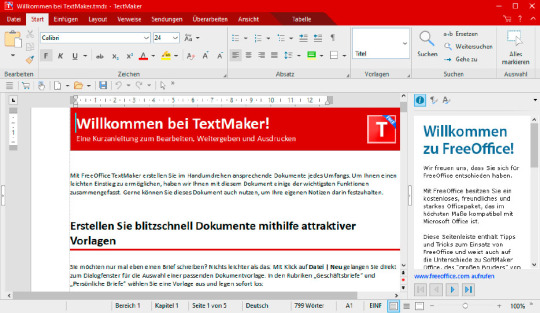
Should I switch from Windows Mail to Outlook?
The Mail and Calendar app, which replaced Outlook Express, is designed for handling IMAP and POP3 emails. Its successor, "The New Outlook," has been available to Windows 10 and 11 users for a while. The original Mail and Calendar app will be fully discontinued by the end of 2024.
Currently, users can switch back to the old Mail app from "The New Outlook," but this option only lasts for the current session. If you restart the app, it will automatically revert to "The New Outlook."
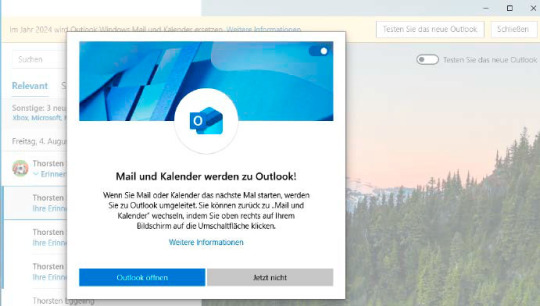
Clean up Windows quickly and thoroughly
Over time, your PC can become cluttered, which can slow it down and lead to errors. Disk Cleanup has been a part of Windows since Windows 98, but its days are numbered. Although it’s still available in Windows 11 23H2, Microsoft now recommends using the options found under System > Storage in Settings, even though these options offer fewer features than Disk Cleanup.
When Disk Cleanup is eventually discontinued, Cleanmgr+ will serve as its replacement.
To use Cleanmgr+, open the tool and select "Run as Administrator." The package includes two programs; choose between them at startup. After selecting Cleanmgr, the Burnbyte tool will launch, presenting a drive selection window similar to the Disk Cleanup interface.
Start by selecting the system drive C:. Once you click OK, Burnbyte will show a clear interface detailing the different areas and the space they occupy on your hard drive. Check the options you want to clean and click "Clean Up." Be sure not to check "Download" if you want to retain the files in your download folder.
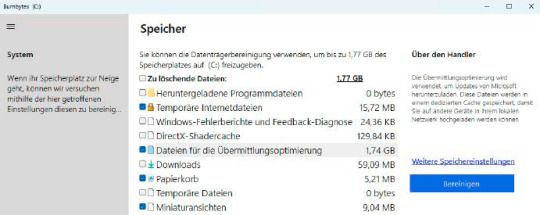
Uninstall programs and apps faster
In Windows Settings, you can uninstall programs by navigating to App > Apps and features (or Apps > Installed apps in Windows 11). Unfortunately, you can’t uninstall multiple programs simultaneously, and some applications might leave residual files behind.
In Windows 10, you could also uninstall programs through the Control Panel under Programs and Features, which was more user-friendly. This option has been removed in Windows 11.
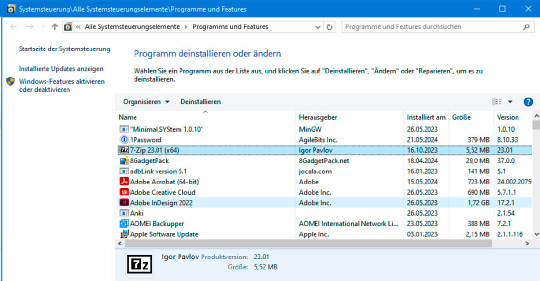
Expand or collapse the context menu
In Windows 11, right-clicking on the desktop or in Windows Explorer brings up a context menu with just a few options. While this streamlined menu helps avoid clutter when many programs are installed, it may limit quick access to certain features.
To see all available options, you need to select "Show More Options" from the context menu or hold down the Shift key while right-clicking.
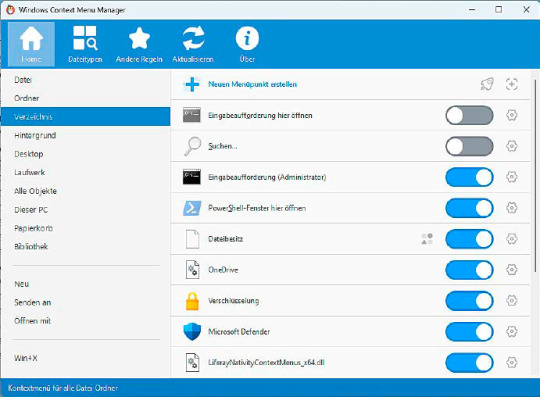
#Windows Alternatives#Windows Features Alternatives#Windows 11 Tips#Windows Features Guide#Windows 11 Upgrades#Windows Feature Fixes#New Tools for Windows#how to#definite solutions#windows 10 tutorials#windows 11 tutorials
0 notes
Text
Outlook shows conflict errors when updating or cancelling meetings
Open the Calendar pane in Outlook, and right-click the Calendar folder.
Select Properties.
On the General tab, select Clear Offline Items.
Select OK.
0 notes
