#wacom tablet problems
Explore tagged Tumblr posts
Text
Well, my meds are on backorder and I think the barometric pressure swing is screwing with me too, so please welcome “need to keep hands occupied during business calls” mspaint.exe RJ

ugh I just want to feel like I’m not under 10 feet of water and my head to not be stuffed with cotton balls
#I keep my first Wacom here at the office but installing any other graphics software on my work computer would probably raise some eyebrows#tablet is good for creating exhibits#adhd problems#fallout#fallout 4#fo4#maccready#rj maccready#robert joseph maccready#eda draws
39 notes
·
View notes
Text
Call me Harry du bois and put on some disco cause baby, life ain't being kind to me
#gets home from from. probably the worst week of my life.#i dont think im even exagerated#exaggerating#from getting sick to a point of having such a high fever i started hallucinating#to having to work while sick#to having 3 presentations done back to back#to one of my interships being declined cause the documentation got lost by my uni#to honest to god people threatning my uni with a shooting#to discovering one of my fave professors was sexually harrasing students#and the cherry on top#girl. :)#and now my xp pen tablet is giving me issues#which isnt the biggest of my problems but.#kinda just makes me want to blow up everyone alive on planet earth#im glad i kept my old wacom just in case
21 notes
·
View notes
Text

oughh this is so sick and twisted I’m running out of built in storage in my tablet I don’t know much longer I have until I can’t draw on it anymore
#i was thinking of maybe investing in a screen tablet for my laptop#I have an old Wacom tablet I has ever since I was in the 5th grade but the wires all frayed and messed up#ARGGGG I don’t know how much time that has left either#I have a back up tablet somewhere that I got from somebody I’ve never used it IDK ARGGAGGG#this wouldn’t be a problem if I stopped drawing 5 billion things that take up my storage but no. I gotta draw me kissing men#txt
14 notes
·
View notes
Text
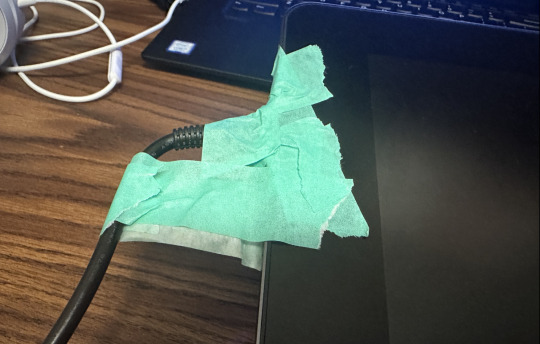
modern problems require modern solutions. on a completely definitely unrelated note does anyone know how to fix a tablet (wacom cintiq pro 13) that won’t turn on unless the (power) wire is at a very specific angle
#this is a certified wacom tablet moment#help I have commissions#I’m pretty sure it’s a problem with the ports#despite being an engineer idk how to engineer that one fellas#fablespeaking
3 notes
·
View notes
Text
Guess who bought a new drawing tablet 👀 I am now patiently waiting for it to arrive
#zara rambles#ive been needing to replace mine for a while because oughh problems#i wasnt sure if it would die out or not but ive also had enough if my little wacom intuos#getting an xp pen display tablet ive always wanted to try them and it was on sale so 👀#but omg the aud to nzd conversation rate...#not as bad as the us or uk but it was still expensive sjdjkjd
4 notes
·
View notes
Text
computer stopped registering pen pressure :) reinstalled drivers several times to no avail :) yayyyyyy :)
#I might have enough money for a laptop but I don't have enough admin spoons to figure out what my budget should be#let alone enough admin spoons to determine what product best fits my (highly unorthodox) needs#crying sobbing etc.#I guess I'm gonna have to. figure out an oekaki-style drawing process or maybe download inkscape lol#I don't think my tablet is the problem bc it's an ancient wacom made of nintendium and also functioning fine other than pressure#so it's probably the drivers on the horrible husk of a computer I'm using but I can't figure out how to fix them#hi. why am I even posting this on my fandom blog
3 notes
·
View notes
Text
Hello my fellow digital artists who draw with graphics tablets~
I was kind of a Wacom hoe in the past. Fast forward after years of art block due to circumstances, I am playing with the thought to finally get a graphics tablet with display. Because that’s something that always bothered me... that you draw on the tablet but have to look at the monitor in front of you, not your hands in sight. Always takes me a while to get used to it and that’s discouraging...
So anyways. Always dreamed of a Quintiq but lol I will never be able to afford that. So I see now that more and more people have display graphic tablets or just regular tablets they draw on and I doubt they paid thousands of money for them. There are a lot more brands out now who produce them which are more afordable.
My question: can you guys recommend something good and not sooo expensive? Roughly the size of an A4? Realtime translation and differente pen pressures.
#despite all odds I still want to get back into drawing#I still have my wacom but that has some scratches is too chonky and makes my brain lacking#artist problems#artist#drawing#digital art#graphics tablet#digital painting#fanart
1 note
·
View note
Text
just remembered i had a dream last night where i finally got to replace my 8-year-old CTH-690 Wacom tablet with a Huion Kamvas something something i don't know which model specifically and just started constantly animating everyday because i can finally just enjoy drawing with the accuracy of how i draw on paper (because i used to animate on the corner of my notebooks or on sticky note pads in elementary just to goof around) and not rely on muscle memory to draw digitally and i think that made me finally figure out why i've been extremely burnt out with animation and art in general recently
#it's probably not gonna be like that when i actually get a new tablet#i'd definitely have problems trying to set it up too because i'm left handed#but one can only dream the satisfaction of drawing accurately#to be able to go back to doing sketchy but stable lines again instead of doing one stroke per line... gosh i miss that#CAN SOMEONE RECOMMEND ME A GOOD (long-term) TABLET TO BUY ACTUALLY... I might buy a new one once I find a source of income#drawing tablets#wacom tablet#huion kamvas
1 note
·
View note
Text
i may or may not be drawing. something. we’ll see how it turns out.
i wish there was more blood in doctor who. like i get that they want to keep it family-friendly and all but. when the master got shot in LotTL his blood should’ve ended up all over the doctor’s hands and clothes. i think that would’ve been neat. and by neat of course i mean emotionally devastating
#i’m like trying to draw a few specific screencaps but. With Blood.#a couple from LotTL and at least one from TEoT#only problem is my wacom tablet is busted#so idk if i’m gonna just do them in graphite + colored pencil#or wait til i can get a new tablet and do them properly digital#i’ll probably post some of the sketches either way at least#shouting into the vortex
864 notes
·
View notes
Text
BREAKING NEWS: Tragedy! Traditional Artist Tries Digital Art for the First Time in Years Before Remembering Their Old Drawing Tablet is Shitty
#pixell.txt#artist life#unironically tho i love digital art conceptually but my old tablet is soooo bad#idk if the drivers arent working or what#it has no pen pressure and the lines i draw are shaky af no matter what#the shaky lines might be a me problem but i think its the tablet#its a wacom bamboo fun cte-450#if anyone knows how to help i will love u forever#anyway#art memes#traditional artist#digital artist#wacom#drawing tablet#shitpost#art meme#digital art meme
0 notes
Text
How to Restart Wacom Driver without Restarting the Computer.
1) Windows Logo Key+R 2) Type services.msc, then press the Enter 3) Right-click the Wacom Professional Service and click Restart
Wacom Tablet should be good to go!
#wacom help#wacom#wacom tablet#wacom cintiq#computer help#wacom drivers#wacom driver problem#driver problem#digital art#art tutorial#tutorial#how to
1 note
·
View note
Text
I joke about my laptop going into multiple organ failure but the timeline of events suggests it is actually self-destructing as a retaliation for me thinking about getting rid of it. like
??? Ago – keyboard shortcuts and commands no longer worked. I did every troubleshooting process but eventually decided it didn't matter because I usually have the laptop hooked up to a desk monitor & separate keyboard anyway. Everything else was fine.
Couple months ago – start thinking about getting a new laptop and researching which ones are best, because I'd like something that could handle multitasking much better.
Last month – charging port broke so I had to have the charger in at a specific angle or it wouldn't charge. Annoying, but not the end of the world.
Two weeks ago – Frustration with my laptop's continually slowing performance built. My dad sent me a link to a place that custom refurbishes laptops. i saved the link. In the same week, I noticed that a) the fingerprint reader stopped working and b) the charge held for about 30 minutes maximum.
3 days ago – laptop turned off suddenly. When I turned it on, everything (from the mousepad response time to loading programs) was taking forever. I went through the windows help centre's tips to improve performance but no dice. Everything pointed toward a problem with the processor. Began to weigh up cost of repair Vs replacement
2 days ago – laptop turned off again. I realised that it wasn't holding its charge at all and would only work while plugged in. So, that was the battery done for too.
Realised at this point repairing the laptop (that had never really been all that great) would probably cost almost as much as getting a new one. Reluctantly dug up my research and began comparing it against the refurbishment place.
A day ago – ordered a customised refurbished laptop. Figured I could manage the week-ish wait for a new one.
Laptop slowed down even more & also kept telling me that my Wacom tablet driver wasn't running, even though I wasn't trying to use the tablet. Windows Security inexplicably stopped working.
Today – turned off AGAIN. when I switched it back on, the screen display was upside down. the sensor that rotates the screen when I use the laptop folded at a 360° angle has broken. It's now stuck in the touchscreen/tablet mode.
Also if I fold it open too far or try and fold it into/out of tablet mode it switches off and it's taking longer and longer to boot up again each time
I am. so fucked
28 notes
·
View notes
Note
In response to a question you answered about how you manage to draw so fast I’d like to ask if you use a graphic tablet with a screen or an iPad? Because even though you say your art style is messy, your line art is so clear and crisp and I love that but I struggle to emulate any style really because I can’t draw a straight line for the life of me. I thought maybe it’s my old simple tablet but I’m not sure and I don’t want to waste a lot of money on a better one when it’s really a different problem.
Thanks in advance! I’m really inspired by your art!
I use a screen tablet! Wacom Cintiq 16 HD currently, to be more precise. It's a great investment for me because I spend upwards of 10h drawing daily and need at least two screens to keep references, etc, BUT I wouldn't say that's what makes me fast per se.
A lot of it is also how I organise my workspace, what shortcuts I use and just practice in general - I *have* been doing digital art for over a decade at this point heh
If your issue is with line stabilisation, there might also be ways to fix it by tinkering with brush settings! Idk which software you use but most of them will have options to make brush strokes cleaner/more stable in the brush engine.
I wouldn't say a screen tablet is a requirement, more of a commodity for the most part
101 notes
·
View notes
Text
New Pinned/Intro Post!
Hi, I'm Loo(or Alex), I'm a disabled queer artist and writer as well as a furry vtuber who streams four days a week on twitch(mostly Minecraft but also Soulsborne games and a variety of other stuff).
You may know me from The Tuna Post, in which several thousand of you came together to "force" me to buy damn near 30 American Dollars worth of imported fancy canned tuna to eat and review live on stream. If you're here for it, said live review can be found on twitch and on my youtube channel. TL;DR: 10/10 would recommend.
I currently can't work, so if you like what I've got going on here and want to help me out, I take donations over on my ko-fi <3 Aside from that, follows on twitch help a lot, even if you never end up watching!
(Also, I sell my twitch emotes as stickers on redbubble!)
As a general heads up I am heavily introverted and have ADHD, and between those and my disabilities eating up my energy I often take a while to respond to messages/tags/reblogs/DMs and sometimes forget entirely. This isn't anything against you, and I'm working on it, but just something to keep in mind if you plan on interacting with me a lot.
You are welcome to put screenshots of my text posts on other sites/in your little tiktoks and youtube shorts, but I have rules.
(Note, this does not apply to my art. If I find you reposting my art I will do everything in my power to destroy you.)
Above all else, I would simply appreciate it if you asked first. I am almost always okay with this sort of thing if people are actually willing to reach out and ask permission.
Do not crop out, censor, or otherwise remove my username from the post.
If it's on a site I have an account on, I would love to be tagged in it. I'm a small creator, the boost would really help. Links are in my caard!
Do not edit the post or purposefully leave parts out, you must repost it in it's entirety with the words I actually used. The first post of mine that got big enough to get reposted ended up having an entire paragraph that summarized my point cut off, and that's just rude. (Exception: If you ask first we can talk about editing the post to remove swears and such.)
No AI. If you use AI for any part of the video I do not give you permission to use my content in any way.
FAQ:
Do you take commissions?
Not at the moment, but hopefully in the future!
What do you use for art?
Wacom Intuos tablet + Clip Studio Paint on the PC, though these days I mostly use CSP on a Samsung Galaxy Tab s6 since I can use it in bed on my low spoons days.
What do you want to go to school for?
Digital Art and American Sign Language!
You talk about being sick all the time/having health problems, what's wrong with you?
Too many things to list <3 but the most notable ones are chronic migraines, hEDS, and ADHD.
Queer?
I'm ace, bisexual, bigender, and butch. I'm also polyam but currently in a very happy monogamous relationship and don't have plans to change that. My pronouns are she/they, and while I would prefer to not have people use he/him with me you are highly encouraged to use masculine forms of address(sir, guy, dude, king, man, my guy, grandpa, dad, etc.) whenever appropriate. My assigned sex/gender at birth is none of your business.
Who's Yotsuba?
Yotsuba is an adorable little gremlin and the main character of my favorite manga, Yotsuba &!, and you should go read it right now seriously it's amazing go read it go read it GO READ IT-
What's "ask to tag"?
The tumblr equivalent of "author chose not to use archive warnings", I put it on anything that seems like it could use a trigger warning but where no one has specifically asked me to tag for that trigger yet. Things I currently (try to) tag for: flashing lights/eyestrain, insects, suicide, fatphobia/diet culture/disordered eating, my hero academia, gore/body horror, current events, us politics, politics, covid, cats, and anything nsfw goes under nsft.
I can't promise to be 100% consistent with these tho, between the ADHD and the migraines I am very forgetful, so slip ups are bound to happen.
Loo? Like the bathroom??
LOO is short for LastOneOut, I'm american and forgot people call it that, you can write it as Lou or just call me Alex if it makes you feel better.
LookingForLoo?? Like looking for the bathroom??
On websites where LastOneOut is taken I'm LookingForLoo because I'm literally looking for LOO, LastOneOut. I thought it was clever T_T
Sideblogs?
I have a nsfw alt @looafterdark (18+ only I swear to god I keep a loaded gun pointed at the follow list) and a writing inspo blog @last-scrapbook. I also once ran a couple of character ask blogs, though I don't plan on starting them up again, and I was the mod behind @pokeprofshowdown.
Who's Eugene/Ophelia/Sasha?
My ocs from an original story I'm working on. I get brainrot and post about them a lot. You are ALWAYS allowed to ask me about them!
What's your fursona/can I make art of you?
I'm a dog, kinda like a papillion but not really, and yes you may. My ref sheet is here.

Can I repost your funny text posts to twitter/insta/reddit?
Sure, all I ask is that you include the entire post and leave my username visible. You can also tag me if you want, I'm lookingforloo on twitter, insta, and reddit <3
Can I repost your art/writing?
Absolutely not.
Can I plug your art or writing into an AI program?
Absolutely not under any fucking circumstances.
Can I use your art in an amv/fandom board/as a cover for my playlist or fic/ect.?
Depends, DM me first.
Can I write fic/make fanart based on your fics/art/HCs/AUs?
Absolutely <3
Can I write fic/make fanart based on your OCs?
Art yes, fics no.
What's your stance on the discourse?
There is no amount of posting online about contentious topics that could ever match the sheer power of simply going out into your community and finding a project that helps other people that you can dedicate your time and energy to. Also wear a mask, vote(if you can), and listen to marginalized people when they speak about their experiences.
How old are you?
29
72 notes
·
View notes
Note
Hi Glass! Thank you for this amazing comic! Speaking of Wacoms, I remember you saying years ago that you thought having a tablet that didn't have a display had helped you avoid repetitive strain injuries, since you weren't always hunched over to look at it. Do you still think that's the case?
I cannot scientifically prove it, but it's one of those things I feel with my gut. There are ways to set up a drawing desk with a display tablet on an adjustable arm that probably results in a very ergonomic working environment, but I suspect not a lot of artists do this. However the simplicity of a drawing tablet that sits flat, at elbow level, that keeps your wrists and back straight, your neck straight and gaze ahead at a monitor, seems... healthy? Especially for a professional that's going to be sitting like that for ten hours a day every day indefinitely.
The fact of the matter is we don't have a lot of data on what the long term effects of working on a display tablet are. I just know that I've never used one, I know a lot of artists younger than me that do and that have all kinds of wrist, shoulder, and neck problems, and I don't. Anecdotal? Absolutely. But it makes me give display tablets the side eye.
32 notes
·
View notes
Note
Hiii! So sorry to bother you but im a total newbie when it comes to digital art and animatics so I was wondering a few things if you don't mind.
1. What programs du you use? Like FlipaClip or Adobe Animate ect..
2. Do you draw with a tablet? On a computer with a mouse, or an Ipad? (Or something else)
3. Any tips for someone drawing digitally/making an animatic for the first time?
Again so sorry if someone already asked this or if you dont understand my english😭 (im not native lol)
Hi, so...I will try to answer you and not to guide you in the wrong direction 😂
So
1. I use Photoshop, for drawing and for animation. BUT I recommend you to use a Clip Studio Paint for animation because it's more suitable for that or smth closer to this. I do it in Photoshop because this is the only app I have for this and I already got used to it too much.
Of course, animation can be done in general through a variety of crutches, for example, when I had problems with the program, I saved the frames separately and put them in the video editor, but I usually did that with small animations
2. I draw on a tablet, a very simple one - One by Wacom CTL - 672 (it's without screen), I believe it's not a bad one for a beginner. I have enough of it to work with, the only thing I would like is a higher level of clicks, so you can find it in about the same price range and with a larger range of clicks if you want.
3.If you want to do animation, it's better to ask other people, I can give you not very good tips, because I started doing animation as a hobby and all I know is all the watching from anime/cartoons.
I can only suggest that you watch animation lessons on YouTube..and to train your eyesight. Start with some simple animation maybe.. my friend sent me one lesson from one artist - Howard Wimshurst, maybe you can find smth interesting there.
I'm sorry I'm not very good at giving advice to people. I'm basically self-taught in terms of drawing, so.. sorry if this is not helpful 😭
23 notes
·
View notes