#ios 14 widgets
Explore tagged Tumblr posts
Text

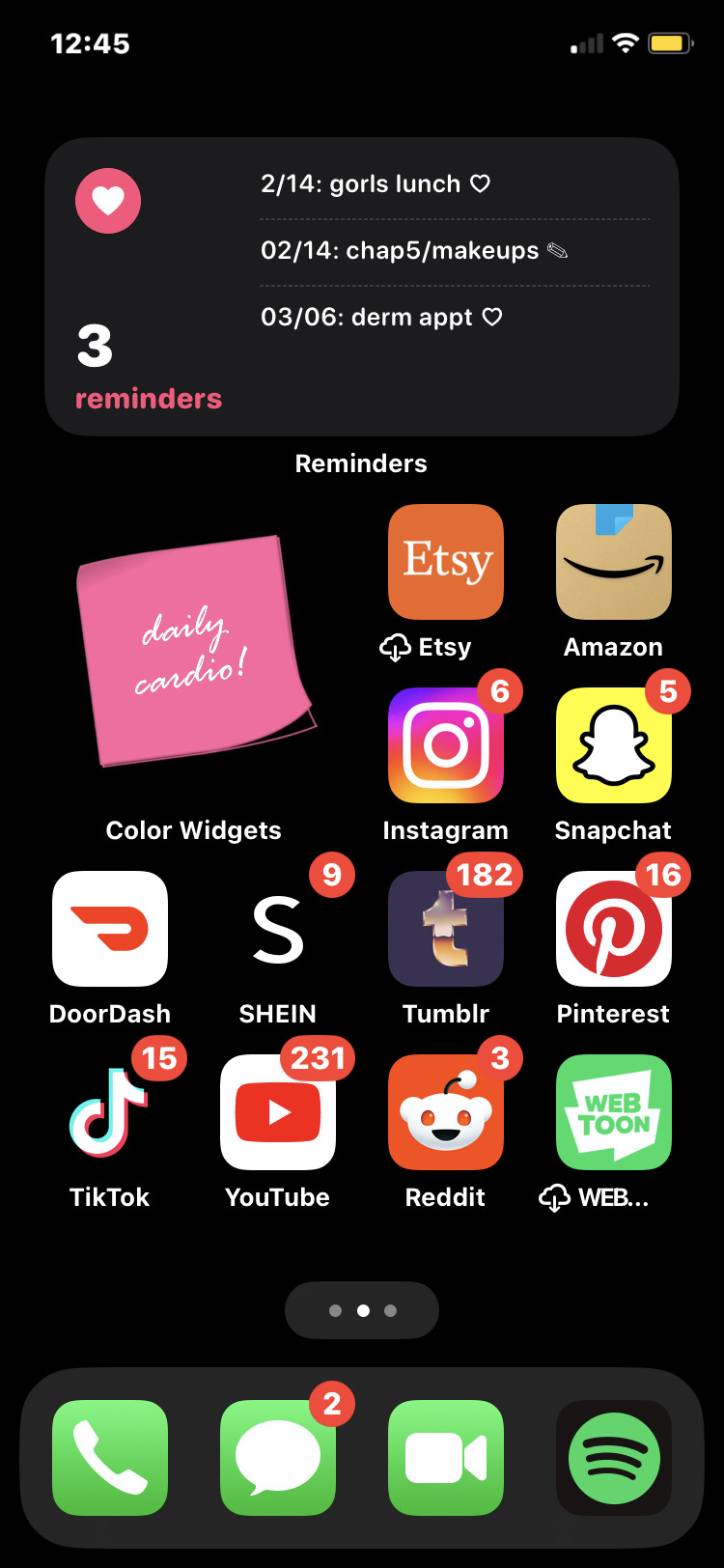

black and pink widgets ft. my dog, sanrio, ahsoka tano, gwen stacy <3
⁀➷ source: pinterest & picsart



#ios 14 widgets#widgets#ios 14 inspo#sanrio#hello kitty#kuromi#ahsoka tano#gwen stacy#multifandom#me <3
8 notes
·
View notes
Text

my new ios 𐙚
#my pics#cute#cute photo dump#pink#pinkcore#pink aesthetic#pink blog#pinterest#pink pilates princess#pink tumblr#cute aesthetic#ios#ios 14 home screen#ios 14 inspo#inspiration#inspo#ios icons#wallpaper#messy icons#kpop icons#cute icons#icons#girls icons#twitter icons#banner#hello kitty#header#headers#widget#cutesy
57 notes
·
View notes
Text




hey guys!! happy thursday!! i got out of work an hour ago so i decided to finally post this. hope u all r doing okay!! it’s almost the beginning of september already!! i’m ready for fall tbh. love u all💕💕
#homescreen#apple ios#ios 14 home screen#ios 14 inspo#icons#aesthetic#ios homescreen#widgets#widgetsmith#pink and green#green and pink aesthetic#green and pink#ios 16#baby pink aesthetic#hot pink aesthetic#light green aesthetic#dark green aesthetic#dark green#hot pink#pink#pastel pink aesthetic#light pink aesthetic#baby pink#green plaid#green wallpaper#green#green icons#pink icons#pink wallpaper#ios 16 wallpaper
32 notes
·
View notes
Text
iPhone homescreen purple 💜


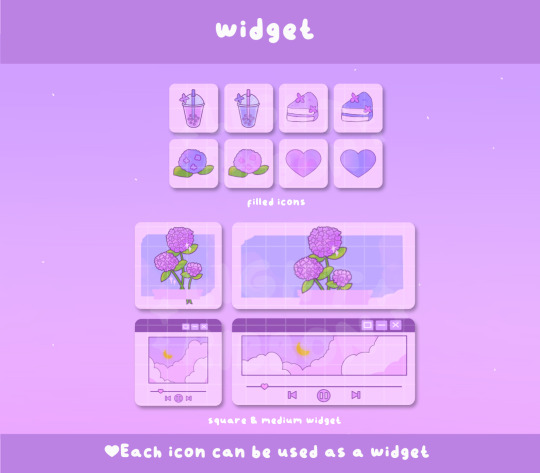

#iphone theme#cute aesthetic#cute themes#ios 16 wallpaper#ios widgets#iphone icon pack#iphone customization#purple#iPhone tricks#ios 17#ios themes#ios 14 layout#cozy aesthetic
10 notes
·
View notes
Text


#loona#ios 14 aesthetic#messy theme#messy aesthetic#kpop#widget#ios 14 home screen#theme#ios 14#ios 14 layout#ios 14 inspo#ios 16
11 notes
·
View notes
Text
Fordern Sie Ihr iPhone 14 an!
Holen Sie sich jetzt : https://sites.google.com/view/winningmoment247
#ios14#ios 14#homescreen#ios homescreen#ios widget#Germany#apple#apple iOS#asthetic#scandistyle#widgetsmith#shortcut#singapore#just bored#design#ios 14 ideas#ios ideas#ios design#apple ios 14#ios 14 cute#ios cute#ios simple design#instagram
5 notes
·
View notes
Text
🎸Kuromi widgets💀








14 notes
·
View notes
Text
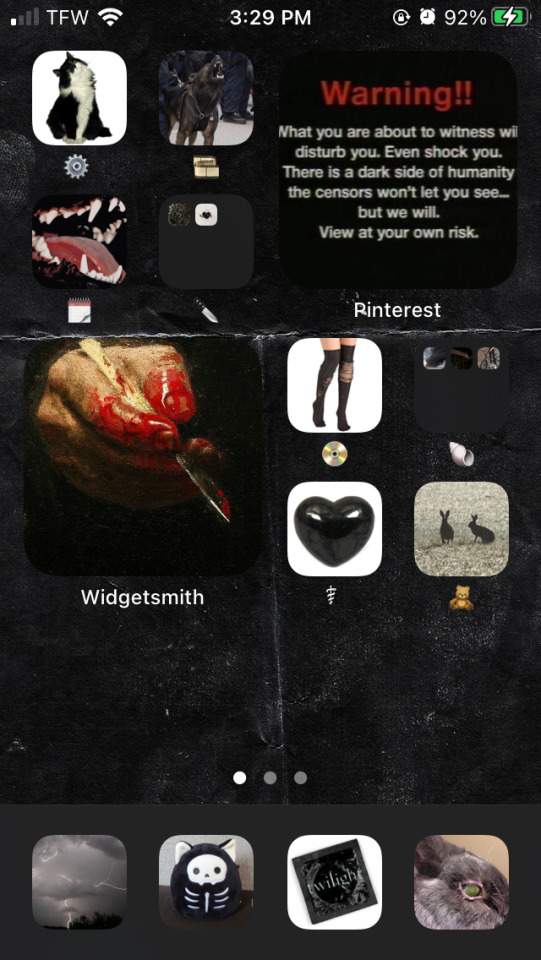
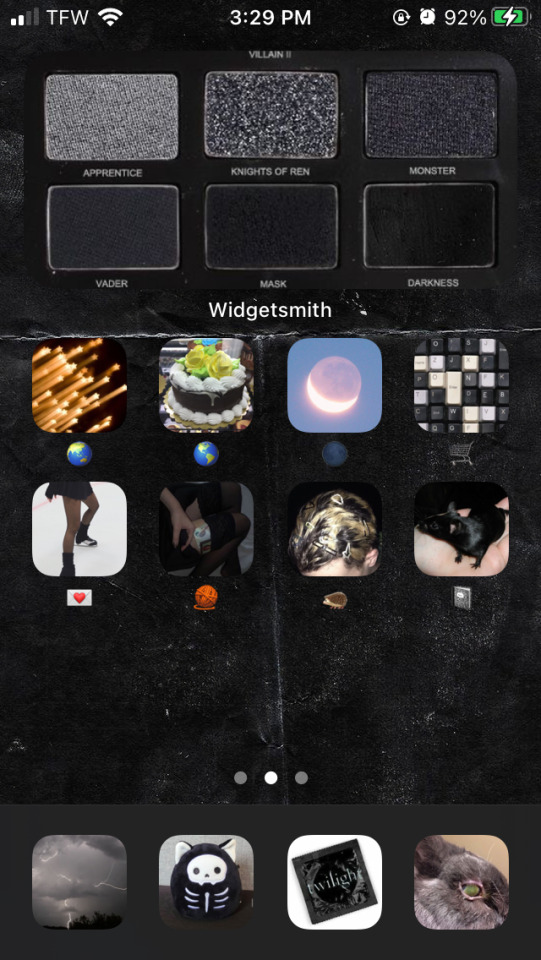
#ios 16.4#ios 16#ios 14 layout#ios homescreen#ios 14 inspo#ios widgets#ios 14 theme#ios 14 home screen#ios 14 aesthetic#ios wallpaper#phone background#background#phone wallpaper#wallpaper#black#black core#black aesthetic#altcore#grunge aesthetic#mine#my posts#my post#aestethic#red aesthetic#goth aesthetic#gothcore#blackcore#alternative#alt#alt aesthetic
5 notes
·
View notes
Text

ive never really looked forward to summer. it means sweat and lots of people and wearing less clothes and being exposed. this year im looking forward to it despite the negative parts because i cant wait to enjoy it for what it is and be more grateful. im going to venice, ireland, and spain! 🍵
0 notes
Text

#kidcore#app icons#colorfulart#small shop#small business#kidcoreaesthetic#kidcoreart#artists on tumblr#toycore#toys#care bears
2 notes
·
View notes
Text
Iphone 14 y per que comprarlo
Hola yo soc Javier, son un estudiant del ies serra d'irta i vaig a exposar las caracteristiques y raones de perque el iphone 14 pro max es el millor movil que et pots agafar per a el teu proxim móbil

Aquest móbil te uns components, de bona cualitat, buna dura, materials, etc.
Estes son les especificacions:
Iniciem amb una pantalla Super Retina XDR 6,7 pulgadesaum un tasa de refresc de 120hz, i aixo es algo que cride molt la atneció d'un móbil, el hz, al tindre el doble que la mojoria de movil fa que el seu ús siga més rapid pero sobre tot amb un fluidesa increile
Continuem amb el procesar i el sistema operatiu, te un procesador Apple A16 Bionic, que es un procesador molt potent amb 6 nuclis dels cuals són 2× Everest a 3.46 GHz i ela altres4× Sawtooth a 2.02 Ghz i que ha pillorar casi en un 25% desde l'any 2019 en comparacio del Apple Bionic 13 i en el sistema operatiu tenim el IOS 16 pero el cual se pot actualizar a el IOS 17 i proximament al 17.2.1, estes son los millores mes respectives del IOS 17:Millor interació amb els widgets,Compartir ubicació des d'iMessage, L'autocorrecció millorada, La pantalla de trucada com la nostra targeta de visita ,AirDrop millorat ,El seguiment de la nostra salut mental...
I per a finalitzar bateria i sobre tot la camera, aquest movil té una bateria de 4.323 mAh, que amb una reproducció de video por estar encese hasta 29h, amb un streaing de video 25h i amb una reproducció d'audio hasta 95h, ara anem a la part important, perque la veritat esque si algú es compre un movil com este ho fa principalmente per la camera, es veritat que el seu infoteniment es bonissim pero la que mes destaque es la camera, aquest móbil té:
Camara trasera:
Principal:48MP, f/1.78, 24mm, Sensor Shift de segunda generación
Ultra angular: 12MP, f/2.2, 13mm
Teleobjetivo: 12MP, f/2.8, 77mm, OIS
CÁMARA FRONTAL
12MP, f1.9, enfoque automático
Aço es tot per avui, graciés per la vostra atenció, m'acomiado, yo soc Javier Arrufat, un plaer
3 notes
·
View notes
Text
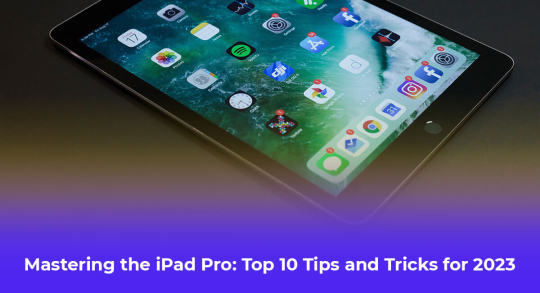
The iPad Pro is a powerful device that combines the portability of a tablet with the functionality of a laptop. Whether you use it for work, creativity, or entertainment, there are several tips and tricks that can help you get the most out of your iPad Pro.
Here Are Ten Tips and Tricks That You Should Know in 20231. Use a Mouse and Keyboard With Your iPad One of the best features of the iPad Pro is its compatibility with external accessories. You can connect a Bluetooth mouse and keyboard to enhance your productivity and make your iPad Pro feel more like a traditional computer. Simply go to Settings > Bluetooth and pair your accessories.
2. Drag and Drop Text Between Apps With the iPad Pro’s multitasking capabilities, you can easily drag and drop text between different apps. Simply select the text you want to move, long-press on it, and then drag it to the desired app. This feature makes it convenient to share information between apps without the need for copying and pasting.
3. Use App Library to Keep Your Home Screen Clean If your home screen is cluttered with apps, you can take advantage of the App Library feature introduced in iOS 14. Swipe all the way to the right on your home screen to access the App Library, which organizes your apps into categories automatically. It helps you keep your home screen clean and makes it easier to find the apps you need.
4. Use an Apple Pencil If you own an Apple Pencil, make the most of it by utilizing its full range of features. The Apple Pencil is perfect for note-taking, drawing, and annotating documents. It also offers gesture controls that allow you to perform tasks quickly, such as double-tapping the pencil to switch between tools.
5. Take Advantage of Widgets Widgets provide at-a-glance information and quick access to your favorite apps. On your iPad Pro, you can add widgets to your home screen by swiping right, tapping the Edit button at the bottom, and selecting the “+” button. Experiment with different widgets to find the ones that suit your needs and help you stay organized.
6. Use Quick Notes Quick Notes is a handy feature that lets you jot down notes quickly without needing to open a dedicated note-taking app. Simply swipe from the bottom-right corner of the screen with an Apple Pencil or your finger to open Quick Notes. You can even activate it from the Control Center.
7. Use Your iPad as a Second Screen With the Sidecar feature, you can use your iPad Pro as a second screen for your Mac. This is especially useful for multitasking or when you need more screen real estate. To enable Sidecar, go to System Preferences on your Mac, click on Sidecar, and select your iPad from the list of available devices.
8. Enhance Safari With Extensions In iPadOS 15, Safari supports extensions, allowing you to customize your browsing experience. You can add extensions like ad blockers, password managers, and translation tools to enhance your productivity and privacy. To manage your Safari extensions, go to Settings > Safari > Extensions.
9. Multitask with Stage Manager Stage Manager is a powerful tool that makes multitasking on the iPad Pro more efficient. It allows you to create custom layouts with multiple apps and switch between them seamlessly. To access Stage Manager, swipe up from the bottom of the screen and drag an app to the side to open it in Slide Over or Split View.
10. Find Anything With Spotlight Spotlight is an incredibly useful feature on your iPad that allows you to find anything you need quickly. If you haven’t used Spotlight before, here’s how to access it: On your Home Screen, simply swipe down, and you’ll see the search bar right there. Once you’re in Spotlight, you’ll find a range of options to search for exactly what you’re looking for. Along with Siri Suggestions, which intelligently recommends apps based on your usage history, the search bar is where the magic happens. Simply tap into it, and you can start searching for various things.
Conclusion Counterfeit products are everywhere. If you’re tempted to buy a fake Apple charger because of its cheap price, remember the potential hazards it will bring. These counterfeit chargers can not only harm your device but also pose serious risks such as overheating, electric shocks, or even fires
To be safe, it is strongly advised to purchase Apple accessories exclusively from Apple or trusted suppliers and third-party vendors who are certified by Apple.
#iPhone service center in wakad#apple service center in wakad#apple repair in wakad#iPhone service center in pune#Apple Authorised Service Center Pune#Apple Mobile Service Center in Pune#apple mobile service center in wakad pune#iPhone battery repair in wakad#iPhone service centre in pune#Top Apple Authorised Service Center in Pune#Top Apple Authorised Service Center in wakad#Top Apple Authorised Service Center in wakad pimpri#MacBook repair in pimpri pune#iPhone service center in pimpri
2 notes
·
View notes
Text
Apple iPhone 12 Pro : L'Élégance et la Puissance au Service de l'Innovation
L'Apple iPhone 12 Pro, lancé en octobre 2020, a marqué une étape importante dans l'évolution des smartphones d'Apple. Ce modèle se distingue par son design élégant, ses performances exceptionnelles et ses innovations technologiques. Dans cet article, nous allons explorer en détail les caractéristiques qui font de l'iPhone 12 Pro un appareil phare, tout en mettant en lumière son impact sur le marché des smartphones.
Design et Écran
L'iPhone 12 Pro se distingue par son design sophistiqué, qui marie verre et acier inoxydable pour offrir une esthétique premium. Avec des bords plats rappelant l'iPhone 4, il offre une prise en main confortable et une sensation de robustesse. Disponible en quatre couleurs élégantes – Graphite, Argent, Or et Bleu Pacifique – le 12 Pro s'adapte à tous les goûts.
L'appareil est doté d'un écran Super Retina XDR de 6,1 pouces avec une résolution de 2532 x 1170 pixels. Cet écran OLED offre une précision des couleurs exceptionnelle, des noirs profonds et une luminosité maximale impressionnante, idéale pour le visionnage de vidéos HDR et la création de contenu. La technologie Ceramic Shield, intégrée à l'écran, améliore la résistance aux chutes, augmentant ainsi la durabilité de l'appareil.
Performances et Puissance
Au cœur de Apple iPhone 12 Pro se trouve la puce A14 Bionic, la première puce de smartphone construite sur un processus de 5 nm. Cette avancée permet une augmentation significative des performances et de l'efficacité énergétique. Avec un CPU et un GPU plus rapides, l'iPhone 12 Pro offre une expérience fluide, que ce soit pour le multitâche, les jeux vidéo ou les applications gourmandes en ressources.
L'appareil est disponible avec 128 Go, 256 Go ou 512 Go de stockage interne, répondant ainsi aux besoins variés des utilisateurs en matière de stockage de photos, vidéos et applications. Avec iOS 14, l'iPhone 12 Pro bénéficie également de nouvelles fonctionnalités logicielles, telles que les widgets sur l'écran d'accueil, l'App Library et des améliorations en matière de confidentialité.
Système de Caméra
L'iPhone 12 Pro est équipé d'un système de triple caméra arrière, comprenant un capteur ultra grand-angle, un grand-angle et un téléobjectif, chacun offrant 12 MP. Ce système avancé permet une capture d'image et de vidéo de qualité professionnelle, avec des fonctionnalités telles que le mode Nuit, Deep Fusion et Smart HDR 3. Le téléobjectif, avec un zoom optique 4x, permet des prises de vue rapprochées sans perte de qualité.
L'une des innovations majeures de l'iPhone 12 Pro est l'intégration du scanner LiDAR, qui améliore les performances en faible lumière et permet une mise au point automatique jusqu'à 6 fois plus rapide. Cette technologie est également un atout pour les applications de réalité augmentée, offrant des expériences plus immersives et précises.
La caméra frontale de 12 MP prend également en charge le mode Nuit et Deep Fusion, permettant des selfies et des appels vidéo de haute qualité, même dans des conditions de faible luminosité.
Connectivité 5G et Autonomie
L'iPhone 12 Pro est l'un des premiers iPhones à prendre en charge la connectivité 5G, ouvrant la voie à des vitesses de téléchargement et de streaming ultra-rapides. Cette avancée est particulièrement bénéfique pour les utilisateurs dans les zones urbaines, où les réseaux 5G sont déjà largement déployés.
En termes d'autonomie, l'iPhone 12 Pro est équipé d'une batterie capable de fournir une journée entière d'utilisation avec une seule charge. De plus, il prend en charge la recharge rapide et la recharge sans fil MagSafe, une technologie qui permet un alignement magnétique parfait pour une recharge plus efficace et pratique.
Sécurité et Confidentialité
La sécurité et la confidentialité sont au cœur de l'expérience utilisateur d'Apple. L'iPhone 12 Pro utilise Face ID, la technologie de reconnaissance faciale la plus avancée du marché, pour déverrouiller l'appareil et authentifier les paiements en toute sécurité. Les données biométriques sont stockées localement sur l'appareil dans le Secure Enclave, garantissant que les informations sensibles ne quittent jamais votre iPhone.
Apple continue également d'améliorer la transparence en matière de confidentialité avec des fonctionnalités telles que les indicateurs de microphone et de caméra, les permissions d'application strictes et les rapports de confidentialité dans Safari.
Conclusion
L'iPhone 12 Pro incarne la vision d'Apple de combiner design élégant, innovation technologique et performances exceptionnelles. Que ce soit pour les photographes amateurs, les professionnels créatifs ou les utilisateurs quotidiens, cet appareil offre des fonctionnalités avancées qui répondent aux besoins variés de chacun.
Avec sa connectivité 5G, son système de caméra de pointe et sa puissance de traitement inégalée, l'iPhone 12 Pro est bien plus qu'un simple smartphone ; c'est un outil polyvalent qui enrichit la vie numérique de ses utilisateurs. En investissant dans l'iPhone 12 Pro, les consommateurs obtiennent un appareil qui est à la fois un symbole de luxe et un puissant compagnon technologique.
0 notes
Text
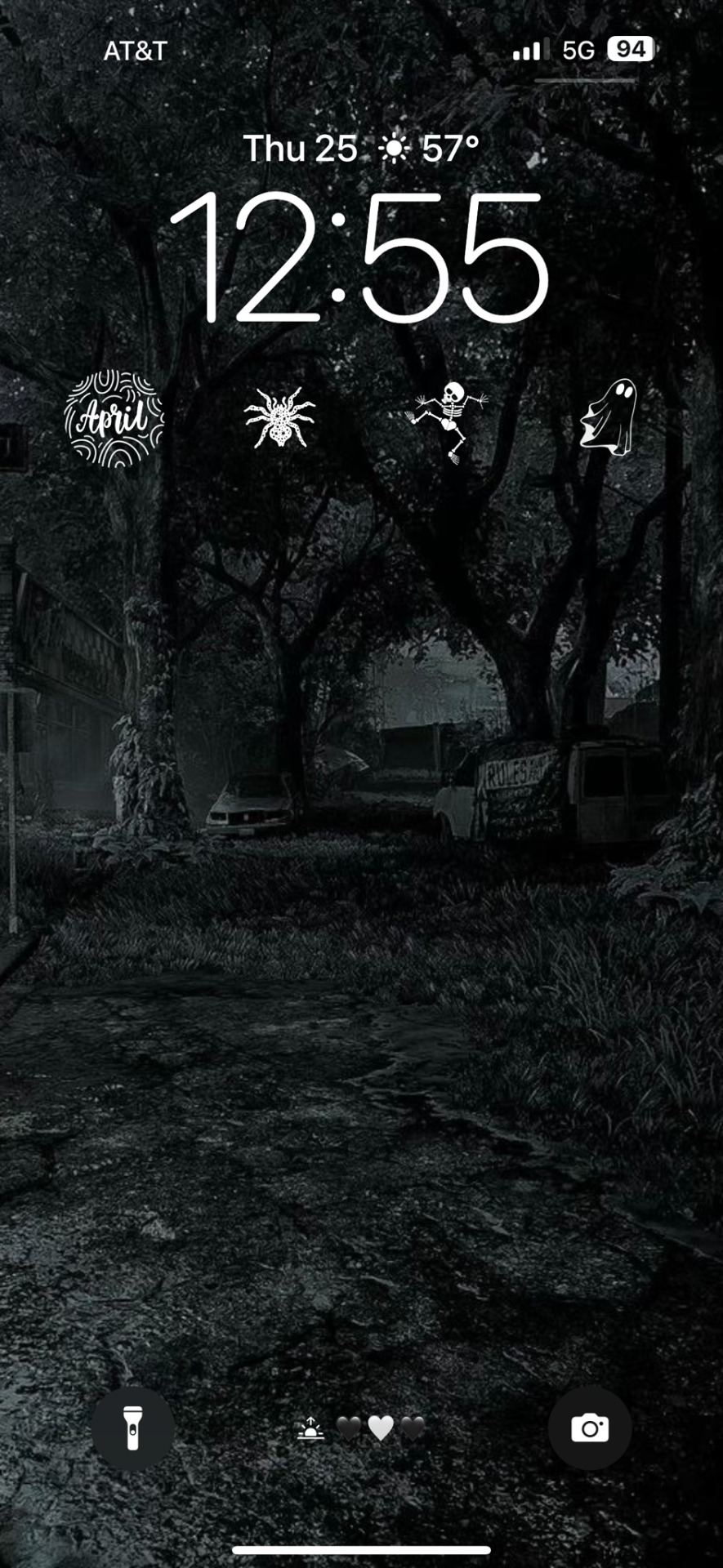



hi guys!! happy thursday! so sorry i haven’t been posting, ive been dealing with some personal issues but im hoping to be more consistent during the summer!! i miss u all 🖤
#homescreen#apple ios#ios 14 home screen#ios 14 inspo#icons#aesthetic#ios homescreen#widgets#widgetsmith#ios 16#black aesthetic#black icons#black wallpaper#grunge aesthetic#soft grunge#grunge#dark aesthetic#dark icons#dark wallpapers#black and white#black and grey#black theme#dark acamedia#white pngs#white icons#dark themes#ios 14 aesthetic#ios aesthetic#ios widgets#ios themes
43 notes
·
View notes
Text


Kawaii 😍
Dream Garden Theme Blue Version has been released
shop here :
✿ lightribbon.etsy.com
✿ ko-fi.com/lightribbon
✿ https://r.handyapp.xyz/p/t/LQQTrUZDji
#Kawaiiart#cute themes#iphone theme#cute aesthetic#cozy aesthetic#bunny illustration#icon pack#iphone customization#iphone icon pack#ios widgets#ios 16 wallpaper#ios 14 layout#cuteness#blue aesthetic#blue#android girl#ios themes
24 notes
·
View notes
Text
16 Android Tips

Android is a remarkably powerful, innovative mobile operating system that frequently leapfrogs Apple’s iOS in new technology support. Android Tips to make your phone best productive.
1. Uninstall Not Needed Apps
Most Android phones come with a sound making a difference of preinstalled apps. Numerous will be invited by about everyone—maps, e-mail, browser, and so on—but there are without a doubt a few you don’t need or require. On the off chance that you’re fair not a podcast individual, you don’t require a podcast app. And phone sellers tend to incorporate a bunch of their claim apps merely may never have to be utilize. Essentially long-press an app’s icon and after that select the i section to induce to its detail page where you'll be able uninstall it. Unfortunately, there are a few stock apps you cannot uninstall. Ex. Chrome
2. Set Up the Phone App in Windows OS
I suspect that most individuals who utilize Mac desktops or portable workstations are too most likely utilizing an iPhone, which offers marvelous integration with macOS. But with the Your Phone desktop app for Windows 10, Android clients can get fair as much progression with their desktop computer.
3. Edit Quick Settings
One thing I’m not insane almost in Android is that the Fast Settings require two swipes to appear more than one row—and indeed after you are doing that, you just still have two pages of them. You'll make beyond any doubt that the settings you wish most frequently are there within the to begin with swipe-down push. Fair hit the pencil symbol, and you'll include valuable devices like Center mode or Dull mode switches.
4. Install Apps From the Web
This is one of the coolest advantages of Android over iOS: You don’t have to have your phone in your hand to install an app on it. Just go to the Google Play(Opens in a new window) store in your web browser and you'll remotely introduce any app or amusement, as long as you’re marked in to the same Google account the phone employments. In the event that you've got different Android gadgets beneath your account, you’ll see them listed once you go to introduce. It’s a great convenience for once you find an app at your computer and don’t need to bobble together with your phone to urge the app on it.
5. Install a Launcher App
Usually one customization type iPhone users don’t get: You'll be able alter the fundamental begin screen on your phone by introducing a third-party launcher app from the Play Store. A few essential launchers are Activity Launcher, Summit, the cleverly named Garden Chair, Lightning, the Microsoft Launcher, Nova, Niagara, and Savvy Launcher.
6. Customize Message Notifications
Android 11 lets you select message notices so that a few contacts are more conspicuous, and discussions remain together. You'll be able presently set messages to seem on beat of any other running apps as bubbles. You essentially turn them on in Settings and set the contact to Need. Inside a notice there's another setting for Bubbles with three alternatives: All Discussions Can Bubble, Chosen Discussions Can Bubble, and Nothing Can Bubble.
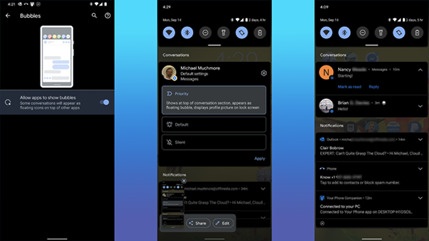
7. Add Widgets & Customize Home Screen
iOS fair got the capacity to include widgets to the domestic screen with form 14. Android clients have been able to do this for ages, but not everybody knows how. All you've got to do is essentially long-press on the home screen, select Widgets, and after that choose from the determination made accessible by any apps introduced on their phones.
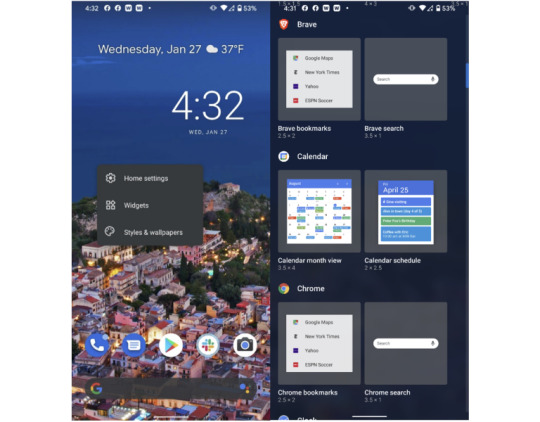
8. Additional Storage
A major advantage of Android over iPhones is that a few phone models permit you to extend capacity with a microSD card. Not as it were does this let you store more media and apps on your phone, but it too offers a way to exchange expansive sums of record information between your phone and other devices. Another advantage is simply can plug a few Android phones into an external USB capacity drive and browse its records. In the event that your phone encompasses a USB-C harbour, you'll essentially plug in a USB streak memory drive with a Type-C association.
9. Install Antivirus
Since Android is distant more open than iOS��that is, more like Windows than macOS—it’s moreover more open to malware assaults. Google has built in a parcel of solid securities, but we prescribe you run an antivirus app on Android.
10. Open the Camera by Double-Taping Power Button
Not at all like the iPhone—which does, in any case, incorporates a camera symbol on the bolt screen—most Android phones let you twofold tap the control button to turn on the camera. Fast camera get to is fundamental for capturing those escaping minutes. You'll too utilize volume keys to center and take the shot. Long-press on either to begin a video recording.
11. Use Screen Pinning
This could be a awesome tip from our companions at ExtremeTech.com(Opens in a modern window): In the event that you wish to hand your phone to somebody else and don’t need them snooping around in other apps, fair stick the screen. In case this isn’t empowered by default, you'll turn it on within the Security menu. Tap the app symbol on any app within the multitasking interface and select “Pin” to avoid them from exchanging apps.

12. Guest Access Setting
In the event that you need to allow somebody else a small more get to than screen-pinning permits, you'll be able. To let somebody borrow your phone, but not get to your apps, information, or settings, or send content messages, head to Settings > Framework > Progressed > Multiple Clients and empower it. You'll alternatively empower the slider for Include Clients from Bolt Screen. You'll presently swipe down twice from the best of your phone to urge to Speedy Settings. Tap on your client symbol within the lower right and select Include Visitor. The phone takes a small whereas to switch to the mode.
13. Record Screen
With Android 11, Google included built-in screen-recording capability right into the OS. Already, Samsung, LG, and OnePlus proprietors had the capability, but presently any phone running Android 11 gets it. It’s basic to utilize: You fair drag down the best shade and select Screen Record > Begin Recording. You get choices for appearing touch focuses and recording sound or not. To halt recording, drag down the shade once more and tap the huge ruddy bar. It worked like a charm in our testing, creating a standard MP4 record within the photo display.

14. Use Developer Options
This one comes through PCMag’s Ben Moore. To turn this on, head to the Settings app’s Approximately Phone area, go down to the Construct number and tap on it seven times. At that point head to Settings > Framework > Progressed > Engineer Choices. From here, you'll be able appear screen taps, alter Bluetooth gadget options, and set USB association inclinations, together with numerous other settings as it were of intrigued to designers. This one is unquestionably as it were for the extraordinary tinkerer, and not for the technophobe.
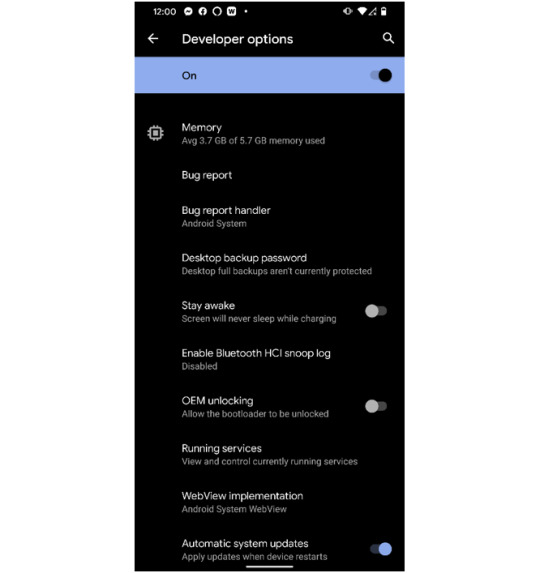
15. Turn on Find My Device

In the event that you lose your phone or it gets stolen, both portable OSes have highlights that assist you find it on a outline. Not as it were that, but these too Discover My administrations let you cripple the phone, wipe it, and play a sound on it.
16. Battery Saver Mode
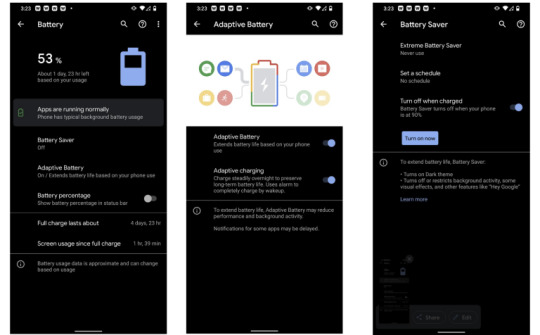
Android offers a part more control over battery sparing alternatives than the iPhone does. Not as it were can you empower Battery Saver mode and have it naturally turn off when the phone is charged, Above are few Android tips and tricks which a user rarely use. Read the full article
0 notes