#instafilters
Explore tagged Tumblr posts
Text


thigh g4p 🖤💕
#body ch3ck#tumblrlife#instafilters#thigh g4p#skinnii#gym body#skinnygirl#victoria’s secret#exercise#alexis ren#toned body#lean body#healthylifestyle#yoga#alo yoga#vs pink#coquette#dolette#pink pilates princess#coquette girl#2014 tumblr#bring back old tumblr#2014 vibes#body goals#perfect figure#belly buton piercing#wellness girl#it girl#green juice girl
123 notes
·
View notes
Text
Mastering Collage Creation: A Guide to PicShot's Free and User-Friendly Collage Maker
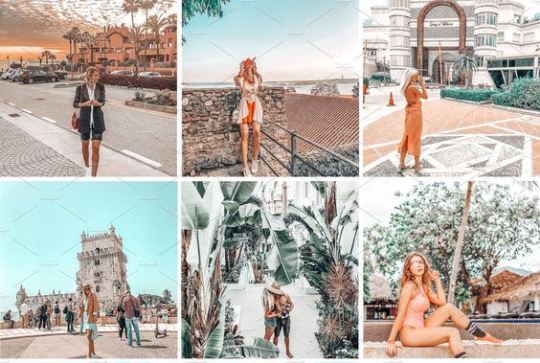
In the age of smartphones, photo editing has become an integral part of our daily lives. Whether it's enhancing the colors of a sunset, adding a touch of creativity to a selfie, or creating collages to capture precious memories, we all love to experiment with our photos. If you're an Apple user looking for an impressive photo editing app that provides a wide range of features for free, look no further than PicShot - Background Eraser. In this blog post, we'll explore one of the app's standouts: the collage maker. We'll guide you through the steps to use this feature and show you how to create stunning collages effortlessly.
What is PicShot - Background Eraser?
PicShot - Background Eraser is a powerful and user-friendly photo editing app available for Apple users. It boasts a plethora of features that allow you to take your photos to the next level. From adding text and stickers to applying filters and effects, this app has it all. One standout feature that sets it apart from the competition is its built-in collage maker.
Why Choose PicShot for Collage Making?
1. Free Access: The best part about PicShot's collage maker is that it's completely free. You won't need to purchase any premium features to unlock the full potential of this tool.
2. User-Friendly Interface: PicShot's user interface is intuitive and easy to navigate, making it accessible for both beginners and experienced photo editors.
3.Customization: The collage maker in PicShot offers a high degree of customization. You can adjust the layout, add borders, adjust spacing, and more to create collages that match your vision.
4. Rich Resource Library: The app provides access to a vast library of fonts, stickers, and backgrounds, allowing you to personalize your collages to your heart's content.
How to Use PicShot's Collage Maker
Step 1: Download and Install PicShot
If you haven't already, download and install PicShot from the App Store. Once the app is installed, open it.
Step 2: Import Your Photos
Tap the "+" icon to create a new project. You can select the photos you want to use in your collage from your camera roll or take new ones within the app.
Step 3: Choose a Collage Layout
PicShot offers various collage layout options. Pick the one that suits your needs and preferences. You can choose from grids, freeform layouts, or even create a custom layout.
Step 4: Customize Your Collage
Once you've selected your layout, you can start customizing your collage. Add borders, adjust the spacing between photos, and fine-tune the dimensions to your liking.
Step 5: Personalize Your Collage
This is where the fun begins. Add text, and stickers, and apply filters or effects to your photos within the collage. PicShot provides a wide range of customization options to make your collage unique.
Step 6: Save and Share
Once you're satisfied with your collage, save it to your device and share it with your friends and family on social media or via messaging apps.
Conclusion:
PicShot - Background Eraser is a versatile photo editing app for Apple users that offers a host of features, including a powerful collage maker. With its intuitive interface, customization options, and rich resource library, you can create stunning collages to cherish and share. Best of all, it's completely free to use, making it a must-have app for anyone who loves to edit and enhance their photos. Give PicShot a try and let your creativity run wild!
Grab it for free now from here: https://apps.apple.com/app/id1577960583
#beautiful photos#photography#collage maker#editing#apple#marketing#insta filter#picture#pixellab#CollageMaker#PhotoEditing#CollageArt#CreativeCollages#PicturePerfect#PhotoCrafting#ArtisticEdits#VisualStorytelling#PhotoMontage#CollageCreations#FilterFun#InstaFilter#DripEffect#FilterMagic#BeforeAndAfter#FilterQueen
1 note
·
View note
Text
4-23-24: Day 67
Day 67 consisted of the wrap up chapter for project 13, its review, and 3 challenges:
1. Instafilter review
Challenge 1: Try making the Slider and Change Filter buttons disabled if there is no image selected:
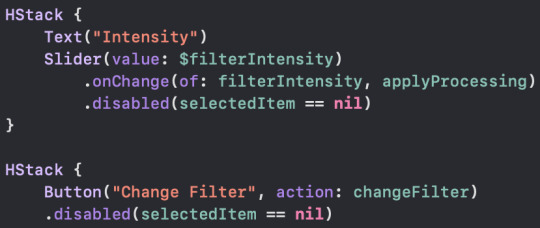
Challenge 2: Experiment with having more than one slider, to control each of the input keys you care about. For example, you might have one for radius and one for intensity:



I made the sliders also become disabled depending on which keys were included, since the preview was confusing me when I tested them on the new filters I added in Challenge 3. If it’s confusing to me, it’s probably confusing to users as well!
Challenge 3: Explore the range of available Core Image filters, and add any three of your choosing to the app:

Day 67 quote: "The greatest enemy of progress is the illusion of knowledge." - John Young
#day 67#100 days of swiftui#ios#ios development#software development#software engineering#programming#coding#codeblr
0 notes
Text
How to get the Kissing Shrek filter on TikTok?
How to get the Kissing Shrek filter on TikTok? @ryleevigor2 #tiktokfilter #tiktokfilters #filterstiktok #instafilters ♬ Fairytale (From “Shrek”) – Geek Music TikTok Challenges are an excellent opportunity to get new followers. By joining a trend, you can benefit from the general interest. I have introduced you to a few of the past TikTok challenges and given you tips on how to participate. Now…
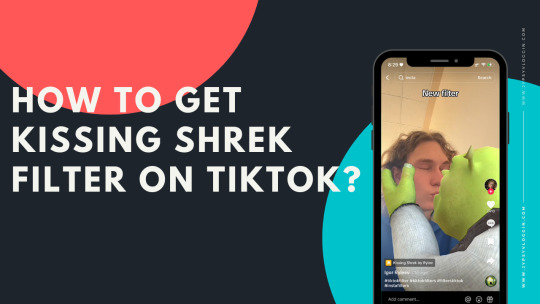
View On WordPress
0 notes
Text
a szemcsi az ilyen instafilter?
Magyarországon Halloween van, nem mindenszentek!

14 notes
·
View notes
Text

https://www.instagram.com/mayamichlle_/
#mayamichelle#blackout#lovelyandbrown#blackfashion#afrodesiacworldwide#melaninpoppin#blackbeauties#afrocentric#blackgirlsrock#darkandlovely#instafilters
322 notes
·
View notes
Text







What happens when you feed an Instagram AI selfie filter a bunch of thermal portraits?
63 notes
·
View notes
Text
Trying some filters 🙃

#french girl#loveyourself#tinygirl#beyourself#i believe in me#instapic#brown hair#france#in class#encours#instafilters#instamood#boring day#black and white filter
15 notes
·
View notes
Text


preparing my body for tonightt…
#healthyjuice#detoxyourbody#guthealth#gymmotivation#gymtime#exercise#tumblrlife#outfit check#training#sporty#yoga#pilatesworkout#instafilters#fitspiration#green juice girl#no sleep#slim and sexy
4 notes
·
View notes
Text
Drip & Text Magic: Introducing PixelLab, Your Photo Transformation App
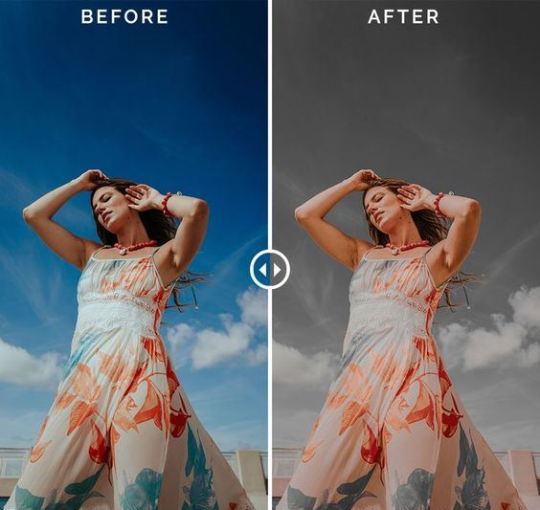
In the age of Instagram, Snapchat, and countless other visual platforms, photo editing has become a ubiquitous skill. Whether you're a social media influencer, a professional photographer, or simply someone who wants to spruce up their vacation snaps, having the right editing tools at your disposal is essential. EnterPixelLab: Drip & Text on Photo
, a photo editing application that's making waves with its extensive array of filters and editing capabilities. In this post, we'll walk you through the steps of using PixelLab's filters and showcase a compelling before-and-after comparison.
The Power of Filters in PixelLab: Drip & Text on Photo
Filters are like magic wands for your photos. They can instantly transform a dull or ordinary ind that's why it offers a diverse range of filters to help you unleash your creativity.
How to Use Filters in PixelLab: Drip & Text on Photo?
Let's dive into the simple steps of using filters in this fantastic photo editing app
Step 1: Open Your Image
Launcmage into a visually striking masterpiece. PixelLab: Drip & Text on Photo understands this, ah the PixelLab: Drip & Text on Photo app on your device. Tap the "+" button to import the image you want to edit.
Step 2: Access Filters
After your image loads, you'll see a toolbar at the bottom of the screen. Among the various editing options, tap on the "Filters" icon.
Step 3: Choose a Filter
PixelLab offers a wide variety of filters, each designed to give your photo a unique look and feel. Scroll through the filter options to see live previews of how they'll affect your image. When you find a filter you like, tap on it to apply it to your photo.
Step 4: Adjust Filter Strength
Filters can be quite powerful, and sometimes you may want to tone down their effect.PixelLab allows you to adjust the filter strength by sliding your finger left or right on the photo. This way, you can achieve the perfect balance.
Step 5: Save Your Edited Photo
Once you're satisfied with the result, tap the checkmark or save icon to save your edited photo to your device's gallery.
Conclusion:
PixelLab: Drip & Text on Photo's filters are more than just digital enhancements; they are tools that enable you to express your creativity and take your photos to new heights. With an easy-to-use interface and a vast selection of filters to choose from, this app is a game-changer for anyone who wants to elevate their photography.
So, whether you're looking to create eye-catching social media posts or simply want to add a touch of magic to your personal photos, PixelLab is your go-to solution. Download it today, start experimenting with filters, and watch your images transform before your eyes.
Grab it for free now from here: https://apps.apple.com/app/id1658958601
#beautiful photos#photography#insta filter#FilterFun#InstaFilter#DripEffect#FilterMagic#BeforeAndAfter#FilterQueen
1 note
·
View note
Text
4-18-24: Day 62
Day 62 consisted of 4 tutorials:
1. Instafilter: Introduction
2. How property wrappers become structs
3. Responding to state changes using onChange()
4. Showing multiple options with confirmationDialog()
Day 62 quote: "If you want to walk on water, you have to get out of the boat." - John Ortberg
#day 62#100 days of swiftui#ios#ios development#software development#software engineering#programming#coding#codeblr
0 notes
Text
POV: u wanna take a selfie in ur class 🤳
With or without filter?


She's Olivia, my new oc
#art#artwork#digital illustration#illustration#digital art#artist#anime art#ibispaintx#instafilters#oc artwork#oc#original character
4 notes
·
View notes
Text
Have a lovely day 💜

#french girl#loveyourself#tinygirl#i believe in me#beyourself#instapic#instafilters#i feel cute#i feel pretty#i believe in myself#brown hair#soft layouts#eyeliner
36 notes
·
View notes
Text

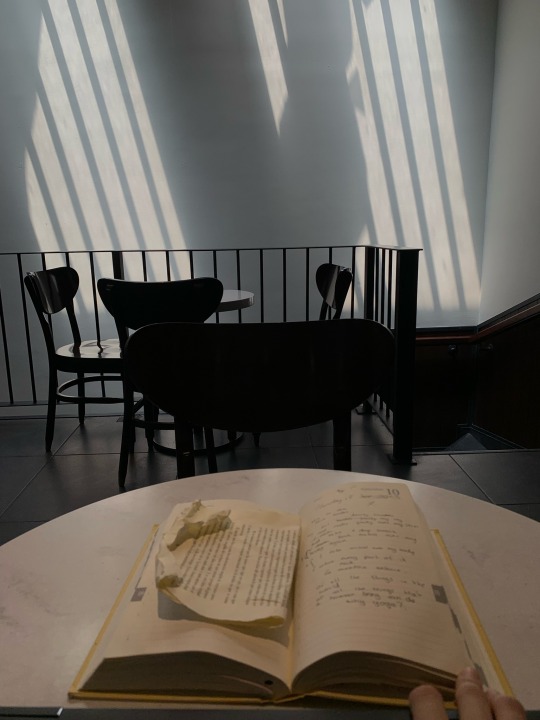
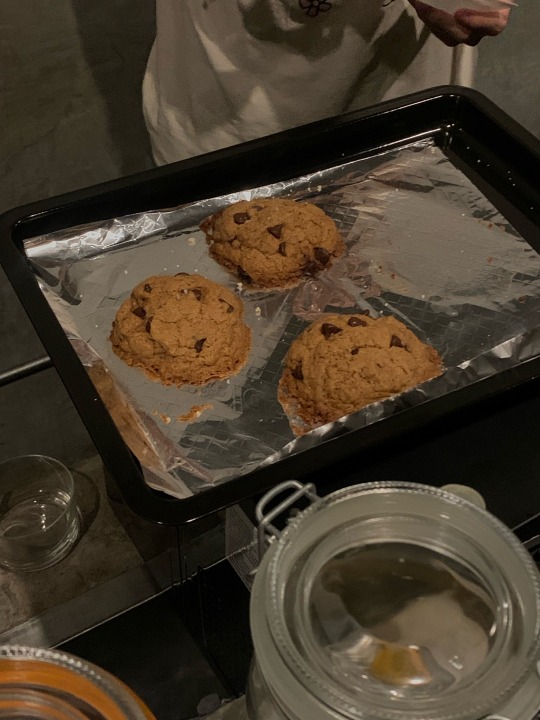
#sunday#cookies#making cookies#writers on tumblr#catstagram#catlover#rest day#chilling#vibes#reading#cafeteria#wellspentday#tumblrlife#instafilters#no gluten#em writes
2 notes
·
View notes
Text

19💛
5 notes
·
View notes
Text

"OMG, so many new things"
#instafilters#kwon jiyong#gd#jiyong#bigbang#g dragon#kwonjiyong#kwon ji yong#ji yong#gdragon#king of kpop
5 notes
·
View notes