#esc-button
Explore tagged Tumblr posts
Text
His laugh, his smile, the glasses 😭😭😭
#joost#joost klein#joost edit#joostice#justice for joost#apson#europapa#stuntje#esc 2024#esc24#gods if he wears those shades with a tight shirt on stage I’m gonna LOSE IT#gods please I need this man so badly 🙏🙏#HIS HAAAAAANNNNNNNNDDDDD THO TOOOOOOOOOOOOO AAAAAAAAAAAAAAAAAHHHH#SHIT I AM NOW NOTICING THE BUTTON UP AND TIE UNDER HIS LEATHER JACKET OMFG OMFG IF HE WEARS THAT KN STAGE???#I WILL PASS AWAY
73 notes
·
View notes
Text
ah
#✧ game lb !#my piece of junk keyboards. esc button isnt working ^_^#heh . . . does. does anything good happen to me
6 notes
·
View notes
Text
Kaz needs to just shush sometimes
#this boy i swear-#like cant he just say the romantic thing he thought but this boy just presses the verbal esc button
5 notes
·
View notes
Text
Opened my game and for some reason the framerate is SO LOW. I thought maybe restarting would help, but it's still the same.
I did download a little bit of cc before playing, but I don't think that's the issue? I can try seeing if it is tomorrow. But does anyone know what else could be causing this?
#i have a ton of cc in my game BUT my framerate is usually fine#even spamming the esc button doesn't help at all this time though???#and there's no other apps in the background i don't think#ts4 help#sims 4 problems#ts4#sims 4
25 notes
·
View notes
Text
saw a really cute theme creator the other day and I can't find them again 😭😭😭
#I even looked through my browser history#their themes had an area-of-focus (side window-esc) that was really busy with lots of little buttons/details inspired by browser/app ui#reminded me a lot of xuethms (iconic theme creator if you don't know them)
16 notes
·
View notes
Text
how do you close a menu im trapped in the credits someone please help me.
EDIT: i figured it out!!! press the X button on your keyboard!
#murder by numbers#theres no X button and pressing esc doesnt work#i feel silly how do i. get out of here#idk if the credits also roll at the end of the game but i feel the need to clarify. im not done the game. i just clicked the credits button
3 notes
·
View notes
Text
anyways . writing again after computer woke up ✌🏻
#don’t do it again . like i know it was my fault but no it wasn’t. the sleep button should be at LEAST a two button command. or be placed#somewhere less easy to hit 😒 literally right beside the esc button. like u don’t need to be there#🎆.txt
1 note
·
View note
Text
Headcanon that Jason never learned how to drive but kind of figured it out and drives alright. For the most part. Okay, he's not a good driver, and in all honesty, this is probably canon since I doubt he ever took driver's ed but here are some scenes to consider:
-----
Dick: The car in front of you is slowing down. Slow down. Jason slow down. JASON SLOW THE FUCK DOWN.
Jason: Okay! Okay! Calm down, it's hard to tell when the car in front of you is slowing down anyways.
Dick: Yeah that's why cars come with brake lights. You know, the things on the back of the car? That go off when the driver is breaking?
Jason: ...OH so that's what those mean.
-----
Jason: Damn this road is so dark, I genuinely cannot see.
Tim: Turn on your brights.
Jason: The what?
Tim: *sigh* Twist the stick thingy.
Jason: Oh my god have these been there the entire time?
-----
*Jason driving alone and fumbling with lots of different buttons and switches to try and find where the windshield wipers are in loony toones esc fashion*
-----
Damian (who is currently in drivers ed): You can turn left now.
Jason: You can only turn right on red.
Damian: Yeah but it's a one way onto another one way. You can turn left in red.
Jason: This feels illegal.
Damian: I promise you it isn't.
-----
Damian (before he took drivers ed): Aren't we suppose to exit at some point?
Jason (currently on his third lap around the roundabout): Yeah I'm just... Scared.
#he hasn't gotten into an accident yet#batman#dc#dc comics#dcu#batfam#dc universe#batman wayne family adventures#jason todd#tim drake#red hood#dick grayson#nightwing#red robin#damian wayne#robin#batman robin
15K notes
·
View notes
Text
🥰 Yay more behind the scenes Joost 🥰
#joost klein#joost#joost edit#joostice#justice for joost#esc 2024#esc24#apson#europapa#stuntje#I love him#and gods him in button ups does things to meeeee#also have y’all ever just caught urself staring at his legs#they’re just so pretty and the pants he wears makes his them look phenomenal
27 notes
·
View notes
Text
You're a Coward Steve Harrington
Pairing: Steve Harrington x fem!reader
Category: Angst to fluff
Summary: Steve has been avoiding y/n for the last month. It’s not until you’re shit faced at a party for him to confess what’s really going on.
Warnings: Alcohol consumption, taking shots, smoking, smoking weed while driving (I do not condone this behavior this is just here for the sake of the story and vibes LOL), throwing up, fighting, kissing
WC: 2.5
A/n: Second “fanfic” “imagine” esc post!! I really hope you like it. This was fun to write and please don’t judge my shitty writing lollll I’m still working on it and lots of room for improvement (:
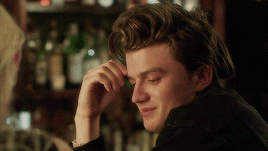
-------------------------------------------------------------------------------
“I still think he’s into you” Nancy laughed at y/n as she told Nancy the infamous story of how one day her and Steve were the bestest of friends, inseparable really. How they did everything together- movie nights, parties, dinners, even sleepovers. Steve and y/n became close very quickly ever since y/n moved to Hawkin’s about a year ago. But one day later everything had seemed to banish out of nowhere.
It crept up slowly, and though y/n was trying not to read too much into it at first, she soon realized she should’ve because when she finally came to terms with what Steve was doing it was too late, and he was gone- Not literally gone as in disappeared but, gone from her life.
It first started with Steve not returning your calls right away, letting them go unanswered for hours, until those hours turned to days. He stopped walking you to class and meeting up before and after school. He avoided you at lunch, and started making excuses to get out of hanging out. All which ultimately led to him completely dodging your presence.
Finally when it became too much for y/n she pressed him in the hallway, on the verge of breaking down, demanding to know what she did that made Steve want nothing to do with her anymore. Steve’s heart was shattered at the thought that he let y/n think that this was her fault. But overall, he thought losing her like this was a better alternative than getting rejected and ruining the friendship that way. So when she pressed him that day in the school hallway, it took everything in him to say nothing and just walk away.
Over the course of that month Robin countlessly called Steve an idiot, she suspected the feelings he had for y/n but nothing was confirmed. Steve was too stubborn to admit to anything. And Robin too- like Nancy, tried telling y/n
‘I think he’s just an idiot who’s into you.’ But without confirmation, y/n just accepted that Steve had a newfound hatred for her and the only thing could do was bury her feelings for him and forget it.
As for y/n, she spent a lot of her free time with Robin when she wasn’t with or working with Steve, and Eddie too- they were just friends of course but they did get significantly closer ever since Steve walked out of y/n’s life.
10pm hit as Nancy, Jonathan, and y/n stood outside the Wheeler’s house waiting for Eddie to pick them up for a party. You weren’t really sure whose party it was, but Eddie knew the guy which automatically meant you and your friends were invited.
You were excited, and felt like this would be a good opportunity to finally let loose and have fun after how stressful this month has been for you. You wore a tight black mini skirt, a baby tee that rose just above your belly button, and knee high boots. You wanted to feel good about yourself tonight, forget about Steve and everything he put you through. You were never much of a partier and you definitely preferred smoking and relaxing than drinking and partying, but you knew a switch up would be good for you.
When Eddie finally pulled up you hopped in the passenger seat, as Johnathan and Nancy sat in the back.
“Hey- you clean up nice” Eddie laughed at y/n while passing her the joint he just lit. Y/n accepted the joint gracefully and took a hit of it, before Eddie started driving off to the party,
“Not so bad yourself Munson,” She coughed out before taking another hit,
“Woah, woah, woah,” Eddie stammered, “One, save some for me-” He took the joint back smoking it, “Two, slow your roll and wait till we step foot in the party before you completely lose yourself.”
The drive over to the party was no more than 20 minutes. On arrival, Jonathan and Nancy went their separate ways as they are more of the inverted partier type. As for you and Eddie, he took you straight to the kitchen to get started on drinks,
“Okay doll, what’re you drinking tonight?”
“Tequila,” You answered without hesitation, Eddie was taken off guard by my answer. He knew that wasn't my typical drink of choice. His eyes widened and eyebrows raised,
“Well shit y/l/n, why do I have a feeling I’m gonna be carrying you out of this place tonight,” He laughed pouring your guys’ first shot of the night.
You cheered your shot before taking it with ease, then taking a hit of a joint you just lit. Eddie’s eyes looked at you in disbelief as you held the joint in your mouth inhaling while pouring another shot before- he chimed in,
“I don’t know if I should be proud or concerned for you,”
You shook your head laughing, "I just need to say fuck it and let loose Eddie, I’ve been needing this for a while, okay."
Eddie is aware of the situation that went down with Steve, he’s the one who has been at your side and at your every call, always there to comfort you. He knew how much Steve meant to you, though he never understood why you liked him so much, but you just claimed he never got to know Steve like you did.
“Doll, I know you need this, just be careful please I can’t babysit all night-” Eddie got cut off by his friends welcoming him and dragging him out to the back patio.
All honesty you were fine being left alone, tequila made you wanna dance and that’s exactly what you went to do.. After you took another shot of course.
You slammed your shot glass on the counter after taking it, then filling up your red solo cup with a mixed drink and hit the dance floor.
You were doing exactly what you had planned on doing, letting loose and having fun. A benefit to going to a party where you don’t even know who’s hosting it is you don't know a lot of the people here- making dancing with random guys a lot easier.
Whilst in the middle of quite literally throwing it back on some guy whose name you didn't even know, your body suddenly froze up, you felt as if your lungs had started constricting, and anger rose inside of you noticed Steve fucking Harrington walking in the door with Robin-
‘I should’ve known, a friend of Eddie’s is more than likely a friend of Robin’s of course they’re fucking here.’
You sighed, taking a deep breath in,
‘Tonight is my night of fun and letting lose, fuck Steve Harrington,’
You took another swig of your drink before continuing dancing, you were definitely feeling the alcohol hitting you now.
Steve spotted you the moment he walked into the house. Jealously rose inside of him as he saw you dancing with some guy. But he still couldn't help but miss you and his heart felt like it was aching. That feeling followed up with the thought of rejection, and he couldn’t help but replay the moment in the hallway you two had shared when you were pressing him, he had never seen you so angry.
He quickly snapped back to reality, he could automatically tell you were drunk, he smiled to himself admiring how confident you looked dancing, drink in your hand, you looked as if you didn’t have a care in the world. He missed your presence.
A few minutes later Steve found himself in the kitchen grabbing a beer. After taking a prolong drink he heard someone stumbling into the wall over towards the bathroom.
With curiosity getting the best of him he peered around the corner, and there you were. Drunkenly stumbling, joint in your mouth, your hand pasted to the wall using it to guide you to the bathroom door.
When you reached the bathroom you had slammed the door behind you before placing your joint on the sink carefully, then falling to your knees in front of the toilet waiting for the contents in your stomach to rise up.
Steve slowly approached the door listening to what you could be doing, he more just wanted to know that you were okay in there. The second he heard you start to vomit, worry washed over him. He lost control over himself and didn’t think twice before he opened the bathroom door. His eyebrows pinched together, sympathy in his eyes at the look of you hanging over the toilet sick.
Your head had snapped over to the door upon it opening, your face had a look of anger then quickly dropping as you made eye contact realizing it was Steve,
“What the fuck are you doing here,” Your words slurred,
“I know- I know you hate me,” Steve calmly said while closing the door behind him then kneeling down next to you pulling your hair out of you face and holding it back, “Just- just let me help you please,”
Before you could respond you resumed throwing up and coughing in the toilet violently. Steve continued to hold your hair back while with the other hand he was rubbing small circles in your back calmly saying, “It’s okay, you’re okay- just breath,”
Truth to be told, his presence felt very comforting, and as much as you wanted to kick him out of the bathroom, scream at him, and analyze this odd situation- You were far too crossed from the weed and alcohol to even think.
“Why- are you- here Harrington,” You began choking on your words before tears started to form in your eyes, “You avoid me- for- a whole fucking- month, you’re just gone- and now you want to just show up again,”
“I know- I know, I-”
Before Steve could finish his sentence you started vomiting again cutting off his sentence, his heart ached seeing you like this,
“Hey hun,” His tone gentle, “Can I please take you home, you can’t stay here like this,”
As much as you hate to give in so easily you knew you were only gonna feel worse. Plus you had a feeling Eddie left the party already with a girl that was hitting on him on the back patio so this may be the best option for you,
“Okay,” You croaked out grabbing Steve’s shoulder to boost you up. Steve stood up with you wrapping his arm around you to help keep your balance,
“Okay- let’s go”
He guided you outside the house, walking you to his car. He opened the passenger door for you, helping you inside. The world was spinning, your mind was racing yet it was also blank, you rested your head on the window feeling drowsy,
“Your house or mine hun,”
“Steve-” you slurred, “I can’t go home like this,”
"Okay," Steve nodded, driving off to his house.
You blacked out during the car ride, you felt as if you were jumping in and out of reality, nothing felt real. One moment you were sitting in the passenger seat of Steve Harrington’s car, the next minute you were laying on his couch with a slightly better grasp of reality.
You slowly sat up rubbing your eyes not caring if you smeared your mascara. You noticed Steve in the kitchen holding a cup of water as he started walking towards you,
“Here,” He said quietly, “Uh- We just got here- like 10 minutes ago- here drink this,” He hands you the cup and you drink the water reluctantly glaring at him,
“How can you just act like nothing happened Steve? You were my best friend one day, and a shitty- selfish person the next.”
Steve sighs, embarrassed, and unable to look you in the eyes. He knows you’re right, he can’t just have you stay the night without explaining why he did what he did. He knew he had to tell you the truth, and he had to tell you tonight.
“Do you remember the time- uh- we stayed up all night just talking in my car,” Steve’s demeanor was soft, he was staring at the ground breathing slowly,
“Yeah,”
“I think about that night almost everyday you know,” He pauses taking another deep breath, “We talked all night- about everything- and you feel asleep on my shoulder at sunrise-”
You scoffed, rolling your eyes at Steve, “Yes Steve I get it. I was stupid enough to open up to you, about everything, my whole life. What? Just for you to ditch me months later and forget about everything?” Tears started forming in your eyes, you started to fill of rage,
“No, no- Just- please let me finish,” I stayed silent,
“Y/n I love you-”
“You’re a coward Steve Harrington,” You shouted at him, “You don’t abandon someone you love,”
Steve’s head snapped up at you making eye contact, you could tell something changed in him,
“Dammit y/n I fell in love with you!” He shouted. He maintained eye contact, your eyes widened, eyebrows raised, your breathing fasten, yet you remained silent,
“I’m sorry I abandoned our friendship y/n- I’m sorry I left you hanging. I was scared of your rejection, I didn’t wanna lose our friendship that way y/n. I know it doesn’t make sense, but at the time- you know- it did. I know I’m a coward from running away from those feelings, but I just knew you could never feel the same,” Steve stopped talking and started catching his breath,
“Steve, you're an idiot,” You gave him a saddened pitiful smile, “How could I not like you back? Of course I had feelings for you,” Steve’s expression softened as those words left your mouth,
“Really?” In the moment nothing but guilt washed over Steve, he was happy too- But more so he felt guilty, like a real jerk for wasting all that time away from you. But ultimately, all the worry he had of getting rejected from you had vanished.
Steve inched closer to you, closing the gap that laid between you guys. He held eye contact with you momentarily, breaking it to stare at your lips. His hand cupped your cheek as he closed his eyes slowly pulling you into him. You leaned into his kiss, your hands hanging around his neck.
You couldn’t believe this was finally happening, Steve felt like he was dreaming.
When your lips collided it felt as if the whole world around you disappeared. Your lips fit perfectly together moving in sync, his lips were soft and gentle with yours. Everything felt perfect.
Steve paused pulling back, you were both smiling like idiots at each other catching your breath before Steve spoke up,
“I missed you so much- I’ve been wanting to do that for so long you have no idea,”
“No, you have no idea Harrington,” You laughed, “Don’t ever do any of that dumb shit again,”
Steve laughed shaking his head before pressing his forehead against yours,
“Trust me, I’m never letting you go again honey.”
#steve harrington x y/n#steve harrington smut#steve harrington#steve harrington fanfic#steve harrington fic#steve harrington fluff#steve harrington angst#steve harrington blurb#steve harrington concepts#steve harrington fanfiction#steve harrington imagine#steve harrington one shot#steve harrington oneshot#steve harrington x eddie munson x reader#steve harrington x fem!reader#steve harrington x fem!reader fluff#steve harrington x female reader#steve harrington x oc#steve harrington x reader#steve harrington x you#steve harrington x yn#stranger things#stranger things fanart#stranger things memes#eddie munson#steddie
295 notes
·
View notes
Note
Miko forced to move back to Japan au:
Bulkhead and wheel jack kidnap Miko
Bulkhead would have a moral dilemma over this, Wheeljack is already making long term plans to keep her on his ship, and Miko would be not so subtly trying to get herself kidnapped.
This is how I imagine it comes about:
Jack and Raf just so happen to be in Japan so they decided to call up Miko's household to see if they could come over as a surprise. Miko's mom picks up and she's delighted to invent them over. While she technically didn't say anything weird they still got a bad vibe from her. Miko's recent texts they've both had gotten felt a little scripted and out of character which made them more wary.
Both of the boys were equipped with some little cameras disguised as pins to let the autobots see Miko. There definitely was an argument of privacy from both Optimus and Magnus but they eased up when Wheeljack pointed out the kids would be meeting with adults they didn't know. Yes they were Miko parents but....... you never know. :)
--------------------------------------------------
They arrive with some presents in very clean clothes and pressed button ups. Both of them had heard from Miko that her parents were a little strict and were very into presentation. And well the present didn't hurt their chances. They knocked a few times, after waiting a few seconds Miko's mom would answer the door. If someone were to personify the word clean and put together that's how you would describe Miko's mom. While a little on the small side she had this aura that would make anyone feel small. She politely invited them into her "humble abode." Which was definitely not all humble as the woman's house bordered on being called mansion. They walked through a long corridor decorated with various trophies and art. The autobots and humans admiring them alike. Raf looked up closer to a particularly beautiful painting that caught his eye; it depicted a nature scene of a grand waterfall in the middle of a forest, at the bottom was a gold plague that read "Miko Nakadai's River of peace."
Raf was both caught off guard and impressed. Back at base Miko always just drew the Autobots and various other vehicles in crayons or colored pencils. The drawings weren't bad per say but compared to this the skill level was striking. He was pulled away from the painting by Jack urging him to not get distracted again. After a few more minutes of walking they came into a dinner esc room where a familiar face was standing in front of a large tab. But something was wrong with Miko, her hair was perfectly straightened, down and missing it's iconic pink dye, she was in very formal clothing that you could mistake for a private school outfit, worst of all were her yellow eyes.
They looked so dead with no spark of the girls usually burning hurricane of passion. Jack wasn't with the autobots but he knew they were expressing the same horror in their faces he felt. Struggling to keep the alarm off their faces Miko walked up to them and greeted them politely with a bow. They hastily returned it not waiting to seem rude.
They sat down at the table and they were quickly served food by servants. Jack tried to strike up a conversation with Miko about what she's been doing trying to elevate the growing pit in his stomach. Miko responded with the school work she was working on, painting, and practicing piano. It felt like too Jack Miko had rehearsed this response a thousand times already. Which dude nothing but grow more of his dread.
What proceeded was less of a friendly chat and more of a detective integrating them. Miko's mom prodded about their academics, if they knew any instruments, what they did in their free time, and what future jobs they were pursuing. She seemed pleased with Raf's answers but not so much with Jack's. Once dinner was concluded Miko's mom sent Raf and Miko up to the second floor to give him a tour while Jack had to stay there for a talk. As soon as they were out of sight Miko's mom turned to him with a strained smile and said, "It was lovely to have you come over and the present was thoughtful but I'm afraid I won't be you allowing you to see my daughter anymore."
Jack tried to ask what he did wrong but was cut off when two large men started to escort him out of the house. The autobots were helpless but to watch as Jack was practically thrown out of Miko's mom house. Jack quickly went into a nearby forest and was ground bridged back to base. They made Raf's camera full screen and watched it with anxiety.
--------------------------------------------------
Miko listed off the rooms still in a drone like fashion while Raf tried to figure out what was wrong with her. As soon as the pair entered a random bathroom Miko quickly locked the door behind them and her mask dropped.
"Raf you got to get me out of here! I can't stand being here anymore! If I have to spend another day in this torture house I swear to Primus I'm going to wake up Unicron himself and destroy the Earth." Miko whispered yelled.
"What-?! What's going on? Why are we whispering???!" Raf slightly panicked replied. With Miko's penchant for unimaginable chaos she probably could wake Unicron and Raf really doesn't want the Earth to blow up.
"Long story short my parents broke up, had a nasty divorce, my Mom was the one to keep me, then became mega strict and now I'm slowly suffocating to death."
"Okay- why are we locked in the bathroom then??"
"That woman got ears and eyes on the back of her head and like a bazillion hidden cameras with microphones in the house." Miko said.
Looking at her Raf could see she was terrified, Miko was never scared, she was nervous and frightened but never scared. But right now in front of him he could plainly see the fear in her whole body.
"If she's really that bad why haven't you gone to the police or cps? I'm sure they cou-
"DON'T YOU THINK I'VE TRIED?!"
"I KEEP TRYING BUT NO ONE BELIEVES ME OR IT'S NOT 'ILLEGAL' AND I JUST CAN'T- I just can't keep doing this a-nymore......."
Miko started to breakdown and fully sob at that point.
Wheeljack having seen enough started to head to his ship to kidnap rescue Miko. Bulkhead knowing what he planned to do tried well, to "stop him." Wheeljack just looked at him and he didn't say anything but his optics said everything.
"Do you really want to stop me?" They seemed to convey.
Bulkhead looked at the screen with his crying charge and put down his outstretched servo. Optimus and Ultra Magnus picking up on Wheeljack's plan also tried to stop him. There was tons of yelling and possible physical violence. It was put to an end when Miko called out to the Autobots. Raf had told her about the camera and now she was gripping the boy's shirt looking straight into the lens.
"Bulk? Guys? If you can hear me GET ME OUT!!! I don't care how you do it; I'll even be one of your guys human pets in a terrarium the decepticons were always talking about if it gets me out of this hell hole." Miko desperately pleaded.
Pure silence in the base.
--------------------------------------------------
Cut to Miko happily snuggled up to Bulkhead's face in the jackhammer with Ultra Magnus in the back filling out adoption papers while Wheeljack talks about his latest adventures. Even Ultra Magnus (who definitely is a girl dad) couldn't ignore Miko's pleas. So they flew to Miko's prison at night and had her get her things together and left a note that may or may not imply she ran away. Teenagers do that all the time and it's definitely not at all kidnapping if they just do happen to have been in the same area when Miko left. It's also not kidnapping if they take her on a little ship ride.
Yep definitely not at all kidnapping. ;D
#miko now has three new parents with joint custody#girl dad ultra Magnus#Magnus: this breaking so many rules and regulations#Wheeljack: are you going to keep yapping or are you filling out the adoption forms#Magnus: ....#wheeljt: that's what I thought#transformers#tfp#miko nakadai#tfp miko#maccadam#transformers prime#tf#ask#tfp wheeljack#consensual kidnapping#tfp ultra Magnus#tfp wreckers#tfp bulkhead#tfp Jack#tfp raf#locked in post#ultrabulkjack#wreckers polycule#wheelbulk#bulkjack
235 notes
·
View notes
Text
Ok so played ts4 for a while after turning my laptop off and on again (got a bluescreen which freaked me a lil but after I turned it back on- completely fine. And it didn't do it again
So the problem may be spotify (which has caused my laptop to freeze before :/)
Laptop shat itself running the sims 4 and spotify lmaooo
#need to send the laptop in anyway the H G esc and forward arrow keys are fucked#it caused my caps lock button to turn on regular size and I know it's 'on' bc of a light on the button
3 notes
·
View notes
Text
CC Creation Tutorial: Smooth Seams in Blender

In this tutorial, I will show you how to make your mesh seams smooth inside Blender (no Milkshape required!) and walk you through the process step by step. We will make a perfectly smooth mesh and transfer the normal data from that mesh to our main mesh using the Data Transfer modifier.
I am using Blender 3.6 in this tutorial (though you should be able to follow along using other versions as well)
You do not need to have much previous knowledge to follow this tutorial, but I assume you know some basics in Blender like how to select, things, navigate around, etc, and know how to import the meshes and put them into Blender.
For this tutorial, I exported the Sims 3 afbodyEP4DressPromBigBow mesh with TSR Workshop. You can use any clothing mesh you like though, and works on any meshes, not just Sims 3 ones.

This is our mesh. You can already tell that it has the dreaded seams on the neck and the rest of the body.

First, we need to make a copy of the mesh (in Object mode, select the mesh and hit Ctrl+D Shift+D to duplicate it, then hit Esc to stop it from moving around).
Rename the mesh (I added Seamless to the mesh name).
Make sure the original mesh is hidden (click the eye symbol) and select the Seamless mesh.
Press the Tab key to go into Edit Mode.

Now we select the parts that we want to have smooth seams. Let's select everything that is skin (you can select a litte piece of the mesh and then press Ctrl+L to select the entire piece)!

Now, press M and in the menu, choose By Distance. (in older versions, this is called Remove Doubles).
This will remove all double vertices at the seams on the selection we made.

It will show you how many vertices it removed. The skin looks nice and smooth!
Let's switch back to our original mesh: Make sure you deactivate the eye on the Seamless mesh and activate the eye again on the main mesh. Then, select the main mesh.

Now, let's add a data modifier to our main mesh. Click the blue wrench icon in the vertical list of the properties panel and then onto Add Modifier, then choose Data Transfer from the list.

As the source, we choose our Seamless mesh.

Also toggle on Face Corner Data and click the Custom Normals button.
Hold on, there is a message saying that we should enable Auto Smooth in Object Data Properties. Let's do that next! (if the message does not appear for you, maybe Auto Smooth is already on).

Click the green inverted triangle button and in the Normals section, toggle on Auto Smooth.

Now we can switch back to the modifier tab by clicking the blue wrench icon again.
But hang on, what happened to our mesh? There are now black spots over the dress and shadows on the legs!

This is due to the Data transfer modifier's Mapping setting. If we change it to Topology, our mesh goes back to normal again. Phew!

Now that the normals look good, we can start the transfer of our new smooth normals from the seamless mesh to our main mesh. To do that, we hit the Generate Data Layers button. This button works destructively, so you cannot undo what it did, just FYI.

Note: On newer versions of Blender, Generate Data Layers may not be enough to transfer the normals and you may need to apply the modifier instead.
You can toggle the modifier's visuals on and off with the little screen icon to see the results after you click Generate Data Layers to see if it stuck. If it did not (and you see the seams of your base mesh when toggling it off), try to apply it instead.

I switched from textured to solid shading because the differences are just more noticeable in this mode. This is how our mesh looks now with the modifier turned off.
Because we clicked the transfer button, the normals have been permanently applied to our mesh. The skin is smooth now, and so is the dress (even though we did not smooth that one, hmm...)

If we toggle the modifier back on, suddenly the dress has seams again! What's going on there? I'm not exactly sure why, but Auto Smooth seems to be doing some smoothing on the dress mesh as well.
I am not sure if this is normal behavior or not, but let's pretend that this did not happen and the modifier in fact did not smooth the dress.
Maybe we just forgot to smooth some areas on the Seamless mesh that we noticed only later on. That's no problem. We simply modify our Seamless mesh again!

So let's swap back to the seamless mesh and select it (remember to click the eye icons so only the Seamless mesh is visible).

Let's select the main dress parts and press M -> merge by distance on them. We cannot smooth the whole dress all at once, because then that would remove some seams that we want (like those for the backfaces and the middle section of the dress where the bow is attached).
If we remove the wrong seams, we ruin our normals and will have black splotches.

Now, let's select the backfaces and areas we left out before and repeat this process: M -> merge by distance.

Look at how perfect our Seamless mesh is looking now! Now, let's transfer those beautiful normals to our main mesh.
Select the main mesh and toggle the eye icons again, to hide our Seamless mesh and reveal our main mesh.

Once again, we will use the Generate Data Layers button in our Data Transfer modifier. If you have previously applied the modifier, just add the modifier again to the main mesh and use the settings shown here.
And that's it, you are done! You have a perfectly smoothed mesh that you can export now.

Final Note: it is best to transfer the normals at the very end of your meshing process because any action that recalculates the normals can reset our custom-made smooth normals again.
Of course, you can simply use the Generate Data Layers button again to re-add them, but it saves you time to only do this step at the end.
I almost forgot to say: You still have to use Mesh Toolkit to fix the seams on the edges of your mesh and do the usual shenanigans.
190 notes
·
View notes
Note
can i perhaps ask about folly x physically disabled / wheelchair user reader,,
(also ur folly chronic pain esc hc has my soul i love it sm <3)
Firstly!! Tysm!! Glad to see a lot of people liked my Folly chronic pains hcs. Spores successfully spread >:] ! Secondly, I was honestly stuck on what to do for this one. I was having trouble because physically disabled can be a wide range of things, all with different ways of care, coping, or other things usually coupled with it. So, I went with a reader who has arthritis/chronic pain that henders their mobility, and that results in needing to use a wheelchair at times. Hope you enjoy!
𖣂 Such pain you feel, pain she can sense. It's invisible to most that you haven't let known about your condition and invisible ailment. But you hurt, you ache, your limbs burn. She can see the subtly in the ways you show it. The creases in your brow, how you wince at times, the quiet sound of gritting teeth, the pursing of lips, or the crinkle of a nose. It's a pain she can relate to and one that is never ending.
𖣂 The most obvious thing that tells your pain is the wheelchair you sport at times on the rare days you end up going into the elevator in such condition. Usually you don't, only if you need to. Not a lot of NPCs have seen it. She didn't need to, she already knew you had one.
𖣂 Your talks, like everyone Folly interacts with, can be tense. Sometimes you have bite to your words when speaking to her, when she pushes your buttons too hard or says just the wrong thing. Pain tends to exacerbate irritation, she knows that all to well as she does the same when pushed by you or others...it's a silent understanding between you two. A relateability.
𖣂 Sometimes you both get in a sweet spot, where you both talk about the pain you feel. Folly is a hard nut to crack open, to get her to say anything about what she's feeling. Most of the time what she says is vague, not trusting you, nor anyone. But she listens to you. She knows about your pain, she hears about it more from you. Even if she's coiled like a snake, ready to strike at whoever comes to close..it does ease her a little, knowing someone understands even a sliver of what she feels physically.
𖣂 Patience is your virtue in getting Folly to open up. If you can somehow stand her words that burn ears, her threats, that wall she puts up with 10 layers of bricks..slowly you can chip away, learn more and more each time. And eventually, you learn more about her pain, one that sounds an awful lot like how you feel.
𖣂 You give each other some tips of how you tend to cope through pain for the other to try to see if the method you talked about may work for the other. Sometimes it does, sometimes it doesn't, but it's something to try for you both.
𖣂 Pressure pad buddies. She wears large pressure pads underneath her sweater in places like her joints that hurt the most. You changed her *life* when you informed her there were ones that could heat up and boy do those feel nice on aching limbs..she'll never admit it outright though.
𖣂 If in a relationship with each other. Massages. Are. A. Must. Folly really really enjoys it when you give her one. Her hands may be small in comparison to her very large form but it still helps some. Tenderly rubbing your fingers into her head, especially your thumbs near a certain part near her eye and you apply pressure and rub feels really good for her migraines. Or if you rub into her shoulders, knead her back, her legs. Anywhere really. It doesn't cure it of course, but it makes it more bearable. It's also an amusing sight seeing her basically reduced to goop.
𖣂 Massages for you are different. She has to put forth a calculated gentleness in order to not like. Injure you basically lmao. The level of trust you'd have for her..it's weird. She's hyper-aware of her own strength as she presses her thumbs along your spine, or massages against your neck, aware of the trust you have for her to let her do this. Folly would probably offhandedly comment, "I could easily just break your neck." And just continue on as if that's just a normal comment to make. She's just thinking out loud wdym you'd be concerned?
#folly#regretevator folly#folly regretevator#regretevator#roblox regretevator#regretevator roblox#regretevator fandom#regretevator headcanons#swarms-asks#folly x reader
53 notes
·
View notes
Text
I’ve been trying to get into my game for hourssssss. It just freezes up during the initial loading screen, right before the main menu would likely appear. I’m squinting at simmattically’s main menu override at first , but when I take it out, sometimes the default main menu screen will appear sometimes it won’t. When it does, and I try to click the X button on that crusty ass pop up ad, it freezes again. Nothing happens when I hit esc. My eyes are so sore I can’t even think straight lol
Anywho, I have a Father’s Day HAGS update for tomorrow but I’m sad because I had a bonus panel I wanted to add to really tie it all together but it’ll just have to do without. Might take a tiny break this week , maybe let my game marinate lmfaoooo and pray it’ll fix itself overnight or something. Then, I need to have a serious discussion with myself - do I want a functioning game or a game with mods because clearly I can’t have both 😭🤡
44 notes
·
View notes
Note
Congratulations on 1.6k WIFEY 🩷🎀💋

🐇 Eddie spaghetti, reader says “I never meant to fall in love with you… I just did.” Ball worship… you know😉😏 😌




Eeee tysm baby girl!! I love you!! IM KISSING U RN!!🖤😚 This low key got away from me and isn’t a blurb but I was possessed by his balls.😩
This is for my 1.6k celebration✨
Warnings: Ball worship, pet names, past enemies to lovers, slight hair pulling, established relationship, fluff. 18+MDNI!1.3k

You’re laying in Eddie’s lap on the couch as random horror reruns flash across the tv screen. He’s very invested in the plot of sleepaway camp, giving you random eddie esc commentary here and there. But you can hardly focus on what he’s saying with the way his large ringed fingers scratch your scalp and run down your arm, the calloused tips finding their way under your shirt to stroke the stoke the skin on your hip. Especially since your cheek rested against his mostly soft cock (he could get hard at a moments notice with you around) and all he’s wearing is those flimsy little plaid pajama pants so you can smell his musk.
All you can think about is pulling his pants down so you can lean over and shove your face directly in his balls. His balls. That feel so fucking perfect when you wrap your lips around them and swirl your tongue. His balls that are just so sensitive and the minute you give them any attention he’s a whiney whimpering mess for you. There was just something about Eddie Munson’s balls that drove you insane. Maybe it was the way they hung perfectly nestled behind his thick cock. Or that cute little peach fuzz that they were covered in. It definitely has something to do with the way they tighten up when he cums, practically emptying before your eyes. Ultimately it probably boils down to just how much you love the man they were attached to, and how badly you want to worship every inch of him.
Which is funny considering all the time you spent hating him growing up. But when you ran into him in the city six years after high school he inevitably charmed his way into your heart. If told your high school self you’d be lying in Eddie Munson’s lap, daydreaming about his balls she would’ve laughed in your face. But alas, here you are, staring down at his crotch with heart eyes.
“I didn’t mean to fall in love with you… I just did…” You sigh dreamily, bringing your hand up to rest at the crook of his thigh as your nuzzle your cheek against his cock.
“Aw baby, I love you so much I -“ his sentence is cut short when your hand travels from his thigh to cup his balls as you continue to rub your face against him. “Wait… are you talking to my cock right now?”
“Uh-uh, not your cock…” You hum as you start to gently roll his sack in your palm.
“Princess.” He chuckles, cupping your face in his hand to get you to look up at him. It takes everything in you to stop staring at the cloth of his pajamas like you’re suddenly going to gain x-ray vision. “Are you talking to my balls? Did you just profess your love to my nutsack?”
“Mhm.” You hum as you continue to knead his heavy balls through that god forsaken fabric. “They’re just so nice.”
“Yeah?” His gaze softens as he looks down at you. “What’s so great about them, huh?”
“I could tell you… but I think it would be more fun if I just showed you instead.” You flip your body towards him before running your hand across his bare abdomen, making sure to stop to stroke that little thatch of hair under his belly button. You lean forward and place an open mouthed kiss on the tattoo on his chest as your hand travels down into his pants. You take his shaft in your hand, pumping him a few times, you run your thumb along the tip, smearing the precum that gathered there.
“Oh fuuuck, sweetheart.” Eddie groans as he throws his head back. One of his large hands grips onto your hip your while the other finds purchase in his messy mane.
“Mmm wanna make you feel so good, Eddie baby.” You kiss along his chest and down his abdomen as your hand descends lower, cupping his balls again. You massage them in your palm, squeezing them lightly, running the tips of your fingers along the silky sensitive skin. You push yourself up slightly so you can latch your lips onto his, capturing them in a desperate kiss. He moans against your mouth and runs his tongue along your bottom lip, you separate your lips enough for him to slip in and intertwine your tongues.
You continue to make out as you rub him with your hand until you can’t take it anymore, you need to get your mouth on him. You push yourself off the couch onto your knees and grab onto the waistband of those god damn pants, pulling them down and off his ankles. Your eyes hone in on his hard cock and drink in his sack before traveling all over naked his form.
“So pretty, you’re so pretty Eddie.” You run your hands along his muscular thighs, the feeling of the course hairs there sending chills through your body. You kiss up each one of his legs, leaving little nips and flicks of your tongue along the way.
“Fuuuuck, baby doll, that feels so nice.” Eddie groans, one of his hands snaking around to gently cup the back of your head as he looks down at slack jawed and wide eyed like you hung the stars. You hold eye contact with him and you spit on your palm as you take his sack in your now lubed up hand. You fondle him for a moment before leaning down to lightly suck one of his balls into your mouth as you swirl your tongue around the velvety skin. You grab grabs onto his cock with one hand and begin to pump him while the other runs up and down his chest, lightly scratching him with your nails.
“Jesus fucking Christ, that’s so fucking good.” Eddie’s moans, the hold on your head tightening slightly as his fingers start to grab onto your hair. You run your tongue along his sack, making sure to give each side equal attention, running your tongue along each and every inch of them.
“Just love your balls so much, love all of you so much. You smell so good. Wanna make you cum.” You’re practically rambling, drunk off the pleasure you’re giving him. You suck his other ball between your lips, giving it the same treatment. Swirling your tongue, varying between gentle and slightly harder sucking motions. Your hand continues to pump his shaft, your thumb coming up to rub along his slit every once in a while.
“Oh god - oh fuck - baby, you’re gonna make me fucking cum.” Eddie’s hips buck slightly as he tugs on your hair, the sexiest moans and whimpers you’ve ever heard leaving his lips.
“Yes, please give it to me.” You practically whine as you pull off of him, looking at him with your mouth and chin covered in drool and he swears he could probably just cum right fucking now. “Wanna feel your balls twitch between my lips when you cum.”
“Holyfuckingshit. Baby, fuck, you’re so hot, oh fuuuuck -“ Eddie throws his head back when you lean down to take his whole sack in your mouth, sucking on him like a god damn succubus. Your strokes on his cock never let up as you continue to practically devour his balls. When your grip on his shaft tightens slightly just as you run your tongue right across the crease of his sack it sends him over the edge.
“Oh shit, I’m fucking cumming, I’m cumming fuck.” Eddie’s thighs tremble as his cock twitches in your hand and you feel his balls tighten against your tongue. You don’t stop until you feel him start to practically go limp under you. You pull off of him, resting your cheek on his thigh as you gaze up at him.
“Shit Teddie, that was so fucking hot, you’re so hot. I wish I did that sooner.” You giggle as you nuzzle into his fuzzy leg.
“Psh! I was hot!? You practically just started a religion in my balls’ name and you’re calling me hot? You’re something else, sweetheart.” He chuckles as he cups your jaw, running his thumb along the apple of your cheek. “You know, ball jokes aside, I never thought I’d fall in love with you… but I’m really fucking glad I did.”

#Dolly’s 1.6k celebration#eddie munson x reader#eddie munson smut#eddie munson x reader smut#eddie munson x fem!reader smut#eddie munson x fem!reader#eddie munson fanfic#eddie munson x you#eddie munson x female reader
284 notes
·
View notes