#rainbow effect tutorial
Explore tagged Tumblr posts
Text

Iridescent Skin Tutorial by Fruitegg
#art#digital art#iridescent#iridescence tutorial#painting iridescence#how to paint iridescent#digital painting tutorial#fruitegg#rainbow effect tutorial
777 notes
·
View notes
Note
can you do a tutorial of the nuso esva rainbow-like skin?? still can't color him as well as you T^T
here's a tutorial i made a couple years ago :3

some notes:
make sure your shading is pretty much done before you start doing the holo effect
make your object a bit darker than you want it because the holo effect will make it appear lighter
i put the holo effect on a separate layer and use a soft round brush at 10-20% opacity
here's a holographic glitter ball i doodled more recently for practice

notice how the colors closer to the light source are lighter and the colors farther from it are slightly darker (but no less saturated!) and shift in hue a little. a great way to study the way holographic objects refract color is looking at a CD in sunlight. a great way to study how light behaves on curved holographic surfaces is buying one of those holographic makeup bags that are like $5 in stores or on aliexpress and look at them in different lightings
94 notes
·
View notes
Text

I've been making window clingies of the elemental gems from Minish Cap and Four Swords (plus rainbows because pride month) and I thought I'd put together a tutorial :)
Materials needed:
Permanent markers
Clear cellophane wrap
Scisors
Paper to sketch or print your design on
Not strictly necessary but useful:
Tape (for holding your pattern in place)
Something with a straight edge, like a ruler or bone folder (for smoothing out the plastic)
Step one:
Decide on a design. I drew mine digitally and printed it out. The printer had an issue, but eh, I can still see the lines, it's good enough ¯\_(ツ)_/¯

Step two:
Fold a sheet of cellophane wrap in half to make a double-layered sheet that is a little bigger than your intended design. Try your best not to get it too crumply and wrinkled, but in my experience a little bit of crinkling is unavoidable. Best not to get too perfectionist about it, and just embrace it as part of the stained-glass look!
Unfortunately, cellophane being clear, this step is hard to photograph ^^;;
Step three:
Lay the double-sided cellophane sheet over the top of your design. The best way I found to keep everything in place was to tape the pattern to a smooth surface and stick the plastic down around it.
Starting with the lightest colors first to avoid color bleed, start coloring your design, leaving the lineart for last.

Step four:
At this point, the colors might look nice and vibrant against the white paper, but when you pick the plastic up and hold it up to the light, it will likely look washed-out and/or streaky.
To build up the colors more, fold another layer of cellophane and place it on top of the inked side of your current sheet. Then go over the colors and lines again, once again in order from lightest to darkest.
Keep adding layers until you're satisfied with the darkness of the colors. You can even get some interesting effects and shading by combining layers of different colors!

Step five:
When you're done, add one final layer of cellophane to the top to protect the inks. If you have a ruler or bone folder, I recommend using it now to smooth out the plastic and press the layers together as much as possible.
Then just trim around the edges and slap it on your window! :D

#legend of zelda#four swords#minish cap#tutorial#tutorials#craft project#craft projects#to pluralize or not? it seems I have done both in the past#pretty colors#my art#fanart
704 notes
·
View notes
Text
alright, here it is: ZENO'S COLOR GUIDE 3.0 !
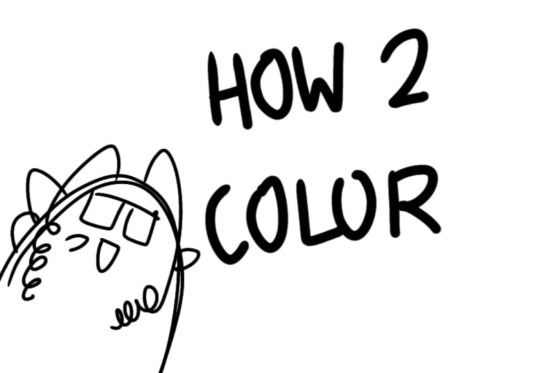
here, i'll have three "chapters" regarding color:
CH1: how i color in illustrations
CH2: color and character design (in zeno's case)
CH3: how zeno makes his colors cooler
CH1: HOW I COLOR IN ILLUSTRATIONS
it must be noted that, as of lately, i heavily use halftones in my art and the way i use them for gradients effects my color choices. of course you don't need to use halftones if you don't want to, as it's just my personal choice, but anything regarding halftones here could (probably) also apply to regular gradients!
when choosing colors in an illustration, i usually have three things in mind: mood, character, and contrast. we'll be using "gloomy bunny naptime" as an example here.

MOOD: what's the vibe of the piece? for example, here in "gloomy bunny naptime", wanted a mellow, sleepy vibe, so purples and pinks seemed like the best choice. these colors also have a dreamy effect due to being common in real-life early mornings/summer nights - basically, i tend to use associative colors in illustrations.
i usually only use a pallete of 3-7 colors, though of course more characters calls for more colors. for multi-character pieces, i would actually make a "rainbow" of colors based on the mood of the piece - essentially, a bank of colors to use for your colorful casts based on the actual rainbow. you can alter this based on the saturation levels you want! hope that makes sense. i'm not the best at this though, so i would heavily recommend looking for guides from artists who are more skilled in that department.
CHARACTER: velvet is the focus of the piece, and as a character her palette is made up of many purples and pinks. of course, it's easier because she and ribbon both have similar designs, but i would still recommend using colors based on/complementary to the focus character's pallete, though this is a rule that can and should be broken if needed. gradients can be used to provide a smooth transition from color-to-color and add depth to the piece, as well as showcase velvet's pallete. when making any gradient, you probably want to have a vibrant middle color. this is difficult to achieve in most art programs, so i'd do it like this:
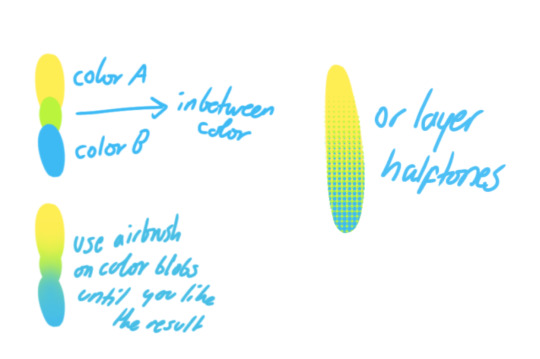
you can use gradients in lots of cool ways to make stuff pop! (i think this collage shows i use too much purple and pink though.)

CONTRAST: the context of the piece also aids the color through contrast. (that's a lot of Cs!)- we see that velvet is just waking up, and the light from her switch is glowing brightly. i wanted to convey something like her switch suddenly turning on in the middle of the night, waking her up - so the console emits "light" in the form of illuminating the contrasting color of pink against the purples. it might seem specific to this piece, but what i'm trying to say is that contrasting colors can lead the eye to the focal point of the piece, that being velvet herself. because a great deal of the rest of the piece is dark, we look at the contrasting switch screen - the brightest thing in frame - and our eyes move around and up to take in the focal point character. at least that's how i wanted it to be ;w; i guess you could convey it as something like this?
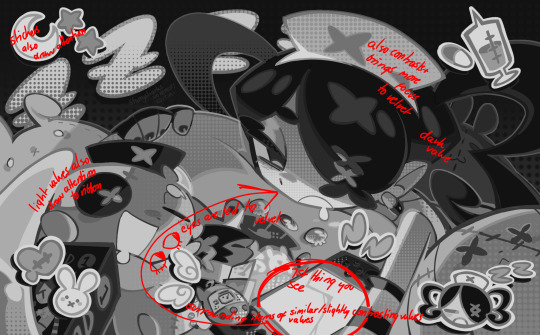
CH2: COLOR AND CHARACTER DESIGN (IN ZENO'S CASE)
this is where i start to get annoying, so stand back! when deciding on colors for a cast of characters, there are many factors: time period, variety, personality, and more that i can't think of.
TIME PERIOD: this one is simple. for example, a futuristic time period (such as that in x-calibur) calls for colder colors, such as greens and blues. for characters involved in futuristic professions such as space exploration, this works incredibly well. for modern time periods, less focus can be on colors and more on the shapes of the clothes, but this is not a shapes tutorial! i don't have any ancient times oc stories, but i'd probably use earthy and warm tones.

VARIETY: this is also rather simple. i try to be aware of the palletes that i used, and the similarities they might have with other characters. i try to use similar colors for characters who belong to certain organisations or have a uniform, but of course, it's not like catholic school students adhere their entire look to their uniform, so this is a rule that can be broken yet again. art is all about learning things and breaking them, remember that!!!
color can also be used for symbolism. my absolute fav example for this is vivica and octavia - the amount of red in their designs is supposed to represent the amount of freedom/passion/anger/confidence they have or are allowed to express under their different circumstances. as vivica belongs to a strict organisation, she has far less red in her design, showing her emotions are stifled - meanwhile octavia has it as her main complementary color because of her freedom to express her emotions, though those emotions may be destructive because of her circumstances.

PERSONALITY: what colors are associated with your character's personality? i actually usually refer to magical girl groups to see what's commonly associated with different colors. here's the main trend:
red: hot-headed, passionate, firey
orange/yellow: bright, happy-go-lucky, sunshine personality
green: wise, mellow, kind
blue: serene, graceful, elegant
purple: magical, regal, fancy
pink: usually the main character (though this because magical girl anime tends to be marketed towards young girls), sweet, relatable, determined
of course these are only stereotypes from one genre of anime, and different colors have tons of different meanings. color theory is the best way to learn this! these colors can also express different moods, which ties into ch1. i myself constantly ignore these rules - v-con, a bombastic hyper DJ, is purple (though he does have yellow accents) for example. basically, i just take them as a general rule and try to have them in mind while drawing.
CH3: HOW ZENO MAKES HIS COLORS COOLER
this might be the most important part of this guide. once again, there are a few things to consider here: filters, hue, overlays, and more!
FILTERS: for ibispaint, you can use an adjustment layer on your whole piece to use a filter. i usually only use brightness/contrast here - upping the brightness (or darkening it based on the mood of the piece) and upping the contrast. this helps to better express values and intensify the colors if that's what you want. i often use it in all my pieces to some extent.
hue/saturation/lightness is also helpful in moderation. you can alter the hue - though it usually only helps if you bring it back or forward by just a few points, or the entire pallete will change. saturation is what it sounds like, and slightly over/desaturating the piece can help with atmosphere. lightness is what it sounds like - lightens the colors in the piece. i don't use it at all.
posterize and sharpen mask are some that i've used recently. posterize can add some crazy effects to your art, but i'd probably need to edit it slightly after using it because it can mess with certain colors.
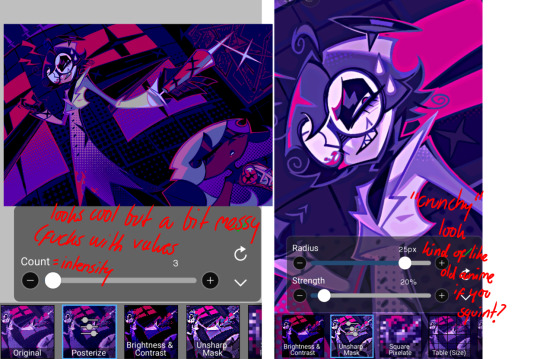
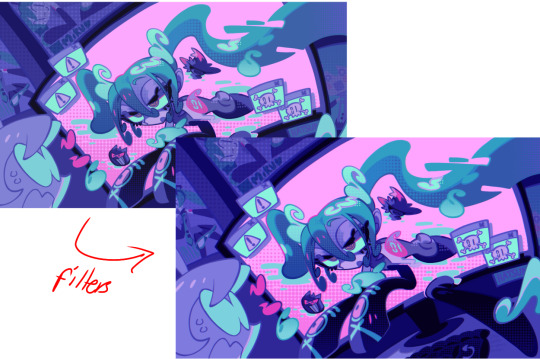
HUE: it's a layer type that can change the overall hue of the piece. i usually use it at a low percentage for atmosphere. kind of like a gradient map but nothing like it? idk
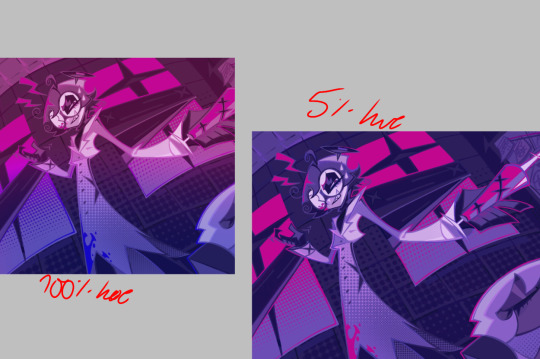
and OVERLAYS: i just use a very saturated blue/purple color over the entire piece at a very low percentage, around 5-10%. it can wash out the piece at too high a percentage.
and that's basically it! sorry it kind of derailed at the end i spent like 2 hours on this and got super tired. goodnight i'm going to sleep please also look at other artists etc etc. bye.
#zeno's art#long post#color tutorial#liar by korn is actually a really catchy song yea the lyrics are weird but its so good tbh#peak drums and bass and guitar and vocals and then the lyrics are hot booty. this is what nu metal's all about people#ask questions if you want#about nu metal or art i dont care
369 notes
·
View notes
Text

Gundam Calibarn watch!
Been hit hard by the Witch from Mercury brainworms lately, so when I first saw this junker watch for sale I thought it could make for a fun gundam project!




The watch looked fine in the sale listing, but its actual condition wasn't great- the spring bars holding the straps had rusted and gotten stuck, and the straps had to be cut away to access and dislodge the bars.
The gasket had also melted, and the inside of the casing was covered with some sort of fishy-smelling residue. Thankfully though, the main watch module was still functional.
It took a good while to clean everything up and buff out the scratches, but once that was done I could get started on the customisation!
First off, the old yellowed straps were replaced with a fresh white silicone strap to match the calibarn. I also designed a custom sticker for the watch face based on some gundam decals. It took many attempts to apply the sticker without air bubbles forming, but the final result was worth it!
For the permet effects, I cut up some rainbow holographic film and applied it the lcd screen. The effect is subtle most of the time, so the watch is still easy to read. However, it shines beautifully when it catches the light!


All in all, I'm pretty happy with how this project turned out! The total cost of the watch + materials was much cheaper than if I had gotten the same watch brand-new, and it's always a great feeling to clean up something old for use again.
If you want to try making your own, I recommend using a junk/secondhand watch for this - I nearly broke my watch fiddling around with it, so please don't do this with anything expensive! There are plenty of tutorials on youtube for any customisations you want to make, so explore around and see what works for you!
#bit of a long post but i'm really happy about this project and wanted to share#my room smelled like fish for a while but it was worth it#g witch#gundam#calibarn#wfm#witch from mercury#watch#crafts
23 notes
·
View notes
Text
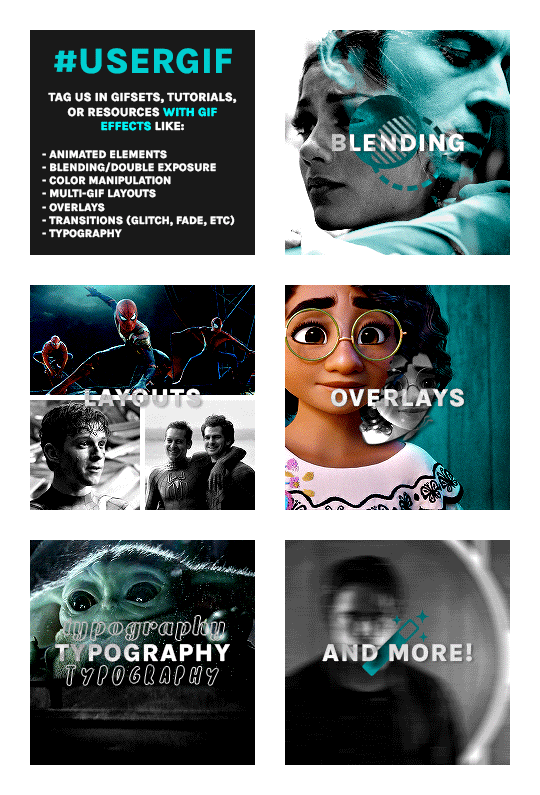
Hello! Just a friendly reminder that USERGIF is a blog for GIF EFFECTS only.
Q: WHAT CAN I TAG #USERGIF IN? A: GIFSETS, TUTORIALS, & RESOURCES WITH EFFECTS LIKE:
Animated elements (moving text, zoom-in, etc.)
Blending/double exposure
Color manipulation (rainbow sets, color palette sets, etc.)
Filters (neural filters)
Multi-gif layouts
Overlays (textures, shapes, etc.)
Transitions (glitch, fade, linear wipe, motion blur, etc.)
Typography
And more effects!
We've noticed lots of users tagging us in gifsets without gif effects and, while we appreciate you as creators, we encourage you to tag other source blogs since we won't reblog those posts. Keeping our tracked tag effects-exclusive makes the queuing process simpler and less time-consuming for our queue managers. We hope you understand. Thanks!
218 notes
·
View notes
Note
Ahser, how do you make those nice colors on your text? They look so cool
hii! sorry it took me a while to get to this, it’s just a bit of a long process to explain. I’ll hopefully do my best at making it make sense, but if it doesn’t, there’s also a very good tutorial by @pixxiesdust:
https://pixxiesdust.tumblr.com/post/626456563152977920/how-to-make-text-in-captions-gradient-or/amp

how to make cool coloured text જ⁀➴
✩₊˚.⋆☾⋆⁺₊✧
⟢⠀ So, to do this you need to be off of mobile and on the actual Tumblr website, or else it won’t work. You’ll open up your draft or your post or whatever on the website, and in the top right corner you’ll find a settings button.
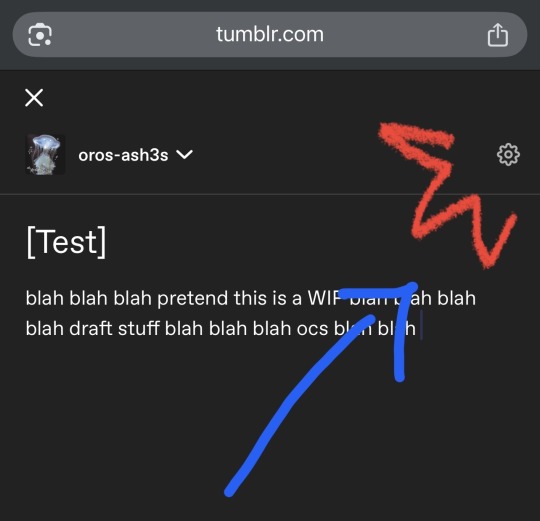
Like this.
⟢⠀ You want to click on it. Near the bottom it will open up a menu for the text editor. You want to change it to HTML, which will allow you to put in the hex codes for the colours you want your text to be!!
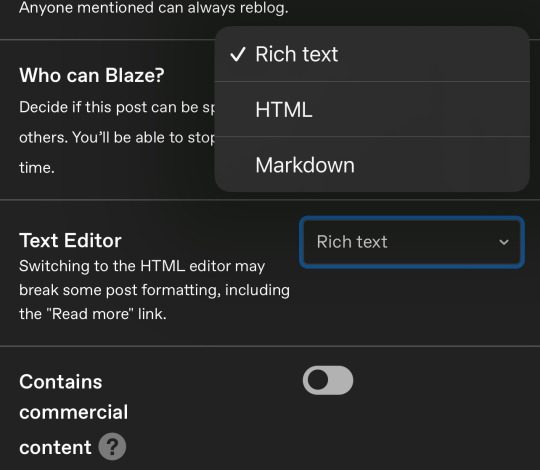
⟢⠀ Now, your text should look something like this:
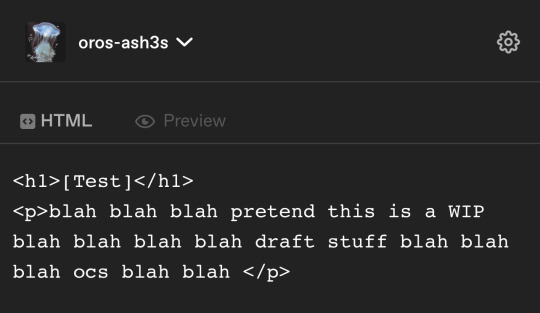
Next, the website I use is called Stuff by David. Here’s a link to it just in case: https://www.stuffbydavid.com/textcolorizer
⟢⠀ This is the best website I’ve seen, so I definitely recommend it over others!! Fortunately, the rest of the tutorial is in the very front page, as it gives you clear instructions on how to do everything.
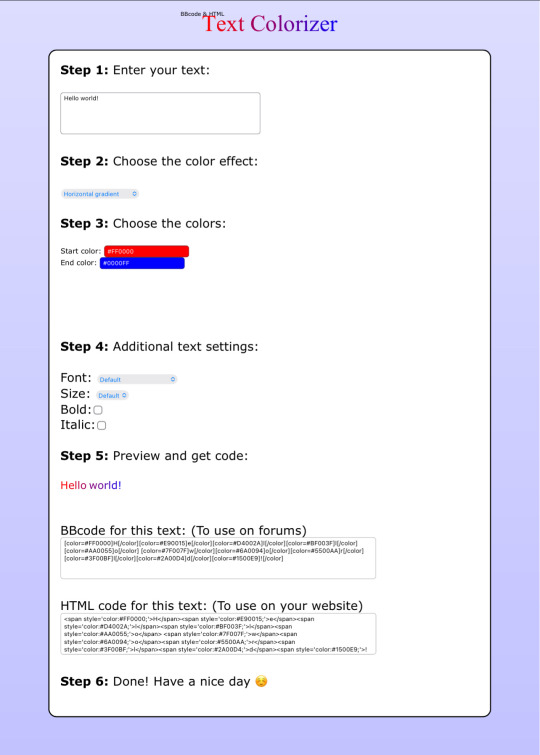
⟢⠀ Once you have your text all sorted out, you simply go and paste the HTML code into where your text would’ve went:
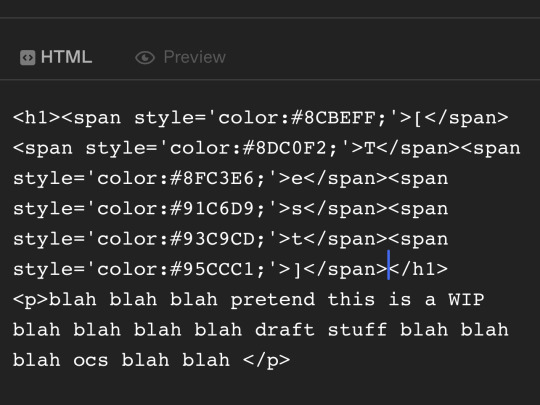
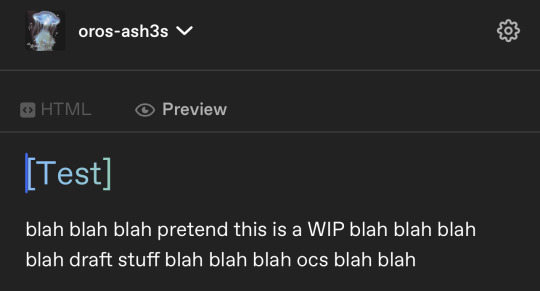
⟢⠀ And you’re done!! Hopefully this was at least a little bit helpful to you. I wish you luck with all your new gradients and colourful titles :]

8 notes
·
View notes
Text
Just like last time, my thoughts for Pokemon Legends are immediately subsumed by potential futures rather than the immediate present
This time it's because the title is "Z-A", confirming that the titles are not directly named after the associated Legendary while also giving the impression that unused titles like Z are being revisited. Since that won't be applicable to every generation, though, they may also draw from concepts, places, times, people, etc.
With that in mind
Gen 1: Legends Rainbow - the player is a Rocket Scientist (not a literal one, but one that works for a not-yet-totally-evil Team Rocket) working in the Pokemon Mansion and the project to clone Mew; the first major story beat after the tutorial is the discovery of a Mew sample, with the rest being further research and gathering materials needed for the cloning process/raising process for Mewtwo; named Rainbow in reference to being a part of the color generation and as a nod to Team Rocket's eventual evolution into Team Rainbow Rocket
Gen 2: Legends Brass - focuses on the Brass Tower and the events leading up to the creation of the Beast Trio; possibly the only game that doesn't somehow involve the player being part of a to-be villainous team; may introduce a new "Brass" or "Copper Legendary" to complement Ho-Oh and Lugia's Gold and Silver
Gen 3: Legends Meteor - the player chooses between being on the Magma or Aqua research team and investigates the ecological effects of a recently fallen meteor that, unbeknownst to anyone, carries Deoxys; may also be fun to call it "Legends Peridot," as generation 3 was the gem generation and peridot are found in meteors
Gen 5: Legends Grey - the player is a Plasma Knight under the Twin Heroes; halfway through the game, the Heroes have a falling out that splits the Original Dragon, and the player must choose who to side with (though they will likely end up seeing the other half of the story later cus the idea will be to understand both sides)
Gen 7: Legends Stars - the player begins as a resident of Ultra Megalopolis and member of the Ultra Recon Squad, with Poipole and two other Ultra Beasts as their possible starters, exploring Ultra Space. At the midpoint of the game, the player goes on a recon mission to Alola, where they capture a new "starter" to help blend in
Gen 8: Legends Darkness - leads up to the events of the Darkest Day; rather than being a part of an equivalent to Team Yell, the player is part of the group that one day becomes the Macro Cosmos conglomerate; could also be called "Legends Armor" or "Legends Arrow" or something to that effect if they want to complete the Hero Trio with a "Zayellow"
Gen 9: Legends Zero - covers the events of the Area Zero expedition with Heath and has the player being flung between the past and future, possibly getting branched evolutions for their starter based on which time period they evolve in
45 notes
·
View notes
Note
hiii! just wondering how you got the word coloring on your fics? like is there a website?
hiiiiii! yes, here's the website i use:
i usually just do solid color text and use the HTML code to change the font color! i can do a more in depth tutorial later if you'd like because the first time i did it i had no idea what was going on
7 notes
·
View notes
Note
https://www.tumblr.com/leisturni/777552848311418880/hiiiii-i-was-wondering-how-did-you-do-a-different?source=share
Yes !! HTML text or smth what website do you use
okayy so I use stuffbydavid.com, I have a mobile tutorial but i think @sturnioz has a computer tutorial
2 notes
·
View notes
Note
Random questions if you don't mind! <3
1- How you do these gradient colours in the title?
2- Where you do these headers for your hcs?
Thanks if you answer! You are very creative! :D
Heyy! thank you for the asks<3
1- the gradients is something very complicated to explain but ill try my best to just give a quick summary.
I first go and create my title without writing anything else, just the title, go to chrome and open the Tumblr website (make sure its in "PC version" if ur on mobile or else it wont work)
i edit the drabble and go to the settings, there are a "rich text" box, click on it and then click HTML.
ok, this is where it gets complicated
you will open another page called "text colorizer" write the title you want in the writing box.
there will be a box with "one color" click on it and there will be alot of options, click on the three or the other version you desire of the type of gradient.
there will be two codes when ur done picking the colors.
(tip: if you have a specific banner with specific colors, sometimes to make the title match the banners colors i go to color picker website and upload the image that i used on the banner)
ok, back to the code, you copy the last one.
i recommend you to go to text replacer and put ";" to replace with nothing, but its just a recomendation because it can bug :C
then you copy the replaced text go back to the Tumblr page, there will be a "<p> TEXT <p>" replace that with the code
and boom! ur done.
(it may appear a little "code not supported" but dont worry, it still works)
after that you can go back to the Tumblr app to add some details.
2- i do it on Alight Motion, i go to the custom size and put "1500 x 500" and then i put the images i want with some details! ✨ (i use the transparent background)
thats all and thank you for the compliment, i appreciate it<3
the websites i talked about:
if my explanation is too confusing about the gradient, theres a tutorial on YouTube! if your on mobile just do everything the person says in the "Pc version" option that chrome has.
xoxo<3
12 notes
·
View notes
Text
youtube
Ice dyeing is a fun way to create colorful patterns on fiber using natural color. Freezing fresh or exhaust dyes into ice cubes welcomes a diffused watercolor palette. Adding a layer of dried dye flowers to the frozen mix will invite punches of vivid hues on top. The combination is a lovely way to create tie dye effects to your favorite textiles. Plus, with the help of some common household products, colors can be shifted to expand the rainbow of hues. This tutorial will show you how to ice dye with frozen exhaust dyes & dried flowers, shift color with pH modifiers as well as the resulting effect on cotton.
CHAPTERS
0:00 Intro - Ice dyeing with exhaust
1:22 Ice & natural color
2:37 Exhaust dyes
2:57 Making ice
3:38 Cotton fiber
4:20 Color modifiers
4:53 Studio set-up
5:34 Ice cube build
7:30 Midway thaw
8:27 Exhaust reveal
12:18 Dried flowers
13:42 Second ice build
15:41 Final thaw results
18:11 Ice dye comparison
19:58 Wrap up
20:48 Sneak peek of next tutorial
21:19 Blooper
SUPPLY LIST
Exhaust dyes - madder, sulfur cosmos, marigold, logwood & hollyhock
Dried dye matter - calendula, dyer's chamomile, yarrow, scabiosa/pincushion, hollyhock, madder root, logwood
Ice
Ice molds
Strainer
Pot
Modifiers - citric acid, washing soda & ferrous sulfate used in video
Mordant - alum acetate used in video
Textile of choice - cotton featured
#Margaret Byrd: Color Quest#solarpunk#how to#how to dye#natural dye#dye#ice dye#diy#do it yourself#exhaust dyes#dried flowers#cotton#cotton fiber#madder#sulfur cosmos#marigold#logwood#hollyhock#calendula#dyer's chamomile#yarrow#scabiosa#pincushion#madder root#citric acid#washing soda#ferrous sulfate#alum acetate#Youtube
8 notes
·
View notes
Note
hii !! I love ur works nd I was wondering how u make everything so cute nd aesthetic :3 nd ps how do u change the color of the font like that >< tips would b loved pretty!
hii tysm! for my masterlists i make a lot of the gfx on after effects or photoshop. for symbols i usually go on tumblr and search up “messy locs”! for the colored fonts i use this site, https://www.stuffbydavid.com/textcolorizer its a whole process and kind of confusing but im pretty sure there’s some tutorials on youtube!
3 notes
·
View notes
Note
re: your mention of ai bullshit earlier, have you tried using glaze and does it work?
I haven't had a chance to use it just yet for my own work, but a friend of mine uses it and it works very well for them!
For now, it's enough to fuck with the pool of art used for training. Sure, they might try to figure something out to go around that, but hey, more time for them to waste!
I'd say give it a try, though. It does a really good job with coating your work and still keeps it looking very much like the original. Other suggestions I have would be to Almost Never upload full resolution art pieces + be as obnoxious as you want about watermarks. Blur your signature slightly on your artwork, give it a rainbow effect. There's plenty ideas out there, but those are what I've been using ^^
There's also this tutorial my friend had made a while back for how to make big watermarks for your pieces: link
Hope this helps!
13 notes
·
View notes
Note
There's so much happening on screen all at once it overwhelms me ༎ຶ‿༎ຶ and I might give it another try and see if it bothers me less
Also I I don't understand all the different types of notes, I think?
Ooooww yeah, this game isn't exactly beginner friendly. I see how it could be overwhelming to someone new to rythm games. There are no Easy mode songs, and the music in general doesn't have a very clear beat. Maybe this will help a little.
To make the screen a little easier to process:
- Turn off all the card effects in graphics.
- Go here
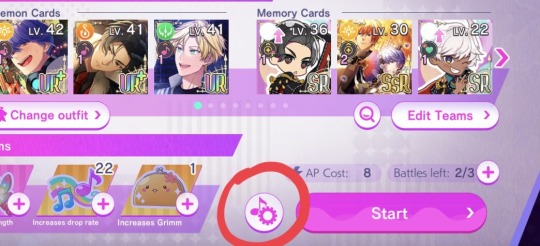
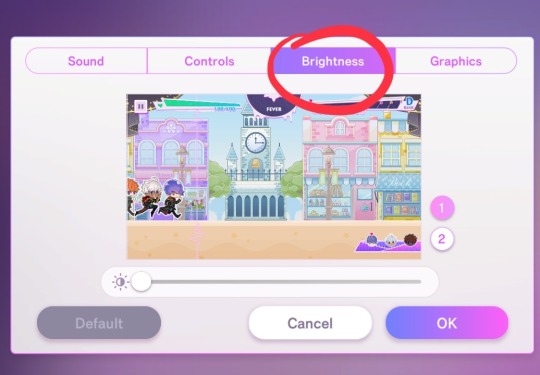
- Adjust the brightness of the background by sliding it all the way to the right.
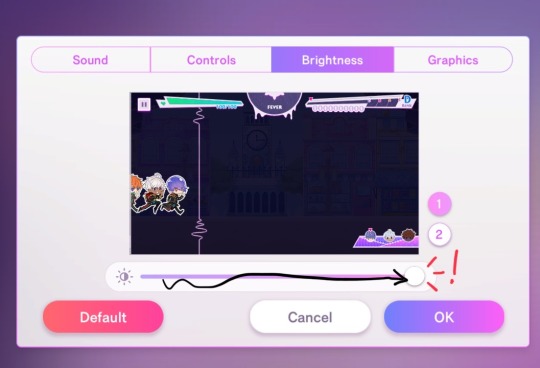
(Hit "OK" so the change stays)
I won't go over the quality of taps, or card colours or abilities, this will complicate things, and they are pretty straightforward, you can ignore them for the time being.
Now, the "types of notes".
As far as I've seen, I think there are only 2, if I understand you correctly. First of all it will make things a lot easier if you ignore the little objects in place of each note (the donnuts/bottles/balloons/gifts/sharks/rainbow karasu/etc.) They 100% do not matter, so don't worry about them, they are just like that to contribute to the visual clutter really. You will barely look at them enough to know what they are. I'll cover them with circles here for clarity.
I do not know how you chose to map your controls so, instead of left and right or up and down, let's call them A and B (and you will read according to your own settings).
Normal Taps:

As it says, just normal taps that will line up with the vertical line there in rythm with the beat. Sometimes the notes will show up from other sources than just the right side of the screen. Don't freak out and just watch them, they will take their place as A or B pretty quickly.
Double tap:

Tap both A and B at the same time.
Double Press:

Tap both A and B at the same time and keep them pressed until the notes end.
Press and Tap:

Tap one and keep it pressed, tap the other if/when signaled to.
Dodge:

The outlier. Tap A to avoid the Danger Slime. (jump over it, be mindful that just because the demons will hover in the air for a bit, doesn't mean they'll hit A notes close after the dodge, you will need to tap to hit them)
Boss notes:

When the boss is a Little D, their notes will move through the screen much like everything else, you will just have a little less time to see them on the screen.

When the boss is another character, like Lucifer in this example, he may throw some notes that move seemingly erraticaly through the screen, if you aren't used to rythm games, this might be scary. But don't worry, they will need to be hit in a pattern you've done before, trust the rythm and patterns you've been following so far. The first couple times could be troublesome, but with a bit of practice it'll be easy to tell when the notes are A or B at the time to tap them.
(if you don't want to play the tutorial stage, Belphegor's song "Dreamscape" in Normal mode is pretty beginner friendly, no trick notes or anything, pretty consistent beat)
I've hit the image limit now but I think that should be all. I hope this was at least a little bit helpful.
29 notes
·
View notes
Text
The first part of my fursuit project collab with @keeyasnowtail is done and I've got a very fluffy rainbow tail!
It's a "super-motion" design based on tutorials by Neffertity and Adamoshi, with a base made of upholstery foam, the fur is BigZ Ecoshag, and it has a built-in LED strip for an extra rainbow effect at night. 🌈
7 notes
·
View notes