#linux tech tips
Explore tagged Tumblr posts
Text

2 notes
·
View notes
Text
Here are 3 important tips to know to keep your Steam Deck experience from being absolutely ruined. Follow these 3 tips and the Steam Deck will be the best gaming device this generation. But if you don't then you'll feel like you wasted over 400 bucks.
1. Do not touch the volume settings in Desktop Mode. Linux is broken and it will destroy your resolution and audio. You will be forced to factory reset.
2. When playing in docked mode, do not plug your dock into one of those HDMI adapter things that let you plug multiple devices into one HDMI port on the TV. Give the Steam Deck it's own HDMI port directly on the TV. I was playing the Wii U earlier and then played my Steam Deck and the resolution settings were permanently ruined and unfixable even after a factory reset. Giving the dock it's own HDMI port fixed the issue. But it's funny to think that the Wii U broke my Steam Deck for a bit.
3. If a game in your Steam Library says it isn't supported by the Steam Deck, just give it a try anyway. For example, Sonic Adventure is displayed as "unsupported" but I managed to finish the game's entire Story Mode without any problems. Valve has yet to completely update the info on what is and isn't compatible. So far in my experience the only games the Steam Deck struggles with out of the box are ones that are in Early Access or ones that use Easy Anticheat (except for Halo for some reason, I can play the campaigns in Master Chief collection just fine).
I am speaking entirely from experience.
I do recommend getting this device but please be very careful with it.

#steam#steam deck#valve#pc gaming#tech tips#tech#gaming#video games#important#important to know#tech review#linux
25 notes
·
View notes
Text

Fawful Month Day 11 - Inside Story Anniversary
the recent ifool sg page took up my whole night, but that conveniently times this piece to also serve as a celebration of the dark star being in ifool canon!
#sweet baby angelica#starlow#fawful#dark star#FawfulMonth2025#linux joke#linux cake meme#fawful tech tips
11 notes
·
View notes
Text
pro tip for programmers - how to alias
hey, so you know that annoying thing that happens when you're coding, and you need to run/test the same program 100 times in a row, so you end up typing "python3 testScriptWithASuperLongName.py" into the terminal about 80,000 times?
well, there's a better way! it's called aliasing :D
in your bash shell (or zsh, or whatever shell you use, but bash is the default on VSCode and most people on tumblr use VSCode, so I'm using bash as the default to explain this concept) you can set an alias, essentially a shortcut command, that runs longer commands.
(yes you can just use the up arrow key to re-run the same command, but sometimes you're typing other things into the terminal too and you don't feel like hitting the up arrow key four times in a row, and also this is just a cool and useful tip to get comfortable with aliasing so shhhh)
so, in your terminal shell, just type this:
alias run="python3 testScriptWithASuperLongName.py"
now, you can run that entire super long command, just by typing the word "run" into your terminal. Here's a screenshot of an example on my computer to make it make more sense:

in this example, i just created a simple python file that contains one line of code: print("it works!")
then, as you can see, by setting the alias to run, i can now run that file, runningatestscript.py, simply with the command 'run'.
the best part is, this alias is temporary - it only lasts as long as your shell session is open. so once you close the terminal, the run alias is cleared and you can set it again next time to any file or task you're currently working on, to save yourself a lot of typing, typos, and time.
so if you want to, you can get in the habit of always setting a run alias in the VSCode terminal for whichever file you're working with as soon as you get everything open. that way, when you need to run the same file 50 million times, you have a super easy way of doing it! you can even set it to a single letter if you want to go for maximum speed, but i prefer to use whole short words, because they're easy for me to remember.
note: if you do want to set an alias to work for all sessions, you can simply add it to your ./bashrc file. this is a common way to automate repeatable tasks, and simply to set easier-to-remember commands for terminal commands that are really complicated/confusing/hard to remember.
for example, i saved the alias checkboot="[ -d /sys/firmware/efi ] && echo 'UEFI mode' || 'BIOS mode'" into my zshrc file (zsh equivalent of bashrc file). this way, no matter how many times i rebooted my machine, i would always be able to quickly check which boot mode was running by simply typing 'checkboot'.
yesterday i was updating my boot mode from BIOS to UEFI on my very old machine that is technically compatible with UEFI, but not configured for it by default. So it was extremely helpful and saved me the time and headache of having to remember and type that long-ass command a thousand times in between many different reboots and new shells.
if you have any tasks like that, or terminal commands that you know would be useful to you, but you can never remember them when you need them, i highly recommend getting comfortable with aliasing! it can be super useful to simply set custom aliases for all the commands you don't want to remember, so that you can automate things away and not have to worry about so much linux syntax all the time when you're tring to focus on programming.
i know this may seem like a simple tip to some, but i only learned about it recently and it's been extremely helpful to integrate into my workflow and customize my OS with! so i thought it might be worthwhile to some people if i share :) hope it helps!
#codeblr#linux#hacker#compsci#hack the planet#hacking#studyblr#coding#progblr#programmer#programming#women in tech#women in stem#women in computing#women in cs#comp sci#coding tips#programming tips#software development#software developers#vscode
111 notes
·
View notes
Text
i wasnt expecting to get so much traction with my recent linux posts - i think that i might start writing the sort of basic linux guide that i wish i had from day one :3
if anybody has any questions about linux, (or computers in general), please feel free to dm me!
personally, i use arch linux with the kde plasma desktop environment. arch linux definitely isn't the best choice for everybody, but i really hope to see more people give it a try <3
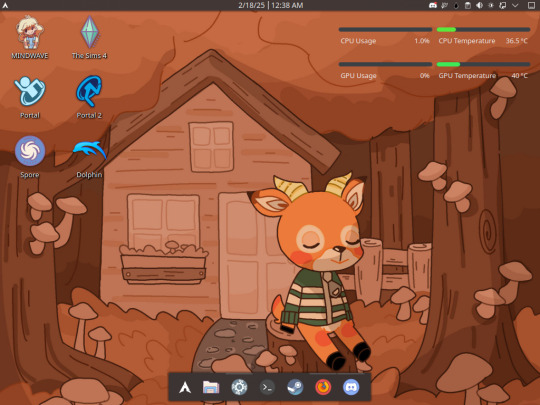
(wallpaper by @miruupon on deviant art!)
8 notes
·
View notes
Text
"Boot Device Not Found" installing Linux Mint 22
I am installing Linux Mint 22 Wilma on an HP EliteBook 8470p, Intel Core i5-3320M @ 2.60GH x 2, 8GB RAM. After booting LM from a USB drive & running the install program, I got the error "Boot Device Not Found" when attempting to boot from the local hard drive.
In the BIOS settings, under Boot Mode, I have these 3 options:
Legacy
UEFI Hybrid (With CSM)
UEFI Native (Without CSM)
The Legacy setting was active & did not work, but either of the UEFI settings did allow LM to boot off the hard drive.
I previously had Linux Mint 20.3 Una running on this machine, & it required the Legacy setting, so I don't know what changed here.
4 notes
·
View notes
Text
hey! if you want to easily send files over your local network, use localsend. it's really easy to use, it has a nice gui, it's cross platform, and it's open source! there's no setup other than installing it!
4 notes
·
View notes
Text
youtube
Haiku OS is what Linux used to be.
This guy definitely has some points. One of the reasons I have been enjoying playing around with Haiku. (And I'm on easy mode right now as far as things like hardware support go, running it in a VM. Because I couldn't successfully get it up and running on hardware. Which was actually what got me messing with VMs in the first place.) Sort of double nostalgia value, like it seems to be for him.
But yeah, I was using both its predecessor BeOS on the side with desktop Linux as my base system in the early 2000s. Definitely not complaining, but getting my own Linux setup going again last year--on this random budget laptop, no less!--for the first time in 10+ years really brought home just how much the landscape has changed there in the meantime. (My personal tech history is sort of weird.) Things just work, and it's so much easier to find the info/support you need whenever you do encounter a problem. More loud jerks to navigate around too, of course, but that unfortunately seems to go along with the rest.
Haiku is still in beta after a surprisingly long time, and there is no doubt more than a little to be said about that. Some of which I have heard. But yeah, the idea of helping get more software ported over there also helped nudge my own interest in getting more up to speed on some programming shit, just because I can. Being the tinkerer that I am, at heart. (Bit of a shame that the available spoons and attention span don't always support that tendency the way that I would like, but oh well.)
If you are also interested in a bit of rather retro fun and/or tinkering opportunities, you might also want to check it out. Inside a VM, or otherwise.
5 notes
·
View notes
Text
ls command in linux
-> 'ls' - lists all files and directories in the current working directory

-> 'ls -l' - displays a long format list that includes file permissions, owner, size, and modification time.

-> 'ls /path/' - lists all files and directories in the specified directory.

-> 'ls -a' - displays all files and directories, including hidden files that start with a dot.

-> 'ls -lh' - displays a long format list with file sizes in human-readable format (e.g. 10M, 2K).

-> 'ls -R' - displays all files and directories recursively, including subdirectories.

-> 'ls -t' - sorts files and directories by modification time, with the most recently modified files and directories first.

this is the difference in ls and ls -t.
2 notes
·
View notes
Text
...OR you could get LibreOffice for free, learn it from what isn't even the scratch (practically everything is the same but the loadout) and enjoy the fruits of labor given willingfully to and from the community of cool IT people with the hobby of making the internet a better place in their free time!
if you're subscribed to Microsoft word, you probably received an email recently saying they're upping their prices. Like, a lot. ($9.99/month instead of $6.99)
guess what though? you can log into your account, click Cancel Subscription, and get the option to continue your subscription at the same price WITHOUT their bullshit AI.
That's right, the new, higher price is actually a different subscription that includes AI that everyone is being opted into by force! What a cool and fun product that clearly everyone wants.
you can also choose to buy Word 2024 without AI for a single lump sum that will be yours in perpetuity, with no updates, for one computer.
Check your subscription if you need Word for work! Don't get duped into paying for something you might not even want
52K notes
·
View notes
Text
Who’s Spying on You the Most? Microsoft, Google, Nvidia, or Steam? Let’s Find Out!
Hey everyone! Let’s talk about something we all know but don’t always think about: tech companies spying on us. Yeah, it’s no secret that our devices and apps are constantly collecting data, but have you ever wondered who’s doing it the most? Is it Microsoft? Google? Nvidia? Steam? Or maybe even EA? I decided to run a little experiment to find out, and the results were… eye-opening. The…
#background connections#Copilot tracking#cybersecurity#data collection#data protection#data security#digital privacy#Discord connections#EA app#firewall settings#Google APIs#Linux telemetry#Microsoft Edge#Microsoft Rewards#Microsoft telemetry#modern software design#Nvidia data tracking#Nvidia GeForce Experience#online privacy#online security#online tracking#privacy tips#Steam privacy#tech companies spying#tech experiments#ThreatLocker#Windows activity tracking#Windows Defender#Windows privacy#zero-trust security
0 notes
Text
Xiaomi 15 display panels will be manufactured only by TCL
Xiaomi 15 डिस्प्ले पैनल केवल TCL द्वारा निर्मित किए जाएंगे

#Xiaomi 15 display panels will be manufactured only by TCL#super tech#coding#html#machine learning#linux#tech#technology#technews#techinnovation#technoblade#tbb tech#computer#laptop#old tech#computing#tips & trics#internet#computers#media#search#enshittification#the internet
0 notes
Text
"windows 11 upgrade ready!" "your computer is eligible for windows 11!" "download windows 11 now!"

#prev you don't even have to these days#even the “hardcore” distributions like arch have subdistros (or “flavors”) that are GUI-focused and user-friendly :)#I use EndeavourOS which is one of these :)#linux has been a back-end tech industry standard for years and since gamers and creators have been turning to it in the last few years#companies have also been making their hardware with linux specifically in mind#so problems like nvidia driver setup and such aren't really an issue anymore#TIP: pick from the 10-15 or so most popular ones and you'll have more beginner-friendly support more quickly
48K notes
·
View notes
Text
Mount hard drive partition for Linux user
I'm running Linux Mint 22 & wanted to mount a hard drive partition for a user & give them ownership. Here are the Linux command line incantations I used, based on this post:
I want to create a mount point to the data partition at /mnt/data.
1) We need the UUID of the partition to mount as /mnt/data. This command lists the partitions, including their relevant UUIDs:
$ sudo blkid
2) Create the mount point for the partition:
$ sudo mkdir /mnt/data
3) Assign the partition to this mount point by editing /etc/fstab, as root. Add this line:
UUID={uuid from step 1} /mnt/data ext4 defaults 0 0
4) Mount the drive by, as described by /etc/fstab:
$ sudo mount -a
5) Change owner of mount point so that my local account can use it:
$ sudo chown {user name} /mnt/data
0 notes

