#joint photographic experts group
Explore tagged Tumblr posts
Note
-looks at the acronym sound out-
-soft whisper- No.
IT'S JOINT PHOTOGRAPHIC EXPERTS GROUP SO .JPEG MUST BE PRONOUNCED J-FEG!
lol
Now, though, I'm wondering if .JPGs are from the Joint Photographers Group—the non-experts who also wanted to have a little something for themselves.
423 notes
·
View notes
Text
Good: GIF is pronounced with a hard G because it stands for "Graphics Interchange Format"
Bad: JPEG stands for "Joint Photographic Experts Group", so JPEG should be pronounced "Jay-Pheg"
689 notes
·
View notes
Text
a win for Joint Photographic Experts Group !
#guys im gonna be so fr THAT is what jpeg stands for?????????????#the file format not. the person jdjsjsjsn#jess pegula#us open 2024#wta
8 notes
·
View notes
Note
What IS jpeg😓
Joint Photographic Experts Group
its a photo size
5 notes
·
View notes
Text
Fandom Lexicon: I, J, and K
Today’s Fandom Lexicon update is a three-for-one deal, as we introduce all our entries starting with I, J, and K!
See all the posted Lexicon entries so far!
Know a term we haven’t included? Spotted a mistake? Let us know!
Lexicon Terms Beginning with I: (read more!)
IA: Abbreviation for the Internet Archive, also known as the Wayback Machine, a website that archives the internet. Visit the Internet Archive.
IG: Abbreviation for Instagram. An image-based social media platform owned by Facebook. Visit Instagram.
IIRC: Abbreviation for ��if I recall correctly.”
IMHO: Abbreviation for “in my humble opinion.”
IMNSHO: Abbreviation for “in my not-so-humble opinion.”
IMO: Abbreviation for “in my opinion.”
Incorrect [thing] Quotes: Refers to creating dialogue for characters or superimposing quotes from one source material onto the characters from another. This can be done in text or visual formats. Incorrect [things] Quotes are common theme blogs/accounts on many platforms. Read more about “incorrect quotes” as short fanworks.
IRC: Abbreviation for Internet Relay Chat. A long-standing predecessor to Discord. Read more about IRC.
Isekai: A Japanese term for a genre of stories where a person from the modern world is drawn magically or technologically into another world, usually a fantasy, historical/fantasy, or future/science fiction setting. Read more about isekai.
Lexicon Terms Beginning with J:
J Drama: TV shows made in Japan, also called dorama. Read more about J Drama.
J Pop: Japanese pop music. Read more about J Pop.
J Rock: Japanese rock music. Read more about J Rock.
Jossed: When new events in a franchise refute the collectively agreed-upon preferences of its fans or “established” fanon. This may or may not be intentional on the part of the franchise runners. Named after the show runner and writer Joss Whedon. See also: Kripked. Read more about the term “Jossed.”
JPG (file format): An image file format, sometimes spelled JPEG. Short for Joint Photographic Experts Group.
JRPG: Abbreviation for “Japanese Roleplaying Game.” Most often refers to video games. See also: TTRPG (pending). Read more about JRPGs.
Jump the Shark: The moment when a show goes from being good to being ridiculous and bad, often because the creator has introduced elements that make no sense in a desperate bid to keep the show on the air instead of letting it end gracefully and in a timely manner. Originated as a reference to a terrible episode of the sitcom Happy Days. Read more about the term “jump the shark.”
Lexicon Terms Beginning with K:
K Drama: South Korean TV shows. Read more about K Drama.
K Pop: South Korean pop music. Read more about K Pop.
Kawaii: The Japanese word for “cute.” Widely adopted in Western fandoms, especially anime and manga fandoms.
KDP: Abbreviation for Kindle Direct Publishing, the self-publishing arm of Amazon.
Kemonomimi: A Japanese word referring to when otherwise human-looking characters have animal features, especially ears and tails. Read more about kemonomimi.
Kink Meme: A type of prompt event that originated on Livejournal but has since migrated to other platforms. These moderated events allow people to (anonymously or otherwise) submit a kink prompt (though most also allow non-kink prompts), and anyone who wants to may create a fanwork that satisfies the requests made in the prompt. Read more about kink memes.
Kink Tomato: Made-up pronunciation for the abbreviation YKINMKATO, which stands for “your kink is not my kink and that’s okay.” See also: YKINMKATO (pending).
Know Your Meme: A website that explains different meme formats and their history. Visit Know Your Meme.
Kripked: When new events in a given franchise unfold in a way that matches the collectively agreed-upon preferences of its fans or “established” fanon. This may or may not be intentional on the part of the franchise runners. Named after one of the original creators of Supernatural, Eric Kripke. See also: Jossed. Read more about the term “Kripked.”
KS: Abbreviation for Kickstarter. A crowdfunding platform. Visit Kickstarter.
KU: Abbreviation for Kindle Unlimited, an unlimited e-book reading program with a monthly fee run by Amazon.
4 notes
·
View notes
Text
How WebP (and JPEG XL) is saving me tons of storage
(8 minutes read)

In this article, I will cover the underappreciated WebP digital image format as well as how I found its usefulness for me to take over even less storage, and also JPEG XL to some extent. This will cover my history with it as well as its perks over the common formats found on the web, and probably give you an important efficiency advice.
So, if someone mentions you the name "WebP", how would you react? The answer I'd expect would be either:
you simply have never heard of it before;
you actually did, but you've complained about its problems at least once and, as a result, always viewed it negatively;
you are not too annoyed by it, but you just don't know its point for existing in the first place.
I actually understand all of that. Back then, when the software I used couldn't take advantage of the image, just like many others, I also had a feeling that it was useless, so I could relate. I'd just convert it into either a PNG or a JPEG, both of which were formats that I used the most back then. I felt as if they are the easiest to pick up thanks to their extremely wide software compatibility. As a result, I used PNG, for Portable Network Graphics, the lossless compression format for much of my digital drawings, and JPEG, for Joint Photographic Experts Group, the ancient lossy compression format for highly-detailed images to prevent them from taking up too much space.
Initially, these formats looked pretty fine to me, since I used to export very light images only, which meant I didn't have to worry much about storage use. The images often weighed between 100 kB and 1 MB, on a 1 TB hard disk, so I could save hundreds of thousands of them only on that disk. However, as I started exporting artwork with higher resolutions and detail simultaneously, storage use became a problem for me. Some of them began to weigh at least 10 MB when encoded into PNGs. JPEG also had big issues that I noticed later on; its very ancient compression algorithm meant that, while I also used it to compensate for large images to be able to upload them faster, they become garbled as a result of artifacts appearing from the encoding. Finally, this year is where I began to think that it was time for an ultimate change to see if I could fix them all, and indeed there were ways.
Looking up information wasn't so hard, after all
After at least five years of relying on the most popular formats, JPEG and PNG, I began thinking that perhaps they weren't actually the best. The amount of times I used them throughout my life made me realize that I should start trying out alternatives. So by searching for them, what I ended up often seeing is the main point of this article: WebP, maintained by engineers at Google.
I actually read a few times about that format before then. The only thing I learned from it back then was that it could offer better compression than JPEG, which I initially neglected because of my previous experiences with it that I already mentioned. For a few years, I never really cared about it, until my curiosity for it finally rose and I realized that I was probably underestimating its value. After I read more about it, I was thrilled to see that it could also offer a better lossless compression than PNG, but I simply kept that in mind since I needed to wait before trying it out and adopting it entirely. Alongside WebP, I came across the JPEG XL format, announced by its developers (who were also behind the legacy JPEG) to be the universal replacement for the current major image formats, which is hard to dream of, but it's indeed interesting to know how it could succeed. Sometimes I saw AVIF alongside, but I never saw any interest in it.
With that in mind, I first wanted to take JPEG XL in priority, after comparing two images encoded in the former and WebP side-by-side. and noticing that JPEG XL's compression outperformed WebP, which is a huge comparison to both PNG and JPEG. Sadly, due to the lack of support for it which may be addressed in the future, I decided to go for the more universal WebP instead. Needless to say, I still had really good times with it, even if I wanted the other alternative, which is not a big deal for now.
The perks of WebP to know
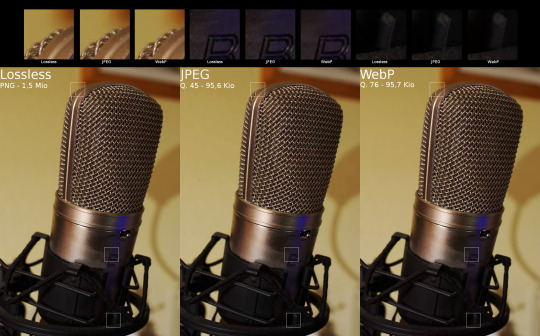
Being designed differently than PNG and JPEG, but also much later compared to them, WebP looks to address their issues and essentially become superior to them in several ways. It's actually a mix between both formats, meaning it can perform both lossy and lossless compression, with lossy meaning that artifacts will appear on the image, with their visibility depending on the compression strength, and lossless meaning that all detail will be kept on the image while still reducing its size, only less than lossy.
But it's not just that! WebP also has the following strengths:
Alpha blending, that is partial and full transparency, adopted by PNG;
Animation, adopted by PNG (did you know that?) and GIF;
Being an open format, letting anyone contribute to its development at any will (a rare Google W, by the way);
Less visible artifacts seen on lossy images, assuming that it has a similar size to the same image rendered in JPEG (demonstrated in the image above);
Stronger lossless compression than PNG (which I have bragging rights for);
A compatibility with several color spaces;
Oddly enough, "presets" (available only on some encoders), which seem to change the way images should be rendered...
...all of which can be combined together in a single image, even for animations. This is much more than what most other raster image formats offer, so with that single format, you can take advantage of its huge flexibility for multiple purposes! An amount of perks that is pretty outstanding, to say the least.
I tested this format out on a entire folder in which I kept fanart, most of which were PNGs. After converting them into WebP, and although it took a long time because of how large those images were in the first place, it resulted into about 50% of data being removed! So when considering that a collection of PNGs has a total of 1 GB of data, it's easy to notice how big of a difference 500 MB is compared to the former.
Conclusion
Despite what it seems to be for most people, WebP is a highly practical format. While its incompatibility with some popular software could be a deal-breaker for some, it still fares pretty strong with its multitude of features all combined together. While I am not convincing anyone reading this to immediately transition to that format as it could lead to some issues, it does deserve to be tested out by the average user to see how well it performs for them! Personally, WebP has helped me a lot for my main use cases, and while I was not in any tight situation before thinking of moving into it, I could definitely say it would let me avoid dealing with that for a much longer time.
If you appreciated WebP, that said, you should also check out the recently released JPEG XL format, designed with the same purposes but intended to be superior. There are still much more image formats that are meant to have their own big strengths, so you should keep looking for each of them too, in case you're interested.
This is the author of this article, Laddy, signing off now! I hope you all have a really lovely day, peace. 💙
4 notes
·
View notes
Text
Demystifying Digital Images and Video: Formats, Tools, Copyright, and More.
Introduction
In today's digital age, images and videos have become an integral part of our daily lives. From personal photographs shared on social media to professional content uploaded on platforms like YouTube and Twitch, understanding the intricacies of image and video file formats, codecs, and manipulation tools is essential. This blog post aims to provide a comprehensive overview of these digital elements, focusing on the definitions of common file types, export settings for popular broadcasting platforms, image manipulation tools, and the critical aspects of image copyright.
Definitions of Commonly Used Image and Web Video Formats, Wrappers, and Codecs
Image Formats:
JPEG (Joint Photographic Experts Group): JPEG is the most widely used image format for photographs and digital images. It uses lossy compression, which reduces file size while maintaining reasonable image quality.
PNG (Portable Network Graphics): PNG is preferred for images with transparent backgrounds or crisp, high-quality graphics. Unlike JPEG, it uses lossless compression.
GIF (Graphics Interchange Format): GIFs are a popular choice for short, looping animations and simple graphics. They use lossless compression and support transparency.
TIFF (Tagged Image File Format): TIFF is a versatile format commonly used in professional photography and graphic design. It supports lossless compression and maintains high image quality.
BMP (Bitmap): BMP is a Windows-native format known for its lack of compression. It results in large file sizes but retains image quality.
Video Formats and Codecs:
MP4 (MPEG-4): MP4 is a widely supported video format that uses the H.264 codec. It offers a balance between quality and file size, making it ideal for streaming and sharing on the web.
AVI (Audio Video Interleave): AVI is an older format that supports various codecs. It is not as efficient as MP4 in terms of compression and is used less frequently nowadays.
MOV (QuickTime Movie): MOV is a format developed by Apple and is popular among Mac users. It can use various codecs, such as H.264 and ProRes, for high-quality video.
MKV (Matroska): MKV is an open-source container format that can contain videos with a variety of codecs, making it highly customizable.
Export Settings for Popular Broadcast Platforms
When it comes to sharing images and videos on popular broadcasting platforms like YouTube, Twitch, and Facebook, selecting the right export settings is crucial for optimal quality and compatibility.
YouTube: For video content on YouTube, the recommended format is MP4 with H.264 video codec and AAC audio codec. The ideal resolution is 1080p (1920x1080) or 4K (3840x2160) for higher quality. These settings balance quality and compatibility across devices.
Twitch: Twitch also prefers the MP4 format with H.264 video and AAC audio codecs. A resolution of 720p (1280x720) or 1080p is recommended, depending on the viewer's internet speed and quality preferences.
Facebook: Facebook accepts a wide range of video formats, including MP4 and MOV. However, MP4 with H.264 video and AAC audio codecs is a reliable choice. The resolution should be adapted to the target audience and device capabilities.
Commonly Used Image Manipulation Tools and Techniques
Image manipulation tools are essential for enhancing and editing images. Here are some commonly used tools and techniques, along with their purposes:
Adobe Photoshop: Photoshop is a versatile image editing software that can be used for tasks like retouching, color correction, and compositing.
Adobe Lightroom: Lightroom is perfect for photo organization and enhancement, with features like exposure adjustment, color grading, and batch processing.
GIMP (GNU Image Manipulation Program): GIMP is a free alternative to Photoshop, offering similar features for image editing and manipulation.
Canva: Canva is a user-friendly online tool for creating graphics and social media content. It simplifies design tasks for non-designers.
Cropping and Resizing: These techniques are fundamental for adjusting image dimensions and removing unwanted parts of an image.
Image Copyright Essentials
Artists and content creators must be aware of copyright laws to protect their intellectual property. Key copyright essentials include:
Ownership: Creators automatically own the copyright to their work upon creation, but registration provides additional legal protection.
Fair Use: Fair use allows limited use of copyrighted material without permission for purposes like criticism, commentary, news reporting, and education.
Licensing: Creators can license their work under specific terms, such as Creative Commons licenses, allowing others to use their work while respecting their rights.
Public Domain: Works in the public domain are not protected by copyright and can be used freely.
DMCA Takedowns: The Digital Millennium Copyright Act (DMCA) enables copyright owners to request the removal of infringing content from online platforms.
Attribution: When using copyrighted material, proper attribution is often required to credit the creator.
Conclusion
Understanding digital image and video formats, codecs, export settings, image manipulation tools, and copyright essentials is essential for content creators, whether amateur or professional. By adhering to best practices and legal guidelines, creators can ensure their work is of high quality, reaches the right audience, and is protected from unauthorized use. Whether you're a budding photographer, a vlogger, or a graphic designer, the knowledge presented in this blog post can serve as a valuable resource to navigate the digital content landscape successfully.
References
Reference list
Arts Law Centre of Australia 2010, Copyright - Arts Law Centre of Australia, Arts Law Centre of Australia.
Attorney-General's Department 2022, Copyright basics, Attorney-General’s Department.
Image Manipulation: The What, How, and Why 2021, Clipping Path Campus.
Image Processing: Techniques, Types, & Applications [2022] n.d., www.v7labs.com.
Video File Formats, Codecs, and Containers Explained | TechSmith 2018, Welcome to the TechSmith Blog.
By: Juan Gutierrez.
4 notes
·
View notes
Text
😤😤😤EVERY LETTER IN AN ACRONYM SHOULD BE PRONOUNCED LIKE THE WORD IT STANDS FOR BECAUSE OF LITERALLY NO REASON!!!!!!🤬🤬🤬
MOMA /mǝmɑ/ "muh-mah" (Museum Of Modern Art)
NASA /nɛsæ/ "ness-aaah" (National Aeronautics and Space Administration)
ASAP /æsæp/ "ass-app" (As Soon As Possible)
AWOL /æwal/ "aaah-waaahl" (Absent WithOut Leave)
CAPTCHA /kʰɑptːkʰhə/ "copttttk-huh" (Completely Automated Public Turing Test to Tell Computers and Humans Apart)
AAVE /æǝvi/ "aaah-uh-vee" (African-American Vernacular English)
LASER /læsiɹ/ "lass-eer" (Light Amplification by Stimulated Emission of Radiation)
RADAR /ɹedæɹ/ "ray-daaahr" (RAdio Detection And Ranging)
SONAR /sanæɹ/ "sann-aaahr" (SOund NAvigation and Ranging)
SCUBA /skʰʌbæ/ "s-cub-aaah" (Self-Contained Underwater Breathing Apparatus)
SWAT /swæt/ "swatt" (Special Weapons And Tactics)
YOLO /jolw/ "yolw" (You Only Live Once)
FOMO /fəma/ "fuh-maaah" (Fear Of Missing Out)
SIM /sajm/ "sime" (Subscriber Identification Module)
POTUS /pəðjus/ "pudh-yoos" (President of the United States)
SCOTUS /skʰəðjus/ "s-cudh-yoos" (Supreme Court of the United States)
CAD /kʰed/ "cade" (Computer-Aided Drafting)
ATLA /æðlɛ/ "aaahdh-leh" (Avatar the Last Airbender)
JPEG /dʒfɛɡ/ "j-fegg" (Joint Photographic Experts Group)

OKAY TUMBLR. IT'S TIME TO SETTLE THIS ONCE AND FOR ALL
Reblog this if you pronounce “.gif” as “JIF.”
NOT GIF,
JIF.
And here is the link for the opposite.
WE SHALL SEE WHICH ONE PREVAILS.
128K notes
·
View notes
Text
The Ultimate Guide to Changing Photo Formats: Why It Matters
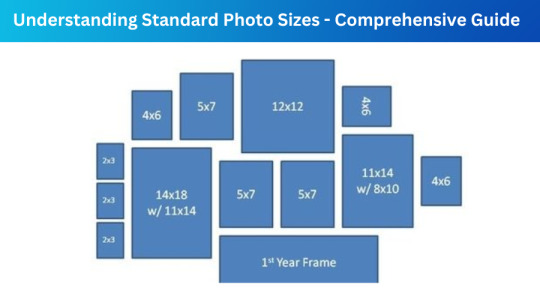
In today's digital age, images play a crucial role in how we communicate, market products, and express creativity. Whether you are a photographer, a graphic designer, or simply someone who enjoys sharing pictures online, understanding photo formats is essential. Different formats serve different purposes, and knowing which one to use can make a significant difference in the quality and usability of your images. This blog will explore why changing photo formats is important, the various formats available, and how you can easily convert images using tools like Face Converter.
Understanding Image Formats
When working with digital images, it’s important to recognize that not all image formats are created equal. Each format has its unique characteristics, advantages, and limitations that affect image quality, file size, and compatibility across different platforms.
Common Image Formats
JPEG (Joint Photographic Experts Group): This is one of the most widely used formats for photographs. JPEG files are compressed, which means they take up less space but can lose some quality in the process. They are ideal for web use and sharing images on social media due to their small file size.
PNG (Portable Network Graphics): PNG files are known for their lossless compression, meaning they retain all the original image quality. This format is particularly useful for images that require transparency, such as logos and icons.
GIF (Graphics Interchange Format): While primarily known for its ability to support animations, GIFs are limited to a palette of 256 colors. They are best suited for simple graphics or short animations rather than complex images.
TIFF (Tagged Image File Format): TIFF files are often used in professional photography and printing due to their high quality. They can support multiple layers and are ideal for images that require extensive editing.
WebP: Developed by Google, WebP is a modern image format that provides superior compression and quality. It supports both lossy and lossless compression, making it a versatile choice for web images.
Why Change Photo Formats?
There are several reasons why you might need to change the format of an image:
Compatibility
Different platforms and software have varying levels of support for image formats. For example, some web applications prefer JPEG or PNG files, while others may require GIFs or TIFFs. By converting your images to the appropriate format, you ensure that they are usable across various platforms without any issues.
Quality and File Size
Image quality and file size are often inversely related. While formats like TIFF provide high-quality images, they can also result in large file sizes, which may not be practical for web use. Conversely, JPEG files are smaller but can lose quality with compression. By understanding how to change formats, you can optimize your images for specific uses, balancing quality and file size.
Specific Use Cases
Certain formats are better suited for specific applications. For instance, if you’re preparing images for a website, using WebP can significantly reduce loading times without sacrificing quality. On the other hand, if you need images for print, converting them to TIFF may be necessary to maintain high resolution.
How to Change Photo Formats
Changing photo formats is easier than ever, thanks to various online tools and software. One highly recommended option is Face Converter, an online image converter that supports multiple formats and offers a user-friendly interface.
Using Face Converter
Face Converter provides a straightforward approach to converting images. Here’s how you can use it:
Visit the Website: Go to Face Converter to access their tools ( https://faceconverter.com/).
Choose Your Format: Select the format you want to convert from and the format you want to convert to. Options include JPEG to PNG, TIFF to JPEG, and many more.
Upload Your Image: Click on the upload button to select the image file you want to convert. The platform supports various image formats, ensuring flexibility.
Convert the Image: Once your image is uploaded, click the convert button. The tool will process your request and provide you with the new file.
Download the Converted Image: After the conversion is complete, you can download the newly formatted image to your device.
Benefits of Using Online Converters
Online converters like Face Converter offer several advantages:
Accessibility: You can access these tools from any device with an internet connection, making it easy to convert images on the go.
No Software Installation: There’s no need to install any software, saving you space on your device.
User-Friendly Interface: Most online converters have intuitive interfaces, making them accessible even for those who are not tech-savvy.
Variety of Formats: Tools like Face Converter support a wide range of formats, ensuring you can convert images as needed.
Conclusion
Choosing the right image format is critical for ensuring compatibility, maintaining quality, and optimizing file sizes for various applications. Whether you are sharing images online, preparing them for print, or creating graphics for your website, understanding how to change photo formats can significantly enhance your work.
Using a tool like Face Converter makes the process easy and efficient, allowing you to focus on what matters most—your creative projects. So the next time you find yourself needing to convert an image, remember the importance of selecting the right format and take advantage of the resources available to you.
0 notes
Text
Evolution of File Converters: How It Helped Inside and Outside Corporates
A critical part of the digital world, file conversion has been important since the dawn of the era. While office documents and presentations come as well as images and audio files, it is impossible to live without converting data into different formats for either personal or professional use.

File converters were once something expensive and complicated; however, today, they can be freely accessed and easily used solutions in everyday life. These tools have helped businesses streamline the way they work and have made it relatively easy for individuals to share or work with various types of digital content.
This article will discuss how file converters have evolved, the effects that they have had on corporate settings, and how they have impacted those outside of the workplace. Are you looking to convert files free of charge or want to know the best free file converter, today's tools have made it possible for file conversion to be as seamless and efficient as possible.
1. What is a File Converter and How Does It Work?
A file converter is a software tool or online platform that allows users to change a file from one format to another. For instance, converting a PNG to JPGis a common use case for file converters. These tools are essential for managing files across different systems, programs, and platforms. They enable users to maintain the integrity of the file's content while changing its format, allowing it to be accessed by programs that require different file types.
For example, an image file might need to be converted from PNG (Portable Network Graphics) to JPG (Joint Photographic Experts Group) to meet the size or compatibility requirements for websites, social media platforms, or presentations. Likewise, a document created in Microsoft Word might need to be converted into a PDF for easier sharing and printing.
File converters are not only limited to images but also support a wide variety of file types, including documents, videos, audio files, and more. In the early days of digital file-sharing, conversion was a technical task requiring specialized software and knowledge. However, over time, advancements in technology have made these converters more user-friendly and accessible.
2. The Rise of Free File Converters
A file converter is any type of software tool or an online service that can change the format of a file. One example of using a file converter is to convert PNG to JPG. Such tools are quite important for managing files from one system, application, or platform to another. They allow users to change the file format while keeping its content intact to access it by those programs that accept different file formats.
For instance, an image file could require a change in format from PNG to JPG because of its size or compatibility issues with a particular website, social media site, or presentation. Similarly, a Microsoft Word document might be required to be transformed into a PDF for better sharing and printing.
3. File Converters in Corporate Environments
The world of file converters, in the corporate scenario, becomes an indispensable part. Businesses encounter a huge amount of file types daily, which may range from presentations and reports to contracts and spreadsheets. It thus ensures documents are compatible with multiple software applications and systems employed in business.
For instance, a file format converter free of charge can ensure that an employee converts a document from Word to PDF when sharing with clients securely and converts images to a smaller size for uploading on web pages faster. Companies depend on file conversion to communicate smoothly, both on the inside and outside, with different partners, clients, and all stakeholders.
4. File Converters for Personal Use
Outside the corporate world, file converters have proven to be incredibly useful for students, content creators, and individuals. Many people need to convert files for a variety of reasons, such as converting image formats for social media posts, transforming documents to share with friends, or converting videos to a more compatible format for mobile devices.
For example, a student may need to convert files for free when submitting assignments online. Teachers often request specific file formats for submission, and students may not have the software to create the required format. A free file converter ensures that they can convert their files quickly without any extra cost or software installation.
5. The Benefits of File Converters in the Digital Age
The digital age has made file-sharing and collaboration more crucial than ever. Whether you're working on a group project for school or collaborating with colleagues on a business report, the ability to easily convert files between formats is a key part of the process. File converters offer several benefits:
Time-Saving: File conversion is done quickly and hassle-free. No need to tweak the settings of a file or search which software to use as the best free file converter does the job in a matter of clicks.
Free of Charge: Many file conversion tools are free of charge, so the users save money as they don't need to spend on paid software.
Improved Accessibility: File converters are now available online 24/7, making them available anywhere, anytime. Whether you are working from home, in a coffee shop, or literally on the go, with the internet you can access a free file converter.
More compatibility: File conversion allows one to make sure that the files in use and media can be accessed on a variety of platforms, programs, and devices, eliminating compatibility barriers that would otherwise prevent smooth collaboration or sharing.
Conclusion
File converters have become an essential tool both inside and outside of corporate environments. From saving time and reducing costs to increasing compatibility and productivity, they provide users with a seamless way to manage their files. Whether you're a student needing to convert files for free, a business looking to streamline operations, or a content creator wanting to share your work, file converter free online tools provide an easy and efficient solution.
The ability to convert files for without any cost has revolutionized the way we interact with digital content. These tools make it simple to share and access files across different systems and platforms, removing many of the barriers to communication and collaboration. Whether for personal or professional use, the convenience of file converters has reshaped the digital world and will continue to play a crucial role in our daily activities.
Blog Url :-
Convert RAW to PNG: A Complete Guide for Beginners
Convert TIFF to GIF: The Essential Guide for Image Conversion
0 notes
Text
Understanding Graphics in Digital Design: Essential Tools and Techniques
Image editing in graphic design:Top Inquiries Answered
1.What is graphics JPG?
JPG, or JPEG (Joint Photographic Experts Group), is a popular image file format used for compressing digital images. It uses lossy compression, which reduces file size by eliminating some image data, making it suitable for photographs and complex images where high detail is less critical. JPG files support millions of colours and are widely used for web images and digital photography due to their balance of quality and file size. However, repetitive saving and editing can degrade image quality, so it's best to keep an original copy in a lossless format when possible.
2. What is the difference between editing and graphics?
Editing refers to the process of reviewing, revising, and refining text or multimedia content to improve clarity, coherence, and quality. It involves correcting grammar, structure, and flow. Graphics, on the other hand, pertain to visual elements such as images, illustrations, and design layouts used to enhance communication and engagement. While editing focuses on textual and narrative content, graphics emphasize visual representation to convey ideas effectively. Both are essential in producing polished, engaging materials, but they serve distinct roles in content creation.
3. Can I use Picart for graphic design?
Yes, you can use Picsart for graphic design. It offers a variety of tools and features, including templates, stickers, fonts, and photo editing capabilities, making it suitable for creating social media graphics, posters, and more. Its user-friendly interface allows both beginners and experienced designers to craft visually appealing designs easily. Additionally, Picsart supports collaboration and sharing, enhancing creative projects.
4. What is UI in graphic design?
UI, or User Interface, in graphic design refers to the visual elements that enable users to interact with a product or service, such as websites, applications, or software. It encompasses layout, buttons, icons, typography, and color schemes, focusing on aesthetics and usability. A well-designed UI enhances user experience by making navigation intuitive and visually appealing, ensuring that users can easily comprehend and engage with the content. Effective UI design balances functionality and style to create an efficient, enjoyable interaction between the user and the product.
5. What is UX in graphic design?
UX, or User Experience, in graphic design refers to the overall experience a user has when interacting with a product or interface. It involves understanding user needs, behaviours, and emotions to create intuitive and engaging designs. Good UX ensures that graphics enhance usability, making navigation easy and enjoyable. This includes elements like layout, colour schemes, typography, and visual hierarchy, all aimed at facilitating a seamless interaction. Ultimately, effective UX in graphic design prioritizes the user's satisfaction and accessibility, leading to a more successful and impactful design.

Visit: VS Website See: VS Portfolio
0 notes
Text

A JPEG (Joint Photographic Experts Group) image, commonly referred to as JPG, is a widely used image format due to its compression capabilities, which help reduce file size while maintaining image quality to a certain extent.
1 note
·
View note
Text
Do you have to save a PDF file as a JPEG one? Are you wondering whether JPG and JPEG are the same and if they have a different saving process? Well, so have we! We have compiled ways to transform and save a PDF file with a JPEG extension with tools like PDF.io. But first, let’s break down the differences between the two files. What Is a PDF?Portable Document Format or PDF files were independently developed by Adobe using PostScript language. It was made to function irrespective of the application, device, or operating system the file is run in. PDFs are fixed-layout flat documents that host not just text but also images and other graphics formats. PDFs are often a combination of text, multimedia objects, vectors, and raster graphics. They merge three technologies:A PostScript subset for generating the layout and graphics.A font-embedding/replacement system that allows fonts to travel with the documents.A structured system that stores and unifies the many layers of the file into a single-layered document.What Is JPEG?JPEG or Joint Photographic Experts Group is a commonly used method for irreversible compression for digital images. The compression degree can be adjusted, allowing a selectable tradeoff between image size and storage size. The compression achieves a 10:1 ratio with very little perceptible loss in image quality. Since its introduction in 1992, JPEG has been the image compression standard across the globe. JPG Vs JPEGHere are the main differences between JPG and JPEG:Both file extensions are raster images and not Vector images. That means that they are bitmaps of the image. A grid of individual pixels, when combined, will create an image.Both terms mean the same thing and are abbreviations of Joint Photographic Experts Group.They are used for digital photographs and lose some quality when saved.In short, there isn’t any difference between the two, and you can save both in the same process. Converting PDFs to JPEGsYou don’t need to learn how to code or build your mobile application in order to change one file format to another. Here we have compiled for you the simplest techniques to convert PDF files to JPEGs on any device whether or not you have an internet connection!The Easiest WayThe easiest way to convert PDF to JPEG is to head online and find a website that does it for you. You won’t have to deal with downloading offline applications, executing, and running them, nor will you risk downloading potentially harmful programs. There are a lot of online websites that convert PDFs to JPEGs, but only a handful retains the quality of the image. Pdf.io is one of the few reliable websites online that give you a high-resolution output. And here is how to use it. Go to pdf.io and choose your desired file. The website offers you a choice between files stored on your device, Google Drive, Dropbox, and online URLs.If the PDF has more than one image, you will have to choose between converting the entire page into an image or extracting individual images from the file.Wait for your choice to be processed by the website and download!In three simple steps, you have a converted pdf with a jpeg extension. And what makes it better? It’s free! Use The SourcePDFs were created by Adobe, and using Adobe Acrobat is always a safe option. Open the PDF in Acrobat.On the right pane, you will find the Export PDF tool; click on it.Choose Image as your format and select .jpeg as your extension.Export the file to your desired location, and you will have a new file along with the original, untouched. The only limitation to this method is that you will have to pay to subscribe for an annual subscription that allows you to convert multiple files without any hassles.Offline Conversion MethodsDownloading files from websites you do not trust may lead to malicious files on your computer. To avoid the security pitfalls of online methods, we move on to try the offline, safer route. On MACThe Apple devices come with a built-in preview program that converts PDF pages to images.
The only limitation to this method is that you can only convert one page at a time. Go to the PDF file’s location and click to select it.On the top-left corner of the screen, find File in one of the menu items, and a drop-down will appear.Select Open With and click on Preview or Preview. appFind and select your desired page.Go to File again and click Export.When a new prompt window opens, click the Format drop-down menu and select your desired extension; .jpeg in this case.Click Save and enter a name for the file and the location.Repeat the process for as many files as you need.It is a lengthy process, in character for an Apple device, but it works, it’s free, and it does not need the internet!On WindowsIt is very similar to the process on a Mac. All you need is a Windows computer that can access PDF files. This shouldn’t really be a problem since PDFs are made to be opened on any device and software application. Open your PDF on your PDF reader.Go to File, and in the drop-down, select Save As or Export.This opens up a new pop-up window where you will have to give the file a name, choose the location and pick the desired extension.Click on Save, and voila! You have your pdf saved as a jpeg document!ConclusionThe PDF and JPEG file formats hold specific kinds of data, making the conversion process a little tricky. Since JPEG’s transformations are irreversible, a PDF needs sufficient pixel coverage to have a decent converted raster file. The pixel bitmaps compromise on the quality of the file but compress them for safer and longer storage. Irrespective of why you need to convert PDFs to JPEGs, you can always find a way to do so, online and offline! It takes less than a minute, and you can do it on the go. So go forth and convert away!
0 notes
Text
It's Joint Photographic Experts Group not Joint Potographic Experts Group
Let's settle this.... Once and for all!
Reblog to start a riot.
#i honestly don't think that either option is wrong#but if your logic is that it's a hard g because graphics starts with a hard g#you'd better be consistent
7K notes
·
View notes
Text
Do you have to save a PDF file as a JPEG one? Are you wondering whether JPG and JPEG are the same and if they have a different saving process? Well, so have we! We have compiled ways to transform and save a PDF file with a JPEG extension with tools like PDF.io. But first, let’s break down the differences between the two files. What Is a PDF?Portable Document Format or PDF files were independently developed by Adobe using PostScript language. It was made to function irrespective of the application, device, or operating system the file is run in. PDFs are fixed-layout flat documents that host not just text but also images and other graphics formats. PDFs are often a combination of text, multimedia objects, vectors, and raster graphics. They merge three technologies:A PostScript subset for generating the layout and graphics.A font-embedding/replacement system that allows fonts to travel with the documents.A structured system that stores and unifies the many layers of the file into a single-layered document.What Is JPEG?JPEG or Joint Photographic Experts Group is a commonly used method for irreversible compression for digital images. The compression degree can be adjusted, allowing a selectable tradeoff between image size and storage size. The compression achieves a 10:1 ratio with very little perceptible loss in image quality. Since its introduction in 1992, JPEG has been the image compression standard across the globe. JPG Vs JPEGHere are the main differences between JPG and JPEG:Both file extensions are raster images and not Vector images. That means that they are bitmaps of the image. A grid of individual pixels, when combined, will create an image.Both terms mean the same thing and are abbreviations of Joint Photographic Experts Group.They are used for digital photographs and lose some quality when saved.In short, there isn’t any difference between the two, and you can save both in the same process. Converting PDFs to JPEGsYou don’t need to learn how to code or build your mobile application in order to change one file format to another. Here we have compiled for you the simplest techniques to convert PDF files to JPEGs on any device whether or not you have an internet connection!The Easiest WayThe easiest way to convert PDF to JPEG is to head online and find a website that does it for you. You won’t have to deal with downloading offline applications, executing, and running them, nor will you risk downloading potentially harmful programs. There are a lot of online websites that convert PDFs to JPEGs, but only a handful retains the quality of the image. Pdf.io is one of the few reliable websites online that give you a high-resolution output. And here is how to use it. Go to pdf.io and choose your desired file. The website offers you a choice between files stored on your device, Google Drive, Dropbox, and online URLs.If the PDF has more than one image, you will have to choose between converting the entire page into an image or extracting individual images from the file.Wait for your choice to be processed by the website and download!In three simple steps, you have a converted pdf with a jpeg extension. And what makes it better? It’s free! Use The SourcePDFs were created by Adobe, and using Adobe Acrobat is always a safe option. Open the PDF in Acrobat.On the right pane, you will find the Export PDF tool; click on it.Choose Image as your format and select .jpeg as your extension.Export the file to your desired location, and you will have a new file along with the original, untouched. The only limitation to this method is that you will have to pay to subscribe for an annual subscription that allows you to convert multiple files without any hassles.Offline Conversion MethodsDownloading files from websites you do not trust may lead to malicious files on your computer. To avoid the security pitfalls of online methods, we move on to try the offline, safer route. On MACThe Apple devices come with a built-in preview program that converts PDF pages to images.
The only limitation to this method is that you can only convert one page at a time. Go to the PDF file’s location and click to select it.On the top-left corner of the screen, find File in one of the menu items, and a drop-down will appear.Select Open With and click on Preview or Preview. appFind and select your desired page.Go to File again and click Export.When a new prompt window opens, click the Format drop-down menu and select your desired extension; .jpeg in this case.Click Save and enter a name for the file and the location.Repeat the process for as many files as you need.It is a lengthy process, in character for an Apple device, but it works, it’s free, and it does not need the internet!On WindowsIt is very similar to the process on a Mac. All you need is a Windows computer that can access PDF files. This shouldn’t really be a problem since PDFs are made to be opened on any device and software application. Open your PDF on your PDF reader.Go to File, and in the drop-down, select Save As or Export.This opens up a new pop-up window where you will have to give the file a name, choose the location and pick the desired extension.Click on Save, and voila! You have your pdf saved as a jpeg document!ConclusionThe PDF and JPEG file formats hold specific kinds of data, making the conversion process a little tricky. Since JPEG’s transformations are irreversible, a PDF needs sufficient pixel coverage to have a decent converted raster file. The pixel bitmaps compromise on the quality of the file but compress them for safer and longer storage. Irrespective of why you need to convert PDFs to JPEGs, you can always find a way to do so, online and offline! It takes less than a minute, and you can do it on the go. So go forth and convert away!
0 notes
Text
¿Cuáles son los mejores formatos para imprimir online?

La impresión online se ha convertido en una opción popular para aquellos que necesitan obtener copias físicas de documentos, fotografías, trabajos académicos y materiales promocionales. Sin embargo, elegir el formato adecuado para tus archivos es crucial para asegurar que el resultado final cumpla con tus expectativas. En este artículo, te explicamos cuáles son los mejores formatos para imprimir online y por qué son importantes.
1. PDF: El formato estándar para impresión
El PDF (Portable Document Format) es, sin duda, el formato más recomendado y utilizado para la impresión online y para hacer fotocopias online. Este formato tiene varias ventajas que lo hacen ideal para asegurar la calidad de la impresión:
Conserva el diseño y formato: Un archivo PDF mantiene el diseño, las fuentes y los colores tal como los configuraste, independientemente del software o dispositivo que utilice la copistería. Esto evita problemas como el desplazamiento de elementos o cambios en la tipografía.
Compatibilidad universal: Los PDFs son compatibles con prácticamente cualquier dispositivo y software de impresión. Esto garantiza que no habrá errores de interpretación al abrir el archivo.
Seguridad: Puedes proteger un PDF con contraseñas o permisos, asegurando que el contenido no sea modificado antes de la impresión.
Consejos para imprimir en PDF:
Antes de enviar tu archivo, revisa que esté optimizado para impresión, seleccionando la opción "Guardar como PDF para impresión" en tu programa de edición.
Asegúrate de que las imágenes dentro del PDF tengan una resolución de al menos 300 ppp (píxeles por pulgada) para garantizar una impresión de alta calidad.
2. JPEG y PNG: Formatos ideales para imágenes
Si necesitas imprimir imágenes, como fotografías, ilustraciones o gráficos, los formatos JPEG y PNG son las mejores opciones. Ambos tienen sus propias ventajas dependiendo del tipo de imagen que desees imprimir:
JPEG (Joint Photographic Experts Group): Este formato es ideal para fotografías y gráficos con muchas tonalidades de color. Los archivos JPEG se comprimen para reducir el tamaño del archivo, lo que facilita el envío online. Sin embargo, esta compresión puede afectar ligeramente la calidad de la imagen si se utiliza en exceso.
PNG (Portable Network Graphics): El formato PNG es excelente para gráficos con fondos transparentes, logotipos o imágenes que necesitan conservar una alta calidad. A diferencia del JPEG, el PNG no pierde calidad al comprimirse, pero los archivos pueden ser más grandes.
Consejos para imprimir en JPEG o PNG:
Asegúrate de que las imágenes tengan la resolución adecuada (300 ppp) para evitar impresiones pixeladas.
Utiliza JPEG para fotos o imágenes complejas con muchos colores y PNG para gráficos con menos colores o que necesiten transparencia.
3. TIFF: Calidad sin compromisos
El TIFF (Tagged Image File Format) es un formato de imagen sin pérdida de calidad, lo que significa que conserva todos los detalles originales. Es ideal para la impresión de imágenes que requieren la máxima calidad, como fotografías profesionales o materiales que necesitan una alta resolución. Sin embargo, los archivos TIFF son considerablemente más grandes que los JPEG o PNG, lo que puede hacer que el proceso de carga y envío sea más lento.
Consejos para imprimir en TIFF:
Utiliza TIFF solo cuando necesites la máxima calidad, como en impresiones artísticas o fotografías de gran tamaño.
Asegúrate de que tu copistería online acepte archivos TIFF, ya que no todas las plataformas lo hacen debido al tamaño del archivo.
4. EPS y AI: Formatos para gráficos vectoriales
Para la impresión de logotipos, ilustraciones o cualquier diseño que necesite ser escalado sin perder calidad, los formatos EPS (Encapsulated PostScript) y AI (Adobe Illustrator) son las mejores opciones. Estos formatos vectoriales permiten que las imágenes se redimensionen sin perder nitidez, lo que es crucial para impresiones de alta calidad.
Consejos para imprimir en EPS o AI:
Utiliza estos formatos si tu diseño incluye elementos que se imprimirán en diferentes tamaños, como logotipos o banners.
Asegúrate de convertir todas las fuentes a curvas o líneas antes de enviar el archivo para evitar problemas de compatibilidad.
Conclusión
Elegir el formato adecuado para la impresión online es esencial para obtener un resultado de alta calidad. El PDF es la opción más versátil y segura para documentos y materiales de texto, mientras que los formatos JPEG y PNG son ideales para imágenes. Si necesitas la máxima calidad, el TIFF es la mejor opción, y para gráficos escalables, los formatos EPS y AI son imprescindibles. Al seguir estos consejos, garantizas que tus impresiones online cumplan con tus expectativas y luzcan profesionales.
0 notes