#in case anyone asks this is digital
Explore tagged Tumblr posts
Text

vers la flamme
#got some new brushes and kinda lost my mind a bit#in case anyone asks this is digital#although i was an oil painter before i got into digital art so these brushes really spoke to me#my art#digital art#painting#angel argyros#oc art#my oc#queer art#uhh idk what else to tag this#im proud of this i like it a lot
64 notes
·
View notes
Note
OMG IM IN LOVE WITH YOUR SWAP AU ITS AMAZING!! SHSJJSJS
one little quick question for it: who are dev’s friends in this au? It is Jasmine and Winn or are they just the mean friends, basically just Hazel’s partners in crime? Or it would be trev because him and Dev’s friendship is one sided so in this au it wouldn’t be?
I love your art btw it’s so good 😭😭 make sure to take breaks when you need it and stay safe, healthy, and hydrated!!
i was taking so long only `cause.... I coudn `t choose what route to take, I had to get a consultation with my friend
Our gold girlie thinks that "Everyone is my friend, don `t be silly!" but in reality no they `re not girl you can `t talk to them without your tablet/phone in front of your face-

But if we dive a bit fron Haze `s explanation
do any of yall remember "I WISH BEV WAS IN LOVE WITH ME!" from The best of luck? Our boy Trev is here to fill that gap instead of Bev
Haze thinks that Bev is her bestie- ...ofc she isn t, Hazel is a gem for talk shows, but outside of them she and Bev are not talking a t a l l
Hazel will never admit that she loves Jasmine s clarinet skills, she thinks that liking something many others like too is "unoriginal"
She envies Winn, because "They can wear such comfy clothes! A-and do activities! " in short: yes, Jasmine and Winn will be Devin`s friends
#and if anyone wants to ask "why she has H on her phone and not W at least#it`s cause she and Angella have the same phone model and they`re wearing cases with A and H to not mix em up#swap au#the fairly oddparents#fairly oddparents#fairly oddparents a new wish#fairly odd parents#fop fanart#fop art#fop a new wish#fopanw#fop anw#digital drawing#hazel wells#hazel wells fanart#fop hazel#Hazel Antoinette Wells#fop#a new wish#jasmine tran#winn harper#dev dimmadome#the fairy oddparents a new wish#fop hazel wells#fop jasmine tran#fop winn harper#fop winn#fop jasmine#fop trev#fop bev
166 notes
·
View notes
Note
I really love your Meet the Robinsons art, your art-style is really good.

Thank you! They’re so fun to draw. Here’s a doodle of Wilbur, I’m currently working on a piece of Laszlo and Tallulah too
#meet the robinsons#mtr#wilbur robinson#disney#fanart#digital art#ask#mtr is living in my head rent free at the moment#so if anyone has a doodle idea I could consider doing some in case I have time lol
121 notes
·
View notes
Text

#kirby#plushies#cake#(that!s this bear's name in case anyone is unfamiliar. I don't draw her super often -n- )#daily kirby#my art#digital#hal laboratory#nintendo#had a good but difficult discussion with my dad on friday and another with my brother today#about someone who's. yknow. mistreated all three of us.#and warning them that I might be about to set off a metaphorical bomb#(fun fact number 1 one of the most effective ways to get rid of a bomb is to blow it up)#(fun fact number 2 my job in the army included blowing up bombs)#(so I am uniquely qualified for this lol)#cake is mostly based off a bear I own#which was a gift from my brother#because it's the same design as a bear he had growing up and I specifically asked for one for myself as well#(technically I also had one but it was smaller and pink and had a music box that broke)#(before it broke it played teddy bear's picnic)#(one of three bears I had named pinky lol)
101 notes
·
View notes
Note
Hiiii babe for your clone drawing prompts I would love to see a karaoke night!! Can I request Cody singing karaoke, either solo or with the brothers of your choice? Your posts so far have been so much fun ❤️❤️
hiiiiiiiiiiiiii bonesie 😁😁 you sure can!! im glad you've enjoyed the other ones i've posted so far! <3 i think this one is a masterpiece, frankly, if i do say so myself 😂😂

when it's 1700 and you and your brothers have been drinking booze slushies at space applebees since 1200 and the staff brought out a karaoke machine and now you wish you were an only child
#asks#clone art prompts#commander cody#commander bly#commander fox#captain rex#clone troopers#art#my art#digital art#in case anyone was wondering#bly's vest is blue bc it reminds him of aayla and rex's poncho is blue bc the rest of them haven't figured out#that they're allowed to not be color coded yet#i needed the vibe here to be cringy as hell but specifically the way your dad is cringy
75 notes
·
View notes
Text

like 2 hours for seven seconds hnngggggg
#how do people make these for fun aflhalhfhajf#fnv#fallout#fallout new vegas#joshua graham#edward sallow#caesar’s legion#digital art#art#animatic wip#wip#yes I did get inspired by that one dunmeshi animatic in case anyone asks lmao
38 notes
·
View notes
Note
Google street view has the option to look at all dates captured if multiple street views were done! I went back to 10 years before now, before my current house even existed. Even if it has updated, you can still see every time before.
Thank you. It's more comforting than I'd have expected to know that the picture where she's alive is still there, and hasn't been written over.
#T-T you're so kind to send an ask to tell me#thank you very much#sharing publicly just in case anyone else has a digital ghost like this
24 notes
·
View notes
Text

screen mockup for a chainsaw man roguelike that i've been thinking abt. you'd play as a devil hunter and trade body parts/organs for devil contracts to fight with >:D
#art#2024#chainsaw man#csm#csm oc#chainsaw man oc#artists on tumblr#digital art#finished#game art#scam devil#csm roguelike#<- in case i make more mockups or even start building a rudimentary version of the game#which i'm thinking about doing...#btw if anyone sees this post and is curious about this idea: please ask me more about it. i will talk about itforever and ever.#i have an entire list of devils and devil abilities that is still growing
22 notes
·
View notes
Text

Originally posted February 27 on Twitter/X.
This was an incredibly half assed sketch, but you ever just think about how canonically Olimar is roughly the size of thumbtack??
#Chimera Scribble#Sketch#Waluigi#Olimar#Captain Olimar#Pikmin#Digital Art#2024#Also in case anyone asks#No there's no real reason for why Waluigi is here#All I know is that at the time I was still very obsessed with him lol
33 notes
·
View notes
Text

it turns out they are not cut from very different cloth after all
#criminal case#criminal case oc#bo moynihan#david jeremiah jones#yeah so it turns out digital art takes me 1000 years to draw#so. I'm hoping you can deal with my silly little traditional doodles to tell my silly jokes#And if my handwriting isn't particularly easy to read#I apologize but also I won't do anything about it unless someone actually asks me to#and if you squint. You can see me trying to figure out how to draw Jones in real time. Damn you masculine character design#Bo when Jones is talking about pretty ladies: [deep sigh] Bo when anyone says anything even a little nice about them: :D!!!
9 notes
·
View notes
Text
so you want to use OBS
hello! i’ve decided to compile information on my OBS setup and some resources that have helped me along the way. this is mostly for personal reference, but maybe others can make use of this information!
some notes before i get into it:
i use OBS for both offline recording and (twitch) streaming. any footage i record is edited using DaVinci Resolve 18, which is free.
most of my OBS captures are of video games (through a USB capture card, specifically elgato), and the occasional screen/application capture (like clip studio paint, and sometimes PC games).
as such, the information here is reflective of these experiences. this post is not comprehensive to all of OBS’s features- this is just an overview of the settings and configurations that are most relevant to me.
with that out of the way, all the information will be under the cut!
Basic Setup
file format:
how to change: settings -> output -> recording -> recording format -> press “apply” once finished!
I save most of my recordings as .mkv files- it supports multi-track audio! i prefer .mkv over .mp4 because if your power goes out, you still have a recording to work with.
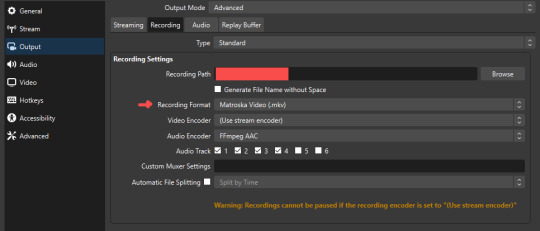
.mkv files can be read by DaVinci Resolve without an issue- but for Adobe software, they'll need to be remuxed to .mp4 within OBS! (file -> remux recordings -> press the … to select a file -> press the “remux” button)
video resolution and framerate:
how to change: settings -> video -> output (scaled) resolution
my obs canvas is @ 1920 x 1080p (16:9)
i switch between 720p and 1080p as needed! if you're concerned about space, you can probably just go for 720p. i also record at 30 fps, simply because that’s what my capture card supports.
video bitrate:
how to change: settings -> output -> encoder settings (located in both the streaming and recording tab) -> press “apply” once finished!
bitrate is a bit of a doozy to explain, but the most important thing to know is that bitrate affects your video’s quality. lower numbers = lower quality, while higher numbers = higher quality.
generally speaking, you'll want higher bitrate when you're recording things with high depth of information (e.g. you’d want a higher bitrate for something fast-paced like splatoon, compared to a slower-paced game like animal crossing).
my video bitrate is either set to 3000 or 4000 kbps! and here's some of my other (related) settings while i'm at it:
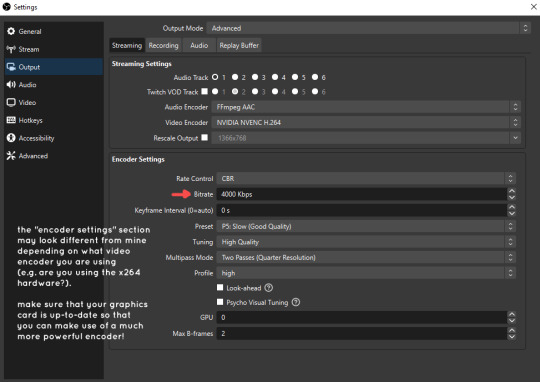
you can put your bitrate at much higher values than me if you're a stickler for quality- but keep in mind that a higher bitrate means:
bigger file size
more information to upload (when streaming)
your computer will need to encode more
i’d recommend reading twitch’s guidelines on encoding, bitrate, resolution, and framerate to get an idea of what values to pick. for people who are doing offline recording or streaming on a different platform, i suggest googling the appropriate resources!
multi-track audio:
this is mostly applicable to anyone looking to do video editing!
multi-track audio basically allows you to separate your audio sources (e.g. discord, game audio, and your own microphone) into different tracks.
this is an immensely helpful tool because it lets you adjust audio levels in post-production (editing). some examples of how this can be used:
increasing someones microphone volume if they speak too softly
increasing/decreasing game audio
muting swear words/sensitive information
completely muting voice call + microphone if you want to upload a no commentary video
and more!
to set this up, take a look at your audio mixer panel, and press the ⚙ icon. this will bring up advanced audio properties.
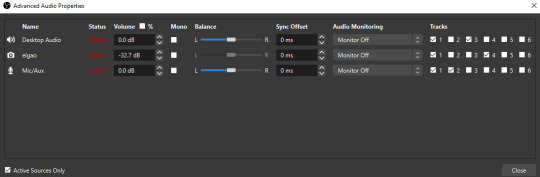
by checkmarking a track box, it puts the audio on that track. to make the above screenshot easier to digest:
track 1 consists of ALL three audio sources- desktop, elgato, and microphone.
track 2 only has the microphone audio.
track 3 only has desktop audio (i use this for voice calls)
track 4 only has the elgato capture card audio (game audio). the volume has also been lowered so that any speaking voices can be heard clearly.
tracks 5 and 6 are unused.
you might be wondering, “why do all three of these have 1 checked off?” this is what i call the universal audio track. i recommend having a universal audio track for a few reasons:
when you stream from OBS onto twitch/youtube- you have to select ONE audio track.
it’s also a nice backup in case you didn’t separate your audio correctly.
if for whatever reason you need to move around your individual audio tracks in editing, the universal track acts as a nice reference point.
mark off your audio tracks for each audio source as you see fit! once you’re finished with the advanced audio properties, go to settings > output.
for the streaming tab, you’ll want to have the number of your universal audio track selected. in my case, that will be audio track 1.
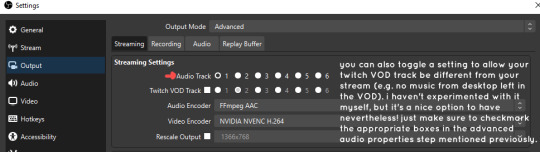
for the recording tab, checkmark all the audio tracks that are applicable to you (in my case, audio tracks 1, 2, 3, and 4). by default, only audio track 1 is selected.
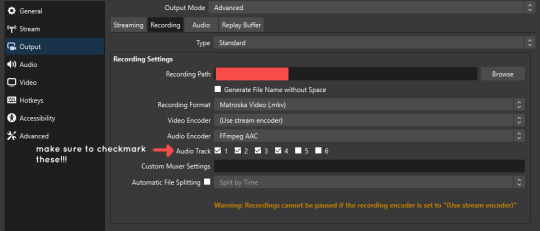
if you don’t check off the additional audio tracks in the output > recordings section, you will not have access to those audio tracks in editing, and you won’t be able to edit your audio tracks independently of each other. so don’t forget to do this! 👍
custom browser docks
custom browser docks are a great tool for when you’re streaming and want to have access to your twitch chat and/or activity feed! (or if you wanted to have some other web browser on OBS).
to create one, go to docks -> custom browser docks.
you’ll be given a table interface that asks you to put the dock name and URL. for streamers who want to have chat and alerts available, do the following:
on twitch’s homepage, go to the upper right and click your icon
then, click creator dashboard
once you’re on your dashboard, go to stream manager
click the vertical “...” on my chat OR activity feed.
press “pop-out chat” OR “pop-out activity feed”
copy and paste the link into the table back into OBS
press apply once you’re done
click and drag the docks around at your leisure to put them where you like!
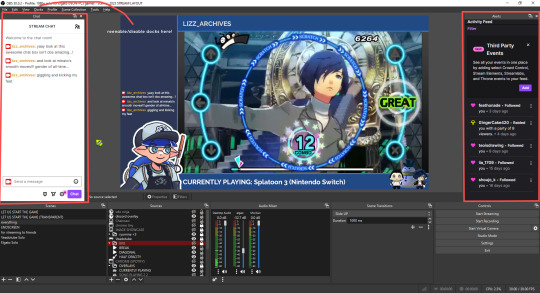
if you ever decide you don’t want to have something on your OBS dock (or want to bring something back), go to the toolbar, click “docks,” and click the appropriate dock!
third party things
a section of optional things that you may enjoy having.
streamlabs alerts
this is basically for anyone who streams and wants to have their chat and/or follower notifications visualized on screen!
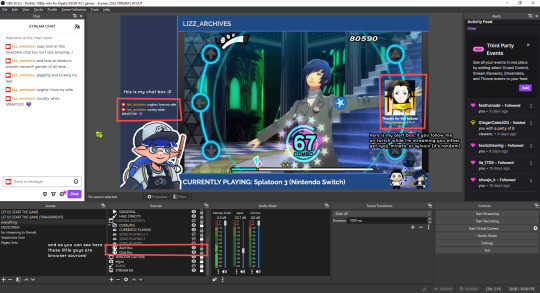
streamlab alerts can be added to OBS by adding a browser source into your scene, and the specifics can be customized on streamlabs itself. it’s pretty self-explanatory, so i’ll just leave a link to streamlabs website, where you can log in using the streaming platform of your choice: https://streamlabs.com/
discord overlay
this is a browser source that can be set up to show people who are in a server's voice chat and who speaks. i recommend this to people who make multiplayer content- it can help viewers distinguish who is who but also it can be helpful in editing.
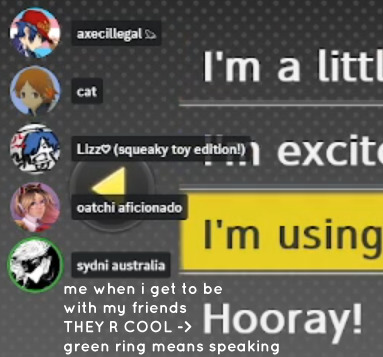
to set this up, go to https://streamkit.discord.com/overlay, click “install for OBS,” and after logging in with discord, go to “voice widget” and click the server and voice channel you want.
you are able to apply CSS if you'd like more control over the visuals, but the standard layout tends to work fine for me! a search of “discord overlay css” on youtube can help you get more information.
veadotube mini
this is a pngtuber software that a friend recommended to me! no webcam is required- mouth opening and closing is based on your microphone input!
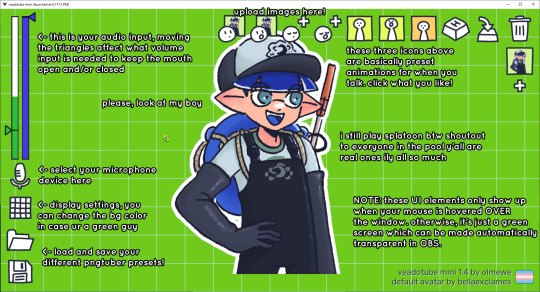
you can download it here (it’s pay what you want!): https://olmewe.itch.io/veadotube-mini
for a proper tutorial on how to use it, i recommend checking out the app's documentation, which you can read here: https://veado.tube/help/
source record
have you ever wanted to stream something with a chat overlay/layout, but wanted your recording to ONLY be the gameplay? or maybe you wanted to record BOTH your gameplay AND your webcam so that you can have a crisp zoom-in on your webcam!
source record is a third party plugin that can help you with that!
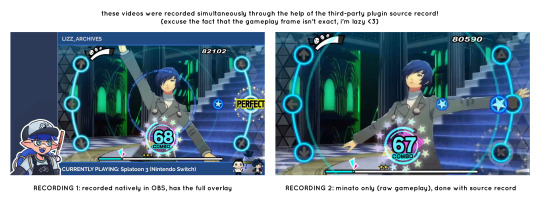
the general gist of source record involves applying the “source record” filter on either a scene or source, and customizing the encoding settings accordingly. the exact details of how to set it up is beyond the scope of this post, so I'll just direct people to this video instead (it was very helpful to me):
youtube
⚠ a quick note about source record: this plugin can be intense for your computer. be sure to do test recordings and the like to see what your computer can handle (and see if the recordings come out the way you like). it took me a few tests before i settled onto something i liked!
you can download and install source record here: https://obsproject.com/forum/resources/source-record.1285/
vdo.ninja
have you ever wanted to do a collaborative video or stream where you feature someone else’s video on your stream? or maybe you’re doing a multi-person streaming event! vdo.ninja is the perfect tool for you!
vdo.ninja turns your OBS virtual camera into a browser source link- which your collaborator can add on their stream! this is a new tool that i’ve added to my arsenal recently- since my friend and i are planning to stream a side order challenge together! i’ve still got to iron it out a bit more, but i like what i’ve used of it so far.
try it out for yourself at their website here (with documentation and demos available on the homepage!): https://vdo.ninja/ (no downloads required!)
ok! i’m set up! what now?
and with that, that’s all of the settings and tools that i thought would be worth mentioning! while most of my setup was written with video games in mind, some of these plugins and setups may be applicable to other types of videos (e.g. tabletop gaming with a physical camera)!
now that i’ve outlined all these settings, i have one more thing i have to say: regardless of what you're using OBS for, do a test recording before doing anything “official” with it. this recording can be as short as 30 seconds. it’s a good habit to develop that can make sure your streams/recordings turn out the way you want them to!
here are the kinds of things i like to check! it’s not an exhaustive list, but this can be a starting point:
video:
does my video look the way i want it to (and can my computer handle that)?
can my computer handle the load of encoding? - OBS will note in the bottom if the encoding is overloaded. if it can’t handle it, turn down your bitrate or adjust other encoding settings (e.g. i had to toggle psycho visual tuning OFF because it was causing lag)
this is especially the case if you're recording PC games- you don’t want to have slowdown on either your game or the recording!
audio:
are my audio sources (e.g. desktop audio and microphone) correct? - if you plug/unplug devices a lot, be sure to check this (settings -> audio).
are any of my audio sources muted? - make sure you don’t have anything on 🔇 if you don’t want it to be muted! otherwise the audio will be lost forever… (i lost my friend’s VC audio once… it was sad)
are my audio tracks separated properly? - requires you to boot up your editing software, but it's worth doing! for the test recording, just have something from all your sources playing at once, and see if your editor has things separated into tracks.
can i hear the voices clearly? or does the music and/or game overpower them?
if for whatever reason your OBS crashes, or you want more information on anything “critical” or “warning” worthy in your set-up, you can go to help > log files > upload current log file > analyze. crash logs currently can’t be analyzed by the log analyzer- but they’re a valuable tool when asking for help on the OBS forums!
and that’s all! for real, this time. i hope that some of these tools and settings can help anyone wanting to get more out of OBS. there’s definitely other things i didn’t touch upon (e.g. audio filters for noise compression, suppression, etc.), so i suggest doing your own research and trying things out!
happy recording/streaming, and thanks for reading! ✨
#lizzy speaks#this was a fun little write up!! i've been slowly getting some of my friends into video making teehee and its SO FUN!!!#(digital) video is like one of my other passions next to art. everyone say thank you splatoon for getting me back into it again <3#i've been using obs since like 2018 so i wanted to share some of the things i learned for funsies... i really love video...#but also i like having reference posts like this in the case people have questions they want to ask me...#because i don't always remember what video tutorials i watched and it's nice to document that somewhere...#warning to anyone who reads it this is like 2.1k words. i do want to stress that this isn't comprehensive but there's still a lot of info#that i wanted to put for this post...! that said topics like designing your own stream layout + assets for it are NOT in the scope of this#post and nor is this a beginner's guide to obs (i wrote this with the assumption that you know how to record and/or stream and that-#people already have an idea of how to use scenes and the different types of sources obs can use).#i hope everyone's had a lovely march 5th! i would love to look at the fanart but im still not done with reload...#but im hoping to finish it by the end of the month!!! yipee!!!#Youtube
50 notes
·
View notes
Note
DAY 5 OF 14 DWY IS COMING IM SO EXCITED AND HAPPYYYYYYWYAHWHAHWUAJJWJWJWDTKWYDKYDAKFWYFYWFYKYWFKYWFW WE'RE SO BACK GUYYSSSSSSS‼️‼️‼️‼️
HWATNWHAT SO FAST?? I haven't even mentally processed day 4 yet orz my perception of time is so bad it feels like it was some weeks ago JHDFKJHDF
IM EXCITED TOO WE GET MOTH!!! YEYYY ALSO THERE IS MORE JAE TOO YEYYYY ITS SO̴̭̰͒̇́͂̊͑ ̷̞͎̬̲̤͇͉̞̗̯̋̂̂̿O̵̧̙͇̘̾̈́̋̎̉̆̑V̷̞͍̮̬̎͆̈́́͠͝Ȩ̴̮͎̣̲̠͈̤͝R̸̢̤̫̯̬̳͕̄ AND WE ARE SO BACK!!!
#I HAVEN'T EVEN PASSED THE DRAWINGS I WANTED TO DO ABOUT IT TO DIGITAL AAA#I wonder if we can finish the game without anyone dying but it would be also interesting is that wasn't the case#or maybe everyone dead idk i want to see everything#hope nothing bad happens! <-lying#rubbing my hands like a fly seeing Moth and Ren onthe same scene nyeheheghehg#Eli is going to fucking die#🚪Ask received🚪
7 notes
·
View notes
Text


2 recent artfight attacks! First character is @rayhantochtli's lovely design ^^
#and the second one is a friend who doesnt use tumblr </3#tried to copy discoelysiums style on the first! i dont think i succeeded entirely but it was fun!!!!!#also in case anyone asks about the signature: tfp is for the fabled pots#i feel bad its been like monnnntthhhhss since i posted art on tumblr#mostly i do OC art now rather than fanart which isnt really what people follow me for#anything else i want to say hmm#i guess i'll post my dante oil painting soon if i feel like it#also today is my birthday#yeayyy#beanie art#digital art#artfight 2024#artists on tumblr#idfk
11 notes
·
View notes
Text

You attack my heart ❤️
#sfw#Hiveswap#digital art#fanart#chixie roixmr#ask-heartattack-chixie#<- just in case anyone that remembers that old blog goes looking for it#I deleted it but that au still holds a place in my heart
23 notes
·
View notes
Note
16, 17, 18!
16: What’s your most common “Additional Tags” tag?
i haven’t actually published enough fic this year for there to be a significant sample size, so. Post-Good Ending (OMORI) it is! (2 fics, both very short one shots)
17: Your favorite character to write this year?
aubrey omori i love youuuuu. her voice is so distinct and it’s really fun for me to get into. runner up is shou of course i love his trains of thought
18: The character that gave you the most trouble writing this year?
ritsu may be my favorite mp100 character but his voice is so hard for me to catch (especially in narration) that i don’t think i’ve posted (or even shared) anything i’ve written from his pov since june
(ask game)
#ask!!#sarah!!#ask game!!#in case anyone’s curious the ritsu thing in june was the opening scene of a timeloop fic#it was on physical paper and i don’t know where the page went lol#i did copy it down digitally and sent it to skye and in 1 discord server#but i don’t know where that is either lol
5 notes
·
View notes
Text









Back to that school stickor saeson, and so here be the ones i made this year.
Sadly none of them made it out of the printer intact, as we have put it, suffered nuclear blast damage… rip 😔
#have a good day#my drawings#dungeon meshi#the digital circus#bluey#tmnt 2012#rottmnt#i left them as pngs cause i am lazy and this is how we needed them. so uhm ye#if you wanna use for yourself tho I’d ask that you ask foirst#not that i expect anyone to want to do that but juuuuust in case#no steal minimum credit#haha anywho#buh bye sorry i feel it’s been a bit since i posted (aside from the one last night—)
13 notes
·
View notes