#free backup plugins
Explore tagged Tumblr posts
Text
10 Best Free Backup Plugins for WordPress in 2024
1. UpdraftPlus WordPress Backup Plugin
2. BackWPup
3. Duplicator
4. WPvivid Backup Plugin
5. BackWPup – WordPress Backup Plugin
6. BackupGuard
7. WP Time Capsule
8. WP Database Backup
9. BlogVault
10. VaultPress (Jetpack Backup)
To Learn More, Click this Link:
0 notes
Text
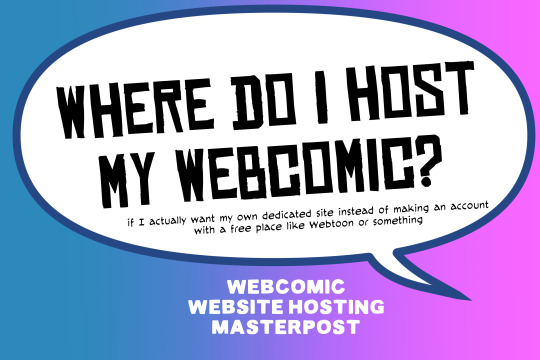
There are many web hosting companies to choose from if you're taking the plunge into making your own website with a comic content management system (CMS) like ComicControl or Grawlix, a Wordpress comic theme like Toocheke or ComicPress, or a HTML template to cut/paste code like Rarebit. While these solutions are generally free, finding a home for them is... generally not. It can be hard to choose what's best for your webcomic AND your budget!
We took a look at a few of the top hosting services used by webcomics creators using webcomic CMSes, and we put out a poll to ask your feedback about your hosts!
This post may be updated as time goes on as new services enter the hosting arena, or other important updates come to light.
Questions:
💻 I can get a free account with Wix/Squarespace/Carrd, could I just use those for my comic? - Web hosts like this may have gallery functions that could be adapted to display a series of pages, but they are very basic and not intended for webcomics.
📚 Wait, I host on Webtoon, Tapas, Comic Fury, or some other comic website, why are they not here? - Those are comic platforms! We'll get into those in a future post!
🕵️♀️Why does it say "shared hosting"? Who am I sharing with? - "Shared hosting" refers to sharing the server space with other customers. They will not have access to your files or anything, so it is perfectly fine to use for most comic CMSes. You may experience slowing if there is too much activity on a server, so if you're planning to host large files or more than 10 comics, you may want to upgrade to a more robust plan in the future.
Web Host List
Neocities

Basic plan pricing: Free or $5/month. Free plan has more restrictions (1 GB space, no custom domain, and slower bandwidth, among other things)
Notes: Neocities does not have database support for paid or free accounts, and most comic CMS solutions require this (ComicCtrl, Grawlix, Wordpress). You will need to work with HTML/CSS files directly to make a website and post each page.
Hostinger

Basic plan pricing: $11.99/month or $7.99/month with four year commitment (monthly, 1, 2, and 4 year plans available).
Notes: Free domain for the 1st year. Free SSL Certifications. Weekly backups.
KnownHost

Basic plan pricing: $8.95/month or $7.99/month with four year commitment (monthly, 1, 2, and 4 year plans available).
Notes: Free DDOS protection. Free SSL Certifications.
InMotion Hosting

Basic plan pricing: $12.99/month or $9.99/month with three year commitment (monthly, 1, and 3 year plans available).
Notes: Free SSL Certifications, free domain names for 1 and 3 year plans. 24/7 live customer service and 90-day money-back guarantee. Inmotion also advertises eco-friendly policies: We are the first-ever Green Data Center in Los Angeles. We cut cooling costs by nearly 70 percent and reduce our carbon output by more than 2,000 tons per year.
Reviews:
👍“I can't remember it ever going down.”
👍“InMotion has a pretty extensive library full of various guides on setting up and managing websites, servers, domains, etc. Customer service is also fairly quick on responding to inquiries.” 👎“I wish it was a bit faster with loading pages.”
Ionos Hosting

Basic plan pricing: $8/month or $6/month with three year commitment (monthly, 1, 2 and 3 year plans available).
Notes: Free domain for the first year, free SSL Certification, Daily backup and recovery is included. Site Scan and Repair is free for the first 30 days and then is $6/month.
Reviews:
👍“Very fast and simple” 👎“Customer service is mediocre and I can't upload large files”
Bluehost

Basic plan pricing: $15.99/month or $4.95/month with three year commitment (monthly, 1, 3 year plans available).
Notes: Free domain and SSL certificates (for first year only). 24/7 Customer Service. Built to handle higher traffic websites. Although they specialize in Wordpress websites and provide updates automatically, that's almost a bad thing for webcomic plugins because they will often break your site. Their cloud hosting services are currently in early access with not much additional information available.
Reviews:
👎"The fees keep going up. Like I could drop $100 to cover a whole year, but now I'm paying nearly $100 for just three months. It's really upsetting."
👎"I have previously used Bluehost’s Wordpress hosting service and have had negative experiences with the service, so please consider with a grain of salt. I can confirm at least that their 24/7 customer service was great, although needed FAR too often."
Dreamhost

Basic plan pricing: $7.99/month or $5.99/month with three year commitment (monthly, 1, 3 year plans available).
Notes: Free SSL Certificates, 24/7 support with all plans, 97-day moneyback guarantee. Not recommended for ComicCtrl CMS
Reviews:
👍“They've automatically patched 2 security holes I created/allowed by mistake.” 👍“Prices are very reasonable” 👎 “back end kind of annoying to use” 👎 “wordpress has some issues” 👎 “it's not as customizable as some might want“
GoDaddy

Basic plan pricing: $11.99/month or $9.99/month with three year commitment (monthly, 1, 2, and 3 year plans available).
Notes: Free 24/7 Customer service with all plans, Free SSL Certificates for 1 year, free domain and site migration.
Reviews:
👍Reasonable intro prices for their Economy hosting, which has 25GB of storage 👍Migrated email hosting service from cPanel to Microsoft Office, which has greater support but may not be useful for most webcomic creators. 👎 Many site issues and then being upsold during customer service attempts. 👎 Server quality found lacking in reviews 👎 Marketing scandals in the past with a reputation for making ads in poor taste. Have been attempting to clean up that image in recent years. 👎 “GoDaddy is the McDonald's of web hosting. Maybe the Wal-Mart of hosting would be better. If your website was an object you would need a shelf to put it on. You go to Wal-Mart and buy a shelf. It's not great. It's not fancy. It can only hold that one thing. And if we're being honest - if the shelf broke and your website died it wouldn't be the end of the world.The issue comes when you don't realize GoDaddy is the Wal-Mart of hosting. You go and try to do things you could do with a quality shelf. Like, move it. Or add more things to it.” MyWorkAccountThisIs on Reddit*
Things to consider for any host:
💸 Introductory/promotional pricing - Many hosting companies offer free or inexpensive deals to get you in the door, and then raise the cost for these features after the first year or when you renew. The prices in this post are the base prices that you can expect to pay after the promotional prices end, but may get outdated, so you are encouraged to do your own research as well.
💻 Wordpress hosting - Many of the companies below will have a separate offering for Wordpress-optimized hosting that will keep you updated with the latest Wordpress releases. This is usually not necessary for webcomic creators, and can be the source of many site-breaking headaches when comic plugins have not caught up to the latest Wordpress releases.
Any basic hosting plan on this list will be fine with Wordpress, but expect to stop or revert Wordpress versions if you go with this as your CMS.
🤝 You don't have to go it alone - While free hosts may be more limited, paid hosting on a web server will generally allow you to create different subdomains, or attach additional purchased domains to any folders you make. If you have other comic-making friends you know and trust, you can share your server space and split the cost!
Want to share your experience?
Feel free to contribute your hosting pros, cons, and quirks on our survey! We will be updating our list periodically with your feedback!
128 notes
·
View notes
Text
if you've ever wondered how to record/stream Nintendo DS gameplay and you have a Wii U collecting dust somewhere, consider Wii U Homebrew...
wiiu.hacks.guide <- do this
early on you'll be prompted to make a NAND backup (that's the Wii U's internal storage), so if you have a 32GB Wii U, you should use an SD card with more than 32 GB of free space. also be sure to:
install the SDCafiine plugin on the guide's "Finalizing Setup" page (or get it while downloading Aroma). this is a mod manager, so we'll be able to add a "pixel perfect" mod to DS Virtual Console games
download 01_sigpatches.rpx and place it in the wiiu/environments/aroma/modules/setup folder on the SD card. this allows unsigned games to launch
download + unzip NUSspli-x.xxx-Aroma.zip and move NUSspli.wuhb to the wiiu/apps folder
with the SD card in the Wii U, turn on the console and launch NUSspli from the Wii U menu. search the downloadable titles; if the DS VC game you want is available there (or here), take note of the 16-digit "title ID" associated with the game as you install it. if your game isn't there, you'll need to use something like the Ultimate Wii U Virtual Console Injector (for Windows):
first, check this Wii U VC NDS Compatibility List to make sure the game isn't incompatible (DSi enhanced games won't work, for example)
follow the UWUVCI Nintendo DS Inject Guide-- you'll be prompted for a "Wii U Common Key", which you can get from your nand backup, and a "Title Key" for whichever random base game you'll be injecting your NDS rom into (googling "wii u title keys" should point you in the right direction)
now that it's packaged in the SD card's install/ folder, you should be able to use NUSspli to install your injected DS VC game! you'll have the option of installing either to NAND or external USB storage. (supposedly there's some risk in installing to NAND, but the other option requires USB storage that's fully formatted to Nintendo's proprietary format-- no partitioning-- so just do what works best for you 😮💨)
finally, for pixel-perfect screen layouts, get the Pixel Perfect Layouts mod by HEYimHeroic (download link). the SD card layout will be sd:/wiiu/sdcafiine/XXXX/Pixel Perfect Layouts by HEYimHeroic/content/... with XXXX being replaced with the game's title ID (no dash). if you don't know an installed game's title ID, you can check by finding the game in the SaveMii homebrew app.
now the game should have some nice and crisp display options, plus you can make great use of the Wii U gamepad's touch screen for games like Trauma Center and Ouendan! (keep in mind, though, that microphone features may or may not work depending on the game?)
22 notes
·
View notes
Text
The Best Free WordPress Plugins You Should Use

If you're running a WordPress website, plugins are essential for adding functionality, improving performance, and optimizing the user experience. At Island Wizards, a company dedicated to providing WordPress headless and Shopify services, we understand the importance of selecting the right plugins for your website. To help you get started, we've compiled a list of the best free WordPress plugins that you should consider for your site.
1. Yoast SEO
Yoast SEO is one of the most popular and comprehensive SEO plugins available. It helps you optimize your content for search engines by providing keyword analysis, readability scores, and detailed SEO suggestions.
Key Features:
Real-time page analysis
XML sitemap generation
On-page optimization for readability and keywords
This plugin ensures that your content is SEO-friendly, which can boost your site's visibility in search engine results pages (SERPs).
2. WPForms
Every website needs a reliable contact form, and WPForms is one of the easiest form builders out there. With its drag-and-drop functionality, you can create beautiful forms in minutes, even if you're not tech-savvy.
Key Features:
Drag-and-drop builder
Mobile responsive
Spam protection
WPForms makes it simple for your visitors to get in touch with you, making it a must-have for businesses like Island Wizards.
3. Elementor
For those looking to design stunning web pages without coding, Elementor is the go-to plugin. This free page builder offers a user-friendly interface that allows you to create custom layouts and designs.
Key Features:
Drag-and-drop editor
100+ templates
Mobile-friendly designs
At Island Wizards, we recommend Elementor for clients who want full control over their website's appearance without relying on custom coding.
4. WooCommerce
If you're running an online store, WooCommerce is the ultimate plugin for e-commerce. It powers more than 30% of all online stores, and it's fully customizable, allowing you to sell anything from physical products to digital downloads.
Key Features:
Built-in payment processing
Inventory management
Customizable product pages
As experts in WordPress and Shopify, we at Island Wizards often integrate WooCommerce for clients looking to build a robust online store.
5. UpdraftPlus
Backing up your website is crucial, and UpdraftPlus simplifies this process. This backup plugin allows you to store your backups in the cloud or download them for safekeeping.
Key Features:
Scheduled backups
Cloud storage integration
Easy restoration
At Island Wizards, we always advise our clients to have a backup strategy, and UpdraftPlus is the perfect solution for that.
6. Smush
Website speed is critical for user experience and SEO, and Smush helps by compressing your images without sacrificing quality. This image optimization plugin reduces file sizes, making your site faster and more efficient.
Key Features:
Lossless image compression
Bulk image optimization
Lazy loading
Faster websites tend to rank higher in search engines, and at Island Wizards, we prioritize performance for all our clients.
7. Wordfence Security
Security is a top priority for any website, and Wordfence provides a comprehensive security plugin to protect your site from malicious attacks.
Key Features:
Firewall and malware scanner
Login security
Real-time threat defense feed
With security being a major concern, we at Island Wizards strongly recommend Wordfence to all our WordPress clients.
Conclusion
Whether you're just starting out with your WordPress site or looking to enhance its functionality, these free plugins are essential tools for success. At Island Wizards, we specialize in WordPress development and can help you integrate these plugins into your site seamlessly. Choosing the right plugins can significantly improve your site's performance, security, and overall user experience, ensuring your website operates at its full potential. Explore more about our service… https://islandwizards.com/blogs/when-you-should-consider-moving-your-store-to-shopify/ https://islandwizards.com/blogs/understanding-the-importance-of-ui-ux-in-website-design/
#shopify#headless wordpress development services#island wizards#wordpress#island wizards uk'#shopify partner program#wizards island#seo#white label agency
2 notes
·
View notes
Text
7 Best Dropbox Plugins for WordPress
Dropbox is one of the most common free cloud storage offerings. Dropbox is a secure place to store your WordPress backups, media, and documents. Your files are safe and accessible from any device or location. It also improves your website’s performance, functionality, and safety.
Using a Dropbox plugin for WordPress saves hosting space and manages files in the cloud. As your website grows, so do your media files, documents, and digital assets. This increase requires more management. Dropbox integration offers a simple, efficient solution that enhances your website experience.
Why Use Dropbox In WordPress
Dropbox WordPress Plugin boosts your site’s storage without changing hosting. It also enhances security. Dropbox offers better protection than traditional computers. It includes encryption, secure transfers, and audits.
Storing files on Dropbox eases the server’s load. This improves loading times and free up resources for quicker page downloads.
Popular plugins For Dropbox Integrations with WordPress
Integrate Dropbox
Updraft Plus
WP Media Folder
Out-of-the-Box
WooCommerce Dropbox
Dropr
Zapier
Top Reasons to Choose Integrate Dropbox over competitors
Conclusion
Integrate Dropbox
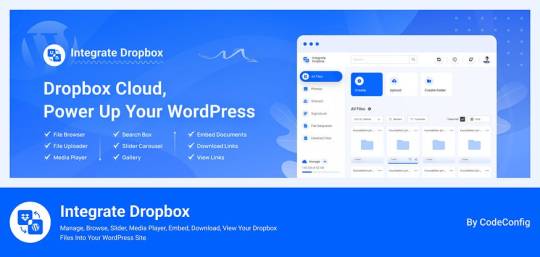
Integrate Dropbox offer smooth integration between Dropbox and WordPress with the most user-friendly Dropbox plugin from WordPress Dashboard. Easily Manage your media files and save hosting space without coding hassles. This plugin has several benefits. It allows users to access Dropbox files in the WordPress Media Library. They can also upload and download files directly from the dashboard. These files automatically sync with their Dropbox account.
Additionally, users can search for Dropbox files and folders in the dashboard. They can create shortcodes for display on the front end. This includes live search and thumbnail previews.
Price: Free for the base plugin, This plugin has Premium Plan
Features Of Integrate Dropbox
⚙️ Easy Setup — Effortlessly Setup! With this plugin, just add the Dropbox App and Secret Key from your Dropbox account to authorize Dropbox Account and WordPress integration. Documentation
🔎 Search Module — Search your Dropbox Files and Folders by name and use them in your shortcode, featured images, or different pages and posts.
🗂️ Upload/Create files & folders — Upload or Create Files and Folder in Dropbox files from your WordPress dashboard
👷♀️ Shortcode Builder — Shortcode Builder lets users easily create and customize modules. These include a Media Player, Slider, File Browsers, Galleries, and Download & Embed links. Users can insert the generated shortcode anywhere on their WordPress site.
🌆 Gallery — Gallery allows you to create a gallery to display images and videos interactively. Showcase your content beautifully and engage your audience with a visually appealing presentation.
🛠️ Shortcode Module — Shortcode Module allows you to easily select and insert built-in shortcodes from a dropdown menu, streamlining the process of adding custom features to your website.
📄 Embed Documents — Embed your Dropbox documents directly into your WordPress website.
🔗 Download Links — Allow your e-commerce, Digital Product customers to download media and document files.
👁️ View Links — Protect your important files by allowing customers to only view them without downloading them.
🛟 Preloader — Choose from our selection of predefined preloaders to enhance your website’s loading experience.
🌈 Customize Backend Colors- Easily customize the colors of your website’s backend using our predefined options.
📱 Responsive Design- The plugin makes your File Browser, Gallery, Upload Box, and Media Player look great on desktop and mobile. It provides a seamless user experience.
UpdraftPlus
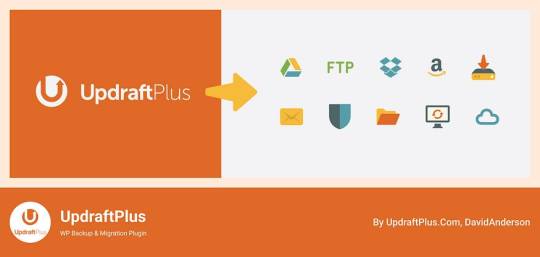
UpdraftPlus is a top WordPress plugin for easy backups and restores. It allows users to store backups in Dropbox safely. The plugin excels in features. Notably, it offers automated backup schedules for easy recovery. It also supports incremental backups, saving only changes since the last full backup. This approach cuts down on space and resource use. Moreover, UpdraftPlus encrypts backups before sending them to Dropbox, ensuring added security.
Price: Free for the base plugin, This plugin has Premium Plan
WP Media Folder
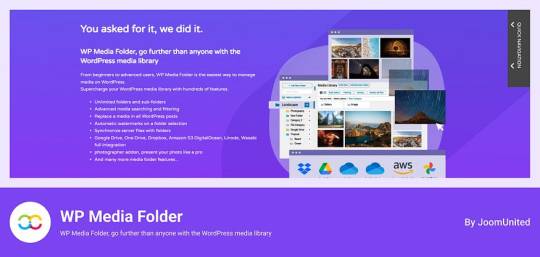
WP Media Folder connects your WordPress media library to Dropbox for easy management. You can organize Dropbox media directly from WordPress. The interface is similar to desktop applications, making it simple to use. Changes made in one platform appear in the other instantly. It also allows you to create galleries from Dropbox images, improving your website’s media handling.
Price: The plugin offers a Premium Plan.
Out-of-the-Box
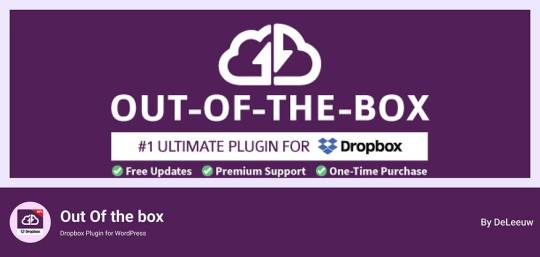
Out of the Box is a WordPress plugin that integrates Dropbox files. It brings your Dropbox info to the WordPress dashboard. You can easily drag and drop content. This is especially useful for projects with multiple users needing frequent updates. The plugin keeps files in sync, ensuring a smooth experience across both platforms.
Price: This plugin has Premium Plan
WooCommerce Dropbox
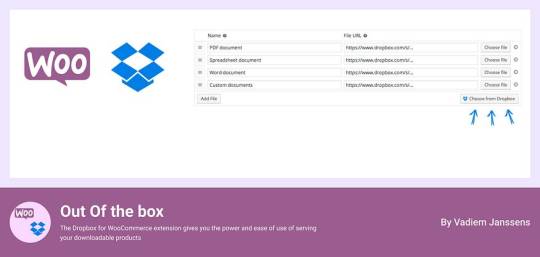
WooCommerce Dropbox lets store owners link their digital products to Dropbox files. It enhances WooCommerce and ensures timely delivery of digital products. This setup is especially helpful for selling digital items like software, music, or videos.
Shoppers get fast and simple downloads without slowing the website down. Using less server effort helps the site stay strong when many people visit. The WooCommerce Dropbox plugin improves downloadable products. It allows store owners to use Dropbox for their files. This saves server space and speeds up downloads for customers.
Price: Free for the base plugin
Dropr
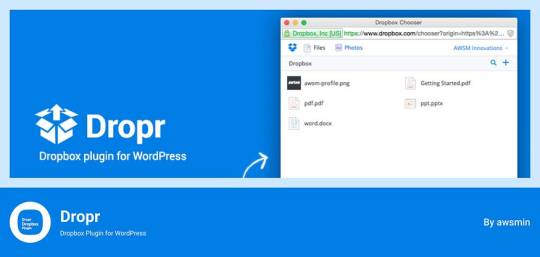
Dropr links Dropbox to your WordPress site easily. It sets Dropbox as the main storage for media files. Thus, all uploads go directly to Dropbox, saving server space. Moreover, Dropr lets you share Dropbox files in your WordPress media library and embed them in posts. Uploading images, videos, or documents with Dropr is as simple as using local files.
This setup is perfect for sites with lots of posts and resources. It ensures constant updates and supports various media. Dropr speeds up file transfers. This way, you keep your site fresh and active.
Price: Free for the base plugin, This plugin has Premium Plan
Zapier
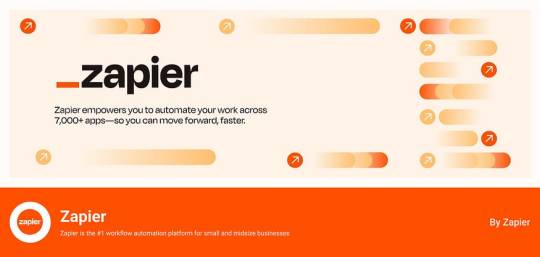
Zapier links with WordPress and Dropbox to automate tasks. Though not standard plugins, they create complex workflows, enhancing efficiency and collaboration. For example, you can automatically post on WordPress when new files are added to Dropbox. This feature is especially beneficial for teams that need an updated and efficient online dashboard.
Price: Free for the base plugin, This plugin has Premium Plan
Top Reasons to Choose Integrate Dropbox over competitors
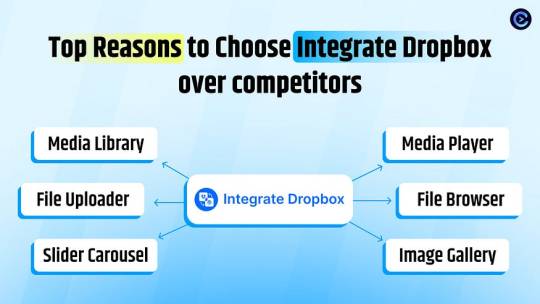
Integrate Dropbox plugin is free for WordPress and links your site to Dropbox easily. It’s perfect for organizing files. Site owners with often updated content find it especially helpful. They can manage everything from one place. This prevents issues with file syncing and access, all through the WordPress dashboard.
File Browser offers easy access to Dropbox files from any device upload on WordPress media library. Meanwhile, the Media Player lets users play Dropbox media on their WordPress site with a customizable player. By upgrading to premium, users can create unlimited shortcodes to integrate content anywhere on their site. This feature works well with popular themes.
These features collectively enhance usability, integration, and media management, making the “Integrate Dropbox” plugin a strong choice for WordPress users.
🧩 RICH INTEGRATION WITH POPULAR PLUGINS
▶️ Media Library Integration Simply use your Dropbox files from WordPress Media library and add the images in pages and posts as media, featured images, galleries, etc. Get the Image from Dropbox directly.
🔀 Gutenberg Block Editor Integration Integrate Dropbox allows 7 blocks for using File Browser, Gallery, Media Player, Slider, View, and Download link modules in the Gutenberg editor.
🔀 Elementor Website Builder Integration This plugin integrates with Elementor, offering over 7 widgets for File Browser, Gallery, Media Player, Slider, View, and Download link modules.
Conclusion
Integration of Dropbox on WordPress has turned into a necessary technique for current website scenario.
Connecting Dropbox to WordPress is now essential for managing websites. It improves file organization, backups, and collaboration. Plugins like “Integrate Dropbox” and “WP Media Folder” help site admins and developers. They can work faster and manage digital media better.
The right Dropbox WordPress plugin can greatly improve website management. It saves space and boosts performance. Additionally, it helps users create a more efficient online setup. This secures content and allows easy sharing across platforms.
4 notes
·
View notes
Text
I will provide WordPress malware removal, fix error, recover hacked website and secure it.
Here's what my service :
Recover and fix hacked Website Remove shell,backdoors and phishing scripts Remove and clean Malware from your website Remove Malware from Wordpress core files Blacklist Removal Vulnerability Testing Fix redirect to others site Security Patch Installation Software Version Upgrade Remove malware from all infected files Update plugin and theme from your Wordpress website Install security plugin Keep Website files and database backup
If you're interested in availing my services or have any questions, please feel free to reach out to me. I'm more than happy to discuss your needs in detail and provide you with a personalized plan of action.
Thank you for considering my expertise, and I look forward to the opportunity to assist you in securing your WordPress website.
3 notes
·
View notes
Text

How To Migrate Your Site To WordPress: A Seamless Journey With Sohojware
The internet landscape is ever-evolving, and sometimes, your website needs to evolve with it. If you're looking to take your online presence to the next level, migrating your site to WordPress might be the perfect solution. WordPress is a powerful and user-friendly Content Management System (CMS) that empowers millions of users worldwide.
However migrating your site can seem daunting, especially if you're new to WordPress. Worry not! This comprehensive guide will equip you with the knowledge and confidence to navigate a smooth and successful migration. Sohojware, a leading web development company, is here to help you every step of the way.
Why Choose WordPress?
WordPress offers a plethora of benefits that make it an ideal platform for websites of all shapes and sizes. Here are just a few reasons to consider migrating:
Easy to Use: WordPress boasts a user-friendly interface, making it easy to manage your website content, even for beginners with no coding experience.
Flexibility: WordPress offers a vast array of themes and plugins that cater to virtually any website need. This allows you to customize your site's look and functionality to perfectly match your vision.
Scalability: WordPress can grow with your business. Whether you're starting a simple blog or managing a complex e-commerce store, WordPress can handle it all.
SEO Friendly: WordPress is built with Search Engine Optimization (SEO) in mind. This means your website has a better chance of ranking higher in search engine results pages (SERPs), attracting more organic traffic.
Security: WordPress is constantly updated with the latest security patches, ensuring your website remains protected from potential threats.
The Migration Process: A Step-by-Step Guide
Migrating your site to WordPress can be broken down into several key steps.
Preparation: Before diving in, it's crucial to back up your existing website's files and database. This ensures you have a safety net in case anything goes wrong during the migration process. Sohojware offers expert backup and migration services to ensure a smooth transition.
Set Up Your WordPress Site: You'll need a web hosting provider and a domain name for your WordPress site. Sohojware can assist you with choosing the right hosting plan and setting up your WordPress installation.
Content Migration: There are several ways to migrate your content to WordPress. You can use a plugin specifically designed for migration, manually copy and paste your content, or utilize an XML export/import process, depending on your previous platform. Sohojware's team of developers can help you choose the most efficient method for your specific situation.
Theme Selection: WordPress offers a vast library of free and premium themes. Choose a theme that aligns with your brand identity and website's functionality.
Plugins and Functionality: Plugins extend the capabilities of your WordPress site. Install plugins that enhance your website's features, such as contact forms, image galleries, or SEO optimization tools.
Testing and Launch: Once your content is migrated and your website is customized, thoroughly test all functionalities before launching your new WordPress site. Sohojware provides comprehensive website testing services to guarantee a flawless launch.
Leveraging Sohojware's Expertise
Migrating your website to WordPress can be a breeze with the help of Sohojware's experienced web development team. Sohojware offers a comprehensive suite of migration services, including:
Expert Backup and Migration: Ensure a smooth and secure transition of your website's data.
Custom Theme Development: Create a unique and visually appealing website that reflects your brand identity.
Plugin Selection and Integration: Help you choose and implement the right plugins to enhance your website's functionality.
SEO Optimization: Optimize your website content and structure for better search engine ranking.
Ongoing Maintenance and Support: Provide ongoing support to keep your WordPress site running smoothly and securely.
FAQs: Migrating to WordPress with Sohojware
1. How long does the migration process typically take?
The migration timeframe depends on the size and complexity of your website. Sohojware will assess your specific needs and provide an estimated timeline for your migration project.
2. Will my website be down during the migration?
Typically, no. Sohojware can migrate your website to a temporary location while your existing site remains live. Once the migration is complete, the new WordPress site will be seamlessly switched in place, minimizing downtime and disruption for your visitors.
3. What happens to my existing content and SEO rankings after migration?
Sohojware prioritizes preserving your valuable content during the migration process. We can also help you implement strategies to minimize any potential impact on your SEO rankings.
4. Do I need to know how to code to use WordPress?
No! WordPress is designed to be user-friendly, and you don't need any coding knowledge to manage your website content. Sohojware can also provide training and support to help you get the most out of your WordPress site.
5. What ongoing maintenance does a WordPress website require?
WordPress requires regular updates to ensure optimal security and functionality. Sohojware offers ongoing maintenance plans to keep your website updated, secure, and running smoothly.
By migrating to WordPress with Sohojware's expert guidance, you'll gain access to a powerful and user-friendly platform that empowers you to create and manage a stunning and successful website. Contact Sohojware today to discuss your website migration needs and unlock the full potential of WordPress!
2 notes
·
View notes
Text
Sharing:
squiiji / liji's collection of picrew links and info, that allow use of and suitable for PNG-tubing.

Image: screenshot of google doc with picrew information. Include sample image, link, credit, body size (full body, chibi, half body), skin tone range, masculine options, and if editing allowed. End ID.
[PNGtuber Picrew Google Doc Link]
Squiiji's Video with more information:
youtube
Video Title: "Make a PNGtuber for Vtubing for free, No Drawing Needed"
(Captions: English - auto-generated)
[Video Transcript: Magz Unofficial Audio Transcript Link / Archive.org Backup of Unofficial Transcript]
Word Definitions
PNG-tubing: streaming and making videos with image avatar. Often used as "easy" way start streaming anonymously, but with character. As opposed to using your face, no avatar visuals, or a more advance 3d model / 2d model avatar.
Picrew: Japanese website with many character creators and dress-up games, made by different creators. The images can be saved.
Other links mentioned in video:
Picrew site: https://picrew.me/en/
Veadotube Mini: https://olmewe.itch.io/veadotube-mini
EZgif: https://ezgif.com/maker
Spout2: https://github.com/Off-World-Live/obs-spout2-plugin
Squiiji's social media links:
@squiiji-3d on tumblr
Squiiji_3D on twitter
squiiji on youtube
squiiji_3d on vgen commissions
squiiji_3d on Throne Wishlist
8 notes
·
View notes
Text
Top Reasons to Build Websites in WordPress in 2024
In today's competitive era, having a solid online presence is essential for businesses. After all, your website is the virtual storefront showcasing your line of business, products and services to your target audiences. However, with so many website-building options available, choosing the right platform can feel overwhelming.
That's where WordPress comes in. So, what started off as a blogging tool has quickly evolved into a powerful website builder and a robust content management system. Yes, we are talking about WordPress, the powerful CMS that constitutes more than 40% of the websites across the world. If that isn't already an impressive enough statistic to help convince you why you should choose WordPress, then keep reading.
WordPress
WordPress is an excellent CMS that enables WordPress website developers to create, edit and publish content such as blogs, websites, e-commerce products and more. The world's most powerful platform is used by countless businesses to build their website, and for good reason. Let's delve into the top reasons why you, as a small business owner, should consider joining the WordPress bandwagon-
Free to use
WordPress is a free platform, which means the WordPress website developers are free to download, install, use, and modify it to match your business needs. While the software is free, you would still require a domain name as well as web hosting to install and start using it.
Ease of use
WordPress is one of the most flexible and powerful platforms; therefore, WordPress website developers find it quite easy to use. The platform comes with a simple dashboard with different menu options in the sidebar,y making it easier to create posts and pages and customise the website design. It regularly releases updates so that WordPress professionals can easily install it with mere a click of a button. There are excellent plugins for backups that allow you to set up automatic backups. In addition, it also comes with secure best practices, which makes the website secure.
Customizable
Most WordPress professionals find the platform to be the perfect solution because there are thousands of free templates or themes from which to choose. These themes are easy to customise because many of them come with their own options panel, allowing you to change the colours and background, create sliders, and truly customise anything without writing the code.
SEO Friendly
Any website in the world will not be a success if it doesn't attract traffic or the target audiences. Luckily, WordPress is built with SEO-search engine traffic in mind. It uses high-quality code with semantic markup, which means Google and other search engines platforms can easily keep track of your website. This is why WordPress websites tend to rank higher than other search engines.
Highly Flexible
As your business scales, you need a reliable platform to ensure the higher traffic does not disrupt the overall user experience. WordPress offers higher scalability for websites and can easily handle traffic. It uses caching to store content locally, so when the user requests data, reloading the website is easy, and data is available. Also, when it comes to flexibility, it allows businesses to customise their features.
Third-party Integrations
WordPress's website has loads of features that offer advanced functionalities. However, if your website needs additional functionality, you would need to integrate the external services. For example, an eCommerce website may require additional functionality like payment gateway integrations. External services may use a different programming language, or you may plan to integrate a custom plugin for which Rest APIs are also the best option. The Rest APIs in WordPress enable enhanced third-party integrations for added functionalities and improved performance.
Minimal coding
WordPress platform offers many drag-and-drop functionality for WordPress development. The platform offers WordPress professionals capabilities with minimal coding knowledge using the Elementor. You can use a drag-and-drop page builder on WordPress to create a website without extensive coding. The plugin helps create user-friendly web pages with the visual editor.
Enhanced Security
WordPress is a highly secure platform that includes user authentication mechanisms, secure plugin integrations, and monitoring. It has key components, including-
Theme security & Plugins
There are several plugins and themes which offer better website security.
WordPress core
It is secure and requires timely updates, thereby providing regular security updates for the core services you need.
Responsive Designs
Responsive designs are crucial because they impact the customer base. Research has observed that a significant reason users leave a website is that it is non-responsive. Thankfully, WordPress can develop responsive websites and enhance the overall user experience. You can use the platform to develop responsive websites by integrating plugins and themes.
With this, we conclude some of the essential top reasons why WordPress is a popular platform and how best it can be utilised. The best way to truly experience the power of WordPress is by using it. If you are looking for a WordPress development company, contact our experts. Yiron Technologies, WordPress website developers, provide cutting-edge solutions, consulting and more to meet our business needs. Our experts have a passion for innovation, which helps empower businesses to achieve their goals in the digital landscape.
2 notes
·
View notes
Text
WordPress.org vs. WordPress.com: Which One Is Right for You?
WordPress.org and WordPress.com are two distinct platforms for creating and managing websites and blogs. They each have their own advantages and are suited to different needs. Here's a comparison of the two:
WordPress.org (Self-Hosted WordPress):
Hosting: You need to find and pay for your own web hosting to use WordPress.org. This provides complete control over your website.
Customization: You have full freedom to install themes and plugins, allowing for extensive customization. You can create virtually any type of website or blog.
Monetization: You can monetize your website in any way you choose, such as through ads, e-commerce, memberships, and more.
Maintenance: You are responsible for managing updates, security, backups, and other technical aspects. This requires some technical knowledge or hiring someone to do it for you.
Cost: The WordPress software itself is free, but you'll incur costs for web hosting and potentially premium themes and plugins.
WordPress.com (Hosted WordPress):
Hosting: WordPress.com hosts your website on their servers, so you don't need to worry about finding or managing hosting. It's a more beginner-friendly option.
Customization: While you can choose from various themes and customize your site, there are limitations compared to self-hosted WordPress. Advanced customization may require a Business plan.
Monetization: Free and lower-tier plans have restrictions on monetization methods. To have more control over monetization, you'll need a paid plan.
Maintenance: WordPress.com takes care of updates, security, and backups, making it a hassle-free option.
Cost: There's a free plan available, but to access advanced features and customization, you'll need to subscribe to a paid plan.
In summary, if you want complete control, extensive customization options, and are willing to handle technical aspects, WordPress.org is the way to go. It's great for businesses, bloggers, and developers. On the other hand, if you prefer a simpler, managed experience and don't need extensive customization, WordPress.com offers convenience and is suitable for personal blogs, small websites, and those who don't want to deal with hosting and technical details.
#cedcommerce#ecommerce#ecommercebusiness#ecommercestore#woocommerce#woo#wordpress#website#wordpress website
3 notes
·
View notes
Text
5 Best: Web-Hosting With Free Domain Name (2023)
Do you want to start a blog or online store on a budget? You’ve come to the right place! We’ve compiled a list of the best web hosting providers that offer free domain names, so you can get your website up and running without breaking the bank.
While starting an online store or a WordPress blog, a domain name and web hosting plan are two of the necessary things you need. Typically, most people will purchase the domain name and hosting plan individually, spending more money.
There’s a hack to save money on your next domain purchase! And that’s exactly what I’m going to share with you today.
A few high-quality hosting companies offer free domain registration when you purchase their hosting plan for a year or more. They do this to market there product, and usually when people start an online business, they don’t change hosting often. With this tactic, there’s no catch, and you save $10 – $15.
Sounds interesting, right?
To help you save money on domain purchases, this article will show you the top five web hosting companies that offer free domain name registration. But before diving deep, let’s look at some essential things about the free domain name offer.
Page Contents

Important Things You Should Know About the Free Domain Offer
Understand the idea: The hosting providers will only give you a free domain name when you purchase any of their hosting plans. Most of the hosting offers this when you buy hosting for one year or more. If you are starting now, you should check my guide on how to save money on hosting.
No cancellations/refunds: While most of the hosting companies here offer 30-60 days refund, but domain name can’t be refunded. So even if you cancel hosting, you will be paying the domain name fees which is roughly $10, and this is only in case you end up asking for refund. Since these hosting companies are tried and tested by us, most of our users are happy users of these hosting companies.
You’ll get only selected extensions: The most popular extensions you can get are .com, .net, .org, .info, and so on. So, ensure the domain extension you need is available with the offer.
Renews at the standard rate: The free domain name registration is only available for the first year. You should renew it at the standard rate from the second year and afterward.
Best Web Hosting Companies that Offers Free Domain Name
In a nutshell, the companies are:
Bluehost
DreamHost
HostGator
GoDaddy
HostArmada
Below, I will explain what makes each platform different and unique. So based on your preference and requirements, you can choose a platform.
Without any further ado, let’s get into the list.
1. Bluehost – Trusted by Millions
Save
Bluehost is be the first web hosting provider that I recommend. I use Bluehost for a couple of my side projects, and it is one of the best platforms for hosting WordPress websites. The platform is also recommended by WordPress, which makes it even better.
When you purchase any of the Bluehost shared or managed WordPress hosting plans, you will get access to a free domain for a year! Besides free domain registration, Bluehost will also reward their customer with a $150 credit for first-time AdWord users in the US. With the credits, you can boost your ad campaign and get more potential customers.
To help you protect your online business from threats, they will offer you a malware-scanning option. If any of the theme files or WordPress core files get affected, the scanner will notify you regarding the case, and you can take appropriate action.
You can also use the in-built backup feature to protect your hard work from hackers. After purchasing the hosting plan, you’ll get instant access to the backup feature. When you start using the in-built backups feature, you do not need a dedicated WordPress backup plugin.
Finally, if you are running a WooCommerce store and need to enhance the user experience and conversions, Bluehost got something unique. Their online store hosting plans will give you access to plugins worth more than $450. It is an excellent start to creating a stunning online store without any hassle.
Notable Features
Free domain name registration
Google AdWord credits
Malware scanner
Daily backups
Free dedicated IP address
Free CDN
Pricing
Their most popular shared hosting plans are:Hosting PlanPriceRenewal PriceBasic$2.95/month$10.99/monthChoice Plus$5.45/month$19.99/monthOnline Store$9.95/month$24.95/monthPro$13.95/month$28.99/month
Every subscription comes with a 30-day money-back guarantee. So if you are unhappy with their hosting platform, you can claim a full refund.
1 note
·
View note
Text
Ensuring Robust Security for Your Blogspot Blog

In today's digital landscape, online security is of paramount importance, and bloggers must take proactive steps to safeguard their Blogspot blogs from potential threats. While Blogspot, the popular blogging platform, provides several built-in security features, it's essential for bloggers to implement additional measures to protect their blogs and maintain the trust of their readers. If you want to know about Getting Started with Blogspot, Visit My Article. This article explores various strategies and best practices for enhancing the security of your Blogspot blog.
Keep Your Software Updated
Regularly updating your Blogspot software is vital for ensuring the security of your blog. Google, the owner of Blogspot, continually releases security patches and updates to address any vulnerabilities. Enable automatic updates or manually check for updates to ensure that your blog is running on the latest version of Blogspot.
Secure Your Login Credentials
A strong and unique password is the first line of defense against unauthorized access to your Blogspot account. Avoid using easily guessable passwords and consider utilizing a password manager to generate and securely store complex passwords. Additionally, enable two-factor authentication (2FA) for an extra layer of security, requiring both your password and a verification code for login.
Enable HTTPS
Securing your blog with HTTPS (Hypertext Transfer Protocol Secure) is crucial for protecting sensitive information transmitted between your blog and its visitors. Blogspot offers free HTTPS encryption for custom domains, ensuring that data exchanged between users and your blog remains confidential. To enable HTTPS, go to the "Settings" section of your Blogspot dashboard and select "HTTPS" from the "HTTPS Availability" dropdown menu.
Regularly Backup Your Blog
Performing regular backups of your Blogspot blog is essential to protect your data in the event of a security breach or accidental data loss. Blogspot provides an option to export your entire blog, including posts, comments, and settings, as an XML file. Set a schedule for periodic backups and store them securely, either locally or using a cloud storage service.
Monitor and Manage User Permissions
If you collaborate with others on your Blogspot blog, carefully manage user permissions to restrict access to sensitive areas. Assign roles with appropriate access levels to contributors, ensuring they only have the necessary permissions for their tasks. Regularly review user accounts and remove any inactive or unnecessary users to minimize potential security risks.
Be Mindful of Third-Party Widgets and Plugins
While third-party widgets and plugins can enhance the functionality and appearance of your Blogspot blog, they can also pose security risks if not carefully vetted. Only install widgets and plugins from reputable sources, and regularly update them to ensure you have the latest security patches. Remove any unused or outdated plugins to reduce potential vulnerabilities.
Protect Against Comment Spam and Malicious Links
Blogspot has built-in features to combat comment spam, but it's essential to keep these settings properly configured. Enable comment moderation, captchas, and anti-spam filters to prevent spam comments from appearing on your blog. Additionally, exercise caution when approving comments containing links, as they may direct users to malicious websites. Avoid publishing comments that appear suspicious or contain unverified links.
2 notes
·
View notes
Text
FL Studio Install Plugins : How to Install a VST in FL Studio 21
FL Studio is a powerful and popular digital audio workstation (DAW) that allows users to create, edit, and produce music. One of the great features of FL Studio is its ability to add new plugins, also known as VSTs (Virtual Studio Technology). These plugins can provide additional functionality, such as new instrument sounds, effects, and tools for editing and arranging music. In this blog post, we will go over the steps for adding new plugins to FL Studio, so you can start using them in your productions.
youtube
Step 1: Download the Plugin
The first step in adding a new plugin to FL Studio is to download it. There are many websites where you can find plugins, both free and paid. Some popular sites include KVR Audio, and Plugin Boutique. Once you have found a plugin that you want to use, download the file to your computer.
Step 2: Install the Plugin
Once the plugin is downloaded, it will need to be installed on your computer. This typically involves running the installer file and following the on-screen instructions. Make sure to install the plugin in a location that is easy to find, such as your "Program Files" folder.
Step 3: Add the Plugin to FL Studio
Once the plugin is installed, it's time to add it to FL Studio. To do this, open FL Studio and go to the "Options" menu. From there, select "File Settings" and then "VST plugins extra search folder." This will open a window where you can browse to the location where you installed the plugin. Select the folder, and FL Studio will now scan it for any new plugins.
Step 4: Use the Plugin
Once the plugin is added to FL Studio, it will be available for use in your projects. To use the plugin, you will need to add it to a track in the mixer. To do this, click on the "Add" button at the bottom of the mixer, and then select the plugin from the list of available options. Once the plugin is added to the track, you can use the controls and settings to customize the sound as desired.
Step 5: Organize and Backup
It is a good practice to organize your plugin in folders and also backup them so you can easily find them and use them whenever you want, even if you change your computer or need to reinstall FL Studio.
In conclusion, adding new plugins to FL Studio is a simple process that can greatly enhance your music production capabilities. By following these steps, you can easily download, install, and use new plugins in your FL Studio projects. With the vast variety of plugins available on the internet, the possibilities for creating unique and interesting sounds are endless. So, don't be afraid to experiment and try out new plugins to see what works best for you. Happy producing!
More FL Studio Videos - http://bit.ly/FLtuts
🧠 Learn mastering with Ozone, Hidden 50% Off for Youtube Subs - https://www.warriorsound.courses/mastering-music
----- FREE STUFF----
✅ FREE SAMPLE PACK - https://www.warriorsound.courses/soulful-dnb-pack
👀 FREE MUSIC STREAMING GUIDE - https://www.warriorsound.courses/pl/230316
—My Studio Set Up—
🔈 Favourite Budget Monitors - http://bit.ly/MTMiLoud
🎚️ ADAT Interface Set Up - https://thmn.to/thocf/lv3lsv64u3
🖥️ Only Place to Get My Desk - https://bit.ly/UndersStudioSetup
🎤 Microphone - http://bit.ly/IKMicstduio
—My Favourite Music Production Software—
🌊 Extra 10% Off at Waves Audio - http://bit.ly/WavesBonus
🎛️ My Most Used Mix Plugin - http://bit.ly/Neutron3
🌎 Ozone 10 - https://shrsl.com/3sah7
🔊 ProQ 3 - https://goo.gl/3tpTBD
🌭 NI Komplete - https://shrsl.com/3qcm0
📼 Tape Plugins - http://bit.ly/IKTAPES
🔍 ADT - https://waves.alzt.net/ReelADT
🖖 Split Up Any Audio - https://www.lalal.ai/?fp_ref=scott38
—My Favourite Business Tools—
📌 Courses and Membership (Kajabi) - https://app.kajabi.com/r/sfcFEMhd
📩 Grow Your Own Email List (Kajabi) - https://app.kajabi.com/r/sfcFEMhd
🌐 Website (Squarespace) https://squarespace.syuh.net/xgEZy
🕸️ Domains (Namecheap) https://namecheap.pxf.io/jYGg6
💸 Unlimited Music Distribution - https://distrokid.com/vip/unders 🎥 Stock Footage (Envato) https://1.envato.market/15AEnB
🏦 Freelancer Banking - https://revolut.ngih.net/JrErGE
▶️ How I Grew Youtube - https://www.tubebuddy.com/unders
—Warrior Sound Courses—
📚 On Warrior Sound - https://www.warriorsound.courses/
📚 On Skillshare - https://bit.ly/WSCOURSE
📚 On Udemy - https://bit.ly/WSUdemy
2 notes
·
View notes
Text
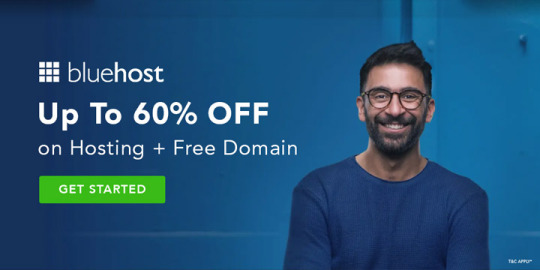
Bluehost hosting services free domain and ssl secure website
Welcome to our ultimate guide to hosting with Bluehost! In this blog post, we’ll take a deep dive into what Bluehost’s web hosting solutions offer, how you can get started, and the best practices for using Bluehost. Let’s get started.
Introduction to Bluehost web hosting
Bluehost is a leader in the web hosting industry, providing reliable hosting solutions for individuals and businesses alike. It offers a wide range of hosting plans and features, making it one of the most popular choices for website owners. Bluehost also provides a variety of customer support options, so you can easily get help if you ever run into any issues.
Benefits of hosting with Bluehost
One of the biggest benefits of hosting with Bluehost is its affordability. Bluehost offers budget-friendly hosting plans that are perfect for new website owners or those who are just starting out. Plus, its plans come with plenty of features and resources, so you can easily get your website off the ground.
Another benefit of hosting with Bluehost is its reliability. Bluehost offers reliable hosting solutions and its servers are always up and running, so you don’t have to worry about downtime or slow speeds. Additionally, Bluehost offers several backup solutions so you can easily restore your website if anything ever goes wrong.
Finally, Bluehost provides a variety of customer support options, so you can easily get help if you ever run into any issues. Its customer service team is available 24/7, so you can easily get help whenever you need it.
Setting up a website with Bluehost
Once you’ve created an account and chosen a hosting plan, you can easily set up your website with Bluehost. Bluehost provides a variety of tools and resources to help you get started, such as WordPress and other website building tools. Additionally, it offers several design templates so you can easily create a professional-looking website.Bluehost also makes it easy to customize your website. You can use its drag-and-drop editor to easily add content, images, and videos to your website. Plus, it offers a variety of plugins and extensions to help you add extra features to your website.
Optimizing your Bluehost website
Once you’ve set up your website, you’ll want to make sure it’s optimized for search engines. Bluehost makes this easy with its SEO tools. You can easily add meta tags, keywords, and other SEO elements to your website to make sure it’s optimized for search engine rankings. Additionally, Bluehost offers a variety of speed optimization tools to make sure your website loads quickly.
2 notes
·
View notes
Text

Maxthon Browser Now Free Download
He dual-core Maxthon Browser utilizes both Trident and WebKit in a distinctive, cutting-edge architecture. Our dual-core design is speedy and effective, dependably displaying all online pages. Maxthon Browser for Windows frees individuals to share and distribute data among various devices and platforms with ease thanks to its superior HTML 5 support and “out of the box” capabilities you can’t get anywhere else.
It requires fewer system resources and allows you to open several web pages in one browser window. The interface of Maxthon is highly integrated and customizable and supports toolbars, skins, plugins, and IE extensions. Additionally, it features a content filter and two POPUP blockers.
Features of Maxthon Browser:
Allows transmitting tabs, webpages, photos, and text to Mac, Android, and Windows operating systems. Enables text, image, website/link, and file sharing among friends. Allows for the downloading of files in a variety of formats and the uploading of those files to “My Cloud” for backup on any device. Automatically syncs your open tabs to Android, iOS, or Mac devices, allowing you to continue where you left off. Syncs account data (including Magic Fill data, settings, and favorite items) to other devices. The names and passwords of the websites you visit are safely saved by Maxthon Browser, which then automatically fills them out when you come back.
1 note
·
View note
Text
Petalhost – The Best PHPBB Web Hosting Provider in India
Are you searching for the most reliable and affordable PHPBB web hosting provider in India? Look no further! Petalhost offers premium PHPBB hosting services that ensure your online forum operates seamlessly, securely, and with top-notch performance. Whether you’re starting a small community forum or managing a large discussion board, Petalhost provides the perfect hosting environment to meet your needs.
Why Choose Petalhost for PHPBB Hosting?
At Petalhost, we understand the unique requirements of PHPBB users. Our hosting solutions are optimized to deliver maximum performance and security for your forum. Here’s why Petalhost stands out as the best PHPBB web hosting provider in India:
1. Optimized Performance for PHPBB: Petalhost’s servers are configured to handle PHPBB installations efficiently. This means faster load times, smooth navigation, and an overall improved user experience for your forum members.
2. One-Click PHPBB Installation: No technical skills? No problem! With Petalhost, installing PHPBB is as easy as a single click. Our user-friendly control panel allows you to set up your forum quickly and hassle-free.
3. Unmatched Uptime Guarantee: Your forum’s availability is crucial to its success. Petalhost offers a 99.9% uptime guarantee, ensuring that your PHPBB site is always accessible to users.
4. Free SSL and Enhanced Security: Security is a top priority for any online forum. Petalhost provides free SSL certificates to protect your site’s data and ensure secure communications between your forum and its users. Additionally, we implement advanced firewalls and DDoS protection to keep your PHPBB forum safe from threats.
5. Scalable and Affordable Plans: Whether you are running a small forum or a large community, Petalhost offers scalable plans that grow with your needs. Our hosting plans are designed to be affordable, making us the best choice for cost-effective PHPBB web hosting provider in India.
6. 24/7 Expert Support: Facing technical issues? Our expert support team is available 24/7 to assist you with any hosting or PHPBB-related queries. We ensure that your forum stays up and running smoothly without any interruptions.
Key Features of Petalhost’s PHPBB Hosting
One-Click Installations — Quickly set up your PHPBB forum without any hassle.
Free SSL Certificates — Secure your site with free SSL.
Daily Backups — Your data is backed up daily, ensuring you never lose important information.
High-Speed SSD Storage — Faster site loading times with high-speed SSD storage.
99.9% Uptime — Reliable hosting that guarantees high availability.
cPanel Access — Easy management of your site with intuitive cPanel access.
DDoS Protection — Advanced security to safeguard your forum from attacks.
Why PHPBB?
PHPBB is one of the most popular and versatile open-source forum software solutions available today. It offers a user-friendly interface, extensive customization options, and a vast array of plugins and themes. With PHPBB, you can create a professional, engaging forum for any niche, making it a go-to choice for community builders worldwide.
How Petalhost Enhances PHPBB Experience
Petalhost’s hosting environment is specifically tailored to enhance the performance of PHPBB forums. Our servers are optimized to handle large volumes of traffic, ensuring that your community members enjoy a seamless browsing experience. By choosing Petalhost as your PHPBB web hosting provider in India, you guarantee that your forum operates efficiently, even during peak traffic times.
Affordable Pricing Plans
Petalhost offers a range of affordable hosting plans that cater to forums of all sizes. From beginners launching their first forum to experienced webmasters managing large communities, Petalhost has a plan to suit every budget.
Get Started Today!
Ready to take your forum to the next level? Choose Petalhost — the most reliable and affordable PHPBB web hosting provider in India. With our expert support, optimized performance, and unbeatable pricing, your PHPBB forum will thrive. Don’t wait — start your PHPBB journey with Petalhost today and experience the difference!
For more details on our PHPBB hosting plans, visit Petalhost’s website and find the perfect plan that fits your needs.
0 notes