#cpanel wordpress tutorial
Explore tagged Tumblr posts
Text
#cpanel wordpress#cpanel wordpress install#how to install wordpress in cpanel#cpanel wordpress tutorial#wordpress installation#cpanel wordpress website#how to install wordpress in cpanel using softaculous#install wordpress#wordpress#website#whm#simu#free tech simu#free tech wordpress#wordpress simu
1 note
·
View note
Text
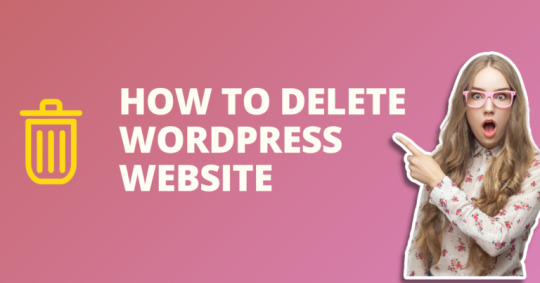
#WordPress site deletion#Delete WordPress website#Removing WordPress site#Uninstall WordPress from cPanel#Backup WordPress website#WordPress database deletion#Website platform migration#WordPress site management#cPanel tutorial#WordPress site backup#WordPress website security#Data backup and recovery#Website content management#WordPress maintenance#WordPress database management#Website data protection#Deleting WordPress files#Secure data storage#WordPress site removal process#WordPress website best practices
0 notes
Text
youtube
Welcome to our channel! In this video, we will show you how to upload a WordPress theme from cPanel. So, let's get started!
Step 1: Log in to your cPanel account. You can do this by going to your website's URL followed by "/cPanel". Enter your username and password, then click on the "Log In" button.
Step 2: Once you're logged in, scroll down to the "Files" section and click on the "File Manager" option. Make sure you select the "Web Root " option and click on "Go".
Step 3: Now, locate your WordPress installation folder. It is usually inside the "public_html" or "www" directory. Open that folder.
Step 4: Within the WordPress folder, locate the "wp-content" folder and open it. Inside, you will find a folder named "themes". Open it.
Step 5: Now, it's time to upload your theme. Click on the "Upload" button in the top menu.
Step 6: Choose your theme file from your computer and click on the "Open" button to start the upload. Once the upload is complete, you will see the theme file in your "themes" folder.
Step 7: Congratulations! You have successfully uploaded your WordPress theme from cPanel. Now, you can go to your WordPress dashboard and activate the theme.
Remember, if you encounter any issues during the upload process, feel free to reach out to your hosting provider for assistance. Thank you for watching this tutorial, and don't forget to subscribe to our channel for more helpful tips and tricks!
#Wordpress#cPanel#Tutorial#StepByStepGuide#WebDevelopment#WordpressTheme#WebsiteBuilding#WordpressTutorial#WebsiteCreation#WebDesign#WebHosting#WordpressThemes#CPanelTutorial#WordpressPlugins#Coding#WebsiteManagement#WebsiteDesign#Bloggers#ContentCreators#DigitalMarketing#Youtube
1 note
·
View note
Text
Hostinger Reviews: A Comprehensive Look at Hosting Services
Hostinger reviews have become increasingly popular as users seek affordable and reliable web hosting solutions. Hostinger is known for offering budget-friendly hosting services that do not compromise on performance. Founded in 2004, this hosting provider has garnered a strong reputation for delivering solid web hosting, fast speeds, and excellent customer service. In this Hostinger review, we will explore its pricing, performance, features, and customer support to see if it truly lives up to the expectations.
Pricing and Plans
One of the most common topics in Hostinger review is the competitive pricing structure. Hostinger offers a variety of hosting plans, including shared hosting, cloud hosting, VPS hosting, and WordPress hosting. The pricing starts at a low $1.99/month for the Single Shared Hosting plan, which includes 1 website, 30GB SSD storage, and 100GB bandwidth. This affordable pricing makes Hostinger a top choice for those looking for low-cost hosting solutions.
The Premium Shared Hosting plan, which costs around $2.99/month, includes unlimited websites, 100GB SSD storage, and unlimited bandwidth. For those who require even more resources and power, Hostinger provides VPS and cloud hosting plans that start at higher prices but remain more affordable than many competitors in the industry.
Performance and Speed
In Hostinger reviews, performance and speed are often praised. Hostinger utilizes high-performance SSD storage across its servers, which leads to faster loading times and improved website reliability. The company’s 99.9% uptime guarantee ensures that your website will experience minimal downtime, a critical factor for businesses and bloggers who rely on constant availability. While no hosting provider can guarantee 100% uptime, Hostinger’s uptime record is impressive and consistently reliable.
Additionally, Hostinger’s fast loading times have earned it positive feedback in many reviews. Hosting servers are located in multiple global data centers, allowing visitors from different parts of the world to experience fast-loading websites. Speed is crucial for both user experience and SEO rankings, and Hostinger delivers excellent performance in this area, with many websites hosted on their servers loading in under 2 seconds.
Ease of Use
A recurring theme in Hostinger reviews is its user-friendly interface. Hostinger uses a custom control panel, known as hPanel, which is designed to be simple and intuitive. While it’s not as widely known as cPanel, hPanel has received praise for being easy to navigate and offering all the essential features needed to manage a website.
Moreover, Hostinger provides a 1-click installer for popular CMSs like WordPress, Joomla, and Drupal, making it easy for even beginners to set up their websites quickly. Whether you’re building a blog or an e-commerce store, the streamlined process ensures that creating a website with Hostinger is simple and hassle-free.
Customer Support
In many Hostinger reviews, the customer support is frequently highlighted as one of the provider’s strengths. Hostinger offers 24/7 customer support via live chat, email, and a ticketing system. Their support team is often described as friendly, responsive, and knowledgeable, offering quick resolutions for technical issues.
In addition to live support, Hostinger’s knowledge base and video tutorials provide valuable resources for users who prefer self-help options. Despite not offering phone support, Hostinger’s live chat and email support options are widely regarded as sufficient to address customer needs promptly.
Pros and Cons
Pros:
Affordable pricing with attractive introductory offers
99.9% uptime and fast loading speeds
User-friendly hPanel control panel
24/7 customer support through live chat and email
Free website builder included with most plans
Cons:
Renewal rates are often higher after the initial term
Limited backup options on some lower-tier plans
No phone support, only live chat and email
Conclusion
In summary, Hostinger reviews reflect a hosting provider that offers exceptional value for money. With its affordable pricing, excellent performance, user-friendly interface, and strong customer support, Hostinger is a solid choice for individuals, small businesses, and even larger enterprises. While the renewal rates may be higher, the initial low costs and reliable service make it an attractive option for those on a budget. Whether you’re creating a personal blog, a portfolio, or an online store, Hostinger delivers reliable hosting services at a competitive price. For anyone looking for budget-friendly hosting, Hostinger is certainly worth considering.
0 notes
Video
youtube
How to Increase Php Post max Size in Wordpress | Cpanel Tutorials
0 notes
Video
youtube
How to create subdomain in cPanel and Install WordPress Bangla Tutorial ...
0 notes
Text
Best Hostinger VPS Hosting Review
https://themesfores.com/best-vps-hosting-review-hostinger-vps-hosting/ In this article, we will dive into the world of VPS hosting and explore one of the leading providers in the industry: Hostinger. If you are looking for reliable, affordable, and feature-packed VPS hosting solutions, Hostinger might be the perfect choice for you. In this review, we will discuss the various aspects of Hostinger's VPS hosting, including its features, pricing, pros and cons, customer reviews, and more. So let's get started! Hostinger India Review 2023 Speed: 4.6 4.6/5 Ease of use:4.6 4.6/5 Pricing: 4.1 4.1/5 Uptime: 4.5 4.5/5 Customer Support: 4.5 4.5/5 Tootal: 4.5 4.5/5 Visit Hostinger Best VPS Hosting Review: Hostinger VPS Hosting Virtual Private Server (VPS) hosting is a popular hosting solution that bridges the gap between shared hosting and dedicated servers. With VPS hosting, you get a virtualized environment that mimics a dedicated server, allowing you to have more control, resources, and flexibility for your website or application. Overview of Hostinger VPS Hosting Hostinger is a well-established web hosting company known for its affordable yet reliable hosting services. When it comes to VPS hosting, Hostinger offers a range of plans tailored to suit different needs and budgets. With their VPS hosting, you can expect high performance, excellent uptime, and a user-friendly experience. Hostinger Overview Speed VPS Hosting (Singapore) – 895 ms VPS Hosting (US) – 591.09 ms VPS Hosting (India) – 675.95 ms Uptime (02 Jan 2022 – 15-Jun 2023) VPS Hosting (Singapore): 99.95% VPS Hosting (US): 99.93% VPS Hosting (India): 99.85% Features hPanel, Free SSL, 1-click WordPress Installer, free domain for 1 year, Website Staging, Zyro Website Builder, Email Hosting Data Centers UK, USA, Singapore, India, Netherlands, Indonesia, and Lithuania. Servers Litespeed Servers Backup and Restoration Free weekly backups on all plans Daily backups on higher plans Selective restore feature available Website Migration Unlimited free migrations on all plans Security Free Let’s Encrypt SSL, 2FA, PatchStack Security, Cloudflare DNS Firewall, Bitninja Security, Malware Scanner Support Email Form, Live Chat, Knowledgebase, Video Tutorials Payment Options Visa, MasterCard, American Express, Discover, PayPal, Cryptocurrency, PayTM, Google Pay, UPI Payments in India Hosting Plans Share Hosting, WordPress Hosting, Cloud Hosting, cPanel Hosting, VPS Hosting, Minecraft Hosting, CyberPanel VPS Hosting Refund Policy 30-days money-back guarantee Pricing Starting from ���419/mo ($4.99/mo) Visit Hostinger Features and Benefits of Hostinger VPS Hosting When it comes to VPS hosting, Hostinger has an impressive array of features that cater to the needs of both individuals and businesses. Let's take a closer look at the key features that make Hostinger stand out: High Performance and Reliability Hostinger's VPS hosting runs on high-performance hardware, including the latest Intel Xeon processors and SSD storage. This ensures fast loading times, smooth website performance, and a reliable hosting environment for your business. Scalability and Flexibility With Hostinger VPS hosting, you have the flexibility to scale your resources as your website grows. Whether you need more CPU power, RAM, or storage, you can easily upgrade your VPS plan with just a few clicks. Enhanced Security Measures Hostinger takes security seriously and provides robust security measures to protect your website from online threats. Their VPS hosting includes DDoS protection, secure FTP access, and regular backups, keeping your data safe and secure. Easy-to-use Control Panel Managing your VPS server is made easy with Hostinger's intuitive control panel. You can easily deploy applications, manage domains, monitor server performance, and perform various administrative tasks without any technical expertise. Full Root Access With Hostinger's VPS hosting, you get full root access to your server. This level of control allows you to customize your server environment according to your specific requirements. You have the freedom to install any software, configure settings, and optimize performance to suit your needs. Dedicated IP Address Each Hostinger VPS hosting plan comes with a dedicated IP address, which is particularly beneficial if you want to run applications that require a unique IP, such as an online store or a membership site. Multiple Operating Systems Hostinger supports a wide range of operating systems, including Linux distributions and Windows. Whether you're familiar with Linux or prefer a Windows environment, Hostinger has got you covered. Excellent Uptime Downtime can be detrimental to your website's success. Hostinger's VPS hosting boasts an impressive uptime guarantee, ensuring that your site remains accessible to visitors around the clock. With a reliable hosting infrastructure, you can minimize disruptions and maximize your website's availability. 24/7 Customer Support Hostinger offers round-the-clock customer support via live chat, ticketing system, and knowledge base. Their support team is knowledgeable and responsive, ready to assist you with any hosting-related queries or issues you may encounter. Different VPS Hosting Plans Offered by Hostinger Hostinger provides a range of VPS hosting plans to cater to different needs and budgets. Let's explore the options: KVM 1 ₹839 ₹ 419 Monthly 1 Cores & 4 GB RAM 50 GB SSD Storage 1 TB Bandwidth Weekly Backups Dedicated IP Address Full Root Access Apply Coupon SAVE 65% Extra Discount KVM 2 ₹1159 ₹ 579 Monthly 2 Cores & 8 GB RAM 100 GB SSD Storage 2 TB Bandwidth Weekly Backups Dedicated IP Address Full Root Access Apply Coupon SAVE 65% Extra Discount KVM 4 ₹2499 ₹ 919 Monthly 4 Cores & 16 GB RAM 200 GB SSD Storage 4 TB Bandwidth Weekly Backups Dedicated IP Address Full Root Access Apply Coupon SAVE 65% Extra Discount Hostinger Best VPS Hosting Review: Performance Lightning-Fast Speeds: One of the most crucial aspects of web hosting is speed. A slow-loading website can lead to a poor user experience and deter visitors from returning. Hostinger understands the importance of speed and has optimized their VPS hosting environment to deliver lightning-fast performance. With their cutting-edge hardware, SSD storage, and advanced caching techniques, Hostinger ensures that your website loads quickly, keeping visitors engaged and satisfied. Global Data Centers: Hostinger has a vast network of data centers strategically located around the globe. This global presence allows them to provide low-latency hosting solutions, ensuring that your website's content is delivered swiftly to visitors, regardless of their geographic location. By choosing a data center closest to your target audience, you can significantly reduce latency and improve the overall user experience. CDN Integration: To further enhance performance, Hostinger integrates with Content Delivery Networks (CDNs). CDNs store cached versions of your website's content on servers distributed worldwide. When a user accesses your site, the CDN delivers the content from the server closest to them, reducing load times and optimizing performance. Hostinger's seamless CDN integration makes it easy to boost your website's speed and deliver content efficiently. Robust Infrastructure: Hostinger invests in state-of-the-art infrastructure to ensure optimal performance for their VPS hosting. Their servers are built with the latest technologies and undergo regular maintenance and upgrades to guarantee reliability and efficiency. With Hostinger's robust infrastructure, you can expect minimal downtime and a consistently high-performing website. Pricing and Value for Money: Hostinger's VPS hosting plans are competitively priced, making them affordable for individuals and small businesses alike. Considering the features, performance, and reliability offered, Hostinger provides excellent value for money in the VPS hosting space. Pros and Cons of Hostinger VPS Hosting Pros: Affordable Pricing: Hostinger's VPS hosting plans are priced competitively, making them accessible to a wide range of users. Fast and Reliable Servers: Hostinger utilizes high-performance hardware and SSD storage, ensuring fast loading times and reliable server performance. User-friendly Control Panel: The intuitive control panel makes it easy for users to manage their VPS servers and perform administrative tasks without any technical expertise. Cons: cPanel and WHM: Hostinger has a limited number of CentOS 7 64bit with cPanel and WHM (Requires a License Purchase Additionally). Lack of Windows-based VPS Hosting: Hostinger currently doesn't offer VPS hosting with Windows operating system, limiting the options for users who specifically require Windows-based hosting. Customer Reviews and Testimonials Hostinger has received positive reviews from many satisfied customers. Users appreciate the affordability, performance, and responsive customer support provided by Hostinger. Here are some testimonials from Hostinger VPS hosting users: “I've been using Hostinger's VPS hosting for my business website, and I'm impressed with the speed and reliability. The customer support team is also very helpful.” John Doe “Hostinger offers great value for money. Their VPS hosting plans are feature-packed and affordable, perfect for small businesses like mine.” Sarah T Hostinger impressed me with amazing customer experience and effortless migration from my previous hosting provider. Jake SinclairBrand Designer Previous Next Tootal Reviews: 4.5 4.5/5 Comparison with Competitors When comparing Hostinger's VPS hosting with its competitors, it stands out for its affordability, performance, and user-friendly interface. While some competitors may offer more server locations or Windows-based VPS hosting, Hostinger's overall package makes it a strong contender in the market. Frequently Asked Questions (FAQs) 1. Is Hostinger's VPS hosting suitable for beginners? Yes, Hostinger’s VPS hosting is designed to be user-friendly and accessible even for beginners. Their control panel and intuitive interface make it easy to manage your VPS server without extensive technical knowledge. 2. Can I upgrade my VPS hosting plan in the future? Absolutely! Hostinger allows you to upgrade your VPS hosting plan as your website grows and requires more resources. You can easily scale up your CPU power, RAM, storage, and bandwidth with just a few clicks. 3. Does Hostinger offer a money-back guarantee? Yes, Hostinger offers a 30-day money-back guarantee on its VPS hosting plans. If you’re not satisfied with the service, you can request a refund within 30 days of signing up. 4. Can I host multiple websites on a Hostinger VPS server? Yes, you can host multiple websites on a Hostinger VPS server. Depending on the plan you choose, you can allocate resources to different websites and manage them separately within your control panel. 5. Does Hostinger provide customer support for VPS hosting users? Yes, Hostinger offers 24/7 customer support for its VPS hosting users. You can reach out to their support team via live chat or the ticketing system for any hosting-related queries or issues you may have. https://themesfores.com/best-vps-hosting-review-hostinger-vps-hosting/ #Hostinger #VPSHosting
1 note
·
View note
Video
youtube
Cara Membuat Website Wordpress di Cpanel || Tutorial Wordpress
0 notes
Video
youtube
How To Install WordPress In cPanel | Freelancing Tutorial
0 notes
Text
Create Backup of Wordpress Site
Most of the websites are running on WordPress & and the reason behind this is smoothness & ease of understanding. When we are thinking of creating a backup of WordPress files, it is a huge & complicated task. WordPress is not as secure as other websites like Shopify are & cause of this WordPress hack & other data loss issues. In this blog, we will explain How to Create a Backup of WordPress sites.
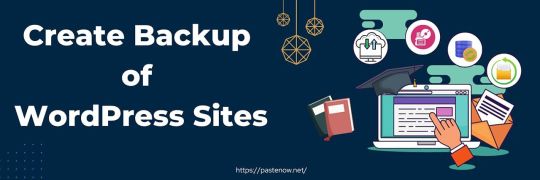
Here, we have written about the ways to create a backup of WordPress sites for free in simple steps. You can use these backup files to get the website back as it is. This backup contains the WordPress themes, plugins, media files, databases Database & all other data. If you have created a website where you have uploaded 1000+ Attitude Shayari for Boys & if you want to take backup all of them. Create a backup of WordPress, and all the Attitude Shayari will be saved in the backup & they can be uploaded to your new site as it is.
In this blog, we have covered all the key points you should keep in mind while backing up the data.
Methods of Creating Backup –
As we know, backing up the data is a very good practice for protecting websites & data as well. So, there are various methods available for backing up the data; you can choose any of them.
Create Backup Through Plugin –
WordPress is all about the plugins. This means if you want to make any changes or add anything to the website, you can do that with plugins. Likewise, the backup process can be performed through plugins available in WordPress & most of which are free to use, such as BlogVault, BackWup, updraftplus& many others.
In this tutorial on pastenow, we have explained how to create a WordPress backup through updraftplus. It is a very popular & recommended plugin used by millions of users with great reviews.
Create Backup Through UpdraftPlus –
To create a backup through this plugin, you should install it on your WordPress site. To install the plugin in WordPress –
Go to Plugins & then click on the Add New button on the top side of the Plugins page.
Where you will see the list of plugins & a search box to search the desired plugin & search for updraftplus.
Click on the Install Now button once you will see the plugin in the list.
Once it is installed in your WordPress, it will ask you to activate it.
Once it gets active, you can see the updraft plus at the top of your WordPress site. Move your cursor on it & a dropdown will be there. Click on the Backup / Restore.
A dedicated dashboard of the plugin will be an option with multiple options in tabs. You will see the direct Backup button & you should click on it to create a backup of WordPress.
This backup will be saved for your future to restore your data without any data loss. It is very secure to protect your data and is cost-efficient as well.
Create a Backup of WordPress Manually –
If you do not want to invest in plugins, you can create a local backup on your computer for your website. You should follow some simple steps & they all are the same for the website. Here are the top five sites to buy domains: Namecheap, Hostinger& three more.
To Create a backup of the WordPress site, you have to create two backup files. The first is for WordPress Files & second is for Database. So, follow the step-by-step guide to make both backup files for future restoration.
Backup WordPress files via FTP Client –
First of all, you should go to the domain section of your hosting website, where your website is hosted.
You should go to your website cPanel & look for File Manager.
Click on it & you will reach the WordPress Files like Themes, media files, pages, login details & other files stored.
You should select all the files here & move them into a new folder.
Now compress the newly created folder into a zip file.
Now, download this file to your computer as a backup file of your WordPress files.
Backup WordPress Database –
In this step, you have to create a backup of the Database of your WordPress website. Here are the steps –
Go to your website, cPanel, through your hosting website.
Here, you will see the PHP database & click on it.
Where you will see the database name you have created at the time of installing your website.
Click on the database name & all the database files will display on the screen.
Now select all the files & export the Database in SQL format to your computer.
It is the database file of your WordPress site & it will contain all the table content & additional codes of your website.
Here
1 note
·
View note
Text
youtube
Welcome to our step-by-step guide on effortlessly uninstalling WordPress from cPanel. In this informative video, we walk you through the process of removing WordPress from your hosting account, ensuring a seamless uninstallation experience. Whether you're looking to start fresh or switch to a different content management system, we've got you covered!
Throughout this tutorial, we provide clear instructions accompanied by visual demonstrations, making it easy to follow along even if you're a beginner. Our detailed approach guarantees that you won't encounter any hiccups during the WordPress removal process.
From accessing cPanel to locating the necessary tools, we cover everything you need to know. We emphasize simplicity and efficiency, allowing you to say goodbye to WordPress hassle-free. No technical jargon or complex procedures involved – just straightforward steps to uninstalling WordPress from cPanel.
Join thousands of satisfied viewers who have successfully uninstalled WordPress using our professional guidance. Save time and effort by following our tried-and-tested methods, ensuring that you can smoothly transition to your desired website setup. Don't let WordPress installation hold you back, unleash your potential!
#wordpress#uninstallation#cPanel#tutorial#stepbystep#guide#effortless#website#technology#webdevelopment#wordpresshelp#cpanelguide#wordpressuninstall#webdesign#wordpresswebsite#wordpressuninstallation#wordpressinstallation#wordpressblog#webhosting#wordpressplugins#Youtube
0 notes
Text
OsCommerce
An easy tutorial on how to install OSCommerce Before we get into the tutorial to teach you how to install OScommerce on your computer, let us learn about Fantastico. Fantastico is a web hosting service provider that provides excellent applications to users. You can use all the applications provided by Fantastico with the current cPanel. All the applications from Fantastico are very user-friendly…
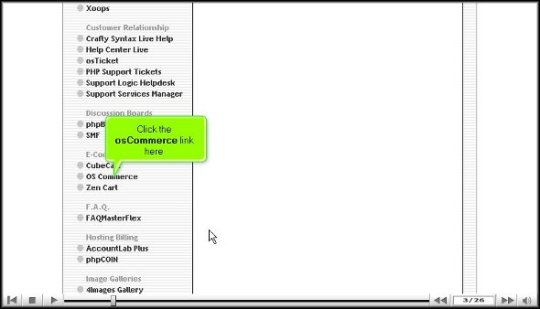
View On WordPress
0 notes
Text
How to import CSV files in WordPress without a plugin
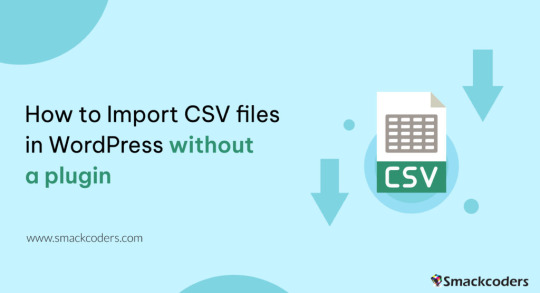
If you’re planning to transfer content to your WordPress site and wondering if it’s possible to do so without a plugin, then the answer is a resounding yes!
Fortunately, WordPress offers several built-in options that allow you to import without relying on a third-party plugin. Moreover, it also supports various file types that cater to your specific needs.
In this tutorial, we’ll guide you through the step-by-step process of importing programmatically to WordPress without the use of a third-party plugin.
Warning 1: Backup Before You Proceed
It is always important to backup your data regularly before you do something that updated the database whether you use a plugin or not. This ensures that you have a safe backup copy of your website’s content and database so that you can always rollback to a previous version in case of any issues, data loss or corruption.
Warning 2: Potential Risks Involved
Importing content without a plugin can potentially cause issues with theme or other plugins, and break the functionality or design issues. It is also increase the risk of security vulnerabilities if the content with malicious code or scripts get injected while importing.
How to use WordPress functions
Do you want to import a bunch of posts into your site but don’t want to do it manually one by one? Well, you’re in luck because I have a solution for you!
One way to import posts as CSV is by using the built-in wp function called wp_insert_post(). This function allows you to programmatically create and insert them into the database.
Here’s how you can use this function:
First, make sure your file is uploaded to your server or host through ssh, cpanel, ftp or sftp, for example in the directory /var/www/html/wp-content/uploads/posts.csv.
Next, add the following code snippet to your theme’s functions.php file e.g: \wp-content\themes\twentytwentythree\functions.phpif (($handle = fopen("/var/www/html/feb/wordpress/wp-content/uploads/smack_uci_uploads/imports/d107020a28796c63d6984ad91f0fcab5/post.csv", "r")) !== FALSE) { // Read the CSV file line by line while (($data = fgetcsv($handle, 1000, ",")) !== FALSE) { // Create a new post object and set its properties $post = array( 'post_title' => $data[0], 'post_content' => $data[1], 'post_status' => 'publish', 'post_type' => 'post', ); // Insert the post into the database $post_id = wp_insert_post($post); // Check if the post was inserted successfully if ($post_id > 0) { // Post was inserted successfully, do something else if needed } else { // Post was not inserted, handle the error if needed } } fclose($handle); }
Save the changes to your functions.php file.
You can also edit the theme file from Appearance > Theme File Editor
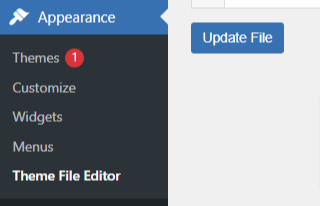
That’s it! You are done now. .
Keep in mind that this is just a basic example, and you can modify the code to suit your specific needs. For example, you can add additional code to handle custom post types, taxonomies, or other properties.
Also, you can customize to use the code snippet in any filter or action hooks based on your trigger function.
If you need more help or would like to see more use cases, additional examples and code snippets, do not hesitate to reach out to us! You can leave a comment below or use the contact form, and we’ll be happy to update the tutorial with more information to help you out.
How to use the wp-cli method
Another method to import users as CSV into WordPress is by using wp-cli. This method is pretty straightforward and easy to follow. First, you need to prepare a the file in a specific format, which should look something like this:user_login,user_email,display_name,role,authors_parameter Johndoe,[email protected],John Doe,contributor,create smacksupport,[email protected],smackcoders,administrator,create jiju2fabio,[email protected],jiju2fabio,author,create
You can create or update your user CSV file to match this structure. If you want to use the same sample that we’ve used in this tutorial, you can download it for training purposes. Once you have your file ready, upload it to your uploads folder, and the path to the file should be /var/www/html/wp-content/uploads/users.csv.
Assuming you have already installed wp-cli, you can use the following WP-CLI command:
wp user import-csv /var/www/html/wp-content/uploads/users.csv
And that’s it! Your users should be imported now. Note that you can also upload the file from a remote URLs using this method.
However, it’s important to note that this method is only useful for users as CSV. If you’re looking to import posts from CSV, the wp function method is the better option. The wp-cli method is only compatible with WXR files, which can be complicated. So, if you want to import posts, it’s best to stick with the first method we discussed.
How to use the Built-in Options
First, log in to your wp-admin dashboard and go to the Import section under Tools. Scroll down until you see the WordPress option and click “Install now”. Once it’s installed, you’ll see a new option called “Run Importer”. Click on that to start the process.
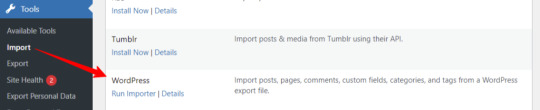
Next, you’ll be prompted to upload the WXR (.xml) file. This is the file that contains all the content you want to bring to your site.

Once you’ve uploaded the file, you’ll see the “Assign Authors” section. Here, you can choose how to handle author information. You can import authors, create new users, or assign them to already available users. Make sure to review and adjust the settings as needed. You can also choose to download any attachments that are included in the file.
Once you’ve configured all the settings, click “Submit” to start the process. The tool will process the WXR file and import the content. If any errors occur during the process, you’ll be notified so you can address them.
And that’s it! With this built-in tool, importing content has never been easier. No need for other plugins or custom code.
Know about Built-in WordPress All Import Options
Well, did you know that WordPress has other built-in options that you can use for this purpose?
To access these built-in tools, all you need to do is go to your WP-Admin dashboard, click on “Tools,” and then select “Import.” From there, you’ll see a table with different options available.
Depending on your needs, you can choose the option that suits you best. For example, if you want to migrate from a Blogger blog, you can use the Blogger option. If you want to import from an RSS feed, you can use the RSS option. And if you want to transfer from an export file in WXR format, which supports posts, pages, comments, custom fields, categories, and tags, you can choose the WordPress run importer option.
However, keep in mind that these default tools have some limitations. You can only use them for a one-time process, and you cannot automate or schedule the process. Also, filters and partial imports may not work correctly, and there is no proper support or fixes available.
But don’t worry, if you need more robust and reliable tools, there are third-party plugins like WP Ultimate CSV Importer available that can help you out.
Here are some plugins you can try
https://wordpress.org/plugins/one-click-demo-import/
https://wordpress.org/plugins/advanced-import/
https://wordpress.org/plugins/import-facebook-events
How to plan a simple migration
If you’re planning to import your data, it’s essential to plan well before getting started. Let’s discuss some takeaways that can help you choose the right option.
Firstly, if you want to import user metadata as CSV, you can do it programmatically using wp-cli without the need for any plugin. Secondly, you can use the WP function method by customizing the shared code to your specific needs. And if you have WooCommerce installed and active, you can import products and tax details as CSV without needing another plugin.
If you’re planning to use WXR, you can use the wp-cli method, but it requires more effort and time. The easiest way is to use the default importer option.
Moreover, there are other options available for bloggers, Tumblr, LiveJournal, Movable Type, TypePad, etc., and from an RSS feed as well. Understanding each option’s capabilities and limitations can help you choose the right option for your needs.
Also, It’s important to know about each file type that WordPress supports. Let me explain each file type in detail so that you can understand it better.
WXR: It stands for WordPress eXtended RSS. It is an XML-based file format that contains content, categories, and tags. It is the most common file format used for import export data.
XML: It stands for eXtensible Markup Language. It is a file format that is used to store and transport data. WordPress uses XML to export and import content.
CSV: It stands for Comma Separated Values. It is a file format that stores data in a tabular form where each column is separated by a comma. CSV files are commonly used to store data like product information, user data, and more.
RSS: It stands for Really Simple Syndication. It is a file format used to publish frequently updated content. It also allows you to import RSS feeds into your site.
JSON: It stands for JavaScript Object Notation. It is a file format used to store and exchange data. So, those are the file types supported. It’s important to choose the right file format based on your data and requirements.
I hope this information helps you. Some useful References:
If you want to learn more about the WP-CLI method, you can visit the WP-CLI website.
For using the WP function method, you can use the wp_insert_post() function. This function allows you to programmatically insert data into your WordPress site. You can learn more about it from wp developer reference.
Lastly, if you want to use the WordPress default options , you can find it in the plugin repository. In conclusion, importing content can be made easy with the right tools and an understanding of the available options and knowing the limitations and capabilities of each option.
With these tips in mind, you can transfer your content seamlessly and focus on creating quality content for your website.
#cms#wordpress#wordpress plugins#wordpress tutorial#plugins#website development#wordpresswebsite#import#blog post#csvimporter#importdata
0 notes
Video
youtube
How To Disable Directory Listing In Cpanel | Wordpress Security Tutorials
0 notes
Link
In this tutorial, we will learn how to install WordPress on localhost with xampp on a window. Full Tutorial Step By Step DDR Web Tech is the best branding and digital marketing company. We provide Web development, web designing, SEO , social media marketing at an affordable price.
DDR Web Tech is a professional web solution company in Chandigarh. We offer a complete range of services including Web redesign,
✅ Web development,
✅ website design,
✅ E-commerce websites,
✅ Internet marketing,
✅ Search engine optimization and
✅ Android app development.
✅ Visit :- https://ddrwebtech.com/
=============== Follow on Social Media ===============
✅ https://www.facebook.com/ddrwebtechchd
✅ https://twitter.com/ddrwebtech1
✅ https://www.instagram.com/ddrwebtechchd/
#how to install wordpress in cpanel in hindi#how to install wordpress in cpanel#wordpress plugin development course#website design tutorial#how to install wordpress in xampp
1 note
·
View note