#SimPe Tutorial
Explore tagged Tumblr posts
Text

By popular demand (I saw two people asking) I thought I would throw together a quick guide to using the road editor tool in the newest version of SimPE! You'll see that this is a very easy tool to use, and best of all, goof-proof. If you do mess up (you probably will) it's very, very easy to correct.
Very, very, very important to make a backup of your hood before you ever do any tinkering in SimPE! I also recommend practicing on a test hood you don't actively play in to get a feel for it before you do anything to your main hoods.

We're starting with a vanilla Strangetown. I would recommend going in your game and taking a nice overhead screenshot of the hood like this first to look at for reference of where everything is situated the way that you're used to looking at it.

2. Open SimPE, go to Tools> Neighbourhood> Neighbourhood Browser and open the hood you're wanting to work on. If you're not so familiar with SimPE, opening your hood can take some time. Touch nothing until it's loaded!

3. Once it's all loaded, from the Resource Tree list pick Neighbourhood Terrain Geometry (NHTG). Then you'll see one file populate the Resource List - click that. Make sure on the bottom that you have Plugin View tab selected.

4. Now you should see this map of your hood pop up! There are different things you can toggle, I like to check the Show Lots box when I'm editing the roads. Then click the Road Editor button on the right.

5. To be able to see better, I've pulled this Plugin View window up a bit - it may rearrange the Resource List and Resource Tree windows a bit to accommodate. You can also press the Zoom 2x button to see closer, and then you'll have to use the scroll bars to move around the map and the road editor tool.

6. The road editing tools here will be placed down in the same orientation as the map. So the two parallel roads running through Strangetown from this perspective are the vertical straight road pieces (top row, second from left).
When you select a road tool, above it will indicate which tool you have selected.
Also - I recommend having Handle Stop Signs ticked.

7. Once you have the correct type of road selected for the spot you're working on, simply click on the map - it lays it down one tile at a time. If you miss a spot like shown here, just fill it in.

8. If you want to create an intersection, first delete the section of road where the intersection will go.

9. Then choose the type of junction for the intersection you're making, and add that piece in. You'll see a red circle appear (unsure if this is because it's an intersection or because you have handle stop signs selected, but I recommend you do have that selected either way).

10. Once you're done making all your changes, click Close Editor.

11. This is the part where you save your changes! First click Commit in the top right of the editor. Then, File> Save!

12. Load your game to check! Looks pretty good with all those new roads!

13. However, we have indeed made some mistakes! Which were absolutely for illustrative purposes and not truly an accident.

14. Never fear! Simply reload the hood in SimPE - I've deleted the spot where the T-junction should go and added one in, and deleted where the road just ended abruptly and added a proper end piece.
I have not experimented with what happens if you try to build a road through hood deco - if you have, please let us know in the comments how that went!
I also have barely touched the terrain editing tools, so that's outside the scope of this tutorial.
I hope this helped!
#the sims 2#sims 2#ts2#ts2 maxis match#ts2 simblr#ts2 tumblr#simblr#brightmaple#ts2 tutorial#simpe tutorial#simpe road editor
387 notes
·
View notes
Text
How to extract sims and family thumbnails from the game!
A tip for those who have difficulty taking photos of their Sims entire family or a portrait to create a character sheet.
You just need simPe (and a backup of your 'hood, just to be safe, but isn't nothing dangerous)
Family previews
For the family photo, go in Documents > The Sims 2 > Your 'hood folder > Thumbnails > Open the N00x_Family Thumbnails.package with simPe.
Once opened, a list of image will load, right-click on the image you want to extract and click "extract". You can also extract ALL the previews of all the families at once (selecting all files together and then right click and clicking "extract")

Sims Thumbnails
For sim previews, however, open simPe > load your neighborhood > search for the sim from which you want to extract the thumbnail > open their character data. A list will appear, at the bottom of this there will be two .jpg files. One is all black, the other is the picture of your sim. Right-click on the file, and click "extract"




PRO: You won't have to go crazy taking photos in game and posing all the sims, and if you forget to take a photo of a sim you don't have to reopen the game. Just simPe.
CONS: Unfortunately the images are in low quality and being jpg the background is black and not transparent. I saw someone manage to extract them in high quality though and I would like to try to understand how they did it.
45 notes
·
View notes
Text
How to see a Sim's skill points in SimPE
1. Open SimPE
2. Go to Tools > Neighborhood Browser and select the neighborhood where the Sim in question lives

3. Select Sim Description in the left panel
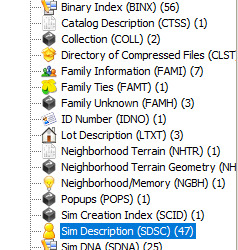
4. Select the Sim who you are investigating in the right panel

5. Select Plugin view in the bottom panel. You should see the Sim's picture in the Overview tab.

6. Select the Skills tab. It's the 6th tab.

7. Each skill a number with two decimal points. The skill point is the number rounded down to the nearest whole number. The decimals indicate the progress made to the next skill point. For example, this Sim's Creativity is 0.46 so the Sim has no creativity skills. His Body skill is 2, and his Cleaning skill is 1. So he has 3 total skill points.

1 note
·
View note
Text
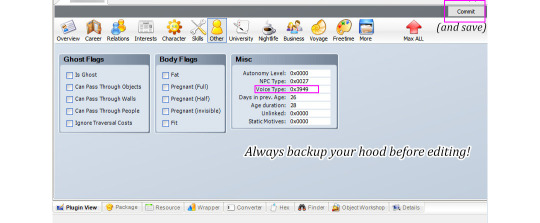
So it turns out it's quite easy to change Sim's voice in SimPe.
I had this household where all adult female Sims sounded the same and I had to do something about it xD. I've recorded a few TS2 voice types for future reference so I might as well share. Samples below the cut.
Here are examples & values for four adult female and four adult male voices.
It's NOT possible to change voice type gender or age group by editing Voice Type value
AF1 0xFD34, AF2 0xDE83, AF3 0x354A, AF4 0x3949
AM1 0xEF85, AM2 0xDCF8, AM3 0x0D95, AM4 0xE918
These samples are from phone call conversations. Second and the last male voice is by the same voice actor but it has different 'dialogs'. AM 0xE918 seems more assertive (?).
*To be honest I'm not sure if it's a different voice type or does it depend on personality? I need to look into that. TS2 only had four voice actors /for adult voices?/ but that doesn't mean there are only four voice types, right? 🤔/
*This is about The Sims 2
444 notes
·
View notes
Text
SimPe tutorial: How to fix the height setting of CC chandeliers (The Sims 2)
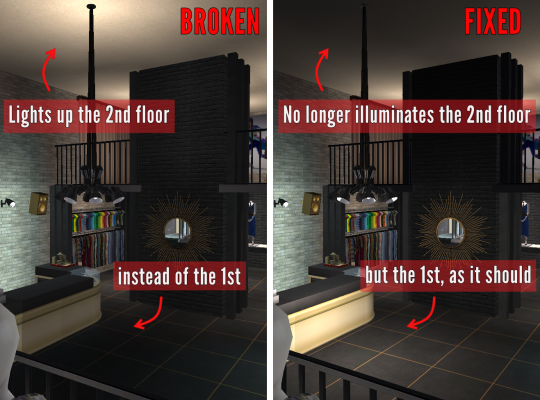
A few years ago, @hugelunatic released a fix for the chandelier added to the game with M&G. Originally, the light cast by the chandelier illuminated the floor level above the lamps, not below them. That mod, however, does not affect custom 2-story lights, which need to be adjusted individually. This is a quick, easy tutorial to do just that.

1. Open the mesh .package file in SimPe;
2. Select "Resource Node (CRES)" in the Resource Tree menu and open the item shown under Resource List;
3. Make sure "Plugin View" is enabled (bottom menu of SimPe);
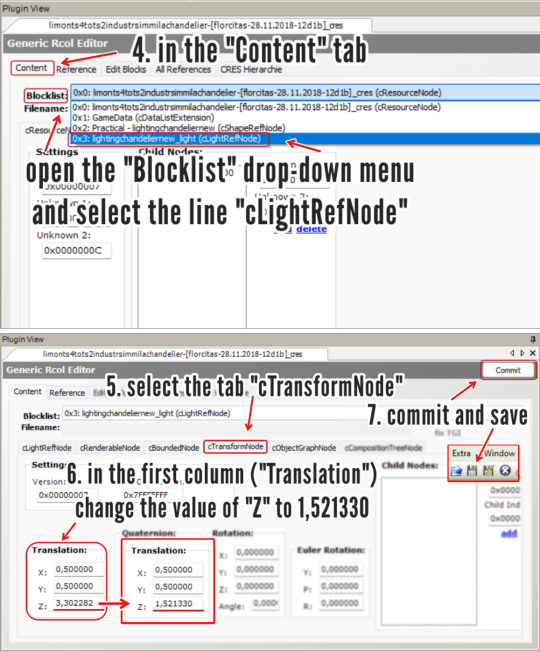
4. In the "Content" tab, open the "Blocklist" drop-down menu and select the line "cLightRefNode";
5. Select the tab "cTransformNode";
6. In the panel displayed, on the first column (named "Translation"), change the value of "Z" to a number that matches the height of the lamp mesh you're editing.
NOTE: For 2-story lights that sit on the same height as Maxis' chandelier, the value that I used was 1,521330 (taken from HugeLunatic's mod). For CC lights of a different height, you might want to try different values, according to your personal preference.
7. Click "Commit" and save.
_______________________________
For my own game, I edited two custom lights using the same height value ("Z") that HugeLunatic did for the M&G chandelier (1,521330) . I'm not sharing them here because both creators are still active, but I'm tagging them in case they wish to update their files. They are:
@lordcrumps' "Slightly Off Track Lighting", from his 4t2 Industrial Loft Kit; and
@limonaire's conversion of Industrisim's 2-story industrial chandelier.
Not needed, but RECOMMENDED: HugeLunatic's fix of Maxis' chandelier.
181 notes
·
View notes
Text
How to Stop the Super Duper Hug Bug at the SOURCE
So we've had BoilingOil's No Sim Loaded for a long while, which suppresses the Super Duper Hug Bug if it ever were to appear, and that's perfectly great.
Then we also have Chris Hatch's SuperDuperHugTest, which detects then removes the bug after you click OK on a pop-up then save the lot, which is even better.
But there's a way to stop it from ever having a chance to exist in the first place.
The Super Duper Hug Bug is caused by any mod that has the fallback GUID 0x6DB7E00F. As long as the mod is in your Downloads, there's no problem. But if you remove the mod, or if you package a lot you loaded with that mod in your Downloads and share it with someone, the game can no longer find that mod's normal GUID, so it uses the fallback one: The Super Duper Hug.
I think it's fine to just rely on Chris Hatch's SuperDuperHugTest at that point, since it then removes the bug immediately. But if you want to share lots with other people, then I think this is a much simpler fix than constantly swapping out mods to either avoid causing the bug or force it to activate so Chris Hatch's mod can remove it.
All you have to do in order to prevent the bug from existing completely is remove the Super Duper Hug from the offending mod's fallback GUID.
The only mods that might use the Super Duper Hug are either social related, and/or add a new option to a sim's pie menu. The one that turned out to be causing my recent problems was LookAtMeNow, so that's my example here.

Open the mod's package file in SimPE.
Click on the OBJD. There might be more than one, so check both/all.
Look at the Fallback GUID under Plugin View.
Is it 0x6DB7E00F? That's the Super Duper Hug.
Change it to 0x00000000. Click Commit, then Save.
If it's not 0x6DB7E00F, idk enough about modding to say if that's good or bad or neutral. I don't think it matters though, as long as it's not 0x6DB7E00F.
DONE! Now that mod will never create the Super Duper Hug Bug again (another mod might though lol).
178 notes
·
View notes
Text
ok but hear me out........ the upcoming ts4 pack with the tattoo table......
that converted for ts2, but functional..... same animations as the bv massage table (+ the tattoo gun accessory attached to the artist-sim's hand??? they don't even need to be properly holding it imo, just having the accessory there would be cool i think). the client changes into undies instead of towel, loses comfort/energy(/hunger/hygiene? lmao) and gains fun and maybe social too? so the table advertises for those. change appearance dialog comes up (in the case of facial tattoos) but otherwise tattoos are still applied with overlays as usual (oh to have a 'buy clothes'-style dialog window for tats...... 😢). the tattoo artist gains creativity skill + arts&crafts enthusiasm as they work. custom memory for the client sim if it's their first tattoo (or a repeatable one could be cool too?) 🤔🤔🤔 functional tattoo table.....
#i love to dream up mods that i have no skills to make 💀#ts2#mine#taos rambles#mod ideas#might as well make a tag because i have hundreds of these. and a brain that bluescreens when i see all the numbers in simpe#i do intend to like. sit down and study bhav tutorials and whatnot at some point but. i have no idea if i'll be able to understand it at al
91 notes
·
View notes
Text
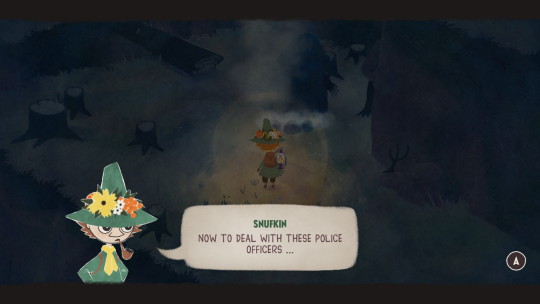
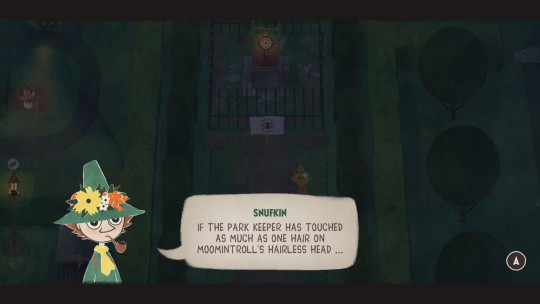
Snufkin quotes for the tumblrtrolls
#snufkin: melody of moominvalley#snufmin#moomins#snufkin#it's a bit of a baby game but sometimes the puzzles have more steps than “move forward interacting with each thing”#and the area maps are windey enough to feel big#teety-woo is the tutorial goblin as they deserve for being a SIMP!#they big-upped Sígur Ros' contribution but I'm not sure there's more than one or two songs from that#I'm like 2.5 hours in and maybe ⅔ done with the plot? there's mild sidequest and collection as well#i guess since I've not talked to snorkmaiden maybe I'm less than ⅔ done
285 notes
·
View notes
Text

How to make custom eyes non-dominant?
So you downloaded cool custom eyes for your Sims 2 but you wish they weren't dominant in genetics (as they usually are)? It's very simple to fix as long as you have SimPE.
Explanation: Custom eyes are dominant because their default genetic value is 0, and creators usually don't bother with changing that. Maxis genetic values are 1 and 2, so 0 dominates over both, which means custom eyes are more dominant than Maxis dominant.
And now, how to change it:
Open SimPE.
Open the eye file that you'd like to edit (you can drag it directly from the folder into SimPE).
Go to Texture Overlay XML, it will probably be named something like "uuface_eye_gray".
In Plugin View below, find "genetic (dtSingle)".
Now it's time to decide if you want the eyes to be dominant or recessive. 1 - Maxis dominant 2 - Maxis recessive In the window located to the right, you can edit it and type in the desired number (1 or 2, never leave it at 0!).
Commit. Save. Done!


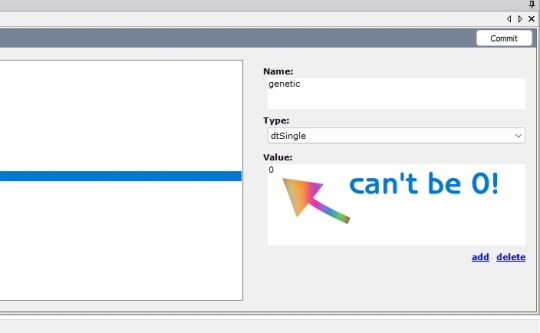
Now you can go into the game and test it (close SimPE first!). Make two fresh Sims, one with a Maxis recessive eye color (e.g. light blue) and the other with this custom one you just edited. Then "play with genetics" and if the offspring ever gets the Maxis recessive color, it works! Sims straight from CAS are homozygous, so it wouldn't be possible for recessives to even appear if the other color was dominant.
I personally changed the value to 1 to make it the same as in the Equal Genetics mod. If you want dominant and recessive in your game, just choose which colors have which value. Unfortunately, you need to edit every single file separately.
You can also use this version of Equal Genetics for eyes to have them all set to 0 - this way no custom eyes will dominate and there's no need to edit them!
That's it! Hope this helps!
57 notes
·
View notes
Text
Tutorial/Download: Costum ambient music speakers
I recently came across Mortia’scustom speaker collection. I love the idea and the sounds, but I didn’t want to put the music in the game radio stations, because I already replaced those with fabulous bardcore music. So I poked at the game and found out it’s possible to make some custom radio station and matching speakers to play them. Now, this is a bit tricky, and not as easy as just putting…
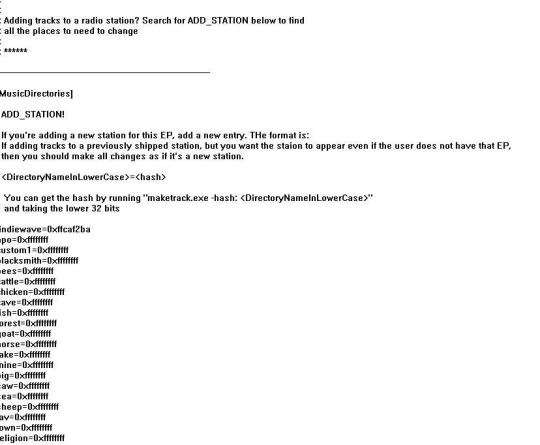
View On WordPress
17 notes
·
View notes
Text
youtube
Welcome to our step-by-step guide on Editing the Secret Society Lots in The Sims 2 University using SimPE! 🎓✨ In this video, we’ll show you how to customize and enhance the hidden society lots to create engaging spaces for your Sims during their college journey.
#Youtube#sims 2#the sims 2#ts2#sims 2 video#ts2 video#simtube#simstube#sissysims#sissy sims#sims 2 tutorial#sims 2 guide#SimPE tutorial#sims 2 university#sims 2 secret society
4 notes
·
View notes
Text
SimAntics and SimPe Notes
I've gather all my SImAntics and SimPe notes together for easy reference
SimAntics Notes
SimPe Notes
24 notes
·
View notes
Text
Wait a damn second… I don’t know how to sculpt!
Welp. Better than amazon
#decided to make the accessories for my cosplay#there’s no tutorial for this shit#guess we learnin’ today#xiao simp things
4 notes
·
View notes
Text
SimPe mini-tutorial: compressing resources
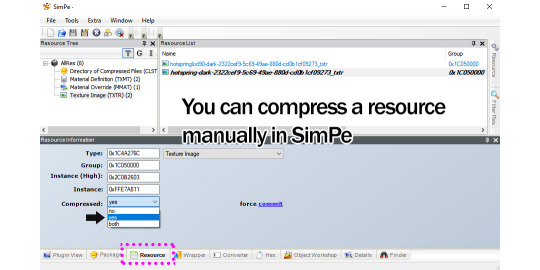
SimPe compression is less efficient than Compressorizer compression - but only a little bit less. And it's quite convenient if you are doing quick edits of files in your Downloads folder. (NOTE: do not click Force commit).
#sims 2#the sims 2#ts2 tutorial#You didn't know? well I didnt know that either - thanks for telling me Epi xD#simpe
112 notes
·
View notes
Note
hi!! do you take ideas/requests for trait mods? i've been trying to add a trait check for midgethetree's cops/pros fight burglars so sims with the can apprehend burglar and brave traits can fight them too, but sadly i'm not that much knowledgeable in modding and everytime i tested my edit it resulted in a Stack number out of range error, so eventually i gave up. if not, that's ok!! i'm looking forward for more of your mods anyway, thanks for your work!!
Hello fellow Sims 2 modder! Here are some pics. Do your attempts look something like this? This is untested, but I do not see a reason why this wouldn't work UNLESS ... "My neighbor ID" needs to be changed to "My object ID". I am not sure of why yet, I know the difference between the two from online descriptions but there seem to be other nuances at play.
Anyways, here is the Instruction Wizard for the only line of code needed.

I used the global BHAV "Easy Inventory Check" by @hexagonal-bipyramid to check for the trait "Can Apprehend Burglars" by @lilbabydilljr that has the GUID of 0x0087BB78. I used this little pop-up shown above because it is super handy and better than typing numbers in the operands manually - it can be found to the RIGHT of the OPERAND BOXES, which are the sixteen boxes to the right in the above image. Two rows of 8. Where "Object ID" and "Neighbor ID" comes in not where the GUID is in the pop-up, but the Sim that we are referencing, which is the top option of the Instruction Wizard where it says "My person Data" and then "neighbor ID"
Neighbor ID might have to be changed to "My" on the left and then "Object ID' on the right. Why? I don't really know but it's worked for me before.
The code is shown here. See all those JOB GUID checks? That is Midge checking to see if the Sim that you want to fight the burglar currently has any of those jobs with the selected GUIDS. I just added a trait check.

If the Sim has the "Can Apprehend Burglars" trait, notice how the highlighted line of code goes to 2 if its true!
Just like the job checks, if the Sim has the current trait or job, then we go to line "2" and the code finishes out by allowing the Sim to fight the Burglar. If the Sim DOESN'T have the trait, i.e, the highlighted code returns false, then the whole entire BHAV returns false and the code is done!
Is there a way to spawn burglars so I can test this? Mailbox, right?
#sims 2 simblr#sims 2 mods#sims 2 guide#simpe#Sims 2 help#sims 2 screenshots#Sims 2 modding#Sims 2 tutorials
5 notes
·
View notes
Text
How to have shadows for your "Sims 4 to Sims 2" conversions: The guide
I made this guide some years ago but my english was terrible, so it was only available in my native language. I finally decided to translate it... or should I say, to convert it to english! I will not explain to you how to convert objects in this guide, you can find other tutorials online for this, here I'm gonna focus exclusively on shadows. Introduction Shadows in the Sims 4 are 3D objects (each object has its own unique one) with one singular texture for all of them. Which means we can easily convert them with the rest of the objects. Blender Once the object exported from TS4 Studio into Blender (or your other favourite 3D software), instead of only exporting the object's mesh like you usually do for conversions, you will also have to export the shadow's mesh separately. Like I said before, each object has its unique shadow mesh, which means that all of the objects you want to convert will now have at least two .obj file.
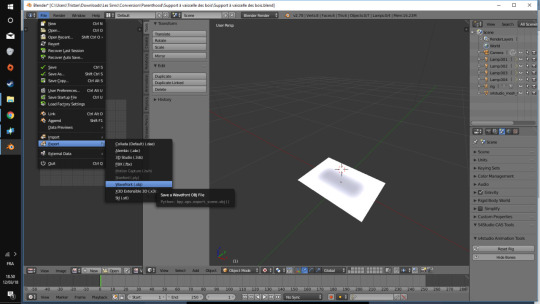
One Texture for All You can find the texture of those shadows directly in Blender, but the Sims 4 shadows are black on white, where the Sims 2 needs inverted colors, which means white on black. I made this change for you so you don't have to. You can find the file here
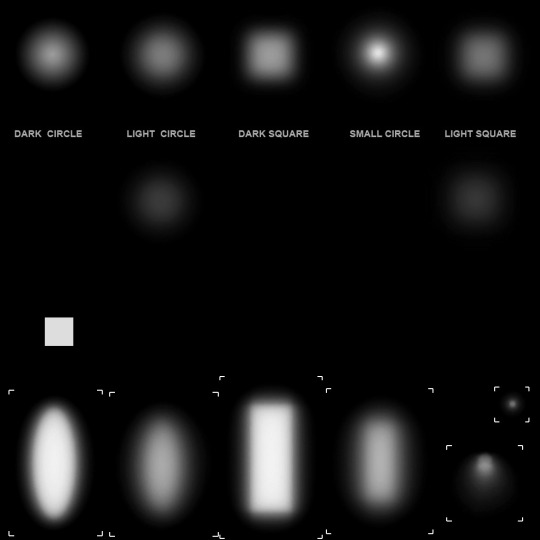
SIMPE From here you should start to guess how it goes. You have to import the two mesh into SIMPE, apply the full texture on the shadow's mesh (it will automatically get the correct one, you don't need to crop the texture or anything). It's been a long time so I forgot how SIMPE work exactly but you should have settings to tell the game this texture (or the mesh) is in fact, a shadow (who could've guessed) so the texture will work correctly with transparancy and will disappear when the object is placed outside. That's all folks! Hope it will help you with your conversions. Objects without any shadows can look very out of place, so it's nice to know there is a solution to this problem now! Don't hesitate to ask me any questions if I forgot something, I'll try to answer you the best I can.
7 notes
·
View notes