#Is Chrome ad blocker free?
Explore tagged Tumblr posts
Text
#What is the best ad blocker free?#Is there a totally free ad blocker?#Is Chrome ad blocker free?#Is AdBlock free and safe?#What is the best free ad blocker for Chrome?#What is the best free ad blocker?#Which is the best free ad blocker?#adblock plus#best ad blocker chrome#free ad blocker chrome#ad blocker extensions#adblock plus chrome#adblock#ad block one#youtube ad blocker#Is there a truly free ad blocker?#Is there a free Adblocker for Chrome free?#Which browser is best for ad free?#Are free ad blockers safe?#free adblocker browser premium apk#free adblocker browser apk#free adblocker browser pc#free adblocker browser download#is free adblocker browser safe#free adblocker browser for chrome#free adblocker browser for android#free adblocker browser ios#Is there a free Adblocker for Android?#Is AdGuard for Android free?#What app blocks ads for free?
1 note
·
View note
Text
community college is so funny because half of the teachers are like "For this class you need to use lockdown browser for all quizzes and tests. You need to buy this 70 dollar textbook, and all papers turned in must be in APA format with a title page even if they're only 500 words long. I will not accept late assignments. Also you have a minimum of 4 assignments a week." and the other half are like "you don't need proctoring for the final exam I trust you. here's a download link to a pirated copy of the textbook. as long as your writing is coherent and demonstrates an understanding of the material I literally could not care less what format you use. I can't figure out how canvas works so I'm not giving you due dates, just make sure it's turned in before the grading period ends. your only weekly assignment is a forum post with a minimum of 100 words."
#my favorite teacher so far is still the film history professor I had in my first semester.#he was very old and didn't understand how canvas worked at all and sometimes had trouble opening a video file#but simultaneously he was tech literate enough to recommend we use firefox with an ad blocker#because whenever someone missed class and was like 'where do i go to find the movie' he'd be like 'use an ad blocker and google it'#he said the school made him stop emailing links to free movie sites because people would open them on chrome with no ad block#and there'd be borderline malware on them. like this guy gave me the impression he was like. a veteran movie pirate lol.#that class had barely any assignments. like there wasn't a final exam or anything.#he just wanted us to write a paragraph or so answering a few questions about the movies we watched. it was chill.#and i also learned a lot actually. like i didn't know what a nickelodeon was before then. or the Hays Code.#the movies were genuinely good. i never thought Id be that into old black and white movies or westerns for example but they actually slapped#some of them had really mature themes and i definitely started to understand the people on this website who are like#'if the only media you consume is children's media you should maybe branch out instead of calling steven universe problematic'#because a lot of the movies we watched depicted very 'problematic' things and were able to directly address them because they are for adults#(to clarify I didn't just like kids media before then. i just mean that it introduced me to some older stuff i didn't think I'd like)#(but i ended up liking a lot. it also made me realize that movies made today are kind of shit. which i also already knew)#(but it put it more into perspective because I have more to compare it to)#im rambling now. community college is pretty swag i enjoy it. and i do get along with the teachers who have crazy requirements too lol.
15 notes
·
View notes
Text
Enhance Your Streaming Experience with OTT Ad Blocker
In today’s digital age, streaming services have become integral to our entertainment landscape. Over-the-top (OTT) platforms like Netflix, Hulu, Amazon Prime, and Disney+ have transformed how we consume content, from binge-watching the latest series to catching up on live events. However, as these platforms have grown in popularity, so too have the interruptions – the ever-present, often frustrating advertisements. Enter OTT Ad Blocker, the game-changer for all streaming enthusiasts. In this blog, we’ll explore how OTT Ad Blocker can revolutionize your streaming experience by eliminating ads and allowing you to enjoy uninterrupted entertainment.
The Rise of OTT Platforms and the Ad Problem
OTT platforms have seen a meteoric rise over the past decade. With the convenience of on-demand content, extensive libraries, and high-quality viewing experiences, it’s no wonder that millions of users have shifted from traditional cable to OTT services. However, this shift has brought along a significant downside – the proliferation of ads.
While some ads may be brief and tolerable, others can be lengthy and repetitive and disrupt the immersive experience that streaming is supposed to offer. Whether watching an intense thriller, a heartfelt drama, or a captivating documentary, nothing quite pulls you out of the moment like an untimely ad.
What is OTT AdBlocker?
OTT Ad Blocker is a specialized software designed to eliminate ads from your streaming experience on various OTT platforms. Unlike traditional ad blockers that work on web browsers, OTT Ad Blocker is explicitly tailored for streaming services, ensuring you can watch your favorite content without interruptions.
Key Features of OTT Ad Blocker
Seamless Integration: OTT Ad Blocker integrates smoothly with the most popular streaming platforms. Whether using a smart TV, streaming stick, or computer, setting up OTT Ad Blocker is straightforward and user-friendly.
Comprehensive Ad Blocking: OTT Ad Blocker covers everything, from pre-roll ads to mid-roll interruptions. It efficiently detects and blocks all types of ads, providing a continuous and uninterrupted viewing experience.
High-Quality Streaming: While blocking ads, OTT Ad Blocker ensures that the quality of your stream remains uncompromised. Enjoy your content in high definition without buffering or lagging issues.
User-Friendly Interface: With a simple and intuitive interface, OTT Ad Blocker is easy to navigate. Even if you’re not tech-savvy, you can easily manage settings and customize your ad-blocking preferences.
Regular Updates: OTT Ad Blocker is constantly updated to stay ahead of new ad technologies and ensure that it continues to provide effective ad blocking for the latest content and platforms.
Benefits of Using OTT Ad Blocker
Uninterrupted Viewing Experience
The most obvious benefit of using OTT Ad Blocker is watching your favorite shows, movies, and live events without interruptions. No more breaking the flow of an intense scene or missing crucial moments due to ad breaks. With OTT AdBlocker, you can fully immerse yourself in the content you love.
Time-Saving
Ads can significantly extend the time it takes to watch content. A 30-minute show could quickly become 40 minutes or more with ads. By blocking these interruptions, OTT Ad Blocker saves you valuable time, allowing you to fit more of what you love into your day.
Enhanced Focus
When ads don’t constantly distract you from your viewing experience, you can maintain better focus and engagement with the content. This is especially beneficial for educational content, documentaries, and anything that requires close attention.
Reduced Annoyance
Let’s face it – ads can be annoying, especially when they’re repetitive or irrelevant. OTT Ad Blocker helps eliminate this frustration, making your streaming sessions more enjoyable and less stressful.
Data Savings
For those streaming on limited data plans, ads can quickly eat into your data allowance. By blocking ads, OTT Ad Blocker helps you save on data usage, allowing you to stream more content without worrying about hitting your data cap.
How to Get Started with OTT Ad Blocker
Getting started with OTT Ad Blocker is easy. Here’s a step-by-step guide to help you set it up:
Download and Install: Visit the OTT Ad Blocker website and download the appropriate version for your device. Follow the installation instructions to get the software set up.
Launch the App: Launch the OTT Ad Blocker and follow the on-screen prompts to configure your settings once it is installed. You can choose which streaming platforms to block ads and customize other preferences.
Start Streaming: Open your favorite streaming app and start watching. OTT Ad Blocker will automatically detect and block ads, providing an uninterrupted viewing experience.
Conclusion: Enjoy a Superior Streaming Experience
In a world where digital content is king, OTT Ad Blocker is a must-have tool for anyone who values an uninterrupted and enjoyable streaming experience. Effectively eliminating ads allows you to fully immerse yourself in your favorite content, save time, and reduce the annoyance of constant interruptions.
So why wait? Enhance your streaming sessions today with OTT Ad Blocker and take control of your entertainment. Enjoy movies, shows, and live events like they were meant to be – ad-free and uninterrupted. Happy streaming!
#OTT Ad Blocker#Ad Blocker OTT#OTT Ad Blocker Extesion#OTT Ad Blocker Chrome Extesion#OTT Ad Blocker Chrome#OTT Ad Blocker Download#OTT Ad-free
1 note
·
View note
Text
Paramount Plus Ad Blocker
Enhancing your streaming experience on Paramount Plus can be a game-changer, especially when you eliminate those pesky interruptions with a Paramount Plus ad blocker. Whether you're a binge-watcher or a casual viewer, ads can disrupt your viewing pleasure. This comprehensive guide will walk you through everything you need to know about using an ad blocker for Paramount Plus, ensuring you get the most out of your subscription. Paramount Plus Ad Blocker
#alia bhatt#katrina kaif#paramount plus ad blocker#paramount plus ad block extension#adblock paramount plus#block paramount plus ads#paramount plus ad blocker chrome#paramount Ad Blocker Chrome Extension#Paramount plus Adblock#Paramount Plus Adblock Download#plus adblocker#paramount Plus ad-free#Plus Ad Blocker Extension
1 note
·
View note
Text
Peacock Ad Blocker
The Ultimate Guide to Maximizing Your Online Presence with Peacock Ad Blocker
Unleash the Power of Peacock Ad Blocker
In the digital age, where online advertisements bombard users at every turn, finding practical solutions to enhance the browsing experience and boost productivity is paramount. Peacock Ad Blocker emerges as a beacon of light in this cluttered landscape, offering users unparalleled control over their online encounters.
Understanding the Need for Ad-Blocking Technology
The Rise of Digital Advertising
With the exponential growth of digital marketing, advertisements have become omnipresent across various online platforms. While ads serve as a vital revenue stream for businesses, their intrusive nature often disrupts user experience and diminishes browsing efficiency.
Impact on User Experience
Intrusive ads hamper user experience and pose security risks through malicious content and potential data breaches. Moreover, the constant bombardment of advertisements can lead to increased loading times, decreased battery life, and heightened frustration among users.
Introducing Peacock Ad Blocker: Your Gateway to Ad-Free Browsing
Enhanced Privacy Protection
Peacock Ad Blocker empowers users to take control of their online privacy by blocking intrusive ads, pop-ups, and tracking scripts. This innovative tool ensures a secure and seamless browsing experience by safeguarding personal information and preventing unauthorized data collection.
Streamlined Browsing Experience
By eliminating distracting ads and cluttered layouts, Peacock Ad Blocker optimizes website loading times and enhances overall browsing speed. Users can navigate through web pages effortlessly, focusing on content that matters without interruptions or distractions.
Customizable Settings for Personalized Experience
With Peacock Ad Blocker's customizable settings, users can tailor their ad-blocking preferences to suit their needs. Whether it's blocking specific ad types, allowing preferred websites, or adjusting filter lists, this versatile tool offers unparalleled flexibility and control.
Benefits of Using Peacock Ad Blocker
Improved Productivity
By minimizing distractions and streamlining the browsing experience, Peacock Ad Blocker enables users to maximize productivity and focus on essential tasks without disruptions. Users can accomplish more in less time with fewer distractions, boosting efficiency and performance.
Enhanced Security
Peacock Ad Blocker shields against online threats by blocking malicious ads and preventing unauthorized tracking. This robust tool enhances cybersecurity and safeguards sensitive information from potential breaches and cyberattacks by fortifying digital defenses.
Bandwidth Conservation
With ad-blocking technology, Peacock Ad Blocker reduces bandwidth consumption by blocking resource-intensive ads and scripts. By conserving bandwidth, users can enjoy faster loading times, reduced data usage, and improved network performance, especially in bandwidth-constrained environments.
Conclusion: Elevate Your Browsing Experience with Peacock Ad Blocker
Peacock Ad Blocker stands out as a beacon of freedom and empowerment, offering users unparalleled control over their online interactions in a digital landscape inundated with advertisements. By harnessing the power of ad-blocking technology, users can reclaim their browsing experience, enhance productivity, and easily safeguard their digital privacy.
In an era dominated by digital advertisements, finding practical solutions to enhance the online browsing experience is crucial. Peacock Ad Blocker emerges as a revolutionary tool, empowering users to take control of their digital interactions and reclaim their browsing experience. To help you navigate the realm of ad blocking, we've compiled a comprehensive list of frequently asked questions about Peacock Ad Blocker.
Frequently Asked Questions
1. What is a Peacock AdBlocker?
Peacock Ad Blocker is an advanced software tool that blocks intrusive advertisements, pop-ups, and tracking scripts across various online platforms. Peacock Ad Blocker offers users a seamless and secure browsing experience by eliminating distractions and enhancing privacy protection.
2. How does Peacock Ad Blocker work?
Peacock Ad Blocker operates by utilizing a combination of filter lists and customizable settings to block unwanted advertisements and scripts. It identifies and blocks intrusive elements by analyzing webpage content in real-time, allowing users to browse the web without interruptions or distractions.
3. What types of ads does Peacock Ad Blocker block?
Peacock Ad Blocker blocks a wide range of ads, including banner ads, pop-ups, interstitials, video ads, and sponsored content. Peacock Ad Blocker can also block tracking scripts and third-party cookies, enhancing privacy protection and preventing unauthorized data collection.
4. Is Peacock Ad Blocker compatible with all web browsers?
Peacock Ad Blocker is compatible with most major web browsers, including Google Chrome, Mozilla Firefox, Microsoft Edge, Safari, and Opera. Whether using a desktop computer, laptop, or mobile device, It ensures a consistent and seamless browsing experience across platforms.
5. Can I customize the settings of the Peacock AdBlocker?
Yes, Peacock Ad Blocker offers a range of customizable settings, allowing users to tailor their ad-blocking preferences to suit their needs. From allowing preferred websites to blocking specific ad types, Peacock Ad Blocker provides unparalleled flexibility and control over your browsing experience.
6. Does using Peacock Ad Blocker affect website performance?
No, Peacock Ad Blocker is designed to optimize website performance by blocking resource-intensive ads and scripts. It improves website performance and browsing speed by reducing bandwidth consumption and enhancing loading times, resulting in a smoother and more enjoyable user experience.
7. Is Peacock Ad Blocker free to use?
Yes, Peacock Ad Blocker offers a free version with basic ad-blocking features. A premium version is also available with advanced functionalities and enhanced privacy protection. Whether you choose the free or premium version, Peacock Ad Blocker provides unparalleled value and convenience to users.
Conclusion: Empower Your Online Journey with Peacock Ad Blocker
Peacock Ad Blocker is a beacon of freedom and empowerment in a digital landscape saturated with advertisements, offering users unparalleled control over their online interactions. By harnessing the power of ad-blocking technology, users can reclaim their browsing experience, enhance productivity, and easily safeguard their digital privacy.
#Peacock Ad Blocker#ad blocker for peacock#Peacock Ad Blocker Chrome#Peacock Ad Blocker PC#Ad Blocker Peacock#Peacock adblock#Peacock adblock extension#Peacock ad blocker chrome extension#peacock ad block#Peacock ad blocker download#peacock ad-free
1 note
·
View note
Text
Extension to Block Ads in Chrome
Extension to Block Ads in Chrome
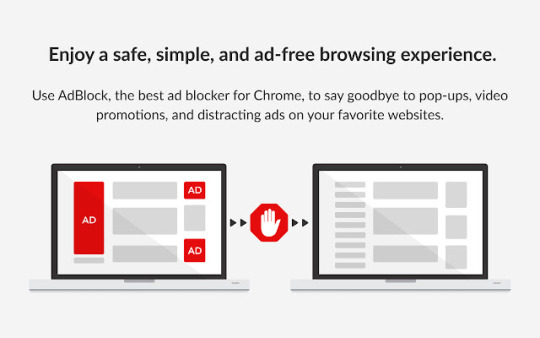
Hey there, tech-savvy readers! 🚀 Today, we're diving into the world of ad blockers for Chrome, but we'll do it with a twist. No boring <h1> headers here – we're kicking things off with a youthful vibe starting from to keep things fun and exciting! 🎉
What's an Ad Blocker?
So, you might be wondering, what's the buzz about ad blockers? Well, these are nifty little software extensions that play bouncer for ads on web pages. They've got a knack for spotting ad-serving domains and scripts and, voila, they keep those pesky ads at bay!
How Does an Ad Blocker Work?
Picture this: you're cruising the internet, and your ad blocker is your trusty sidekick. It scans the code of the web page you're visiting, and if it spots any ad-serving shenanigans, it shuts them down – no ticket for you, ads! This superhero move keeps your web experience ad-free.
The Cool Perks of Ad Blocking
Related Post : metech-arm.com
Now, let's talk about why ad blockers are your online BFFs:
1. Speedy Page Loads
Ad blockers turbocharge your web surfing by preventing ads from hogging your bandwidth. Faster pages, less waiting – a win-win!
2. Smoother Browsing
Say goodbye to those annoying ads that clutter your screen. Ad blockers tidy things up, making your online adventures more pleasant and hassle-free.
3. Privacy Boost
Ad blockers put on their invisibility cloaks, keeping advertisers from snooping on your online behavior. Your digital tracks? Covered.
4. Bandwidth Savings
If you're counting your precious data, ad blockers come to the rescue by blocking data-hungry ads. Perfect for those with limited data plans.
Our Stellar Ad Blocker Features
Our ad blocker is the real deal. Check out what it brings to the table:
Block Everything: If you want to go all-in, you can block all ads or handpick the ad types you want to vanquish (pop-ups, video ads, banners – you name it!).
Whitelist Magic: Don't worry, we're not all about the block! You can whitelist specific websites, so ads stay on the places you want them.
Custom Rules: Feeling extra particular? You can create your own ad-blocking rules to target specific ads or ad networks.
Privacy Guardian: Our ad blocker doesn't just fend off ads, it's a privacy protector too! It blocks those sneaky third-party cookies and stops websites from shadowing your every move.
How to Get Your Hands on Our Ad Blocker
It's as easy as pie! Just swing by the Chrome Web Store and hit the "Add to Chrome" button. Once it's in, it's all systems go – ads, be warned!
Using Our Ad Blocker
Here's the best part: you don't need a PhD in tech to work our ad blocker. It's as easy as blinking. Once it's in, go about your regular web surfing, and it'll zap ads automatically. If you want to fine-tune your ad-blocking settings, just tap the ad blocker icon in the Chrome toolbar.
Troubleshooting
Now, even superheroes have their off days. If you ever run into issues with our ad blocker, hop over to our support website for some quick fixes.
Ad Blockers: The Heroes of Browsing
Ad blockers are like caped crusaders for the internet. They swoop in, save you from the clutter of ads, and make your online world a better place.
Ad Blocking: No more pesky ads, just pure content!
Privacy Protection: Lockdown on your personal info.
Performance Boost: Pages load faster, and your data usage takes a breather.
Accessibility: Easier web browsing, especially for those who need it.
Customization: Your rules, your way!
If you're looking to level up your browsing experience, don the ad-blocking cape. There are loads of options out there, like uBlock Origin, AdBlock Plus, and Ghostery. Find them in the Chrome Web Store or other extension hotspots.
Ad Blocking: Your Passport to Ad-Free Bliss
Ad blockers are like your magic wand in the world of web surfing. They clear the clutter, keep your data safe, and make your online adventures better in every way. So, which ad blocker are you ready to try out? Go forth and explore the web in style!
FAQ: Extension to Block Ads in Chrome
Q: What is an ad blocker?
An ad blocker is a software extension or plugin that prevents ads from appearing on web pages. Ad blockers work by filtering out ad requests from web servers.
Q: Why should I use an ad blocker?
There are many benefits to using an ad blocker, including:
Faster page loading times: Ads can slow down page loading times, so blocking them can make your browsing experience faster.
Increased privacy: Ad blockers can prevent websites from tracking your browsing activity and collecting your personal information.
Improved security: Ad blockers can help to protect you from malware and phishing attacks that are often disguised as ads.
Reduced bandwidth usage: Blocking ads can reduce the amount of data that your browser needs to download, which can be helpful if you are on a limited data plan.
More accessible web: Ad blockers can make the web more accessible to people with disabilities by removing distracting elements from web pages.
Q: How do I install an ad blocker in Chrome?
To install an ad blocker in Chrome, follow these steps:
Go to the Chrome Web Store.
Search for the ad blocker that you want to install.
Click the Add to Chrome button.
Click the Add extension button.
Q: How do I use an ad blocker in Chrome?
Once you have installed an ad blocker in Chrome, you can start using it to block ads by following these steps:
Click the ad blocker icon in the Chrome toolbar.
Select the options that you want to enable.
Click the Save button.
Q: How do I whitelist a website in my ad blocker?
To whitelist a website in your ad blocker, follow these steps:
Click the ad blocker icon in the Chrome toolbar.
Select the Options tab.
Click the Whitelist tab.
Enter the URL of the website that you want to whitelist.
Click the Add button.
Q: How do I create a custom ad blocking rule?
To create a custom ad blocking rule in your ad blocker, follow these steps:
Click the ad blocker icon in the Chrome toolbar.
Select the Options tab.
Click the Custom rules tab.
Enter the ad blocking rule that you want to create.
Click the Add button.
Q: Which ad blocker should I use?
There are many different ad blockers available, so it is important to choose one that is right for you. When choosing an ad blocker, consider the following factors:
Features: Make sure that the ad blocker has the features that you need, such as the ability to block specific types of ads or whitelist specific websites.
Ease of use: Choose an ad blocker that is easy to use and configure.
Reputation: Choose an ad blocker from a reputable developer.
Price: Most ad blockers are free to use, but some offer premium features for a fee.
Some popular ad blockers for Chrome include:
AdBlock Plus
uBlock Origin
AdGuard
Ghostery
Pop-up Blocker for Chrome
#Extension to block ads in chrome chromebook#Extension to block ads in chrome android#Best extension to block ads in chrome#adblock chrome android#adblock chrome extension free#Extension to block ads in chrome ios#chrome extensions#youtube ad blocker
0 notes
Text
You can stream almost any movie or tv show (usually with subtitles) for free on anything that can run a web browser by visiting fmovies.to
If the ads are egregious then get an ad blocker. It's easy to do if you're on desktop. If you're on mobile then Firefox supports ad blocking, but Chrome doesn't. You can still block ads while using Chrome on Android though by installing Adguard.
If you want a higher quality and local copy of a movie or show then install a torrent client (I use Deluge) and find an active torrent for whatever you're looking to download. You can find torrents by going to 1337x.to, searching, choosing on of the top results, and then clicking the magnet link. If the magnet link doesn't automatically open the torrent in your torrent client then right click on it, copy the link, and past it into it (how you do this will probably vary slightly depending on what torrent client you're using).
You can also find movie torrents at yts.mx (which I like using just because it's a nice spot for browsing new releases when I'm not looking for anything in specific).
If you're worried about getting in trouble for torrenting (in canada ISPs are legally required to pass along any threatening copyright notices that they receive for your IP address, but you can and should just ignore these notices) then (instead of paying for a VPN) the website seedr.cc will torrent things for you and give them to you as regular downloads (that way your IP address isn't exposed to anyone other that seedr) (using it also means you won't need to install a torrent client). You don't get much space, but you can get more (without paying) by referring people (who also don't have to pay).
Running a random torrented windows executable can be sketchy sometimes, but you aren't going to get a virus from a pirated movie or song or a console video game rom.
849 notes
·
View notes
Text
Want to keep using Ad Blockers? Stop Using Chrome, Switch to Firefox.
So with the rollout of Manifest V3, Google Chrome is pretty much crippling all ad blockers on Chrome. Effectively, ad blockers can no longer update their lists without fully updating their plugins. It's pretty shitty.
And you may be asking yourself -- what can I do? The answer is simple:
Switch to Firefox. Now.
Now I've been a Firefox evangelist for a long time, I know, but it's a free, open source browser made by a nonprofit org. It's literally the most ethically developed any software could possibly be. It's on every major desktop platform, and it's just... good.
Why would you use a browser made by a corporation that literally removed "Don't be evil" from their mission instead of this? I know that, like, a long ass time ago Chrome was faster, but that's not remotely true anymore. Heck, on Mac Chrome eats way more RAM than Firefox. It's ridiculous.
That's not even mentioning the fact that the amount of Chromium engine browsers out there is kind of ruining the web. Mozilla has their own rendering engine built on open web standards, and diversity in rendering engines helps everyone.
So yeah. If you're using a computer, go get Firefox. They have an Android version too. (They sorta have an iOS app -- but that uses Webkit because of Apple's limitations on third party browser engines -- but it will let you access your sync'd Firefox passwords).
Make your life better.
189 notes
·
View notes
Text
decentralize and clean up your life!!!
use overdrive, libby, hoopla, cloudlibrary, and kanopy instead of amazon and audible.
use firefox instead of chrome or opera (both are made with chromium, which blocks functionality for ad-blockers).
use mega or proton drive instead of google drive.
get rid of bloatware
use libreoffice instead of microsoft office suite
use vetted sites on r/FREEMEDIAHECKYEAH for free movies, books, games, etc.
use trakt or letterboxd instead of imdb.
use storygraph instead of goodreads.
use darkpatterns to find mobile game with no ads or microtransactions
use ground news to read unbiased news and find blind spots in news stories.
use mediahuman or cobalt to download music, or support your favorite artists directly through bandcamp
make youtube bearable by using mtube, newpipe, or the unhook extension on chrome, firefox, or microsoft edge
use search for a cause or ecosia to support the environment instead of google
use thriftbooks to buy new or used books (they also have manga, textbooks, home goods, CDs, DVDs, and blurays)
use flashpoint to play archived online flash games
find books, movies, games, etc. on the internet archive! for starters, here's a bunch of David Attenborough documentaries and all of the Animorphs books
burn your music onto cds
use pdf24 (available online or as a desktop app) instead of adobe
use unroll.me to clean your email inboxes
use thunderbird, mailfence, countermail, edison mail, tuta, or proton mail instead of gmail
remove bloatware on windows PC, macOS, and iOS X
remove bloatware on samsung X
use pixelfed instead of instagram or meta
feel free to add more alternatives, resources or advice!
last updated: jan. 16th 2025
#masterpost#decentralize#books#documentaries#just tryin to set myself up for success and im gonna try most of these out myself after finals :3#i mostly made this for myself but it'd be cool if anyone else finds this useful :3#taiga talks
55 notes
·
View notes
Text
On Personal InfoSec
Been awhile since I've had one of these posts but I figure with all that's going on in the world it's time to make another one of these posts and get some stuff out there for people. A lot of the information I'm going to go over you can find here:
So if you'd like to just click the link and ignore the rest of the post that's fine, I strongly recommend checking out the Privacy Guides.
Browsers:
There's a number to go with but for this post going forward I'm going to recommend Firefox. I know that the Privacy Guides lists Brave and Safari as possible options but Brave is Chrome based now and Safari has ties to Apple. Mullvad is also an option but that's for your more experienced users so I'll leave that up to them to work out.
Browser Extensions:
uBlock Origin: content blocker that blocks ads, trackers, and fingerprinting scripts. Notable for being the only ad blocker that still works on Youtube.
Privacy Badger: Content blocker that specifically blocks trackers and fingerprinting scripts. This one will catch things that uBlock doesn't catch but does not work for ads.
Facebook Container: "but I don't have facebook" you might say. Doesn't matter, Meta/Facebook still has trackers out there in EVERYTHING and this containerizes them off away from everything else.
Bitwarden: Password vaulting software, don't trust the password saving features of your browsers, this has multiple layers of security to prevent your passwords from being stolen.
ClearURLs: Allows you to copy and paste URL's without any trackers attached to them.
VPN:
Note: VPN software doesn't make you anonymous, no matter what your favorite youtuber tells you, but it does make it harder for your data to be tracked and it makes it less open for whatever network you're presently connected to.
Mozilla VPN: If you get the annual subscription it's ~$60/year and it comes with an extension that you can install into Firefox.
Proton VPN: Has easily the most amount of countries serviced, can take cash payments, and does offer port forwarding.
Email Provider:
Note: By now you've probably realized that Gmail, Outlook, and basically all of the major "free" e-mail service providers are scraping your e-mail data to use for ad data. There are more secure services that can get you away from that but if you'd like the same storage levels you have on Gmail/Outlook.com you'll need to pay.
Proton Mail: Secure, end-to-end encrypted, and fairly easy to setup and use. Offers a free option up to 1gb
Tuta: Secure, end-to-end encrypted, been around a very long time, and offers a free option up to 1gb.
Email Client:
Thunderbird if you're on Windows or Linux
Apple Mail if you're on macOS
Cloud Storage:
Proton Drive: Encrypted cloud storage from the same people as Proton Mail.
Tresorit: Encrypted cloud storage owned by the national postal service of Switzerland. Received MULTIPLE awards for their security stats.
Peergos: decentralized and open-source, allows for you to set up your own cloud storage, but will require a certain level of expertise.
Microsoft Office Replacements:
LibreOffice: free and open-source, updates regularly, and has the majority of the same functions as base level Microsoft Office.
OnlyOffice: cloud-based, free, and open source.
Chat Clients:
Note: As you've heard SMS and even WhatsApp and some other popular chat clients are basically open season right now. These are a couple of options to replace those.
Signal: Provides IM and calling securely and encrypted, has multiple layers of data hardening to prevent intrusion and exfil of data.
Molly (Android OS only): Alternative client to Signal. Routes communications through the TOR Network.
Briar: Encrypted IM client that connects to other clients through the TOR Network, can also chat via wifi or bluetooth.
Now for the last bit, I know that the majority of people are on Windows or macOS, but if you can get on Linux I would strongly recommend it. pop_OS, Ubuntu, and Mint are super easy distros to use and install. They all have very easy to follow instructions on how to install them on your PC and if you'd like to just test them out all you need is a thumb drive to boot off of to run in demo mode.
If you game through Steam their Proton emulator in compatibility mode works wonders, I'm presently playing a major studio game that released in 2024 with no Linux support on it and once I got my drivers installed it's looked great. There are some learning curves to get around, but the benefit of the Linux community is that there's always people out there willing to help.
I hope some of this information helps you and look out for yourself, it's starting to look scarier than normal out there.

#information security#infosec#computer security#computer infosec#personal infosec#browsers#internet browser#email#instant messaging#cloud storage#linux#pop os#linux mint#ubuntu#firefox#firefox extensions#long post
36 notes
·
View notes
Text
Don’t Be Evil
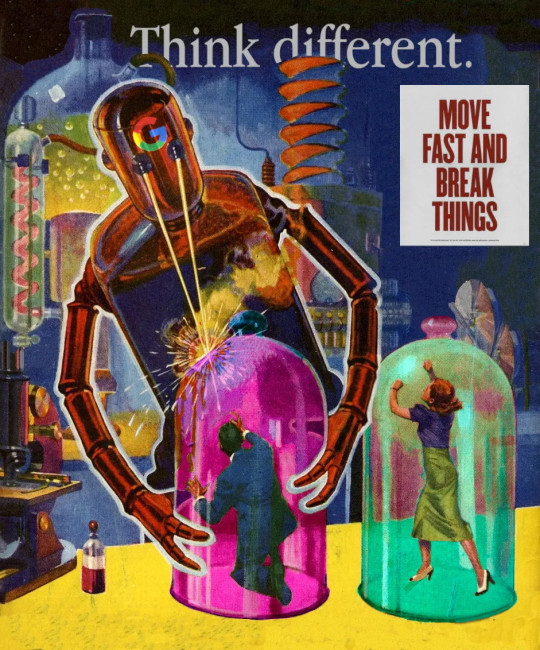
Tonight (November 22), I'll be joined by Vass Bednar at the Toronto Metro Reference Library for a talk about my new novel, The Lost Cause, a preapocalyptic tale of hope in the climate emergency.

My latest Locus Magazine column is "Don't Be Evil," a consideration of the forces that led to the Great Enshittening, the dizzying, rapid transformation of formerly useful services went from indispensable to unusable to actively harmful:
https://locusmag.com/2023/11/commentary-by-cory-doctorow-dont-be-evil/
While some services have fallen harder and/or faster, they're all falling. When a whole cohort of services all turn sour in the same way, at the same time, it's obvious that something is happening systemically.
After all, these companies are still being led by the same people. The leaders who presided over a period in which these companies made good and useful services are also presiding over these services' decay. What factors are leading to a pandemic of rapid-onset enshittification?
Recall that enshittification is a three-stage process: first surpluses are allocated to users until they are locked in. Then they are withdrawn and given to business-customers until they are locked in. Then all the value is harvested for the company's shareholders, leaving just enough residual value in the service to keep both end-users and business-customers glued to the platform.
We can think of each step in that enshittification process as the outcome of an argument. At some product planning meeting, one person will propose doing something to materially worsen the service to the company's advantage, and at the expense of end-users or business-customers.
Think of Youtube's decay. Over the past year, Google has:
Dramatically increased the cost of ad-free Youtube subscriptions;
Dramatically increased the number of ads shown to non-subscribers;
Dramatically decreased the amount of money paid to Youtube creators;
Added aggressive anti-adblock;
Then, this week, Google started adding a five-second blanking interval for non-Chrome users who have adblockers installed:
https://www.404media.co/youtube-says-new-5-second-video-load-delay-is-supposed-to-punish-ad-blockers-not-firefox-users/
These all smack of Jenga blocks that different product managers are removing in pursuit of their "key performance indicators" (KPIs):
https://pluralistic.net/2023/07/28/microincentives-and-enshittification/
We can think of each of these steps as the outcome of an argument. Someone proposes a Youtube subscription price-hike, and other internal stakeholders object. These objections fall into two categories:
We shouldn't do this because it will make the product worse; and/or
We shouldn't do this because it will reduce the company's earnings.
Lots of googlers sincerely care about product quality. People like doing a good job, and they take pride in making good things. Many have sacrificed something that mattered in the service of making the product better. It's bad enough to miss your kid's school play so you can meet a work deadline – but imagine making that sacrifice and then having the excellent work you put in deliberately degraded.
I have been around Google's orbit since its early days, going to the odd company Christmas party in the early 2000s and giving talks at Google offices in cities all over the world. I've known hundreds of skilled googlers who passionately cared about making the best products they could.
For most of Google's history, those googlers won the argument. But they didn't do so merely by appealing to their colleagues' professional pride in a job well-done. For most of Google's history, the winning argument was a combination of "doing this bad thing would make me sad," and "doing this bad thing will make Google poorer."
Companies are disciplined by three forces:
Competition (the fear of losing business to a rival);
Regulation (the fear of legal penalties that would exceed the expected profits from a given course of action);
Self-help (the fear that customers or users will change their behavior, say, by installing an ad-blocker).
The ability of googlers to win enshittification arguments by appealing to the company's bottom line was a function of one or more of these three disciplining factors. The weakening of each of these factors is the reason that every tech company is sliding into enshittification at once.
For example, when Google contemplates raising the price of a Youtube subscription, the dissent might say, "Well, this will reduce viewership and might shift viewers to rivals like Tiktok" (competition). But the price-hiking side can counter, "No, because we have a giant archive, we control 90% of searches, we are embedded in the workflow of vloggers and other creators who automatically stream and archive to Youtube, and Youtube comes pre-installed on every Android device." Even if the company leaks a few viewers to Tiktok, it will still make more money in aggregate. Prices go up.
When Google contemplates increasing the number of ads shown to nonsubscribers, the dissent might say, "This will incentivize more users to install ad-blockers, and then we'll see no ad-revenue from them." The pro-ad side can counter, "No, because most Youtube viewing is in-app, and reverse-engineering the Youtube app to add an ad-blocker is a felony under Section 1201 of the Digital Millennium Copyright Act. As to non-app viewers: we control the majority of browser installations and have Chrome progressively less hospitable to ad-blocking."
When Google contemplates adding anti-adblock to its web viewers, the dissent might say, "Processing users' data in order to ad-block them will violate Europe's GDPR." The anti-adblock side can counter, "But we maintain the fiction that our EU corporate headquarters is in the corporate crime-haven of Ireland, where the privacy regulator systematically underenforces the GDPR. We can expect a very long tenure of anti-adblock before we are investigated, and we might win the investigation. Even if we are punished, the expected fine is less than the additional ad-revenue we stand to make."
When Google contemplates stealing performers' wages through opaque reshufflings of its revenue-sharing system, the dissent might say, "Our best performers have options, they can go to Twitch or Tiktok." To which the pro-wage-theft side can counter, "But they have no way of taking their viewers with them. There's no way for them to offer their viewers on Youtube a tool that alerts them whenever they post a new video to a rival platform. Their archives are on Youtube, and if they move them to another platform, there's no way redirect users searching for those videos to their new homes. What's more, any attempt to unilaterally extract their users' contact info, or redirect searchers or create a multiplatform client, violates some mix of our terms of service, our rights under DMCA 1201, etc."
It's not just Google. For every giant platform, the threats of competition, regulation and self-help have been in steady decline for years, as acquisitions, underenforcement of privacy/labor/consumer law, and an increase in IP protection for incumbents have all mounted:
https://locusmag.com/2020/09/cory-doctorow-ip/
When internal factions at tech companies argue about whether to make their services worse, there's a heavy weight tilting the scales towards enshittification. The lack of competition, an increase in switching costs for users and business-customers, and broad powers to prevent users from modifying the service for themselves all mean that even when a product gets worse, profits can still go up.
This is the culprit: monopoly, and its handmaiden, regulatory capture. That's why today's antimonopoly movement – and the cases against all the tech giants – are so important. The old, good internet was built by flawed tech companies whose internal ranks included the same amoral enshittifiers who are gobbling up the platforms' seed corn today. The thing that stood in their way before wasn't merely the moral character of colleagues who shrank away from these cynical maneuvers: it was the economic penalties that befell those who enshittified too rashly.
Incentives matter. Money talks and bullshit walks. Enshittification isn't due to the moral failings of individuals in tech companies. It's possible to have a good internet run by flawed people. But to get that new, good internet, we have to support technologists of good will and character by terrorizing their venal and cynical colleagues by hitting them where they live: in their paychecks.

If you'd like an essay-formatted version of this post to read or share, here's a link to it on pluralistic.net, my surveillance-free, ad-free, tracker-free blog:
https://pluralistic.net/2023/11/22/who-wins-the-argument/#corporations-are-people-my-friend
#pluralistic#microeconomics#incentives matter#microincentives#enshittification#corporate discipline#big tech#competition#too big to fail#too big to jail#ip#dont be evil#google#institutions#locus magazine
195 notes
·
View notes
Text
HOW TO BLOCK YOUTUBE ADS WITH UBLOCK
UBlock Origin is my best friend, if you're tired of getting ads, or getting blocked by youtubes ad blocker, you should TOTALLY use it. It's open source and trustworthy (which means its not owned by a corporation, its made by a bunch of freelance devs). They have extensions for Chrome, Firefox, and presumably most browsers. I'll be showing the chrome version in this post.
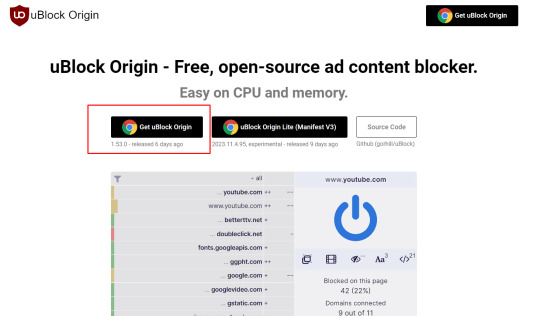
Clicking here or on the equivalent button for your browser should take you to your browser's UBlock extension.

Click this button to install, it will likely say "Add to Chrome" for you.
Any new websites you load up should be AD-FREE.
If you're still experiencing problems with youtube, or suddenly it stops working, its because youtube has changed their adblock-blocking algorithm (they change it every 12 hours to a few days), but this can be easily fixed!
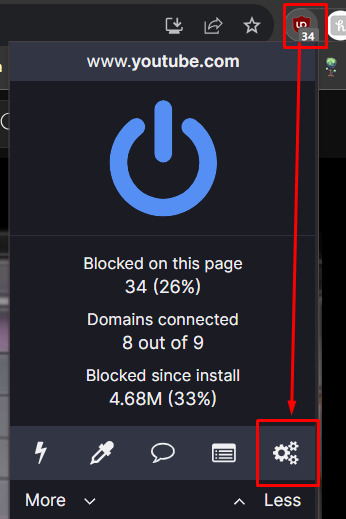
Click on the extension, and head to the options page. Go to the "Filter lists" tab of the setting page in the top left.
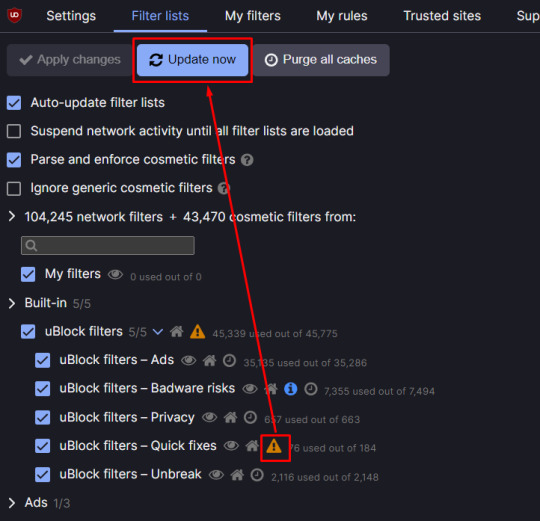
Click on "uBlock filters - Quick fixes" on the third icon. This is usually a small clock, or this little warning symbol. After clicking this, click on "Update now".
Now if you reload your youtube page, your adblocker should work.
Although, UBlock's quick fixes doesn't work alongside other adblockers very well, so I recommend uninstalling those if youtube is still blocking you.
If reloading this doesn't work, that means that youtube has uploaded a brand new adblocker-blocker, but that means someone on UBlock's dev team is likely already hard at work fixing it. This only happens rarely, I've only seen it twice in over 500 youtube videos I've watched.
160 notes
·
View notes
Text
Hey, Americans who are pissed at Google for the BS about the Gulf of Mexico, use Firefox instead!!
So you heard or saw the fuckery regarding the "renaming" of the Gulf of Mexico and want to tell Google to fix it's shit? Well you go to report the "error" but what's this? You can't??? Why, they've turned off the reporting function for the Gulf renaming idiocy! So you go to leave a scathing review as your next step. But lo, the review you left had been deleted!!! Absurdity at it's finest. Google won't listen to us, and won't accept criticism. So how about "Fuck Off Google" and go with a tried and true alternative?
Behold, I present to you ✨ MOZILLA'S FIREFOX ✨
Firefox has been around since the Browser Wars. And while Chrome was declared the supposed victor, Firefox still persists doing good work. Firefox has customizability like dark modes, syncing across devices, and loads of extensions, but a big plus is that Firefox also allows you to actually utilize ad blockers AND doesn't sell your information all over like Google does.
"But Wyrm, I have so many bookmarks and tabs open in Chrome" WORRY NOT, FRIENDS! Mozilla is aware of this and ready to help! They have a whole page with step-by-step processes on how to switch over and it's really easy. I did it myself years ago and they continue to update the page. You can access it here.
Also for search engines, Duck Duck Go is GREAT instead of Google
Duck Duck Go also values privacy and is very easy to use and it can easily be changed to Firefox's default search engine (or another search engine if you wish) following these steps here.
What about Google Maps and Apple Maps? (Unfortunately Apple is also renaming the Gulf it seems, so there goes using Apple too) While those navigation apps are really convenient (that's how Google and Apple have gotten so powerful. Well, that and reeeeeally good PR teams), there are options (not Waze unfortunately, that's owned by Google) but you can check out MapFactor (a bit clunky, but free and streamlined) or, for the really Olde Ones here, MapQuest is still alive and kicking (and even has an app on both Google Play AND the App Store and it works great! Only complaint I have is the ads, but a small thing to ignore so we can spite the monopolies in power) and it has the correct name for the Gulf of Mexico still.
Unfortunately Google owns a lot of shit, but it's still worth the effort to switch off where you can!
Alright, now you have some easy steps to tell Google (and Apple!) to fuck off massively without Google shutting you out. Shut Google out first!
Go forth and fight for what's good and right in this world however you can
#gulf of mexico#gulf of america#google#apple#google maps#apple maps#american politics#us politics#web browsers#apps#fuck google#fuck apple#waze#firefox#mozilla firefox#mapquest#holy shit i never expected to use MapQuest in a tag in 2025#i am a tiny asf blog so i am adding as many tags to increase exposure
7 notes
·
View notes
Text
PSA: Free Software
Reading this may really save your time, privacy, and money! Reblog or share to spread awareness!
Folks often use software that’s expensive and sometimes even inferior because they don’t know there are alternatives. So to those unfamiliar: basically, free and open-source (FOSS) or "libre" software is free to use and anyone can access the original code to make their own version or work on fixing problems.
That does not mean anyone can randomly add a virus and give it to everyone—any respectable libre project has checks in place to make sure changes to the official version are good! Libre software is typically developed by communities who really care about the quality of the software as a goal in itself.
There are libre alternatives to many well-known programs that do everything an average user needs (find out more under the cut!) for free with no DRM, license keys, or subscriptions.
Using libre software when possible is an easy way to fight against and free yourself from corporate greed while actually being more convenient in many cases! If you need an app to do something, perhaps try searching online for things like:
foss [whatever it is]
libre [whatever it is]
open source [whatever it is]
Feel free to recommend more libre software in the tags, replies, comments, or whatever you freaks like to do!
Some Libre Software I Personally Enjoy…
LibreOffice
LibreOffice is an office suite, much like Microsoft Office. It includes equivalents for apps like Word, Excel, and Powerpoint, which can view and edit files created for those apps.
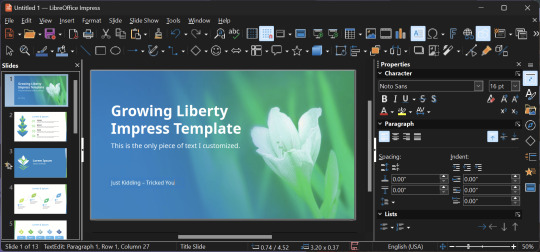
I can't say I've used it much myself yet. I do not personally like using office software except when I have to for school.
OpenShot
OpenShot Video Editor is, as the name suggests, a video editing program. It has industry-standard features like splicing, layering, transitions, and greenscreen.
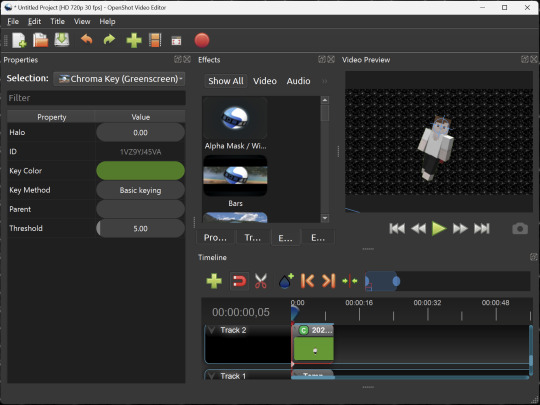
I've only made one video with it so far, but I'm already very happy with it. I had already paid for a video editor (Cyberlink PowerDirector Pro), but I needed to reinstall it and I didn't remember how. Out of desperation, I searched up "FOSS video editor" and I'm so glad I did. There's no launcher, there's no promotion of other apps and asset packs—it's just a video editor with a normal installer.
GIMP
GNU Image Manipulation Program is an image editor, much like Photoshop. Originally created for Linux but also available for Windows and MacOS, it provides plenty of functionality for editing images. It is a bit unintuitive to learn at first, though.
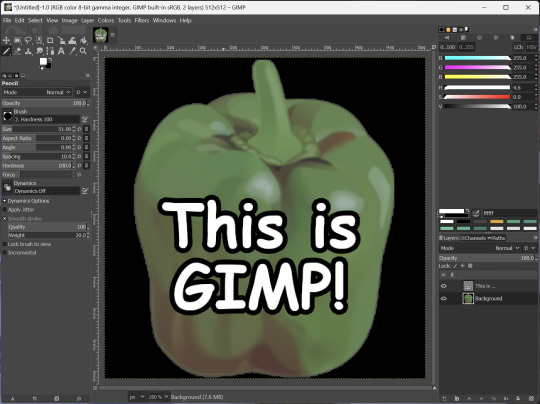
I've used it to create and modify images for years, including logos, really bad traceover art, and Minecraft textures. It doesn't have certain advanced tech like AI paint-in, but it has served my purposes well and it might just work for yours!
(Be sure to go to Windows > Dockable Dialogs > Colors. I have no idea why that's not enabled by default.)
Audacity
Audacity is an audio editing program. It can record, load, splice, and layer audio files and apply effects to them.
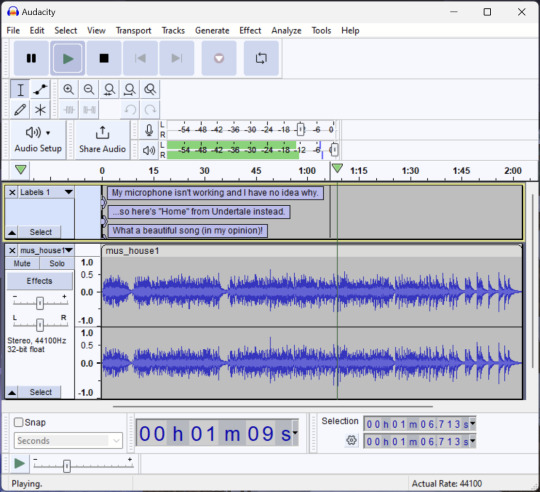
Audacity is another program I've used for a long time. It is not designed to compose music, but it is great for podcasts, simple edits, and loading legacy MS Paint to hear cool noises.
7-Zip
7-Zip is a file manager and archive tool. It supports many archive types including ZIP, RAR, TAR, and its own format, 7Z. It can view and modify the contents of archives, encrypt and decrypt archives, and all that good stuff.
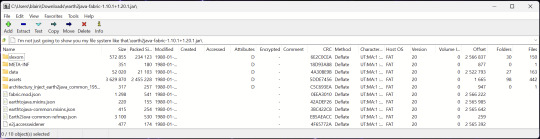
Personally, I use 7-Zip to look inside JAR files for Minecraft reasons. I must admit that its UI is ugly.
Firefox
Firefox is an internet browser, much like Google Chrome, Microsoft Edge, or Safari. While browsers are free, many of them include tracking or other anti-consumer practices. For example, Google plans to release an update to Chromium (the base that most browsers are built from these days) that makes ad blockers less effective by removing the APIs they currently rely on.
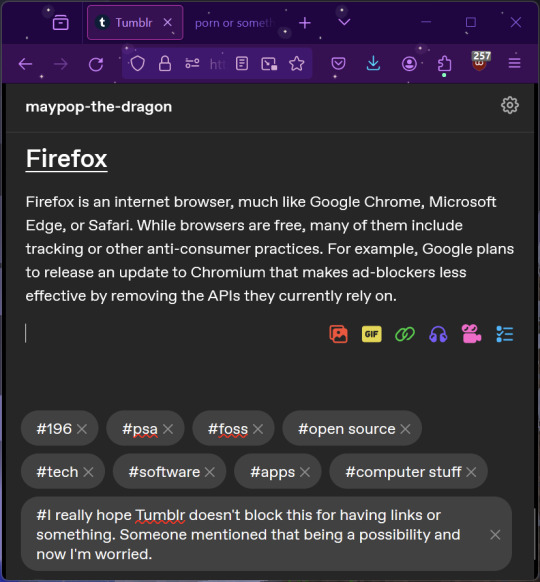
Aside from fighting monopolies, benefits include: support for animated themes (the one in the picture is Purple Night Theme), good ad blockers forever, an (albeit hidden) compact UI option (available on about:config), and a cute fox icon.
uBlock Origin
As far as I know, uBlock Origin is one of the best ad blockers there is.
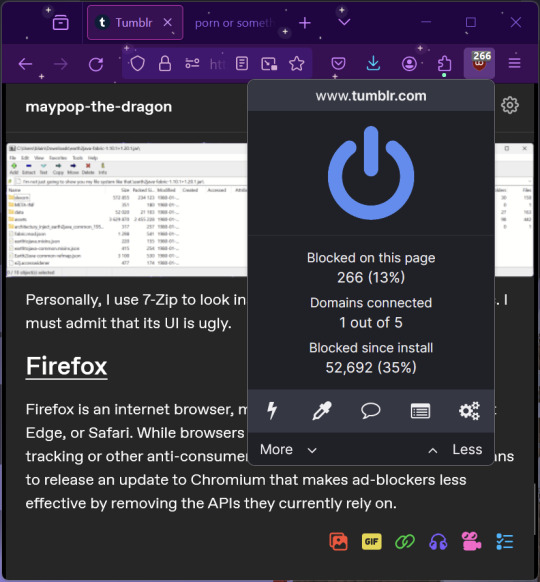
I was on a sketchy website with my brother, and he was using Opera GX's ad blocker. Much of the time when he clicked on anything, it would take us to a random sponsored page. I suggested that he try uBlock Origin, and with uBlock Origin, that didn't happen anymore.
Linux
Linux is a kernel, but the term is often used to refer to operating systems (much like Windows or MacOS) built on it. There are many different Linux-based operating systems (or "distros") to choose from, but apps made for Linux usually work on most popular distros. You can also use many normally Windows-only apps on Linux through compatibility layers like WINE.
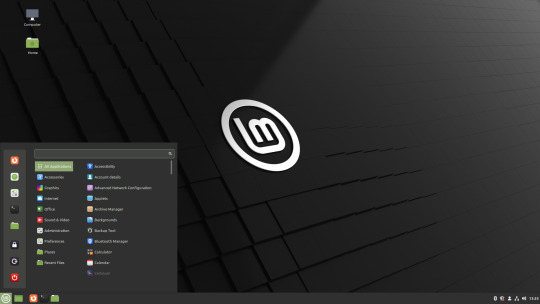
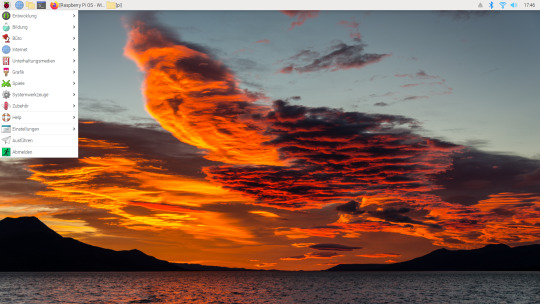
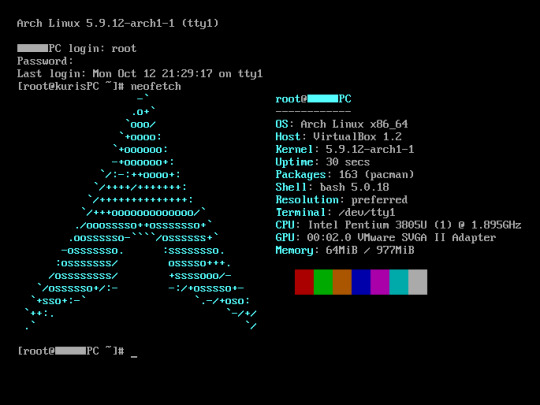
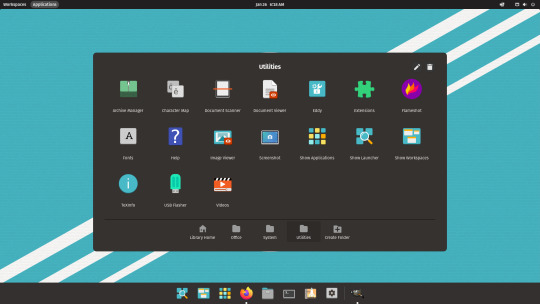
I don't have all four of these, so the images are from Wikipedia. I tried to show a variety of Linux distros made for different kinds of users.
If you want to replace your operating system, I recommend being very careful because you can end up breaking things. Many computer manufacturers don't care about supporting Linux, meaning that things may not work (Nvidia graphic cards notoriously have issues on Linux, for example).
Personally, I tried installing Pop!_OS on a laptop, and the sound output mysteriously doesn't work. I may try switching to Arch Linux, since it is extremely customizable and I might be able to experiment until I find a configuration where the audio works.
Many Linux distros offer "Live USB" functionality, which works as both a demo and an installer. You should thoroughly test your distro on a Live USB session before you actually install it to be absolutely sure that everything works. Even if it seems fine, you should probably look into dual-booting with your existing operating system, just in case you need it for some reason.
Happy computering!
#196#psa#foss#open source#tech#software#apps#computer stuff#I really hope Tumblr doesn't block this for having links or something. Someone mentioned that being a possibility and now I'm worried.#please reblog#2024-01-26
44 notes
·
View notes
Note
Honestly I WANT to watch Dreaming of a Freaking Fairy Tale but it’s not on my streaming services in the US! So if anyone has a way, please advise. And thank you for your efforts.
I'm here to help anon!
You can watch it illegally on dramacool or dramanice (dot) la (that's where I watch it! I recommend installing a free pop up blocker AND ad blocker (I use chrome so i just searched for those in the extensions). I know it's annoying to do that, but it will make watching your favorite dramas so so easy and enjoyable!
My brain has been stuck here since yesterday:

#dreaming of a freaking fairytale#kdrama#ask#where to watch#it's so annoying that it's not on literally ANY service#lovely anon
18 notes
·
View notes
Text
How To Add Adblock Extension In Chrome
How To Add Adblock Extension In Chrome
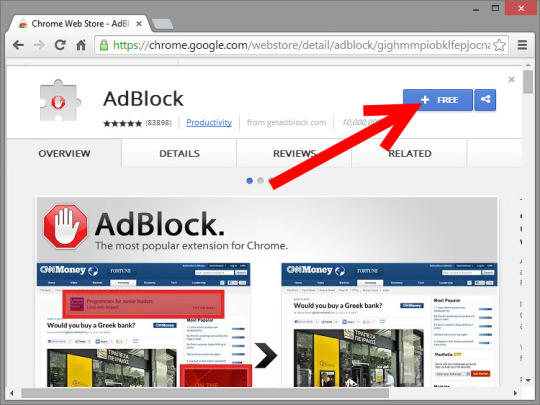
What is an adblock extension?
An adblock extension is a software program that blocks ads from being displayed on websites. Adblock extensions work by filtering out the code that is used to display ads.
Why Use an Adblock Extension?
There are a few reasons why you might want to use an adblock extension:
To improve your browsing experience
Ads can be annoying and intrusive, and they can slow down your browsing speed. By blocking ads, you can create a more enjoyable and efficient browsing experience.
To protect your privacy
Ads can track your online activity and collect data about your browsing habits. By blocking ads, you can protect your privacy and prevent advertisers from tracking you.
To improve your security
Some ads can contain malware or other malicious code. By blocking ads, you can reduce your risk of being infected with malware or other security threats.
Popular Adblock Extensions
There are a number of different adblock extensions available, both for free and for a fee. Some of the most popular adblock extensions include:
AdBlock
AdBlock Plus
uBlock Origin
Ghostery
Find More at : metech-arm.com
How to Add an Adblock Extension
To add an adblock extension to your browser, follow these steps:
Go to the extension store for your browser. For example, to add an adblock extension to Chrome, go to the Chrome Web Store.
Search for "adblock extension."
Click on the adblock extension that you want to add.
Click on the "Add to [Browser Name]" button.
Click on the "Add extension" button.
Once you have added an adblock extension, it will be enabled automatically. You can disable the extension at any time by clicking on the extension icon in your browser's toolbar and clicking on the "Disable" button.
Why should I use an adblock extension?
Adblock extensions are software programs that block ads from being displayed on websites. They work by filtering out the code that is used to display ads. Adblock extensions can be installed on web browsers such as Chrome, Firefox, and Edge.
There are a number of reasons why you should use an adblock extension:
Improve your browsing experience
Ads can be annoying and intrusive. They can also slow down your browsing speed. By blocking ads, you can improve your browsing experience and make it more enjoyable.
Protect your privacy
Ads can track your online activity and collect data about you. This data can then be used to target you with more ads or to sell to other companies. By blocking ads, you can protect your privacy and prevent advertisers from tracking you.
Increase your security
Some ads can contain malware or viruses. By blocking ads, you can reduce your risk of getting infected with malware or a virus.
Save data
Ads can use up a lot of data, especially if you're browsing the web on a mobile device. By blocking ads, you can save data and improve your mobile browsing experience.
Here are some specific examples of how adblock extensions can benefit you:
Block annoying pop-up ads: Adblock extensions can block pop-up ads, which can be very annoying and disruptive, especially when you're trying to read a web page or watch a video.
Block video ads: Adblock extensions can also block video ads, which can be especially annoying when you're trying to watch a video uninterrupted.
Block banner ads: Adblock extensions can also block banner ads, which can be distracting and clutter up web pages.
Block tracking cookies: Adblock extensions can also block tracking cookies, which are used by advertisers to track your online activity.
Block malware and viruses: Adblock extensions can also block malware and viruses that may be contained in some ads.
Overall, adblock extensions can provide a number of benefits, including improving your browsing experience, protecting your privacy, increasing your security, and saving data. If you're not already using an adblock extension, I highly recommend installing one.
Here are some of the best adblock extensions available for Chrome, Firefox, and Edge:
Chrome: AdBlock, AdBlock Plus, uBlock Origin
Firefox: AdBlock Plus, uBlock Origin, Ghostery
Edge: AdBlock, AdBlock Plus, uBlock Origin
Once you have installed an adblock extension, you can enable it in your browser's settings. You can also customize the extension to block certain types of ads or to whitelist certain websites.
How to add an adblock extension in Chrome
Adblock extensions are a great way to improve your browsing experience by blocking ads on websites. Ads can be annoying, intrusive, and slow down your browsing speed. By blocking ads, you can enjoy a faster, more pleasant browsing experience.
To add an adblock extension in Chrome, follow these steps:
Open the Chrome Web Store.
Search for "adblock extension."
Click on the adblock extension that you want to add.
Click on the "Add to Chrome" button.
Click on the "Add extension" button.
Once you have added an adblock extension, it will be enabled automatically. You can disable the extension at any time by clicking on the extension icon in the Chrome toolbar and clicking on the "Disable" button.
Here are a few of the most popular adblock extensions for Chrome:
AdBlock
AdBlock Plus
uBlock Origin
Ghostery
These extensions are all free to use and offer a variety of features, such as the ability to block specific types of ads, whitelist websites, and customize your adblocking settings.
Once you have added an adblock extension, you can start enjoying a more ad-free browsing experience. Just visit your favorite websites and you'll notice that the ads are gone!
Here are a few additional tips for using adblock extensions:
If you're having trouble blocking ads on a particular website, try disabling other extensions that you're using. Some extensions can conflict with adblock extensions.
If you're still having trouble blocking ads on a particular website, you can report the issue to the developer of the adblock extension.
Keep your adblock extension up to date. Adblock developers regularly release updates to block new types of ads.
By following these tips, you can ensure that you're getting the most out of your adblock extension and enjoying a more ad-free browsing experience.
Best adblock extensions for Chrome
Adblock extensions are a great way to improve your browsing experience by blocking annoying and intrusive ads. They can also speed up your browsing speed and protect your privacy from tracking cookies.
There are a number of different adblock extensions available for Chrome, but here are a few of the best:
AdBlock: AdBlock is one of the most popular adblock extensions, and for good reason. It blocks a wide variety of ads, including pop-ups, video ads, and banner ads. AdBlock also has a whitelist feature, so you can allow ads from your favorite websites.
uBlock Origin: uBlock Origin is another popular adblock extension. It is similar to AdBlock in terms of the features it offers, but it is generally considered to be more lightweight and efficient.
AdBlock Plus: AdBlock Plus is a more advanced adblock extension that offers a number of features that other adblock extensions do not, such as the ability to block social media buttons and malware. However, AdBlock Plus is not as lightweight as AdBlock or uBlock Origin, and it can slow down your browsing speed on some websites.
Ghostery: Ghostery is a unique adblock extension that focuses on blocking tracking cookies. Tracking cookies are used by advertisers to track your online activity and build a profile of your interests. Ghostery also blocks other types of ads, but its main focus is on blocking tracking cookies.
Which adblock extension is right for you depends on your individual needs and preferences. If you are looking for a simple and easy-to-use adblock extension, AdBlock or uBlock Origin are good options. If you are looking for a more advanced adblock extension with more features, AdBlock Plus or Ghostery are good options.
Here are some additional tips for choosing an adblock extension:
Consider the features that are important to you. Some adblock extensions offer more features than others. For example, some adblock extensions allow you to block specific types of ads, such as video ads or pop-up ads.
Read reviews of different adblock extensions before choosing one. This can help you to learn about the pros and cons of different extensions and to choose one that is right for you.
Make sure that the adblock extension you choose is compatible with your version of Chrome. You can check the compatibility of an adblock extension by looking at its page in the Chrome Web Store.
Once you have chosen an adblock extension, be sure to update it regularly. Adblock extensions are constantly being updated to block new types of ads. By updating your adblock extension regularly, you can ensure that you are getting the best possible protection from ads.
Troubleshooting adblock extensions in Chrome
Adblock extensions are a great way to block ads on websites, but they can sometimes stop working properly. If you're having problems with your adblock extension in Chrome, there are a few things you can try.
Make sure that the extension is enabled. To check if your adblock extension is enabled, click on the three dots in the top right corner of Chrome and select "More tools" > "Extensions". Find your adblock extension and make sure that the toggle next to it is turned on.
Try disabling other extensions that you're using. It's possible that another extension that you're using is conflicting with your adblock extension. To try to narrow down the problem, try disabling all of your extensions except for your adblock extension. If your adblock extension starts working again, you can then re-enable your other extensions one at a time to see which one is causing the conflict.
Clear your browser's cache and cookies. Sometimes, corrupted cache and cookies can cause problems with adblock extensions. To clear your browser's cache and cookies, click on the three dots in the top right corner of Chrome and select "Settings" > "Privacy and security" > "Clear browsing data". Select the "Cached images and files" and "Cookies and other site data" checkboxes and then click on the "Clear data" button.
Update your browser to the latest version. It's also a good idea to make sure that you're using the latest version of Chrome. Google regularly releases updates to Chrome that include bug fixes and security improvements. To update Chrome, click on the three dots in the top right corner of Chrome and select "Help" > "About Google Chrome". Chrome will automatically check for updates and install them if they are available.
If you're still having problems, you can contact the developer of the adblock extension for support.
Most adblock extensions have a support page on their website where you can get help with troubleshooting problems. You can also try searching for help online or posting a question on a forum like Reddit or Stack Overflow.
Here are some additional troubleshooting tips:
Try restarting Chrome.
Try opening Chrome in incognito mode.
Try disabling Chrome's built-in ad blocker.
Try reinstalling your adblock extension.
Try using a different adblock extension.
If you've tried all of these things and your adblock extension is still not working, it's possible that the website you're trying to visit is using a new type of ad that your adblock extension can't block. In this case, you may need to contact the website owner and ask them to stop showing ads.
#adblock chrome android#How to add adblock extension in chrome windows 10#adblock plus#chrome web store#chrome extensions#adblock chrome mobile#adblock chrome extension free#free ad blocker
0 notes