#Install cricut design space app
Explore tagged Tumblr posts
Text
How to Upload Fonts to Cricut? [Easy Ways]

The use of the right font is essential in creating crafts projects. Each font you select gives your project a different feeling and emotional effect. Fonts are an important element in the process for a crafter using Cricut. The good news is they can learn how to upload fonts to Cricut and use them for their project.
Here is a useful tutorial that you can read and learn how. It will teach you quick ways of uploading fonts to the Cricut Design Space software and using them on Windows and Mac. After that, you can use them to give a personalized touch to your project. But to upload a font, you first need to download it. Before starting the uploading process, let's first know where you can find fonts to download.
Where to Find Eye-catching Fonts to Download?
There are several places where crafters can discover both free and paid fonts to download for their projects. They can select from beautiful and high-quality font collections and include them in the Design Space to begin with their project. Most often, their free font downloads option includes a personal use license. It makes them use those fonts for free in their projects. Thus, if you want to sell items with certain fonts, include only the one for commercial use.
Easy Steps to Access Fonts in Cricut Design Space
You can access Fonts in the Cricut Design Space with some basic steps. Here are some of the steps you need to execute for the purpose.
First, download the font you want.
After that, unzip your font file folder.
Double-click on the individual font file.
Follow the prompts to install the font file on your computer.
Now, open Cricut Design Space.
Start to create a New Project.
In the next step, add a new text box to your canvas.
Click on the font drop-down menu to change the font.
How to Upload Fonts to Cricut Design Space on Windows/Mac?
You can access the font on several devices. You only need to download and install the font onto each device you want to use. Here are some easy steps that can help you add fonts to this Cricut's software on Windows and Mac computers.
For Windows
Follow these instructions if you use Windows to access the Cricut Design Space. Once you learn how to upload fonts to Cricut on Windows, you can include those fonts in your project.
First of all, download the font file you want to have in your project.
Next, navigate to your Downloads folder.
Find the downloaded font file and right-click on it.
Choose the Extract option to extract those files.
In the following step, right-click on the font file and choose Install.
Once you perform these steps, the fonts will get installed on your windows. You can find them in the Design Space to access.
For Mac
Do you want to add fonts on your Mac device? Here are a few of the directions that you need to follow.
First, download the font you prefer.
Double-click on the downloaded zip folder.
Once unzipped, select the fonts and use ctrl+click to launch the menu.
Now, select Open with > Font Book option.
Now, you will see a pop-up to install fonts.
Tap on the Install tab to begin the installation process.
It will make your fonts appear in the FontBook. From there, you can use it in the Design Space.
Conclusion
The text gives an emotional touch to the project. Thus, every craft lover should know how to upload fonts to Cricut. The process is also quick and straightforward. Moreover, Design Space makes it effortless and time-saving too. First, download the font from a specific site and then add it on a device - windows or Mac to use it in your project. Keep experimenting with crafts and fonts for attractive projects.
Frequently Asked Questions
How Can I Add Fonts to Design Space on My iPhone?
For this purpose, you first need to install Fonts, a free font manager app. Below are some instructions to make your fonts available in the Design Space app.
Begin to download and install the Fonts app.
Unzip the file after downloading.
Now, open the iFont and choose Font Finder.
After selecting Open Files, move to the font file and select the file you want to install.
Next, select the Installer tab and click on Install to continue.
Now, close the app and open Settings.
Tap on the tab Profile Downloads.
In the end, press install.
Why are My Downloaded Fonts Not Showing Up in Cricut?
Have you downloaded your favorite font, but it's not showing? It can be because of several reasons, which include the following:
After downloading, you still need to install the fonts.
There was no successful installation.
Your font file format was not .ttf or .otf.
You still need to restart the app after installation.
How Can I Unzip the Downloaded Fonts File?
Make sure to execute these easy steps to unzip your downloaded font file. Here they are.
Right-click on the .zip folder with font files.
Next, click on Extract.
Select the TrueType or OpenType font files.
Subsequently, right-click on them and then install them.
At last, click Yes to allow the program to change your device.
Source: How to Upload Fonts to Cricut
Visit: design.cricut.com/setup
Cricut.com/setup
Cricut EasyPress 3 Setup
Cricut heat press guide
Cricut Design Space Login
#Cricut.com/setup#Cricut EasyPress 3 Setup#design.cricut.com/setup#cricut design space#install cricut design space app#cricut design space for mac#Cricut heat press guide#how to upload fonts to cricut
2 notes
·
View notes
Text
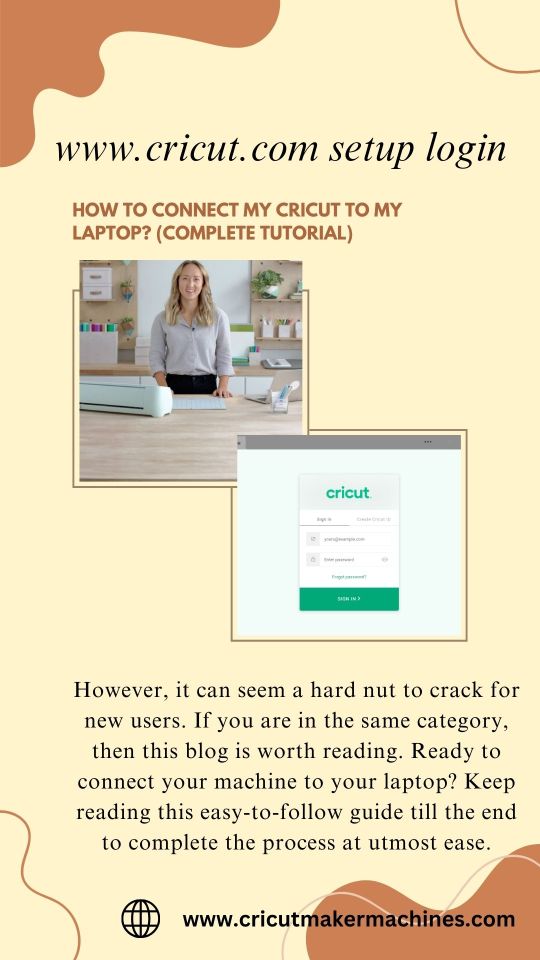
www.cricut.com setup login
Many crafters ask the same question: “how to connect my Cricut to my laptop“? Cricut offers multiple OS device compatibility and seamlessly connects to computers, laptops, and mobile devices. Plus, the setup process is the same for both computers and laptops, whether Windows or Mac. Go to the www.cricut.com setup login.
#install cricut design space app#cricut.com/setup#cricut.com setup mac#www.cricut.com setup login#cricut design space setup#cricut setup
0 notes
Text
How to Use Cricut Explore Air 2: Create DIY Projects at Home
Are you excited to express your creativity with the Cricut Explore Air 2 machine? This flexible cutting machine can make your crafting dreams come true. It cuts over 100+ various materials, like paper, cardboard, vinyl, and even leather.
Whether you’re a pro crafter or a beginner, this machine is perfect for bringing your ideas to life. This stepwise guide will walk you through ‘how to use Cricut Explore Air 2‘, download the Design Space app, and create your first project.
So, get ready to venture on a crafting adventure and discover the joy of DIY projects. Let’s dive in and explore the world of Cricut!
Downloading Cricut Design Space on Your Computer
The first thing to use the machine is to download the Cricut Design Space software. To download it, navigate to design.cricut.com from your Windows or Mac. If you already have a Cricut account, log in to the app after downloading it.
If you want to download the software on your mobile device, either Android or iPhone, go to their Play Store/App Store and look for the app in the search bar. It will be a square icon with Cricut written at the center.
NOTE: You must have an account beforehand to use the app. If you don’t have one, you should create one on the sign-up page. Also, you don’t need a Bluetooth adapter to use the machine, as it comes with built-in Bluetooth. The earlier Explore series, such as the Explore One, required a Bluetooth adapter.
Connecting Cricut Machine to Your Computer With USB
Although you can use your machine wirelessly, let’s examine how to use it through USB.
Step 1: First, place it on a clean and flat surface with 10-15 inches of space behind and front to let the cutting machine move freely.
Step 2: After that, you must plug in your Explore cutting machine.
Step 3: And then attach the USB cable and power adapter.
Step 4: Next, you need to turn on your Explore machine and your computer.
Step 5: Open the Cricut Design Space software discussed in the previous section and log in using your credentials.
Step 6: Within the app, select the Menu icon visible at the top and choose New Machine Setup. This will guide you through the installation, the first project you will make, and a greeting card.
Now, you are almost ready to use the machine. The next section will examine how to make a project on your machine. So, let’s get into that.
How to Use Cricut Explore Air 2: Creating Your First Project
Now, let us walk through a project that can be made with the materials that came with the box of your machine. If this is your first project, don’t worry—it will be easy!
Step 1: From the “Cricut New Machine Setup,” you will see a design on your screen. If you don’t find it, head over to cricut.com/setup. Then, find the Menu on the top side and click “New Machine Setup.”
Step 2: Prepare all the materials that came with the machine, such as cardstock, mat, paper, and pen. Remove the plastic film from your machine and keep it aside for future use.
Step 3: Afterward, you need to load the cardstock on the machine mat. The textured side should be facing up and lined up on the machine mat vertically. Make sure to line it up on the upper side, right below the Cricut logo.
Step 4: In the next step, you must insert your cutting mat into your Explore machine. Ensure that you load the machine mat as per the guidelines. You also need to take care that it is pressed against the roller while you press the “load/unload” buttons, which are located at the top of your cutting machine. The icon looks like a set of double arrows.
Step 5: Now, you need to insert the pen in clamp A. To do that, you need to remove the cap and place it tip-down until the arrow on the pen disappears. After you are done with this, you can close the clamp.
Step 6: Then, check the design on your screen and tap the Go button.
Step 7: Next, you need to set the dial to cardstock on the machine.
Step 8: As soon as you are ready to make the necessary changes in the design, the preview “C” button on the machine will start flashing.
Step 9: Also, you will have to unload the machine mat. Once you complete the project, click on the load/unload button to take off the pen.
Step 10: Afterward, remember to put the machine mat face down on a flat surface and then curl the edge up toward you. It will be removed from the cutting mat, and as you take it off, keep curling it up to make it easier.
Step 11: Fold your paper card over, and then crease it in half. Place the same on your plain blue paper inside the card. You can glue this in place if you like.
Hoorah, you have finished your first project. Pat yourself on the back and know that your journey in this crafting world has begun.
Summing Up
That concludes our guide on ‘how to use Cricut Explore Air 2‘ for beginners. Reading the above blog should make you feel fairly comfortable working on a new project. Now, you know how to download the Design Space app, set up the machine, and use it properly. Plus, you can always return here for a quick refresher!
FAQs
How do I enable the fast mode in my Cricut Explore Air 2?
To enable Fast Mode on your machine, load your material onto the cutting mat and place it in the machine. Choose the proper material setting in the Cricut Design Space software, such as vinyl or cardstock. Then, seek the option to enable Fast Mode. After selecting it, click the blinking “C” button to cut. This mode allows your machine to cut and write up to two times faster, making it appropriate for certain materials.
What can I make with a Cricut Explore Air 2?
It is an amazing and versatile cutting machine that allows users to make unique designs and projects. It has the ability to cut over 100 materials, like vinyl, cardstock, and iron-on, and even thicker materials, including wood. Its additional features, like writing and scoring capabilities, enable the creation of custom cards, labels, and stickers. This machine gives users access to thousands of designs through Cricut Design Space; users can easily make personalized items suited to their tastes.
Can I use Cricut Explore Air 2 without a computer?
Yes, one can use the machine without a desktop by pairing it to a smartphone via Bluetooth. The machine has built-in Bluetooth connectivity, which allows one to use the Cricut Design Space app on iOS or Android devices to design and send projects to the machine. However, some features may be limited compared to those of a computer.
Visit: install cricut design space app cricut.com setup mac
Source: https://explorenewmachine.com/how-to-use-cricut-explore-air-2-create-diy-projects-at-home/
#cricut.com/setup#cricut.com/setup mac#cricut.com/setup windows#cricut.com/setup login#install cricut design space app#install cricut explore air 2#install cricut design space#install cricut#www.cricut.com setup login#www.cricut.com/setup#www.cricut.com/setup login#cricut explore air 2#cricut setup#cricut design space download#cricut design space app#cricut design space software#cutfiles#cricut design space setup#cricutprojects#cutfilesforcricut
0 notes
Text
youtube
install cricut design space app
Hi! Lovely crafters. I have been waiting to write this blog for many days after designing a custom label for my daughter’s school assignment. It was fun making it. And most importantly, my daughter loved it. So, I thought, why not share my way of creating labels with a Cricut Explore machine? go to install cricut design space app.
#install cricut design space app#cricut.com/setup#cricut.com/create#cricut.com sign in#cricut.com/register#cricut.com design space#Youtube
0 notes
Text
How to Use Cricut Maker: Guide for New Users
Are you considering purchasing a Cricut Maker, or maybe you have just bought one and need help figuring out where to start? In this Cricut Maker beginners guide, we will teach you how to use Cricut Maker and all the different ways you can use it. It is an advanced cutting machine with many tools and features for crafting projects. With Cricut Maker 3, you can cut various materials like fabric, vinyl, cardstock, and chipboard more precisely.
But what sets it apart from all other machines is its upgraded cutting ability and features, including cutting over 300 materials and the ability to engrave, deboss, score, and write. You can create an intricate design and personalize your home decor piece. The Cricut Maker can do everything that you need. Let’s dive into this write-up to discover about this crafting tool.
What Accessories Come With Cricut Maker Box
If you purchase the Cricut Maker, here’s what you will get in the box.
How to Setup a Cricut Maker on a Computer
After you buy a Cricut Maker machine, you need to know how to set it up with your computer. So, before you learn how to use a Cricut Maker, follow the below steps:
Note: To use a Cricut Maker machine, you must use a Cricut Design Space app.
How to Use Cricut Maker for Making Coasters: Learn Step by Step Here.
Now, you are ready to make your first project with Cricut Maker. Let’s create a simple and fun project. Follow the instructions below to proceed.
Step 1: Gather All the Materials
First, you need to collect all the materials before you start making the leather coasters:
Step 2: Prepare the Design of a Coaster
Now open your Design Space app and Click New Project to create a design. Then, in the left toolbar, Click on Shapes or Images to add shapes. If you want to add text to your coaster, click the Text button, write the text you want, and choose the font style and size according to your needs. Before you proceed, go to the line type and select the line type from Cut, Engrave, or Deboss according to your project.
Step 3: Select the Material
Then, select the material from the material section, and if you cannot find it, click on Browse All Materials to find a suitable material for your project. After that, you will be prompted to connect your Cricut Maker machine if it is not already connected. Make sure the right blade is attached to your Maker.
Step 4: Cut the Design
Load your mat with the material and click the flashing Go button to cut the leather. After cutting the materials, unload the mat and smooth out your coasters.
Final Words
After reading this guide, I am sure you know how to use Cricut Maker and the setup process. The Cricut Maker is such a smart and versatile machine that you can do many projects with it. It gives you the full freedom to craft anything, which is possible because it can cut through many more materials. It is so easy to use, and its user-friendly interface allows you to create your projects quickly. If you want to start crafting and give a personalized and professional touch to your handmade gifts, this crafting tool is the ultimate dream for many crafters.
FAQs
What are the unique features of the Cricut Maker?
Cricut Maker has a unique feature with smart technology that controls the direction of the blade and can cut over 300 materials, such as cards, paper, leather, and balsa. It also has a ‘quick swap’ feature that allows it to swap the blades and cutting pressure to match the cutting pace of the materials. Also, its speed is ten times faster than the previous models, and it has extra built-in storage for all the tools.
How much faster is the Cricut Maker than its previous model?
The Cricut Maker is twice as fast as the previous model and is optimized intelligently to control the cutting and drawing speed. It cuts materials with utmost accuracy and precision. As it can cut various materials and comes with different blades, you can also use it for bigger projects.
Can I use Cricut Maker without the internet?
Yes, you can use your Cricut Maker without an internet connection if you use the offline feature of the Cricut Design Space app. Or if you download your projects offline on your computer or cloud. If the file is saved to your computer, you can edit, change fonts, and cut that project with your Cricut Maker.
Visit: cricut.com/setup www.cicut.com/setup login
Source: https://cricricutdesigncut.wordpress.com/2024/10/23/how-to-use-cricut-maker-guide-for-new-users/
#design space setup#digital design#cricut.com/setup#cricut setup#www.cricut.com setup login#cricut design space setup#cricut.com setup mac#cricut.com/setup mac#www.cricut.com/setup\cricut explore air 2 setup#www.cricut.com setup#www.cricut.com/setup login#www.cricut.com/setup#install cricut design space app#cricut design space app#cricut design space download#cricut design space login
0 notes
Text
How to Download Images From Cricut Design Space: Full Guide

If you are new to the Design Space app and want to know how to download images from Cricut Design Space, then you are in the right place. Most beginners and crafters wish to learn how to download and upload images to the Cricut app. But let’s know a bit about the Design Space app. It is a free digital design app that allows you to cut and draw for the Cricut machine and is compatible with desktop and mobile devices. And to cut with it, you need to use Cricut cutting machines.
Suppose you intend to learn the full download process of the image. Read this blog.
Functions of the Cricut Design Space App
This app allows you to create your designs online and offline. We have compiled the software’s functions and then read them to learn.
It lets you make your designs, cut, and edit your craft projects with the help of easy tools.
You can use pre-designed images and fonts for your crafts.
You can edit the pre-made projects if required.
You can connect to Cricut Explore and Cricut Maker machines using Bluetooth.
It has a feature to auto-save projects.
How to Download Images From the Cricut Design Space App
Follow the below steps to learn the process of the Cricut Design Space app:
Step 1: Search and Download an Image
First, switch on your device and search for the image you want to download in the search engine. When you are done searching and choosing the picture, right-click on it and click the Save as Image to Downloads option. The image will be successfully downloaded to your downloads folder.
Step 2: Upload the Image to the App
Now, open your Cricut Design Space app and sign in with your Cricut ID and password. Next, a new web page will appear. Click on the New Project at the top right-hand corner of the page.
On the left side of the page, under the Menu bar, click on the Upload tool to upload the image, and then browse to open the downloaded pictures in your folder.
Step 3: Remove Background From the Image
To remove the background, use the background remover tool and select the background of the downloaded image. Then, click on the places you want to make the changes and click the Apply and Continue button on the bottom right side of the page. Another method to remove the background image is to choose the Cut Image and remove the background of your downloaded image.
Step 4: Upload the SVG File to the Design Space App
After following the above steps, tap the Upload button at the bottom right side of the page. Navigate to Recently viewed images, and you can locate your edited photos. Then, choose the image and click on the Add to Canvas button to add it. Then, resize and select the Make It option. Select the image on the cutting mat and proceed towards the cutting process.
Methods to upload images
Here are the steps you need to follow to upload basic and vector images on Design Space app:
Method 1: Uploading Basic Image
Choose the basic JPG, GIF, or PNG images and drag them to your Design Space app Upload window. Then, choose the image type and click on the Continue option. Next, select the Crop tool to remove, erase, or restore unwanted background. If you wish to preview the edited image, look at the preview button on your screen and modify it according to the project’s needs. Afterwards, select the Continue option.
Method 2: Uploading the Vector Image
On the contrary, if you use vector and complex images, .svg or .dxf file to the file selector and select the Open option. Then, drop the file in the image upload window, give it a name, and click on the Upload box. Then, search for your vector file by inserting its name inside the search bar.
Then, choose the file. It will be directly moved to your Cricut app canvas. Finally, the images designed with layers will appear as grouped images. After ungrouping the photos, you can move and change their size separately according to your project.
Conclusion
After reading this guide, you will know how to download images from the Cricut Design Space app. It opens the possibility of making your projects with the Design Space app, and you can do endless projects with it. Keep designing and using the cutting machine to unleash your creativity and make new projects.
FAQs
Where can we find uploaded images in Cricut Design Space?
Follow the steps below to learn how to find the uploaded images in Cricut Design Space.
First, open your Cricut Design Space app.
Then, under the Menu panel, click on the given Images option.
Now, from the list, you can find all the downloaded and uploaded images by name.
Also, you can find the image in the Upload section.
Can you search for the project without an internet connection?
No, you cannot search or browse through the projects or images without an internet connection. However, you can use the offline features if you have saved the downloaded file to your computer. You can find your saved projects on the home screen, or you can also click View All to see all your saved projects.
How do you download free images from the Cricut Design Space app?
There are some quick and easy steps by which you can download free images:
Open the Design Space app in your system.
Create a new project.
Then, click on the images from the bottom navigation.
Now, select free under Highlighted Categories.
All the free images will be displayed.
#how to download images from cricut design space#cricut design space app#cricut design space download#cricut design space software#install cricut design space app#cricut software app#cricut new product setup
1 note
·
View note
Text
youtube
#install cricut design space app#install cricut explore air 2#install new locks#install tiles#computer#Youtube
0 notes
Text
How to Connect Cricut to Your Device via Bluetooth: Full Guide
Connecting a Cricut machine to a device is essential for working on Cricut projects. Without this connection, it is impossible to use the Cricut Design Space app. You should know how to connect Cricut to your operating system to get started. Keep reading the blog, and by the end, you will know everything about connecting.
install cricut design space app
cricut.com setup mac
www.cricut.com setup login
0 notes
Text

install cricut design space app
Cricut is an incredible DIY machine that fits all environments effortlessly. With this machine, you can easily cut your materials, including hard as well as delicate materials. Explore the diverse range of Cricut machines that are versatile and do your work effortlessly in no time. With this machine, there is no limit to experimenting with things. You can try writing, drawing, scoring, embossing, debossing, and etching with it. Hence, if you want to try using this machine, set it up via install cricut design space app.
#install cricut design space app#www.cricut.com/setup login#www.cricut.com setup login#cricut setup#cricut.com/setup#cricut.com/create#cricut.com design space#cricut.com sign in#cricut.com/register
0 notes
Text
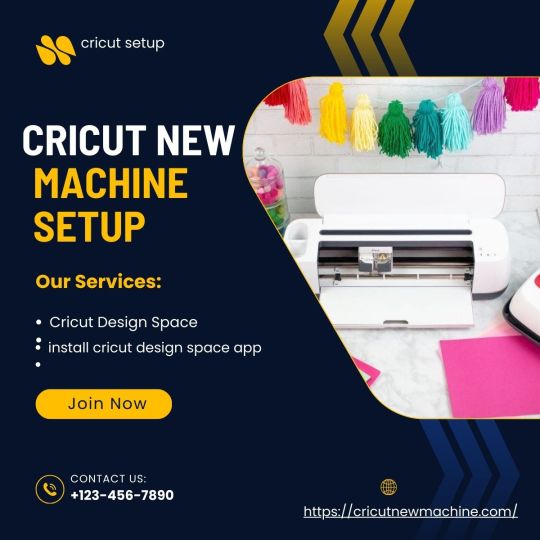
Unlock your crafting skills with Cricut machines, great for creating DIY projects like mugs, paper cards, keychains, coasters, hats, tote bags, and so much more. Cricut Design Space provides access to thousands of designs, fonts, and projects. To get started with Cricut, head over to Cricut New Machine Setup to download and install the Cricut software on your device. Once set up, you can easily turn your creative ideas into reality with Cricut machines. Whether you are a hobbyist or a professional crafter, Cricut makes the crafting process simple.
#design space signin#Cricut Design Space#cricut design space login#cricut design space app#install cricut design space app
0 notes
Text
How to Connect the Cricut Maker via Bluetooth (Easy Guide)
Hey, avid crafters! Are you here to learn how to connect the Cricut Maker via Bluetooth? No worries—I’ve got a solution for you! In this guide, I will teach you each and every step of connecting your Cricut machine to your compatible device in a simple manner.
I know connecting your machine has never been easier, but with this post, you will never forget the steps that you will learn today. I learned these steps when I was at your place, which means I was a beginner at crafting. But with all my hard work, I have come to this place where I am an expert, teaching you to connect your machine to your device.
Although you can connect your Cricut machine via a USB cable, I will only teach you how to establish a connection via Bluetooth.
How to Connect the Cricut Maker via Bluetooth to Computer?
I find these connection steps superbly easy, and connecting a Cricut cutting machine to your computer is going to be a cakewalk for all of you. Just find the right place to locate your machine and then place it and your computer close to each other. Once done, you have to follow the steps given below:
For Windows
For Mac
How to Connect the Cricut Maker via Bluetooth to Mobile?
If you want to connect your machine to your mobile device, such as an Android or iOS device, then you have to follow the steps given below:
For Android
For iOS
Finally, you might have learned how to connect the Cricut Maker via Bluetooth on various devices, such as Windows, Mac, Android, and iOS.
FAQs
Question 1: How do I connect Cricut Maker to a new device?
Answer: In order to create your Cricut machine on a new device, you will have to confirm the device that you are going to use. If you are using a mobile device, the process can vary slightly from connecting your machine to your computer.Make sure you are using the right compatible device. For more information, you can visit Cricut’s official site.
Question 2: How to connect Cricut Maker to ASUS laptop?
Answer: In order to connect your machine to your ASUS laptop using Bluetooth, follow the steps given below:
Question 3: Why is my Cricut Maker not visible on my Bluetooth?
Answer: If your machine is not showing up on your Bluetooth device, you have to unpair it. After unpairing, you can try repairing your machine to your Bluetooth device. You can also try an alternative method of using a USB connection. It will resolve the issue hassle-free.
Final Words
In this blog, I have explained how to connect the Cricut Maker via Bluetooth using different devices such as Windows, MacBook, Android, and iOS devices. Whether you are using a phone or just a Windows computer, you can easily connect your Cricut to your compatible device. Connecting to a compatible device will give you peace of mind, preventing issues related to the Cricut connection. So, if you are not sure how to connect Cricut Maker to computer, this guide is for you.
Visit: install cricut design space app
Source: https://connectcricut.com/how-to-connect-the-cricut-maker-via-bluetooth-easy-guide/
#install cricut design space app#cricut.com/setup#www.cricut.com/setup#www.cricut.com setup login#cricut.com setup mac#cricut create connect to computer
0 notes
Text
Cricut Download Design Space: A Guide for Computer and Mobile

If you want to start any Cricut project, it is essential to know the procedure for Cricut download Design Space. This app is crucial for operating your Cricut machine, as it is the core of Cricut functionality. Without the software, you cannot use your machine. The Cricut app allows you to select or create designs and cut or draw them on different materials using a blade or pen.
To learn how to download and install Cricut Design Space on your phone or computer, read the blog for a detailed guide. Let’s start downloading the software on your Windows PC.
Download Cricut Design Space on Windows
A Windows computer is a great device for downloading the Cricut Design app. It has all the features that Design Space needs. You connect your computer to your Cricut product and download the software. The process to download is as follows.
The first step is to connect your computer to an electric source and then to a good-speed internet connection. For that, you can use a Wi-Fi or cellular network with an internet dongle.
Then, open the internet browser and visit cricut.com/setup.
Next, you should tick all the boxes that ask you to agree to the Cricut terms of use and privacy conditions.
Now, you have to press Download to download the Cricut app and wait until the file is downloaded.
Once the app is downloaded, you have to go to the Downloads folder and click on the file twice.
After that, you will see that a new window has opened. The app has started to install.
When the app is installed, you have to open it and log in with your Cricut ID.
Cricut Download Design Space on Mac
A Mac computer is as good a computer as a Windows PC for running the Cricut software. Even on this MacBook, you can download the app following almost similar steps. I am writing the steps down anyway to avoid any possible confusion:
To start, open a browser on your computer and then head over to design.cricut.com/setup.
Then, you will have to check the box for the agreement of Cricut terms and conditions and tick it.
After that, download the app and save it on your computer. You can choose the folder where you would like to save the file. If you do not do it yourself, the downloaded file is going to be saved in the Downloads folder.
On the following screen, navigate to the folder where you have saved the app file and open it.
When you open it, you will see a new window with icons that have popped up. One of the icons is the Cricut app, and the other is the Applications folder. You have to drag the Cricut icon into the Applications icon.
Next, go to the Applications icon and click the app twice again.
You will see another window open. There, you will see an Open button. Click on it, and the software will open on your MacBook.
Cricut Download Design Space on Android
If you currently do not have a computer but want to use a Cricut machine, then there is good news for you. Now, your lack of a computer will not be a reason not to use Cricut products. You can download the Cricut Design app on your Android or iPhone device. Here is how you can download the app on your Android smartphone.
First of all, you have to open your phone and then go to the Play Store app.
Then, search for the Cricut Design Space at the top of it, and you will see a white square icon pop with “Cricut” written in the middle of it.
Next, you have to click the Install button, which is written just below it. The app will be downloaded very soon.
After that, you have to open the app and log in with your Cricut credentials.
Cricut Download Design Space on iPad or iPhone
Similarly, you can download and install the Cricut software on your iPad/iPhone by following these steps.
On the phone, you have to go to the App Store on your mobile’s home screen.
Then, search for the Cricut Design Space app, and when you see it, click the Get button.
Next, you may have to enter an iTunes password if you are asked to put in.
After that, the software will be downloaded soon.
After you download the app, you will have to connect and log in with your Cricut account.
Note: Remember, downloading the Cricut Design app is not enough to use a Cricut machine. You will have to connect your operating system to your machine to use it. You can use Bluetooth or a USB cable to connect both of them. When you download the software on your device, you need an account to log in. After you log in, you can begin your crafting with Cricut.
Conclusion
In short, you saw it was not difficult to learn the Cricut download Design Space process on your computer and smartphone. In this blog, I wrote about 4 different devices that are compatible with the app. If you are using any one of these devices, you can simply download the software on that device and use it for your Cricut machine. While downloading this app, you will have to remember that whichever device you are using will need certain features.
FAQs
Can I Download Cricut Design Space for Free?
Yes, you can! Design Space is a free app. You can download it on your operating system and use it however you want. You can create designs for your projects on the software. For a project, you can choose any design from out of thousands of ready-made designs available on the app. You can also create your own design by going to the New Project section. Apart from that, you have the option to upload your own designs.
What Are the System Requirements for Cricut on My Computer?
In order to download Cricut Design Space on your computer, it is supposed to have a few features. For example, your computer should have a Bluetooth or USB connection option. It should have a pixel resolution of 1024 x 768. The computer should have at least 4 GB RAM and 2 GB free disk space. To download images on the app, it should have 2-3 Mbps of internet speed, and to upload images, it should have 1-2 Mbps of speed.
Can I Use Cricut Design Space on My Phone?
Of course you can! The Cricut app is compatible with Android or iOS phones. So, if you are using one of these devices, you will easily be able to download the software and use the app. But while downloading it, you should keep one thing in mind: your phone should fulfill the minimum criteria for downloading and running the software.
Source: Cricut Download Design Space
#Cricut design space download#Cricut download Design Space#cricut software download#cricut machine setup#cricut software app#install cricut design space app
1 note
·
View note
Text
How to Connect My Cricut to My Laptop? (Complete Tutorial)
Many crafters ask the same question: “how to connect my Cricut to my laptop“? Cricut offers multiple OS device compatibility and seamlessly connects to computers, laptops, and mobile devices. Plus, the setup process is the same for both computers and laptops, whether Windows or Mac.
However, it can seem a hard nut to crack for new users. If you are in the same category, then this blog is worth reading. Ready to connect your machine to your laptop? Keep reading this easy-to-follow guide till the end to complete the process at utmost ease.
Connecting Cricut Machine to a Windows Laptop
If you want to know how to connect my Cricut to my laptop (Windows), then this extensive and detailed guide will help you get a thorough understanding of the process.
Step 1: Connect the Machine via Bluetooth
(You can also use the USB cable to connect your machine and Windows laptop if you like to use the wired connection. Connect both devices using the cable and follow the prompts on the screen to complete the connection.)
Step 2: Installing the Cricut App to Complete Setup
Connecting Cricut Machine on Your macOS
Same as the Windows device, the steps to connect the machine is simple with some little difference in steps. In the section below, I can easily learn how to connect my Cricut to my laptop (macOS) and complete the process effortlessly.
Step 1: Establishing the Bluetooth Connection
(You can also use the USB cable to connect your devices. If your Mac laptop does not have the USB port, then you can use the adaptor to connect the USB cable in both devices)
Step 2: Use the Cricut App to for the Setup
Conclusion
Here, we have shared the pinpoint and easy-to-follow methods to connect your crafting machine to a laptop. We hope that after using these methods, you will be able to complete the setup on your Windows or Mac laptop. To avoid any problems, make sure to download the Design Space app only from the official website. However, if you think you need info on ‘how to connect my Cricut to my laptop‘ then it is wise to seek more resources and help.
Frequently Asked Questions
Why Won’t My Cricut Connect to My Laptop via USB?
With the USB cable that comes inside the machine box, you can easily connect your PC or smartphone. However, sometimes your devices do not connect due to a damaged USB cable or if you do not insert them properly. You need to check them first. Various other reasons could also be involved, so try to establish the Bluetooth connection instead if necessary.
How to Connect Cricut to a Mobile Phone?
These are the steps you need to follow to connect your machine to a phone.
Why Is My Cricut Machine Not Connecting to Laptop?
The machine does not work with the Chromebook. Besides that, several other reasons can also cause issues when connecting with compatible laptops. Here are some of them.
Visit: install cricut design space app
cricut.com setup mac
Source: https://cricutmakermachines.com/how-to-connect-my-cricut-to-my-laptop-complete-tutorial/
#install cricut#install cricut design space app#cricut.com setup mac#cricut.com/setup#www.cricut.com/setup login#cricut setup
0 notes
Video
youtube
Which Is the Best Cricut Machine You Should Buy In 2025
If you are a crafter, you may always wonder which machine is the best and which is not. I can totally relate to you. When I started out as a crafter, I was greatly influenced by the internet, people, and friends. But there was one blog that really helped me make the right choice for me. So, if you are on the same page as I was, I am in your rescue. When you are looking for the Best Cricut machine, you should not think twice about it as these machines are amazing. go to the cricut.com setup mac.
Source: Which Is the Best Cricut Machine You Should Buy In 2025?
0 notes
Text
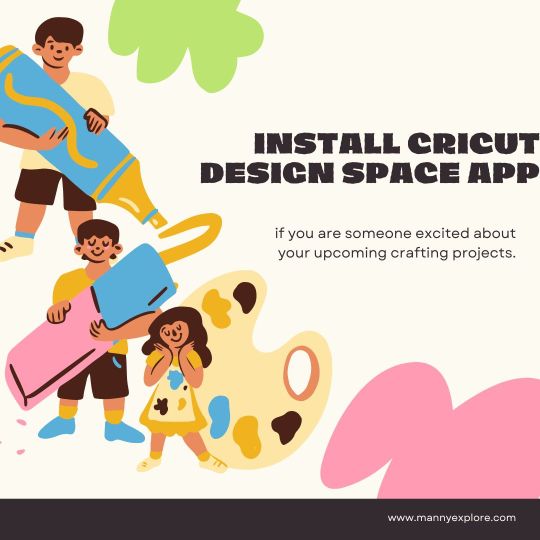
install cricut design space app
Start your creative journey with Cricut machines, which are highly functional and effective for your regular DIY routine. Many people around the world are adopting this machine for its effective performance and versatility. If you’re a fan of DIY crafts, don’t wait to buy this machine. With the capacity to cut, draw, engrave, write, etch, and much more, it’s an all-in-one tool for you. To start with this machine, you must have its software installed, known as the Design Space. Visit www.cricut.com setup login and get this software now.
0 notes
Text
How to Setup Cricut: A Quick Start Guide for Beginners!
Unsure about how to setup Cricut? It’s easier than you think! I still can’t forget the day my first Cricut setup went wrong😅. It all happened because I didn’t check my PC’s system requirements before setting up the machine (I think this is the mistake one can ever make). But it’s better late than never!
As I mentioned, unchecking my device’s specs caused a software crash. Many such issues could arise, but thanks to my friend Emma. Being an exceptional crafter, she saved me then. Those were the days, and today is the day I setup my machine on my own. I also helped many crafters out there with their machine setup.
In this post, I will teach you the same thing and show you step-by-step how to setup your machine with ease. Let’s jump right into it without any further ado!
Step 1: Check System Requirements for Cricut
Whenever I setup a machine, I check the system specs. I find this step very important. Otherwise, the software might corrupt later, and it’ll be useless to use on such a device that doesn’t support this app.
Here’s what you need to check before setup:
Ensuring the above specs is enough for you to learn how to setup Cricut without a hitch. Also, you can proceed to the next step. Let’s delve into it.
Step 2: Download Cricut Design Space
The Design Space software plays a huge role in setup. Without this, a setup is incomplete. Therefore, I will show you how to download it using the following steps. Here’s how to download the app:
Step 3: Install Cricut Software on Your PC
Once you have downloaded the software, make sure you have saved your .exe file in the correct file or folder. Then, go to that folder and follow the steps described below.
Here’s how to install Design Space on a PC (Windows 10):
Finally, installation is also done. Now, what’s next? Let’s check it out!
Step 4: Connect Cricut to a Windows Computer
Connection without which you can’t bring your creative ideas to real life. Yes, that’s possible only because of this connection process. So, let me guide you through connecting the machine to the PC via Bluetooth.
Here’s how to establish a connection between devices:
Finally, you are just a step away from completing your setup. Then, you will be crafting it hassle-free😍.
Step 5: How to Setup Cricut
I’m glad to see you here on this final step😁. Ensure you are all set, from checking system specs to downloading and connecting to the machine. Follow the steps to finish the process:
FAQs
Question 1: Is it a must to check system specs before Cricut setup?
Answer: Yes, checking specs is necessary to enjoy hassle-free software performance. Sometimes, incompatible devices can lead to software failure. Therefore, check before downloading the software. This way, their app will not crash frequently. In short, check all specs such as operating system, CPU, disk space, RAM size, etc.
Question 2: How to setup Cricut on a MacBook?
Answer: Look at the following steps to setup your machine in less time:
Question 3: Which laptop is the best for setting up my Cricut?
Answer: While choosing the best laptop, check the following:
Visit: cricut.com/setup
Source: https://cricricutdesigncut.wordpress.com/2024/09/07/how-to-setup-cricut-a-quick-start-guide-for-beginners/
#design space setup#cricut.com/setup#cricut.com/setup explore air 2 setup#cricut.com/setup mac#cricut.com/setup windows#www.cricut.com/setup login#install cricut explore air 2#cricut setup#cricut.com setup mac#www.cricut.com/setup#www.cricut.com/setup\cricut explore air 2 setup#www.cricut.com setup#cricut design space#install cricut design space app#setup cricut design space#cricut design space login#setup cricut design space setup#cricut design space download#cricut design space setup#cricut design space app#cricut design space software#how to setup cricut
0 notes