#How To Invite People To Discord Servers On Desktop & Mobile
Explore tagged Tumblr posts
Text
youtube
How To Invite People To Discord Servers On Desktop & Mobile by HIMediaTV Consider Supporting Us For A Few Bucks A Month: https://himedia.gg/donate Join The Community: https://discord.gg/dTb9HDmPhW Podcasts: https://www.spreaker.com/user/haggardinnovations Subscribe On Youtube: https://bit.ly/himvideo Backup Channel: https://www.youtube.com/channel/UC6tOBTZ18gMmFIS-JVlHDAQ Social Media: https://facebook.com/HIMediaTV https://instagram.com/himediatv https://bsky.app/profile/himediatv.bsky.social https://twitter.com/HIMediaTV Merch Store: https://himedia.gg/merch Support HI Media! 💵💵💵💵💵💵💵💵💵💵 You Doing Content Creation? Get 9 Bucks Off A Streamlabs Sub With Most Of The Tools You Need To Stream/Create Content. Its A Decent Quick And Dirty Way To Get Started: https://streamlabs.com/refer/evanhaggard-1599-10?t=2 Want The Games We Play? Buy Them On Our Nexus And Support the Show!: http://bit.ly/himnexus Get Your Own Minecraft Server Using Our Affiliate Link: https://bit.ly/himinecraft ======================= Big Thank You To VLNS BEATS for making the Outro music you heard In This video https://msha.ke/vlnsbeats/ Big Thank You To Mikel From Gamechops for making the background music you heard In This video https://www.youtube.com/watch?v=wQ2OhGwZaK4 #HIMedia - via YouTube https://www.youtube.com/watch?v=Vs1pAIi3ahA
0 notes
Text
Weekly Pond Newsletter
This week is #SPNWEEK over on that bird app formerly known as Twitter! Tag us over there (same name as here) and we'll RT your tweets!

Old Business:
New Member Spotlight - The post for August is up and you can click here to meet a new friend!
Angel Fish Awards - The post (finally) went up for the August Angel Fish Awards! Click here for some awesome fic recs!
New Signup Form - We have put into place a new way to join the Pond! Instead of contacting an admin, potential new members can now simply fill out a form. The form includes our Conduct Rules, explanations of our different membership types, and some questions so we can get to know these new people better! At the end of the form are important links like an invite to our Discord server, our FAQ, and links to our sister blogs. If you or someone you know is interested in joining the Pond, click here to see the form!
Fishing For Treasures - This week the @fanficocean is celebrating SPN fics! Head on over there to a LOT of awesome SPN fics! In two weeks, we will be celebrating non-SPN fics for our FFT weekend. If you write for other fandoms and would like to participate, click here for all the details!
Last week's #TweetFicTues prompts -

New Business:
NaNoWriMo - November is National Novel Writing Month, aka NaNoWriMo. In the past year, the official NaNoWriMo organization has had some scandals, and most recently has made a startling decision regarding the use of AI. (Spoiler alert - They're all for it, possibly because one of their sponsors this year is an AI company.) Admin Michelle feels really strongly about encouraging every writer to do NaNoWriMo, even without using the official site for tracking or community purposes. We feel that the Pond has the community, so all we need is tracking capabilities and we can do this thing on our own. We are testing out some possible ways to do this, but we would LOVE your feedback! Do you want tools you can use privately for tracking, or would you like to publicly update your word count for the world to see? Would you like to see a roster of Pond writers and their word counts so you can race each other, or would seeing someone writing faster than you discourage you? Do you prefer Google Sheets for tracking, or would a message thread in a Discord channel be better? All opinions and suggestions are welcome! To keep things all in one place, please reply to this post here with your feelings!
Competitive Writing Sprints - On Thursday, Manta Ray Arthur will be hosting a session of writing sprints for prizes in our Discord server! Add words to your WIP and win fabulous prizes!
SPN Rewatch: FanFic Edition - Next weekend, we will be discussing the next two episodes in our rewatch: 3.01 The Magnificent Seven and 3.02 The Kids Are Alright. For more information on how the rewatch works, click here to view The Archive!
Manta Ray chat in the Discord server - After the Rewatch chat next weekend, and a break for lunch and a nap, Admin Michelle will be hanging around to chat with everyone! Have questions about the Pond? Want to chat about this NaNoWriMo thing? Want to do low-pressure writing sprints to force her to get stuff done? Hop into the server on Saturday and we'll do it!
Writer Hangout with Manta Ray Laili - Laili wants to try something new that we think is awesome! We have never used our voice channels in the Discord server for anything, and she'd like to change that. So, on Sunday next weekend, head into the General voice channel and have a hangout with your fellow writers! Encourage your fellow writers, talk about hangups, or chat about anything else that comes to mind. Since this is new, anything can happen, so be there to experience the first one!

(Divider by @glygriffe!)
That’s all for this week! To see all Pond events, and also other SPN-related things like conventions and online concerts, check out our Google calendar! Click here for a static view in Eastern US/Canada time (desktop only, no mobile app access, sadly), and click here to add our calendar to your own Google calendar! We try to keep it as up-to-date as possible. If there’s something you want to see on the calendar that’s not there (maybe a convention we missed, cast birthdays, or something similar), send us an ASK and let us know!
Hope you have a great week! - From your Admins and Manta Rays, @manawhaat, @mrswhozeewhatsis, @mariekoukie6661, @thoughtslikeaminefield, @heavenssexiestangel, and @spn-fanfic-reblog-writes!
#weekly events post#michelle answers#pond admin#long post#spn fan fiction#spn fanfiction#spn fan fic#spn fanfic#supernatural fan fiction#supernatural fan fic#supernatural fanfiction#supernatural fanfic#dean winchester#sam winchester#castiel#the winchesters#spnwin#spn prequel#john winchester#mary winchester#carlos cervantes#latika desai#pond events#supernatural#fan fiction#fanfiction#fan fic#fanfic
22 notes
·
View notes
Text
Olicity Fandom’s Top Arrow Episodes: Poll Results and Fandom Rewatch
Hey everyone! About a month ago, I created a poll HERE where I asked the fandom to rank their top episodes of Arrow. Well, MORE THAN A HUNDRED OF YOU VOTED! and here are the results, the definitive list of our fandom’s Top Arrow Episodes:
1. 2x07 "State v. Queen"
2. 5x20 "Underneath"
3. 3x20 "The Fallen"
4. 3x05 "The Secret Origin of Felicity Smoak"
5. 2x23 "Unthinkable"
6. 1x15 "Dodger"
7. 3x01 "The Calm"
8. 4x01 "Green Arrow"
9. 3x23 "My Name is Oliver Queen"
10. 2x08 "The Scientist"
11. 6x04 "Reversal"
12. 1x14 "The Odyssey"
13. 2x14 "Time of Death"
14. 2x22 "Streets of Fire"
15. 4x09 "Dark Waters"
(For more information about the process of how we reached these results, see the post HERE.)
So many of you may be wondering: now what? Well, I’m glad you asked. The goal of this poll was to determine which episodes we will be watching next on our Fandom-Wide Episode Rewatches. And YOU ARE INVITED TO JOIN US, starting with:

1x14 "The Odyssey" (because we elected to watch the list in chronological order)
on SUNDAY, FEBRUARY 23 at 7 PM UTC (that’s 2 PM Eastern, 11 AM Pacific).
For more information on how to join in, READ MORE under the cut!
Here’s the thing…for over a year, we have been holding WEEKLY Olicity Fandom coordinated group rewatches. Basically, it works like this:
1. join our Discord server* (basically, Discord is a group chat platform that is free, reputable, and available on desktop and mobile. If you want more info, it’s very googleable.)
for more info on OUR Olicity Discord server, see my posts here and here
*in order to join the server (which is invite-only, to keep out trolls and antis), you must agree to a few simple rules: 1) be an Olicity/Felicity/OTA fan, 2) consent to NSFW content, and 3) agree to treat people with respect and NOT CREATE DRAMA because we are lovers, not haters ;)
and if you agree to those rules, direct message me, or @1-crazy-dreamer or @lucyyh or @stephswims to get an invite!
2. at the appointed time, we queue up the episode on our own devices and then all hit “play” at the same time, watching the episode live “together” while we chat on the discord server.
As stated above, our next group rewatch will be 1x14 on SUNDAY, FEBRUARY 23 at 7 PM UTC (that’s 2 PM Eastern, 11 AM Pacific). PLEASE JOIN US!
(Now I’m going to tag a bunch of you who may have missed the announcement on Discord, just in case ;)
@fallen-karmacode @babblingblondegenius @bookolicitynessa @cainc3 @tdgal1 @crazycrystal10 @cruzrogue @crys4728 @emeraldoliverqueen @epj27 @feilcityqueen @felicityollies @geneeste @helooksather @hope-for-olicity @igotnothingclever @jules85 @juvinadelgreko @machawicket @smoakandmirror-blog @memcjo @msquared79 @olicity-beliver @olicityotp-always @onceuponarrow @msbeccieboo @smoaking-greenarrow @smoakmonster @swordandarrow @tangled23works @zynthi-i
Also: apologies if you’re on our server and I didn’t tag you; either I assumed you’re already well aware of the next rewatch, or I didn’t know your tumblr tag. EVERYONE is very welcome to join us! 😘😘😘
#olicity#arrow#olicity fandom#Olicity discord#olicity fandom episode rewatches#olicity discord episode rewatches#Olicity fandom poll
44 notes
·
View notes
Text
Moving your Tabletop RPG Online: First Steps
Trapped behind a fortress of toilet paper, but still want to play Tabletop RPGs with your friends? This is my quick and dirty guide to getting started running and playing your games online. Toward the bottom, I'll have links to as many digital resources to help run games as I can find. I will update whenever I find new things, so check back, and comment on what you're looking for.
Requirements
You and your RPG table folks will each need a computer, tablet, or smartphone capable of running Discord, and accessing Roll20 via a browser. Discord can run in a browser as well, but I recommend using the desktop app on your computer, or mobile app on your tablet or smartphone. Also, I strongly recommend a headset or earbuds with a mic.
Every participant will need a Roll20 dot net and Discord App account.
https://discordapp.com/ https://roll20.net/
Discord will primarily provide video and voice chat for your table. It has lots of other potential for community building, but for right now we're just going to use it so you and your fellow gamers can see and hear each other.
Roll20 is where you'll host the game itself. It is where you and your RPG crew will roll digital dice, manage character sheets, look at maps, move tokens on the battlefield, and similar. It takes some setup, but not a lot to get started.
The more preparation the person running the game puts into Roll20, the nicer and more streamlined the experience. This can be done over time, between games. I wouldn't delay play to have everything perfect, just get enough set up to get started and go.
Discord for Gamemasters
Don't worry about setting up or joining a server just yet. You don't really need one, and it often just confuses folks that are new to Discord. At minimum, the person running the game should have all the players added as friends. Go to the Friends Tab, click "Add Friends", and put in their handle, pound sign, and number. Your handle and number will be displayed somewhere in the app depending on whether you have the mobile, browser, or desktop version of the app.
Once the person running the game has everyone added as a friend, they can add them to a Group DM. The New Group DM button looks like a speech bubble with a + sign by it, and should be visible in the Friends Tab. Once everyone has been added to the Group DM, the game runner can hit either the start voice or video call button, prompting everyone else to join.
That Group DM will persist in the Friends Tab, regardless of whether anyone is actually online or in the call. People that drop from connectivity issues can pop back in by just selecting that group DM when a call is ongoing. If people are having connectivity issues, they can send text messages to the Group DM, add files, send GIFs, and similar.
The person running the Game can post news and game schedules to the Group DM, and people can chat about the game off camera/mic in between games.
Yes, you can set up your own dedicated servers, forums, and communities using Discord, but you don't need to. In my experience, Discord is just arcane enough to confuse people the first few times they run it. The desktop version of Discord will continue running in the tray, by default, even if you close the main window.
Make sure you either go into settings and turn this feature off, or shut Discord down from the tray, and/or that you've left the call when you're done. Otherwise, you'll continue to broadcast as you talk to yourself, while browsing the Internet (to the amusement of your friends still in the Group DM.)
Roll20 for Gamemasters
Like Discord, Roll20 dot net is just arcane enough to baffle people. It has a lot of functions and features, and you do not need to make use of them all to get started. Don't delay play while you figure out how to get dynamic lighting to work, or build every map for the campaign.
Just get rolling with it, hands properly dirty.
Once you're logged in, you'll need to create your first game. Once you're logged in, there should be a shiny pink button labeled, "Create New Game". Click that, and head to the next screen. Give your game a name, and don't worry about tags (if you're just playing with friends). Pick the character sheet from the drop down menu that most closely fits the game you're going to run.
This will save you a bunch of time later. Don't worry, you can change it after you've created the game if you don't like this feature.
Once you've created your game, hit the menu button, and go back to Home. Click on your game, scroll down to invite players. You can send direct invitations to the email address they used to sign up for Roll20 with, or copy and paste a link, dropping it into your Discord Group DM text chat.
After your players have accepted the invitation, have them launch the game, at least once, so the Roll20 servers fully recognize that they are participants. This will allow you to assign them control of characters, and access to handouts later. This merely saves you the time of having to make those assignments at the first game.
While your players are in the game, have them go to the "My Settings" tab, by clicking the Gear Icon in the upper right corner. Have them scroll down and set Player Avatar Size to "Names only", and Chat Tech to "None" (no video/audio). You're using Discord (which is way better), so you won't need these features.
On your game's landing page, there is a place for Game Discussion where you, or any player, can post topics, people can reply, and so forth. For important game things, you can flag posts to hang around at the top of the Discussion Feed. This is a good place to put house rules, leaderboards, game schedules, and more.
There is also a place to indicate when the next game will be, the time adjusted from your timezone, to whatever everyone else has, depending on where they live. Handy!
When you launch the game to work on it, I recommend having the Roll20 Wiki up in another browser tab. I'm going to run through some of the basics, and give a tour, but there's too much to detail in a single blog post. I'll be focusing on what you'll need to just get started.
https://wiki.roll20.net/Main_Page
The game view has three visible points of user interface. The vertical bar of icons on the left, the horizontal bar of icons at the top of the chat log on the right, and the game board itself. The first thing in the Chat Log should be a "Welcome" message with some helpful chat window commands. At the bottom of the Chat Log is a toggle letting you change your role from yourself, to NPCs, monsters, and even player characters (should they find themselves charmed by a dryad).
Also, note the little blue Page Toolbar button at the top in the middle. This is what you'll use to navigate between different maps, and change what players are able to see on their screens. Your view doesn't have to follow what the players are seeing.
The learning curve with the Roll20 interface is going to feel very steep at first, for you and your players. If you're already anxious about running games, this can feel overwhelming. However, once you learn even a little of how it works, Roll20 is a very powerful tool. I use it to run my local games now with a big screen TV.
It's that good. Trust me, hang in there.
Okay, you're logged into Roll20, click on the games tab, mouse over it, and click the tutorial. Watching a YouTube video is a fine way to learn, but this gets you accustomed to the tools, where things are located, and so forth. Breaking through this initial learning curve, understanding where your game assets are stored, and how to control what your players see and hear takes a minute.
If you've ever used Photoshop or any image editing tool, even Microsoft Word or OneNote, a lot of the user interface will feel familiar, functions and features much the same.
Okay, some general tips that should streamline things for you.
Make a character called "Dungeon Master", "Game Master", or similar. In the Attributes & Abilities tab create several that are going to automatically roll for yourself via /gmroll, or for players using /roll, the most commonly used things. Passive Detection, Surprise, Random Encounters, Treasure, Initiative, and anything else you roll for multiple times per game.
Then, click the "Show in macro bar" box so they are on screen for you whenever you need them.
When uploading assets, give the file names that are searchable in an intuitive way. You can make folders and to organize your art library, but it isn't really necessary. The search feature is robust enough it'll pick through the pile very quickly, provided your file names reflect what the asset is.
Asset0023.png <- No GoblinShaman.png <- Yes
Finally, in the settings for your game, add any applicable compendiums for your game, and click the box that makes them available for players. There are compendiums for Dungeons & Dragons 5th Ed, Pathfinder 2nd Ed, Call of Cthulhu 7th Edition, Dungeon World, Fate, Kids on Bikes, Pathfinder 1st Ed, Starfinder, Burn Bryte, DramaSystem, and Dialext.
A lot of these are paid upgrades, but worth the investment if you plan to stay on and use Roll20 for any particular duration. You'll find the full list on Roll20 dot net, under the Tools Menu Tab, in Compendiums.
Roll20 & Discord For Players
In the beginnning your goal should be to have fun, and understand how Roll20 works enough that you aren't slowing the game down for anyone else. Worry about macros and navigating the game as you play. Definitely watch YouTube videos, read the Wiki, and do whatever else you need to feel comfortable.
But, first, make sure you are using best application available to you for accessing the game.
There are these options for Android and iPad. (Keep reading, don't just grab one of these yet.)
Android iPad
As far as I'm aware, these are horrible, 1-2 star applications with problems, and lacking in support. Only resort to these options if you've tried every browser (Firefox, Chrome, Safari) available for your platform, and can't get it on your desktop or tablet.
Likewise, do this for Discord.
Make sure you are accessing the Discord App using the best option for your platform. I have yet to find a platform where Discord isn't pretty great. Windows, Mac, iOS, Android, and Linux, all awesome with a dedicated app, or in the browser.
Figure out how to mute yourself, and be courteous to other people participating. No one wants to hear you eating chips or yelling at your kids. ;-D Also, perform and audio test with your computer and headset. Have a friend or the game master meet you online and make sure everything is working properly.
This is, literally, 75% of the battle for a game master running their first online game. Just getting people online with the right software, hardware configured properly, with a modicum of understanding of how it all works. The absolute best thing a player can do is be responsible for learning and helping others learn Discord and Roll20.
Preparing games for Roll20 takes more effort for the dungeon master than normal. You can help this along by writing background stories, doing illustrations of your character, or just making a wish list of magical items your character hopes to encounter. Taking some of the guesswork out of making the game fun for you, will greatly streamline the process for the game master.
Likewise, organizing games online is time consuming and stressful as compared to just meeting at the local game or board game cafe. Make sure you communicate with the game master your availability, and be on time for games. This sets a standard for other players. Supporting the table with your reliable presence makes it nicer for you, and everyone else.
Build some custom emote macros for your character in the Attributes & Abilities tab or your character sheet in the Journal tab above the chat log. Whenever my Warlock uses one of his class abilities at my 5e table, I click a macro button that executes one of these commands.
/em holds a rod aloft, summoning hellish fortitude! (Using his Rod of the Pact Keeper)
/em grasps a shard amulet around his neck, closes his eyes, and reaches across into the hellscape it came from. (Using his Dark Shard Amulet)
/em gains terrible fortitude following the slaying of an enemy. (Dark One's Blessing Class Ability)
/em produces a shadowy tome, bound in the hide of an otherworldly beast, flames leaping up from the script inside. (Book of Shadows Class Ability)
/em reaches back into the void, altering his fate. (Dark One's Own Luck Class Ability) /roll 1D10 [Add To Current Saving Throw]
This accomplishes three things.
It lets the game master know you're using a class ability without breaking the flow by babbling about game mechanics.
It marks the use of that class ability in the chat log for tracking purposes.
It enhances the game for other players, giving them a more vivid picture of what your character is doing.
Resources
As of writing this, Roll20 has a ton of things in the marketplace for free, tokens, maps, and modules. It is part of the response to people being stuck at home. I've included links to some notable items, but definitely cruise through all the things.
The Master's Vault, D&D 5e (Free as of writing this) Quick-Start Rules Call of Cthulhu 7th Edition The Lightless Beacon - Call of Cthulhu 7th Edition The Strange: Starter Pack - Pathfinder Playtest Flip-Mat Multi-Pack
Lone Wolf's Hero Lab things provide for Online Character Creation, Campaign Management, and regular old Classic Character Creation. It looks like they primarily provide online support for Pathfinder 2e, Starfinder, and Shadowrun 6th Generation, and classic support for Pathfinder 1e, D&D 5e SRD, and Savage Worlds.
For 5th Edition Shadowrun, there is a keen Character Chummer on Github. Also, this tool for figuring out your Priorities before you start writing things down.
For Star Trek Adventures, there is a Character & Starships tool here. Also, this fan site looks like a keen source for ideas and things.
@Tartle_Games on Twitter turned me onto a service called Astral. I haven't checked it out in detail yet, but folks that play Call of Cthulhu, Pathfinder, Vampire: The Masquerade, Shadow of the Demon Lord, Exalted, Forbidden Lands, or Fantasy Age should probably head there and see what they've got. It looks like those games are specifically supported for playing online, and Astral appears to be free? https://www.astraltabletop.com/
Even More Resources
PCGen
"Compatible with Pathfinder 1e, Pathfinder 2e (coming), d20 Modern, Dungeons and Dragons 3.5 Edition, Dungeons and Dragons 5th Edition, Starfinder, and many more..."
This service went into archive mode December 17, 2019. Take advantage of it while you can.
Fast Character
"Need a few quick pre-gens for a game convention or organized play group at your local game store?
Your cousin from out of town wants to sit in and join this week's game?
The party insists on hiring that NPC to join them for the adventure?
That failed stealth check got half the party killed and now the fallen are playing back-up reinforcements?
You don't have time to min/max your way through a character build but want to try something new?"
Support for D&D 5e, and Cypher System (Numenera, The Strange, etc)
Also, don't forget about ye old' Google Search for free assets and dungeon maps.
#table top rpgs#playing online#dungeons and dragons#vampire the masquerade#star trek adventures#pathfinder#call of cthulhu#roll20#astral
4 notes
·
View notes
Text
A Complete Guide to Discords for Online Gamers and Streamers
If you play a huge number of online PC games, you should set aside the effort to acquaint yourself with Discords. These assist players communicate and coordinate through private servers that let you text and voice-chat with other people. The Discord application works with desktop and mobile platforms, combining the features of a chat room, a message board and a VoIP chatting system into one application that won't take over the resources on your phone or PC.

Discord’s popularity has just multiplied in recent years, with the application currently reaching to more than 90 million clients. If you are looking to get a group together for an online game, communicate easily to an entire server of Minecraft players or simply hang out online with a small group of friends, Discord is an ultimate solution. Read on the article below what this growing platform offers and how is it better than other gaming platforms.
How is it better than VoIP?
Both Skype and Discord will be useful if you just want to talk with a small group of friends while playing some games. However, Discord stands apart by giving you the choice to run the application in a browser, letting you change individual people’s mic levels and offering an overall lower-latency voice chat, which helps when talking to people across the globe. If you have installed the Discord app on your PC, you can access it through an overlay while playing games.
You can either change audio levels or type something quickly without switching to another window.
Why is Discord good for large groups?
Discord Bots sparkle the most when it comes to managing huge groups of individuals. When you make a Discord server, you can also make separate channels with different access permissions for different users. This keeps well-known servers from putting everybody in one long message thread or voice-chat channel. Several automated admin and moderation tools help shield things from going too far off the rails, regardless of whether your server does not have a single human moderator.

How can it help to manage small groups?
If you want to play with a few friends, Discord is yet an awesome tool for monitoring who's available to play. Discord can tell others what game you are playing so users don't need to check three different programs to see who is online and what everybody is doing. If your friends are all playing various games, you can always open up a separate voice-chat channel while still being active to text-chat with them.
How is Discord beneficial for streamers?
If you are a Twitch or a YouTube streamer with an audience of any size, Discord is an incredible place to manage your following. Discord gives your viewers more flexibility than a simple chat window. As a streamer, you can also use Discord's Streamer Mode, which hides the invite codes, DiscordTags and other personal info that can be displayed on-screen during a stream.
This blog gives the various applications of Discord. It is great to use to talk to your friends while playing games, but it also useful for meeting other players and socialize. I hope this article gave you the insights of the Discords and proved how is it better than VoIP. Do not forget to mention your thoughts on Discords. Let us know in the comments section below for what application do you use the Discords.
2 notes
·
View notes
Text
Calling Out Enigmaincrimson


I’m going to start, first and foremost, with this simple fact. No one told me about Enigmaincrimson when I started feeling uneasy and wanting to split away from them. They approached me, we RPed a bit normally, and then he started sending IC asks into my inbox. Normal, right?
Well, enigma/evelyn didn’t reblog the asks to continue in an RP, nor did they make a new post to continue, or even ask me to make a new post. He just continued to send IC asks of a continuous discussion, and I had to ask them to please stop and RP normally.
The bellow are IMs of that interaction, the same ones he’s right now complaining that people like me ‘erased’. Basically, I explained this, that sending the in character asks wasn’t a good way to go about RPing with someone if they were going for a continuous interaction.

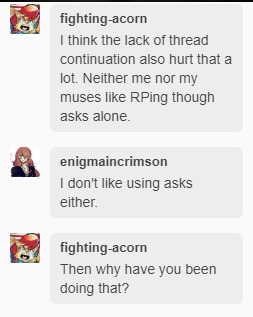
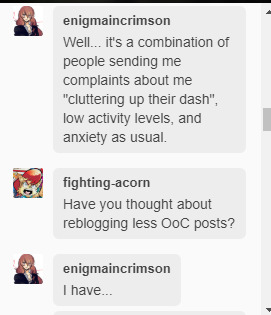
Note, at the time of this conversation, Enigma’s blog was full of either aesthetics, musings, or memes. There were no roleplays like he has now. I’ll continue under a readmore, as there is a lot to go through.
As a reference to the cluttering up the dash, both myself and a few of my RP partners approached Enigma about trimming his posts, as for some devices, long posts can cause the Tumblr app to slow down and get janky. I’ve experienced it, and so have my partners, so we have good reason to request that or partners trim their threads. It helps keep the dash neat and lets us find roleplays easier on both desktop and mobile. Keep this in mind, I’m not done with it yet.

Yeah, I get that, it happens to me too, but that doesn’t really matter when you can approach people. Of course, enigma can’t do that without trying to gaslight and make themselves the victim. It’s not clear in these IMs, but Keep this in Mind, I’m not done with it yet.

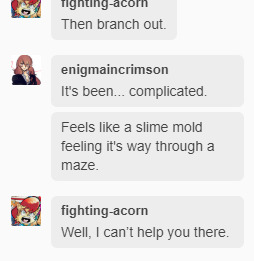
Now, at this point in time, I didn’t know, but Enigma absolutely has branched out, and they’ve been so bad at interactions and never adapting to other people and not compromising, that he continues to be driven away because no one wants to put up with enigma’s toxic behavior.
Keep this in mind, I’m not done with it yet.
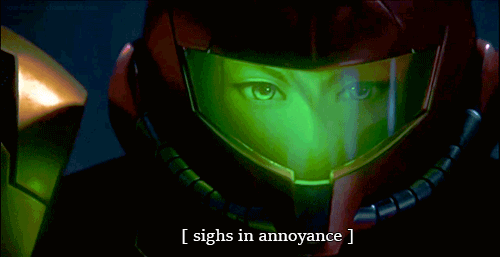
So now we get to the Discord that Enigma mentions in their vague posts. Do you want to know why you were kicked out? Because you didn’t. do. anything. except. vent. You complained, and complained, and complained over and over and over and you didn’t actually interact positively with anyone other than complaining!!!


So remember what I was saying about how we asked Enigma to trim their posts because it crashes the Tumblr App? Here he is misconstruing what we asked to make themselves look better.
Way to go beating up that strawman. It’s the only fight you’re going to be winning around here.

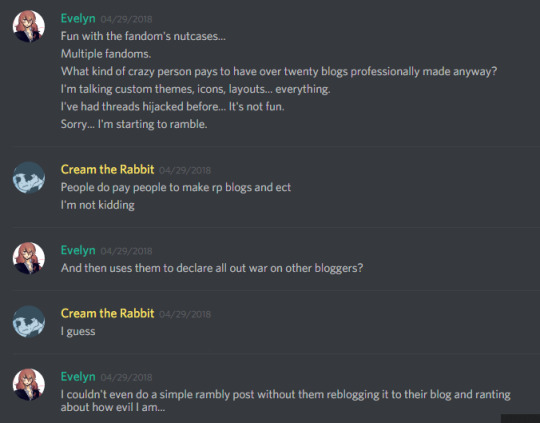
I’m sorry if some people like putting effort into making their blog look different and unique, as well as efficient, especially coming from someone who has a custom theme themselves. You’re showing your own hypocrisy here where you thought no one was on to your bullshit. Keep that in mind, I’m not done with it yet.
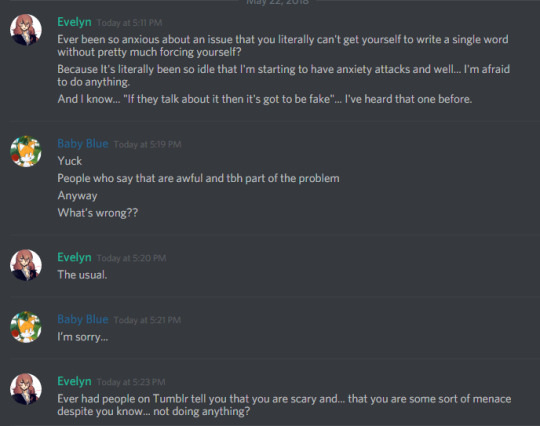
This was the day I had enough. Because, not doing anything? That’s a load of fucking bullshit, and I want to be very fucking clear about something. At this point in time, I STILL was not in contact with anyone else who’d dealt with Enigmaincrimson before. This impression I had of him was something he made for themselves in isolation from ALL the other bad reputation they made for themselves.
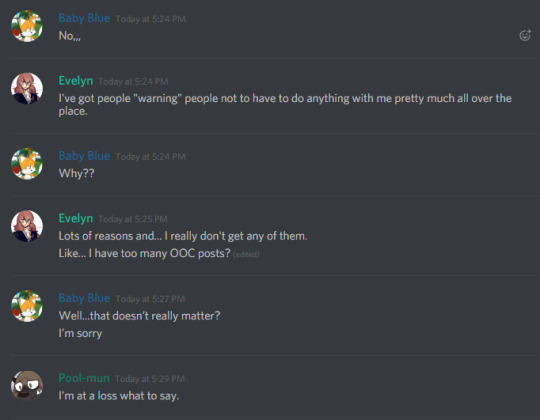
Here I am, considering whether or not to call his ass out. Spoilers, I did. Because once more, Enigma was complaining that people were bringing up that Enigma had too many OoC posts. More importantly, this is AFTER I talked to them in IMs about OoC posts, AND ENIGMA INVITED ME TO THIS SERVER.
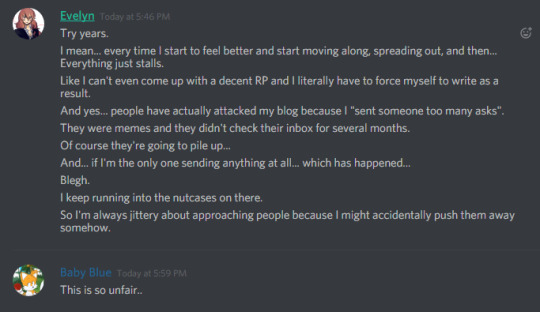
Way to twist the situation with me into something that makes you look better, right in front of me. My last post was right above that. Evelyn KNOWS I talked to them about too many asks.

You don’t mean to guilt trip, you say as you do nothing but vent and make yourself look like the victim in all of these interactions, some of which I was there for, part of, or am friends with the people that were part of, where we can call you out on your lying ass.
And I did.
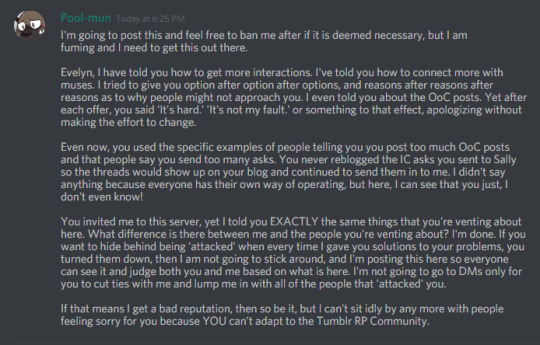

And it’s clear, even now, after months of not hearing anything about enigma, he follows my other friend whom he had people go after, because I told her about THIS drama that was going on. She just told him not to vague, and the results of that resulted in enigma’s blind followers going after her because enigma had effectively convinced them that enigma was the victim in all of this.
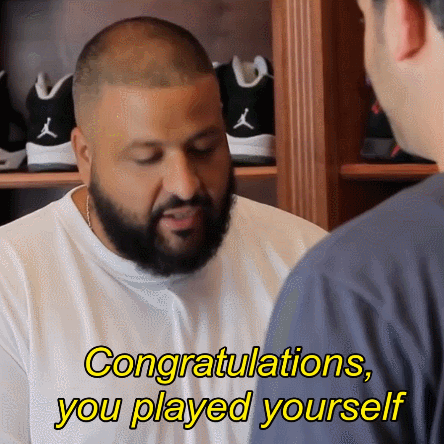
Now, it’s all coming to the surface again, and this time, there’s far more information There’s more call outs now, because He hasn’t just been doing this since midway through 2018. Enigmaincrimson has been at this for multiple years. That reputation he says he got? That he says people keep attacking him? He’s fucking earned it. I don’t appreciate the vagueposting. I don’t appreciate the lying. If it weren’t so effective, I wouldn’t need to call him out, but I see good RPers falling for enigmaincrimson’s bullshit because he tells them half-truths and lies about the situation, claiming that the evidence is erased and can’t be found.
Motherfucker, I saved all of this shit because I knew I’d need it someday, and here it is. Here’s the day I bring it to light. And to reiterate.
ALL OF THESE SCREENCAPS WERE TAKEN BY ME BEFORE I KNEW ABOUT ANY OF THE OTHER SHIT HE’D DONE.
This is something that Enigma brings on themselves, because they don’t take responsibility and place all of the blame of their actions on everyone else.
I hope I don’t have to call Enigma/Evelyn again after this, but I have a feeling I’m going to have to eventually, because if after 2 fucking years of pissing people off, he hasn’t learned anything, I don’t think he’ll learn anything in the next 2 years.

I have two friends also posting call outs. @pixel-galaxy and @breaking-the-boundaries. If you want more context for Enigma’s bullshit, I suggest taking a look at their call outs, as there is much more damning evidence against enigma than what I have here.
10 notes
·
View notes
Text
npm Convos: Quasar Framework

Q. Hi! Can you state your name, what you do, and/or what your company does?
A: My name is Razvan Stoenescu and I’m the founder of Quasar Framework, which is a Node.js and Vue.js-based system that helps developers rapidly create best-practice applications for the web, mobile devices, and desktops using the same codebase. Its primary goal, however, is to make life easier for developers by enhancing their workflow with a command-line-interface that is called by installing the Node module globally and then running: `$ quasar create`.
Tell me the story of npm at your company. What specific problem did you have that npm solved?
Prior to using npm, you’d have to download all of your deps and then regularly check their websites for updates and repeat the process, which maintenance-wise is far from optimal. One key aspect was that discovering needed security patches for all the packages was a herculean task. The time it took to ensure all known security vulnerabilities (of packaged that we used) are patched was several times higher. By using npm, it is now a matter of seconds to have everything up to date.
Up until recently, all of Quasar’s node modules were individually registered at npm with names like `quasar-cli` and `quasar-framework`. This is mostly a result of the fact that the package name `quasar` was already taken, as was the org name. However, these names were not really being used, so in mid-2018 Quasar looked into acquiring this brand surface in order to normalize the experience. After contacting the holders of these names and with the assistance of the npm Support team, Quasar was able to use both the module and the org names. Combining the `@quasar` org name with monorepos and using the `quasar` package for the main source of the framework just makes everything seem so much more natural. To be honest, these names and org handles are more valuable than websites.
To people who are unsure what they could use npm for — how would you explain the use case?
For starters, npm should stand for “no problem mate”. (Fun fact, I just saw that on the npmjs.com website!) But seriously, npm does make life incredibly easy for open source projects like Quasar. The service is free and even if using another Node.js package manager, the chances are good that the code is being hosted at npmjs.com. But one of the greatest things about npm is their dedication to package security. Whether being informed about security issues during project installation or even with the specific `npm audit` command — knowing that there are no known security problems in any of your third-party modules is a well-founded basis for peace of mind.
How’s the day to day experience of using npm?
`npm install`, `npm update` and `npm run` are part of everyday life.
Would you recommend that another org or company use npm and why?
If you develop JavaScript projects, you are probably already using npm in one way or another. In fact, it’s a core piece of technology right up there with git and http.
Any cool npm stuff your company has done publicly that you’d like to promote?
After years in the making, Quasar is going to have its 1.0.0 release event on npm — and we are doing it publicly. It will be an all-you-can-pull buffet of bytes with a big side-helping of mono-repo. Of course everyone is invited to the back-slapping beat-dropping afterparty on our Discord server — with a radio show hosted by Nothingismagick aka “MC Squared”, smooth music from Hamburg’s very own Max Matteo and awesome Humble Bundle prizes for lucky winners. Follow us on Twitter and stay tuned!
4 notes
·
View notes
Text
How can a community build on Discord?
A discord community is the next generation of social engagement, and it is more popular nowadays. It has its roots in gaming, and only after three years in the market, it has over 130 million registered users. With the use of the discord community, various businesses can build their brands and can be grown. It is free, secure, and has an app for both mobile and desktop operating systems. And also, there is no limit on how many servers can run. Moreover, both private and public servers can create it. So, for building a community there are a few steps to follow.
Step 1. Create your Server
The first step is always an easy one. So, download the discord software and create an account. Once logged in, press the big + button on the right side of the page to create a community. It is as simple as that.
Step 2. Invite other Users
In order to create anything first, you need users. So, in the case of building the community, you first need people. On the Discord server, you can invite anyone, including the sharing pages with friends or total strangers on the internet. To make your server appear public or private, you have a choice.
Step 3. Promote your Server!
If your goal with using Discord is to service you offer or to create a community surrounding products. Also, you may want to advertise your new server to gain new users and traffic. As the filling of the internet is with social media, it is the place where you can invite others to join your community, look for advertising, or share opportunities on pages with similar interests.
Step 4. Organize Community Channels
For creating several channels of communication voice, or text, the discord offers the possibility. With their channel own divide of several interests or activities in your community is possible. Thus there is no limit on how discord lets organized servers get creative!
Step 5. Delegate User Roles
Discord permits the creation of user tiers, with different access to channels and the possibility to choose a moderator. Also, the moderator has way more action possibilities. The idea of chat moderation for unwanted behavior or content, the discord option, becomes interesting when considered. Thus your community should get large enough if you want to give the same access and tools to every member.
Step 6. Keep it active!
The final step states that one should be constantly done and without end. To keep your community alive and active, infusing content is the best way for your community. It goes a long way to keep traffic on the discord server for asking questions, creating events, and socializing with people!
#dropshipping store#shopify#shopify landing page#onlinemarketing#sales#seo#ecommerce#onlinebusiness#shopifydropshipping#shopify store#shopify store development
1 note
·
View note
Text
Steam Scam Documentation
improved readability + table of contents on my website: https://phal.io/hackers/stean (free easter egg included!)
——————————————————————————————
TLDR – What To Do
Prevention
- Never sign in using Steam anywhere unless it’s a well known site that you navigated to yourself, preferably by manually typing the URL into your browser and saving that URL as a bookmark for later, NEVER sign in on links others sent you, even your significant other whom you would trust with your life because their account could be hijacked or they don’t know they’re sharing a malicious link
- Optionally send the link to an internationally approved computer expert you trust (me?)
- When you confirm trades in the app, always double check both trade contents AND the person you’re trading with (level, friend date) because hackers can automatically replace outgoing and incoming trade offers to go to a different account with the same name and pfp as your original trade partner
When It’s Too Late
- Warn your friends not to click on any link that might be sent on your behalf, check active chats for messages you didn’t send, send/tell them this
- Change your password (if you use your Steam password elsewhere, change those as well, you should be using unique passwords and a secure open source password manager like KeePassXC)
- Log out all sessions in the Steam desktop client by clicking on your name in the top right corner next to notifications and navigating to account details -> account security - manage Steam guard -> deauthorize all other devices
- Open https://steamcommunity.com/dev/apikey in your browser (if you don’t trust my link, which you shouldn’t, simply find out if steamcommunity dot com is the real domain for Steam and then manually type the complete link into your browser), revoke any API key there is if you haven’t created them or don’t know what they are, if you did make them replace them
- Optionally report the link at https://safebrowsing.google.com/safebrowsing/report_phish/?hl=en to make all common web browsers display a warning before loading the malicious site
(Source + further info: https://forums.steamrep.com/pages/hijacking/)
When a Friend Sends You a Malicious Link or Acts Suspiciously
- Try to contact them somewhere outside of Steam and send/tell them this to save their account and to prevent the hijack from spreading further through their friends list
- Warn their friends
Pro Tip
The interwebs are full of malicious links/downloads, even/especially search engine results. To make sure you get the proper installer for programmes/the proper link to log into/purchase something, ALWAYS use the Wikipedia Technique™:
- Open wikipedia.org
- Search for the programme/site/shop/whatever
- Look for the website link either on the right in the summary box or by navigating to the external links section at the bottom
——————————————————————————————
I will now describe and show how a friend of mine had their account hijacked. I’ll also keep adding other forms of scam attempts to this post/site as I come across them so you can look at examples and be prepared for when it happens to you.
——————————————————————————————
Incident 1 – Can You Vote for My Team?
It was the night before my first vaccination. I was still doing something on my PC, I don’t remember what, even though it was past bedtime, when I got a message from a Steam friend. I’ll call them Ingeborg. My brother, Ingeborg and I had met a month earlier on a TF2 rocket jump server and we added each other. We played together a couple more times but beside that I didn’t know Ingeborg that well. You can see the chat from that day in the images below.

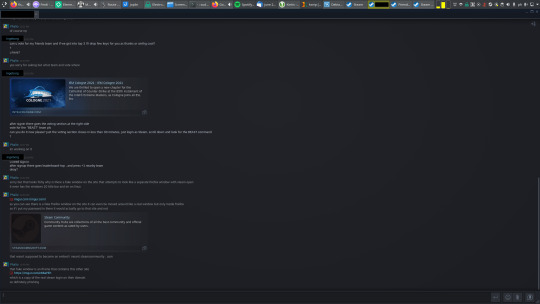
The first cropped message from Ingeborg at the top is “hey u free rn?” or something. I assumed they just wanted to ask about playing a game of TF2 with me, as it has happened before. When they dropped the question about voting for their team and getting keys in return, I didn’t know what to make of it. I didn’t know of any competitive team they were in and I also didn’t know Ingeborg well or that alleged tournament at all. It also didn’t seem like they could just throw expensive keys around. I took some time to process the information and to think about what I should reply, but Ingeborg didn’t leave me much time to think, following up with “?” and “u here”. So I asked, feeling stupid for not knowing what they’re talking about.
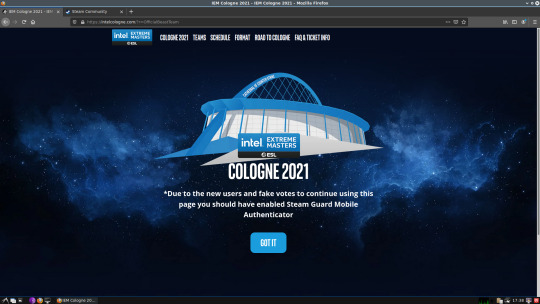

Then, they also set a time limit of less than 30 minutes and kept asking why I’m not immediately replying or “voting”. I have to admit, I nearly fell for it. I want to help people and I can’t think clearly under pressure, especially when it involves other people. And, for the Permanent Record, I of course wouldn’t have taken anything in return for helping a friend. I wanted to tell them that but they didn’t even give me the time to type that. I had already put my name and password in the form, after a lot of thinking, but something prevented me from pressing enter, it just didn’t feel right. I had even briefly searched the web for that tournament and didn’t really find anything. But what finally made me realise that there is something wrong and what made me think clearly again was the border and title bar of that alleged pop-up window. (Edit: Thanks for 1 likes. I compared genuinely signing in through Steam on scrap.tf and it did not open a pop-up window, it simply completely sent me to steamcommunity.com. I guess that means pop-up Steam sign ins are always fake.) I already tried clicking on the HTTPS information earlier which didn’t work for some reason but which still didn’t make me 100 % realise that this is a fake site. Until I noticed that the title bar is a Windows 10 default light theme title bar. I’m on Linux and I use dark themes, the title bar should look completely different. I tried moving the window around and it moved choppily and I could only move it within the Firefox window. I checked the source code and it was true: It was merely an iframe within the site that contained a fake Steam login form from a different URL that’s not steamcommunity.com. This is the site in the iframe:

As you can see, it’s the Steam login form, but the address at the top is not a Steam address. I took a look at its source code and found that it was a lot longer than the original and also contained a lot of dialogue lines about removing the Steam mobile authenticator. This apparently didn’t come up when actually putting in password and username, but you should look out for fake sites telling you to remove your authenticator, they could get complete access to your account that way.
I confronted Ingeborg with this and they stopped replying. But they didn’t immediately remove me from their friends list, like that one time I was actually scammed. I wasn’t sure what to do now. Was Ingeborg really a scammer? Was everything we did together so far just to gain my trust to scam me? Like that one time I was actually scammed? The funny thing is that out conversation before this was about scammers. Some usual random scammer put a usual comment on my profile and Ingeborg warned me. But I believe in the good in everyone and I didn’t want to just assume they were a scammer without making absolutely sure. I thought about what else I knew about Ingeborg. They gifted my brother some items because he barely has any. They invited me to their Steam group. They subscribed to me on YouTube and put my channel on their home tab. Coincidentally, earlier that same day, I also took some time to take a look at their YouTube channel and subscribed. So I thought that me subscribing to them was the sign they were waiting for, signalling that I trusted them enough to fall for the scam. I checked their channel and I was still on their home tab and subscriptions. I checked their Steam group and was still a member. This convinced me that there really is a possibility that this wasn’t actually Ingeborg trying to scam be but that they’ve also been phished and someone else is now trying to also gain access to their friends’s’s accounts.
Ingeborg’s friends list and profile comments were now set to private, so I couldn’t comment or directly message their friends to warn them. But there was the Steam group. One other member was online, one with a Pokémon profile picture and I believe I also remembered noticing them on Ingeborg’s friends list because of the Pokémon theme. So I put a comment in the group and added the Pokémon person, who unfortunately had their comments disabled as well, so I put an explanatory message into my profile to let them know why I’m adding them. I warned them and asked them to tell Ingeborg that someone has access to their account, should they know Ingeborg better than me. On YouTube, Ingeborg had their Discord name listed. I tried to add them but friend requests were disabled. There was also an Instagram name. I technically don’t have Instagram but I made a test account a while ago to test a YouTube scam comment with a link to an alleged Instagram password hacking site. I logged in with that account, changed my profile picture to my real one, added an explanation to the bio and added Ingeborg. But they didn’t react. So I wrote a comment on a YouTube video. I think it took three attempts for the comment to pass the automatic spam filter. It could of course also have been Ingeborg deleting my comments exposing them for being a scammer. But the third castle stayed up. And a while later, they actually responded. I then tried to tell them to add me on Discord, that also took many attempts and extremely careful wording to get through. Not even my Discord tag with numbers spelled out and 1447 speak, as Jeremy 900 800 500 would say, went through, but a carefully camouflaged link to my website did. By then, they also messaged me on Steam, asking for help and asking me to temporarily take their valuable items to secure them. I told them to add me on Discord so I know it’s actually them I’m chatting with. As it turned out later, it was really good that they didn’t trade me their stuff.
Apparently, Ingeborg wasn’t home at the time and only had access to their phone. And they allegedly fell for the exact same scam a day before. The obvious first thing that had to be done was changing the Steam password. But it seems that the password can’t be changed in the app itself. So I had the idea that Ingeborg could log into Steam on their phone’s web browser and change the password there, which worked. We kept chatting and I kept researching. I still wasn’t sure if this was still part of Ingeborg’s ingenious plan to regain my trust to scam me again, but I believed in them. Eventually Ingeborg got home, and I stayed awake gladly until 3:47 in the morning, I… I sang as time went off. Because as long as menly men like me are prepared to give their time, a flower grows. And that flower, that small, fragile, delicate yellow flower, shall burst forth and defeat interwebs criminals. On the “next” day, the vaccine had a side effect of making me a little tired. Strangely enough, that side effect already started before the injection itself.
I also kept thinking about what the actual purpose of this series of hijacking accounts is. Ingeborg’s Steam wallet and inventory seemed to have been untouched but there must be some way for the criminals to profit off of this, if only to pay for the costs of the website and domain. On Vaccinator day, I finally found an article on https://forums.steamrep.com/pages/hijacking/ that explains it. When you give them your password and current authenticator code, they obviously get access to your account, but you still have the authenticator, so what they can do is limited. Apparently, they use the opportunity to create an API key that allows them to keep accessing your account even after you changed your password and they use it to immediately replace incoming and outgoing trade offers with ones that go to a fake version of your original trade partner with the same name and profile picture. You might then not notice the difference when confirming the trade in the app and give them your items, unknowingly and without them having to have access to or remove your mobile authenticator. A brilliant idea. You might as well check if you have any API keys which you usually shouldn’t, the details are explained on the steamrep link and in the “when it’s too late” section at the top of this piece of medium literature.
And the moral of this story: Always be careful, educate yourself on how they trick you and on digital security in the sense of safety, never assume you won’t fall for it, don’t shame people who fell for it and don’t feel ashamed if you fell for it. And always have an internationally approved technical support character on your team.
——————————————————————————————
Incident 2 – Simply Building Trust AKA Social Engineer
We write the distant year of 2016. Two… œ… six… one. Oh, I’m an idiot, I held the pen upside down. Never mind. I don’t recall the incident in as many details, but I still know the most important things. It started on a TF2 tdm_hightower community server, rocket jumping and Market Gardenering around. I don’t remember exactly how one of the other players started conversing with me, I just remember that they, I’ll call them Wincohn, added me, chatted with me and wanted to trade one of my items that was not yet tradable. We chatted over the course of multiple days. Eventually, we also chatted about bad things that happened in our pasts, like the divorce of my parents and how their dad allegedly died when they were young. And we comforted each other. They also asked me if I was religious at some point, I guess because religious people are easier to scam. When I took a look at their inventory, I saw TF2 competitive matchmaking beta passes. I don’t remember exactly how that worked, but I was excited about matchmaking and you could only get in if you have the beta pass item, but having it also gives you some invites to give to other people. So I offered to take a beta invite in exchange for the item they wanted. My item, a festive Rocket Launcher was still not tradable though, so they offered me to temporarily give them something else and they would immediately give me a beta invite. Since the beta invite is not an item, I had to trust them they would actually invite me in return. We were on the aforementioned community server again and they agreed to make our trade public to the server members so they could witness it and report one of us, should we not keep our side of the bargain. So we opened a trade and I gave them one cosmetic drop I didn’t need, one cosmetic I used and two non-strange festive weapons so I don’t lose my stats, which were apparently in total about equal in value to the Rocket Launcher. Right before the trade went through, they left the server, which I only noticed when the trade window closed. And they removed me from their friends list. No beta invite. I told the others on the server that we traded but he left before it went through and he scammed me but nobody cared. The chat where we agreed that I would get a beta invite was also gone. I lost my items and I didn’t even have proof that it was a scam and not just a gift or tax dodge. Steam rightfully doesn’t return scammed items, because the scammers of course immediately sell them and taking them away from the buyer would be unfair for them and giving the victim a duplicate would be easily exploitable, but getting them banned would at least prevent further scams. The worst part, though, is that everything they told me was a lie and only served the purpose of gaining my trust. Fascinating.

After it happened, I was of course sad and angry. But only temporarily. I don’t hold a grudge against them, I’ve long since forgiven them. Quite on the contrary, I’m even thankful because I didn’t lose that much virtual material value (like 3 $) and it was a valuable experience. I only hope that they have changed since then and don’t do this anymore. The comments on their profile are disabled to this day, not the best sign. They also don’t have a Steam or third party ban. Either them scamming was not a common occurrence or nobody was ever able to prove it.
——————————————————————————————
Incident 3 – Wanna Join Our Tournament Team? (Incomplete)
I got another one of those friend requests on Steam from a suspicious looking profile. One of those that have TF2 comp stuff in their profile description. This time, I accepted it to see what they would do, to document more methods used by interwebs criminals.
This account had 1200 hours of TF2 playtime. So it looked like they’re an actual player, or maybe a hijacked account. Their inventory was public as well, but nearly empty, not even regular weapons or anything. They were playing TF2 the entire time and when I checked the server they were on, it always said no server. I guess that means they just have TF2 open the entire time to farm playtime that is publicly and prominently displayed on their profile to appear like a real player.

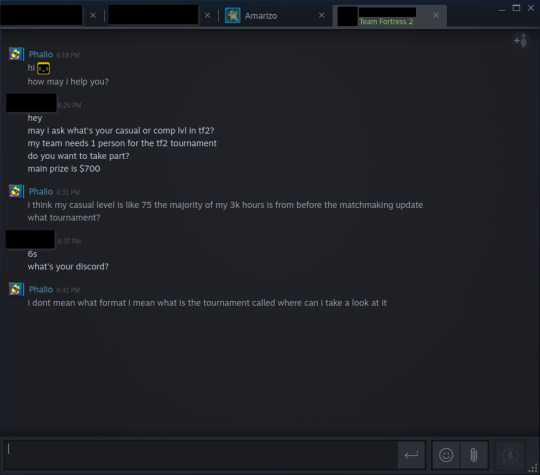
I tried to go along with their chat but it didn’t go well. I even prepared my long unused Gibus Cap Discord account that I used to use to test roles on our server. But apparently, I asked too many questions. I was too eager to get a nice phishing link into my net. After that last message, they removed me from their friends. Next time, I won’t ask questions.
0 notes
Text
How to Send and Customize Invites on Discord
How to Send and Customize Invites on Discord
Many people now use Discord to connect with fellow gamers and for personal and business communication. To avoid confusion or accidental mix-ups, you can create separate servers for different groups of people. When you make a new Discord server, you’ll need to add people to it by sending out invitation links. You can send the invites both from desktop and from the mobile app. You can also…

View On WordPress
0 notes
Text
an invitation
I am an artist working in performance, video and participation. I am also a teacher. I have always been interested in online spaces and new technologies. I have alway had a multimedia approach to making work. Digital culture has often been an influence in my practice. However the last year, as I am sure for many of you, was a catalyst for much more of a focus on making digital/online/device based work.
I have found exploring this, and seeing work in this area very exciting, but for the most part I have not found that interest or excitement shared by those I know working in theatre and performance. There is disinterest or fear or denial, or a sense that time for this exploration will only be temporary.
I am not interested in digital performance as stopgap pandemic solution, I am interested in it for the long term, for what I feel will be a hybrid future, what was before, and what we are finding now. We are after all already living hybrid lives. I decided before D&D that I wanted to "find my tribe", to create a network of people who either had experience in this area, were exploring it, or were open to it and wanted to. I imagine as I have your email in relation to this, that this somehow applies to you.
At Devoted & Disgruntled last weekend I quickly discovered that many conversations were happening in parallel, and overlapped. (Read my report “ What is “digital’ and how do we create “liveness” in it here) I wanted to create a space where this could all be linked. a space to share opportunities, experiments, finished works, online festivals, platforms, skill share, and find collaborators.
I chose discord as a platform because I believe it utilises the functionality of zoom, slack, reddit, and when used via mobile to some extent whatsapp, in a way that is better than all of them, and very conducive to collaboration. Also it's free, and home to many alternative communities, searchable, and quicker and easier to update and change than a website. (and I won't start on my issues with facebook)
If you want to join the server dm me on twitter or instagram.
If you are new to discord, here are a couple links to tutorials.
https://www.youtube.com/watch?reload=9&v=OIqyPJQAgT4&ab_channel=TechInsider
https://www.youtube.com/watch?v=le_CE--Mnvs&ab_channel=IanCorzine
I would recommend downloading the app so you can use both the desktop and mobile versions, but that is of course up to you.
For those who would like to first like to meet up, navigate the server together, and/or get help working it out, I have set aside some time to meet people and talk others through it, starting on zoom.
Thursday 4th March 11-12pm
I am no expert on digital performance, have no desire to be a gatekeeper, administrator or tech support. I have set this up to be collaboratively managed and run, which has to mean some sharing of roles and responsibilities to develop as a community. So if you are interested in volunteering to help moderate, admin, and or support others with tech, please do get in touch.
For now this is a start. The invite is open, and open to share. I also invite you to share thoughts in this area on twitter or instagram under the hashtag #digitalperfomancenetwork which is as yet unused and up for grabs.
I look forward to seeing you on the server.

0 notes
Photo
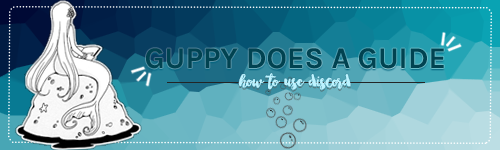
this is a guide made to help everyone use the most recent technology in rp conversations. several people in the rp i’m in have mentioned being confused about how to work discord and the different features it has. so, this is based on the most recent update to discord. i didn’t go over how to actually type out a chat, i would hope you could figure that part out for yourself. warning: this is a very screenshot heavy post. okay... lettuce begin.
WHAT IS THE DISCORD APP ??
discord is a chat site similar to skype, aim, or google hangouts. it is unique in the fact that it was intended to be used as a game coop chat, and it is completely free with little to no ads! there is a mobile app, a desktop app, and the plain old site. it is also compatible with macs in the case that you have apple products. for the sake of this tutorial, i will be using the desktop app, but all of your settings will transfer over to the website and mobile app versions of your discord.
FOR ADMINS WANTING TO SET UP A GROUP DISCORD: please consider watching this tutorial video, which goes over how to mess with server settings and functions.
FOR MUNS WANTING TO RP ON DISCORD: check out this ask i answered to learn about 1x1.
SETTING UP AN ACCOUNT + BASICS !!
to set up an account you will need an email to verify the account. i used an email that i attach to most of my rp blogs, but you could create a specific email for discord. setting up an account is a little different depending on if you’re doing it on the website or the desktop app.
for the website:
1. go to the discordapp website and select the “open discord” button.

2. it will ask you to write a username, create one that is related to anything you would like it to be. i personally wouldn’t use the name of a specific character as your discord name (and i’ll go over why in a second)

3. it will then open the discord website version, and at the top there will be a banner that says:

4. after clicking “claim account” you will be sent to this portion of the settings screen, input a value for the email and the password section so you can keep your account.

for the desktop app (if you selected “download for windows” on the website:
1. you’ll want to click the “register new account” button at the bottom of the login screen.

2. it will then open to a screen that looks remarkably similar to the one on the settings page. all you’ll need to do from here is input information and then go verify your email.
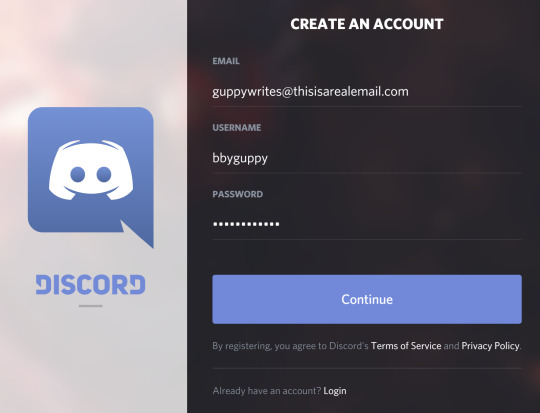
now, discord will guide you through setting up a personal server (which you can delete if you think you’ll never use it), but i’ll go over that in the next section. let’s first talk about settings.
“setting” yourself up for success:
1. getting to the settings is really easy, just go to the bottom of the server information sidebar, and click the cogwheel.

2. you’ll open on the my account page, which looks something like this.

3. if you click on edit, you’ll be able to change your personal icon, your username, your password, and save it all.
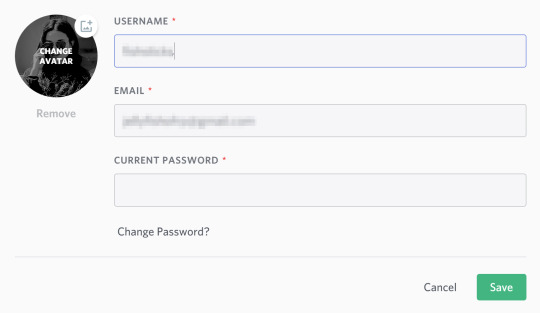
4. next is privacy and safety. this will all depend on how safe you feel with the people you’re interacting with. you can allow dms from people in similar servers, you can have discord scan messages that could be nsfw or harmful, and you can edit who will be able to add your discord id as their friend. my settings are pretty laxed, but if you want to change that please do.
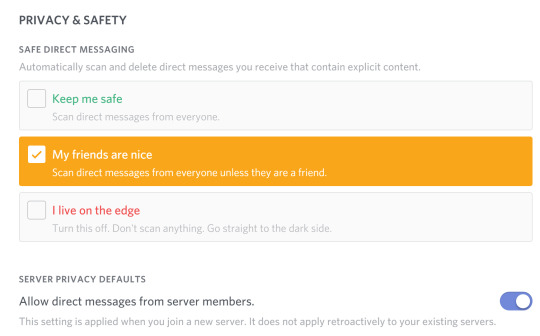

5. i skipped over authorized apps, but you can look into that here it’s a tool for bot use. i will be going over the “connections” tab, though. on this one you can select one of their given apps, and add it to discord for integrations. a lot of twitch streamers use this to help connect the people that use their servers with their video gaming experience. you can attach skype, twitter, reddit, twitch, steam, and more. this is more for discord video gamer users, though.

6. overlay is more for settings related to how you see users in the servers. do you want to see their icons/display names? it is easier to distinguish others if you turn these settings on to display the information.

7. for notifications you can turn the desktop notifications on or off, the specific sounds you want to hear, and whether you want to have text-to-speech for the desktop notifications. i’ll get into how to specifically turn off notifications for specific servers in the next section.

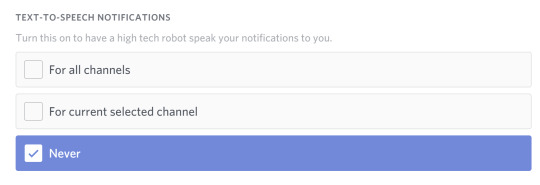
8. keybinds are simply keyboard shortcuts. i don’t have any enabled, but if you want to edit this yourself, give it a go, my friend.

9. text and images is helpful if you would rather not see a preview of links, and also can keep your FPS from dropping if you turn off the preview of images.
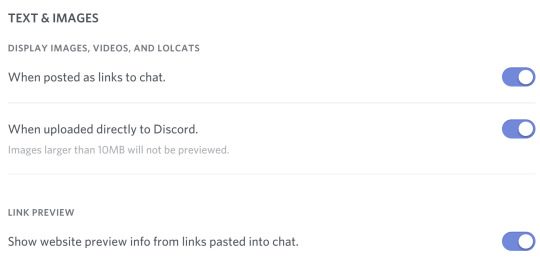
10. appearance is another important thing with discord. change the settings to make the look most comfortable to you! there is a light and dark theme option, a way to change up the font and so much more! play around with it and see how it looks to you in the preview.

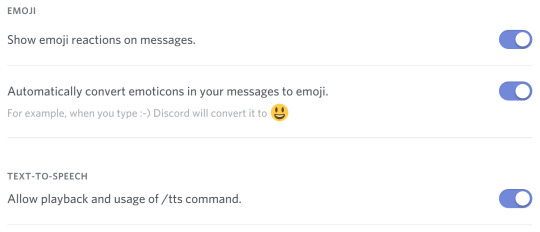

11. some other sections i wouldn’t mess with unless you’re also going to use it for video gaming are the streamer mode, games, and discord nitro. these are all more focused around streamers and gamers.
SERVERS, DMS, AND PERMISSIONS, OH MY !!
now that you’ve got your account all set up, discord will take you through a bit of a tutorial until you join a different server with more people in it. a lot of rps now are creating group servers, so it might be nice to have an account to . you could also just use it to add other people in the rpc and chat with them! since i won’t really be going over creating an advanced server, please take a look at this tutorial. let’s go over joining a server or adding some friends.
joining a server or creating one:
1. select the plus button on the sidebar.
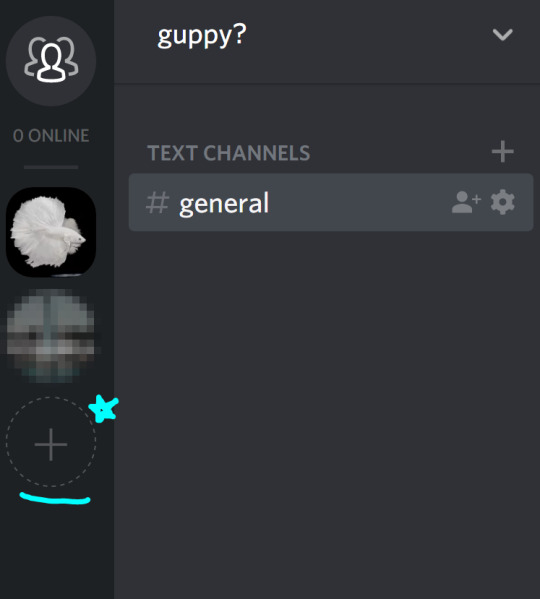
2. it will pop up with another message, and you’ll want to click “join server”
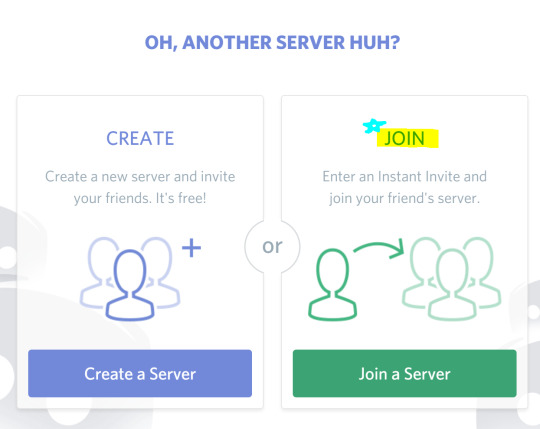
3. it will ask you for a join link on the next page, ask the person who’s server you’re trying to join for this. or maybe admins will provide you with an instant invite link which will add you... instantly.

to get a server link:
1. click the arrow next to the server title to bring down a drop down menu.

2. in the drop down menu there should be an “invite people” option.
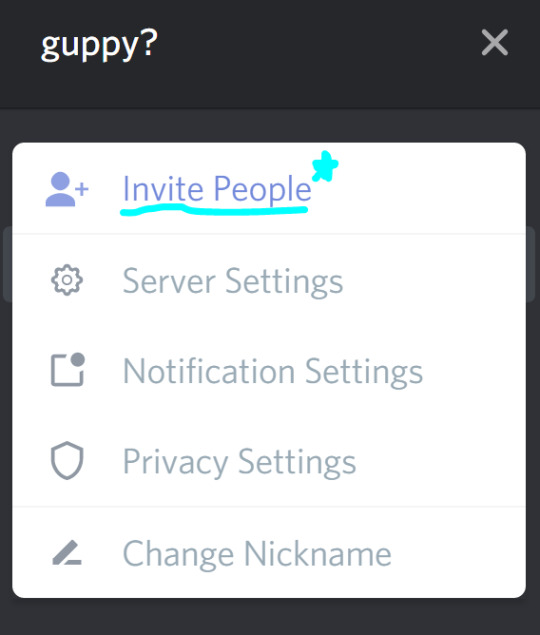
3. it will then pop up with a link that you can copy and paste to send to people. if you hit “never let link expire” then you can keep reusing the link for everyone. otherwise, each link has a day long limit to be used.

4. if you click the cogwheel on the link information pop up, it will give you another pop up of settings that you can edit.

so now you know how to join a server, but how do you create one? i’ve already linked above how to get more complicated with server settings, but heres the basics of creating one.
creating a server:
1. click that little + in the circle again.
2. this time we’re going to select the “create a server” option.
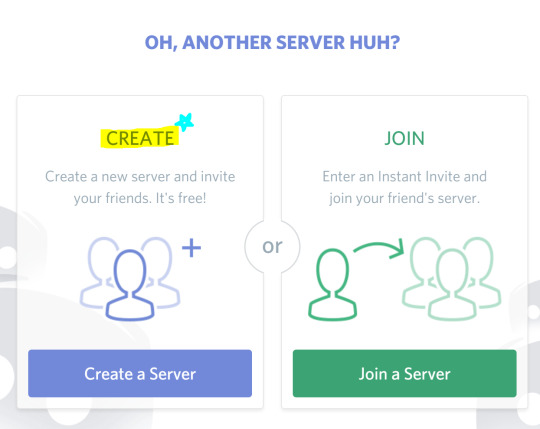
3. once on that, a menu will pop up with several options on what you want your server be like, just make it what you want it to be, my friend.

4. then hit “create” and boom you have a server! as the main admin you can assign roles, nicknames, add more channels to the server for specific conversations etc. for more on that please check this little tutorial and this one too.
you now know how to join and create servers, but what about server settings? this mostly applies to if you own a server, but can also apply to if you’re just in a server with some permissions given to you.
nicknames:
1. in the same drop down bar that you can get to invite people from, there will be an option that says “nickname.” this is a setting that allows you to change your name in each server your a part of to distinguish yourself. it will also replace just showing the username you chose for yourself initially, so if you chose something that doesn’t have your name you can let others know what it is in a nickname.

2. once you click nickname it will come up with what you want to change your name. an rp might ask you to make your nickname something like your moniker and your character name (an example would be “margot // poppy sinclair,” “margot (poppy sinclair),” “margot - poppy sinclair,” or “margot / poppy sinclair.”

okay, now here are just the general settings for a server and what you can edit with all that stuff.
server settings and what they do:
1. to open server settings go to that same dropdown menu i’ve mentioned twice now.
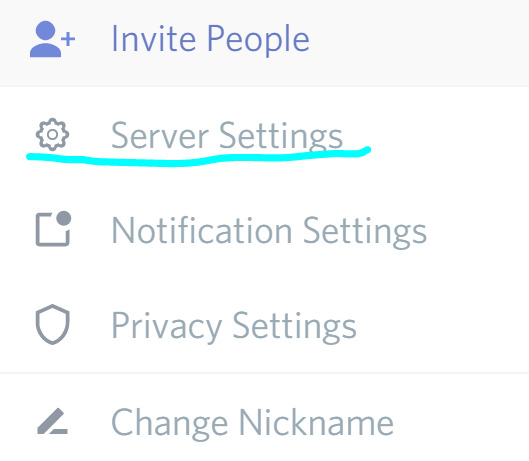
2. it will open on the basic server overview settings. you can change the name of the server here, or adjust an afk channel (which i don’t find necessary, so i wouldn’t mess with the setting but you could), and set how you want your general users to get notifications (they can change this setting by themselves too).


3. i would only mess with moderation settings if you’re worried about members getting out of hand in the messages. if not, leave it on the casual moderation settings already set as the default.

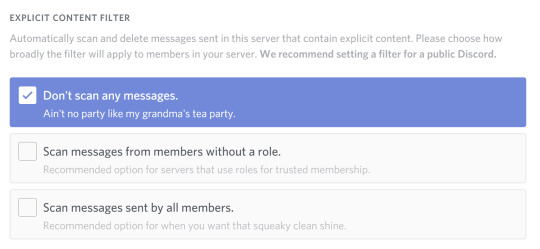
4. audit log is basically a history of everything that’s been changed, added, or deleted on the server. you can’t really mess with this setting much, but it’s helpful to know what’s happened on your server.
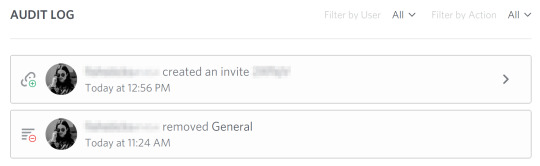
5. roles are something only an admin can edit, but they’re cool too. you can set several settings with this, which i won’t be going over for the sake of keeping this short. if you’d like to know more on setting roles read through this. adding a role is like a tiny badge that tells you a bit more about the specific person and what permissions they have in the group.

6. emojis are custom emojis that you’ll be able to use within your server. there is a slot for fifty of them, so you can create your own as a mod, or there is a permission that allows people to create emojis too.

7. invites shows you how many links to invite have been created and how long the link will last.
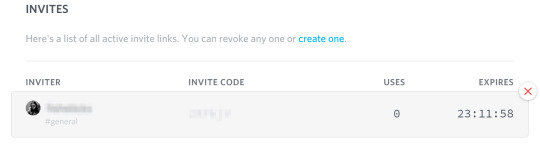
8. i didn’t go over a few of the settings, that’s because they are more targetted to gamers or they’re easier to understand if you want to look at members or who’s been banned from the server.
personal notification and privacy settings:
1. same drop down menu on the server. and click “notification settings,” obviously.
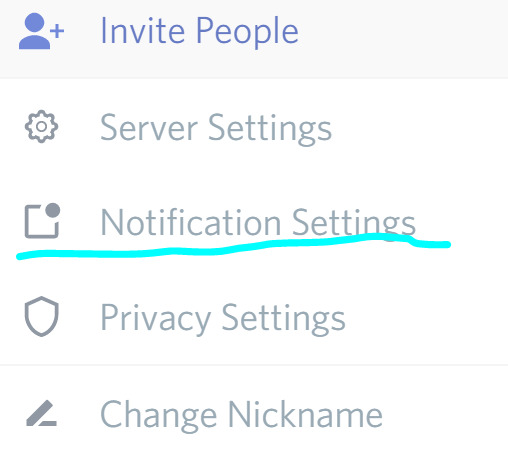
2. these are my personal settings, i usually only allow notifications for mentions in large servers. because unless you’re going to be in a very small group, your messages are going to be blowing up zero to a hundred real quick!

3. go back to the drop down and select “privacy settings.”
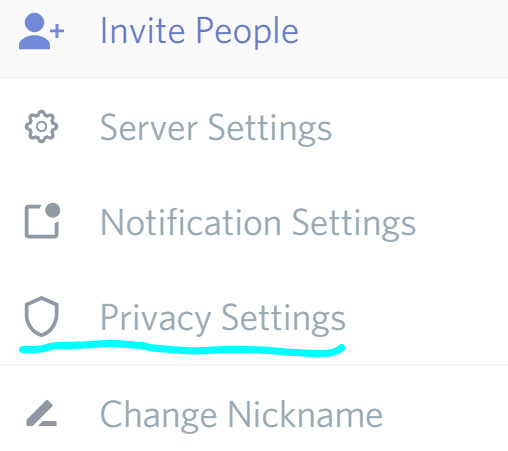
4. now choose whether you want to allow people from a group to dm you or not. i leave this on, that way if i’m in a group rp and i want to plot on discord or need to talk to someone then i can get dms. maybe you’re not cool with that, and it’s totally fine! just change it to your personal preferences.
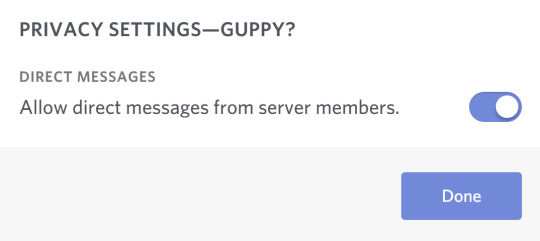
server settings are easy enough, you just need to get the hang of it. alright, now moving to dms and how to add singular friends.
how to add friends:
1. click the symbol on the sidebar that has three little people.

2. make sure your on the tab with the little guy raising his hand.

3. then you’ll want to put the discordtag of the person your adding into the box. here’s the thing, you need to include the number in there, too, or else it won’t add them!


4. select “send friend request” and wait until your accepted as a friend! once you’ve been added, you can start a dm by going to the “all” tab.

5. click the profile of the friend you want to dm.

6. their information will now show up in the “direct messages” sidebar, and you can interact with them.
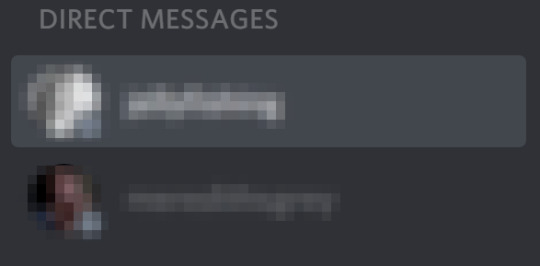
now that you’ve got some friends, message them, add them to your servers, be added to their servers, whatever floats your boat!
EXTRA TIDBITS + WHAT THEY DO !!
now you know the basics of how discord works, but there are a ton of tiny buttons that might not make sense when first going through. so, let’s explain what each of these small buttons do and why they’re there.
icons on the tiny profile, under the server information:

1. the microphone allows you to mute/unmute yourself if you’re ever in a voice channel, toggling this on and off will enable whether others can hear you or not.
2. the headphone set is a toggle option for whether you want to still hear or “deafen” yourself to what others are saying inside a vovice channel.
3. the cogwheel opens to the discord profile settings and your own personal settings (not a server’s settings).
icons on the header over a server/dm:

1. the bell toggles on and off whether you want to receive any notifications from the server you’re in. if you turn this on, then you will recieve no notifications at all even for messages that had your mention in them.
2. the pushpin is for pinned messages. moderators may have the ability to select certain messages to be “pinned,” and by doing this very important information can be kept in one place. that way you won’t have to go sifting through all the messages to look back at a certain one.
3. the user icon is another toggle button. this time it toggles whether or not you see the list of members in a server on the sidebar to the right.
4. the search function can look for keywords to find a specific message you may have lost a long time ago.
icons on the header over a server/dm continued:

1. the at symbol is a quick way to look through all the messages you might have been mentioned in. you can set it to show your mentions in just the specific server, or every single one of them. an example of that looks like this:

2. the question mark is the help desk for all things discord. if this guide didn’t answer everything, then i’m sure that the help icon can give you more answers.
in chat commands and emojis:
if you would like to access text formatting in chat, here are all the commands:
ITALICS: *your text here*
UNDERLINE ITALICS: __*your text here*__
BOLDED: **your text here**
UNDERLINE BOLDED: __**your text here**__
BOLDED ITALICS: ***your text here***
UNDERLINED BOLDED ITALICS: __***your text here***__
UNDERLINED: __your text here__
to know how to use in chat and custom emojis, check out this guide.
i know this was really a screenshot heavy guide, but hopefully it gave you insight on how to work the app (which it’s mostly the same on all three platforms). have fun and hope you join the discord revolution! my inbox is always open if there are any remaining questions on the app and what it’s all about!
278 notes
·
View notes
Link
Discord is one of the gaming community's most popular chat platforms. Used by many gamers worldwide, Discord is considered one of the most interesting ways to connect with different people across the world who share the same interests and passion as you. The app is built with a powerful interface that can be customized as per the user’s choices and preferences. In Discord, the users can add bots to their servers. They can also help you handle your server better while putting fun add-on functionality in tow.
1. What are Discord Bots?
Discord Bots are the computerized systems that respond to the commands on the Discord server. For some people, bots might sound completely unfamiliar. Bots are add-on bits of code on the Discord server that establishes a smooth connection within the server. It has additional features that can be manipulated with different commands.
2. Why use Discord Bots?
Bots on Discord automate different functions on the server, for example, sending welcome messages to the new members. Playing Music, Games and many more. There are tons of bots named Groovy and Pokecord that can be invited to the server.
3. Where to find the Bots?
Gamers who are familiar with the coding methods can find their way out by customizing their own Discord bot that furnishes their needs. For the members without any coding experience, they can sign up for the popular bots in the Discord community. One of them is Top.GG; it allows users to search for certain utilities. When you are trying a Discord bot, make sure to check its features and details before implementing it.
Top 5 Best Discord Bots
I have compiled a list of 5 discord bots, which personally, I liked the best. Check them out!
1. Tatsumaki Bot
Tatsumaki will help you to give a lot of moderation commands, for example, the welcome messages and alerts signals which help you in adjusting settings from the dedicated dashboard. And these functions also help you to browse the internet more effectively linking with Reddit commands, and keep your RSS feed up-to-date.
Apart from all these features, Tatsumaki also offers you the reward scheme that will encourage you to be more involved in discord bot’s different levels. Your status on a Discord server is displayed as a visually appealing coin, which encourages you to communicate more frequently with other users.
2. Rythm Discord Bot
If you ever wanted a music-only bot, then Rythm is one of the best Discord bots you could add to your server. It's completely stable and has already supported more than 6 million Discord servers. You can achieve the best music experience from various sources with Rythm, and that includes YouTube, SoundCloud, Twitch, and more.
And, not to mention, you are going to get music delivered without sacrificing on the sound quality. You do have lyrics support (Ask for Lyrics and it'll give you), autoplay and comes with a set of prefix commands to control the playback of the song.
3. RuneScape Discard Bot
This Discord bot, as the name suggests, allows you to play the popular RuneScape game right on your server. It may sound surprising how one can play an MMORPG fantasy game inside a messaging client, but it's possible. RuneInfo offers a collection of 113 gameplay commands for your mates.

4. Miki Discord Bot
Looking for a potent but enjoyable Discord bot? If yes, then check out Miki. Miki is second to none when it comes to Apps. This gives you complete power over your Discord server. You may control your server, give members incentives like role rewards, make level-based roles to encourage positive competition.
Miki is one of the best features of the leaderboard structure. Members earn experiential points based on messages received, being successful and receiving regular rewards, etc. Miki also allows members to play in a blackjack game with their experiential points so members can enjoy and win.
5. MEE6 Discord Bot
With MEE6, you can set up different commands to give or delete roles automatically, send a message in the current channel, send welcome messages, build a leveling program, and more. You can set restrictions based on several infringements, moderate users who spam the website, block them, fine them, and more. Eventually, MEE6 also enables you to send updates to your server whenever you go online, or to your favorite game streamer. All these attributes offer users an incentive to join your server and give them a reason to stay. If you want a simple bot that adds a nice layer of functionality, this is a good starting point.
The options listed above are fantastic choices and will add very well to your Discord server. Whether you choose one or all, it doesn't matter; they keep your Discord server free, stable, and fun. Don't let it stagnate, pick up some bots and let them solve your problems for you. Please read below to know how to add them to your Discord.
A step-by-step guide on how to adds bots to the server:
Time needed: 5 minutes.
Below are the steps to add Discord bots on your Desktop or Mobile phone
Log in to Discord
Before installing a bot, it is mandatory to sign up as a user on Discord. This means logging into the desktop version, as well as creating an account on the Discord web app. When you log in into the Discord account, make sure that the connection settings are turned private with two-factor authentication enabled. Discord authorizes the users to login using the QR code, which should be scanned with the Discord Mobile app.

Invite the Bot
Once the login procedures are completed, it is time to choose a bot that can be added to the respective server. Select ‘View’ on a bot, which displays a page showing information about the bot. While setting up, make sure that the bot is active and is ready to communicate when invited to the server. Click on ‘Invite’ or ‘Add’ depending on the site, which is being used to download the bot. A pop-up page will appear with a large button that states ‘Add to Discord.’ Click on it, confirming the bot selection.

Select the server
After inviting the bot, the next page displays the servers to which the bot can be added. It is important to understand the administrative capabilities the user has over each of these servers. Without full access, a Discord bot is not invited to the server. Confirming the necessary details, make a selection of the server on which the bot is to be invited.

Authorize the Discord Bot and Assign a Role
Once the server is administered, the Discord will display the list of powers the bot will have once it is added to the respective server. Ensure that the correct server is selected. Go through the bot’s powers to understand its accessing nature. It is recommended not to tick off any managerial powers of the bot as this will cause issues relating to its functions. Click on ‘Authorize’ at the bottom right. Assigning emphasizes that the bot is added to the server. The bot appears on the right sidebar, among other tools of the server. To assign a specific role for the bot, go to the server setting menu.

Communicate or Set up the Bot
Since there are multiple bots on a server, it is necessary to understand the information of each bot. Bots can have different features and commands that can be used to activate them. Type ‘Help’ that displays all the available commands to get you started.

Bots on Discord can assure a lot of functionality on the server that they have been added to. You are sure to have some fun with these bots. Follow the above steps and engage in a terrific gaming experience.
The post Top 5 Discord Bots [Steps to Add Bots to Discord] appeared first on Waftr.com.
0 notes
Note
What does it mean in the student application when it asks for a Discord username and number?
This school is based off of a Discord server, so we need your user name and number to add you!
If you don’t have discord already, you can sign up here!
There are both mobile and desktop apps, and an in-browser version as well. When you sign up, you should have a user name that looks something like your.username#1234 and that is how we add you! So please do make sure to give us that info asap if you’ve already sent in an application (by pm please, not a new application!), so that when we start inviting students at the end of the week, you can actually receive your invite!
Also make sure your privacy settings are set so that people who are not yet your friend can message you so we can send the invite to you!!!
6 notes
·
View notes
Photo

Do you ever wish for a place to talk to other fanfiction writers? Do you get frustrated with the lack of commentary and text in a commentary-and-text-based medium of expression? Do your plot bunnies look like this fellow in the above, not-so-great banner? Do you miss the days when we called them plot bunnies? Has disenchantment with the state of the discussion of transformative works made you long for the days of dial-up, yahoo groups, and tiny fic archives run on GeoCities? Then this Discord server may be the solution for you!
Now, you might have questions. What is Discord? Isn’t it full of hentai? Do I have to install another application on my duct-taped-together computer? Can I do this on mobile? What, exactly, would make this have the potential for being anything better than the oft-abandoned, crickets-chirping concept of tumblr networks from a couple of years ago?
Those answers and more will be below the read-more. This is a living document which can be reblogged but whose content under the read-more may change. You can find this information and any other important updates to it in a static location at http://metamorprose.dreamwidth.org
Contents
Who this server is for.
How is it set up?
What is Discord?
What are Roles?
How do I set a Role or Roles for myself?
What/why Metamorprose?
Rules for Metamorprose.
Punishments on Metamorprose.
Disclaimers.
Who this server is for.
This server is intended for those who write fanfiction. If you have written 1,000 words or more of fanfiction, then you can assume this includes you, if you want it to. This is an all ages server with a few important exceptions. At present, there are three text-channels that are marked NSFW, meaning you will need to verify that you are of age to view them. Those text-channels are: nsfw-warren, nsfw-celebritiesrpf, and nsfw-musicbands. They are marked that way for these reasons: #nsfw-warren is a place to talk about writing fic that is rated M or E, #nsfw-celebritiesrpf and #nsfw-musicbands are marked that way because they are under increased moderation and discretion because they may deal with real persons who are living.
This server is open to individuals 13+ with the nsfw channels being restricted to those 18+. Any user found to enter an nsfw channel under the age of 18 will be subject to disciplinary action. Your curiosity and maturity is not wroth getting someone else in trouble.
Metamorprose is intended as a place for people who have a current or frequent interest in writing fanfiction. This does not mean that you must be writing at a certain pace or publishing a specific amount. Writer’s Block happens and so does real life. What this does mean is that if you are just a casual fanfiction reader who rarely writes that this might not be the most fun place for you. If you are an avid reader who has a lot of recs, even if you don’t write, you are welcome to join and see what happens. Any specific entry requirements or rules will be implemented and updated on an as-needed basis. For now, it is up to your discretion whether or not you would be a good fit.
How is it set up?
Metamorprose is vaguely rabbit themed in honor of ‘plot bunnies’ and their legacy. You do not have to care about or like rabbits. It was just the first naming scheme that came to mind.
At the time of invitation launch, the following are the text-channels on the Metamorprose Discord server:
#foxden - off-topic and social chat #rabbithole - where you go to role yourself #thewarren - fanfiction writing/process discussion #nsfw-warren - same as above for M/E-rated material #recs - rec fics by others #selfpromo - rec/promote fics by yourself #beta - seek/offer beta services #ficexchanges - yuletide? uh... anything else? promote and discuss here #catnip - PG13 very off-topic thread, stuff you just had to share that isn’t conducive to regular conversation #inspiration - aesthetics, music, etc. you want to share and chat about what it makes you feel or reminds you of #groupwatching - a place to set up sharing your favorite shows and movies and whatever else, through rabb.it or another service (not affiliated with this vague bunny theme) And text-channels for which you must have the appropriate role assigned to enter where you can discuss fanfiction writing and ideas and related topics for a given genre/medium. These subdivisions are based on Archive Of Our Own’s division of the same with some alteration.
#animemanga #booksliterature #cartoonscomicsgn #nsfw-celebritiesrpf #movies #nsfw-musicbands #theatre #tvshows #videogames #webseries These may change an the adminabun (me) is always looking for constructive suggestions on just about any aspect of my life.
What is Discord?
Discord advertises itself as “Free Voice and Text Chat for Gamers.” In addition to self-proclaimed gamers, it is also a place where one might find those who are interested in “memes” as a way of life and anime/manga fans with some overlap with tech-savviness. These are all generalizations, though.
Discord, in my personal experience, is very similar to Skype but with many more options. It is also, at present, ad-free, and to my knowledge plans to stay that way. If you are interested, the Discord team has provided a comparison chart of their features: https://discordapp.com/features
If you do game, do voice chat, or anything else, then it is my understanding that it really is a great application to use for that. For simple, text-based creatures like myself who rarely play games, however, it is a perfectly serviceable place to keep organized chats and PMs, all under one roof.
Another great thing about Discord is that you have several options to use it. You can use it in your browser simply by pressing “Open Discord” on the app’s homepage. You can use it in a desktop program/application, available for download on the app’s homepage. You may also use their mobile app, which to my knowledge is available for both iOS and Android. (I use Android, so if you have iOS issues with it, not my area.)
The application’s website is here: https://discordapp.com/
What are Roles?
A “Role” is a discord feature and term that determines aspects of a user’s status, permissions, and abilities within a server and its individual channels. For the purposes of Metamorprose, you should choose the one or two most-relevant genre/media roles and the posting medium (where you put your fic most-often) for yourself. The genre/media role will determine your username color, and if anyone hates their genre’s color I would be open to putting it to a poll. If you have more than one genre, you will inherit the color of the genre that comes first in the alphabet. AO3/Fanfiction.net/tumblr roles do not impact your name color.
The currently-available self-assignable roles are:
genre/media: - Anime & Manga - Books & Literature - Cartoons & Comics & Graphic Novels - Celebrities & Real People - Movies - Music & Bands - Theatre - TV Shows - Video Games - Web Series
posting medium: - AO3 - Fanfiction.Net - tumblr
How do I set a Role or Roles for myself?
First, you need to be in the text-channel #rabbithole. I am just learning about bot usage for this venture, but at present I use a bot called Nadeko. She is a bot who sits there on the channel at all times and will, unless she is having server downtime, respond to your commands. The commands you need to know for self-assigning roles are:
you: .lsar
Sending the message ‘.lsar’ will show you a list of self-assignable roles.
you: .iam ROLE
Sending the message ‘.iam ROLE’ will assign the role typed in place of ROLE to you. For example, if I want to assign myself the Anime & Manga role, I type this exactly: ‘.iam Anime & Manga’. Nadeko will message you back when the deed is done. If It doesn’t work immediately, try again in a few minutes.
you: .iamnot ROLE
Sending the message ‘.iamnot ROLE’ will unassign the role typed in place of ROLE to you. For example, let’s say I am finished with my current Anime & Manga fic project or am moving on to another fic for now. I can type exactly this: ‘.iamnot Anime & Manga’ and Nadeko will tell me when she has unassigned the role from me.
Please note that using these roles most effectively is not assigning yourself every single one of the genre/media roles that you sort of like. Having one or two genre/media roles active at once will make it easy for people to see what you are currently interested in writing, are writing, etc. There are plenty of places you can ping-pong from liked-topic to liked-topic at the speed of your fingertips, tumblr included. This server will be the greatest resource to you if you use roles and the genre-specific text-channels judiciously. You can alter your roles as much as you want, within reason, so you are not stuck just because you have an interest shift. (Trust me, I am the queen of multifandom lack of focus.) Just don’t abuse Nadeko. She is a free service who does not belong to me.
What/why Metamorprose?
I just wanted a name for the server that was kind-of unique and meant something.
“Metamorphose” is a verb meaning to change the form or nature of; transform.
“Prose” is what most of us write in, striving for the middle ground between purple and beige.
In the age-old fandom tradition, therefore, it is a portmanteau for the process of creative transformative works: metamorprose.
Rules for Metamorprose.
1. Treat others with courtesy and respect. Do not insult a person, disagree respectfully, and only offer constructive criticism.
2. Do not bait or otherwise goad another user into misbehavior. This will be considered misbehavior as well. If you are having an issue with a user, please come to the adminabun or any assigned mods to deal with it.
3. Do not post NSFW material in non nsfw channels. This does NOT include posting clearly marked M/E-rated fics in fic rec channels.
4. Keep on-topic within reason in the text channels that are not the #foxden. Reasonable and brief rabbit trails are fine, but don't turn them into niche off-topic channels.
5. Use good sense. Use discord's features appropriately. If you don't know how to or if you can do something, Google it first. If you can't figure it out from the first page of Google results, ask someone you trust. The adminabun is willing to take your questions about discord operation, within reason, after you have tried googling it yourself.
6. Non NSFW-channels should be kept at a PG-13 tone. There are no nsfw or profanity filters set up on the non-nsfw channels, so this is based on the honor system and abuse of this WILL get you warned.
7. Theft or plagiarism will merit a warning or an immediate ban, depending on context and severity, at admin/mod discretion. 8. Do not direct people directly to your patreon or ko-fi page. What you do in PMs with friends is up to you but do not otherwise promote monetary gain for yourself on this channel.
9. Do not offer financially-compensated commissions on this channel for fic or for art.
10. More rules may be added and will be announced, but ignorance of a rule is not an excuse to not follow it.
On Dreamwidth: http://metamorprose.dreamwidth.org/334.html
Punishments on Metamorprose.
Egregious and flagrant violation of any of the above rules or other abusive behavior may be cause for immediate ban. However, the general rule is that 3 warnings result in a softban. This will ban you but will allow you to rejoin the channel again after you’ve had a cool-down. 5 warnings will result in a permanent ban.
Disclaimers.
This Discord server is not affiliate with any of the following: Archive Of Our Own, the Organization for Transformative Works, Fanfiction.net, tumblr, rabb.it, dreamwidth, yuletide, or any other unnoted, official organization. It is a project by the fan and fanfiction writer whose Discord tag is Prix#9110.
By clicking the following link, you agree to be subject to the aforementioned rules and policies, whether you read them or not: https://discord.gg/z3FHEYQ
#fanfiction#fanfic#fanfiction writing network#fanfiction discord#fic#writing fic#fic writing#discord#discordapp#metamorprose#open discord server#discord server
3 notes
·
View notes
Link
Steam has always offered a chat function, but it was never as smooth, easy-to-use, and feature-rich as dedicated chat apps like Discord.
The most recent update to Steam has changed all that. But while it may be new and improved, only one question truly matters: Is it worth using? In this article, we explore the answer.
The New Steam Chat Steps Out of Beta
Prior to this new update, Steam found itself in a curious position. It was comfortably the most popular gaming platform but found itself trailing behind Discord in the battle to dominate the social space.
Steam’s old chat client was functional but felt clunky and awkward to use compared to its competitor’s service.
Stream users have been crying out for a revamp for a long time, so the company finally listened to their concerns. But the revamp also has a business benefit; Steam cannot risk Discord using its own app as a distribution platform and becoming a fully fledged rival, so this move helps to keep its opponent in check.
Work began on the new Steam chat client many months ago. It finally entered beta for selected users in June 2018. One month later, it exited beta and became available to everyone.
How to Access the New Steam Chat
You can access Steam Chat in two ways: either via the Steam desktop client or via the web.
At the time of writing, neither the Android nor iOS apps offers the new chat service. Indeed, the Android app hasn’t been updated since April 2017 and the iOS app since June 2016. This places the service at a disadvantage compared to Discord, which boasts a large number of mobile users.
To access the chat feature using the desktop client, open the app, enter your credentials if necessary, and click on Friends and Chat in the lower right-hand corner. The chat client will open in a new window.
To access Steam Chat on the web, go to steamcommunity.com/chat and enter your login details. If it is the first time you’ve logged into the app from the web, Steam will send you an email with a five-digit code that you’ll need to enter for security purposes.
Steam Chat offers an identical experience in both the desktop app and the web app. All the features are present in both versions.
The Best Features in the New Steam Chat
Now that we’ve covered the basics, let’s take a look at some of the best new features in Steam Chat:
1. Favorites
You can now pin people you frequently interact with to the top of the chat window. This means you can see at a glance whether they are online and message and trade with them in fewer clicks.
To mark a friend or family member as a favorite, simply drag-and-drop their name over the Favorites bar.
To remove someone from the bar, right-click on their profile icon and go to Manage > Remove from Favorites.
2. Categories
Steam has remodeled the “Tag as” feature and rebranded it as Categories.
Categories provide a way for you to manage your chat buddies more effectively. For example, you could make a category for college friends, a category for family members, a category for people you only know through Steam, and so on.
You can add friends to multiple categories and can add multiple friends into a single category at the same time.
You can drag-and-drop people into categories or right-click on their name and go to Manage > Categorize.
3. Inline Content
The old Steam chat client was limited to text. You couldn’t share inline GIFs, images, videos, or any other type of content.
The redesign remedies the problem and makes Steam Chat more akin to Discord, Slack, and other widely-used chat apps.
In addition to images and videos, you can also share links from Spotify, SoundCloud, and other similar services and they will appear inline.
4. Friends List Organization
Steam Chat now displays your friends list in a more intelligent way.
Your friends will be automatically grouped by the game they are currently playing, making it easy to see if you want to jump in and join the party.
All your friends also have a rich presence. Underneath their name, it will show whether they’re currently involved in a live game, whether they are available for matchmaking, and whether they’re gaming with an existing party.
5. Group Chats
At the bottom of your friends list, you’ll see any group chats you’re a part of. You can make a group for any purpose, but Steam has designed them with gaming in mind. You can instantly start multi-person voice chats with other members, and their current game status is prominently displayed.
To create a group, click on the + icon in the Group Chats section of the window and invite the people you want to join you.
Note: All group participants need to be running the latest version of Steam for the invite to work.
6. Channels
Within each group, you can create persistent channels. You could use them for team discussions in multiplayer matches or just to chat about off-topic stuff to avoid clogging up the main group.
To create either a voice or text channel within a group, click on the corresponding link within the chat window.
7. Invisible Mode
The update lets you appear offline while still seeing which of your friends are online. It’s a new feature that complements the existing Away status.
To set yourself as invisible, click on the small arrow next to your username in the upper left-hand corner and select Invisible from the drop-down menu.
8. Chat History
Steam’s servers will retain two weeks of your chat history. The history is present for both one-on-one chats and group chats.
9. Better Security
Steam has completely rewritten the voice chat feature. As a result, all voice chat is encrypted and sent via Steam’s servers rather than peer-to-peer.
The changes mean your IP address is always private, thus masking your physical location from other gamers and helping to prevent network attacks.
Can the New Steam Chat Rival Discord?
If you’re a Discord user who’s reading this article, you’ll probably recognize many of these new features. In much the same way that Instagram keeps stealing Snapchat features, Steam has cherry picked the best things Discord offers and ported them into its own chat app.
But is it enough to bring back some of the millions of users who have already made the jump from Steam to Discord?
In some ways, the new Steam Chat still lags behind its rival. Discord will show a user’s game status regardless of which platform or console they are gaming on; Steam Chat only shows a person’s status if they are playing a Steam game.
Discord also lets you connect several non-gaming apps like Spotify, Facebook, Twitter, Skype, and Twitch. Steam Chat does not yet have such integrations.
It’s certainly a step in the right direction, but Steam will need to roll out further improvements to Chat before hardcore Discord users switch over for good.
To improve your Steam experience further, check out our article on how to organize your Steam library properly.
Read the full article: What’s New in Steam Chat? 9 Features You Should Know About
from MakeUseOf https://ift.tt/2OoggJG
0 notes