#Game Engine
Explore tagged Tumblr posts
Text
Congrats to Unity for creating the best Godot advertising campaign I've ever seen.
729 notes
·
View notes
Text
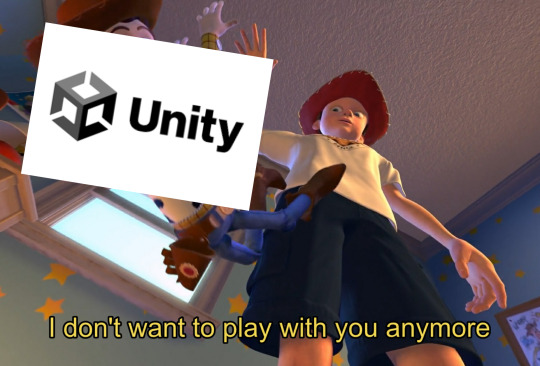
#in light of todays dogshit news#unity#unity news#game development#game developers#game devs#devs#game engine#unity3d#unity game engine#unity game development#hollow knight#silksong#cult of the lamb
670 notes
·
View notes
Text

#meme#memes#shitpost#shitposting#humor#lol#funny#satire#funny memes#irony#funny humor#funny meme#comedy#game development#godot engine#joke#parody#game engine
95 notes
·
View notes
Text
GUYS ! FRIENDS ! FOUND AN ENGINE FOR 3DS GAME HOLD ON
I stupbled upon a video on youtube titled "Making a New MMORPG for 3DS"
youtube
And this guy is doing exactly that. He is using an engine called "Octave Lua" which is a 3d engine for 3DS, Wii, GameCube, Linux, Windows and Android. Here's the GitHub link !! He actually IS the maker of that engine !! CHECK HIS CHANNEL OUT HE TALKS ABT ITTTT
Words cannot express how exited I am !!! When I first decided I would become a game developper, I was 8, and I thought I'd be developping games on the 3DS, since that's the console I was playing at that time. With time, I understood that it would become impossible and scrapped that idea. But not anymore !!!!!!
#nethal chats#nethal plays#nethal devlogs#octave lua#3ds#3ds homebrew#3ds hack#3ds hacking#3ds engine#wii engine#gamecube engine#video game engine#game engine#Youtube
93 notes
·
View notes
Text
VIDEOTOME HEARTBREAK
New engine is finally out!
VIDEOTOME HEARTBREAK is a lightweight stat raising dating sim for web, with a simple storylets chapter system and a fully functional calendar.
Designed to (hopefully) be fairly straightforward to write the story, as with the previous Videotome engines, but with a more rounded feature set.
Play demo online here and download the code!
70 notes
·
View notes
Text
Adventure Maker (Windows, 1999-2013)
An easy-to-use first-person (primarily, but optionally third-person) adventure game engine, unsupported since 2013 and unavailable for purchase since 2017 (when the venerable Kagi registration service died). You can download it here.
You can find links to free games made with the program on the Wayback Machine here. Don't forget to check the linked sites on the live web too. Games listed as not working on Vista (and thus even following versions of WIndows) may work after using this patch from the Carol Reed series site (Carol Reed games 1-3 used to need it, but no longer do - the other games use other engines - game NINETEEN coming on Jan 1st!).




#internet archive#game engine#game making#indie games#indie dev#indie game dev#game#games#video game#video games#videogame#videogames#computer game#computer games#obscure games#adventure games#point and click#old software#vintage software#1999#2013#1990s#90s#2000s#00s#2010s#10s
293 notes
·
View notes
Text
🖥️ Evolution of The Sims technologies
This is information by conversation from 🌎 #ts3-beta-chat channel in The Sims 2 Beta Discord Server about on which engine each game of The Sims series is developed and what technologies are used by each game of the series.
Just to offer clarity/summarize the above:
1. TS1 is built on top of MFC (Edith) and Gonzo/Rizzo. It uses a renderer which utilizes a mix of SC2K, SC3K, and Quake3D code.
2. TS2 extends TS1’s behavior engine but replaces the renderer with a new 3D engine, although it still uses the Gonzo development framework. It’s pretty much TS1 on steroids internally.
3. Sims 3 is overhauled and doesn’t use any of the tech from TS1/TS2, although it retains several assets ported over. It uses a new behavior engine (no name, but it uses traits/commodities instead) and Renderware (plus other stuff like Speedtree) for the 3D engine.
4. Sims 4 is once again built on a new engine, in anticipation of the game being an MMOG instead of single player. It loosely extends GlassBox from SC2013 (dubbed SmartSim now) but they pretty much have to overhaul it to remove the multiplayer aspect, so it really ends up becoming its own thing. It doesn’t reuse anything from TS3 except the concept of the traits/commodities behavior engine being used for SmartSim.
#sims 1#sims 2#sims 3#sims 4#ts1#ts2#ts3#ts4#game engine#ts1 development#ts2 development#ts3 development#ts4 development#gamedev#mfc#edith#gonzo#rizzo#renderware#speedtree#glassbox#smartsim
33 notes
·
View notes
Text
I just read that Godot has an "unofficial" and "experimental" port for PowerPC Linux??? And, like, I'm always happy when modern software supports legacy hardware... but.... PowerPC?? On Linux???? Like, are there really enough PPC Linux devices out there to warrant support of a modern game engine??
29 notes
·
View notes
Text
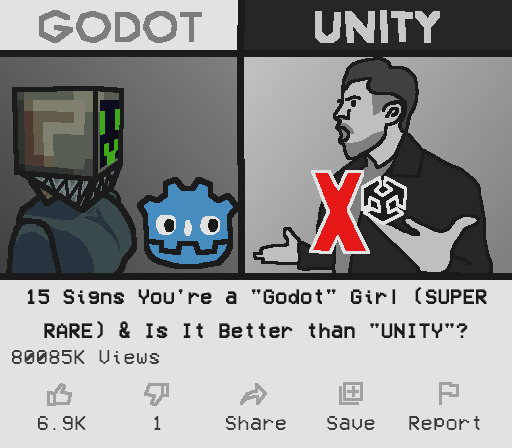
Memeless:
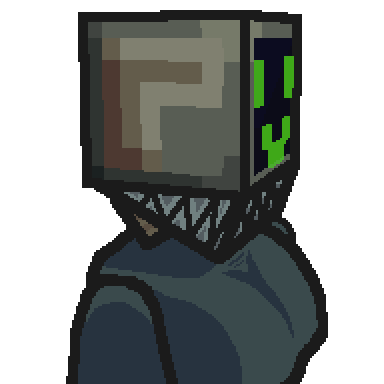
113 notes
·
View notes
Text
Monthly reminder that the gamemaker engine rules if you want to make 2D games. It's what I'm making Vividerie with.
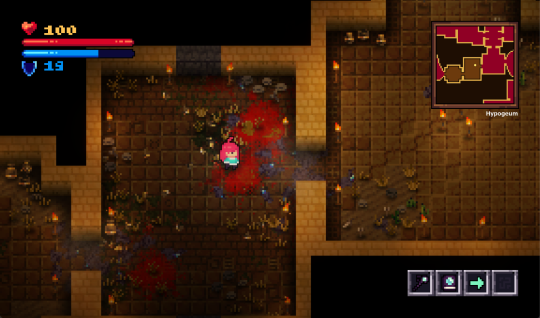
It's really easy to pick up, but also allows you to get really deep and technical with it, if you want/need that. There's a reason I'm still using it 12 years later.
125 notes
·
View notes
Text
Hey you! Yes, you! Learn how to use GZDoom!
Also if you see this post, please reblog it if you think it's good, like I don't think Tumblr's algorithm (that kinda exists) will like it.
Hi, I'm Lynn "WJB" Beck, and I'm here to tell you about an exciting new old game engine that is extremely easy to use for not just making original games, but also mods and animations and stuff!
And this engine... is GZDoom.
GZDoom is an enhanced sourceport of the 1993 first-person shooter, demon-punching simulator and stress-test for pretty much any technology that contains a computer. As opposed to more low-key and/or "vanilla" sourceports like Chocolate Doom or Boom, GZDoom allows for a lot more options, including Build Engine-style voxels, several types of dynamic lighting, and even stuff that was originally exclusive to specific Doom Engine games, like Strife's light RPG mechanics, This means that it can be used to make extremely impressive "total conversion" mods, and even fully original games with entirely custom stuff!
This guide covers how to get started, and a basic overview of how certain things work (get ready to learn about lumps!).
Getting Started
Ok so before you can start Doing The Thing, you need to... install some software! Don't worry, it's only like 4 and they're fairly lightweight.
Go to this website here and download the most recent version of GZDoom. You will need this to actually run your game.
Go here and get Slade. You will need this to import custom graphics and audio, as well as to use text-lumps (which are basically necessary, even if you're making a basic custom level set, and I will explain why further down).
This ZDoom Forum topic is where you can get Ultimate Doom Builder. While there are other Doom mapping tools, UDB is what I personally use, and it's extremely beginner-friendly while also being fairly versatile. It even has a built-in script editor, so you can modify a script and then immediately jump into testing to see if what you've done has worked!
Finally, you need a copy of specifically Doom 2. You could use Doom 1, but in my opinion Doom 2 is better because it has a lot more stuff than the first game, and - let's be real - you'll probably be doing a lot of vanilla mapping to get to grips with the editor before you can start making your big ambitious game (which is what I'm doing over on my modding sideblog, check it out). I'll leave this one up to you. EDIT: I forgot that Freedoom exists. That's also good.
Mounting stuff into Ultimate Doom Builder
Next, you'll need to get UDB set up. This is fairly easy. First open UDB and, as soon as it starts up, go to the top-menu and click "Tools", then go to Game Configuration. Select "GZDoom: Doom 2 (UDMF)" and click "add resource"; using the attached file-explorer, locate the Doom 2 folder on your computer's file system and add DOOM2.WAD to the list of resources, then do the same with gzdoom.pk3 in the GZDoom folder (making sure to switch the "Add Resource" tab from "From WAD" to "From PK3". Click Ok, and you're done!
If you want to put your custom graphics into the game, you simply create a WAD file in Slade, put your graphics in (more on that later) and save it; then when creating a map in UDB, this box will appear:
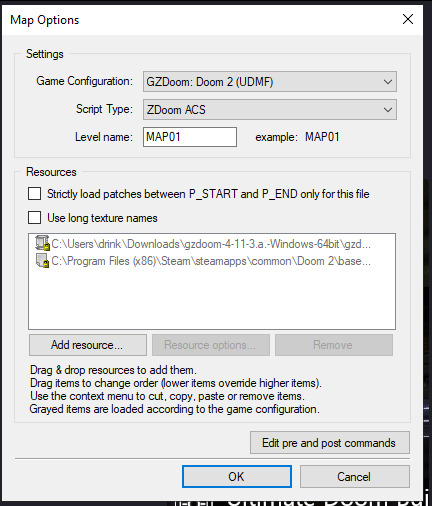
If you click "Add resource" here, you can then select your custom wad and use any assets, code etc. in your map!
How Slade works
This bit is a bit more complex because it deals with multiple file formats and methods of importing stuff, but I'll start simply by explaining textures, flats, sprites and patches.
Before I do that though, I need to talk about Markers. To define images as a sprite, patch or flat, you need to put them between a pair of Markers with specific names, which you can create by clicking the "New Entry" button:

"Empty (Marker)" is selected by default, so all you need to do is name it. The naming format is [LETTER]_START to start a section and [LETTER]_END to end one; S_Start/S_End are for sprites, P_Start/P_End are for patches, and F_Start and F_End are for flats. You can, additionally, further subdivide this by making another pair of Markers inside a Start/End pair with a number after the letter, but I'm not sure if this does anything (my only experience with it is that the Doom 2 wad file does this).
Now to explain how these things actually work! First, sprites. A sprite is an image that represents an object or creature in the game, and a cool thing that GZDoom does is let you use generic PNGs instead of Doom's proprietary GFX format. Sprites use the following naming scheme: a four-letter identifier, a single character denoting what frame of the animation the image represents (the Arch-Vile, which has the most sprites out of any monster in Doom 2, has frames that go from A all the way to Z, and then [, \ and ]), and finally a number from 0-8 that indicates the angle the Thing (that's the technical term for a Doom Engine entity, by the way) is at. Using the Imp as an example:

The "0" angle just means that the sprite should look the same regardless of the player's angle; this is used for items, decorations, the death animations of all monsters (including players), and the two sprites used for Doom II's final boss.
A cool thing about sprite angles is that you can actually make a sprite work for multiple angles; by adding an extra frame-letter and angle-number after the first set, you can do things like have a monster whose left and right walking frames are the same but mirrored by formatting the sprite's name as something like NAMEA2A8 (in fact, the Imp uses this technique for all its sprites apart from its death animation).
Next up, flats! Flats are square textures that are designed to go on floors or ceilings (though you can use them anywhere, including as sky textures!) but lack the flexibility of patch-based textures. You literally just. Import your texture and put it between F_Start and F_End. That's it. That's how a flat works.
And finally, patches. Patches are complicated, but very easy to use when you know what you're doing. First, put your image between P_Start and P_End, then right click it, put your mouse over the "Graphics" dropdown, and select "Add to Patch Table". You will then be prompted to create a TEXTURES lump; click "Ok" with the default settings. This creates a Texture1 lump, and the "Patch Table" (which is just a list of patches, which I will explain soon), alongside P_Start and P_End if they aren't already present (and a dummy texture). Double-click Texture1 to open it, and then select "New Texture" (you can adjust the scale, too):
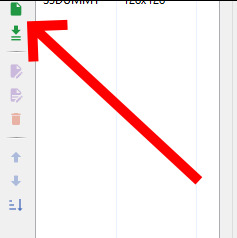
Once this is done, go to the top-right corner and click "Add patch":

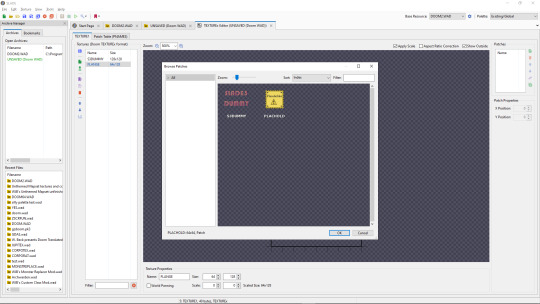
By default, you only have access to any patches you have assigned, but a cool trick I use in my own mapsets whenever I want to modify an official texture is to copy its Texture1 entry from the Doom 2 WAD, then paste it into my WAD's Texture1 and rename it. This does create copies of the constituent patches in your own wad's P_Start/P_End section, but you can delete those and it will still work fine.
Both patches and Flats are limited to 8-letter names, so be warned.
The actual final thing to talk about is converting PNGs to GFX; this is a simple process, but it can cause issues with colour. Basically, Doom has a very specific palette:

While this can look pretty good, on images it wasn't designed for or that use colours it doesn't feature, it can look pretty bad. For example, if I put this random image I made through the conversion process:
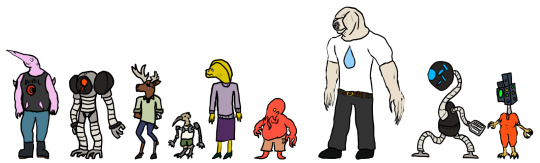
Then it comes out looking like this:
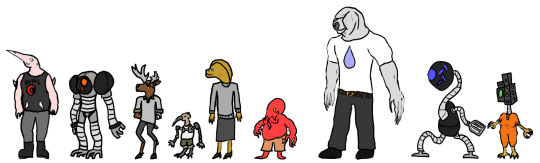
All the more cyan-adjacent hues become more blue, it nuked the antialiasing, and some of the gaps in my colouring are now much more obvious (especially on the fifth character's head and legs).
My point is, only do this if you want your mod to be compatible with more vanilla sourceports, or if you want to reduce the filesize. Otherwise, you're better off just using a strict palette when making the sprites and keeping them as PNGs.
Custom palettes are possible, but like. Literally all you do is click "New Entry", select "palette", name it, click the "Import from" button (purple page with a diagonal arrow on the top-middle of the palette-view window), set the filetype on the file explorer to "PNG", and import your custom palette image (which should be square (non-square images get squished and lose some colours) and 16x16 at the smallest, though the images I normally use are 128x128 because for some reason they're scaled up by a factor of 8, even though they display the same when imported regardless of size). You can even test them out or add them to the in-built palette list, which is nice. If you want it to override the default palette when your WAD is loaded, name the lump "PLAYPAL", which is what Doom's palette is called.
Now we get to talk about text lumps! I don't have much to say. Do the "New Entry" thing, select "Text", and name the file. The ZDoom wiki - which I will be linking to at the end - has information on each type, so check those out.
Map making
This is the final main section of this, and I'll try keeping it fairly brief and simple. Doom maps use four main elements; Vertices, Lines, Sectors, and Things. A Vertex is, well a vertex; it's a point in 2D space that acts as a starting or connecting point on a Line. Lines can be either walls or walkover triggers, depending on how you use them. Sectors can be rooms or shapes on the floor, and have properties such as damaging floors, being "underwater" (the player can swim and sound is muffled), or even having different gravity. Finally, a Thing is any entity that isn't one of those, ranging from monsters to player-starts to decorations, plus some complex technical ones I can't even begin to explain.
Useful resources
I am not good with words, but these places are!
ZDoom wiki - covers both regular ZDoom and GZDoom, plus other sourceports like the multiplayer-focused Skulltag and Zandronum. It has guides about ACS and ZScript, two of GZDoom's most useful tools for scripting maps and Things, respectively, as well as the obsolete "DECORATE" language which ZScript incorporates many elements of.
Dragonfly's Doomworks - mapping tutorial resource. I use their portal tutorial a lot whenever I want to put portals in a map.
Doomwiki - good for looking up monster and weapon stats for if you're making custom Things.
23 notes
·
View notes
Text
The game is out. It's short and free!
9 notes
·
View notes
Text
I don't support death threats but if a company is clearly destroying people's livelyhood i won't say anything
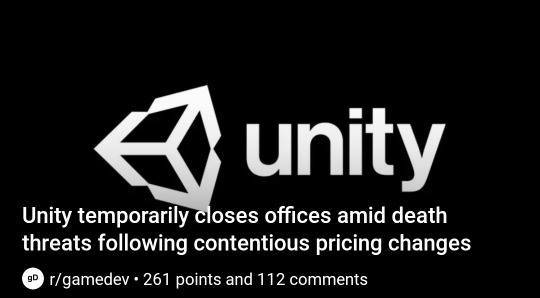
58 notes
·
View notes
Text
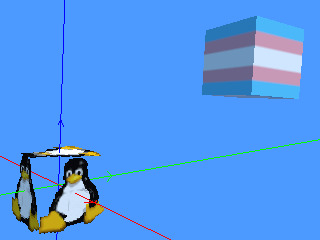
making a game engine. hope u like cubes and gouraud shading
28 notes
·
View notes
Text
OpenGL & Vulkan are like Portal & Portal 2
OpenGL = Portal Vulkan = Portal 2
Both are made by the same people, have the same motivations, are made in the same language. Experiencing the former is a good experience. However, experiencing the latter is a whole other dimension of interesting. OpenGL is fun to learn, and Portal is fun to play. But I’ve decided to start using Vulkan, and god damn, there’s a lot. You have to enumerate through and interface with devices, you have to create debug messengers, validation layers, buffers, arrays, etc.. Portal 2 gave me that same feeling. (Spoilers for Portal 2): [Falling down into Test Shaft 09 was the moment I realized this game is a lot deeper than I thought. You have to manage repulsion and propulsion gels, tractor beams, faith plates, lasers, and more.] Once you use OpenGL/play Portal, you start to get good at it and can crank out a playthrough/project in a few hours. With Vulkan/Portal 2, it takes a hell of a lot more dedication, but by god its worth it.
#spoilers#portal 2 spoilers#portal 2#portal#opengl#vulkan#gpu#graphics#graphics programming#graphics library#graphics libraries#programming#coding#c++#game engine#game engines#valve#c#software engineering
83 notes
·
View notes
Text
"Unity is the best game engine" "Unreal is the best game engine"
*EXTREMELY LOUD INCORRECT BUZZER*
may I present to the misguided,
these guys

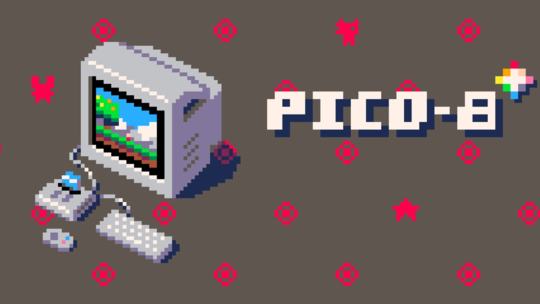

#discourse#game#gaming#game engine#game engine discourse#pico 8#rpg maker#renpy#unreal#unity#im fucking right btw#ramblings#thought.txt
34 notes
·
View notes