#Fastboot Commands not working
Explore tagged Tumblr posts
Text
Why Every Android User Should Learn ADB and Fastboot Commands

In the world of Android smartphones, most users are familiar with basic functions like installing apps, adjusting settings, and browsing the internet. However, if you want to take your Android experience to the next level, you need to get comfortable with ADB and Fastboot commands. These powerful tools allow users to interact with their devices in ways that go beyond what’s possible through the standard user interface. Whether you’re looking to root your device, flash a custom ROM, or perform advanced debugging, understanding ADB Fastboot commands can significantly enhance your Android journey.
What Are ADB and Fastboot?
ADB (Android Debug Bridge) and Fastboot are command-line tools that provide a communication channel between your computer and Android devices. They are often used by developers and advanced users for tasks like system modifications, troubleshooting, and recovery. Though both are part of the Android SDK (Software Development Kit), they serve different purposes.
ADB is primarily used for managing and interacting with your Android device while it’s running. It allows you to send commands to your device via a USB connection, making tasks like installing apps, copying files, or debugging apps much easier.
Fastboot, on the other hand, operates at a lower level. It’s used for tasks that involve your device's bootloader or recovery mode, such as unlocking the bootloader, flashing system partitions, or installing a custom recovery.
Understanding these two tools is essential if you want to fully unlock your device’s potential and make the most out of its capabilities. Whether you’re an enthusiast looking to customize your phone or a developer working on mobile apps, knowing ADB Fastboot commands will give you more control over your device.
Why Should Every Android User Learn ADB and Fastboot Commands?
1. Unlocking Advanced Customization
One of the main reasons to learn ADB and Fastboot commands is the ability to unlock advanced customization options on your Android device. For instance, you can easily root your phone, flash a custom ROM, or install custom kernels, all of which can help you get more out of your device. These commands allow you to bypass the limitations of the stock operating system and experiment with features that may not be available out of the box.
2. Improved Troubleshooting and Debugging
ADB is a great tool for developers or anyone dealing with app-related issues. It allows you to debug apps directly on your Android device and even run commands that can simulate different conditions on your phone. If you’re troubleshooting a problem with your phone, you can use ADB commands to gather logs, reset settings, or even perform a factory reset if needed. This level of control can save you a lot of time and effort, especially if your device is unresponsive or malfunctioning.
3. Flashing and Installing Updates
When it comes to flashing custom ROMs or installing updates manually, Fastboot commands are invaluable. Fastboot can be used to install system images, recoveries, and bootloaders, which are essential for upgrading your device or rolling back to an older version. In some cases, manufacturers may not provide over-the-air updates for older devices, and Fastboot provides an easy solution to update your phone to the latest version of Android.
4. Rooting Your Device
Rooting an Android device can unlock full access to the system files, enabling you to customize the phone in ways that are otherwise impossible. While there are many apps that claim to root your phone with a single click, using ADB and Fastboot commands provides a more reliable and flexible way to gain root access. It also gives you the ability to undo the process easily, unlike some one-click solutions.
5. A Smarter Way to Manage Apps and Files
With ADB, you can install, uninstall, or back up apps directly from your computer. This is particularly useful for managing multiple devices or for performing bulk operations on apps. You can even install APK files without using the Play Store, which can be useful for testing or for sideloading apps that aren’t available in your region.
6. Boosting Performance
If you want to get the most performance out of your Android device, you may need to modify some system settings. Fastboot commands can be used to tweak your device's bootloader and recovery partitions, which can lead to performance improvements. Additionally, ADB can be used for clearing cache, monitoring battery usage, or even disabling unnecessary apps that drain your device's resources.
7. Save Money with a Mobile App Cost Calculator
If you're a developer or an entrepreneur interested in building an Android app, understanding ADB and Fastboot commands can also help in assessing the app's potential performance across different devices. For those looking to understand the costs involved in mobile app development, a mobile app cost calculator can give a ballpark estimate based on factors like design complexity, features, and platform requirements. By using ADB for testing and Fastboot for flashing different ROMs, you can also test your app on multiple Android versions and devices, ensuring it runs smoothly across a broad range of smartphones.
Ready to Get Started?
If you're interested in taking your Android skills to the next level, learning ADB and Fastboot commands is a must. The process may seem intimidating at first, but with practice, these tools will give you unprecedented control over your device. You can easily unlock its full potential, whether you’re troubleshooting, rooting, or flashing new software.
If you're interested in exploring the benefits of adb fastboot commands services for your business, we encourage you to book an appointment with our team of experts.
Book an Appointment
Conclusion
In conclusion, Fastboot commands are an essential part of any Android enthusiast's toolkit. Whether you are looking to unlock advanced features, troubleshoot issues, or install custom ROMs, these commands offer a level of control and flexibility that the standard user interface just can’t match. So, if you’re serious about exploring your Android device's true potential, learning ADB and Fastboot commands is a game-changer that will open up a world of possibilities.
0 notes
Text
Rooting an Android device (commonly referred to as "jailbreaking" on iPhones) is essentially gaining full control over the operating system, including system files, settings, and functions that are otherwise restricted by default. You're right that Android is based on the Linux kernel, but it’s highly customized by Google and device manufacturers, so it’s not the same as a typical Linux distribution you'd find on a desktop. Here's a step-by-step guide on how to root an Android and get shell access, but first, a couple of notes:
Important considerations:
Rooting voids warranties: Rooting will void your device warranty, and it may even brick (render unusable) the device if not done properly.
Security risks: Once rooted, your device becomes more vulnerable to malware and hacking if precautions aren't taken.
Backup data: Rooting could erase all data on your device, so it’s important to back everything up beforehand.
Steps to Root Your Android and Access the Shell
1. Check the Bootloader Status:
The bootloader is what controls what software runs when the device is powered on. Most Android devices have a locked bootloader by default.
Some manufacturers provide a way to unlock the bootloader officially (Google, OnePlus), while others do not (Samsung in the U.S.). Check if your phone has an official way to unlock it. You might need to enable developer options on your device.
Go to Settings → About phone and tap Build number seven times. This unlocks Developer options.
Go to Settings → Developer options and enable OEM unlocking and USB debugging.
2. Unlock the Bootloader:
With OEM unlocking enabled, you can now unlock the bootloader using your computer:
Connect your phone to your computer.
Install ADB and Fastboot on your computer (these tools are part of the Android SDK).
Open a terminal on your PC and run:bashCopy codeadb devices adb reboot bootloader fastboot oem unlock
Your device will prompt you with a confirmation. Use the volume buttons to navigate and the power button to confirm.
Note: Unlocking the bootloader will likely erase all data on your device.
3. Find a Suitable Rooting Method:
Rooting methods depend on your device’s manufacturer and version of Android.
Here are some popular options:
Magisk (most recommended): It allows you to gain root access without modifying the system partition. It also passes Google's SafetyNet checks, which means you can still use apps like Google Pay and Netflix. You'll need a custom recovery to flash Magisk.
SuperSU: An older method that directly modifies system files. It's less safe and can break OTA updates and certain apps.
Flashing Magisk (if you go with Magisk):
Download the Magisk zip file to your phone from Magisk GitHub.
Boot into your custom recovery (like TWRP) using ADB:bashCopy codeadb reboot recovery
In TWRP, go to the Install section and flash the Magisk ZIP file.
Reboot your phone.
4. Install a Terminal Emulator:
Once rooted, you can install a terminal emulator from the Google Play Store (e.g., Termux or Terminal Emulator for Android).
These apps give you direct shell access on the device. Since Android is Linux-based, many typical Linux commands will work out of the box (e.g., ls, cd, cat, etc.).
5. Access the Shell via ADB:
You can also connect to your Android's shell from your computer using ADB:
Open a terminal on your computer:bashCopy codeadb shell
This will give you a shell directly on the device. If you’ve rooted the phone, you can also get root access within the shell:bashCopy codesu
This will elevate your privileges to superuser (root).
Are All Androids Just Linux?
In essence, yes, Android is based on Linux, but it is heavily modified and optimized for mobile devices. Here’s how they compare:
Kernel: Android runs on the Linux kernel, which handles hardware communication, process management, and memory management. But the rest of the operating system is built differently from traditional desktop Linux.
Userland: Android does not use the GNU C Library (glibc) or GNU core utilities by default, which are standard on Linux distributions like Ubuntu. Instead, Android uses Bionic, a lightweight C library designed for mobile use.
File Structure: While Android’s filesystem is similar to Linux’s (you'll see directories like /system, /data, /proc), it is organized differently to support mobile devices and the Android app structure.
Security: Android uses additional security measures like SELinux and a permission-based app model that separates apps from each other and restricts access to system components.
Next Steps for Using Your Android as a "Gizmo"
Once rooted and you have shell access, there are countless projects you could try, such as:
Turning your Android into a Raspberry Pi-like development platform for IoT.
Using it as a network monitoring tool or personal server (with apps like Kali Nethunter).
Repurposing it as a dedicated media player or smart home controller.
If you’re looking to customize and expand the functionality even more, consider looking into custom ROMs (like LineageOS) or building Linux distros specifically for Android devices, like PostmarketOS.
0 notes
Text
WARNING: Hard boiling Xiaomi/
Yup that's a very controversial title but let me explain. Also it's not COMPLETELY shit you'll see.
So the begining
Basically, my old phone died recently. So rest in peace Samsung Galaxy J6 2018 Custom rommed that did a boot loop he never recover from-
So the thing is I destroyed my wallet and bought a new one. Saw good reviews online, so came to a store and chose it. First mistake.
The first shit
So it's a Xiaomi Redmi Note 13. It's a pretty decent phone in term of specs with cool cpu and 8GB of RAM and 256 of ROM… Like it's OKAY. It came with MiUI. Which is basically their own OS.
I immediately updated to HyperOS, which was the new version of MiUI. After that i just… used it like a normal person UNTIL!
The day i got ads for changing my wallpaper.
I changed. My wallpaper. By the way it was a drawing of Atlas my beloved moth Squidinu i love you kfjddjfdkfjdkf
So like… Opened Google photo, selected it, got "Set as wallpaper" and then SURPRISE M.THER F.CKER. (Was for temu btw)
I was like "bro what" Cause' i thought i had opened something weird or anything well NOPE The app was "Themes". Then it just randomly closed that's an issue too.
So! Opened settings, got in "Themes and look" THEN SURPRISE ANOTHER AD!
Useless to add that, for some reason, THEMES WHERE PAID. EVERYTHING IN THIS (duck) (butt) APP STORE WAS 1€. (Nope it's not made by Electronics Arts.)
I said (duck) off imma made my own one. So downloaded KLWP (which is some cool app to make custom animated wallpapers and stuff) and enabled it. Didn't work. Why? AUTHORIZATION """""refused""""" for my """"""security""""""
We're talking about reading the number of notifications i have.
So yea that didn't work either.
So, duh, imma try to remove the bloatware.
Spoiler i can't it just says "nuh uh" and pops out some random error.
XDA forums.
So! Since this thing was going to kill me! I decided i should install a GSI! (Cause' for some reason no custom roms were out yet you'll see why later)
SO! Unlocked OEM, Check Installed SHIZUKU, Check Downloaded LeafOS, Check Bootloader unlocked, HUH OH! NUH UUH!!
Usually to unlock the bootloader, you have to use a app for Microsoft Windows, which is already a problem since i use linux and i can only imagine what kind of things OSX (Mac) users have to go through, then you plug it in, open fastboot, (Which is an mode on android that allows you to edit partitions using commands) and then "Error! unauthorized!"
Well the issue was easy, i had to open settings and link my developer account to the phone to unlock bootloader!
The result: Nope.
I think you might have expected it but that didn't worked. At all.
The page in settings shows up some error in Chinese. Which apparently translated (Thanks Gemini) says something like "You need to validate your account on community app"
So i tried.
Installed the VERY sketchy "Mi !NEW HOME! Community App" (that's the actual name on the G Play store.) and logged in, settings, "Unlock boot loader".
Yup… Umm…
"You… " erm. "You have to wait until 8/8 (mm/dd) at 00:00 (UTC+8) to try again."
So i did.
"You have to wait until 8/9 (mm/dd) at 00:00 (UTC+8) to try again."
…Seriously?
Waited 2 days. For nothing.
You see why nobody makes custom rom? Cause' xiaomi is so buggy that you can't even unlock boot loader with THEIR OWN TOOLS.
Honestly, i'm not the kind of person to usually roast something like this, but… Seriously. I didn't even mentioned the translation errors everywhere, the app icons, the bloatware… Even the whole OS looks like ripped off Apple iOS!
So yea. Sorry Xiaomi but right now, i hate you.
So i'll try again tonight and check if that works, even if right now i need a tall buff guy to hug me from behind and hold me in place so i dont use PSI Teleport ß into their office and kill everyone using Sharpshooter and Ricoshots. (P rank)
#xiaomi#redmi#redmi note 13#android#customrom#twrp#hate#bootloader#linux#idkhelpme#imgoingtokms#whyareyoureadingthis#help#problem#life#choice#aaaaaaaaa#megalovania tudududududud#was that the bite of 87
0 notes
Text
Tips and Tricks to fix Fastboot Commands not working
Tips and Tricks to fix Fastboot Commands not working
Today in this guide, you will we will learn various ways to resolve the issue of Fastboot Commands not working on the Computer. Resolve the issue Fastboot Commands not working Get Android Bootloader Interface Drivers Firstly, install the Fastboot Drivers on the Computer. Actually, this is required so that the Computer is able to check the connected device in Fastboot Mode. Now just without these…

View On WordPress
#Commands not working#Fastboot Commands#Fastboot Commands not working#fix Fastboot Commands not working
0 notes
Text
Nexus Tools 5.0 is now available!
Nexus Tools is a simple installer for the Android SDK Platform Tools package, which includes ADB, Fastboot, Systrace, and other applications. It's one of my longest-running software projects, since I published the first version in December 2013, and it remains one of the most popular ways to get started with Android development and debugging (especially on Mac). Now I've finished the biggest update yet.
Until now, Nexus Tools was written as a bash script, meaning it's a series of commands that runs on the computer's Bash Shell. This has a few advantages — I don't have to compile anything, it works on all Unix-like computers (Linux, macOS, etc.), and so on. However, it has been extremely difficult for me to maintain a bash script that works across multiple versions of Bash across several different operating systems. Every time I changed something, something else almost always broke.

Nexus Tools 5.0 is completely rewritten in the Dart language, which means I can implement new features and cut back on potential bugs. The bash script now downloads and runs a Dart executable, which in turn does the actual installation process. The best part is that on the surface, it looks and works just like the old Nexus Tools — everything is still done within a few seconds.
The main functional change for all platforms is that Nexus Tools now installs itself to the same folder where all the SDK Tools are found. This means you can update the SDK Tools or delete them without going back to the GitHub page, by simply running "nexustools -i" or "nexustools -r" from the Terminal.

The Dart rewrite also gave me the opportunity to add support for Windows. Nexus Tools on Windows works exactly like the macOS and Linux versions — you paste a command into PowerShell, and Nexus Tools installs the SDK Tools (and itself) to a "NexusTools" folder in your user folder. Since Windows requires additional drivers for detecting ADB/Fastboot devices, Nexus Tools gives you the option of installing the Universal ADB Drivers package by developer Koushik Dutta.
You can try out Nexus Tools from the GitHub page.
3 notes
·
View notes
Text
Download Facebook Password Sniper V1.2 For Android
Facebook password sniper 2014 v1.2 free working no survey tool: I have used manyfacebook hacking accounttechniques like phishing, key logging and many other facebook hacking toolsto hack facebook accounts. Alass! Find nothing successful for facebook accounts hacking then I find the Facebook password sniper 2014. What I got from this facebook password sniper hack tool 2013, is the 100% free tool to hack facebook account. Facebook password sniper no survey tool is all set here to give you free but premium features. Serato dj free download for android. Say yes! If anyone ask you to hack facebook account.
Download Facebook Password Sniper V1.2 For Android Download
Download Facebook Password Sniper V1.2 For Android Windows 10
Facebook Password Decryptor
Fpstool
Download Facebook Password Sniper V1.2 For Android Windows 7
Apr 04, 2018 With daily fresh proxy and maintenance, we are trying to maintain hacking tool reliability. Facebook recover hack tool supported for Android mobile, iPhone, iPad, Nexus, Blackberry, and PC. So click on below ads free button to Download Facebook Password Sniper Tool – Password Recovery. On the demand of our respected daily viewers. Facebook Password Sniper Free Download for Pc & Mac. Facebook Password Sniper is a hack tool which is launched on may 23. This tool is used to hack and recover facebook accounts. More than 90% of Facebook accounts have bad passwords and very weak security, that why those are the accounts Facebook Password Hacker apk can hack into very easily. There obviously are accounts that have very.
Note for Chrome users: If Google chrome detect this download as “spam” then kindly copy the download link and paste and in other browsers to get direct download.
Facebook password sniper 2014 v1.2:
Facebook has covered its all security loop hole recently. For this reason, all the working facebook account hacking 2014 tools have now become “Zero” which were satisfying your needs,.This facebook password sniper 2014 v1.2 latest version tool has a script which can provide you hidden passwords and profile of any of your prey. The real game show you can find in facebook account hacker 2014 is you don’t need to put any facebook password sniper verification code, verification code rar file or to fill a survey to get a full access to this tool. Just make a download of this tool install it enjoy it. Let show some aggressive attitude to those who are annoying for you. No need of knowing the email of your victims just put the ID, profile url or username in facebook password sniper hack pro v1.2 and get the blast.
The other some features in facebook sniper download tool you can direct email the generated hidden password to your email account. No need to show off your password sniper hack tool. You can also enjoy the verification code youtube videos. Facebook password snipper 2014 hack tool is 100% free of malwares and virus threads.
KingoRoot - The Best One Click Android Root Apk for Free. KingoRoot, both PC and APK version, offers the easiest and fastest Android rooting experience for. Root my phone free download.
Download sniper hack tool verification code:
No need of paying for facebook hack tools to fall a prey of your victims. Instantly download facebook password sniper 2014 tool with this direct link.
Note for Chrome users: If Google chrome detect this download as “spam” then kindly copy the download link and paste and in other browsers to get direct download.
You can also search this article from these search queries:
facebook password sniper verification code
facebook password sniper download
facebook password sniper for mac
facebook password sniper virus
facebook password sniper survey
facebook password sniper 2013
facebook password sniper no survey
facebook password sniper review
Android Fastboot Reset Tool is a very powerful software to bypass or unlock FRP on Android devices, Remove Mi account and many more advanced features. Have you forgotten your Android phone pattern? No problem. You can now reset it using Android Fastboot Reset Tool. Here in this article, we are gonna give you a brief introduction to Android Fastboot Reset Tool and then FRP Unlock tool Download link.
What is FRP in Android?
FRP stands for Factory Reset Protection. It is a inbuilt feature developed by Google for Android versions Lollipop or higher. You can check Which Android version you are using. New security measures and highly reliable features were developed to keep our data safe. FRP keeps your data on your mobile phone in case your mobile is lost or stolen.
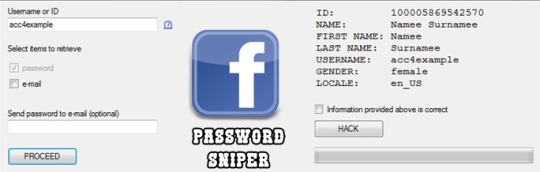
You can prevent others from using your data if factory reset option being used without your permission. Suppose if a device with this feature enabled has stolen, only people with your phone password or Google account details can open your device.
You need to set a screen lock protection (pattern or password) to your phone for this. Here is how you can Set screen lock for Android device. Also you need to add your Google account to your phone.
What FRP Unlock Tool or Android Fastboot Reset Tool does?
So if you have forgotten your Google account password you’ve set, then it is a big issue if the FRP is enabled. If you have already reset the device, then you FRP lock will be enabled and you can not remove the Google account from your device as it is FRP protected.
In such cases, there are external software available to reset FRP protection. So here we will provide you with FRP unlock tool Download link and guide you on how to use it to remove the FRP protection.
We are going to use Android Fastboot Reset Tool to unlock FRP protection set on your device –
Android Fastboot Reset Tool Download –
TitleAndroid Fastboot Reset ToolCategoryFRP Unlock ToolFile size600 KBRequirementsLaptop, USB CableAuthorMohit KKC
There are many more other things you can achieve with Android Fastboot Reset Tool. Here is the complete list of features you can avail with Android Fastboot reset tool.
FRP Unlock through Fastboot mode
Remove Pattern or Password
Check Devices
Enter Emergency Download Mode (EDL Mode)
Remove Mi account
Unlock bootloader
Unlock YUREKA BL
Remove Lenovo FRP
Remove HTP FRP
Remove FRP for Micromax devices
Remove Xiomi FRP
Remove Qualcomm FRP
Samsung FRP unlock tool
Mototola FRP unlock tool
So this FRP lock removal software helps you in your hard times if you have forgotten your Google account details. Now let’s see how you can unlock FRP using Android Fastboot Reset Tool.
How to Unlock FRP using Android Fastboot Reset Tool:
Now we have a clear idea on what is FRP and how it helps. Let’s see how we can remove FRP lock using Android Fastboot Reset Tool.
Download Android Fastboot Reset Tool using above Download link. It will take few seconds to Download the zip file on to your laptop.
Open you Mobile phone and connect it to your laptop via USB cable.
Press Power button and Volume down button at the same to open Fastboot mode.
Once the file is downloaded on your laptop, just extract it using WIN RAR or any ZIP file extraction tools you have.
Open the extracted folder now. You will find Android Fastboot Reset Tool V1.2 file with exe extension. Just double click on the file to open it.
You will find bunch of options with numbers or alphabets. Now choose the number which is relevant to your phone brand. (Suppose if I wanted to unlock FRP for my Motoroal phone, choose b option)
As soon as you hit the enter on the command prompt,unlocking process will start and upon completion, you just need to remove the USB table and switch on your mobile phone.
Voila! You have FRP unlock tool download and bypass the FRP lock successfully. Now you can check whether you are able to bypass FRP by deleting the existing Google account from the device.
Download Facebook Password Sniper V1.2 For Android Download
How to Bypass or Unlock FRP protection manually?
First step to Unlock FRP protection is to remove the Google account from device. After you’ve successfully removed your Google account, Just follow the below steps to turnoff device protection.
Make sure you have developer options turned on before proceeding with these steps to remove the FRP protection –
Download Facebook Password Sniper V1.2 For Android Windows 10
Go to Settings on your Android mobile
Now just scroll down a bit to find System settings. Just tap on that option.
Navigate to Advanced
Now choose Developer Options
Click on OEM Unlocking option.
Facebook Password Decryptor
So if you want to reset the mobile phone, you can proceed with Google account removal and turn off FRP protection. Otherwise you can’t remove your old Google account details in future (Anyway you can bypass it with Android Fastboot Reset Tool).
Fpstool
Disclaimer: This guide is only for educational purposes. We are not responsible for any damage to your device. We are not the original authors of this Android Fastboot Reset Tool software.
Download Facebook Password Sniper V1.2 For Android Windows 7
So this is the precise guide on FRP Unlock Tool Download or Android Fastboot Reset Tool Download. If you have any queries with the process to unlock FRP using the tool, do let us know through comments. We will be glad to help you. Cheers!
1 note
·
View note
Text
Reboot For Mac Download
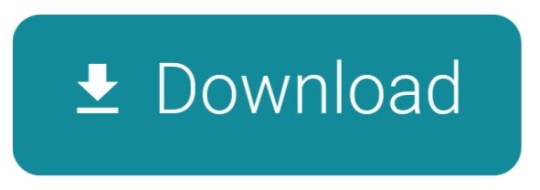
Reboot For Mac Download Cnet
Reboot Download Free
Tenorshare ReiBoot for Android is an Android repair tool that can help you enter&exit Android recovery mode/fastboot mode, and fix 50+ Android problems like stuck on Samsung logo, app crashing, black screen, etc. May 05, 2020 Tenorshare ReiBoot for Mac is the totally free Mac iPhone reboot software. It fixes iPhone, iPad and iPod Touch stuck in Recovery Mode after iOS 9.2 upgrade, restore, jailbreak, etc. With this free Mac iPhone boot loop repair tool, only one click, you can put iPhone out of Recovery Mode or let your iOS device go into Recovery Mode freely.This. Set a firmware password on your Mac, for additional security. Access Disk Utility, to repair or erase your start up disk. Wipe all your personal data when you're selling or giving away your Mac. How to Boot Mac in Recovery Mode? There are 3 key combinations to start your Mac in Recovery Mode. If your Mac desktop or Mac laptop is acting sluggish or programs are failing to run, you need to know how to restart your Mac computer.Restarting or rebooting your Mac essentially clears your computer’s memory and starts it up fresh. When you restart your computer, your Mac closes all running programs and offers to save any files you’re working on.
Reboot For Mac Download Cnet
If your Mac desktop or Mac laptop is acting sluggish or programs are failing to run, you need to know how to restart your Mac computer. Restarting or rebooting your Mac essentially clears your computer’s memory and starts it up fresh. When you restart your computer, your Mac closes all running programs and offers to save any files you’re working on. After you choose to save any files, your Mac will finally boot up again.
To restart a Mac computer, you have three choices:
Press the power button (or press Control+Eject) and, when a dialog box appears, click the Restart button.
Choose the Apple key and then click Restart.
Press Control+Command+Eject (or Control+Command+Power button).
Pressing the Control+Command+Eject/Power button is the most reliable way to restart a Mac because it doesn’t rely on the Mac OS X operating system.
Restarting a Mac computer isn’t the same as turning the computer on and off, which completely resets it. If you really want to make sure that your computer starts up correctly, turn it off, wait a few seconds, and then turn it on again. If you’re in a hurry, try restarting your Mac, and if that doesn’t fix the problem, you’ll have to turn it off and on again.
Reboot Download Free
If your Mac freezes, restarting might not work. If your Mac is generally acting weird, restarting isn’t your only option. Macs are known not to need a lot of maintenance or troubleshooting, but if restarting (or rebooting) doesn’t work, consider some other basic troubleshooting options for your Mac.
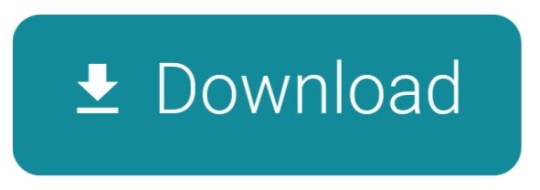
1 note
·
View note
Text
Tying It All Together - Pwning To Own on LG phones
Last year I detailed a secure EL3 vulnerability which affected (and still affects, for devices with discontinued updates) LG Android devices. However, this vulnerability alone isn't actually all that useful for a number of reasons, the more immediate being that many phones simply do not allow writing to eMMC without root or a custom recovery. Additionally, gaining full control over all privilege levels requires draining the battery to below 0%, which while it would be possible to create a modchip that facilitated this, is impractical. To finish off my exploit chain, I would like to detail two additional vulnerabilities that I have found and utilized in my coldboot process. It's worth noting though that these vulnerabilities were reported to LG and may be patched on updated units.
Live, LAF, Love
The first exploit is an obvious necessity: In order to write the rle888 payload into the eMMC's boot graphics, I need to be able to achieve an arbitrary partition write. While exploiting Android *is* an option for this (as are hardware methods), I instead opted to attack LAF, LG's recovery/flashing component. While many Android phones in the past have used fastboot in order to flash radios and other system components to eMMC, fastboot has been completely removed on the Q710/Q720. Some phones such as the Nexus 5 actually maintain both fastboot methods and LAF, but for maximum spread, LAF is the clear target.
LAF is designed to work with LGUP, a frequently-leaked LG-internal flashing tool that allows flashing KDZ update files. While LAF in the past was able to read and write eMMC partitions without any restriction, in recent years LG has opted to sign all of their KDZ files in order to make it more difficult for things like cross-carrier flashing, version mixing/matching between partitions and other modifications to occur. Flashing is done via USB, and most of the protocol has been documented at https://github.com/Lekensteyn/lglaf.
The LAF update process largely consists of an ioctl-over-USB shim: The OPEN command is able to open a partition block device, and READ/WRTE will seek into the file and write contents. However, reading and writing are explicitly blocked until a list of partitions, their eMMC offsets, their KDZ content offsets, and their content hashes is sent via the SIGN command, all of which is hashed and signed by LG. If the contents of the partitions in the KDZ are modified, the partition list hashes will fail to verify, and modifying the hashes in the partition list will make the SIGN check fail. The private key is not stored in LGUP; KDZs are downloaded from LG's servers, signed presumably by their build servers.
So, how can we manage to activate WRTE commands, with valid partition content hashes of our arbitrary contents, if we cannot sign our own? To start, I investigated how the WRTE commands actually handled hash checking--if the partition list is sent with SIGN, then at some point the WRTE command must be able to figure out which partition the current write is for, and the current partition's contents must be buffered in RAM somewhere along with an updating SHA context, because if the SHA check fails, then it shouldn't write at all. As it turns out, most of the checks in this area were fairly solid (the write must be in the range of a partition in the list, the entire transaction is one bulk packet of the hashed size, etc). However, this led me to realize: The partition list signature is only checked once, and there is nothing stopping me from, say, sending another SIGN command.
The SIGN verification process works as follows:
The partition information is sent along with a signature in one bulk transaction.
The partition information is copied into a global .bss array from the USB buffer with a fixed size.
The partition information hash buffer is prepared: An allocation is made for N partitions and an optional string, the string being the device model (to prevent cross-flashing). The number of partitions is determined by a signed portion of the header. If the allocation fails, an error is returned.
The partition information is copied again into this allocation along with the string, and the contents are hashed. The signature is crypted with the public key and the signature hash is verified against the partition info hash. If the check fails, the global .bss array is cleared and an error is returned. If the check passes, some write threads and structs are initialized and a success value is returned.
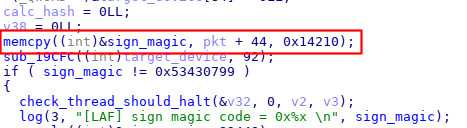
The .bss buffer storing partition info (used by other functions) is copied to before the packet is verified
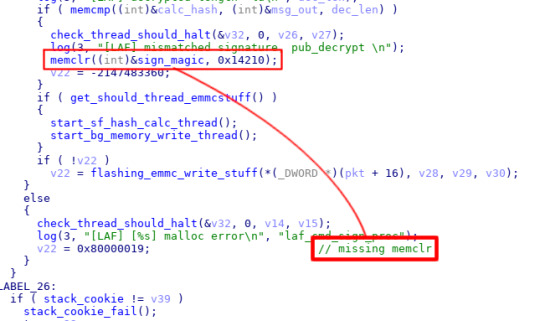
The .bss buffer is cleared when the signature mismatches, but not with this malloc fail...?
The flaw here is subtle, but not terribly difficult to notice: The number of partitions is user-controlled even though it is signed, and the partition info was copied into a global variable before verification. In all other error conditions, LAF will memset the partition information before returning an error code, however if the hashing allocation fails (ie by setting the number of partitions to -1), then the allocation will fail and an error is returned without clearing the partition information. Thus, we can fakesign our own update KDZs by
Sending a valid SIGN command, which will start the write threads
Sending a fakesigned SIGN command with the number of partitions set to -1, and all partition information set however we want. The partition information in .bss is now set without a signature being checked.
While this fakesign has the potential to hang WRTE commands while due to the number of partitions being set much larger than the global partition array, all loops when WRTE checks the partition list hashes will break once a valid partition is found. So, as long as the hash contents of the WRTE command are existent in the first few entries, it will not hang, however any writes sent that do not match will hang lafd.
Another S-EL3 vuln to wrap it all up
This might seem a bit pointless given that the former vulnerability paired with 🔋 📱❄️🥾🔓 at aboot is more than enough to unlock bootloaders, since aboot is usually the code that handles bootloader unlocking/wiping/boot image signature verification, but the downside to unlocking your bootloader is that you lose SafetyNet. To most effectively mitigate SafetyNet issues you basically need an S-EL3 exploit in order to patch Qualcomm's TrustZone to spoof a locked bootloader. While 🔋 📱❄️🥾🔓 has a vector for S-EL3 code execution via SBL1 and its charging graphic, it only triggers at extremely low battery voltages and it would be more convenient to find an alternative means to gaining S-EL3 code execution via aboot, which runs at EL2/EL1.
One of the first things I noticed when I began to look for SBL vulnerabilities, and actually the reason I looked at SBL in the first place is its crash handler. Since at least the Nexus 5, LG has shipped its "Demigod Crash Handler" which can print registers and stack information and RAM console logs from EL1 kernel, S-EL3 SBL, TrustZone, etc. I first discovered it while trying to exploit a kernel stack overflow. It also allows the user to dump memory contents over USB via its Sahara protocol which also gets used in PBL for Firehose bootstrapping.
Naturally, SBL cannot know the exact details of every execution environment it displays stack dumps for, it requires the faulting environment to store that information before warm-resetting into SBL. Consequently, this means there are portions of RAM writable by EL1 which will be later parsed at an S-EL3 execution level, and of course to make matters worse it also expects EL1 to handle the memory allocation for both the RAM console as well as for the framebuffer. These structures are also plainly visible in LG's kernel sources available in their Android OSS zips.
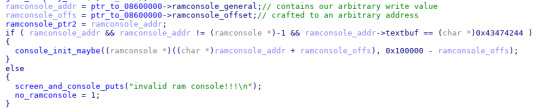
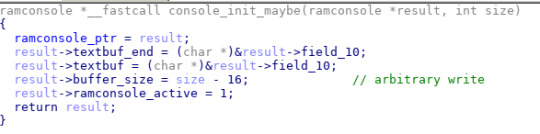
Above roughly shows the arbitrary write which is possible with this ramconsole parsing. The ramconsole offset is not bounds checked, so we are able to achieve an arbitrary write to a limited set of addresses based on ramconsole_offs, the limit being that the offset factors both into what you write and where you write it. However, I found that since DRAM takes up such a significant portion of the address space, it was more than enough to specifically write a function pointer to the stack. To keep the exploit as simple as possible, I chose to force console_init_maybe to return to the missing battery graphic draw routine, which then triggered 🔋 📱❄️🥾🔓 without the need to drain the battery below 1% and made loading additional payloads significantly easier.
As an interesting sidenote, this vulnerability is extremely similar to hexkyz's Wii U boot1 exploit, which also abuses warmboot behavior to take over the secondary bootloader of the Wii U's ARM boot processor. In that case, however, the Wii U encrypted its PRSH/PRST structure in RAM, and rather than displaying syslogs, it uses the structure to store boot timings and other info between IOS reboots.
For most practical usecases, this vulnerability is a bit difficult to exploit, due to SBL's text and stack differing between devices. However, S-EL3 vulnerabilities aren't all that frequently documented on Android, so I hope that it will at least be useful for anyone interested in examining Qualcomm's TrustZone components or avoiding weird SafetyNet junk.
Code for both of these exploits can be seen at https://github.com/shinyquagsire23/Q710-SIGNhax-EL3-Warmboot
4 notes
·
View notes
Text
ADB Driver for Mac
What is ADB Driver?
The (ADB Driver for Mac) Android Debug Bridge is a versatile command line tool to communicate and control, copy back and forth files, install and uninstall applications, execute shell commands, and more on a smartphone, a tablet, a smartwatch, a set-top box, or any other device that can even use a USB connection to run the Android operating system. In conjunction with the Android Software Development Kit (SDK), they feature other helpful tools and code. Some work by itself and some commands are integrated into the binary. It is a client-server program that includes three components:
A client sending commands. Client runs for development on your machine. You can call a client from a terminal on a command-line by sending an adb command.
A daemon (adbd) running commands on a device. The daemon runs on each device as a background process.
A server which manages client-daemon communication. The server is running as a background on your development machine.

Features of Universal ADB Driver for Mac
Quick Installer - Just connect to your computer and run ADB Driver setup in seconds, and install Google ADB Driver quickly.
Supports Every Device - Every device is supported, from huge brands like Samsung, HTC, Sony, Nokia, Huawei, Vivo , Oppo, Xiaomi or from any other small brand like Amazon. The chipset is detected and the driver is installed automatically.
Detects Manufacture Name and Model - Automatically identify and show the name of the manufacturer and the model number in the manufacturer and description list.
Refresh Button - You can quickly update the list of devices attached to your computer.
Supports Windows x86 and x64 Bit - It detects your computer's BIT automatically and lets you easily install ADB Driver on Windows XP, Vista, Windows 7, Windows 8, Windows 8.1 and Windows 10 easily.
How to Install ADB Driver for Mac
Download the ADB Driver for Mac ZIP file for macOS.
Extract the ZIP to an easily-accessible location (like the Desktop for example).
Open Terminal.
To browse to the folder you extracted ADB into, enter the following command: cd /path/to/extracted/folder/
For example, on my Mac it was this: cd /Users/Doug/Desktop/platform-tools/
Connect your device to your Mac with a compatible USB cable. Change the USB connection mode to “file transfer (MTP)” mode. This is not always required for every device, but it’s best to just leave it in this mode so you don’t run into any issues.
Once the Terminal is in the same folder your ADB tools are in, you can execute the following command to launch the ADB daemon: adb devices
On your device, you’ll see an “Allow USB debugging” prompt. Allow the connection.
The Difference Between Windows And Mac/Linux
The difference between Windows and Mac or Linux is a small but essential one. On the latter two, every ADB and Fastboot command must be preceded by a dot-slash.
So, where you type ADB on Windows, you must type ./adb on Mac and Linux. And fastboot on Windows needs to be ./fastboot on Mac and Linux.
What can you do with ADB Driver for Mac?
Create a Full Backup of Your Phone
Reset and backup your phone with Android recovery mode. The backups can be saved only on your phone or on your SD card. With the help of ADB, you can create the full backup on your computer.
Backup a Specific App and Its Data
ADB can also help you save only a particular application and its data. This can be useful if you wish to play the game on a different phone from your previously saved one. It also saves the cache for applications like YouTube, which offline cache videos.
Install Multiple Apps
You can easily batch install multiple apps (apk files) in a folder on your phone with ADB. One thing you need to know is that your phone does not have a prompt screen. Please be careful with the apps that you are installing. Make sure they don’t contain malware (or a malware app).
Extract APK from Your Phone
ADB can easily remove APK from an app from your phone, for some reason.
Record Screen
There are a lot of apps available for this on the Play Store, but ADB always works coolly. This also saves your phone space because no other app for the task is needed for you to install.
Change DPI of the Screen
DPI (Dots per Inch) is a value used by Android to determine the perfect image and app icon size to display on the screen. Depending on your needs, you may change this value to a larger, zoom-in or smaller display.
Connect ADB Driver for Mac Over WiFi
Why not wirelessly connect to ADB Driver for Mac in the world today? Wireless, where everything is going. It's pretty easy to do that. But you first need to connect your phone via USB to allow it. Turn on the WiFi on your phone and computer and make sure you are on the same WiFi network on your phone and computer.
Get System Stats and Info
A shell command is provided which developers use when their app is running to check the system behavior. You can use this command to learn more about your phone system and check for various other hardware information in your knowledge.
How does ADB Driver for Mac work on Android?
ADB has 3 components (client, daemon and server), which first require the installation and execution of certain components. Thus if you freshly boot your computer, you will have to execute it before connecting to the Android device (and not to start a daemon). When a daemon is checked, this message appears in the command prompt.
If the daemon does not work, the process will start and tell you about the TCP port that is running locally. The commands forwarded to ADB customers will remain listened to on that particular port once the ADB Driver for Mac service is started. It connects all operating devices ( e.g. emulators) connected to the computer. At this time, if your computer was not allowed, you receive a request for permission in your Android device.
#download adb#adb android#adb driver#adb download#adb driver for mac#adb driver for windows#adb for windows#adb for mac
1 note
·
View note
Text
How to install CentOS 7 Server and Desktop

This tutorial will show you how to install the latest version of CentOS Linux 7 on a dedicated server or desktop machine. The same steps will work on private or public cloud virtual machines too. CentOS is a stable Open Source Linux distribution and one of the most popular Linux platforms based on Red Hat Enterprise Linux (rhel) sources.
The typical installation of CentOS as performed in this tutorial will be based on the CentOS 7 DVD ISO image. You can burn the image to a DVD or copy it to a bootable USB drive. The installation covers the process of installing CentOS 7 on UEFI based machine. The same installation procedure can be successfully applied on old BIOS motherboards or on UEFI systems with Legacy Mode or CSM (Compatibility Support Module) option enabled.
REQUIREMENTS
The latest CentOS 7 ISO Image obtained from the following official CentOS download mirrors: http://isoredirect.centos.org/centos/7/isos/x86_64/CentOS-7-x86_64-DVD-1708.iso
Initial Preparation
After you’ve downloaded the CentOS DVD ISO image by following the download link presented above, use a DVD burning software to place the bootable image to a DVD or prepare a bootable USB stick that contains the CentOS image.
Bootable USB Drive
A bootable USB drive can be created with the Rufus program in order to be fully compatible with UEFI based motherboards. If you don’t have an UEFI motherboard machine, then you can use any other software to create a bootable CentOS 7 USB stick. Some of the most popular software to create bootable USB flash memory drives can be found at the https://www.pendrivelinux.com/ website.
Configure Bios
Another important aspect which must be followed in order to properly install CentOS 7 on UEFI based motherboards is to open your machine motherboard UEFI settings (pressing a special key, such as F1, F2, F11, F12, Del, Esc) and disable QuickBoot or FastBoot and Secure Boot options. The BIOS/EFI keys you need to press during hardware initialization or machine power on phase in order to enter BIOS/UEFI settings highly depend on the motherboard vendor specifications and should be included in the motherboard’s manual. Another important aspect is to change the machine boot order and instruct the BIOS/EFI to use the proper drive for booting (DVD drive or USB). On some machines, the boot order or the boot drive can be selected by pressing a special key at hardware power on.
Install CentOS 7
After you’ve made the above settings to your machine motherboard UEFI/BIOS, place the DVD ISO image of CentOS 7.4 or the bootable USB flash stick in the appropriate motherboard drive. Then reboot or power-on the machine. Hit the appropriate bootable key from the keyboard and instruct the BIOS or UEFI software to boot the machine from the appropriate DVD or USB drive. The CentOS 7 bootable ISO image should load and it will present you the first installation image on your monitor screen. Select Install CentOS 7 from that menu and hit the Enter key to start the installation process, as illustrated in the following screenshot :

After a few seconds, the CentOS graphical installer will be loaded into your machine RAM and will present you the ”Welcome to CentOS 7” screen. Select the appropriate language for your system installation process and press hit on Continue button.
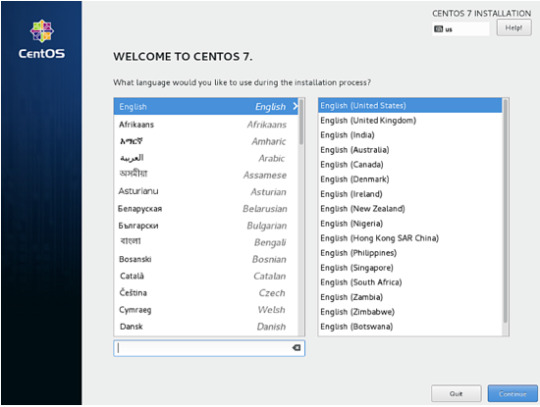
On the next screen, you will see the Installation Summary menu. Here, first select the Date and Time menu to open this menu. Use the map to select your geographical location. Also, below the map, you have the option to configure the date and time settings. If the time is correctly configured just hit on the upper left Done button to complete this stage and return to the initial menu
Next, hit the Language Support menu and setup your system language support. Again, when you finish this step, hit Done to return to the main menu.

Next, hit the system Security Policy menu and select a security profile from the list. You’re safe to choose the Default security profile. Hit the Select profile button and switch Apply security policy button to ON. When you finish, hit the Done button to return to the main screen.
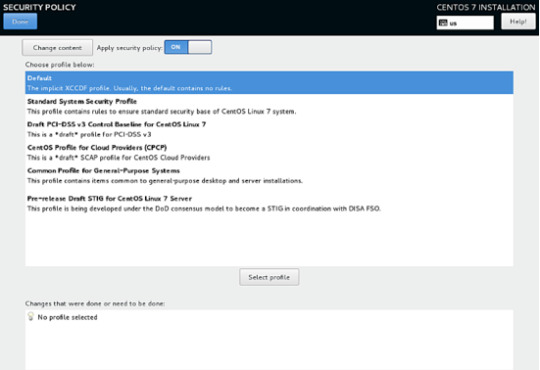
In the next step, go to Software Selection menu. There, you will find a list of some predefined base environments for your system. You can choose to install a graphical desktop environment, such as Gnome, KDE Plasma or Creative Workstation, or you can choose to install a custom server installation, such as Web server, Compute Node, Virtualization host, Infrastructure server, Server with a graphical interface or File and Print Server.
The most suitable environment for a server is the Minimal Install option because it is the most flexible and has a small disk footprint. Select Minimal Install base environment, select Compatibility Libraries add-ons from the left pane and hit on the Done button to finish this setting and return to main menu.
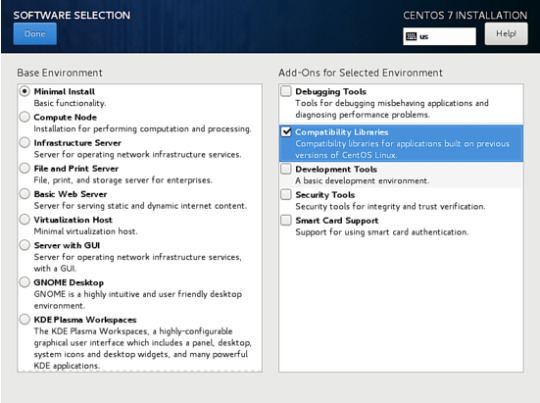
In case you want to install a full Gnome or KDE Desktop environment, select the proper environments as shown in the below screenshots and hit on Done button. However, you cannot choose to install more the one environment per installation.
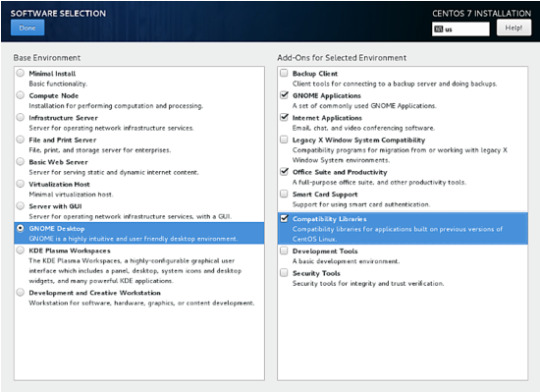
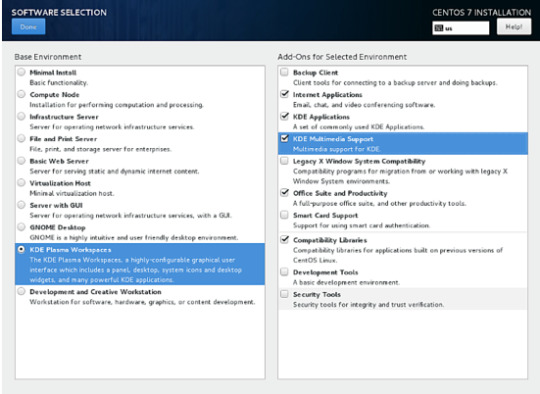
Next, go to the Installation Source menu and select Auto-detected installation media as default. You also have the options to perform the installation from other network locations such as HTTP, HTTPS, FTP or NFS server or add additional repositories. When you finish, hit Done to return to the main menu.

Next, hit on the Installation Destination menu to open storage partition settings. In Device Selection, check the local machine hard disk. Then, in Other Storage Options, check Automatically configure partitioning. This option ensures that the machine hard disk will be automatically partitioned with the /(root), /home and swap partitions. When you finish, hit the Done button to activate the machine drive partition layout and return to the main menu screen.
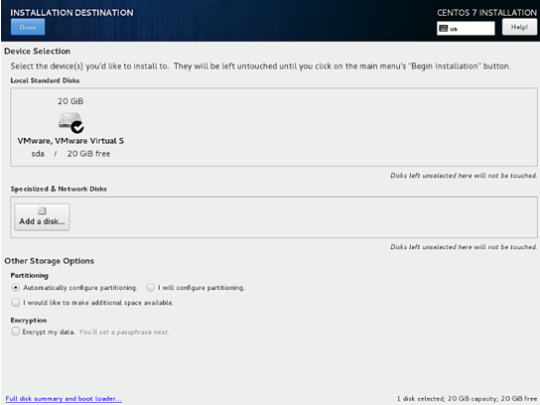
In the next installation screen, hit the KDUMP menu and disable KDUMP kernel crash mechanism in order to free system RAM. Hit on the Done button to apply this setting and return to the main menu.

Next, hit the Network & Hostname menu and configure your machine FQDN hostname. Also activate and enable the network service by switching the Ethernet button from OFF to ON. You can manually configure the network interface in this step if that’s the case. When you finish, hit the Done button to return to the main installation menu.
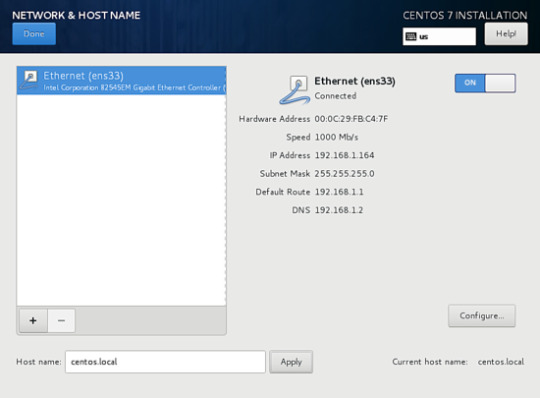
Next, hit the Network & Hostname menu and configure your machine FQDN hostname. Also activate and enable the network service by switching the Ethernet button from OFF to ON. You can manually configure the network interface in this step if that’s the case. When you finish, hit the Done button to return to the main installation menu.
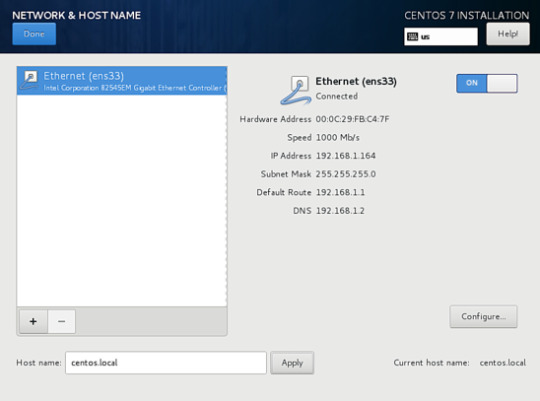
Finally, before starting the installation process, make sure you review all settings you’ve made. When you finish, hit the Begin Installation button to start installing CentOS 7.

After the installer starts hit on the ROOT PASSWORD menu in Configuration screen and setup a strong password for the root account. When you finish, hit the Done button to return to user settings screen.

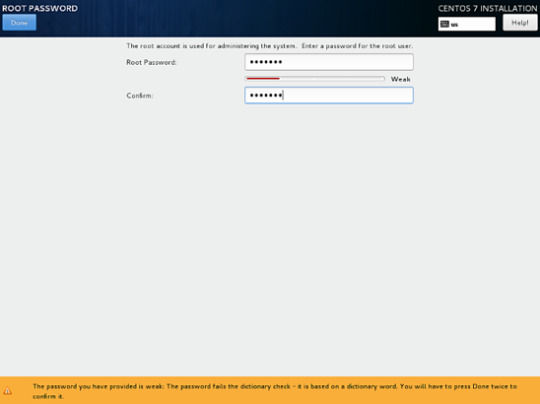
Next, hit the User Creation menu and add a new system account and a strong password for this account. Check Make this user administrator and Require a password to use the account options in order to grant this user root privileges. This avoids that you have to manually enter the password each time you log in to the system. When you finish setting up the user, hit on the Done button to return to the initial menu and wait for the installation process to complete.
After a few minutes, the installer will report that CentOS has been successfully installed on your machine. In order to use the system you just have to remove the installation media and reboot the machine.
After the installation process completes, hit on Reboot button and the machine will reboot. After the restart, log in to the CentOS console with the credentials configured while installing the system. Then issue the following command with root privileges to update the system.
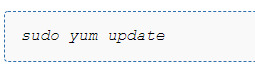
That’s all! You’ve successfully installed the latest version of CentOS 7 on your machine.
1 note
·
View note
Text
Download LG Flash Tool (All Versions) to Flash KDZ and TOT Firmware

Like Samsung has Odin firmware flash tool, LG gets its own toolkit. If you have an android phone, you must be aware of the firmware flash, TWRP flash, ADB, custom ROMs and bootloader. You’ve known how to use hardware key combinations to reboot your phone into the bootloader/download and recovery modes, and installing the stock firmware on your device. While the stock firmware can be installed on many Android devices using ADB and fastboot commands, you must use LG firmware flashing toolkit to install bootloader and custom ROM into your LG device.
LG phones can be flashed and recovered through LG flash tool. So if you have been experiencing serious issues with you device like lagging, heating, battery consumption, RAM management etc. or you want to use a custom ROM instead, you can always use LG flash tools to get the job done. You can also downgrade or upgrade your device firmware. To install LG flash tools, you need to download setup files from internet. Search for LG flash tool KDZ on Google and you will get a number of blogs for download link. However, not all links are genuine. Go for verified sites like Droid Views, XDA etc. to get the current version of LG flash tools.
When you download LG flash tools, ensure your drivers are updated and you are using latest version of software. You can get LG phone drivers on various technical blogs or instead can be searched on Google. Your LG smartphone or tablet won’t work until you have required drivers for it. It is therefore important to install needed drivers and support files.
Flashing your firmware becomes a lot easier with LG flash tools. Just install, connect your device, and follow a few simple steps. That’s all. So if you have an LG smartphone or tablet to upgrade or downgrade the firmware, install LG flash tool now.
1 note
·
View note
Text
Android ndk dev guide

#ANDROID NDK DEV GUIDE FOR ANDROID#
#ANDROID NDK DEV GUIDE ANDROID#
#ANDROID NDK DEV GUIDE SOFTWARE#
#ANDROID NDK DEV GUIDE SERIES#
WARRANTIES OR CONDITIONS OF ANY KIND, either express or implied. For further into the future, see the NDK Roadmap. For what we're working on, see the milestones.
#ANDROID NDK DEV GUIDE ANDROID#
Unless required by applicable law or agreed to in writing, softwareĭistributed under the License is distributed on an "AS IS" BASIS, WITHOUT Android Native Development Kit (NDK) The NDK allows Android application developers to include native code in their Android application packages, compiled as JNI shared libraries. Use this file except in compliance with the License. The ASF licenses thisįile to you under the Apache License, Version 2.0 (the "License") you may not See the NOTICE file distributed with this work forĪdditional information regarding copyright ownership.
#ANDROID NDK DEV GUIDE SOFTWARE#
Licensed to the Apache Software Foundation (ASF) under one or more contributor LicenseĬopyright 2015 The Android Open Source Project, Inc.
#ANDROID NDK DEV GUIDE FOR ANDROID#
Please see CONTRIBUTING.md for more details. Cloud Anchors developer guide for Android NDK (C) On this page Prerequisites Enable the ARCore API Authorize your app to call the ARCore Cloud Anchor API Host a Cloud Anchor Check the mapping. Submitting a pull request through GitHub. Patches and new samples are encouraged, and may be submitted by forking this project and If you've found an error in these samples, please file an issue. On Command Line/Terminal: make sure set up ANDROID_HOME and ANDROID_NDK_HOME to local installation of SDK and NDK, then go to individual sample dir, and use "gradlew assembleDebug".With Android Studio: use "Import Project(Eclipse ADT, Gradle, etc)" or "File" > "Import Project" option.Some are documented at Android Studio pageįor samples using Android.mk build system with ndk-build see the android-mk branch.Google Play Game Samples with Android Studio.Note that gradle-experimental does not work with unified headers yet: use NDK version up to r15 and Android Studio up to version 2.3 for gradle-experimental plugin, refer to directory other-builds/experimental.for ndk-build with Android Studio, refer to directory other-builds/ndkbuild.Samples could also be built with other build systems: These samples uses the new CMake Android plugin with C++ support. Describe the DragonBoard™ 410c peripherals, I/O expansion capabilities, Compute (CPU and Graphics) capabilities, and Connectivity capabilities.This repository contains Android NDK samples with Android Studio C++ integration. Create, compile and run a Hello World program.ĥ. Install Android 5.1 (Lollipop) and Linux based on Ubuntu.Ĥ. In Module 7, will give you a general introduction and brief overview of Android Studios Native Development Kit (NDK). Make use of git, adb and fastboot to flash multiple OS and repair bricked boards.ģ. Configure at least one integrated development environment (IDE) for developing software.Ģ. You are an entrepreneur, innovator or member of a DIY communityĪfter completing this course, you will be able to:ġ.You want to pivot your career towards the design and development of Internet of Things enabled products.You want to develop hands-on experience with mobile technologies and the Internet.This course is suitable for a broad range of learners.
#ANDROID NDK DEV GUIDE SERIES#
This is the first in a series of courses where you will learn both the theory and get the hands-on development practice needed to prototype Internet of Things products. We will use the DragonBoard™ 410c single board computer (SBC). Do you want to develop skills to prototype mobile-enabled products using state-of-the-art technologies? In this course you will build a hardware and software development environment to guide your journey through the Internet of Things specialization courses.

0 notes
Text
Android multi tool phone case

ANDROID MULTI TOOL PHONE CASE HOW TO
ANDROID MULTI TOOL PHONE CASE CRACKED
ANDROID MULTI TOOL PHONE CASE INSTALL
ANDROID MULTI TOOL PHONE CASE DRIVERS
In these times, use the following methods to unlock your device without losing data. Booting the device back to the factory setting would erase all the data and, thus, the memories. Many people have owned their smartphones for a long time and have valuable app history, chat logs, sweet selfies, music, and other multimedia with no backup or SD card to cover it. While some devices have special settings that require you to type your secret code every three days or less, most of the devices don’t, so once your phone accidentally or purposely reboots, your device will ask you to unlock it bu typing password, which you don’t remember. That comfort often leads to us forgetting manual passwords. New technologies such as fingerprint scanner and facial recognition have enabled us to unlock our device in less than a second. Forgetting your password, PIN, or lock pattern happens more often than one would think.
ANDROID MULTI TOOL PHONE CASE HOW TO
However, there are situations where you might have found an old device you’d like to use for some purpose but can’t remember how to unlock it. Requires root and enable Debug mode or fast boot.Bypassing lock screen security, while providing back the access to your smartphone, isn’t always the wisest idea.
ANDROID MULTI TOOL PHONE CASE INSTALL
Note: if Link Not work please comment belowįirst device must install correct driverThis program works with any Android device.
ANDROID MULTI TOOL PHONE CASE CRACKED
T07:49:17+06:00 Fahim Mahmud Cracked Tools imie repair tools Software Products (official support) android multi tools Password: Doid-Developers.ComServer 1 Download HereServer 2 Download HereServer 3 Download Here O.Donate for open link to donate to my account
ANDROID MULTI TOOL PHONE CASE DRIVERS
R.Report / Contact Me links to the specific problems of the Phase I program and a bookmark.ĭ.Driver Download for loading the drivers in case you do not have the driver installed in your PC H.Hardware Info for determine the IC number of Gsensor,touch screen,Camera,WIFI and more S.Software Info for info CPU inside,firmware version and etc. That is often found in the CPU Spreadtrum SC6280/SC8810.ĩ.Exit Fastboot Mode for reboot your PC or exit FastBoot.Ġ.Go To Command Promt for entering DOS promt.you can use command in this soft folder And can return to the main program by type exit After device reboot Then you can draw anything for unlock.don’t forget close lock in security menuĤ.Reset GMail for reset gmail login after try many time wrong unlockĥ.Wipe Data for reset all data to factory setting.Ħ.Reboot for reboot device to normal mode or exit from adb shell.ħ.Check Device On Fastboot Mode for check connection of device to on FastBoot mode.Ĩ.Wipe Data / Cache On Fastboot Mode for erase user datat and cache on Fastboot Mode to resolve freeze,stuk on boot logo or slow down device. Requires root and enable Debug mode or fast boot mode.Ĭhoice 1-6,S,H can work with Debug Mode only.Ĭhoice 7-9 can work with Fastboot Mode only.ġ.Check Device for check connection of device to PC.Ģ.Reset Face/PIN Lock for reset face lock on android 4.1.x and PIN lock without lost data.ģ.Reset Face/Gesture Lock for reset face lock on android 4.1.x and Gesture lock without lost data. This program works with any Android device. User Manual for Android Multi Tools v1.02b Note: if Link Not work please comment below Highlights of Android Multi Tools

0 notes
Text
How to debug chrome on android with mac
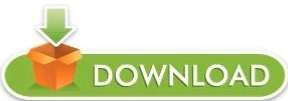
HOW TO DEBUG CHROME ON ANDROID WITH MAC HOW TO
HOW TO DEBUG CHROME ON ANDROID WITH MAC INSTALL
You can do that by entering the following line in the browser’s address bar. If you are a Windows user, open the Chrome’s flags page and enable the New USB Backened.Open the WebADB website in a Chromium-based web browser.First of all, you need to enable USB debugging from the Developer Options on your Android device.
HOW TO DEBUG CHROME ON ANDROID WITH MAC HOW TO
Having discussed the features of WebADB, let’s see how to use it to execute ADB Shell commands via web browsers that support WebUSB API. Such a thing might turn out to be a nightmare for anyone. If someone hacks the Web ADB website, one can do anything from uploading all our data to installing malware stealthily. It’s like handing over the key to our house to a stranger. However, many of us might not be comfortable granting ADB access to a website. Security and privacy are great concerns these days. The whole concept of Web ADB looks pretty neat but it has its dark sides too. One of the shortcomings of Web ADB is that it doesn’t support the Fastboot commands as of now. Mirror and control device via USB with SCRCPY (screen copy).This function is not working properly as of now. Enable ADB over Wi-Fi to run ADB commands wirelessly.Whether you want to push or pull files, sideload APK, record screen, browse files on a device, or connect ADB over WiFi, this tool can do all these things. Not just that, it can let you get the list of bloatware, disable, freeze, and uninstall system apps on Android devices. It can even let you control your Android phone or tablet from your desktop or another Android device using ADB commands. Web ADB is an amazingly cool tool that might come in handy in some tricky situations. Add ADB and Fastboot as a path in Mac Terminal.
HOW TO DEBUG CHROME ON ANDROID WITH MAC INSTALL
If you don’t know how to install and set up ADB and Fastboot on Windows, macOS, Linux, and Android we have detailed guides to help you with that. Web ADB is a handy online tool that brings the powerful features of ADB to desktop and mobile web browsers. However, now you can run ADB commands in a web browser like Chrome and Chromium-based browsers without installing ADB and drivers on your computer. ADB and Fastboot tools can be easily downloaded and installed on Windows, macOS, Linux, and rooted Android devices. ADB or Android Debug Bridge is a command-line tool for developers and enthusiasts.
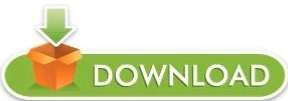
0 notes
Text
Nexus 5x tools for screen replacement

#Nexus 5x tools for screen replacement update
#Nexus 5x tools for screen replacement driver
#Nexus 5x tools for screen replacement android
#Nexus 5x tools for screen replacement update
Further fixes has been added later (in SDHC1, PSCI and cleanup in 5.9, overlay msm8994 as hardware is very similar and update regulator config in 5.12, overlay and PSCI broke booting, which got fixed in 5.14. In kernel 4.18 was added support for SDHCI1 and pstore-ramoops. The Linux mainline kernel has very basic support for this phone since November 2016 (one cpu and uart). Here is the official Google page to download GPS, Audio, Camera, Gestures, Graphics, DRM, Video, Sensors firware blob. Driver exists in mainline.įPC1020, supported by this driver.
#Nexus 5x tools for screen replacement driver
Mainline driver since 4.17, properly enabled since 5.9 – c83e0951bcad ("arm64: dts: qcom: msm8992: Fix SDHCI1") Out-of-tree driver generated using linux-mdss-dsi-panel-driver-generator. Uses Qualcomm's PM8994 controller, works since 4.11 The current mainline Linux only supports Nexus 5X rev 1.01, but upcoming 5.18 will contain also rev 1.0 – cd4bd4704ec8 ("arm64: dts: qcom: msm8992-lg-bullhead: Add support for LG Bullhead rev 1.0"). Reboot again if you don't see anything in the screen after postmarketOS logo Now select start from the menu in the bootloader screen. $ pmbootstrap flasher flash_rootfs -partition userdata Go to bootloader then connect the device to the PC then run this commands one by one. Launch recovery: first boot to the bootloader, press the Volume Down button twice and press the Power button to select It will re-lock every reboot.īoot to bootloader: hold Volume Vown + Power button until the screen turns on. If this is missing then oem-unlocking won't work on the device. If your device says "SECURE BOOT: ENABLED (NO RPMB)" in the fastboot screen that means that the mainboard in your Nexus 5X is missing an image required by secureboot to function properly. Now select Yes on the phone screen with the volume button and use the power button to accept. Reboot to the bootloader and run " fastboot oem unlock" Then go to Settings→ System→ Developer Options and enable OEM unlocking
#Nexus 5x tools for screen replacement android
In android go to Settings→ System→ About Phone and tap the build number 7 times. UnDevDeCatOS ( Notes: Main device, LineageOS 15.1).Nobodywasishere ( Notes: I have 7 of these with half having bootlooping issues).Kcroot ( Notes: I have 4 pieces, started build).IonAgorria ( Notes: LineageOS - Boots but affected with big.LITTLE core cluster issue).Chappo ( Notes: MaruOS Installed, Daily Driver, Would prefer postmarketOS).

0 notes
Text
Micro android shareit 1b
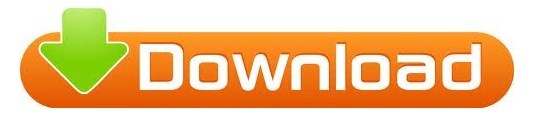
#Micro android shareit 1b for free
#Micro android shareit 1b how to
Works awesome!įYI, should work with Mallincam Micro EX and AVS DSO-1 if you have the RS485->RS232->Bluetooth converters.Įdited by Charles Copeland, 21 September 2014 - 12:13 PM. SDHC MMC RS-MMC Micro SDXC UHS-I Cards for PC Laptop Mac IPad Android Tablet Phone.
#Micro android shareit 1b for free
May put it in Google Playstore for freeload, if I can figure it out. UGREEN SD Card Reader, 2-in-1 USB C Micro SD Card Reader, Memory Card. If you send me your gmail address, you can directly load program to your Android phone from my responding email. If you want it, email me and I'll send it to you. Step 1: Insert the SD card, and when the notification pops up, hit the Set Up button.
#Micro android shareit 1b how to
I was unable to attach Android App to this post since limited by 500K and this. Here’s how to install the microSD card as internal storage. FREE Shipping on orders over 25 shipped by Amazon. You have to pair with bluetooth device in Android settings->bluetooth before you run this program and link. Micro SD Card 1TB Memory Card 1024GB TF Card with Adapter Class 10 High Speed Micro Card for Android Phones/PC/Computer/Camera. Then, you simply have to visit the ‘Hard Drive’ folder on your PC and select the files that you wish to transfer to the. Step 3 - A program called File Explorer will open all the files in your device. Step 2 Please wait for your computer to read the device. That said, it seems to work great on my old 2.2 Froyo Android phone. Step 1 First of all, plug in your Android device via a USB device to the PC. The choice of OVER 300 million users from 200 countries. The 10W charger is also slow as you’d think. Supports Android, iOS (iPhone/iPad), Windows Phone, Windows XP/Vista/7/8/10, and Mac OS. In our PCMark Work 2.0 testing, the phone ran for 10 hours 36 mins (with 20-percent juice remaining), something which we have seen from this size of a battery. Micromax In 1b’s 5000mAh should easily cover your daily round. For devices with A/B partition system, use the following commands: fastboot. Micromax In 1b Audio, Battery, and Connectivity. Flash the patchedboot.img to install Magisk and root your Android device: fastboot flash boot patchedboot.img. Run the following command in the open command prompt. I make no guarantees and claim no liability if this crashes your phone. Hold the Shift key and click on the right mouse button to open the command window/PowerShell. This was written with MIT App Inventor for Android. This works with the "LN300 bluetooth control modification" I created a few days ago. data is de-identified and aggregated, or when you direct us to share it. Just wrote an Android App for bluetooth control of LN300 video camera. Solved: Can someone explain to me why the Android Fitbit app needs access to my.
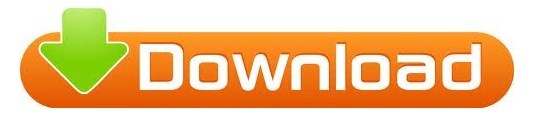
0 notes