#AndroidDevices
Explore tagged Tumblr posts
Text
Google Chrome Safety Check: Chrome’s New Security Features
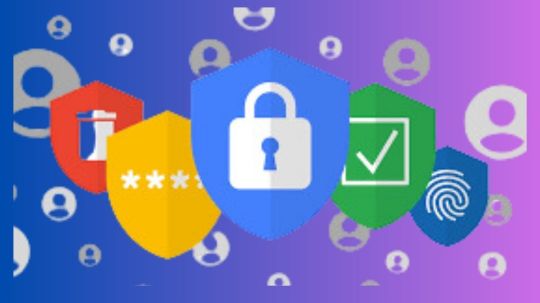
Google Chrome Safety Check
Chrome’s new security features provide enhanced protection.
Improved Safety Check, a simpler method to unsubscribe from website notifications, and the ability to give one-time website permissions are among the updates.
Website safety check for chrome
In order to provide you with enhanced protection against online threats and increased control over your personal data, Google is introducing several new features to Chrome. With the most recent version of Chrome, you can benefit from its enhanced Safety Check, more quickly opt out of unsolicited website notifications, and give a site temporary access to specific permissions.
Use the enhanced Safety Check to be safe
With its updated design, Chrome’s Safety Check feature will now operate automatically in the background, taking more preventative measures to keep you secure. Additionally, it will notify you of the activities it takes, such as blocking potentially annoying notifications, removing rights from websites you no longer visit, and more. Safety Check will also notify you when something needs your attention, such as a security issue that has to be fixed.
By automatically removing notification permissions from websites that Google Safe Browsing determines are tricking users into accepting the permission, Safety Check will also guard against abusive notifications.Image credit to Google
When you have any installed Chrome extensions that could put your security at danger, Safety Check on Desktop will keep alerting you. It will then take you to the extensions page and provide a summary panel with easy buttons to delete the extensions.
As usual, Safety Check will support you in making sure you have the most recent security patches installed and in identifying any potential security issues in your passwords. Additionally, it gives you the choice to activate Google Safe Browsing security, so you may select the level of protection that suits you best.
Chrome Safety Check Android
With just one press, unsubscribe from site alerts
Google has made unwelcome website notifications even easier to avoid. To stop getting notifications from that website, you can just touch the “Unsubscribe” button right in the notifications drawer on Pixel devices and soon on more Android devices. On Pixel devices that support it, this feature has already reduced notification volume by 30%.
Give one-time access to a website
You have more control over the information you share with websites when you use Chrome on Android and Desktop with one-time permissions. This feature helps you better manage your online privacy by allowing you to pick which rights, such access to your camera or microphone, to a website for a single use. Chrome will remove the rights after you exit the website. Until you explicitly allow those rights again, the site will not be able to use them.
You can still depend on Chrome to provide you with a safer online experience and even greater flexibility over how you browse the web thanks to these new capabilities.
How to utilize Gmail’s Gemini feature to expertly manage your email
To make managing your inbox even simpler, it has added AI-powered features like Smart Reply and nudging to Gmail over time. Additionally, there are now even more methods to prioritize, respond, and act upon emails with Gmail’s Gemini feature especially when using a mobile device. Users using Gmail have reported significant time savings with Gemini. Using Gmail’s AI features, employees can save five hours a week on average, according to Mark Cuban’s Cost Plus Drugs! You can also benefit from Gemini in Gmail for the following three tasks:
Locate information quickly in your inbox
Do you need to find the schedule for the teacher meet-and-greet during the first week of classes or the regulations for your fantasy football draft? Gemini can search your inbox for specific information using Gmail Q&A, saving you the trouble of reading through lengthy email threads. To ask questions like “What do I need to bring to next week’s tailgate and who is hosting?” click the Gemini icon on the Gmail mobile app. or “Who else is traveling with me to Taylor’s wedding?” The Gmail iOS app will have access to Gmail Q&A later this month, and the Gmail Android app currently offers it.
Create the ideal reply
With Contextual Smart Reply, Gemini can evaluate the context of an email and provide pertinent responses, saving you time whether you’re pressed for time or just need a little assistance coming up with the perfect words. Contextual Smart Reply expands upon the utility of Smart Reply and will be available later this month on the web, Android, and iOS platforms. It provides three carefully considered email recommendations that cover different objectives and are suited to the conversation. Every option has a headline that allows you to quickly see the tone of the response, choose the option that best fits your needs, and make the necessary edits.
At other times, you might want to write a unique response or seek editing assistance for a draft. Try Help me write, which is accessible on mobile and the web: To discover the appropriate tone and structure, simply seek for the pencil and star icon and explain the message you want to compose. Alternatively, select the appropriate choice from the list (Formalize, Elaborate, Shorten, or Polish).
Read more on Govindhtech.com
#SafetyCheck#GoogleChrome#Chromeextensions#securityissues#Androiddevices#Pixeldevices#AIpowered#Geminifeature#pencil#news#technews#technology#technologynews#technologytrends#govindhtech
0 notes
Text
How to Manage Multiple Android devices?
Managing multiple Android devices efficiently requires a systematic approach and the use of appropriate tools or strategies. Whether you're overseeing devices in an enterprise, educational setting, or as part of a personal network, here are steps to manage multiple Android devices effectively:
Mobile Device Management (MDM) Solutions:
MDM solutions like VMware, CubiLock, or Google's own Android Enterprise offer centralized control over multiple devices. They enable remote device configuration, application management, security policies, and content distribution.
Create Device Profiles:
Develop standardized device profiles or configurations tailored to specific use cases. This can include pre-installed apps, security settings, network preferences, and other configurations, ensuring consistency across devices.
Use Android Enterprise:
Android Enterprise offers various management modes like work profiles, fully managed devices, and dedicated devices. Leverage these modes based on your management needs.
Remote Device Monitoring and Troubleshooting:
Employ tools that allow remote monitoring of devices, enabling you to track device health, software updates, and potential issues. Solutions like TeamViewer or AnyDesk provide remote access for troubleshooting.
0 notes
Text
youtube
#SmartphoneDeals#BestSmartphones#BudgetPhones#FlipkartDeals#AmazonOffers#TechDiscounts#MobilePhones#IndiaShopping#SmartphoneReviews#ValueForMoney#MobileTech#OnlineShopping#GadgetReviews#AffordableSmartphones#IndianMarket#ElectronicGadgets#Top5Phones#LatestMobiles#AndroidDevices#BudgetTech#Youtube
0 notes
Text
Google Photos to Enhance Search Feature for Easy Photo Curation

]Google Photos is one of the most widely used applications for storing and organizing photos. The app has a powerful search mechanism that allows users to curate pictures based on specific descriptors like "sunset," "city," or "flowers." Now, Google is reportedly "experimenting" with this search feature to make it more powerful and user-friendly. In recent times, some Google Photos users have encountered a blue prompt that said "Try a more powerful search" when opening the app. Google then explained to users how to use this feature by giving examples like searching for "colorful sunset," "peaceful garden," and "Cinderella." The search engine can now come up with the curation for generic queries without users having previously tagged the photos.
Adding Qualifiers to Aid Your Search
Users can also add a qualifier to a place or surrounding to aid their search, which can be compared with Google Assistant's capability of responding to natural language queries. If users have tagged faces with names, they can search for those with more descriptors to help find particular images faster. For example, if a user has tagged a recurring face as Charlie, they can now search with a sentence like "Charlie at the Golden Gate Bridge."
New Search Features Available on Web
According to reports, this feature is being rolled out on the web version and isn't yet available on Android devices. When searching for "colorful sunset," for instance, it yielded no results on an Android device, but promptly came up with results sorted according to relevance on the web version. Google's spokesperson explained that the company is "always experimenting with new ways to help people find and relive their photos and videos." Google Photos' new search feature aims to make it easier and quicker for users to find specific photos in their gallery. The app's ability to curate pictures based on descriptors and qualifiers helps users find images more efficiently. While the feature is currently available only on the web version, it's likely to be available on Android devices soon. Read the full article
#Androiddevices#curation#descriptors#experimentation#GooglePhotos#naturallanguagequeries#powerfulsearch#searchfeature#webversion
0 notes
Text
【World Premiere】Ulefone Armor Pad 3 Pro Rugged Tablet 33280 mAh MediaTek MT8788 16GB RAM(8+8) 256GB ROM 50MP 10.36"2K Android

Experience the ultimate durability and performance with the Ulefone Armor Pad 3 Pro Rugged Tablet! Featuring a massive 33,280 mAh battery for all-day use, this tablet is built to handle the toughest environments. Powered by a MediaTek MT8788 chipset, 16GB RAM (8GB+8GB), and 256GB ROM, it ensures fast performance and plenty of storage for all your apps and media. With a stunning 10.36" 2K display and a 50MP camera, it’s perfect for work, play, and outdoor adventures. Get your hands on this powerhouse tablet today!
Special Offer: Price Now: $257.59 (Original Price: $559.98) - Save 54% OFF!
🔗 Click to Buy Now: Ulefone Armor Pad 3 Pro Tablet
#RuggedTablet#Ulefone#TabletDeals#AndroidTablet#OutdoorTech#LongBatteryLife#MediaTek#HighPerformanceTablet#TechDeals#TechSale#AliExpressDeals#DurableTablet#50MPCamera#AndroidDevice#TechEssentials#MobileTech#AdventureReady#TabletUpgrade#PowerfulTablet#StorageUpgrade#TechLovers#TabletShopping
0 notes
Text
CHECK OUT
SAMSUNG Galaxy S24 Cell Phone Review
Product Name: SAMSUNG Galaxy S24 Cell Phone, 256GB AI Smartphone, Unlocked Android, 50MP Camera, Fastest Processor, Long Battery Life, US Version, 2024, Cobalt Violet
Overview
The SAMSUNG Galaxy S24 is a cutting-edge smartphone designed to deliver an exceptional user experience with its advanced features and sleek design. Boasting a 50MP camera, the fastest Snapdragon 8 Gen 3 processor, and a host of AI-driven functionalities, this device is perfect for tech enthusiasts and everyday users alike. The phone is available in the stunning Cobalt Violet color and comes with a generous 256GB of storage.
Key Features
Circle & Search
Easily find out what your favorite influencer is wearing or where they went on vacation. Simply circle it on your screen and Google will provide the answers.
2. Live Translate
- Communicate seamlessly in foreign languages with near real-time voice translations directly through your Samsung Phone app.
3. Note Assist
- Focus on capturing notes while Note Assist summarizes, formats, and translates them for you. All notes are organized for easy access.
4. Generative Edit
- Enhance your photos effortlessly. Move or remove objects and fill empty spaces to create jaw-dropping images.
5. 50MP Camera:
- Capture and share moments in true-to-life color with a high-resolution camera.
6. Snapdragon 8 Gen 3 Processor:
- Enjoy seamless multitasking and high-quality content with the fastest processor yet.
7. Chat Assist
- Receive real-time tone suggestions to make your writing professional or conversational and eliminate typos.
Performance
The SAMSUNG Galaxy S24's Snapdragon 8 Gen 3 processor ensures smooth performance across applications, making multitasking a breeze. Whether you're streaming high-definition videos, playing graphics-intensive games, or switching between multiple apps, the Galaxy S24 handles it all effortlessly.
Camera Quality
The 50MP camera delivers stunning photos with natural, true-to-life colors. The Generative Edit feature allows for post-processing enhancements, ensuring that every shot is Instagram-ready.
Battery Life
Designed for long-lasting use, the Galaxy S24's battery ensures you stay connected throughout the day. Whether you're browsing, streaming, or working on the go, you won't have to worry about frequent recharges.
Design and Build
The Cobalt Violet finish gives the Galaxy S24 a unique and stylish look. The device is well-built, offering a premium feel in the hand, and the large, vibrant display enhances the overall user experience.
Conclusion
The SAMSUNG Galaxy S24 is a powerhouse smartphone that combines style, performance, and advanced AI features. It's an excellent choice for those looking to stay ahead in the tech world, offering a seamless blend of functionality and aesthetics.
#SamsungGalaxyS24#GalaxyS24#SamsungSmartphone#S24Features#NextGenGalaxy#SamsungInnovation#GalaxyS24Camera#8.#SamsungTech#Smartphone2024#AndroidDevice#MobilePhotography#S24Performance#5GSmartphone#SamsungExperience#GalaxySeries
0 notes
Text
Discovering Hidden Apps on Your Android: Tips and Tricks

Do you suspect that there might be some hidden apps on your Android device? Maybe your phone has been acting strangely lately, or you just have a hunch that something is amiss. Whatever the reason, here are some simple tips and tricks to help you uncover any hidden apps on your device. Read the full article
0 notes
Text

Today, I want to talk about Primum Collage Maker Free, one of my favourite apps that has completely changed the game when it comes to making gorgeous collages. You are aware of the challenge of attempting to include all of your favourite photos in one post. However, that is no longer a problem thanks to Primum Collage Maker Free! With the help of this app, you can quickly and easily combine multiple photos into a stunning collage, enabling you to showcase all of your favourite moments in a single post.
#toolmaker #photolab #highquality #optimizing #separately #androiddevice #photosize #resolution #adjustment
Website : http://bluemoonmobileapps.com/
#PrimumCollageMakerFree#CollageMaker#InstagramTips#SocialMediaMarketing#InstaLove#PhotoCollage#Memories#UserFriendly#Customization#galleryapplication#phototools#bluemoonapps#toolmaker#photolab#highquality#optimizing#separately#androiddevice#photosize#resolution#adjustment
0 notes
Link
Check out this listing I just added to my Poshmark closet: New with tags SELFIE STICK TELESCOPIC HANDLE & Remote Shutter. Plug & Shoot.
0 notes
Text
Design Your Innovative Idea Into Consumer-Focused Mobile Apps for iOS and Android Devices
👉 Nowadays, people spend more time on #mobiledevices like Android smartphones, Tab, iPads, and iPhones. According to the existing market, people consistently download versatile applications for different reasons to make day-to-day activities easier like; food ordering, logistic delivery, taxi booking, car washing, grocery delivery, and many more for their various needs.

📍 We at #kpis offer comprehensive #mobileapplications for your business to stand out in the present-day competition and overcome business challenges. Some of our #mobileappdevelopementservices are:
📱 𝐀𝐧𝐝𝐫𝐨𝐢𝐝 𝐀𝐩𝐩 𝐃𝐞𝐯𝐞𝐥𝐨𝐩𝐦𝐞𝐧𝐭
📱 𝐢𝐎𝐒 𝐀𝐩𝐩 𝐃𝐞𝐯𝐞𝐥𝐨𝐩𝐦𝐞𝐧𝐭
📱 𝐈𝐨𝐓 𝐀𝐩𝐩 𝐃𝐞𝐯𝐞𝐥𝐨𝐩𝐦𝐞𝐧𝐭
📱 𝐂𝐫𝐨𝐬𝐬-𝐏𝐥𝐚𝐭𝐟𝐨𝐫𝐦 𝐃𝐞𝐯𝐞𝐥𝐨𝐩𝐦𝐞𝐧𝐭
📱 𝐀𝐑/𝐕𝐑 𝐀𝐩𝐩 𝐃𝐞𝐯𝐞𝐥𝐨𝐩𝐦𝐞𝐧𝐭
📱 𝐄𝐧𝐭𝐞𝐫𝐩𝐫𝐢𝐬𝐞 𝐌𝐨𝐛𝐢𝐥𝐞 𝐀𝐩𝐩 𝐃𝐞𝐯𝐞𝐥𝐨𝐩𝐦𝐞𝐧𝐭
📱 𝐑𝐞𝐚𝐜𝐭 𝐍𝐚𝐭𝐢𝐯𝐞 𝐀𝐩𝐩 𝐃𝐞𝐯𝐞𝐥𝐨𝐩𝐦𝐞𝐧𝐭
👩💻 Mobile applications have exponentially increased in all businesses regardless of their industries and sizes. We are one of the best 𝐌𝐨𝐛𝐢𝐥𝐞 𝐀𝐩𝐩 𝐃𝐞𝐯𝐞𝐥𝐨𝐩𝐦𝐞𝐧𝐭 𝐂𝐨𝐦𝐩𝐚𝐧𝐲 that provides customers with the best Android, iOS, Hybrid, and Flutter #mobileappdevelopmentsolutions.
👉 Our #MobileAppdeveloper has years of experience, and they are familiar with your business's perspective. We develop customer-ready mobile applications that help you in building a larger customer base.
🔊𝐂𝐨𝐧𝐭𝐚𝐜𝐭 𝐔𝐬🔊
➖➖➖➖➖➖➖➖
🌐 𝐕𝐢𝐬𝐢𝐭: https://www.kpis.in/mobile-application-development
📧 𝐄𝐦𝐚𝐢𝐥: [email protected]
📞 𝐂𝐨𝐧𝐭𝐚𝐜𝐭: +91-6350359218
➖➖➖➖➖➖➖➖➖
#appdevelopment #softwaredevelopment #webdevelopment #mobileappdevelopmentcompany #mobileappdevelopment #mobileapp #businessgrowth #digitalmarketing #crossplatformappdevelopment #Androidappdevelopmentservices #Androiddevice #iOSdevices #iotapp #IoT #mobileapps #internetofthings #artificialintelligence #aidevelopment #machinelearning #nlp #mdm #mobiledevicemanagement #gamedevelopment
#mobile app developer company#mobile apps development company#mobile app development#web development#app development#web design#application development#game development company#game development#casino game development company#technology#rummy game development#mobile app developers#mobile app development services#application design#mobile application development#mobile app development solution#IoT Mobile App#iot development company#iot#iiot#iot services#aitechology#ai mobile app#aidevelopment#ai development#machine learning algorithms#machine learning development company
0 notes
Text
Android platform shares almost 80% of the OS mobile market, you would like to convert your iOS App to Android App. you need to know the Cost as well as Challenges involved in the process of conversion. Here we consider Reasons, costs & challenges for converting iOS App to Android App.
For more details please visit here..
#iosapptoandroidappconversion#androiddevelopers#androidapps#iosapps#android#ios#androiddevices#androidplatform#mobileappdevelopmentcompany#mobileapplicationdevelopment#mobileappdevelopment#androidappdevelopmentcompany#iosdevelopmentcompany#mobileappdevelopmentservices#iosapptoandroidapp
1 note
·
View note
Text
Google Tips For Android Cross Device Services Sync Speedup

Learn how to enable fast hotspot and call sharing on Android devices. Apple Continuity-like connectivity across Android devices requires human activation.
Cross-device services
Google finally managed to make Android phones and tablets communicate and cooperate like Apple and Samsung devices after a long period. Cross-device services, which had been leaked for years, were announced in May, and just began operating for me a few days ago.
This cross device integration includes hotspot and calls. The concept is that your two phones may share an immediate hotspot or video chat without setup or passwords if they’re in the same Google account. The immediate hotspot won’t work with Samsung smartphones, but this should work with all Android phones, unlike Apple’s and Samsung’s solutions.
In my experience, Google’s Android-wide cross device implementation is quick and flawless.
Android Cross Device Services
Why cross-device integration important
In order to utilize the internet on a Wi-Fi-only Android tablet or other Android phone while out and about, you must first turn on the hotspot on your primary phone, then switch to the tablet. Before connecting, you must manually choose the tablet hotspot network and input the password the first time. hardly tedious, but hardly smooth, is it? Not when smart devices should communicate this knowledge behind the scenes. To prevent wasting your batteries, you must manually switch it off after use.
What if you could tether to a hotspot without touching or unlocking your primary phone?
Another obstacle is switching from a phone video conversation to a tablet or other bigger device. You must disconnect and rejoin the call or terminate and resume it on the other device. Nothing sensible or obvious about it.
Cross device connectivity enables neighboring phones and tablets talk in the background. Without touching or unlocking the primary phone or tablet, you may cast a video call or create a hotspot. Neat, huh?
Turning on cross-device services
Enable cross device services on all Android devices to benefit from this new integration (see screenshots for step-by-step instructions).
Google > Settings > All services > Cross device services
Install cross device services by tapping Next.
Tap Ok to combine devices under one Google account.
Then you’ll find cross-device service options like call casting and Internet sharing. Enable both if you want both functions, or disable one. You can also view all the account groups your device is part of (if you have numerous Google accounts on your phone like Mine do), all the devices in each group, and modify the name of your device in these groups.
Basically, done. To group your phones and tablets, repeat that on each. After that, cross device will appear automatically as required.
Joining a cross-device instant hotspot
Two techniques exist for your secondary phone or tablet to join an instant hotspot from your primary device. The first is an automated notice that appears when it unlock my offline phone near my connected phone.
The notice simply asks whether you’d like to utilize my primary phone’s hotspot, and pressing Connect connects me instantly (first three screenshots below). This works for data and Wi-Fi networks, although it’s always ideal to exchange the Wi-Fi network credentials with your secondary device and join directly. The primary phone will notify you that you’re sending data to another device (rightmost image below). When finished, press Disconnect on your secondary device’s notification and boom! When the hotspot ends, everything returns to normal.
You may manually scan the Wi-Fi networks and find your primary phone as an optional network at the top with a phone symbol if you don’t receive the automated notice, which is unusual for me. Tapping starts the immediate hotspot procedure.
Cast video calls to a second phone or tablet
The second feature of cross device services is the ability to transfer video calls across devices, such as your phone and tablet. To transmit a Google Meet video chat to other devices, hit the Cast symbol on the top right. A pop-up will invite you to do so. That list shows your neighboring devices, which you may choose.
After that, Meet opens immediately, launches the video call, and asks you to confirm the transfer. Select Switch to finish. You’re taking the call on your second device while your primary one displays a switchover alert.
Cross Platform Devices
Early signs of Apple-like Continuity and cross-platform connectivity
Personally utilizing these cross device tactics for the past several days while covering IFA in Berlin. Really love this new magic trick. My Pixel 9 Pro XL has a data connection thanks to EU-wide roaming, but my Pixel 9 Pro Fold doesn’t, which allows me to use the Fold to initiate an instant hotspot and turn it off when finished without touching or unlocking the Pro XL. Easy-peasy. But expect this to work just as well on a tablet without Wi-Fi. It can forget manual hotspots’ clunkiness.
This simplicity reminds me of Fast Pair. It now take it for granted when my earphones connect with my new Android phone or transition between devices. In the past, They had to manually match them.
Cross-device integration resembles Fast Pair: Smart, speedy, and smooth.
Cross device services operate seamlessly and make you wonder why we waited so long for them on vanilla Android. Better late than never, right? Some companies have their own Android skin, but exclusively on their phones. All Android users, particularly those who use different brands of phones and tablets, benefit from Google pushing it out.
Soon, hopefully phones and tablets will have cross device services enabled by default without special configuration. Part of the first phone setup.
Read more on Govindhtech.com
#Android#CrossDevice#Samsungdevices#Androidphones#Androidtablet#Androiddevices#WiFinetworks#Pixel9ProXL#news#Technology#technologynews#govindhtech
1 note
·
View note
Text
Android Device Owner Mode
Android Device Owner mode, is a mode provided by the Android Enterprise platform. It offers advanced capabilities for IT administrators to manage and control corporate-owned Android devices, primarily for business or organizational purposes. Android Device owner mode is especially useful for devices solely dedicated to work-related tasks, such as kiosks, point-of-sale systems, or company-owned devices used by employees.
0 notes
Text
Top 8 Two-Factor Authenticator Apps You Can Use on Android Devices in 2021

Two-factor authentication is a robust security tool that gives you an extra layer of security to your online accounts. It asks you to verify yourself every time you log into your account, so if anybody tries to hack your account, he will not only need a username and password but also a verification code. Hence, two-factor authenticator apps are very essential in order to make your online accounts secure. We have listed the top 8 two-factor authenticator apps that you can use on your Android devices. Here they are:
2FA Authenticator
2FA Authenticator is a pretty decent two-factor authenticator app that provides you with six-digit TOTP authentication in order to secure your accounts. The 2FA Authenticator app has a straightforward user interface, and it does its work very nicely. The app even allows you to add your secret key manually or through a QR code. It doesn’t include so many features, but you get a pretty clean UI and a decent user experience. You can use this app entirely for free.
Aegis Authenticator
Aegis Authenticator is another pretty decent two-factor authenticator application that is loaded with a bunch of features, including support for TOTP and HOTP methods. The app even lets you lock any app you want so that only you can open it. The app allows you access to a locked app only when you enter the correct PIN, password, or fingerprint unlock. The app also lets you do a variety of other stuff, such as making a backup of your account and export it to a new device, and more. The app is undoubtedly very great and available completely for free to use; you should give it a try.
andOTP
The andOTP two-factor authenticator app is available entirely for free to use that has support for the TOTP protocol, multiple backup options, compatibility with Google Authenticator, and a dark mode. The app even features a straightforward user interface. It’s open-source and available for free to use. It works decently, but you will have to give the app some permission to access your device to make it more secure. The developers of this app have also mentioned the app’s permission details in the about section of this app, you can have a look at it if you want to.
Authy
Authy is an excellent two-factor authenticator app that works very similar to Google and Microsoft’s variants of two-factor authenticators. The app includes codes that you can use to authenticate your login. However, the Authy app comes with some other features as well, such as offline support, device syncing, and support for most popular websites and account types. The app is available entirely for free to use and the best thing about this app is that it doesn’t contain ads or in-app purchases.
FreeOTP Authenticator
FreeOTP Authenticator is another excellent two-factor authenticator app that is compatible with most popular accounts, including Google, Facebook, and several others. It even supports some productivity suites, including GitHub and more. The app even includes TOTP and HOTP protocols so you can even use it for business purposes as well if you want. The app works fantastically and is available entirely for free to use.
Google Authenticator
Google Authenticator is unquestionably one of the most popular and powerful two-factor authenticator applications. Due to this app’s authentication capabilities, Google itself recommends it for all of Google accounts. The app even works with other websites. Additionally, it supports Wear OS, a dark theme, offline support, and a variety of other things. Google Authenticator’s user interface is very neat & clean. The app works fantastically and is available entirely for free to use.
Microsoft Authenticator
Microsoft Authenticator is also a very popular two-factor authenticator app and it’s even considered the biggest rivalry of Google Authenticator. Well, Microsoft Authenticator works not only with Microsoft’s applications but also with a variety of other apps and online sites. Well, the Microsoft Authenticator app boasts a straightforward user interface so you won’t face any difficulties while using it. The app provides you with a unique code every time you visit any app or site, you just need to open the app, verify yourself and use the verification code to visit the desired site or app. It works very decently and is entirely available for free to use with no in-app purchases or ads.
TOTP Authenticator
TOTP Authenticator is a very decent two-factor authenticator app that provides you with a variety of tools, including a dark theme, multiple widgets, fingerprint scanner support, as well as cross-platform support for Google Chrome browser and iOS. The app even boasts cloud syncing, so it automatically uploads all your codes online, except token generation. The token generation always takes place on your devices, so your codes are secure. The app does all its work perfectly. You can use TOTP Authenticator for free, but there is a premium version of the app also available that will cost you up to $5.99 if you buy its subscription.
These are all the 8 two-factor authenticator apps that we recommend you to try on your Android device. They work fantastically and help you secure your online accounts. That’s all for this article. I hope you liked the content. Thank you for reading it. Have a great day!
SOURCES = Top 8 Two-Factor Authenticator Apps You Can Use on Android Devices in 2021
2 notes
·
View notes
Link
Cross-Platform #MobileApps It can work both on #iOS & #Androiddevices. You just need to write one #program to deploy it across #multipleplatforms.
Know More:- https://www.mobileappexperts.co.uk/react-app-development
#mobileapps#androiddevices#program#multipleplatforms#mobileapplication#hirereactjsdevelopers#reactnativedeveloper#reactdevelopmentlondon#buildreactnativeappsforandroidandios#reactnativeopensourceapps#appsmadewithreactnative#reactnativemobileapp#reactnativeappdevelopment
1 note
·
View note
Photo

Joying newest 10.1" double din head unit with 1280*800 ultra screen installed on #Citroen #Jumper 2009. https://www.joyingauto.com/joying-latest-android-10-0-double-din-car-radio-with-hd-1280x800-screen.html #carradio #headunit #androidauto #carplay #applecarplay #headunitandroid #carstereo #caraudiosystem #headunitmobil #navigationsystem #touchscreen #androiddevices #caraudiosystem #JOYING #cardashcam #cardashboard #caraudio #octacore #cargps #carentertainment #doubledinandroid https://www.instagram.com/p/CGmYZ98jCzo/?igshid=16jm573fha5ub
#citroen#jumper#carradio#headunit#androidauto#carplay#applecarplay#headunitandroid#carstereo#caraudiosystem#headunitmobil#navigationsystem#touchscreen#androiddevices#joying#cardashcam#cardashboard#caraudio#octacore#cargps#carentertainment#doubledinandroid
2 notes
·
View notes