#y2mate converter
Explore tagged Tumblr posts
Text
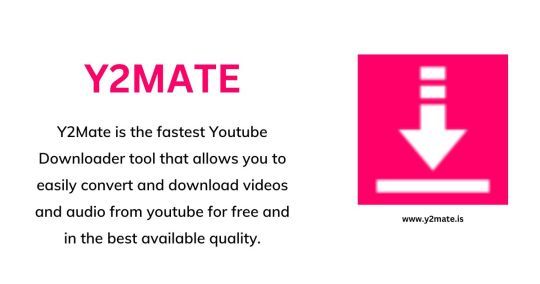
Y2Mate is the fastest Youtube Downloader tool that allows you to easily convert and download videos and audio from youtube for free and in the best available quality. Y2Mate is the ultimate tool for downloading unlimited youtube videos without any need for registration. You can quickly convert and download hundreds of videos and music files directly from youtube and other social media websites. We support all audio and video formats like MP3, MP4, M4V, FLV, WEBM, 3GP, WMV, AVI, etc.; the most fantastic thing is that it's completely free.
1 note
·
View note
Text
1 note
·
View note
Note
Where can i watch the new helluva boss episode without goin on YT ? Im very curious that why,why peeps hate blitzø...
You can paste the link of the episode into a video downloader to download it into you're computer. This was the video downloader I used:
You can get the link by hovering over the video with your mouse, where those dots will appear. Click on those dots, press share, and you'll see the link.
As for why everyone is hating on Blitzo...it's because he "hurt Stolas' feelings" I guess.....
I hate this episode and this fandom so much.
#vivziepop critical#hazbin hotel critical#vivziepop criticism#helluva boss critical#helluva boss criticism
32 notes
·
View notes
Text
How to pirate something: (tho it isn't much pirating and more mp4 yt video conversion)
Step 1: Find a good site (i found Y2Mate and it works for me. Idk how many viruses that shit has tho)
Step 2: Download the MP4
Step 3: Realize you downloaded the video in the wrong language
Step 4: Use the same site to convert the video to MP3
Step 5: Use CapCut to merge the audio with the video
10 notes
·
View notes
Note
hi!! i love your animatics! i wanted to start making some of my own and was wondering, if you dont mind me asking, how do you get the audios for the scenes you animate? i tried a couple of yt clips to mp3 converters but like its not really working for me for some reason :')
Thank you so much Anon! :D there are a couple different ways I scrape my audios, the first way that I did it was literally opening the entire several hour audio file downloaded from Patreon with Adobe Audition and cutting the part that I wanted but I don’t recommend that one XD
The ones I do recommend v
The way I get audio from anything YouTube is by using Y2mate WITH ADBLOCKER. This is important because without adblocker it only downloads correctly like 30% of the time and sends me to a new page to get a virus like 70% of the time. It likes to play games like that. But you can beat it with adblocker then it will give you what you want 100% of the time. I’ve got Ublocker origin but unfortunately idk how to install it cuz a friend installed it for me XD
Idk if you have tried this converter yet but it’s worked great for me so far and can download a video with visuals or only audio and everything.
(Link : https://www.y2mate.com/en899)
The second way I clip audio is the one I use the most because you can turn screen recordings directly into audio, but I’m not sure if it works on every phone I think it only works on iPhone.
If you don’t have an iPhone or this Shortcuts tutorial is just being annoying and not working skip this and just upload your screen recording video to YouTube as a private video to your own channel, and then rip your own audio off YouTube with the previous Y2mate method XD
Shortcuts Extract Audio tutorial below
If you wanna skip my scuffed screenshots here is a video version tutorial.
The two apps you need are Google Photos and Shortcuts.
Step 1. Screen record the clip you want.
Step 2. Open Google Photos and press the Share option on your video. We will be using a shortcut we make to rip audio. Once you make it you can always use it here at the bottom of the share options.
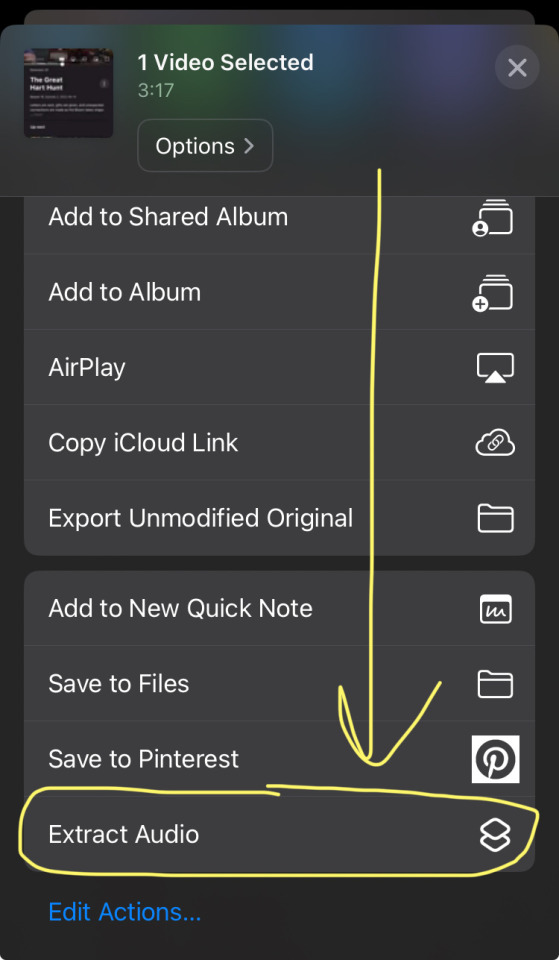
Step 3. Idk why I’m numbering these steps, basically this is where you start to make the shortcut lol. Open the app and make a new shortcut.
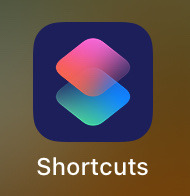
Step 4.
Rename ur new shortcut there is no preset Extract Audio shortcut available you have to make it. Then press the i at the bottom.
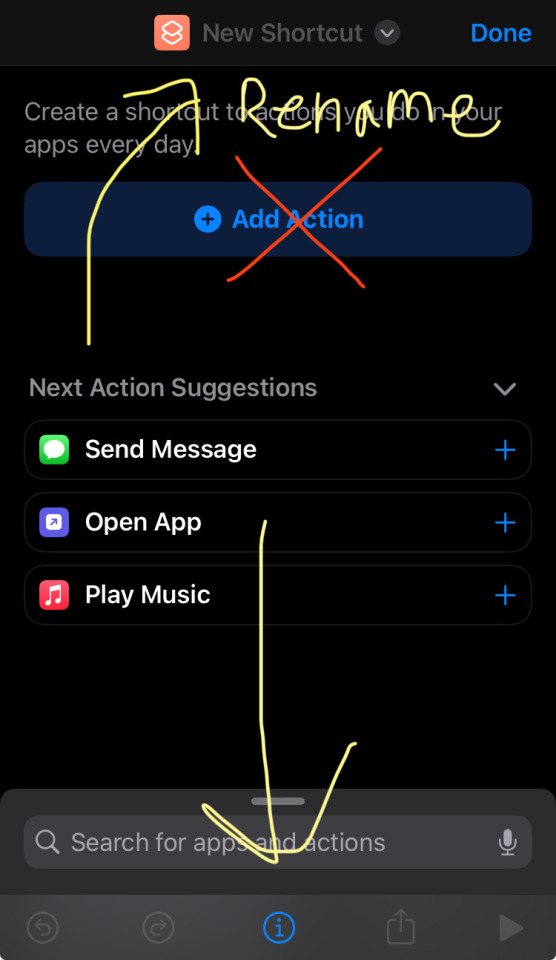
Step 5.
Flip the Show in Share Sheet toggle. Then press done
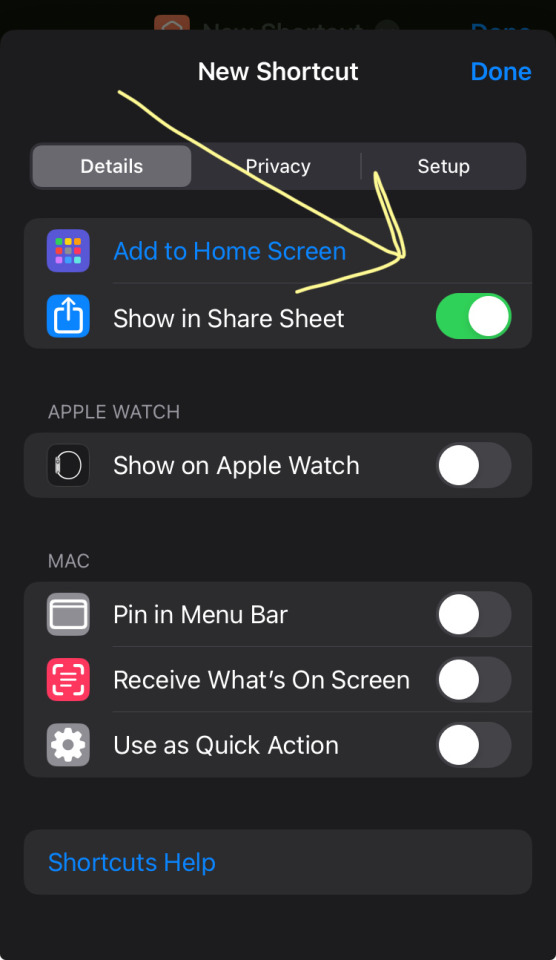
Step 6.
Click the “Images and 18 more” (it may also say “any”) input thing and clear all the toggles and flip only media.
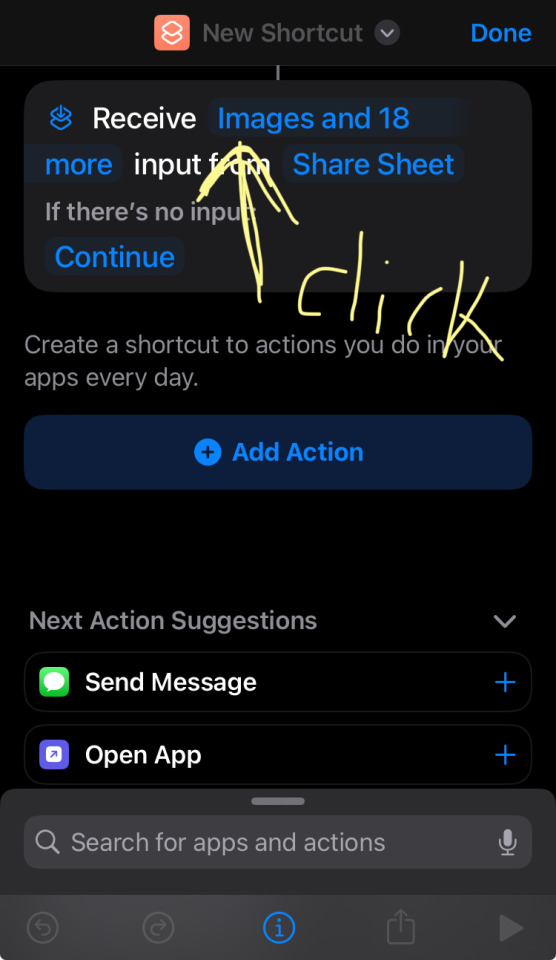
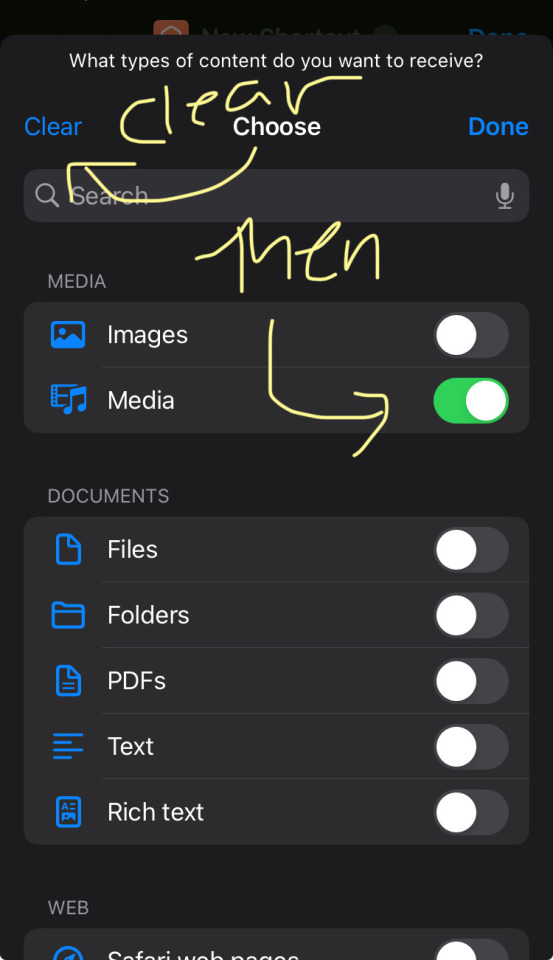
Step 7.
Now go to add action button and search for Encode media.
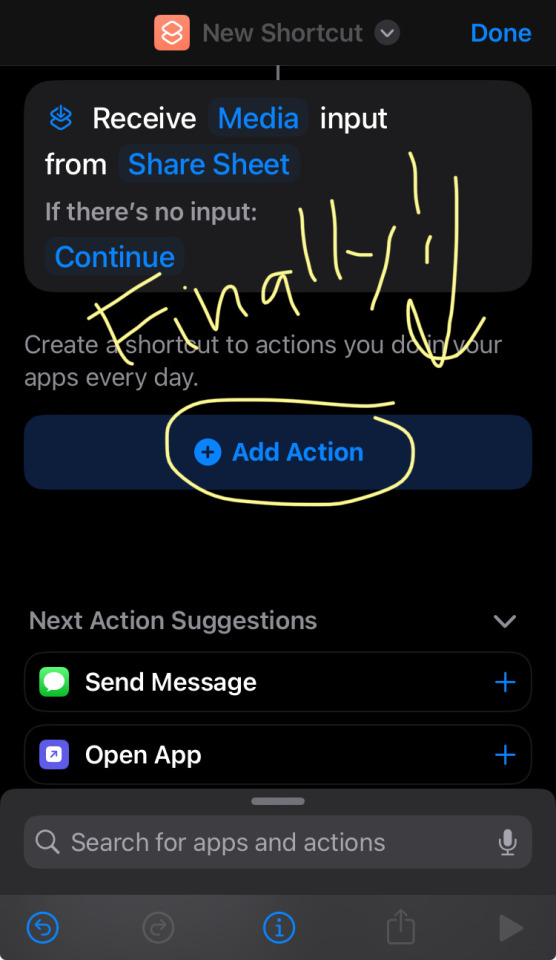
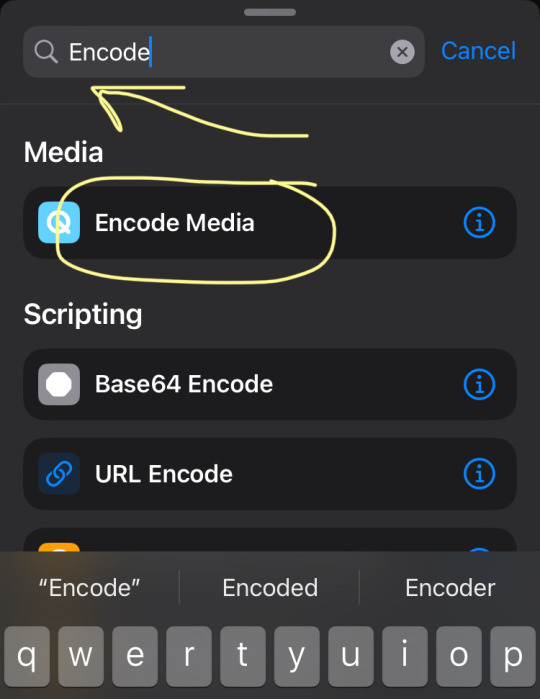
Step 8. Press the down arrow on Encode media and toggle for Audio Only
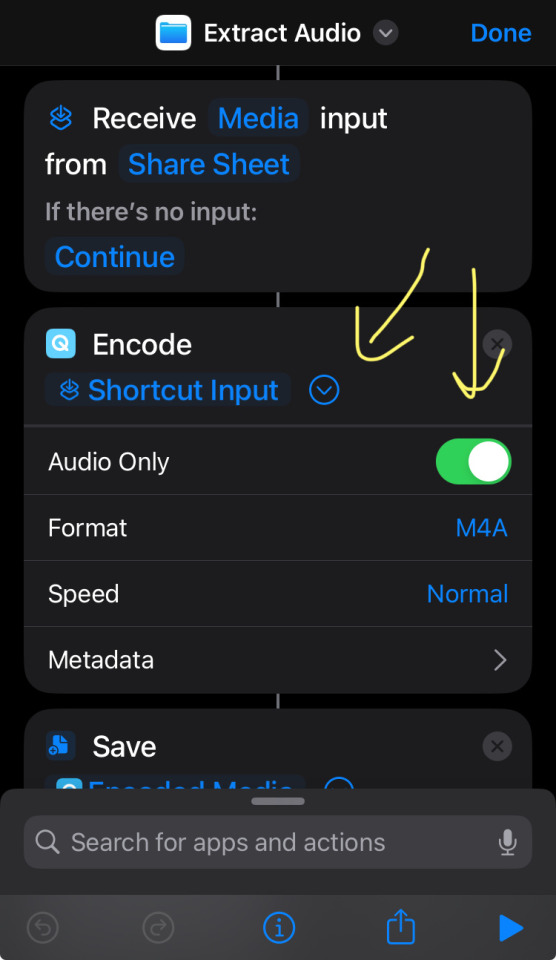
Step 9. Press the down arrow on Save and toggle on Ask where to save.
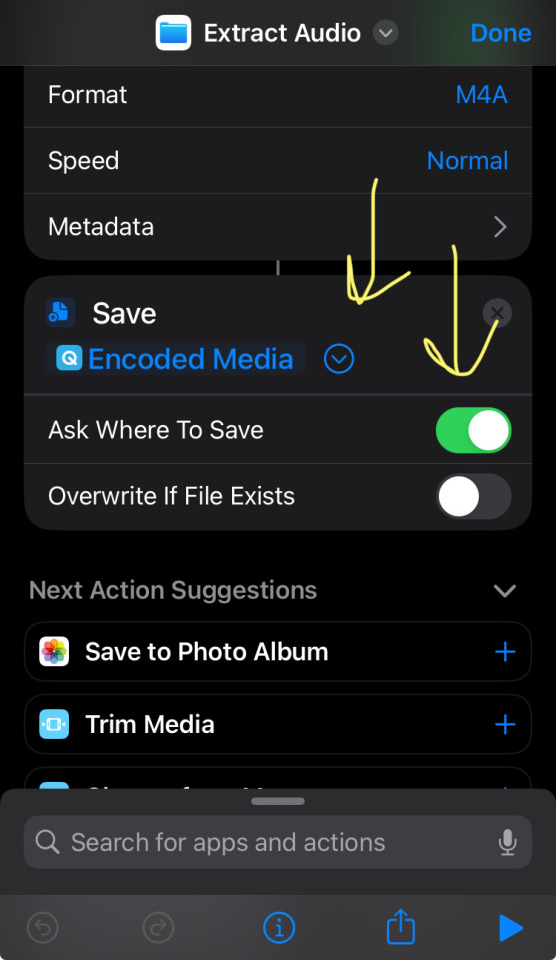
Okay now you are done! Press done. You can leave the app after this.
Now you have a button in ur Google Photos share option to rip audio!
You will find your saved MP3’s wherever you sort them in your files from here. I usually toss mine into a folder in downloads. Then I go ahead and send myself the MP3 to my computer and put them into whatever software I’m using to animate from there!
Hopefully this made sense. If that doesn’t work just go back to option 1 : Y2mate with Adblock. Good luck! I am sure there are many other ways,, this is just the way I do it…
P.S. if you do make your own animatics I would love to see them so feel free to send me a link sometime! :D
14 notes
·
View notes
Text
The Top 4 YouTube to MP3 Converters of 2023
In a digital age dominated by video content, having the ability to convert YouTube videos to MP3 format opens up a world of possibilities for music enthusiasts, podcast lovers, and audiophiles alike. As of 2023, several converters stand out for their features, speed, and reliability. Here, we delve into the top 4 YouTube to MP3 converters that are set to redefine your audio experience.
1. OnlyMP3.to:
OnlyMP3.to has emerged as a frontrunner in the realm of online converters, offering a seamless and user-friendly experience. What sets OnlyMP3 apart is its lightning-fast conversion capabilities, ensuring minimal waiting times. The platform prides itself on delivering MP3 files with exceptional sound quality, maintaining the crispness and clarity of your favorite content. With a versatile interface compatible across various devices, OnlyMP3 stands tall as the go-to platform for converting and downloading YouTube videos in MP3 format.
Pros:
Lightning-Fast Conversions: OnlyMP3 is renowned for its high-speed conversion capabilities, ensuring a quick transition from video to MP3 without long waiting times.
Exceptional Audio Quality: The platform takes pride in delivering MP3 files with outstanding sound quality, preserving the crispness and clarity of your favorite content.
Versatile Interface: Whether you're tech-savvy or a casual user, OnlyMP3 interface is designed for accessibility, providing a smooth and hassle-free conversion experience.
Device Compatibility: OnlyMP3 supports a wide range of devices, allowing users to enjoy converted files seamlessly on computers, smartphones, or tablets.
Visit: https://en.onlymp3.to/
2. Y2mate.is:
Y2mate.is has solidified its position as a comprehensive YouTube to MP3 converter. Its user-friendly interface allows for swift navigation, making the conversion process hassle-free. Y2mate supports a range of audio and video formats, providing users with versatility. The platform's efficiency and reliability have garnered it a loyal user base, making it a noteworthy contender in 2023.
Pros:
User-Friendly Interface: Y2mate boasts a user-friendly interface, making navigation and the conversion process straightforward for users of all levels of technological proficiency.
Format Versatility: Y2mate supports a variety of audio and video formats, providing users with versatility in choosing the output format that best suits their preferences.
Efficiency and Reliability: The platform's efficiency and reliability have earned it a loyal user base, emphasizing its consistent performance in delivering converted files.
Visit: https://en.y2mate.is/s17/youtube-to-mp3.html
3. YTMP3:
YTMP3 is celebrated for its simplicity and efficiency. With a straightforward interface, users can easily convert YouTube videos to MP3 with just a few clicks. YTMP3's commitment to user-friendly design ensures a smooth conversion experience for both tech-savvy users and those less familiar with online converters. As a reliable and accessible option, YTMP3 secures its place among the top converters of 2023.
Pros:
Simplicity and Efficiency: YTMP3 is celebrated for its simple and efficient design, allowing users to convert YouTube videos to MP3 with minimal effort and a user-friendly process.
User-Friendly Design: The commitment to a user-friendly design ensures a smooth conversion experience, catering to both tech-savvy users and those less familiar with online converters.
Accessibility: YTMP3 is a reliable and accessible option, making it easy for users to quickly convert YouTube videos to MP3 files.
4. YouTube to MP3 Converter:
Sometimes, sticking with the classics is the way to go. YouTube to MP3 Converter has maintained its status as a go-to option for users seeking a straightforward and reliable conversion process. With a history of delivering consistent results, this converter continues to be a favorite for those who value simplicity and effectiveness.
Pros:
Consistent Results: With a history of delivering consistent results, YouTube to MP3 Converter remains a classic choice for users who value reliability and simplicity.
Ease of Use: The converter prioritizes simplicity, offering an easy-to-use platform that caters to users looking for a straightforward and effective conversion process.
Conclusion:
As the digital landscape evolves, so do the tools that enhance our online experiences. The top 4 YouTube to MP3 converters of 2023 cater to different user preferences, offering a variety of features and capabilities. Whether you prioritize speed, versatility, or simplicity, these converters are poised to transform your audio journey, providing a gateway to enjoying your favorite content in the most convenient and personalized way possible.
Frequently Asked Questions:
Q1: Is OnlyMP3.to a free-to-use platform?
Ans: Yes, OnlyMP3.to is a free-to-use YouTube to MP3 converter that provides high-speed conversions and exceptional audio quality without any cost.
Q2: What devices are compatible with Y2mate.is for MP3 conversions?
Ans: Y2mate.is supports a wide range of devices; ensuring users can seamlessly enjoy converted files on computers, smartphones, or tablets.
Q3: Does y2mate have any restrictions on the number of files I can convert?
Ans: Y2mate does not impose strict limitations on the number of files you can convert, providing a user-friendly and accessible conversion experience.
Q4: Is YouTube to MP3 Converter easy to use for someone less tech-savvy?
Ans: Yes, YouTube to MP3 Converter prioritizes simplicity and ease of use, making it an ideal choice for users who prefer a straightforward conversion process.
Q5: What makes Y2mate.is a comprehensive solution?
Ans: Y2mate.is is considered a comprehensive solution due to its user-friendly interface, format versatility, and overall efficiency and reliability in delivering converted files.
Q6: Is it legal to use OnlyMP3.to for YouTube to MP3 conversions?
Ans: Yes, using OnlyMP3.to for YouTube to MP3 conversions is legal, provided you adhere to copyright laws and use the downloaded content ethically.
Q7: Can I customize the quality of MP3 files with Onlymp3?
Ans: Yes, onlymp3 provides customization options, allowing users to adjust the quality settings of the converted MP3 files according to their preferences.
Q8: Is YouTube to MP3 Converter a classic choice for conversions?
Ans: Yes, YouTube to MP3 Converter has maintained its status as a classic choice, offering consistent results and ease of use for users seeking a reliable conversion process.
Q9: Does OnlyMP3.to support multiple devices?
Ans: Yes, OnlyMP3.to supports a versatile interface, ensuring compatibility across various devices, including computers, smartphones, and tablets.
Q10: Are there any hidden costs associated with using Y2mate.is?
Ans: No, Y2mate.is is a free YouTube to MP3 converter without hidden costs, providing users with a comprehensive solution for their conversion needs.
8 notes
·
View notes
Note
Hi! Absolutely no pressure, but would you consider sharing where you found all the overlays in your firstprince paper rings gifset, it's so beautiful ❤❤
hello! thank youuuu 🤗 so i mostly find overlays on youtube, some i've had for many many years from my fanvid editor days haha
the heart and ink splatter ones i've had forever, so i'm not exactly sure, but the film scratch/grain one, is this one
as for the others, i suggest searching "heart overlay", "ink splatter overlay" and stuff like that on youtube to find them. i managed to quickly find these ink splatters overlays here (and the one i used seems to be there as well), and this heart overlay that i think is the same here. there are a lot of cool overlays on youtube, it's a great resource hehe
then you can use the program 4k downloader or an online converter (i like Y2Mate) to download them and make screencaps/gifs of them to use in photoshop :)
7 notes
·
View notes
Text
Download Videos From YouTube - Save YouTube Video to MP4 Format
Are you tired of having to rely on an internet connection to enjoy your favorite YouTube videos? Do you want to save videos for offline viewing or create your own collection of video content? If so, you're in the right place. In this article, we'll explore how to download videos from YouTube and save them in MP4 format.

Why Download Videos from YouTube?
YouTube is home to a vast library of videos, from educational content to entertainment, music, and more. Sometimes, you may find videos that you want to keep for later, especially if you're going on a trip or facing unreliable internet access. Downloading videos from YouTube allows you to:
Watch Offline: Downloaded videos can be enjoyed without an internet connection, making them perfect for flights or remote areas.
Create a Personal Library: You can build your collection of favorite videos.
Avoid Data Usage: Downloading saves your mobile data and reduces buffering time.
However, it's essential to be aware of legal considerations when downloading YouTube videos.
Legal Considerations
Before downloading videos from YouTube, it's crucial to understand the legal aspects. YouTube's terms of service strictly prohibit downloading content without explicit permission, unless a download button or link is provided by YouTube itself. Make sure you have the necessary rights or permission to download a video, especially if it's copyrighted material.
Tools for Downloading YouTube Videos
There are various tools available to help you download YouTube videos. Here are two main categories of these tools:
Online Video Downloaders
Online video downloaders are web-based services that don't require installation. Some popular options include Y2Mate and OnlyMP3. To use them, you typically paste the video's URL into the provided field and choose your preferred format and quality.
Desktop Software
If you prefer a more comprehensive solution, desktop software like Y2Mate and OnlyMP3 offers a wide range of features. They allow batch downloads, video format conversion, and more.
How to Download YouTube Videos in MP4 Format
Downloading videos from YouTube is a straightforward process. Here's how you can do it:
Choose the Video: Find the YouTube video you want to download.
Copy the URL: Copy the video's URL from your web browser.
Use a YouTube Downloader: Open Youtube to MP4 Converter.
Paste the URL: Paste the copied URL into the downloader's input field.
Select MP4 Format: Choose MP4 as your desired format.
Choose Quality: Select the video quality (higher quality means larger file size).
Start Download: Click the download button to initiate the process.
Quality and Format Options
When downloading YouTube videos, you have the option to choose the video quality and format. MP4 is a popular choice as it offers a balance between quality and file size. However, higher quality video formats may result in larger file sizes, so consider your device's storage capacity when making a selection.
Downloading Playlists and Channels
Do you want to download an entire playlist or channel? Many YouTube downloaders can handle this task. Simply copy the playlist or channel URL, and the downloader will grab all the videos for you.
Downloading Private Videos
Downloading private YouTube videos can be a bit more challenging. You may need to provide login credentials or other permissions, depending on the video's privacy settings.
Downloading Subtitles
If you want subtitles along with your video, some downloaders offer the option to include them. This can be useful if you're learning a new language or have hearing impairments.
Downloading YouTube Videos on Mobile Devices
To download YouTube videos on mobile devices, you can use various apps available for both Android and iOS. These apps often have user-friendly interfaces and allow for offline viewing.
Tips for Faster Downloads
If you want to speed up the download process, make sure you have a stable and fast internet connection. Additionally, choosing a lower quality video can result in quicker downloads. However, it's essential to find the right balance between speed and video quality.
Risks and Safety Concerns
While downloading YouTube videos can be convenient, it's essential to be cautious. There's a risk of downloading malware if you use untrustworthy downloaders. Stick to reputable sources and avoid downloading executable files.
Conclusion
Downloading videos from YouTube and saving them in MP4 format offers the convenience of offline viewing and the creation of your video library. However, always ensure that you have the right to download the content, respect copyright laws, and use reputable tools for your downloads.
FAQs
1. Is it legal to download YouTube videos?
Downloading YouTube videos without explicit permission may violate YouTube's terms of service and copyright laws. Ensure you have the right to download the content you intend to save.
2. Can I download YouTube videos on my mobile device?
Yes, many apps are available for both Android and iOS that allow you to download YouTube videos for offline viewing.
3. What video quality should I choose when downloading YouTube videos?
The choice of video quality depends on your preference and storage capacity. Higher quality videos have larger file sizes, so consider your device's available space.
4. Are there risks in downloading YouTube videos?
Yes, there are risks associated with downloading from untrustworthy sources, such as the potential for malware. Stick to reputable downloaders to minimize these risks.
5. How can I download private YouTube videos?
Downloading private YouTube videos may require login credentials or other permissions, depending on the video's privacy settings. Ensure you have the necessary rights before downloading such videos.
#youtube downloader#downloadyoutubevideos#y2mate#Youtube to MP4 Converter#Best Youtube to MP4 Downloader#mp4 converter#downloaders
1 note
·
View note
Note
Where do you download your clips and music from for the videos you make? I am trying to find a safe way to download them
Hi! So, strictly hypothetically speaking, you have a few options. Apologies if I dumb any of this down too much or go too far into detail—I just don’t know what level of familiarity you’re coming from. I am also going off of personal experience doing this for some 10-15 years with minimal issues, but I’m also in no way an IT expert, so take my safety advice with that in mind, lol.
Downloading online video/audio
For clips off of YouTube (where I get my music and most of the archival footage I use, for example) or any other websites, I recommend yt-dlp. I recently switched to it from using the regular old online YT converters that are chock full of bullshit, and I am never going back. It might seem a bit intimidating if you’ve never dealt with a command line interface before, but it’s actually pretty easy to use, plus it allows you to pull from a bunch of websites and gives you a lot more flexibility and options in general, plus it’s by far the safest option, and versions of it have been around for a while so there’s a lot of information about it online. Here’s a breakdown of it. The article also has a link to an install guide, which is what I used. And here’s a GUI (Graphical User Interface) you can use with it to make it easier if you’re planning on doing this more than once.
Option 2 for short form videos and music, like I said, are YouTube to MP3/4 “converters”. It might be quicker in that you don’t have to set up a whole thing for it, but it’s also way less reliable and those websites tend to get blocked up by YT often besides, so you might need to click around a little to find a viable one. Versions of Y2Mate, Online Video Converter and the like did the trick for me in the past, but I don’t know what the current situation is. They can also be a bit shady and annoying as hell, which brings me to my next point:
Online safety! And a brief PSA about it.
First thing’s first, let me preface this with a little general message. I’m sorry anon, I know that’s not what you’re here for and please don’t take this to be directed at you specifically, but I’ve been hearing a lot of fearful sentiment about downloading/“off-brand” streaming from people wanting to escape the Netflix et al. streaming nightmare for a long while now, so I feel compelled to include this:
In my humble experience, downloading stuff off the internet outside of paid services is really not as terrifying or dangerous as some people make it out to be. Honestly, as someone who did their online growing up in the 2000s on the “underdeveloped” side of the internet when it was a lot easier to catch a random virus online as a regular home user, at this point in the internet’s evolution I am far more concerned about technically legal breaches of privacy by various assorted government bodies and corporations than I am by random hackers. Secondly, you are never 100% safe online, no matter what you do—if someone really wants in on your device, accounts, etc, they’ll get in. And yeah, some behavior patterns might make you more vulnerable to attacks. That’s the bad news. Good news is, you’re currently probably not the most profitable target. Also good news: you can regulate how you browse and download, and there are precautions you can take against at least the run-of-the-mill hostile stuff, and none of them are too complicated.
Okay, back to ripping stuff off of YouTube through websites. Again, I think yt-dlp is at the very least less annoying than converter sites (which btw are basically the same thing, just with more hassle), but if you’re gonna do it, I strongly suggest you use an adblocker if you don’t already have one in order to make things easier for yourself and not have to play whack-a-mole with pop-ups every time you try to download something (UBlock Origin is a popular one) + a browser like Mozilla Firefox as opposed to Google Chrome or Safari—this is a recommendation for everybody, tbh, regardless of whether or not you download stuff off of the internet—and then just to exercise caution and common sense. I don’t think these sites are extremely dangerous but they do tend to aggressively advertise to you/try to pull low-level scams, and there’s a chance they’ll try to download something other than the target file to your computer—most commonly adware or malware or a fucking Android app. These files tend to seem off—they usually end in a weird extension instead of regular .wav/.mp3/.mp4 etc. media extensions, or they have a shitty little blank icon in your downloads folder. Don’t open them. Yeet them into the trash where they belong, clear it out, and you should be fine. It’ll just be a pain in the ass.
Movies/shows/etc. + more safety for beginners
Some people (totally not me though…) use torrent clients like, say, qBittorrent, along with websites such as the current favorite, 1337x (NOT thepiratebay, for the love of god) which have a very wide variety of content available.
Now, if you’re just looking to download movies, TV shows, or music, and you’re using trusted websites and clients (this is where researching and keeping up with what people are saying comes in handy) you’re not that likely to run into anything that might harm you in my experience, as long as you’re not downloading and running anything that’s executable along with those media files. However, depending on where in the world you are and how strictly enforced your country’s copyright laws are, you might want to get a VPN—which is not bulletproof, but it should mostly hide your activity from your internet service provider. If in doubt whether you really need it or not, look up your local laws/experiences from people in your area, just to avoid getting slapped on the wrist by your ISP. (Mandatory checkpoint to say this would technically mean breaking the law, yada yada, I am not encouraging this, yada yada.)
In all seriousness, I still recommend getting a VPN even if your country’s lax about copyright. It’s a decent privacy tool, same as with the adblocker + Firefox combo, and there’s a bunch of cheap or even free but solid ones out there.
In any case, the same best safety practice rules apply with torrenting as with the converters, and much of the “higher risk” side of the internet in general: don’t let the big talk of malware (or the relatively rare threat of direct legal action) scare you, but—and I know I’m repeating myself here, bear with me—common sense and other people’s experiences are your best friends. If a pop-up somehow sneaks past, don’t click on it. Don’t allow notifications, camera or mic access, or any other similar prompts asking for permission from your browser that might get triggered. If something seems off to you, or is unfamiliar, look it up. It’s also a good idea to look at the file info and comment section on the torrents before downloading—it doesn’t hurt to check if what’s in there matches up with what it says on the tin, and also because if the torrent is popular enough yet contains something fishy or something that’s just broken, there’ll usually be someone in the comments saying so—they might be a troll, or they might be someone saving you the trouble. Your torrent client will also prompt you to confirm which files within the torrent you want to download, which is another way to check if anything in there might be suspicious. And again, as a main rule of thumb, avoid anything with weird/unexpected extensions. If for example you want to download a Captain America movie (which haha again you totally shouldn’t, of course, that’d be copyright infringement🤠) chances are a legit torrent will have a file in it called CaptainAmericaMovie.mkv or .mp4 or .avi, and maybe a subtitle file and some kind of text file with info about the torrent and where it came from, which is all cool. But if there’s also a file in there that says .exe or .iso or .bat or whatever, then that’s something you want to steer clear of.
If you haven’t done this before, I feel like r/piracy’s megathread is a good place to start that outlines a lot of the stuff I mentioned, and I’m sure someone on here has compiled a guide that’s way more thorough than what I just word-vomited. Anyway, you get the hang of it pretty quickly, especially recognizing all the suspicious stuff, and while there are still risks it’s really not all that high stakes (nor cool, tbh) as those YOU WOULDN’T STEAL A TELEVISION PSAs make it out to seem, as long as you take minimal precautions.
And finally, if you’d still rather not sail the high seas as it were, there’s always the option of scouring the web for people that are hosting Google drives and the like with the media you’re looking for. I’ve personally never done that, but I’ve seen some masterposts float by occasionally and know a few people that get their media that way. Tumblr and Reddit might be a good place to start looking.
Hope some of that was helpful, and happy downloading!
#didn’t mean for this to turn into a mini crash course lol but you mentioned safety and a cartoon lightbulb turned on over my head#anyway hope this is somewhat helpful!#anon#asks#max.txt
4 notes
·
View notes
Text
How to Convert YouTube to MP4: The Ultimate Guide
YouTube is home to millions of videos, but what if you want to save some of those videos for offline use? Converting YouTube to MP4 is a convenient solution. MP4 is a universal video format that ensures compatibility across all devices, from smartphones to laptops and even smart TVs.
In this guide, we'll dive deep into the process of converting YouTube to MP4, the best tools to use, and why you should consider making the switch for offline viewing.

Why Convert YouTube to MP4?
There are several reasons why converting YouTube videos to MP4 is a great idea:
Offline Viewing: Whether you're traveling, in a place with poor internet connectivity, or simply want to watch a video without buffering, having the video saved as an MP4 file allows you to watch it anytime, anywhere.
Device Compatibility: MP4 is one of the most widely used video formats and works seamlessly on various devices including smartphones, tablets, laptops, and even gaming consoles. Converting YouTube to MP4 ensures that your video will play without any compatibility issues.
Convenient Storage: MP4 files are typically smaller than other video formats while maintaining good quality. This means you can store more videos on your device without taking up too much space.
Reusability: If you're working on a project or presentation, having an MP4 file allows you to easily edit and repurpose the video for different uses.
How to Convert YouTube to MP4: Step-by-Step Process
Converting YouTube to MP4 is straightforward, thanks to numerous online tools and software available. Follow these simple steps:
Find the YouTube Video URL: Go to YouTube, select the video you want to download, and copy its URL from the address bar.
Choose a YouTube to MP4 Converter: There are plenty of online tools and software designed to convert YouTube to MP4. Some popular options include:
Y2Mate: A user-friendly website that allows you to paste the YouTube URL and choose the MP4 format.
4K Video Downloader: A downloadable software that supports high-quality conversions.
Online Video Converter: Another web-based tool that's easy to use for quick MP4 downloads.
Paste the URL and Select MP4 Format: After choosing your converter, paste the copied YouTube URL into the tool. Ensure that you select MP4 as the output format. Many tools will also let you choose the video quality (e.g., 720p, 1080p, etc.).
Download the Video: Once you've made your selections, hit the download button, and your YouTube video will be converted to MP4 and saved to your device.
Top Tools for Converting YouTube to MP4
Here are some of the best tools you can use to convert YouTube to MP4:
Y2Mate: This web-based tool is great for quick conversions. Simply paste the YouTube URL, select MP4 as the output format, and download your video.
4K Video Downloader: If you need high-quality MP4 files, this tool allows you to download videos in up to 4K resolution. It’s also capable of downloading entire playlists and subtitles from YouTube.
ClipConverter: Another free online tool that supports a wide range of video resolutions. ClipConverter lets you select the format and quality before converting the video.
Any Video Converter: If you're looking for a downloadable option, Any Video Converter supports multiple formats including MP4, and it's a reliable tool for converting videos from YouTube.
Important Tips When Converting YouTube to MP4
Quality Matters: Always check the resolution of the video you're downloading. Many tools offer options for different video qualities (e.g., 360p, 720p, 1080p). Higher resolutions will result in better video quality but larger file sizes.
Be Cautious of Ads: Some free online converters are supported by ads, so make sure to avoid any pop-ups or suspicious links.
Follow Copyright Guidelines: While converting YouTube to MP4 is a great way to save content for offline use, make sure you're not violating copyright laws. It's always best to use this method for personal use or when downloading videos you have permission to save.
Why MP4 is the Best Format for YouTube Videos?
The MP4 format is popular because it strikes a perfect balance between video quality and file size. When converting YouTube to MP4, you get a compressed video that's easy to store and share, but with minimal loss of quality. Additionally, MP4 files can be played on virtually any device, making them incredibly versatile.
Final Thoughts
Converting YouTube to MP4 is a fantastic way to access your favorite content without relying on an internet connection. With the right tools, you can download high-quality videos in just a few clicks. Whether you're storing videos for offline viewing, sharing with friends, or using them in a project, MP4 offers an ideal format for versatility and compatibility. Read More
0 notes
Text
🧐Y2mate は本当に安全ですか?Y2mate の使い方、Y2mate が使えない・ダウンロードできない場合の解決策について、以下の記事をご参考にしてください。
0 notes
Text
Y2mate
Y2mate: Your Ultimate YouTube Video Downloader and Converter
In the era of digital content consumption, YouTube reigns supreme as the go-to platform for videos of all kinds. Whether you're looking to catch up on music videos, educational content, or your favorite vlogs, YouTube offers a treasure trove of entertainment and knowledge.
However, what if you want to save these videos for offline viewing or convert them into other formats? Enter Y2mate – a versatile online tool that empowers users to download and convert YouTube videos effortlessly.
The Power of Y2mate
Y2mate apk has carved out a niche for itself as a reliable and user-friendly YouTube video downloader and converter. It stands out among similar services due to its intuitive interface, extensive compatibility with video formats, and robust performance. Whether you're a casual viewer looking to save a few videos for later or a content creator seeking to repurpose material, Y2mate offers a seamless solution.
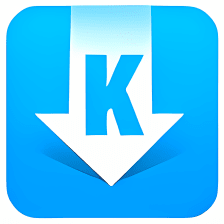
Key Features and Functions
Video Downloading: Y2mate allows users to download YouTube videos directly to their devices. This feature comes in handy for those who want to watch videos offline, whether they're on a commute without internet access or simply prefer not to rely on streaming.
Format Conversion: Beyond downloading, Y2mate excels in converting videos into various formats. Whether you need MP4, MP3, AVI, or another format, Y2mate supports a wide range of options, catering to different devices and preferences.
User-Friendly Interface: Navigating Y2mate is refreshingly straightforward. Users simply copy the YouTube video URL, paste it into Y2mate's input box, select their preferred format and quality, and click download. Within moments, the converted file is ready for download.
High Quality and Speed: Y2mate prides itself on delivering high-quality downloads and conversions at impressive speeds. This ensures that users can enjoy their content without compromising on clarity or waiting excessively long for downloads.
Legal and Ethical Considerations
While Y2mate offers a convenient way to access YouTube content offline, it's crucial to respect copyright laws and YouTube's terms of service. Users should only download and convert videos for personal use or with permission from the content creator. Distributing copyrighted material without authorization violates legal guidelines and can result in repercussions.
Why Choose Y2mate?
Free and Accessible: Y2mate is free to use, making it accessible to anyone with an internet connection and a need to download YouTube videos.
No Software Installation Required: Unlike some video downloading tools that require software installation, Y2mate operates entirely online, eliminating the need for additional downloads or updates.
Supports Multiple Platforms: Whether you're using a Windows PC, Mac, Android, or iOS device, Y2mate is compatible across various platforms, ensuring versatility and convenience.
The Future of Y2mate
Looking forward, Y2mate continues to evolve in response to user feedback and technological advancements. Potential future enhancements may include improved compatibility with additional video platforms, enhanced download speeds, and new features to further streamline the user experience.
Conclusion: Empowering Access to YouTube Content
In conclusion, Y2mate stands as a valuable tool for anyone looking to harness the power of YouTube beyond streaming. Whether you're saving educational videos for offline study sessions, archiving favorite music performances, or repurposing content for creative projects, Y2mate offers a straightforward and efficient solution. By combining ease of use with robust functionality, Y2mate ensures that users can enjoy YouTube content on their own terms, anytime and anywhere.
Embrace the convenience of Y2mate and unlock the full potential of YouTube videos today! Discover how this versatile tool can enhance your digital content experience with just a few clicks.
0 notes
Text
The Ultimate Guide to YouTube to MP3 Converters
Unlocking Your Favorite YouTube Soundtracks
Are you tired of being tied to your internet connection whenever you want to listen to your favorite YouTube music or podcasts? Well, you're in luck! With YouTube to MP3 converters, you can transform your beloved YouTube videos into MP3 audio files, allowing you to enjoy them offline whenever you want. This comprehensive guide will walk you through converting YouTube videos to MP3 format, allowing you to listen to your favorite content anytime, anywhere.

What's a YouTube to MP3 Converter?
Before we begin the process, let's first understand what a YouTube-to-MP3 converter is. It's a nifty tool that converts a YouTube video's audio track into an MP3 file. This allows you to separate the audio from the video, creating a standalone audio file you can listen to independently.
How to Use a YouTube to MP3 Converter:
Find Your Favorite YouTube Video:
Start by finding the YouTube video you want to convert to MP3. Copy the video's URL from your browser's address bar, whether it's a music video, podcast, or any other audio content.
Choose a Converter:
Next, you'll need to choose a YouTube to MP3 converter. Plenty of options are available online, such as Y2mate.is or onlymp3.to. Pick one that suits your preferences and needs.
Paste the Video URL:
Once you've chosen your converter, paste the copied video URL into the converter's input field. Double-check to ensure the URL is correct.
Select MP3 as the Output Format:
Most converters allow you to choose the output format. Select MP3 as the format you want to convert the video to.
Start the Conversion:
With MP3 selected, hit the "Convert" or "Start" button to kick off the conversion process.
Download the MP3 File:
After the conversion, the converter will provide you with a download link for the MP3 file. Click on the link to save the MP3 file to your device.
Enjoy Your Music:
Once downloaded, you can listen to the MP3 file on your computer, smartphone, or any MP3 player. Your favorite YouTube audio is now ready to go wherever you are!
Is It Legal?
While converting YouTube videos to MP3 for personal use is generally acceptable, distributing copyrighted content without permission is against YouTube's terms of service and may violate copyright laws. Always ensure you have the right to use the content you're converting.
Conclusion:
YouTube to MP3 converters offer a convenient way to enjoy your favorite YouTube audio offline. Following these simple steps, you can easily convert any YouTube video to MP3 format and listen to it on your preferred device.
For a detailed guide, visit https://greenrecord.co.uk/from-video-to-audio-how-to-convert-youtube-to-mp3-using-y2mate-is/, and start unlocking your favorite YouTube soundtracks today! Happy listening!
1 note
·
View note