#xbox analog joystick
Explore tagged Tumblr posts
Text
Xbox Adaptive Joystick Review

The latest in Microsoft’s accessibility focused controllers, the Adaptive Joystick builds on the form factor the Wii Nunchuk, with a similar setup of an analog stick with triggers, and the addition of four face buttons. Like the controller it’s imitating, the Adaptive Joystick is intended to be paired with another controller, either a standard Xbox controller, a selection of licensed third party options, or preferrably, the Xbox Adaptive Controller.
Even with the added face buttons, the Adaptive Joystick only has enough buttons for half a controller, without any of the menu buttons. It can still function as a standard Xbox controller when wired, and with some tweaking you can take one of its seven buttons and turn it into six more, expanding its possible use cases.

By using the Xbox Accessories app to assign a button as the Shift button--in my case the stick click-- you can assign secondary functions to the other buttons. For example, you can have the default binds act as the left analog stick, face buttons and right side trigger and shoulder buttons, then click or hold the stick to swap the functions to the right analog stick, shoulder and trigger buttons, dpad, or menu functions. This can enable you to play many simpler games with a single hand, with the additional face buttons only accessible when needed. For my personal use case, I used it to play several shoot-em-ups, with the trigger buttons allowing me to place the main buttons at my fingertips, with my thumb handling the movement and bombs.
Any simpler game is a good use case for the Adaptive Joystick, making retro systems like the NES, PC Engine, and Megadrive very playable, with turn based RPGs or visual novels good options to relax with. A dpad might be preferable in this situation, but for casual play the analog stick is good enough, with similar tension and response to a standard Xbox analog stick, and the ability to change how rapidly the stick responds through the Xbox Accessories app.

If that’s still not enough controls for you, you can pair it with another Adaptive Joystick to get the second half of the controller, or pair it with any of the previously mentioned full size controllers. This is where you can remap the buttons, save and load controller profiles, and turn on Xbox Assist to combine it with other controllers. Previously named, Xbox Copilot, it was renamed after Microsoft’s push to add its “AI” machine learning tech into all its devices, so you may find older resources still calling it Copilot. The option to enable Xbox Assist is nested under the more options icon, shown as three dots. When enabled, it will take your connected controllers and make them all read as a single unit.
This can allow you to control movement with one controller, while performing actions with the other. This is also how you’ll pair two Adaptive Joysticks together, if you’ve directly connected both of them through USB. A pair will still be missing enough buttons for the menu functions, so you’ll need to set Shift modifiers, or use a keyboard or additional controller to access everything. If you’re someone who enjoys using Nintendo’s Joycons in a split configuration, you might enjoy this setup.
By decoupling the two halves of a controller, it also allows you to set the buttons wherever you find most comfortable, not limited by the form factor of a standard controller. Like the Xbox Adaptive Controller, the Adaptive Joysticks have a standard mounting thread for camera accessories. This allows you to mount it on a tripod, table stand, webcam or microphone arm, or attach wrist straps and other accessories.

With this you could say, mount an Xbox Adaptive Joystick on a camera arm, then swing it in and out to access the controller as needed, or mount two of them to set up as your mech cockpit controls. The Adaptive Joystick’s thumbsticks have a similar tension and size as standard Xbox controllers, which allows you to use different thumbstick caps and toppers.
Options like the Kontrol Freeks can raise the height and add grip for better precision, or you can decorate it with various themed caps. Microsoft also offers a free design service that allows you to choose from a variety of shapes and heights, then download the files for 3D printing. There’s also an existing industry of independent creators who design similar products.






I’ve been personally testing the Adaptive Joysticks with the Thumb Soldiers, which provide various shapes to cater to different abilities and experiences. The mushroom cap is my current favorite, which dramatically expands the surface area, allowing both quick and precise movements, or changing the grip style to control the stick while having better reach for a claw style grip on the triggers. There’s also shapes designed for racing games, or flight stick style experiences.
Paired with the 8bitdo Lite SE Xbox controller, each can cover the other’s weaknesses. The Adaptive Joystick allows you to more easily hold the trigger buttons while operating the joystick, while the Lite SE can lay flat for fightstick style access to the rest of the controls, as well as providing two remappable TRS ports for adding external switches.

The Adaptive Joystick is ultimately a niche accessory that’s intended to supplement, rather than replace a controller, but with a little ingenuity, a wide number of games can be made playable with a single unit. It’s initial appearance seems limiting, but it’s got much more potential to explore.
6 notes
·
View notes
Text
+006: The Xbox Adaptive Controller is for everyone

Addendums, Archives and Appendecies is extra, off topic writing in addition to the regular CANON FIRE entries. You can support more writing like this on Patreon.
Of the several mass market options for accessibility controllers, the Xbox Adaptive controller easily leads the pack. The initial package doesn’t include much, but in exchange it packs a huge host of features, expansive remapping software and compatibility with more devices than any competitor. Alongside a dedicated accessibility development team, it’s easy to see that Microsoft has real investment in gaming accessibility.
It’s those same features that make the Xbox Adaptive Controller a fantastic device for everyone. Marketing and coverage of the XAC has focused on the disability angle, but there’s been little talk or curiosity about how the damn thing works, and the absolutely tremendous features of this unassuming package. If you’re like me, and have any DIY spirit, or love the bespoke controls of arcade games, the XAC should have your attention.

The Xbox Adaptive Controller is designed similar to other adaptive setups, using standard 3.5mm TRS/TRRS headphone jacks to connect external controls. One of the least documented features of this system is exactly how many options there are for switches, outside the officially branded ones. The TRS connections enable the XAC to use not only dedicated accessibility switches, but any switch that uses TRS jacks. This includes several accessories for the 8bitdo Lite SE 2.4ghz, the 8bitdo Keyboard, or even something like sustain pedals used for synthesizers. There’s also a small industry dedicated to creating accessibility switches, and if you’re handy you can even create your own out of generic switches like pushbuttons, knobs, and flick switches.

The XAC’s headliner feature--the one that sold me on the device, and puts it above all the rest--is the ability to plug in USB controllers. One either side of the XAC are USB ports, each which maps to one half of a standard Xbox controller, allowing you to access the left stick, right stick, face buttons and triggers by plugging in two devices to combine them into a single unit. Any HID gamepad can be plugged in, though you’ll need to experiment to see which ones are recognized, and which inputs are available to be remapped, since the XAC will only recognize a select number of them.
A costly series of individual switches can be replaced by a single controller, offering multiple inputs and alternative analog solutions such as sliders, trackpads, handheld joysticks or flight sticks.

As an example, I built a mech cockpit setup for Armored Core by using two flight sticks and a set of pedals. Each flight stick controlled one analog stick, with the triggers and thumb buttons used to control the arm and shoulder weapons, and pedals controlling the ascent and boost functions. The two large buttons on the XAC itself acted as the scan and repair functions, two important, but auxiliary functions.
I’ve also personally tested a few 8bitdo Switch controllers, as well as arcade sticks, which were able to be paired with the XAC as well.
A big advantage of the XAC is that by doing this through hardware, you can store multiple control profiles on the device itself, then migrate the setup between multiple devices, including other systems. Through the use of a controller converter, I’ve been personally able to use the XAC on multiple generations of Playstations and the Switch. All without the need to use software remapping.

If playing on the Xbox or Windows, however, you do get access to Xbox Assist--formerly Copilot--which allows you to pair the XAC with additional controllers, once again being read a single unit. This allows another player to assist in activating other buttons, or use one controller as the primary device, while complimenting it with buttons on your other controller.
I’ve used this to combine my controller with my pedal set, handling stick clicks with pedals, allowing me to sprint and melee but stepping on a switch. You could also use something like the Xbox Adaptive Joystick, and handheld joystick in the style of the Wii nunchuk, to control the primary movement, while resting another controller on a flat surface and pressing the buttons.

It’s worth noting that Xbox Assist isn’t restricted only to the XAC, and can be used with various other Xbox controllers, including the Adaptive Joystick, 8bitdo Lite SE, or just two standard controllers.
These options give a huge amount of flexibility to the controller, allowing you to mix and match what parts of a modern control setup work for you. Modern controllers have mostly agreed on a standard for button layouts and shapes, but at the cost of the more unorthodox options and ideas that made controllers part of the game or console experience.
The XAC gives you ways to interface with the same games, with remapping software that makes up for the often underwhelming options built into the consoles themselves. Buttons can even be remapped on the fly by physically plugging and unplugging cords into ports, allowing you to experiment with different setups quickly. It’s totally analog, and has the same satisfaction as manually rewiring devices and circuits.
Modern controllers are designed to be invisible. To meld into the background and allow experienced players to not think about how they control their characters. But when that doesn’t match someone’s ability or experience, the opposite can happen, turning a controller into something that fights against you. The same features that allow disabled people the flexibility to build a solution that works for them also gives everyone the option to change the way we interface with games, and build something new.
For interested parties, I've collected more info on the XAC below:
6 notes
·
View notes
Text


Here’s my note before I’ll get started….
(NO COPYING OR PLAGIARIZING FROM ME AND ONE OF MY CLOSEST FRIEND’S WORK! THAT INCLUDES OUR CHARACTERS, DESIGNS, STUFF, ETC. IMPOSTERS AND SEXBOTS ARE NOT WELCOME TO FOLLOW MY BLOG WHATSOEVER! 😡 That will be all….I mean it.)
Mini Review - My 20 Pieces of Joystick Grips (July. 1st, 2023)
Today, I’d saving this mini review of 2023 for anyone was unexpected….for in the meantime saving my continuing Nexigo controller review soon. I asked my mother to help purchase with these analog stick grips from Amazon.com. From the first day of July 2023, this is something worth the arrival to try out.
(⬆️ 1st through 2nd Images) (at 4:12 P.M.)
Here’s myself having this case that holds 20 pieces of analog stick grips. Looks like I’ll be saving some or in case giving to my family if they wanted mine. As of now, they’re in safe condition until unpacking to set with my controller(s).


(⬆️ 3rd through 4th Images) (from 4:13 to 4:15 P.M.)
I’d opened the case itself and trying to separate 10 white to black grips each. Looks cool that had different colored circled lines. Nice design details so far, but well they fit onto my controllers these sizes? Let’s hope so.


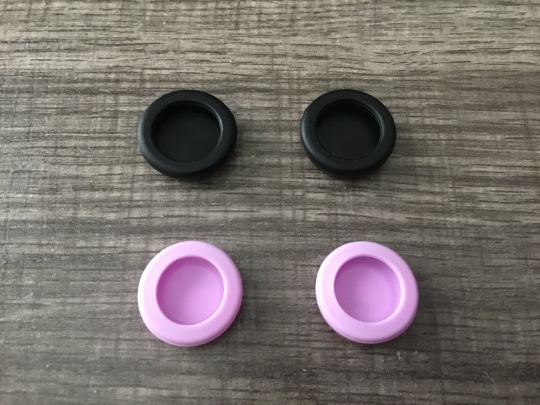
(⬆️ 5th through 7th Images) (from 4:17 to 4:18 P.M.)
Previously where I happened to used my other thumb grips that was originally made for Joy-Cons. However, I’m moved on for better ones as I picked with the black variant versions. I made a small comparison from my different grips I’d used on my Xbox One controller not too long ago. I tried to get it fit where I’d showed off from my previous reviews as extras. Link Here
Needless to say, they’re officially replaced. At least for good reasons. While using one of my Nintendo Joy-Con stick grips to my Xbox controller was fine. I even tested out as well, but still too small to fit it tight for a moment. Now I’m moving onto my newer ones after my mom help me through online shopping from last week.


(⬆️ 8th through 9th Images) (from 4:20 to 4:27 P.M.)
Not only where I placed new analog stick grips to my Xbox controller, but also with my Nexigo Pro Controller that does fit. Guess its compatible to any controllers as of this example. Nice, huh? 😁👍
Anyways, here’s the result for either which controllers I’m using. Though the grips felt pretty good with my thumbs to use. It had nice texture that was made with soft silicone material. Having to compare with my Joy-Cons thumbs grips; which I checked was a bit “rubbery.” Just saying. Nevertheless, these new thumbs grips worth trying out; especially of choosing the black variant with colored circled lines.
Though the Joy-Cons thumbs grips fair better and hopes for non-slip accidents further. I give a nice improvement during this mini review.

Hope you guys enjoy this and worth to check the link down below; if you’re interested. ⬇️
Tagged: @murumokirby360 @carmenramcat @alexander1301 @rafacaz4lisam2k4 @paektu
#review#item review#joysticks#video game joysticks#video game controllers#thumb grips#thumb caps#20 pieces#black variant#white variant#accessories#items#etc.#july 2023#july 6th 2023
9 notes
·
View notes
Text
Price: [price_with_discount] (as of [price_update_date] - Details) [ad_1] Careflection || Silicone Thumb Stick Joystick Cap Analog Grip Thumbsticks Cap Cover Case for PS4 PS3 Xbox One Xbox 360 Game Controllers (White-Black) Applicable model: PS4 PS3 Xbox One Xbox 360 Game Controllers Non-slip silicone handle protection cover, protecting the rocker from wear. Provide you with higher accuracy and sensitivity when you playing any games Please make sure that this is the model and product type you need, wish you a pleasant shopping Package: 2 x Silicone Thumb Stick Cap [ad_2]
0 notes
Text
Dissertation
Evolution of Video Games
Though video games are found today in homes worldwide, they actually got their start in the research labs of scientists.
In 1952, for instance, British professor A.S. Douglas created OXO, also known as noughts and crosses or a tic-tac-toe, as part of his doctoral dissertation at the University of Cambridge. And in 1958, William Higinbotham created Tennis for Two on a large analog computer and connected oscilloscope screen for the annual visitor’s day at the Brookhaven National Laboratory in Upton, New York.
In 1967, developers at Sanders Associates, Inc., led by Ralph Baer, invented a prototype multiplayer, multi-program video game system that could be played on a television. It was known as “The Brown Box.”
In 1977, Atari released the Atari 2600 (also known as the Video Computer System), a home console that featured joysticks and interchangeable game cartridges that played multi-colored games, effectively kicking off the second generation of the video game consoles.
In 1983, the North American video game industry experienced a major “crash” due to a number of factors, including an oversaturated game console market, competition from computer gaming, and a surplus of over-hyped, low-quality games, such as the infamous E.T., an Atari game based on the eponymous movie and often considered the worst game ever created.
With a leap in computer technology, the fifth generation of video games ushered in the three-dimensional era of gaming.
In 1995, Sega released in North America its Saturn system, the first 32-bit console that played games on CDs rather than cartridges, five months ahead of schedule. This move was to beat Sony’s first foray into video games, the Playstation, which sold for $100 less than the Saturn when it launched later that year. The following year, Nintendo released its cartridge-based 64-bit system, the Nintendo 64.
In 2005 and 2006, Microsoft’s Xbox 360, Sony’s Playstation 3, and Nintendo’s Wii kicked off the modern age of high-definition gaming. Though the Playstation 3—the only system at the time to play Blu-rays—was successful in its own right, Sony, for the first time, faced stiff competition from its rivals.
The 8th generation of video games began with the release of Nintendo’s Wii U in 2012, followed by the Playstation 4 and Xbox One in 2013. Despite featuring a touch screen remote control that allowed off-TV gaming and being able to play Wii games, the Wii U was a commercial failure—the opposite of its competition—and was discontinued in 2017.
0 notes
Text
If you're thinking about buying a new Xbox controller take a look at the Flydigi Vader 4 instead
If you're thinking about buying a new Xbox controller, take a look at the Flydigi Vader 4 instead I have both, I got the Vader 4 for Christmas.Xb1 wireless: about 60 bucks Vader 4 wireless: about 80 bucks For the money, and considering that the joystick sensors are much less prone to stick drift, the Vader 4 is far better. So far the craziest feature is the trigger buttons are switchable from digital to analog. You can even have one side that is digital and one that is analog. It also can connect to the Switch. And you can adjust the tension on the joysticks. Seriously blown away by the quality on this. It's essentially the same form factor as the xb1. Submitted December 25, 2024 at 02:58PM by ryhaltswhiskey https://ift.tt/F2Elqui via /r/gaming
0 notes
Text
The Joystick: A Key to Interactive Control

The joystick is a pivotal device in the realm of interactive control, playing a crucial role in various fields ranging from gaming to aviation. This article delves into the history, types, applications, and future trends of the joystick, highlighting its enduring importance and versatility.
Historical Overview
The concept of the joystick can be traced back to the early 20th century. Its earliest known use was in aviation, where it was employed to control aircraft. The first joystick, or "control stick," was introduced in 1908 by French aviator Louis Blériot, providing pilots with a more intuitive way to maneuver their planes.
The transition of the joystick into the realm of entertainment began in the 1960s and 1970s with the advent of video games. The Atari 2600, released in 1977, popularized the joystick as a game controller, setting a standard for future gaming systems.
Types of Joysticks
Joysticks come in various forms, each tailored to specific applications:
Analog Joystick: Features a stick that pivots on two axes, allowing for a wide range of motion. It provides precise control and is commonly used in aviation and complex simulations.
Digital Joystick: Utilizes switches to register directional input, offering less precision than analog joysticks but often used in simpler gaming setups.
Flight Stick: A specialized analog joystick used in flight simulators and aircraft, designed to mimic the controls of an actual plane. It often includes multiple buttons and throttle controls.
Thumbstick (Gamepad Joystick): Smaller joysticks integrated into game controllers, such as those on the PlayStation or Xbox controllers. They offer precise control in a compact form factor.
Force Feedback Joystick: Provides haptic feedback to the user, simulating the feel of real-world interactions by resisting movements or vibrating, enhancing the immersive experience in games and simulations.
Applications
The joystick's versatility is evident in its wide range of applications:
Gaming: Joysticks are integral to gaming, from arcade machines to modern consoles and PC gaming setups. They offer intuitive control for flight simulators, racing games, and first-person shooters.
Aviation: In both real and simulated flight, joysticks (or control sticks) provide pilots with precise control over aircraft. They are essential in training simulators, helping pilots develop their skills in a safe environment.
Industrial Control: Used in machinery and equipment control, joysticks allow operators to manage cranes, robots, and other heavy machinery with precision and ease.
Accessibility Devices: Joysticks are incorporated into devices designed for individuals with mobility impairments, enabling them to control computers, wheelchairs, and other assistive technology.
Military and Defense: Joysticks are used in controlling drones, military vehicles, and weaponry, providing precise and responsive control necessary for defense operations.
Modern Innovations
Modern joysticks have evolved significantly, integrating advanced technology to enhance user experience:
Wireless Connectivity: Many contemporary joysticks are wireless, offering greater freedom of movement and reducing clutter.
Enhanced Ergonomics: Modern designs prioritize user comfort, with features like adjustable grips, customizable button layouts, and contoured shapes to reduce strain during extended use.
Advanced Sensors: Incorporation of accelerometers, gyroscopes, and other sensors has improved the precision and responsiveness of joysticks.
Virtual Reality (VR): Joysticks are being adapted for use in VR environments, providing intuitive and immersive control mechanisms that enhance the virtual experience.
Future Trends
The future of joysticks lies in further integration with emerging technologies. Augmented reality (AR) and VR will likely drive the development of more sophisticated control devices, blending physical and digital interactions seamlessly. Additionally, advancements in haptic feedback technology will provide even more realistic and immersive experiences.
Moreover, as artificial intelligence and machine learning continue to evolve, joysticks may incorporate these technologies to adapt to user behavior, providing customized control experiences and improving efficiency in various applications.
Conclusion
The joystick has come a long way from its origins in early aviation to its widespread use in gaming, industry, and beyond. Its ability to provide intuitive and precise control has made it an indispensable tool in numerous fields. As technology advances, the joystick will continue to evolve, maintaining its relevance and expanding its applications in exciting new directions.
0 notes
Text
MSI Claw Facilitates Game Mastery

MSI Claw is compatible with a variety of gaming platforms, including EPIC, XBOX, Ubisoft, Steam, and more.
In addition to providing some troubleshooting advice to ensure that your gaming experience runs well, this post will show you how to launch your first game on the Claw using examples from Ubisoft and Steam. Okay, let’s get going!
MSI Claw is compatible with a variety of gaming platforms, including Ubisoft, Steam, and others.
Utilize Ubisoft Connect to download and install games. Initially, they will install games, such those made by Ubisoft. Select “Ubisoft” under “Gaming Platform.” It will direct you to Ubisoft’s website if you don’t have the program installed. The desktop program may be downloaded and installed by selecting “Download for PC.”
To download and install the desktop program, go to the Ubisoft website and choose “Download for PC.”
You’ll be prompted to start and log into your account when it’s finished. Press the second button to the right of the Claw to bring up the “Quick Settings” button, then choose “Keyboard” if the on-screen keyboard does not appear instantly. Furthermore, you may install your favorite games.
Press the “Quick Settings” option after launching and logging into your Ubisoft account to turn on the virtual keyboard.
Install and download games using Steam Now let’s give Steam a go. The Steam website allows you to download Steam once you click on the “steam icon” on the MSI Center M Homepage. You are able to download and launch the desired titles after entering into your Steam account!
Upon completion of the download, the games will be loaded into your Game Library automatically. You’ll just need to open “MSI Center M” in the future to see your installed games.
You may install new games from various platforms or locate all of your already downloaded games in your Game Library.
In the event that the games you downloaded are not visible, you may import the games automatically by selecting “Game Library” and then “Scan” in the upper right corner. This acts as a page refresh. You are then prepared to use the Claw to play games!
To refresh the page in the event that the game is not imported into the Game Library, choose “Scan.”
How to Mend Your Claw’s Hall Effect Analog Stick Left and right analog sticks for the hall effect are included with the MSI Claw. Certain games may not be compatible with the hall effect analog sticks for certain players since the sticks were not considered in the game design. It follows that there is a slight possibility that certain Claw players may have stick malfunctions. If this occurs, you may choose between different control modes by clicking the “Quick Setting” button and choosing the “Game Mode” symbol. By doing this, you can get your stick to work with most games and gaming systems.
To switch the control mode, use the “Quick Setting” button.
You may access the MSI Center M site, select the “Quick Setting Editor,” hit the “+” symbol, and add the “Control Mode” item if you press the “Quick Setting” button without seeing the Control Mode option. The game’s “Gamepad Mode” may then be selected!
To add the “Control Mode” item, click the “Quick Setting Editor” button, then hit the “+” symbol.
You may also enter Steam and go to the controller settings related to a certain game if the joystick is still not working. After selecting the desired game by moving your cursor over it and pressing the “B” button, you may pick “Properties,” hit the “A” button, and finally select “Controller.” Choose “Enable Steam Input” from the drop-down option under “Use default setting.” This is a fix for gamers who are experiencing problems with some games’ analog sticks that simulate the hall effect.
Launch Steam, choose the game, click “Library,” and change the controller settings.
The globe is going crazy over the brand-new portable gaming PC called the MSI Claw. With its potent hardware, which includes an Intel Core Ultra CPU, Intel XeSS technology, and 16GB of RAM, you may play your favorite PC games wherever you are.
Capable of handling even the most demanding games at maximum settings, the MSI Claw is a powerful mobile gaming PC. It has a beautiful display, a quick CPU, and plenty of RAM and storage. That being said, at $999, it is also quite costly.
Read more on Govindhtech.com
0 notes
Text
Microsoft Flight Simulator update 1.32.8.0 is now available to download on PC, Windows 10, and Xbox. According to the official MSFS patch notes, the latest Aircraft & Avionics update 02 introduces new telemetry to investigate reported issues related to low bandwidth and connection loss. Previously. a major update added many enhancements to the region, including new aerials and elevation maps. Apart from this, MSFS patch 6 also includes new photogrammetry cities, 4 hand-crafted airports, nearly 100 POIs and new discovery flights, landing challenges, and bush trips. Today's MSFS patch 1.32.8.0 will fix a few of these issues. Check out more details below. Microsoft Flight Simulator Update 13 Patch Notes - June 22, 2023 General Bug Fixes: Improved behavior of autopilot/flight director HDG mode regarding turn direction. Enhanced turn anticipation calculation around AF/RF legs. Fixed issues with backcourse localizers not being flown correctly. Converted some error message boxes into less intrusive notifications. Glass Cockpits (Garmin G3000/G5000, G1000 Nxi, Garmin GNS430W/GNS530W): Fixed various cases where VPATH was not properly disarmed/deactivated after changing the VNAV state. Resolved issues with incorrect information displayed in the VNAV profile. Addressed bugs related to the autopilot/flight director not deactivating LOC mode during ILS/LOC approaches after switching the active nav source to FMS. Fixed display issues with certain intersections on the map and Nearest Intersections page. Corrected problems with TAWS touchdown callouts and the lateral deviation scale above the PFD HSI Map. Improved the opening and closing of GTC popups. Aircraft Enhancements (Boeing 787-10 Dreamliner/747-8 Intercontinental, Cessna Citation CJ4/WT21, Cessna Citation Longitude, Daher TBM 930): Comprehensive visual overhaul of avionics with accurate font, symbology, and operation. Improved flight models and comprehensive systems. Added support for advanced flight plan management, performance initialization, and alternate diversions. Enhanced autothrottle system, approach navigation, and TCAS II functionality. Revised engine and flight models for better realism. Overhauled fuel system, pressurization system, electrical systems, and GPS/IRS navigation. Added functionality and improved indications on overhead panels. Various fixes and improvements specific to each aircraft. Peripherals: Added new presets for Yawman Arrow peripherals, including General Aviation, Jets, and Helicopters. Fixed issues with joystick-controlled cursor and analog stick behavior in the gamepad preset. SDK: Fixed a crash when requesting specific SimVars on helicopters. Removed max engine count limitation in the aircraft editor and fixed engine type selection for helicopters. Garmin G1000 Nxi: Added support for third-party developers to provide global plugins for the NXi Extended MFD rotary knob menu for customization by avionics plugins. Fixed display issues with certain intersections on the map and Nearest Intersections page. Addressed the bug where the autopilot/flight director would not deactivate LOC mode during ILS/LOC approaches after switching the active nav source to FMS. Fixed the issue where pressing the B key did not sync the barometer to the actual pressure. Garmin GNS430W / GNS530W: Resolved page navigation issues where the right knob push did not close dialogs. Added a confirmation dialog for the Activate Leg flight plan menu item. Added support for double direct-to on an existing waypoint to activate the leg. Fixed problems with certain intersections not being displayed on the map or the Nearest Intersections page. Fixed a bug that could cause the lists in the Nearest pages to become corrupted. Fixed the issue where the autopilot/flight director would not deactivate LOC mode during ILS/LOC approaches after switching the active nav source to
FMS. Fixed an issue that caused the 430 to not load correctly when hot-swapped from being inactive. Fixed additional page navigation issues where the right knob push did not close dialogs. Fixed a bug causing the time zone offset to always be treated as positive. KAP140: Corrected an issue in the default KAP140 template that caused the animation of the 100s' knob to be applied to both the 100s' knob and the 1000s'. Aircraft (Boeing 787-10 Dreamliner / Boeing 747-8 Intercontinental): The Boeing 787-10 and 747-8i have undergone significant upgrades, including a comprehensive visual overhaul of the avionics, updated flight models, and comprehensive systems. Visual enhancements include accurate font, symbology, and operation in the avionics, visually accurate PFD supporting various indications, independent MFD/ND/CDU screens, and integrated avionics checklists. Improved flight plan management, performance initialization features, and advanced flight plan support are now available. Other enhancements include more in-depth speedbrakes logic, performance-based VNAV with idle descent capabilities, fully-featured autothrottle system, integrated approach navigation, revised engine and flight model, fuel system overhaul, pressurization system enhancements, functional GPS and IRS navigation systems, and more. Aircraft (Cessna Citation CJ4 / WT21): Fixed issues with the wind indicator spinning in the wrong direction on the PFD. Addressed the bug where the autopilot/flight director would not deactivate LOC mode during ILS/LOC approaches after switching the active nav source to FMS. Aircraft (Cessna Citation Longitude): The PFD roll indicator is now rendered using the correct "sky pointer" configuration. Fixed thrust reverser animations to show the buckets only when reverse thrust is engaged. Prevented engine and APU graphics on the Fuel, Hydraulics, ECS, and Anti-Ice Synoptic Panes from rendering incorrectly. Enabled the rudder to be powered by both the A and B hydraulic systems, no longer requiring the left engine to be running. Fixed various issues related to the bearing pointer, NAV/DME information banner, autothrottle behavior, roll spoilers, and PFD roll indicator. Aircraft (Daher TBM 930): The minimums alerter now works correctly when using radio minimums. Peripherals: Added new presets for Yawman Arrow peripherals, including General Aviation, Jets, and Helicopters. Fixed issues related to cursor control with devices that have a joystick. Resolved the problem with the right analog stick in the gamepad default preset not turning/spinning any knobs in aircraft. SDK: Fixed a crash that occurred when requesting certain airplane-specific SimVars on helicopters. Removed the limitation on the maximum engine count in the aircraft editor. Fixed the issue where the Helo-Turbine engine type was not selectable when the aircraft type was set to helicopter. Download free Microsoft Flight Simulator patch 10 on PC and Xbox One.
0 notes
Photo

Get out those gaming controllers and don this tee! Perfect for you couch potatoes 🥔 - #gaming #xbox #controller #joystick #analog #videogames #playstation #ps5 #fifa #counterstrike #pubg #hitman #fortnite #xboxone #xboxnews #gamingsetup #gamingconsole #videographics #nineties #gameboy #nintendowii #tshirts #fashion #youthfashion #kids #ipadgaming #pcgaming (at Mumbai, Maharashtra) https://www.instagram.com/p/CZmN_gkKqwr/?utm_medium=tumblr
#gaming#xbox#controller#joystick#analog#videogames#playstation#ps5#fifa#counterstrike#pubg#hitman#fortnite#xboxone#xboxnews#gamingsetup#gamingconsole#videographics#nineties#gameboy#nintendowii#tshirts#fashion#youthfashion#kids#ipadgaming#pcgaming
0 notes
Text
Mmhmmhmhm i honestly am pondering on what i should invest in for a controller for fighting games, im very wary because i don’t know if i’ll adjust to arcade sticks, I’d love to get a Hitbox fightpad but it’s expensive as hell, and my best affordable bet would be a horipad fighting commander but idk if i could adjust to a D-Pad
#shutupus rex#i usually play with a controller with joystick à la XBox 360 (that is horribly cheap and low quality lol)#but now i wanna change controllers bc the dpad is AWFUL and playing with an analog joystick IS INDEED not optimal#but at this point idk which option i should invest into AAA
0 notes
Text
Xbox Adaptive Controller Hub

A dedicated page for information on the Xbox Adaptive Controller. Continuously updated. A more detailed breakdown is available past the jump.
Useful links:
Video guides to using the XAC by the MS Gaming Accessibility Team: Detailed visual breakdown on how to use the various XAC features, easier to parse and find info than the dedicated support pages.
Xbox Adaptive Controller Input Device Specifications: Specs on how exactly the ports on the XAC are wired, what inputs are supported, and how they connect to TRS and TRRS connectors. Useful for making custom switches/potentiometer based devices for the XAC.
OVERVIEW The Xbox Adaptive Controller is essentially a hub for pairing multiple input devices into a which output as a regular Xbox controller. The advantage of this is more flexibility in what devices and games you can connect to, without a reliance on separate software.

For example, you could use the USB inputs on the side to attach joysticks to emulate each analog stick, with other individual buttons controller by various other styles and sizes of switch.
Because this is a hardware solution, it can also be used on various other platforms by using converters. For example, you could use a Mayflash Magic S adapter to play on Switch or PS4.
The various 3.5mm jacks on the back also correspond to various inputs, so they can be switched on the fly by simply plugging them into a different port. Each of these ports can also be reassigned using the Xbox Accessories app on Windows or Xbox, and up to three profiles saved to the controller itself--not including the default, unchanged profile.
USB Port Mappings
There are two USB ports, one on either side, and which one you plug a controller into will decide which analog stick it is mapped to, and what the corresponding buttons do. Controllers must be D-Input/HID joystick protocol, meaning no Xbox controllers or controllers reading as x-input are supported. PS4 devices are also generally not supported, though if it has a PS3 compatibility option that may work.
The first 8 assigned buttons will be mapped automatically. These buttons can be remapped, but there will be some overlap on each USB port, and the available buttons CANNOT be reassigned. You'll want to know which buttons are available beforehand. Directional hatswitches/dpads will also not be assigned, unless they read as individual buttons.
The default mappings are show below.


You can see that each side shares the X1, X2, Menu, and View buttons, though with each flipping the 1,2 and 7,8 assignments.
NOTE: Reassigning the Menu and View buttons will NOT reassign the corresponding buttons on the XAC unit itself. So if you're ok accessing those buttons through the hub you can essentially treat those as two extra wild card buttons (X1 and X2 are the other wild cards).
Supported USB Controllers:
A list of controllers I've personally found to work with the XAC.
-8bitdo Lite 2: left analog, face buttons and shoulder buttons available. Triggers unmapped. (8Bitdo Lite does not work).
-Brook Fightboard PCBs: XB Fighting Board not compatible. PS4 compatible PCBs can be used by assigning the directions to Left Stick and making sure it boots up in PS3 mode.
-GP2040ce Advanced Breakout Board. Can be used by assigning the directions to Left Stick and making sure it boots up in Dinput mode.
-Logitech X52 HOTAS: analog axis, trigger, pinky and top buttons, as well as T1/T2 buttons detected. No twist axis or hat switches. Must be plugged into throttle to function, but no buttons or axes on the throttle are detected.
-Saitek AV8R-01 HOTAS PS3 Edition: analog axis, trigger, top buttons as well as T1-4 detected. No twist axis or hat switches.
-Thrustmaster T16000 HOTAS: analog axis, trigger, top buttons as well as the top button row on the left side, and rightmost button on the row below are detected. Function buttons can be switched by toggling the left/right handed switch on the bottom of the stick.
2 notes
·
View notes
Note
A follow-up to one of the mailbag questions: why don't consoles add more buttons to the controllers, since it's already a game design bottleneck?
Varying console manufacturers have tried this, but it was never well-received enough to incorporate into future designs.
The Sega Saturn (1994) controller had six buttons:

So did the N64 (1996):

And so did the original Xbox (2001) controller:

Unfortunately, none of these really stayed with the six face button format. The Sega Saturn’s successor, the Dreamcast, had four face buttons and was the final console that Sega built. The N64′s successor, the Gamecube, had four face buttons and an analog stick. Similarly, the Xbox 360 dropped the black and white buttons to keep the number of face buttons at four.

I think the biggest part of the problem is that face buttons are manipulated by the thumb, rather than individual fingers. It’s difficult to place your thumb in a position where you can comfortably and easily reach all six buttons without introducing some potential confusion as to which button column you’re resting your thumb on. It gets worse when you’re trying to press two buttons at once (or, heaven forbid, more than two buttons at once). Instead, the shoulder buttons were the natural place to expand since players can dedicate a finger on each hand for each button, making simultaneous presses easier and minimizing confusion. If you look at arcade games and joysticks, their buttons are pressed by fingers and not the thumb, bypassing the confusion element. This is what allows them to support more buttons than a controller.

I think the nail in the coffin of the additional face buttons came from adding a right analog stick to the “standard” controller design. The analog stick feels notably different from the buttons which makes switching between the buttons and the stick easy to pick up, and game designers have established that using the right analog stick is mutually exclusive with using the face buttons at the same time. Since we use the right analog stick so much more today, there really isn’t a need for more face buttons.
[Join us on Discord] and/or [Support us on Patreon]
The FANTa Project is being rebooted. [What is the FANTa project?]
Got a burning question you want answered?
Short questions: Ask a Game Dev on Twitter
Long questions: Ask a Game Dev on Tumblr
Frequent Questions: The FAQ
119 notes
·
View notes
Text
Why Re-Bind Keys?
This post grew out of a post about control design and accessibility in general. The section on key re-binding grew longer and longer until it just didn’t fit any more.
When designing a control scheme and an accompanying options menu, you need to understand that the generic concept of “accessibility“ will not help you understand how configurable controls (keyboard keys or controller buttons) should work. Key rebinding is done for a multitude of different reasons. Some are compatibility reasons, compatibility with hardware, software, drivers, or operating systems. Others are ergonomic reasons.
Compatibility/Technical Reasons
Knockoff Gamepads With Bad Drivers
Your OS and the game recognise the gamepad as a gamepad, all the needed buttons are there, but the buttons are not arranged in a way the game engine understands.
Gamepads With Weird Button Arrangements
The XBox 360 gamepad/DualShock style of gamepad with two analog sticks, four face buttons, two shoulder buttons and two triggers, select and start has become the standard by 2010, although the Wii held out a little longer.
Everything on top of this, like depressable analog sticks that function as buttons (on every major console but absent in cheaper third-party PC controllers), pressure-sensitive buttons, touchpad areas (on the OUYA and PS4 official controllers), analog triggers (not available on the Switch Joy-Cons), motion/tilt controls, or rumble, is not reliably supported. Chances are your 3rd party gamepad has the hardware, but your driver does not support it: The touchpad on the OUYA gamepad does not work on the PC because of driver issues. Some gamepads have the shoulder buttons in different orders.
Before the 2010s, different consoles, as well as PC games and peripherals, did not agree on a common standard layout for game controllers. Even if your game only needs certain buttons, and your controller has those buttons, you may still need to map all buttons and axes one by one because the game does not know the layout of the controller.
Some controllers have a d-pad and six face buttons (SEGA Genesis) instead of four (SNES). Some controllers have A and B swapped (Nintendo vs XBox), or an idiosyncratic button layout (GameCube) or something even stranger (Wii).
Joysticks and Steering Wheels
First, there are arcade-style fight sticks and those these old Atari/C64 style joysticks. They are usually used like a gamepad. They have between one and four action buttons. They also definitely need to be mapped. Almost no game knows how to correctly assign those buttons.
Not all Joysticks are C64-style and designed for arcade games. Some are designed for driving flight simulators. Before gamepads were standardised, before we decided to base everything on the Xbox gamepad, elaborate joysticks were a lot more common. They often had at least one fire-button on the stick, secondary buttons to press with the thumb, and more buttons on the base. Sometimes, there was also a hat, a throttle, and an additional axis for twisting the joystick. Those all have to be mapped. There is just not enough standardisation in games, or in joysticks.
It’s been years since I used my large joystick. The last game I played with it was MechWarrior 4: Vengeance. I tried to play an indie flight simulator with my joystick, but the game only supported x-input gamepads.
Non-US Keyboard Layout
Now I know that I can just set my keyboard layout in my OS when I play games, and that I could program my games to work off of scancodes directly, so that they recognise the WASD cluster by its position in the keyboard matrix, no matter what language is printed on the key caps.
But that is not what players want. Non-US players want to re-map their keyboard controls. Dvorak users want to re-map their keyboard controls. They want their game UI to show them which key to press without having to imagine where that key would be on the US layout. So changing the key map or ignoring the key map with scancodes are right out.
Just a heads-up: As far as I know, no keyboard layout has a tilde key. There is a way to input a tilde in most layouts, but it involves more than one key, it needs modifiers. If you do not provide key re-mapping, make sure to handle this stuff correctly. People would hate to have to press “?” or “]” only for the game to not recognise the key combination that produces that symbol on their keyboard.
Hotkeys
Players may want to run a voice chat software with push-to-talk, or record gameplay with OBS, or run any number of applications with global hotkeys. Those can often interfere or overlap with the game key bindings.
Ability/Ergonomic Reasons
Muscle Memory
The buttons are arranged differently on Nintendo consoles. If you are an avid Nintendo player, maybe you’d rather re-map them on the PC than re-learn your muscle memory.
Left-Handed Play
Your OS can already swap the left and right mouse button for left-handed play, but WASD is on the left side of the keyboard. Maybe you want to re-map your keys to HJKL for left-handed play with keyboard and mouse.
Or maybe you want to swap the left and right stick. Maybe you want to swap the joy-cons.
One-Handed Play
Now we are getting into the territory of actual “disability”. Some people are missing their other hand. This is the kind of thing people ostensibly are concerned about when they talk about accessibility. Sometimes you can re-map all keys to one side of the keyboard, but often, if a game is developed for two-handed play, or for keyboard and mouse together, there is no easy way to map all functions to one side of the keyboard.
If game needs use of both a keyboard and mouse in real time, at the same time, re-binding keyboard keys alone won’t help. It would probably require something like a special trackball, or a Wiimote (integrated one-handed pointer and game controller).
If a game mostly supports mouse-only play out of the box, re-mapping with something like a macro mouse or a trackball might get you all the way there, or using a trackpad/track-point instead of a regular optical mouse.
Most people who play one-handed are probably holding something in their other hand, like a coffee mug, a baby, or the whole laptop because it gets too hot when they put it down.
Other Disability/Assistive Devices
If you have slightly limited mobility or are missing a finger, you may re-bind some keys to execute an action with your other fingers.
If you need uncommon assistive devices, you probably have to configure those devices, and get the drivers to work. Re-binding is not the main problem, but it can help. If you’re lucky, then your assistive technology talks to the game like a gamepad. If you’re unlucky, then your assistive technology was only designed with productivity software in mind, and emulates a mouse pointer and a text input method, plus a cluster of arrow keys and return. Your tech choices are obviously downstream from your disability in this case. Configuring a game to be playable with an eye tracker is probably more like getting a game to run with a Saitek PC dash, a potentiometer from your fancy mechanical keyboard, and not plug-and-play like a licensed third-party controller, and it varies depending on the disability.
Conclusion
Most key re-binding does not happen for purely ergonomic reasons. A lot of re-binding is necessitated by technical incompatibilities or incomplete support for input methods or devices. Some re-binding is the result of technical solutions to ergonomic problems that in turn create technical incompatibilities with games. Some re-binding is the result of software issued or localisation.
I probably missed some miscellaneous ergonomic reasons for key re-binding, and some technical reasons. I just wanted to get key re-binding out of the way before I write about control design. Stay tuned for that!
24 notes
·
View notes
Note
Were you fond of ZTNET Store?
It took me a long time to jog my memory as to what this even was. I know I visited the site a couple of times, but I never had enough money for the kind of stuff they were selling. It was like, mod chips and stuff, right? Or stuff that was adjacent to that.
No, back in the day the only thing I ever bought from one of those places was a "SmartJoy" USB adapter for my Playstation controller, and I bought it from Lik-sang. It was the best $12 I ever spent, because it gave me a top-of-the-line controller for my PC.
Like, people probably don't remember (or don't know), but game controllers on the PC were kind of a crapshoot. The best in the industry was considered to be the Microsoft Sidewinder:

Look at that d-pad. It's like a half-melted jolly rancher. Just awful. And the Sidewinder originally retailed for $110. For 8 buttons and a hemorrhoids pillow for your thumb.
For the $12 I spent on my SmartJoy USB adapter, I got a real, actual, console controller, with twin analog sticks, 12 buttons, and force feedback vibration. It was comfortable, it was standardized, and it made playing emulators and fan games so, so, so much better.
And what were the other options?

The much-lauded Gravis Gamepad actually advertises a "video game-style controller" as if it was a side feature to... whatever else it was they were trying to accomplish with this thing? I had the successor to the Gravis Gamepad, the Gamepad Pro:

I can tell you from experience, that d-pad was very uncomfortable, and the obsession with converting it to the world's smallest Lunchables joystick was doubly awful. The tiny, in-set, spongy buttons also wore out after only a year or two.
Or maybe you'd like to see the next evolution of the Microsoft Sidewinder?

And you thought the Playstation Batarang was weird. Is that a thumbprint scanner on the left there? I'm getting blisters just looking at it.
The Xbox side of Microsoft standardizing controllers on PC was one of the best things they ever did, but it also meant that the SmartJoy USB adapter I had eventually fell out of favor as games began to support Xbox controllers and only Xbox controllers.
Lik-Sang was eventually shuttered by Sony for selling Playstation modchips and I'm still kind of sore about that. Sadly, I don't remember much about ZTNET.
26 notes
·
View notes
Note
Doom anon here, bitching about modern controllers & modern joysticks
so about my difficulty readjusting to Doom with joysticks after playing the PlayStation Doom on PC with a mouse in the PsyDoom source port (great source port btw, the best way to play the PlayStation Doom & Final Doom ports imo)...
it didn't help that I was using a new controller because my Switch pro controller's joystick drifts, so I got this GuliKit KingKong 2 Pro or whatever... I have mixed opinions about it
like as a controller it's fine and as a Switch controller it's adequate, it's got gyro and it can wake the console from sleep and it even has NFC, all it's missing is HD rumble
but it's terribly unergonomic and idk why they gave it analog triggers when Switch can't use them (except it also has modes for Xinput, Dinput, and Android, so that's why), and the joysticks use Hall effect sensors so they won't drift (which is great, and its main selling point) but they're a little loose like on a controller that's been used for a decade, and I hate the face buttons and I'm not a fan of the shoulder buttons and the rumble is bad when playing on Switch (not on PC though, which makes me think it's an HD rumble mismatch since it's read as a pro controller by the Switch) and there's not an app for it so any configuration happens with button combos
it'd be a decent controller, but not at a $70 price tag. it's insane that it's $70, but I think they're exploiting the fact that the Switch pro controller is a $70 "premium" hunk of junk with the same type of cheap garbage potentiometers every modern joystick has been using, and people are more aware of joystick drift on Switch so even though the same cheap potentiometers are in the PS5 and Xbox Series controllers they bank on the higher profile Switch failures to sell this
8bitdo is doing the same thing now. they're copying off GuliKit to put Hall effect sensors in a controller for Switch to charge $70 with the promise that it won't drift -- "would you rather pay $70 for a drifting Nintendo controller or $70 for non-drifting?" is essentially the tactic. and it's so scummy. hilariously transparent too, since the new 8bitdo has 3 versions and only the Switch version is $70 and only it has Hall effect sensors, so it's pretty blatant why that is
obviously GuliKit weren't the first to use Hall effect sensors for joysticks, Sega did it back in the 90s, but no one else had done it since. and I'm sorry but Hall effect sensors aren't that terribly expensive to implement, they're charging more just because they can and they know people fed up with cheap potentiometers will cough up the dough
it's ridiculous. it's not even that potentiometers are inherently this terrible (though all will inevitably fail eventually and sooner than alternatives would since they're mechanical), it's that the ones being used are complete junk in an effort to shave off a tiny bit of cost per unit to increase profits. for them to then take decades old technology and pass it off as new and charge a premium is disgusting
that's not even getting into the fact that the way these Hall effect sensors are implemented is bad and stupid, if you look at a teardown of the GuliKit I bought and compare that to a teardown of the Dreamcast controller you can see how much worse the GuliKit design is
and, the GuliKit one still drifts! it's not the same type or extent of drift, but without a pretty sizeable and foolishly implemented deadzone active, the joysticks on the GuliKit controller don't go back to center, they drift like crazy in a very small area around the center. it's not always noticeable all the time in-game but in testing it is, and I wouldn't mind the dead zone except that instead of recalculating the values so that you keep a full range of input to be read by the console, all the lowest values are simply completely discarded, which depending on the game is quite noticeable actually and can be seen in testing apps and on the Switch's joystick calibration menu – the cursor will jump from the center to further away, which pro controller and joy-con won't
also, Switch pro controller has roughly circular input, but in Switch mode the GuliKit controller has pretty square input. people argue about circularity being super important, but frankly some older games that expect square input are near unplayable with circular input, whereas square input is just more of an inconvenience when a circular input range is expected. still, for Switch specifically, it should be circular – they fixed this for other modes with firmware updates, but not for the Switch mode. very strange
the 8bitdo one coming out will probably be better in some ways, but it's not gonna have NFC, and it's not gonna wake the Switch, and I despise the godawful D-pad people praise 8bitdo for, and the gyro is terrible in their $50 controller I got, and the software app for them is missing tons of features that were standard for cheap $20 controllers you could get 15 years ago…
anyway none of that relates to Doom but I am just incredibly frustrated with all these big companies making awful controllers and awful joysticks. I literally never had any drift until getting a Switch, and the joy-con and pro controller started drifting inside of 2 years. the springs in old controllers I own became super loose, but they still don't drift. New 3DS (unpopular opinion maybe but once I got used to it that circle pad became my favorite analog joystick), Wii U gamepad, Wii U pro controller, Wii nunchuk, Wii classic controller, GameCube controller, MadCatz GameCube controller that's gross and falling apart, N64 controller with a joystick so loose you can't use it, PS1 controller, cheap Logitech PC gamepad that was 20 bucks 15 years ago, nothing I owned drifted -- maybe other parts failed for other reasons (the flimsy plastic cap on my 3DS busted and I tore it off), but joysticks never drifted on me
speaking of N64, that wasn't a potentiometer or a Hall effect sensor, it was an optical sensor, which if you implemented it correctly would be a better idea than Hall effect sensors imo. but the N64 stick has other problems unrelated to the sensor
one last thing though, okay? so let's say for whatever reason, it's too hard to do optical sensors or Hall effect sensors, even though they had both for joysticks in the 1990s and those weren't expensive. okay I'll accept this false premise, it's too hard or it's too expensive, and also consumers shouldn't complain because everything will fail eventually (I have seen sooo many galaxy brained gaming youtubers say this). okay, so then why the fuck aren't joysticks all modular and easy to replace, with parts easy to buy? if you know it will fail, why is it not a priority to make it more replaceable for the consumer?
any child could disassemble and replace an N64 joystick easily enough, I know because I took apart my controller as a kid to try to figure out why the stick got so loose -- the N64 joystick's sensor wouldn't fail, but the other parts were still junk
you didn't need a special obscure screwdriver, you didn't need to worry about stripping cheap fragile screws designed to discourage user repair, and you didn't have to desolder anything either. the same was true of the Dreamcast controller, in fact its joystick is even easier to replace (but you'd probably never need to do it)
instead we now have in the Switch pro controller screws that strip incredibly easily and joysticks soldered to the board that you can't replace without desoldering them and then soldering the new one back on, so that you either have to send it for repairs (which they won't do if you tried to repair it yourself!) or buy an entire new $70 controller because the absolute cheapest part that would be incredibly easy to replace has failed through normal usage because the company that makes it has not made it to last long at all. that isn't the fault of the manufacturer of the potentiometers, it lasts as long as they say it will, it's the controller manufacturers making it intentionally difficult to replace who are to blame. at least there's no soldering to replace the joy-con joysticks, but it's still a royal pain and way harder than it needs to be tbh
but, you know... "capitalism breeds innovation!" that's why we went from the optical sensors and Hall effect sensors of the 1990s to the absolute cheapest junk sensors we could, only to come back to old technology decades later to market it as new and exciting and charge a premium for it
the only thing capitalism innovates is new ways of exploiting people, because that is its only goal, accumulate wealth by every means available to you. when your ideology values money above all else, it obviously isn't going to care about anything but money. why use a better technology when you could use a cheaper one? why make repairs easy when you can charge people for it instead?
anyway, sorry to make it political, but like... it literally objectively is a result of capitalism
also this is extremely tame compared to a lot of the atrocities done by capitalist ideology, in comparison to those things the joysticks don't matter even a little bit, but I can care about things big and small simultaneously, it isn't like it's mutually exclusive or anything
No you're 100% right to be annoyed about this. Especially when you KNOW that capitalism is ruining something you enjoy, but you alone can't do much to stop it. And yeah capitalism just recycles old shit while encouraging planned obsolescence. It happens with basically all technology nowadays (I see it with cellphones a lot cuz I like watching cellphone repair videos), so it's no surprise that it would be happening with Switch "Pro" controllers. And yeah companies fuck8ng HATE the idea of the consumer being able to repair their own products cuz then they can't suck people dry of all their money indefinitely. It's absolutely fucked and it doesn't matter if it's "insignificant" in the grand scheme of Fucked Up Shit Caused By Capitalism. It's another example of how -no matter big or small- capitalism will ruin everything.
#my answers#Kia's answers#and wrt cellphones an planned obsolescence that's why I don't genuinely subscribe to the brand wars people have over phones#cuz ALL of them fucking suck
4 notes
·
View notes