#wordpress tips
Explore tagged Tumblr posts
Text

Customize the user registration process for better user experience and security.
https://www.moizwordpress.com/wordpress-tips/
#WordPress
#WordPressDevelopment
#WordPressDesigner #WordPressTips
#WPDev #WordPressTheme #HamsterKombat
#WordPressPlugins #WooCommerce
#WordPressCommunity
#WordPressDesign #WPPlugins
#WebDevelopment #WebsiteDesign
#WPBeginner #WPThemes
#WebDesign #WordPressWebsite #WPTips
#WPDeveloper #OpenSource
#wordpress#businessgrowth#ecommerce#websitedesign#websitedevelopment#wordpress tips#like4like#affiliate program#affiliateearnings#webdevelopment
2 notes
·
View notes
Text

#digital marketing#marketing#seo#stategies#web design#tips#wordpress tips#wordpress tricks#wordpress#214setu
2 notes
·
View notes
Text
You don’t need $99 plugins to write powerful, rankable posts—you need a workflow that actually works. This is the exact process we use every day—real, tested, no gatekeeping. Covert SEO Week ends with a bang. #writinglife #SEOwriting #freelancetips #DreamspaceStudio
#blog workflow#content strategy#covert seo week#digital grit#Dreamspace Studio#ethical ai writing#Freelance Tips#minimum wage maximum fury#no gatekeeping#SEO Writing#small business tips#sol and nicole#wordpress tips#write what matters#writer life#writing tools
0 notes
Text
Rekomendasi Plugin WordPress Terbaik untuk Website Bisnis
#Topbisnisonline – #Rekomendasi Plugin WordPress Terbaik untuk #Website Bisnis – #Mengelola website bisnis berbasis #WordPress memerlukan lebih dari sekadar tampilan yang menarik. Agar situs berjalan optimal dan menunjang kebutuhan bisnis, Anda perlu menggunakan #plugin yang tepat. Rekomendasi Plugin WordPress Terbaik untuk Website Bisnis Berikut ini adalah rekomendasi plugin WordPress terbaik…
#Informasi#Mengelola Website#Plugin WordPress#Plugin yang tepat#Rekomendasi Plugin#seo#Website Bisnis#Woocommerce#WordPress#WordPress Tips
0 notes
Text
2025 WordPress Voice Search Optimization: Techniques That Work - InCreativeWeb
Get your WordPress site ready for 2025 voice search trends. Optimize using structured data, rich FAQs, and conversational long-tail keywords that smart assistants prefer. Stay ahead of the curve and dominate voice SEO with innovative, user-centric, and future-ready strategies!
#InCreativeWeb#SEO Tips 2025#Voice Search Optimization#Voice Search SEO#Voice Search Trends#WordPress SEO#WordPress Tips
0 notes
Text
WordPress Menu Tutorial: Create a Custom Menu in WordPress
youtube
1 note
·
View note
Text
You’re Blogging Wrong! Fix It with These WordPress Tips
Blogging should be simple. But many WordPress blogs are hard to read, slow to load, and tough to find.
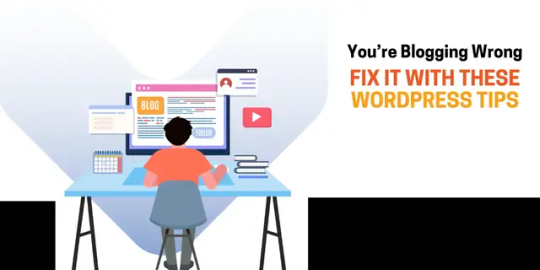
If you're not getting clicks or readers aren't staying, your setup might be the problem. Let’s fix it.
Clean Up Your Blog Structure
Start with your categories and tags. Keep them clear and few. Don’t create a new tag for every post. It clutters your site.
Use simple URLs. A good one looks like this:
yourdomain.com/blog-title
Use H1 for your title, H2s for sections, and H3s for points inside sections.
A friend once asked why no one found her post. Her blog had five H1s and a messy slug. We fixed it. Rankings improved.
Plan Your Posts
Random posts confuse readers and hurt traffic. Use a tool like Trello or Notion to plan. Aim to publish weekly or biweekly. Stick to the same day.
I set up a basic content board for a client—traffic doubled in 2 months.
Pick the Right Layout
Use a featured image. It grabs attention. Add a sidebar with recent posts, categories, and maybe a search bar. Use clear fonts. Avoid more than two styles.
White space is not empty. It helps people read.
Fix SEO Settings
Use plugins like Yoast or RankMath. They’re simple and free. Write meta titles and descriptions for each post.
Use a focus keyword in the title, first paragraph, and a few headers. Add links to your other posts. Google likes it, and users stay longer.
Make It Easy to Read
Use short sentences. Break up long thoughts.
One idea per paragraph. Two lines max.
Use bullet points when listing things.
Add images to break up the text.
I once rewrote a client's 1500-word wall of text into blocks. Bounce rate dropped by 40%.
Speed Up Your Blog
Use a caching plugin like WP Rocket or W3 Total Cache.
Compress images with ShortPixel or TinyPNG.
Pick a lightweight theme. Avoid ones packed with extras you don’t need.
Faster blogs get more views and better rankings.
Enable Comments the Smart Way
Engage readers, but don’t invite spam. Use Akismet for spam control. Or limit comments to recent posts. You can use Disqus or native WordPress development company comments.
Reply when people comment. It builds trust.
Add Share Buttons
Make it easy to share your post.
Use plugins like Sassy Social or AddToAny.
Place buttons at the top, bottom, or both.
Ask readers to share. A simple line like "Found this useful? Share it!" works.
Check What’s Working
Install Google Analytics and Search Console.
See what posts get the most clicks.
Check bounce rate and time on page.
Use what you learn to plan your next post.
I had a blog stuck at 300 monthly views. One analytics check showed two posts drove 80% of traffic. I wrote more like them. Now that blog gets over 2,000 visits a month.
Bonus: Extra Easy Wins
Add an author bio at the bottom.
Include a call to action like "Join our newsletter."
Use categories as your blog menu.
Final Thoughts
Your blog doesn’t need to be perfect. But it must be clean, fast, and useful. Fix what makes reading or finding posts hard. Use plugins that help, not bloat.
Pick three tips from this list. Apply them today.
Watch your traffic and time-on-site grow. One fix at a time.
0 notes
Text
What to Know Before Migrating Your WordPress Site to a New Host
Migrating a WordPress site can feel like a big leap, whether you’re moving to a faster server, switching providers for better support, or just outgrowing your current plan. While WordPress makes it relatively easy to move, plenty can go wrong: broken links, missing images, theme conflicts, or even total downtime. The goal is to make the transition smooth, invisible to visitors, and stress-free on…
0 notes
Text
So, something weird has happened.
In the last 24 hours, my blog has gained over 50 new followers — all Gmail addresses, all from France, and all in a suspiciously short window of time. Now, unless I’ve somehow become an overnight sensation in Paris (which, let’s be honest, I haven’t), this is probably what the experts call “a bot wave.” First off — to all my real, human followers: thank you. You’re the reason I write this blog.…
#blog security#blog update#bot followers#coeliac life#follower milestone#gluten free blog#gluten-free humour#The GF Table#wordpress blog growth#wordpress tips
0 notes
Text
Struggling with multiple websites? WordPress Multisite streamlines management from one dashboard. Learn how to set it up! For expert help, hire a WordPress developer from Wpcaps and ensure smooth WordPress maintenance.
0 notes
Text
How to start Harnessing Community Engagement
The WordPress comment system is a powerful tool for building a community around your podcast. By actively engaging with your listeners through comments, you can create a loyal audience that feels connected to your content and each other. This interaction not only enhances the listening experience but also plays a crucial role in your podcast’s growth. Embrace the opportunity to engage directly…
#Audience Engagement#Audience Loyalty#Community Building#Content Creation#Content Strategy#Listener Interaction#online community#Podcast Growth#Podcast Tips#WordPress Tips
0 notes
Text

Create custom page templates for unique layouts and designs
https://www.moizwordpress.com/wordpress-tips/
#WordPress
#WordPressDevelopment
#WordPressDesigner #WordPressTips
#WPDev #WordPressTheme #HamsterKombat
#WordPressPlugins #WooCommerce
#WordPressCommunity
#WordPressDesign #WPPlugins
#WebDevelopment #WebsiteDesign
#WPBeginner #WPThemes
#WebDesign #WordPressWebsite #WPTips
#WPDeveloper #OpenSource
#wordpress#businessgrowth#ecommerce#websitedesign#websitedevelopment#wordpress tips#like4like#affiliate program#affiliateearnings#webdevelopment
2 notes
·
View notes
Text
0 notes
Text
WordPress is a powerful platform that brings your creative ideas to life, whether you're building a blog, portfolio, or online store. With its user-friendly interface, thousands of customizable themes, and an extensive library of plugins, it offers endless possibilities for personalization. You don't need to be a coding expert to create a stunning website—WordPress makes it accessible for everyone. Plus, it’s SEO-friendly, ensuring your content gets the visibility it deserves. Whether you're sharing your story or running a business, WordPress empowers you to connect with the world on your terms. Dive in and start building your dream website today!

1 note
·
View note
Text
WordPress SEO Best Practices for 2024 - Improve Your Site’s Ranking

Introduction
WordPress remains one of the top platforms for building websites, and optimizing your site for SEO is essential in 2024. Whether you're managing a blog, business website, or online store, SEO can make or break your online presence. In this guide, we’ll explore some of the most effective WordPress SEO best practices for the year, especially for those working with WordPress development agencies or managing their own WordPress websites.
1. Install the Best SEO Plugins
A quick way to improve your WordPress website’s SEO is by using the right plugins. Tools like Yoast SEO and RankMath simplify the process of optimizing your pages and posts.
Yoast SEO - This plugin helps you manage SEO basics like meta tags and readability.
RankMath - A powerful tool with features like rich snippets and SEO performance tracking.
These plugins make it easier to optimize your site, even if you’re not an SEO expert.
2. Ensure Your Site is Mobile-Friendly
With mobile-first indexing in play, ensuring your WordPress website is optimized for mobile is non-negotiable. Google rewards mobile-friendly sites with better rankings.
Responsive Themes - Choose themes that automatically adjust to different screen sizes.
Fast Load Times - A quick-loading site enhances both user experience and your SEO score.
Google prioritizes sites that offer a seamless mobile experience, so this step is crucial.
3. Optimize Your Content with Relevant Keywords
Keyword optimization is essential to ranking well on search engines. But today’s SEO isn’t about cramming in as many keywords as possible, it's about using them thoughtfully. For example, instead of repeating “WordPress development company” endlessly, mix it up with related phrases like “WordPress development services” or “custom WordPress development.”
The key is to make your content natural and easy to read while ensuring you still include relevant keywords in titles, headings, and throughout the text.
4. Boost Your Site’s Speed
A slow website can hurt your rankings. Google tends to favor fast-loading sites, so improving your page speed is important for both user experience and SEO.
Caching Plugins - Plugins like W3 Total Cache can significantly speed up your site.
Image Optimization - Compress images without sacrificing quality to improve load times.
The faster your site, the better your ranking will be.
5. Structure Your Content Properly
Search engines and users alike prefer organized content. Break up your posts with headings (H1, H2, H3) and include internal links to other pages on your site. This not only helps with SEO but also makes it easier for visitors to navigate your content.
For example, linking from your blog to your WordPress development services page can help improve your rankings.
6. Add Schema Markup
Schema markup helps search engines understand your content better, which can lead to rich snippets in search results. If you’re offering WordPress website services, adding schema markup for your services can make your listing more eye-catching in search results.
Schema markup helps your website stand out and gives search engines more context about your pages.
7. Create High-Quality Content and Earn Backlinks
Content still drives SEO. Focus on creating valuable, engaging content that resonates with your audience. If you offer WordPress website services, writing in-depth guides or case studies can help you build credibility and authority.
Building backlinks from reputable sites is another way to boost your SEO. Consider guest posting or collaborating with other sites in the WordPress space to earn quality backlinks.
Conclusion
By applying these WordPress development services and SEO best practices, you can significantly improve your site’s ranking in 2024. Whether you work with a WordPress development company or manage your own site’s SEO, these simple strategies will help you stay ahead of the competition and ensure your website performs well in search engines.
#SEO 2024#Website Optimization#WordPress Tips#Digital Marketing#Website Speed#Mobile SEO#SEO Plugins#WordPress SEO#WordPress Development#SEO Best Practices#Mobile Optimization#WordPress Web Design#WordPress Development Agency#SEO for WordPress
0 notes
Text
Fluent Forms 5.2.5: New Features, Major Improvements & Bug Fixes Based on User Feedback
1 note
·
View note