#urxvt
Explore tagged Tumblr posts
Text
hey fam how we feeling about my setup

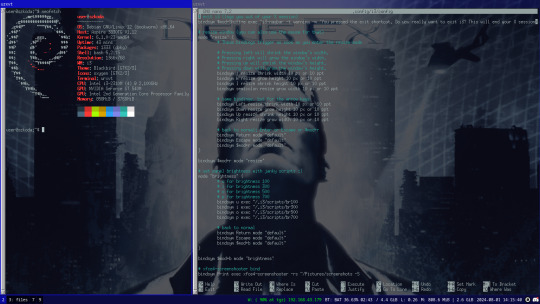
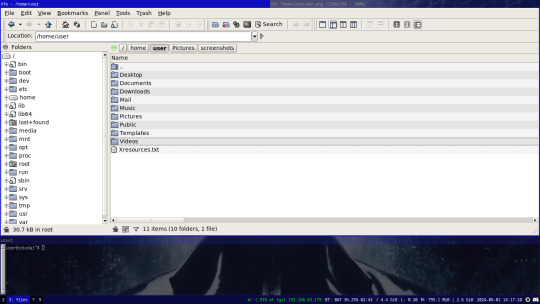
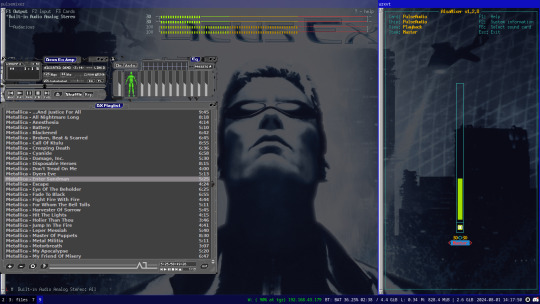
settled in to a setup on a temporary installation on my laptop before i get a new machine. it feels so so good to finally abandon windows, having never even touched win10 (this laptop has been running WIN7 for as long as i've had it, i would genuinely rather rip an arm off over using win10 on a personal machine)
Debain 12 running X11 with i3-wm, with feh for a background and picom compositor for transparent terminals, 4th screenshot has audacious using a winamp skin lol, i know i don't need both pulsemixer and alsa-mixer at the same time but i find it funny having them both open.
going to probably replicate this setup on my new machine with a secondary floating window manager like fluxbox or something for when i need it, overall really happy with this setup and i'm surprised how fast i managed to get comfortable with i3 after installing it (1 day, just 1 day and it felt like home) i love linux
ask me questions about my setup :D i'd love to talk with other linux users more
#linux#how do i tag this#oh well i can just dump some shit here lol#debian#i3#i3wm#urxvt#pulsemixer#alsa-mixer#audacious#deus ex#deus ex 2000#dx1#JC Denton#sorry deus ex fans for tagging something loosely related#(i'm a deus ex fan but have like never interacted with any other deus ex fans)
51 notes
·
View notes
Text
so i did this poll about shells (think it's set to 7 days)
so uh 10 options isn't NEARLY enough like i couldn't put iterm or termite etc.
82 notes
·
View notes
Text
Basically spent the last six-ish hours fiddling with a new Artix install. It took me ages to get things to a good state and then I spent hours trying to get urxvt to not look like garbage before finally giving up and using xterm.
#nicoisms#I'll be honest actually I have no idea how many hours just passed by but I remember having lunch and both dinners while getting it going#I also was fucking around with a lot of things along the way
0 notes
Text
気がつけば日本語が打てなくなってた
ずっとターミナルで設定いじっていると、いつの間にか日本語が打てなくなっていて、気がついたときには一体何が原因だったのか分からなくなってました。色々振り返ってみるとターミナルをURxvtに変えたからだったようで、ホーム直下に.Xdefaultsを作成し、下記を入力。 urxvt.inputMethod: fcitx あと、書体もIPAGothicに設定して、無事に日本語がうてるようになりました。
View On WordPress
0 notes
Text
0 notes
Photo

my rice is shit, but “outgeese” still makes me smile a lot also, urxvt’s tabs are so fuckin ugly but so fuckin nice to have, and i need to change their color to match my bar etc etc also my bar feels bland as shit and using cmatrix even though it’s just to take up space makes me cringe
colorscheme generated by wal: https://github.com/dylanaraps/wal and i’m too lazy to switch to pywal lol
support the person who made the wallpaper! here: https://www.artstation.com/artwork/D9qE9 [i3-gaps][polybar]
#fedora#fedora os#linux#urxvt#polybar#rice#aesthetic#purple#pink#blue#idk#unixporn#except it's shit#who the fuck even uses floating windows in i3#that defeats the whole purpose#i3#i3wm#art#is this aesthetic#my riceu is shit
1 note
·
View note
Photo

I was fucking around with hex colors because I want something that is easy on my eyes and not uwu so pretty pastel washed garbage from r/unix porn. The issue is there aren’t a lot of urxvt dot files floating around on the internet as far as I’ve found. So I’ve just been grabbing hex codes from schemes for other terminals and I accidentally made Christmas.
1 note
·
View note
Text
How to make your terminal suck less
There comes a point in any Linux user's life where they have to figure out which terminal emulator to use. Chances are if you are using a desktop environment like GNOME (default with ubuntu) or KDE you’ve stuck with the stock terminal and not given it any thought, right? But doing this leaves a lot out when it comes to having a comfortable experience on Linux.
There are may options for terminal emulators, you could choose the slick-looking Hyper.jsor the GPU accelerated alacrity maybe even the utility-focused terminator. Each of these inherently has its pros and cons but ill have to say, in my mind, there is a terminal to rule them all - st.
st, also known as suckless terminal, is a small, lightweight, and fast terminal emulator from the suckless community. Before we talk more about st, we must talk about the driving force behind suckless. The suckless philosophy is to ‘focus on simplicity, clarity, and frugality. [to] keep things simple, minimal and usable‘ which means a lot for their programs, they are all fast light and efficient but on top of this, they have unrivaled modularity and customizability due to the simple, readable nature of their source code. This means that the members of the community can develop patches and changes independently of the master source code.
So why does this make st so good?
I’m glad you asked because there are a lotta things.
It can run on anything
It’s speedy as
there are no messy config files
It supports UTF-8 out of the box
clipboard support
true 256 colors
To someone who hasn’t done much research around the topic, this all seems kinda lackluster, but when you find something like even the beloved URXVT has issues with the clipboard every feature you can get is a bonus. What makes this even more impressive is this
| Emulator | Lines of code | |----------|---------------| | xterm | 65K | | urxvt | 32K | | st | <5K |
How do I get started
Now, that's easy, the steps are:
Clone the source repo
Make any config edits
Run sudo make install
1. Clone source repo
I have a GitHub repo with the patches I use applied e.g.
follow URLs by pressing alt-l
copy URLs in the same way with alt-y
Copy the output of commands with alt-o
Compatibility with Xresources and pywal for dynamic colors.
Default gruvbox colors otherwise.
Transparency/alpha, which is also adjustable from your Xresources.
zoom/change font size
copy text with alt-c, paste is alt-v or shift-insert
and lots more view it here
Download my fork with:
git clone https://github.com/manfromth3m0oN/st.git
2. Config edits
Now st does not have ‘traditional’ config files, this is because you don't just download a binary and run it, you compile st from source. So to edit the config of st enter into the cloned folder with cd st Now open config.h with your favorite text editor (I recommend nvim). All of the options are commented so I won't go over them here. There is nothing essential to change, unless you don’t use sh then you need to change the static char *shell = "/bin/sh"; line to your appropriate shell (e.g. ZSH or fish etc)
3. Compile and install
This step is probably the easiest all you have to do is install with sudo make install This works provided you have make and gcc installed if you don't just use:
sudo apt-get install make gcc OR sudo pacman -S make gcc OR install make & gcc with whatever package manager you have
Now you can start using st
Now just start the st binary however your distro or wm/de does so for i3 edit your i3/config file
# start a terminal bindsym $mod+Return exec st (or whatever *termname is in config.h)
Closing thoughts
st is not a terminal built for someone who is brand new to the Unix ecosystem, but using it from the beginning can teach you a lot about how your system runs. Use st, and all the other suckless utilities for that matter, to help further your understanding of Linux so that you can be the most efficient user you can. After all, that is what the modern Linux philosophy is.
Thank you all for reading
~ M
5 notes
·
View notes
Link
4bit - terminal color scheme designer
0 notes
Text

my entire logic was "I want an alternative to urxvt" -> stumbles on a review of like 10 terminals -> ooh GPU go zoomy AND IT'S CAT-THEMED ?!!?!?!?!?
(what more could a catgirlrobotgirl want xD)
shame about the dev's hostile attitude.
I've not tried westerm though

57 notes
·
View notes
Text
It’s kind of annoying that moving by words is an alt bind in urxvt instead of ctrl. Really messes with my muscle memory something fierce.
1 note
·
View note
Text
st (suckless terminal) schmiert manchmal einfach so ab
mutt geöffnet, Mailbox gewechselt, weg war das Fenster 😧. Das Ganze nochmal außerhalb von tmux probiert: gleiches Ergebnis. Mutt in urxvt (mit und ohne tmux) geöffnet: läuft!
st von urxvt aus gestartet und beim Öffnen der Mailbox folgende Fehlermeldung bekommen:
X Error of failed request: BadLength (poly request too large or internal Xlib length error)
Also mal ein bisschen DuckDuckGo-Recherche betrieben und festgestellt, dass st sang- und klanglos abschmiert, wenn ein Zeichen (z.B. emoji) nicht darstellbar ist. Abhilfe schaffte die Installation vom EmojiOneColor-Font (https://github.com/13rac1/emojione-color-font/releases/). Jetzt kann mich meine Mails wieder im Terminal lesen! 🤘😜
0 notes
Video
youtube
URXVT | Terminal Emulator for Geeks | rxvt-unicode | How to get, install...
0 notes
Text
végre rá tudtam szánni az időt,
hogy kitúrjam, miért nem megy urxvt-ben a vim-es au FocusLost * :wa mágia, és sikerült megoldani. viszlát gvim!
1 note
·
View note
Text
it’s not i3.conf, it should be ~/.config/i3/config, ~/.i3/config, /etc/xdg/i3/config (plz no), /etc/i3/config and
8 set $mod0 Mod4 9 set $win Mod1 10 11 # Font for window titles. Will also be used by the bar 12 font pango:Inconsolata 16px 13 14 # Use Mouse+$mod0 to drag floating windows to their wanted position 15 floating_modifier $mod0 16 17 # Border style 18 new_window none 19 new_float normal 20 21 # Assignments and for_windows 22 assign [class="(?i)firefox"] 1 23 assign [class="(?i)chromium"] 9 24 for_window [class="(?i)urxvt"] border normal 25 26 # Workspaces 27 workspace 1 output HDMI-1 28 workspace 2 output HDMI-1 29 workspace 3 output HDMI-1 30 workspace 4 output HDMI-1 31 workspace 5 output HDMI-1 32 workspace 6 output HDMI-1 33 workspace 7 output LVDS-1 34 workspace 8 output LVDS-1 35 workspace 9 output HDMI-1 36 workspace 10 output HDMI-1 37 38 # Keybinds 39 bindsym $mod0+Return exec urxvt 40 bindsym XF86AudioRaiseVolume exec ~/vcs/common/scripts/vol_up 41 bindsym XF86AudioLowerVolume exec ~/vcs/common/scripts/vol_down 42 bindsym XF86AudioMute exec ~/vcs/common/scripts/mute_sink_toggle 43 bindsym XF86AudioMicMute exec ~/vcs/common/scripts/mute_source_toggle 44 #bindsym XF86MonBrightnessDown exec xbacklight -dec 10 45 bindsym XF86MonBrightnessDown exec light -U 10 46 #bindsym XF86MonBrightnessUp exec xbacklight -inc 10 47 bindsym XF86MonBrightnessUp exec light -A 10 48 bindsym $mod0+F1 exec firefox 49 bindsym $mod0+F3 exec chromium 50 bindsym $mod0+s exec ~/vcs/common/scripts/screensaver ~ 51 bindsym --release $win+s exec scrot '/home/shacklesburst/pictures/%Y-%m-%d-%H%M%S_$wx$h_scrot.png' -s 52 53 # kill focused window 54 bindsym $mod0+q kill
and so on and so forth mostly default
SUPPORT FOR WIN7 ENDED TODAY

1K notes
·
View notes
Text
ugh, urxvt, what are you doing with my LOCPATH?
but updating the charmap file and recompiling locale doesn't seem to be enough for wcwidth not to return −1 anyway
edit: oh wait, i18n_ctype file needs updating too; it works now, but still not in urxvt
edit: urxvt is sgid utmp, glibc loader kills LOCPATH because ✨security✨
0 notes