#ubuntu mate
Explore tagged Tumblr posts
Text
Question: What’s an Australian Linux users favourite DE? Answer: MATE
12 notes
·
View notes
Text
This is going to sound fucking wild but the reason I'm daily driving Linux now is because my cat died.
So one of my cats died, her brother was devastated and withdrew to this space under some chairs. I wanted to join him so I dug out an old laptop and installed Ubuntu Mate on it. I was impressed with how far Linux had gone since I used it so eventually I acquired a new laptop (with a functioning battery) and installed Linux Mint on it, eventually moving to Kubuntu.
Then my main computer started demanding I upgrade to windows 11, only to tell me it couldn't, and since the support deadline was coming up I went "what the fuck" and installed Linux on my main computer.
Now I'm basically evangelical about Linux for daily use and casual computing.
11 notes
·
View notes
Text
Guía sobre Linux Mint: La Distribución Linux para la Productividad
1. Introducción
Presentación de Linux Mint
Linux Mint es una distribución de Linux basada en Ubuntu, conocida por su enfoque en la facilidad de uso y la accesibilidad. Lanzada por primera vez en 2006, Mint ha ganado popularidad por su interfaz amigable y su capacidad para ofrecer una experiencia de usuario similar a la de sistemas operativos tradicionales como Windows.
Importancia de Linux Mint en el ecosistema Linux
Linux Mint ha sido una de las distribuciones más queridas por usuarios que buscan una transición suave desde otros sistemas operativos. Su enfoque en la estabilidad y la facilidad de uso lo convierte en una opción popular para nuevos usuarios y para quienes desean una alternativa confiable a otros sistemas operativos.
2. Historia y Filosofía de Linux Mint
Origen y evolución de Linux Mint
Linux Mint fue creado por Clement Lefebvre como una alternativa más amigable y accesible a Ubuntu, con el objetivo de ofrecer un entorno de escritorio completo y fácil de usar desde el primer momento. A lo largo de los años, ha evolucionado para incluir una serie de herramientas y características que mejoran la experiencia del usuario.
Filosofía de Linux Mint y el software libre
Linux Mint sigue los principios del software libre y open source, pero a diferencia de Debian y Ubuntu, Mint incluye software propietario y controladores para asegurar una experiencia de usuario más completa. Su lema, "Just Works" (Simplemente Funciona), refleja su compromiso con la usabilidad.
3. Características Clave de Linux Mint
Facilidad de uso
Linux Mint está diseñado para ser intuitivo y fácil de usar, con un entorno de escritorio que facilita la transición desde otros sistemas operativos. Ofrece una experiencia de usuario familiar con menús y paneles que se asemejan a los de Windows.
Gestor de paquetes
APT (Advanced Package Tool) es el gestor de paquetes principal de Linux Mint, heredado de Ubuntu. APT facilita la instalación, actualización y eliminación de software desde los repositorios de Mint.
Comandos básicos: sudo apt update, sudo apt install [paquete], sudo apt remove [paquete].
Formatos de paquetes soportados
Linux Mint es compatible con varios formatos de paquetes:
.deb: El formato nativo de Debian y Ubuntu, utilizado también en Mint.
.snap: Linux Mint soporta Snap, un formato de paquetes universales desarrollado por Canonical.
.appimage: Archivos portátiles que pueden ejecutarse directamente sin necesidad de instalación.
.flatpak: Linux Mint puede instalar soporte para Flatpak, un formato de paquetes universal.
4. Proceso de Instalación de Linux Mint
Requisitos mínimos del sistema
Procesador: 1 GHz o superior.
Memoria RAM: 2 GB como mínimo, 4 GB o más recomendados.
Espacio en disco: 20 GB de espacio libre en disco.
Tarjeta gráfica: Soporte para una resolución mínima de 1024x768.
Unidad de DVD o puerto USB para la instalación.
Descarga y preparación del medio de instalación
Linux Mint se puede descargar desde el sitio web oficial. Se puede preparar un USB booteable usando herramientas como Rufus o balenaEtcher.
Guía paso a paso para la instalación
Selección del entorno de instalación: Linux Mint ofrece un instalador gráfico sencillo que guía a los usuarios a través del proceso de instalación.
Configuración de particiones: El instalador ofrece opciones de particionado automático y manual para adaptarse a diferentes necesidades.
Configuración de la red y selección de software: Durante la instalación, se configuran las opciones de red y se pueden elegir opciones de software adicional.
Primeros pasos post-instalación
Actualización del sistema: Es recomendable ejecutar sudo apt update && sudo apt upgrade después de la instalación para asegurarse de que todo el software esté actualizado.
Instalación de controladores adicionales y software: Linux Mint puede detectar e instalar automáticamente controladores adicionales para el hardware.
5. Entornos de Escritorio en Linux Mint
Cinnamon (predeterminado)
Cinnamon ofrece una experiencia de usuario moderna con un diseño intuitivo y muchas opciones de personalización.
MATE
MATE proporciona un entorno de escritorio clásico y estable, basado en GNOME 2.
Xfce
Xfce es conocido por su ligereza y eficiencia, ideal para sistemas más antiguos o con recursos limitados.
6. Gestión de Paquetes en Linux Mint
APT: El gestor de paquetes de Linux Mint
Comandos básicos: apt-get, apt-cache, aptitude.
Instalación y eliminación de paquetes: sudo apt install [paquete], sudo apt remove [paquete].
Snap: Paquetes universales
Comandos básicos de Snap: sudo snap install [paquete], sudo snap remove [paquete].
Snap permite instalar software con todas sus dependencias en un solo paquete, asegurando la compatibilidad.
Flatpak: Paquetes universales
Comandos básicos de Flatpak: flatpak install [repositorio] [paquete], flatpak uninstall [paquete].
Flatpak proporciona una forma de distribuir y ejecutar aplicaciones en contenedores aislados.
Gestor de software de Linux Mint
Linux Mint incluye el "Gestor de actualizaciones" y el "Gestor de software" para simplificar la instalación y actualización de aplicaciones.
7. Linux Mint en el Entorno Empresarial y Servidores
Uso de Linux Mint en el entorno empresarial
Linux Mint es popular en entornos de escritorio debido a su facilidad de uso y estabilidad. Sin embargo, para servidores, muchas empresas optan por Ubuntu Server o Debian debido a sus características y soporte específicos.
Mantenimiento y soporte
Linux Mint sigue un ciclo de lanzamiento basado en la versión LTS de Ubuntu, proporcionando actualizaciones y soporte a largo plazo.
8. Comparativa de Linux Mint con Otras Distribuciones
Linux Mint vs. Ubuntu
Objetivo: Linux Mint ofrece una experiencia de usuario más cercana a sistemas operativos tradicionales, con un enfoque en la simplicidad y la accesibilidad. Ubuntu, por otro lado, se enfoca en la innovación y la integración con el ecosistema de Canonical.
Filosofía: Linux Mint incluye más software y controladores propietarios para una experiencia lista para usar, mientras que Ubuntu ofrece más flexibilidad y actualizaciones más frecuentes.
Linux Mint vs. Fedora
Objetivo: Fedora está orientado a ofrecer las últimas tecnologías de Linux, mientras que Linux Mint se enfoca en una experiencia de usuario estable y familiar.
Filosofía: Fedora prioriza la integración de nuevas tecnologías, mientras que Mint sigue un enfoque más conservador en términos de estabilidad y familiaridad.
Linux Mint vs. Arch Linux
Objetivo: Arch Linux está diseñado para usuarios avanzados que desean un control total sobre su sistema, mientras que Linux Mint se enfoca en la facilidad de uso y una experiencia lista para usar.
Filosofía: Arch sigue la filosofía KISS y el modelo rolling release, mientras que Mint proporciona versiones estables y preconfiguradas para un uso inmediato.
9. Conclusión
Linux Mint como una opción amigable y productiva
Linux Mint es una excelente opción para quienes buscan una distribución Linux fácil de usar y con una experiencia de usuario familiar. Su enfoque en la estabilidad y la accesibilidad lo convierte en una opción popular para usuarios que desean una transición sin problemas desde otros sistemas operativos.
Recomendaciones finales para quienes consideran usar Linux Mint
Linux Mint es ideal para aquellos que buscan un sistema operativo confiable y accesible, con un entorno de escritorio amigable y una amplia gama de herramientas y aplicaciones preinstaladas.
10. Preguntas Frecuentes (FAQ)
¿Linux Mint es adecuado para principiantes?
Sí, Linux Mint es muy adecuado para principiantes debido a su interfaz amigable y facilidad de uso.
¿Cómo actualizo mi sistema Linux Mint?
Ejecutando sudo apt update && sudo apt upgrade mantendrás tu sistema actualizado.
¿Es Linux Mint una buena opción para servidores?
Aunque Linux Mint es más popular en entornos de escritorio, para servidores muchas empresas prefieren Ubuntu Server o Debian.
#Linux Mint#distribución Linux#Linux#Cinnamon#MATE#Xfce#gestor de paquetes#APT#Snap#Flatpak#gestión de paquetes#instalación Linux Mint#software libre#comparación Linux Mint#Linux Mint vs Ubuntu#Linux Mint vs Fedora#Linux Mint vs Arch Linux#requisitos mínimos Linux Mint#comunidad Linux Mint#recursos Linux Mint#actualizaciones Linux Mint
2 notes
·
View notes
Text
Linux users: Linux is a about choice! You can have whatever you want!
Me: I want a functional global menu bar
Linux users:
Linux users: not that
#ok so kde plasma may support it and maybe mate does?#unity did but is either dead or resurrected#this is rapidly becoming too fucking complicated#oh it does everything mac does you can make it look like mac#as long as you want a windows xp start menu for everything#no global menu out the box no finder no spotlight its just open source windows#i dont want it to 'look like mac' with icons and graphics i want it to 'look like mac' when it comes to work flow and interface elements#1980s mac will fucking doo at this point#or Ubuntu when it was unity based
4 notes
·
View notes
Text
Ubuntu MATE 23.04 リリース:コードネーム「Lunar Lobster」の最新バージョンを発表
2023年4月20日、Ubuntu MATE は新しい 23.04 をリリースしました。 Ubuntu MATEは、カスタマイズが容易なデスクトップ環境を持つ安定で使いやすいオペレーティングシステムです。コンピュータの性能を最大限に引き出したい方や、古典的なデスクトップ操作が好みの方に最適です。 Continue reading Untitled

View On WordPress
0 notes
Note
What do you think about your cousins from down under
Ubuntu Mate
I want to Ubuntu mate with them 😳
33 notes
·
View notes
Text
Found out I don't have the hardware to run Win11 when security updates and support for Win10 stops 🙃 I run Linux on my work laptop just fine but it seems I'll be lagging behind in other places. Like, some windows programs will run in Linux using wine, winetricks, proton, whatever but they never work perfect. I'm using Manjaro anyway.
To anyone who reads this, this is your heads up to start saving money if you can assuming you need a computer for something Win11 specific. To the rest, start researching how to install Linux Mint Xfce (or MATE), or Ubuntu Studio, to get some extra use years out of what you have currently. You'll need a USB stick.
20 notes
·
View notes
Text










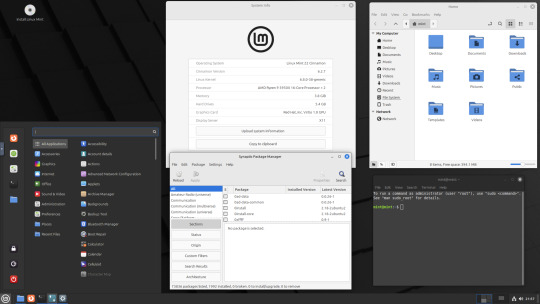
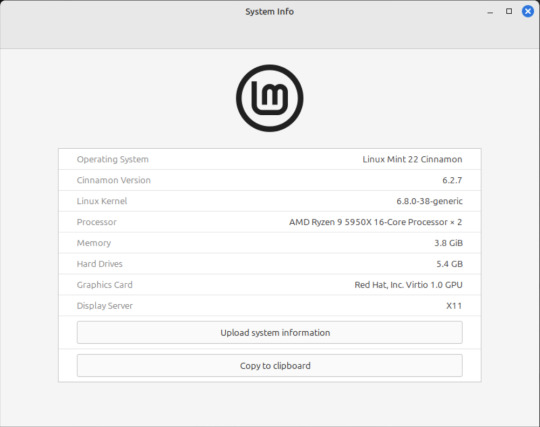




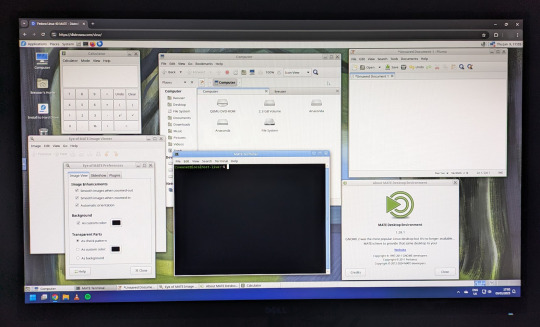










On the 9th of January 2025, I saw an article in my latest copy of Computer Active which explains about mastering Linux distros.
It suggested using a website called 'Distrosea' which hosts free virtual machines of various flavours of the Linux operating system, all of which can be ran within a browser window.
Visit the site here:
https://distrosea.com/
Here is a list of the Linux distros I had a go at running with their desktop environments:
Ubuntu 24.04 LTS - GNOME
Ubuntu 8.10 - GNOME 2 (old, 2008)
Linux Mint 22 - Cinnamon, Ubuntu base
Ubuntu 24.04 LTS - Cinnamon
Fedora Linux 40 - MATE
OpenSUSE Leap 15.5 - KDE
Alma Linux 9 - GNOME
Debian Linux 12.5 - LXqt (lightweight)
Zorin OS 17 Core64 - GNOME (configurable)
There are a total of 71 Linux operating systems to try on the website at the time of this write up.
To install, update and manage software on Linux using a package manager, the distros mentioned on this list based on Debian & Ubuntu use the APT (Advanced Package Tool) and the distros based on Fedora & Red Hat use the DNF (Dandified Yellow-Dog Updater Modified) package managers.
Their are many other types of package managers for Linux. Since Windows 11, users can choose to install software using UnigetUI (a.k.a Winget commands).
About Distrosea:
When you click on any of the distro entries before selecting a desktop environment, you can read a great description of the background information for each.
I think this website is amazing as it allows you to test distros in your browser without the need to plug in a USB or use virtual machine software. basically it gives you a live install copy of Linux to try online for free. It profits from ads shown on its homepage.
Some of the distros have a 'popular' badge, to show which ones are most likely to have more online traffic. Most of these distros are updated to latest versions available.
When you run the operating systems the system information dialogue will contain the server CPU information and displays the virtual graphics card called Red Hat, Inc Virtio 1.0 GPU.
However the site uses limited user traffic to reduce load on the servers, so when you select a version of Linux, there is a queue system. Each session is free, however it is timed when idle to create space for another user. Also the server connection, which is based in India, can disconnect you from your testing frequency, so whilst it works well you have to reset your VM which will continue where you last left off.
Also some of the Linux distros didn't automatically scale to full screen, and so leave bars at the top and bottom of the screen. The old Ubuntu remains surrounded by a large bar around itself as no modern drivers will work with this old version of Ubuntu.
You can sign into your Google account and gain internet access in your VMs as well.
Read the developers notes on Reddit:
https://www.reddit.com/r/linux/comments/139sj6z/distrosea_test_drive_linux_distros_online/?rdt=33513
I would recommend trying this out on a large computer screen as the distros take advantage of hardware acceleration, scaling and look great in full screen mode!
Watch this Distrosea video on YouTube to see it in action!
youtube
Remember that this is another way of testing Linux through the internet, the experience will be different if it is installed on an actual computer.
6 notes
·
View notes
Note
Depends on the distro. Linux Mint MATE would be really easy to use. There are step by step instructions online for burning it to a USB and how to install the OS. Most of the myths of it being difficult are based on Arch-based ( Mint and the flagship Ubuntu are based on Debian).
man I don’t know what to tell you. I’m happy that you like Linux! But I nearly broke out in a cold sweat opening Disk Utility on my macbook to reformat a hard drive last night and then cried when it failed and I thought I’d corrupted the drive. Last month I opened the terminal to make screenshots automatically go into a folder and needed to take a deep breath after that worked, and that was a single line of code. I know myself, and I know I’m not the kind of person who would have fun messing around in the command line of my computer, my computer with all of my stuff on it that I care about, regularly— which I understand is part of the appeal of Linux.
Also I don’t know what “distro” means; I’d have to look it up. Something tells me that a person who doesn’t already know what a distro is is not someone who should dive into Linux.
#catie talks#linux#computer#please I’m having a rough enough time with windows 11#don’t tell me to do a more intensive computer experience
29 notes
·
View notes
Text
I’m starting a new project soon (yes I know I have a ton of other WIP projects that need to be done but shush)
It’s basically a mini computer, it’ll consist of a Raspberry Pi 4 for the brains, a 50k mAh rechargeable battery for the power, a touchscreen for viewing(idk about dimensions of it, I’m still designing), a small keyboard and numpad for input, either a 32gb or 64gb micro SD card for storage
It’ll most likely be running some version of Linux (most likely Ubuntu MATE)
It’ll be all housed in a small box, with the screen folding down (on hinges) on top of the keyboard, the numpad will slide in an out of the side of the box, there will be connectors mounted to the side of the box to connect The USB ports (probably only the two USB 3.0s)
Once I set up the server I’ll make it so I manage the server from it, and get it to run more taxing tasks on it that the mini computer wouldn’t have enough processing power to do in a reasonable amount of time
I don’t have a name for it yet but I’d like for it to be an acronym and also sound like an actual name (some of the ideas I’ve gotten so far are NOVA and ALAN, so like those but not quite, also the words that the letters represent didn’t really work)
So if anyone has any suggestions for a name or for more features or revisions and such please tell me (my brain is a bit square and I’m dumb)
#project#projects go brrrrrrrrrrrrrr#am I planning this is the middle of my junior cert while also doing several other taxing projects?#yes#yes I am and you can’t stop me
5 notes
·
View notes
Text
desktop environments~~
how screwed would I be if I tried to rip out all the components of cinnamon just to install xfce or some other desktop environment instead?
like I still want to use linux mint debian edition 6, don't get me wrong; I just kind of want to poke around with other desktop environments instead of just be stuck with cinnamon.
cinnamon is a nice desktop environment tho~~
I just want the kind of feel of older hardware~~ or more specifically that windows 95/98 feel~~ hence why I wanted specifically xfce~~
I thought linux mint debian edition used mate and xfce too back in the day??
why is it only cinnamon now?
where did the other spins go?? of course that might've been a decade ago that was the case~~ idr
how broken would my system become if I did this??
and another problem is I don't want duplicate apps~~~
I want to tinker with my OS~~
but also I don't want stuff to break~~
and (not that it matters cause I could always restart my 19 days of progress) I've got a current cookie clicker save cause I still play that stupid game~~
I'd prefer to use debian edition because I don't like what ubuntu was doing~~ so there's no way I'm going back to standard mint cause it uses ubuntu as a base~~
or is it different and thus ok to use instead of straight up ubuntu?
I also thought that debian was more stable as a whole anyway~~? unless I"m incorrect n assuming this.
I like to tinker with this poor machine too much~~
#personal#thoughts#thinking#linux#linux mint#linux mint debian edition#lmde#cinnamon#cinnamon desktop environment#desktop environment#desktop environments#xfce#mate#xfce desktop environment#mate desktop environment#question#questions#how broken would things get#if I actually did this#I like to tinker and mess with my computer#I do it too much already#I don't want to wipe and reinstall#but could if I had to now that I know how to get it to boot#my poor computer constantly being wiped and having a different OS installed on it#why am I like this#help
3 notes
·
View notes
Text
I have a working laptop that will stream my shows! Yay!
It was scheduled to arrive yesterday, when I was helping a friend move, and I figured if tracking marked it as arrived I would just get someone there to pop me back home to get it inside. However, FedEx left me one of those "sign this to say that we can leave your package and not be responsible for what happens to it" slips, and very little other option, so I signed it.
I didn't intentionally schedule delivery on a day off, and if it had just been dropped off during a work day without any fuss, I would have been a little worried but not enough to actually do anything about it. But I feel like the signed slip really begs the attention of porch pirates.
Today I was hoping tracking wouldn't tell me it had arrived until after work, but when I checked at eleven a. m. It was delivered and I was like "I need to go make sure it gets inside or I will not be able to focus."
I tried to do things by the book, by going to my manager and being like "I need to pop back home, I could clock out for lunch and take a Lyft over" but he was like "no it's okay, stay clocked in and let's see if Bill will drive you" because it was a slow day and we were all kind of looking for useful things to do anyway.
(side note, my coworkers are existentially confusing because they are so nice to me and I wish them all the best but they are so mean to each other and have such rancid incoherent political opinions. This same manager also mocked one of the other guys for telling his mom he loved her while they were on the phone this morning.)
Anyway I got the kit! There was one "default" component that I thought would be included, you know, by default, but it was not. However it is not essential to the operation of the laptop, so I set up without it. I ordered it separately because it will increase the lifespan of the charging port.
if you order a diy framework 13 laptop, they will describe the usb-c expansion cards as "default" but you still have to check the box to get them! Fortunately they are a usb-c to usb-c passthrough and can be bypassed in a pinch.
It's tricky to unplug the charger from inside the expansion card slot, though, so I'm hoping I only need to charge it once or twice before the card arrives.
Other than that, assembly and startup went relatively smoothly! Just a couple of concerning moments like not being able to get wifi during the Ubuntu 22 install when the tutorial said I should have it, but after os installation I was able to just go into settings and set it up.
Tested the important thing, which is that I can stream leverage redemption again!
Tomorrow I will start moving over my files and maybe think about wiping my old laptop and installing Ubuntu mate or something else light and nimble that can run an up to date version of firefox on a tiny purple netbook with three gigs of ram.
3 notes
·
View notes
Note
Hey sorry I saw your post about Linux being better/just as good as Windows for gaming PCs, and I was wondering which type you’d recommend downloading for a mid-tier PC? (I’m not super tech savvy tbh but I’m a fast learner and would rather download Linux at this point than Windows after all the shit it’s done lately). Also, did not know Android uses Linux that is cool!
If you're a beginner, either one of the Linux Mint flavours or one of the Ubuntu flavours, depending on how mid-tier we're talking about. Mint is based on Ubuntu but they're both ultimately based on Debian, which is the most stable and easy to use (in my experience) Distro. You'll find this a lot that a lot of distros are based on other distros, but if I were to talk about distros, the best ones tend to be debian based.
So Linux Mint is made to be as user friendly as possible and have most, if not everything, working out the box, and it's great, but it does use an older version of the Kernel so you need to bare that in mind (but as a beginner you don't need to worry too much, everything will still work). It comes in three versions: Cinnamon (using the Cinnamon desktop), MATE (using the Mate Desktop) and XFCE (using the xfce desktop). On a mid-tier PC any of these will work, even the heaviest of them has a recommended ram of 4GB but if you know your PC you might wanna try MATE (about 1GB ram recommended) or XFCE (512 MB).
However I would recommend Ubuntu (it's what I'm using rn). It's what Linux Mint is based on and is just as user friendly as Mint but with the big difference being it uses a newer Kernel version and has more flavors using different Desktop Environments and for different uses. The flavors however are on different websites but more or less work closely with Ubuntu itself.
Vanilla Ubuntu used Gnome as it's default which is okay, some people like it, but I don't and nor does a lot of my friends. Different flavors have different requirements and levels of usability but again, 4GB is enough to run any flavor. Other Flavors include:
Kubuntu: this is the one I use, and in my option it's better than Vanilla. It used KDE and it's suite of apps which are both user friendly, wide ranging and really nice looking. KDE is quite resource intensive (again that's not saying much compared to windows) but if you have a mid tier PC with more than 4GB ram, it should run fine and I recommend it. I'm a big KDE fangirl.
Xubuntu: This is one I used in the past. Xubuntu used XFCE which is designed to be lightweight without sacrificing functionality. It's not as flashy, but it's easy to use, functional, and great for lower-powered computers or just people who wanna save on computing power.
Ubuntu Cinnamon: This flavor uses Cinnamon (which the "main" version of Mint uses) but with Ubuntu as the distro. I used Cinnamon as my desktop when I used Mint and I loved it. It has all the functionality of Gnome with all the ease of use and flashiness of KDE, so if you try out Cinnamon on Mint but like Ubuntu, try it out.
Lubuntu: This is the lightest of Ubuntu flavors. It's light enough that it's ARM version can run on a Raspberry pi. This was designed for computers with not much power like those old netbooks (remember those?) and it's not as flashy or functional, but it's a good option if your computer is a potato.
Ubuntu Budgie: This is the one I know least about because I have never used budgie. I checked it out on distrosea but other than that all I know is from people who have tried it. Some like Budgie (which uses the Budgie desktop) some don't, but I think I might need to check it out before I pass judgement.
Each of these versions are distributed from their own websites so be sure to google.
As for gaming I would recommend that after installing it, if you have a separate graphics card, install the drivers either from the driver manager or from the website itself. Steam runs on Linux and follow the instructions from steam on how to activate Proton.
Happy nerding.
8 notes
·
View notes
Text
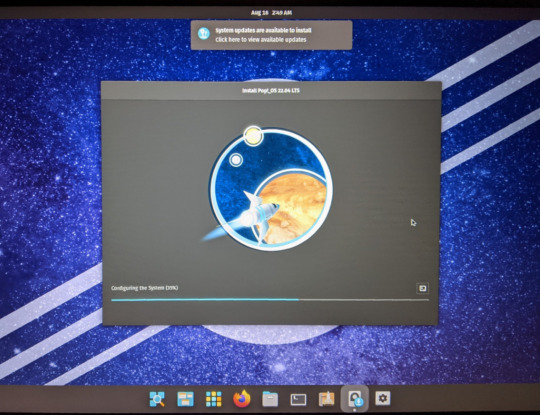
POP_OS REVIEW:
ease of use: 1000000/10. it's good.
linuxness: 3/10. shows me location services are disabled by default but also asks me if i want to connect any of my Online Accounts to it.
mac OS-ness: TOO HIGH / 10 beaten only by ubuntu mate, and also where is my terminal feed of what's happening when i do upgrades!!! BOOOOO!!!
customizability: shit awful i can't make it not be fucking taupe
that said: default wallpaper selection: not fuckin bad
gaming: TBD
bluetooth: TBD
wifi: very good! how do i teach this trick to my desktop
2 notes
·
View notes
Text
20 notes
·
View notes