#someone get me these in 1080p no movement frames
Explore tagged Tumblr posts
Text



good episode.
#someone get me these in 1080p no movement frames#sorry for spnposting on main my side is shadowbanned#they shouldve focused on these shots 10 seconds just so i can get the perfect screencap. but not even 0.5 speed could save me#sam winchester#screencaps#*#8.06#spn 8x06
177 notes
·
View notes
Text
GIF Tutorial
Someone asked me how I made my gifs so HD so I decided to write a full step-by-step uuuh babyyy 🎶 tutorial + useful tips on every part of the process.
It is explained in detail, so people with 0% experience can try it for the first time, and the more experienced gif makers can focus on the parts they are interested in 👍 (click on the images to see them bigger)
Disclaimers: I am not a professional, I have learned by trial and error and by watching other amazing creators. I use photoshop CC 2019 in Spanish so some of the names may vary but I tried to use the more accurate English names and used colors as references so even in other languages you can still follow this tutorial.
GIF TUTORIAL STEP BY STEP:
1.- Open photoshop and create a new project. Then go to “files” 🠲 “import” 🠲 “convert video to frames” 🠲 this will send you to your video folder, and from there select the one you want. TIP 1: try always to download it in the best quality possible (1080p or 720p) so you will end up with “cleaner” HD gifs.

2.- When you select your video, then you will have to choose the specific moment or scene you want (you do this by selecting and moving the arrows at the bottom of the image) TIP 2: I usually limit every 2 frames, but if your scene is too short (less than 20 - 25 frames) then I suggest not clicking the limit and leaving it at 0, likewise if your scene has too many frames (over 70) then limit every 3 frames 👍 to make it smaller.

3.- Sometimes when you select your scene, a few extra frames will show up in your timeline, it’s ok, you can delete them by selecting the frames and clicking the trashcan icon at the bottom. Next, don’t forget to change the speed, you do this by selecting all the frames (click the first one then press SHIFT and click the last one, this will select everything), and then click one of the numbers below the image and select “Other”. TIP 3: Usually I use between 0,07 - 0,08 (my fav) - 0,09 from faster to slower. The speed will depend on the gif you are making. TIP 4: If you have PSDs colorings, now it’s time to add them, just click and drag your PSD on top of the image, and remember to make sure it is on top of all the frames and layers ( the ones on the side). Personally, I do it now, because when I do it later in the process there is always a few frames that won't color.

4.- Now that we have our desired frames, speed, and PSD coloring (optional), we need to make it easier to keep editing. So we need to click on the little icon with stripes at the top right corner on top of the timeline (the orange square) 🠲 “Convert timeline into video” 🠲 and now you should have one long frame instead of many single ones.

Now let’s do the same with the layers that are on the right (purple circle), once again click the first layer then shift-click on the last one to select everything 🠲 right click on one of the layers 🠲 “convert into a smart object” 🠲 and now all the layers also become one.
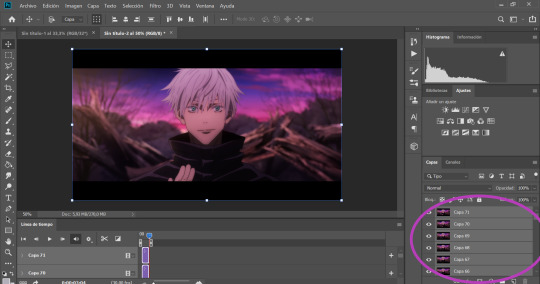
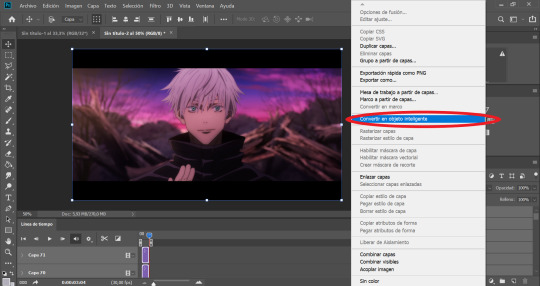
5.- What I like to do next is to cut and then resize (you can do it the other way around if you’d like) select the cutting tool on the left side (light blue circle) and then it is up to you to choose which shape do you want (in the purple circle) there are some basic proportions but you can also make your own.
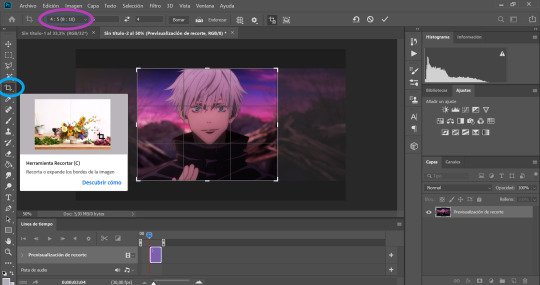
6.- Now is where all the fun begins. Let’s resize our image so we won’t end up with a giant gif. to do this go to the “Image” tab on top of the screen 🠲 “image size”
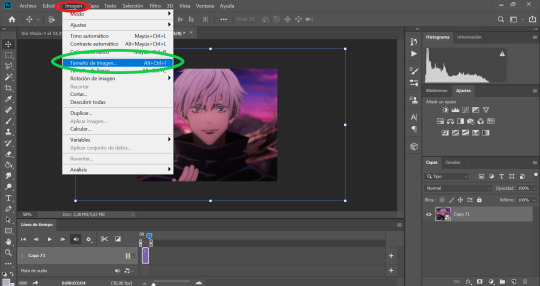
TIP 5: To choose a good size, please keep in mind the standard sizes on Tumblr or other social media. If you are using one gif per row then the size should range between 540px - 560px - or 580px / If you are using 2 gifs per row then the size should be around 268px / and if you have 3 per row then the size should be around 177px. Once you select the appropriate size… this is where it gets tricky. Depending on the gif you are making you will have to select a different option ex: if your gif is too blurry or has lots of movement or grains if they are too dark or too light if the colors are too different, all these factors will determine what you need to use. TIP 6: I usually use only 3: bilineal - bicubic reduction or keep details 2.0 (the names may change in English but look for something along those lines or in the same place as the ones in the image with the green ticks)

7.- SHARPENING TIME!: go to “Filter” 🠲 “sharpen” 🠲 “smart sharpen”

As I have mentioned before, the amount will depend on the gif you are making, there is no perfect formula for all the gifs, so you need to play around a bit to find the perfect setting for your specific gif. TIP 7: This is what I normally use: amount: between 250 and 300 / Radius: 0,3px - 0,4px or 0,5 (but never over 0,5) / noise: anything between 0 and 50, now if you have a very blurry scene you can go up to 100 👍 and finally select the option “Grussian blur”.
Tbh I never change the “shadows” and “lighting” settings (they are always 50 -50 -1) If you know how to use them or want to play around, then go for it…. I have no idea how to 🤣 oops.
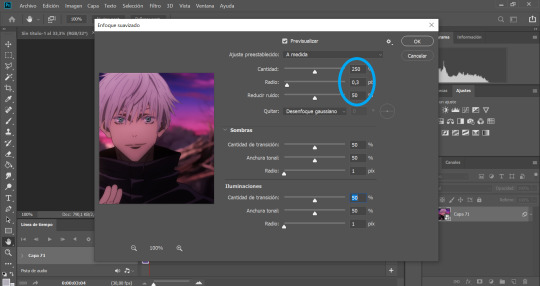
8.- BLUR: sometimes the gifs look TOO sharp so we need to add a blur filter. so go to “filter” 🠲 “blur” 🠲 “surface blur”

then once again, depending on your needs, you can play around with the settings. TIP 8: I normally use 10-6 / 9-4 / 7-4 or 3 / etc. but I never go over 10.
Also if you are noticing that your gif is still looking a bit blurry or with imperfections, due to the quality of the video, the scene is too complicated, etc. then I recommend adding noise on purpose 🤣 hey! if you can’t fight against the noise then put it on purpose and make the gif with a bit of texture and colors, it will look nice too 👍 go to “filter” 🠲 “noise” and then add the amount you want.

9.- Now we are almost done, you can leave it like that if you want or you can add some extra steps and play around with the brightness, exposure, color balance, gradients, filters, etc. you can find everything on your right (the yellow circle). Here is up to you to explore and experiment, I never use the same, it changes every gifset I make.
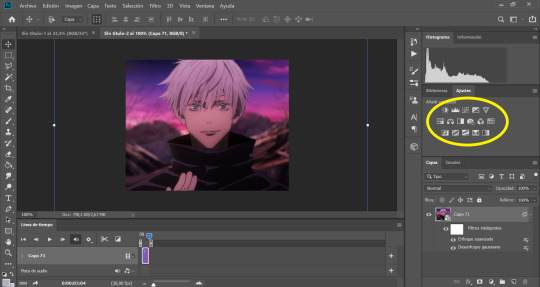
10.- You can add your watermark, images, texts, paint with the brushes, or do anything else with your gif. but this time I will skip these steps, but if you need extra information about something, please feel free to ask, and I will gladly help you 😊.
TIP 9: Before you save your gif, please make sure all the things you added are in line with your gif “video frame” 🠲 move the little arrow so it will end perfectly with your gif, if the others are longer, it doesn’t matter, you can move them or you can leave them there, the important thing is that the line is perfectly in line with your gif.

11.- Now there is nothing left to do, it’s finally time to save it for the web. Go to “files” 🠲 “export” 🠲 “save for the web”
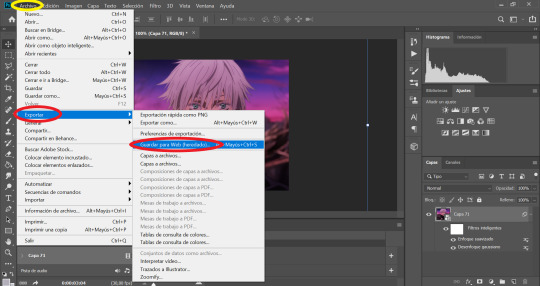
TIP 10: Now you have two options: you can view your gif in the “optimized version” tab where it will show you one option that you can edit. If you select this option then these are the settings I always use, the only option that changes is: using pattern (the gif will have a small invisible “net” that will make the gifs look more uniform, use this especially when the lights or shadows and colors look grainy) or you can use Diffusion (to make it smoother and move flowy) you can try both and see which one suits your gif best 👍

and then the easier second option is to click the “4 copies” tab on top of the gif, and it will show you 4 different options, then you just select the one you like the best and it’s ready!

12 .- THE LAST STEP!!! TIP 11: make sure your final gif is smaller than 10MB (Tumblr's limit) and hit SAVE! and you are ready!! ヾ(≧▽≦*)o
This is our final result: A sexy Gojo 💙

Thank you for reading, I hope this helped you, and I can wait to see all of your creations! ✨
Feel free to tag me in your gifsets or to ask me any other question in case you need extra information or need me to explain something better 💖
Also, if you are an expert and would like to comment, change or suggest better steps and/or settings, please let me know! so we can all learn and grow 👍
#gif tutorial#tutorial#mygiftutorial#i apoloogize in advanced for any mistake or bad explanation#I really hope this help you to learn how to make gifs or to learn new steps or settings 💖#allresources#completeresources#rresources#please let me know if im doing something wrong#or if you would like to recommend me better settings or steps#i would gladly accept them! 🥰🥰🥰
166 notes
·
View notes
Text
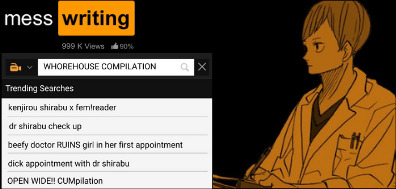
Written for the Whorehouse Compilation [RAW DOG 1080p] (Try Not To CUM) Collab: Masterlist.
Open wide: the Doctor is IN
Shirabu Keijiro x Female Reader
Doctor Shirabu gives you a very special treatment on your first appointment.
Rating: E for explicit | Don’t read this if under eighteen.
Note: I’m sorry for being this late to the party. The cursed porn search we all have looked at least once (some... lots of times hehehe). THANKS TO @dymphnasprose for the little porn search bar i love them so much ;-; <3 My (very) late contribution to the Whorehouse Server CUMpilation. Thanks for letting me participate Miki! Doctor Shirabu is ready to see you now.
Warnings: POSSIBLE TRIGGERING CONTENT. CONSENSUAL NON-CONSENT. DOCTOR/PATIENT. MEDICAL PLAY. INAPPROPRIATE TOUCHES. WRONG GYNECOLOGICAL EXAM. Breast exam but not really. Corruption Kink. MEDICAL KINK. Use of medical equipment in inappropriate ways. ANAL PLAY. Established relationship clarified at the end: role-play. Poorly researched medical stuff. Overuse of Good Girl.
Word count: ~4.4k

You’re such a cute little thing.
Sitting on top of the big, pristine examination table, waiting for him while wearing an easy summer dress, square heels dangling from one side to the other as your hands fumble with your own fingers on your lap, eyes flying to him immediately as he enters the close space - big, bright eyes shining in the dull white hospital room, framed by beautiful eyelashes and soft makeup. Your tempting lips are almost deployed of lipstick from as much your teeth have punished the plush flesh.
“Hello.” Shirabu greets you with an easy smile, one that he doesn’t really use despite the little effort it takes.
“Oh, hi Doctor.” There’s an anxious smile on your lips and Shirabu feels a tingle start on his fingertips, climb his arm, spread down his back to burn in his guts. You’re so pretty when you’re nervous.
“How are we today? You can come and sit by the chair first.” Shirabu moves calmly, closing the door behind him; carefully turning the key without bringing attention. He’s still testing the waters but he can gather that you’re a trusting one, waiting to hear from him what exactly you need to do and then do it.
“Ahhh, um… I’m good, just came for my annual checkup.” You say while taking a seat on the chairs, only risking one look up at his face, then lowering those eyes onto his coat, clearly reading his name. Your expression seems surprised… but pleased. Is it because he’s young or because he’s attractive? Shirabu can’t decide, but there’s a clear smile in his lips as he looks you over, then circles his way to sit behind the table.
“Is this your first time here? If not, when was your last appointment?”
“Actually,” Your eyes meet his when your head angles up and you scurry them down as if you’re embarrassed. Your lips are once again suffering under your teeth before you free them and speak, “It’s my first. Like, ever.”
“Oh,” Shirabu let’s slip with a breath. There’s too much joy in that little sigh and in his tone when he asks, “Really?”
Your head goes up and down first, fingers fumbling, then you seem to remember that you need to speak with him, “Yes.”
“Do you have a medical file here already? Any complaints I should know?” Shirabu covers the usual bases first, calmly checking his agenda and time, how much he can have with you and how he can extend it.
“Hm… No complaints, except…” You fall silent for a moment and Shirabu can feel the burning in your face all the way through the table.
“It’s okay.” He’s quick to tranquilize you, “I’m your Doctor, you can tell me anything.”
“I think my birth-control is… uh, how can I say this? Making me… a little numb?” You tell him in a low voice, a hint of worry slipping through as you try to send him a little embarrassed smile as if you’re worried he may feel bad about it.
Shirabu is quick to smile back, so pleased at how you relax and melt back into yourself at the sight of it. He can’t help but think you’re such a good girl. “You didn’t answer the first question, though.”
“It’s my first time in the clinic as well. A friend of mine recommended it to me.” You give a precious little giggle as if your nervousness scrambles your train of thought and Shirabu thinks it’s endearing, especially the fact that you’re a pretty little thing who doesn’t know best and you’ve ended right on his lap.
Well, he plans to make the most of it.
“Hmm, understood. So, Miss… Is it Miss?” Shirabu sends you a charming smile, one he knows it’s good, and your eyes seem to flash with something at the sight of it, your throat bobbing right before your lips split in a little smile.
“Yes,” you giggle his way with a little roll of your eyes, as if it’s obvious and he makes a surprised face along with another dazzling smile. Shirabu has smiled more in the last ten minutes than n his whole week and he’s face will soon protest.
“Really? You’re so pretty, I wouldn’t be surprised if someone had already planted a ring on your finger.” God knows he would, and as fast as he could, too.
You bite at your lips to avoid a smile planting itself in your face, eyes fleeing from his as your hands fist your dress and you left a little breathy laugh out. As if he’s being ridiculous.
“Okay Miss, so since it’s your first time doing this check-up, I’ll need you to do a few things for me, okay?”
“Sure, Doctor.” God, that shouldn’t mess him up as it does, the hairs on his arm standing on edge at the delicious sound of it in your voice.
“I’ll need you to go to that bathroom right there, strip all your clothes including underwear and change into the paper gown that’s right on top of a cabinet there. Leave the opening to the front and then come back to sit at that examination table right there. Can you do this for me?”
“Of course, Doctor.” Warmth spreads from his body, rolls thick with his blood around his limbs and starts concentrating south. Jesus, you’ll be his demise like this.
“Good. Now go.”
Once you’re out of sight, Shirabu makes arrangements. And when you come back, clad in nothing but a paper-thin gown that leaves little to the imagination, he buttons his coat as long as it goes. Just to be sure.
His eyes thread carefully over your barely concealed body, enthralled by how your breathing comes in quick puffs of air, goosebumps rising on your skin under the cold temperature of the room. Pressing against the warmth of his palm at the slight touch of his fingers on your shoulder.
“You can sit at the examination table. We’ll start with a breast exam before you lie down, okay?” Shirabu knows his voice is sweeter than usual; carefully built in a trusty tone, words rolling off his mouth a little deeper, a little low - all just so he can assure he has your attention.
“I’ll start with a breast exam and then you can lie down.” He explains his steps one by one, so when he opens the front of the barely existing paper gown, all you do is take a sharp breath and slowly let the air out. So nice. Such a good girl for him.
He carefully brings his fingers to glide over the outskirts of your breasts, pressing on your flesh with steady, slow to warm digits. Shirabu feels as you fidget slowly when he circles the flesh once, slow and deliberate with the pressure he applies. “I’m checking for any unusual lumps around the tissue,” Shirabu tells that so close to your face he can feel the warm wave of air your gasp lets out at his words, and he pretends the little taste does nothing for him despite the way his blood boils in his veins.
He does the same circular motion a second time, then a third time in reverse, and all but grin in his self-satisfied way when he notices the shy nub stand to attention. Your brows are furrowed even from such little stimulation, throat bobbing as your mouth sucks cold puffs of breaths inside your lungs.
Shirabu’s digits slide up your collarbone, then press together in a quick motion from all the way up to under your breast, stealing just the slight touch over your erected nipple.
“Please put your hand over my shoulder,” Shirabu says carefully, detached; and is delighted when you push a little dazed “what” out your swollen lips.
He can’t help but smirk; poor little lamb is lost to the wolf around her - and his claws are already in.
“Like this, honey.” His hand takes yours in his, open your palm with his fingers to press it on his shoulder, a wide-angle that gives him better access and provides for a comfortable examination.
“Hm, okay!” You strangle it out, cute and bashful and Shirabu feels his slacks getting tighter.
“Good,” he breathes close to your face and restarts his movements, digits massaging up and down your chest, right side first as his fingertips get together to start to draw patterns from outside until the center in a repeated motion that ends with just a barely-there, butterfly touch over your nipples as he does a careful glide around the circle.
Your shoulders tremble and curve inwards as your abdomen seizes, hints of your pleasure that Shirabu can pinpoint even without his medical expertise. It makes his heart soars; such a little innocent thing that you can’t even speak up about it, just quietly suffering from the need growing inside you until you’ll burst.
His hand stops under your breast to weigh it, palm covering the extension of flesh as his thumb slides in a fond motion to the sides.
“Now I’ll do the left,” Shirabu announces and feels as you tense, eyes looking up at him in a lost haze even as you blink and nod. There’s a small storm brewing inside your eyes clouding them over, as if you’re struggling to catch up to his fingers, trying to fully wrap around his motions and still falling victim of your innocence, agreeable and placid, trained and directed to respect authority.
Dr. Shirabu knows best, you’re probably thinking as you nod once again, hands grabbing at anything they can to hide their trembling. Then he starts his ministrations by rolling your nipple with his thumb, drawing a gasp from you.
“Oh, sorry,” Shirabu says with fake sorrow before he starts the circling massage around your breasts once again.
A humming agreement is all you answer him, lips pressed together as if you’re embarrassed by the noise you’ve left. Oh, poor little thing.
He can’t wait to ruin you.
Shirabu wonders if you can notice how he changes the motions of his fingers this time around, pressing closer to the center and around the halo of your breast as he kneads the delicious mound with his digits.
Your knees are practically pressed together and you’re struggling to hold your shoulders up in a straight line and Shirabu is absolutely delighted at causing your downfall with such little, fickle things as the point of his fingers.
He waits for the moment where your teeth close sharply over your swollen lips, holding both breath and noise inside, and angles both his hands to press under your breasts, upwards motion that is a good excuse for groping - not that you’d know. Your spine curves as your head turn down in waves of burning hot embarrassment at your own behavior and Shirabu simply has to move before he does something bad.
Well, worst.
“All done,” he tells you with a small curve on his lips as he steps back. You wait for him to turn before letting a breath out, but even that sounds sharp in the silence of the room. Shirabu hides his hands from your eyes in his pockets, fingers twitching in the absence of your smooth skin under his digits.
“Now we’ll pass to the examination.” The little tremble in your frame is enough to add twisting fire into his veins, temperature rising even when the air conditioning is running low. Shirabu does his best in making his voice sound unaffected and neutral, walking over to the stirrups and adjacent dressing table where he keeps his medical gloves.
“You can lie down and put your legs over the supports.”
“Yes, Doctor.”
You obey like a good girl, the simple motion already flashing him the precious skin underneath, legs spread wide open and immobilized. Anxious eyes look for his in reassurance, then seem to think better of it as they fall down to watch your open legs. The view making you squirm once again in the padded table.
So precious.
And trusting.
Your hands are clasped over your belly in an attempt to keep them from fidgeting, eyes eagerly fleeting between Shirabu’s frame and the ceiling. He sends a smile your way as he pulls the chair close to the stirrups and your disconcert is practically charming.
When Shirabu walks over to sit between your open legs, his cock strains against his slacks, immoral coil twisted hard at the small peak of heavenly skin, of glistening folds swollen by the blood flow.
If only he could lick it.
There’s a tremble to your form that he can’t pinpoint, but the wide-open arch of your legs immobile over the stirrups clear are involved in; that, and the pulsating arousal in your center, if the way you’re throbbing open for him is any indication.
Shirabu had considered going slow, threading carefully before taking what he wants, but the fortitude of his mind is being challenged by the view alone: You, laying on the table, legs spread and skin glowing. It’s wicked. Shirabu wishes so much to taste, but he’s snapping his gloves on instead.
“Are you sexually active?” He makes small talk, chair sounding loud in the silent room as he finally takes his place on it.
“I’m, uh, not for a while.”
“Any unprotected intercourse?”
“Hm... N-no.” Huh. Shirabu doubts he was able to hide the motion in his lips signaling that the little slip in your tone isn’t lost. “Are you certain? We may need to do a test, just to be sure.”
Your eyes fleet to him, shining in the artificial illumination, flustered expression as you down them for your clasped hands after. It’s rather endearing to watch as your anxious behavior spike, the way you’re unable to twist or move, pinned there by physical barrier more than just his eyes.
“It’s possible.” You answer him, meek, and he tries not to smile. “But I’ve been on the pill.”
“Ok, then. You mentioned numbness. Did you mean during intercourse or just in general?”
“Sometimes general, but normally when I’m… touching… myself.”
Oh well. What a nice little improvement. His eyes bore on yours between the valley of your legs, the air surrounding you both turning thicker.
“Understood. I’m going to be touching you now.”
You nod, and then gasp when his hands actually touch the inside of your open thighs, a light caress to satiate the need to know how soft and plush you feel, and it’s exactly as much as you look. You suck in a breath slowly, and Shirabu lets his fingers slide up to your hot center.
“I’ll start with the pelvic exam. If you feel any pain or discomfort, just say so.” You nod and he starts slowly, two gloved fingers carefully threading over the swollen labia with acute precision, circling motions as he caresses the underside of your most sensitive place and downwards, rounds the dripping wet entrance, and sliding back up, fingers opening in a “v” motion, a small twirl around the engorged nub above it all. “I’m making an exterior exam, any numbness?”
You nod your negative. Eyes barely holding themselves open, teeth sunk on your lips. “Tell me if you either don’t feel anything or feel anything hurting.”
“Okay,” it’s mostly a whine, breath leaving your mouth as soon as you open it. He descends a third finger over your sex, up and down circling motions that rip a groan from your throat.
“Does anything hurt?” Shirabu’s voice is collected, calm, a stark contrast to the throbbing length in his pants. “Numb?”
“I...don’t think so?” You’re trembling, voice breathless as the stirrups squeaking under the strain of your thighs and Shirabu’s other hand comes up, palm planting over your pelvis, feeling the soft skin and then pressing his palm on it.
“Doesn’t seem like you have a problem with sensibility.” He tries to reassure you as his fingers thread to your entrance, indicator slowly tracing the tight circle pulsating in front of his eyes. You’re dripping wet, soaking his gloves and all he can think is what a delicious little patient.
“I’ll be entering you now, okay? There’s no need for the speculum, so I’m performing a touch exam.”
“Oh-kay, doctor,” comes your little gruff voice, putty under his hands and opening up nicely for his fingers when he presses inside. You’re tight, wonderfully so, clinging to his gloved fingers. Shirabu angles them up and deep, your blistering warmth spreading from his digits to his arm and then his whole body.
He’ll have to find a way to “test” you there, as well. He doesn’t retreat his fingers, but he aims the motions of them inside and above, looking for the sensitive place that’s bound to make you-
“Ah!”
There it is. Shirabu chuckles and rounds the place with his digits as your knees buckle inside then angling out, spreading wide. He retreats his fingers, rolling them with a little scissoring, then plunges deeper inside as an excuse of trying to reach your cervix. If only he could use his cock- that’d be way easier.
“And now?” Shirabu asks, wicked. “Any pain? Numbness?”
“N-uhnn-” You try to speak but choke on a soft moan, your hands flying to your face as you swallow and answer him back in a trembling tone, “No.”
“Anything else?” It’s teasing, clearly, but you don’t seem to notice it, dazed eyes searching for him as you wet your mouth before speaking.
“It feels… weird.”
“Really? ” Shirabu spreads his fingers a bit, rolls them to feel around your walls. “Why’s that?”
“I- I don’t know. It’s… good.”
“Hmmm… That’s interesting.” His gloved thumb descends over your labia, rolls over your clitoris with strict precision, fingers angling inside to meticulously hit that special place once again. The table squeaks under the strength of your buckling, open cunt pulsating around his fingers in plain view for his appreciative eyes. “You seem to be a bit oversensitive, not numb.”
“Is that- a problem?” You say between breaths as Shirabu’s thumb rolls over your clit. He’s astonished you don’t question any of his debatable moves, only looking at him with dazed, soft eyes.
“Depends. Do you always leak like this? It can be a condition.” Shirabu presses his palm over your pelvic bone, angle his fingers meticulously and swirl your clitoris with his thumb in firm precision. You moan and immediately recoil in embarrassment, mouth agape in your own surprise. Shirabu scissors his fingers in a rotating motion, inside and out for barely a few seconds and your spine arches off the table, mouth falling in a wide “o” as you tremble on his examination table.
Delicious.
“Sorry, did I hurt you?”
“No,” you answer in a breath.
Shirabu palms his length to release the pressure, cock straining at the soft expression of rapture on your eyes. “Everything seems good inside; But maybe you’re sensitive. I’ll keep that in mind for the next exams.”
“Is it… done?”
“Almost.” Shirabu smiles, but it's a be-ready-for-trouble one. “All we need is the ultrasound for the internal exam.”
“I thought you had just-”
“This one was the touch one, the next one is done with the ultrasound equipment. It will be inserted inside and then I’ll be able to take a good look at your uterus health.”
“Oh, okay.”
You seem focused on catching your breath as your stretched hole keeps winking at him, as if begging for more. Unfortunately, Shirabu has to move on. He pulls the equipment table close, moves the screen to the side and at a fairly inaccessible angle for your eyes. The transducer reminds a wand, long, shaped anatomically thin with a slightly larger head, barely two-fingers girth.
“Have you ever orgasmed before? Sensitive dysfunction can make it harder for women to achieve sexual gratification.”
“I… actually don’t know…”
Shirabu slides a condom on it, drops a generous amount of lube over it and then turns to you with a smile. Your legs twitch and your walls clench and he has a strike of brilliance right there as he eyes the pretty furl of muscle under your pleading pussy.
You yelp as he brings a lubed finger to draw rings over your rear, embarrassed eyes quickly searching for his.
“Doctor?!”
“Oh, sorry. The equipment goes in anally. Didn’t I mention that?”
“No?!” You groan, surprised, a soft breath escaping your lips.
“Sorry. I’m just preparing you, passing something to help it.” Shirabu explains, as a liar, and slowly work you open with his indicator pressing inside - carefully, slowly, with clinical precision until his whole knuckle is inside and your breathing is labored, open pussy throbbing for something he can’t give it to you just yet. How precious. “I’m inserting it now. Please tell me if it hurts.”
Shirabu angles the device on the lubed hole and watches, enthralled, as your ass swallows it’s wider head whole with just the first push, the rest of the body following easily as the tight ring presses the overflowing lube out. Fuck. Shirabu’s cock is weeping uncontrollably inside his slacks and he carefully brings a hand to help with the tightness of his pants, opening it enough to allow his thick length to escape free, but still covered by his lab coat.
Then Shirabu presses the device deeper, the angle sharp. He brings the receptor over your belly, presses way to closer to the apex of your sex. “Does it hurts?”
“No,” you breathe out, dazed.
“Does it feel good?”
“...Yes,” you sigh.
“Hmmm, interesting.” Shirabu retreats it, pretending to angle it somewhere else. He moves the equipment a bit more and your knees tremble as your pussy starts to drip on the floor. Jesus, that’s fucking hot. He leaves the receptor over your skin to fly his hand to his cock, slowly pumping it to relieve the throbbing ache. You’re way too lost in your own pleasure to notice his, and that only makes him more feral.
“You can feel something entering you now, but it’s just another equipment,” Shirabu says as he abandons his aching cock to slide two fingers inside your pleading hole, instead. He’s not even sure you understood his warning. Cute.
“Doctor,” you breathe, almost panicked and Shirabu rolls his thumb over your clit to hear you yelp, your ass tight around the transductor as he scissors his fingers on your wide-open cunt.
“Yes?”
“I feel... “ You sound so wrecked and lost, a shiver wandering down Shirabu’s spine as his throat bobs. Your pussy throbs around his fingers, begging for something it can’t even pinpoint. Poor thing.
“Pain?”
“No? Something… else.” Such a cute breathless voice, chest heaving with rabbit-fast beats that Shirabu almost can feel on his fingers deep inside your soaking walls.
“Pleasure?” He offers, fighting the need to smile at how your confused expression, brows furrowed as you try to think of another word but come ultimately short.
“I…” You start but bite your lips to hold the noise at how he aims at your special spot. Then blink twice, still losing the fight against the thick pleasure fog in your mind. “I guess?”
“Wow.” You’re so honest. Shirabu’s surprise is fairly genuine. He hopes his tone sounds more understanding than completely hungry. “Well… It’s not unusual for patients to feel arousal by exams considering their invasive nature. It’s okay, don’t panic.”
“But,” You start, tense and writhing, but Shirabu stands up, the equipment in your ass changing angle but his eyes are finding yours in the distance.
“It’s okay,” Shirabu repeats and you listen, hazed eyes focused entirely on him. “Take a deep breath.”
You obey so well, mouth opening as you breathe deep, chest filling even when Shirabu slowly edges the equipment out of your tight asshole. The fingers inside your pussy don’t stop, though, and he brings his other hand, now free, to aid him in wrecking you. “Now surrender to it. Let it wash over you…”
“I…” You whine and tense, but then his two hands are gliding over every erogenous zone on your labia with acute expertise, and you let go, bones essentially melting under his ministrations; letting out a soft, obedient, won over, “Okay.”
“Good girl.” He tells you and rotates his fingers in and out, keeping you nice, wet and wide. You’re close. Shirabu can feel it in how you’re swelling around him. “You’re an amazing patient, Miss. Just do as I say and I’m telling you to cum.” That does it, as your head angles back, hands holding yourself and the table as you take a deep breath.
“Yes, doctor,” You whisper and moan, surrendering to the intense orgasm that pulses suddenly through you and quivers around his fingers. It’s beautiful to watch you come undone, legs trembling sharply as they’re held wide open, pussy fluttering in a wave of wetness that joins the puddle on the ground, mouth open as your tongue slides past it, eyes rolling inside your skull and probably seeing white.
Shirabu never feels tired of it, finally angling himself to bend over your frame, mouth looking for yours quickly as he breaks character.
“Keijiro,” you sigh, pleasure-drunk and Shirabu licks over your open lips, bites on your jaw, sucks the skin to leave his marks.
“Yes, love.” He answers against your pulse point and you lets out a satisfied sigh by his ear.
“That was amazing.”
“You think so?” Shirabu rolls his hips against your bare, soaked wet pussy, and his free cock rolls deliciously between the lubricated folds. “I’m just starting, though, Miss. I think you’ll need a more thorough exam, though. With special equipment too.” He brings his hand to angle his cock on your entrance, eyes locked on yours as you blink and smile, blissed out and pleading. Shirabu presses himself inside and you throw your head back in bliss, hands planting on his shoulders with sharp nails aiming for his skin. “Such a good patient I have. Open wide, love.”
You arch your head back to look up at him, mouth falling open on command, for Shirabu to do as he pleases. You, wide open on his table, for him to do as he pleases. He’s your husband after all and you’ve learned from a long time that what pleases Dr. Shirabu Kenjiro the most is picking you apart piece by piece, white bliss searing your every nerve-end as you fall and shatter for him, drowning under his thumb as he holds you down waves of pleasure, dragging you like the tide - strong and unyielding until it hurts to even breathe.
The mere thought of having more makes your lips fall open in a moan, “yes, Doctor.”
Because you love everything about that.
#shirabu kenjiro x reader#shirabu smut#haikyuu smut#shirabu kenjirou smut#shirabu kenjirou x reader#tw consensual noncon#tw medical kink#tw medical roleplay#tw doctor
1K notes
·
View notes
Note
How do you make your gifs look so good and hq?? Any tips and tricks please 🙏🏼 ive been trying to make gifs for the longest time now (literal years) but i just cant do it im struggling so bad the ones i do look so shit lmaosjdj i also cant figure out how to do the right movement speed of them either 😭
Hellooo, i’m sorry the “i’m struggling so bad” took me out 😭 I’m sure it’s nothing you can’t fix. I’ll be honest, most of the time it’s about the quality of the video you’re giffing. Like that’s what makes a good gif. The quality of your video is your starting point and it determines about 80% of what your final gif will look like. I don’t exactly know what you’re doing, so I’m just going to link a couple things below:
I know you said you’re making gifs already but here are two very good tutorials: 1 & 2
Now there is also the ‘import video frames into layers’ option which looks like this:

I do not recommend this method because 1, the video needs to be in mov or .mp4, which is not usually not how you get hd videos (you can convert but who wants to deal with this and secondly there is always loss of quality with this method. It's quicker but at what cost. (I'll leave a note below if you're insistent on using this/youtube videos) This gif I made was made with this method, which doesn't look too bad but it's from a screen recording of 660mb for like 40 seconds (meaning it's gigantic, which makes it easier to sharpen and make it look good). If I could download a good version l'd never do this. But if you’re insistent on using this method, make sure to not check limit to every two frames, because then it will skip frames and make your gif look very choppy.
I always use at least 1080p videos (the bigger the size, the better). If you're doing music videos and using youtube videos I'm sorry they almost always suck in quality and they will never look super HD, unless you have a good quality download from somewhere else. (If it's really concerts/music videos you want though, talk to me off anon and I can give you another source that sucks a bit less.) I also don't always make high quality gifs when I have to gif trailers that are only on youtube. As you can see the last gif in this set (which is from the youtube trailer) is so fucking bad sksikdfdfh. This is from a trailer. This is from a good 1080p movie and these two are a 2160p one. Not a huge difference with the 1080p and 2160p, but you can still tell. The youtube trailer one I won't even comment.
Again idk what you're giffing but most of the time when people say their gifs don't look high quality or crisp or something, I'll look and then they'll be giffing tiktok videos or a bad stream or something 😭 like that will just never look HD as 4k marvel movie someone is giffing. You need high definition videos, there is no way around that, no tips no tricks. OK moving on.
The sharpening might be a bit tricky because I think every gif maker does their own thing - this also depends on the quality of the video. Always use smart sharpen. If it's a good quality video, these are good settings, if it's not, I'd skip the second one. The better quality you have, the more you can sharpen - but I also wouldn't sharpen more than these settings, maybe if it's a 4k video (depending on the colours, the gif size etc) I could do 500 and 0.4, but nothing more than that because if you sharpen too much your gif starts looking cris-crossy.
The speed is almost always 0.05, (unless in extremely rare cases where the video you’re downloading has a different frame per second rate, but this is very rare.) unless you are skipping frames, which, please don’t because then the gif looks so choppy 😭 A lot of people don’t like this, and with the 10mb limit I think it’s quite okay to not skip any frames.
The colouring, I can’t really say a lot about because this also really depends on what you’re giffing and which scene, etc. Everyone has their preferences obviously, but I always go with less is more (since I don’t like overly coloured gifs myself, but again, personal preference!) Some people use base psds, they don’t really work for me so I don’t have them, but if you search around (look for gif tutorial on tumblr) you’ll find some. This is a good overall resource blog.
Anddd that’s it? Oh - if you want to do youtube videos, I’d say get 4k downloader and keep these as your maximum sharpening settings:
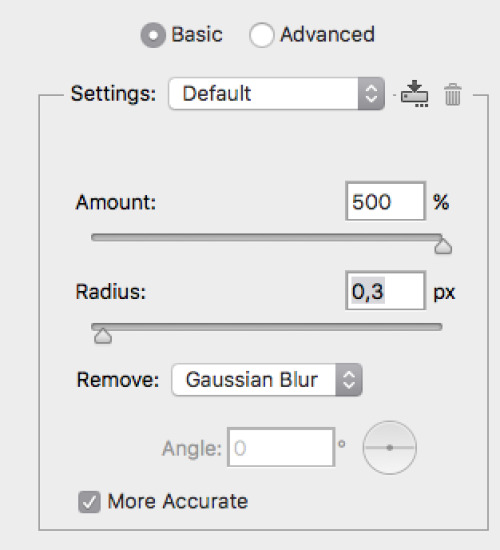
no matter what the quality is. Youtube just compresses stuff a lot. If you want to gif trailers, check apple trailers, they usually have higher quality trailers, but it will drop a bit later (you do not need itunes, just google apple trailers and it’ll be there). I hope this helps, I really am not great at explaining stuff, so please feel free to ask anything specific & happy gif making lol.
10 notes
·
View notes
Note
Can I ask how do you make your gifs? They are always just so sharp and beautiful!
Thank you so much! 💜
I actually made a gif tutorial a little while ago, which might be helpful! There’s part 1, which is just the gifmaking process itself, and then part 2, which is the brightening/coloring section where the magic happens. There is also a link in there to a sharpening action that helps make my gifs look very crisp.
Of course, this is just a springboard to start people off with. The steps of the coloring and brightening don’t really change much between scenes, but the colors you use and how you use curves/gradient maps changes a lot. So while the tutorial might be good to give you a basic understanding of how to create a gif, there’s nothing like experimenting with the different options and seeing what happens when you click a button. (You can always CTRL+ALT+Z the whole thing if you hate it. Promise.)
I’m personally really fond of gifs that have a lot of bright colors and happy skintones, haha, so I have no idea why I landed myself in a fandom that.. does not do the colors or the happy in its source material. 😂 Anyone who’s talked with me will have heard me yellin’ about the fucking neutral tones in BoB/TP and how much of an enemy the indoor Haguenau scenes are for me, lol, and so I personally recommend coming into my IMs/inbox to scream about it with me once you’re giffing this stuff. Seriously. Drop me a line. I’ll shout with you and then tell you how I fix the hassle.
Some other helpful things below the cut:
The quality of your video helps. I have both BoB and TP in 1080p, which is pretty much the standard if you want your gifs to look high quality. You could shoot for 720p in a pinch, but there’s a little difference already in the way that’ll look in comparison!
Screencap a bit more than necessary. You can always remove the frames you don’t need, but if you count the amount of screencaps beforehand you might land with a scene that ends in the middle of someone’s mouth being wide open or someone being mid-movement. Play the scene out a few times in Photoshop so you get a sense of where to cut the frames.
Dark scenes are really finicky to get right. I prefer to work with a curves layer to brighten it up, but sometimes that is too intense for the scene and I resort to a gradient map instead. I always set the first half of the gradient to something light purple/pink and the other half to light yellow, then adjust the layer opacity (set to soft light) as needed.
Neutral-toned scenes usually have me adding a selective color layer (bringing out a smidge of cyan/blue or red/yellow in the neutrals section) before I add the curves layer. Rule of thumb: if the scene itself is yellow-toned, you use blue tones to bring it down; if the scene is blue-toned, you use red/yellow tones to bring it down. It’ll help even out the skin tone problem. Learn which colors cancel each other out and giffing gets easier. Color theory is your new best friend, welcome to art school! 😂
Occasionally, I will use color balance to add more blues to shadows and more red/yellow to highlights in a scene when I struggle to get the skin tone to sit right. Another helpful thing depending on scene coloring (too cyan? too green? too something-something you hate?) is photo filter set to a warm color or lilac/lavender color.
I will sometimes add a vibrance layer. I’ll set the vibrance high and the saturation a little higher than median on the gifs that really don’t mind that sort of thing. Scenery gifs and gifs that have just one pop of color really, really love that layer. Gifs with a more tricky color palette (yellow tones helppp) really don’t like it when I push those buttons. Again, experiment!
On rare, rare occasions: the reduce noise filter. It’s really fab for giffing scenes that take place wayyyy in the background of an actual scene. If you crop something that takes place in the background, you often get it looking a skosh too grainy. Reduce noise heals a lot of that jazz.
Tutorials are your best friend. I followed a lot of different giffing and coloring tutorials to figure out what I liked and what worked best for me. Everyone gifs a little differently, believe it or not! So my method works for me, but it might be a hassle for someone else. Trying things out and just.. not being scared of the buttons helps. 😂 You can always undo it!! Just press the button, go “oops that looks like a unicorn puked on it” and undo it. Press the button, squint at your screen, go “Speirs isn’t supposed to be that green” and undo it. Eventually, you’ll hit a button that lands you with the good things. If not, save the whole thing as a .PSD-file and try again tomorrow.
5 notes
·
View notes
Text
At Kode Host, website design is our passion.
If you are interested in a first class website design that reflects a professional image for your company, look no further. Our website designs are unique and functional, ranging from basic informational websites to full-scale eCommerce merchant storefronts and custom database applications.
Check out our website design portfolio for a firsthand demonstration of our capabilities.
We provide free initial website design consultations and quotes.
Our complete range of website design, eCommerce and hosting services supports every phase of web design strategy, development, hosting and maintenance for your web site:
Superior website design that reflects your business objectives and presents a professional image to your customers, including custom artwork and page layout
Web site navigation designed for usability and sales conversion
Web site design for search engine optimization (SEO), placement and rankings
Implementation of a range of eCommerce merchant solutions, including shopping carts, credit card and shipping gateways, marketing tools and custom applications
Ultra-reliable web hosting services
Easy-to-use tools to allow you to manage your own site content
Ongoing personalized support services to help you maintain your web site
If you are interesting in getting started with your new professional website, please request a free quote and we will be more than happy to get you on the way to success!
Naturally, a better decision 4K monitor is going to each price even greater and calls for even extra energy to drive. Are the more display pixels really worth it if you need to have a higher gaming revel in? In 2018, should you ditch you old full HD 1080p gaming reveal and get a better resolution one? If yes, need to you go with 2K or 4K? The Best 4K G-Sync Gaming Monitor With VRR generation, the screen refreshes on every occasion the pix card is finished drawing the next body. Variable Refresh Rate Another important feature on this reveal that game enthusiasts are going to like is the FreeSync feature that gives excellent-smooth pics by eliminating display screen tearing while in play mode.
Unfortunately, its assessment ratio is low and even though it supports HDR, it lacks a wide shade gamut and cannot get shiny sufficient to convey out highlights, so this mode sincerely would not add much. However, it can provide a outstanding overall image satisfactory, making it the satisfactory 1440p reveal we've got tested to this point. A recreation like Rocket League won’t be too worrying to run and so it won’t take as powerful of a videogaming computer to run on a 2k monitor as some different words selectable. Asus TUF Gaming VG27AQ Viewsonic Elite XG270 With the right setup, a G-Sync reveal will slow down and velocity up (to an extent) its refresh fee to in shape whatever framerate your laptop is able to deliver. It thereby guarantees every frame your pc sends may be proven in its entirety for your screen. What does that imply for you? Clear imagery on your games regardless of your computer's ability to hold a stable body fee. G-Sync additionally manages to avoid the issues of standard V-Sync, which can introduce considerable latency. If you’re someone who performs today’s most worrying games (The Witcher three, Far Cry 5, Kingdom Come: Deliverance, etc.), you’re going to want a better pictures card on the way to play those types of games on max settings on a 1440P screen with ideal framerates. Large screen length LCD Type Asus TUF Gaming VG27AQ Size 27"
Where to Get the Best G-Sync Monitor in the UK 7.8 Media Creation Asus ROG Swift PG35VQ On Amazon Variable Refresh Rate
1. Gamers who Play good Games and Have A semi-Budget (1440P 60Hz)
Aesthetic
If you need to get a high-quality display that's able to G-Sync thanks to Nvidia's extended help to FreeSync video display units, then the Asus ROG Strix XG279Q is a champ. This monitor gives you a 27-inch, 1440p show that may run at as much as 170Hz, devliering buttery clean gaming. The smoothness is in addition along through a 1ms response time.
See It Screen size: 27" ● Aspect ratio: 16:9 ● Resolution: 1,920 x 1,080 ● Panel kind: Fast IPS FreeSync, G-Sync Compatible ● Brightness: 400cd/m2 ● Refresh charge: 240Hz ● Response time: 1ms ● Viewing angle: 178(H)/178(V) ● Contrast ratio: 1,000:1 ● Color support: 16.7M, eight-bit ● Inputs: 2 x HDMI 2.0, 1 x DisplayPort 1.2 ● Weight: 17.42 pounds ● Size: 24.2" x 18.1 x 10.4" The number-one 2k display we've got runned so far is the ASUS TUF VG27AQ. It's a terrific monitor for most uses that need to please the maximum serious game enthusiasts or humans just trying to loosen up and watch some films with friends. 6.6 HDR Gaming Moving one, the colors are in addition fascinating, and opposite to a majority of the monitors underneath 300, the colors aren't oversaturated, however instead pretty herbal, but vibrant sufficient for me to experience images and motion pictures in a easy format. FreeSync See It Acer Predator XB273K
I’ve to admit the producer has accomplished a pretty incredible job of creating this monitor aesthetically appealing and on the equal time functional. “ Features and Benefits And, for aggressive video games like Rocket League, Overwatch, Fortnite, League of Legends, etc. wherein the snap shots aren’t the important promoting point of the game, you’d in all likelihood be higher off going with the higher refresh charge. So, again, it in reality all comes right down to your finances and the sorts of games you play.
The high-quality 1440p 144Hz display we have tested to this point is the ASUS TUF VG27AQ. Its refresh charge can be without problems overclocked to 165Hz, ensuing in awesome reaction time and minimal motion blur with rapid-shifting content. It has a black body insertion feature to assist reduce motion blur, and a very low input lag, supplying you with a responsive gaming experience. BETTER GAMING ALTERNATIVE: AOC AG271QX Design Features and Benefits Pros It has a VA panel that may produce deep blacks, making it a amazing preference for dark rooms, and it could show colors with remarkable accuracy. This reveal has exquisite movement handling, even though it must be noted that the response time is significantly worse in case you play at 60Hz, which may be disappointing for console game enthusiasts. It has a black body insertion feature to reduce motion blur, it supports FreeSync, and its input lag is extraordinarily low, even when VRR is enabled. It can also deliver a quite first rate HDR enjoy, higher than a few TVs. 7.1 HDR Gaming The biggest determining component in whether or not a 1440P display would be well worth it for you is what your total price range it. The funny factor about 1440P monitors is that, on the decrease end of the market (1440P 60Hz), they certainly aren’t priced an awful lot in a different way than the lower give up of the 4K market (4K 60Hz). You can find entry-stage 4K video display units for ~$2 hundred and the same is proper for entry-level 1440P video display units. IPS
three. Gamers That Play Non-Demanding Competitive Games and Have A Moderate-to-Large Budget (1440P 144Hz) With the Asus TUF Gaming VG27AQ, you may prevent demanding approximately having to select between G-Sync and Freesync as this gaming screen helps each. Thanks to its class as a G-Sync well matched FreeSync gaming screen, this display can give you a variable refresh fee revel in on each Nvidia- and AMD-powered PCs as well as the Xbox One S and Xbox One X. Users love this model as it’s now not only versatile, however it’s easy to collect and promises stable overall performance for the purchaser marketplace. Even better, it shifts from the VA panel of its predecessor to the IPS panel, and this is anticipated to address a number of the flaws of the original model, such as responsiveness and shade consistency.
7.eight Mixed Usage
7. Asus TUF Gaming VG27AQ The AOC Q3279VWFD8 is the high-quality bang for the buck in case you're in search of a big 32" monitor with crisp image first-rate and richness in color.
1 note
·
View note
Text
10 Practical Tips For Making A Great Travel Video in 2021
When I started making travel videos five years ago, I had no experience or training within the movie industry . I used a compact camera to record and remember my epic solo trekking trip to the Himalayas.

Five years passed and 40 travel videos later, I finally had my videos featured on National Geographic, BBC and Vimeo. I even have miraculously found alittle niche audience that appreciates the video I originally created only for me.
So today, I'm getting to tell you about the items I've learned after five years of creating travel videos, mostly through trial and error, and share with you ten tips I'd wish to know before I start making travel videos. Techmong.com is offering the detailed guides and tips on vlogging and photography.
10 Practical Tips For Making A Great Travel Video
You can save this page on your Pinterest board for later. be happy to follow the BucketListly Blog forums and obtain the newest pin's directly from there also .
What quite travel videos should I make?
Travel videos are available many forms, from the standard "walk and talk" vlogging style to a more "street run-gun-shoot" style. it's important that you simply know what quite travel videos you would like to form before you begin filming. Personally, I prefer a more cinematic video, faster, more inspired, with little or no narration. you'll see the design of my travel videos here.
Find a purpose for your travel videos by asking yourself "who are the videos for" and "what quite feeling does one want your viewers to feel at the end? for instance , the goal of my travel videos is to inspire people to go to the country through beautiful and authentic visual interaction and to transfer the energy I received from the country through image and sound. My videos aren't meant to be informative, therefore the cinematic, fast-paced style is best suited to the aim of my video.
What camera equipment should I use?
I wont to use a more compact and lighter installation with the Sony Rx100M3 as a reference camera. this is often an honest start line for those that aren't conversant in basic camera settings like altitude, ISO and shutter speed.
The RX100 allows you to automate most processes while supplying you with the power to modify to manual at any time if you would like to.
I have since switched to a rather more advanced but lighter camera and am currently tilting the Sony a6500 mirrorless camera with a 16-70mm F4 Zeiss lens. The camera shoots in 6K, but reduced to a 4K format, which provides me sharper images than most traditional 4K formats.
The lens is additionally good for general use, with an angle wide enough for landscape, a zoom far enough to photograph people up close without them noticing, and it's compact for the type of range you get.

1. Watch plenty of travel videos
Most skills are best learned through good examples and travel cinema is not any different. once I started, I watched tons and plenty of travel videos hebdomadally until i used to be inspired enough to make my very own . i prefer to watch how travel videos work, what quite format they use, why they put this clip before the opposite one, why and the way they shot a particular frame, and from there i might leave , experiment, film and make my very own style.
Vimeo Travel may be a excellent spot to seek out top quality travel videos which will inspire you and you'll learn from. The community is sort of active, and that they usually list the fabric they used and therefore the story behind the video. Watch a number of these videos, choose the one you wish best and learn from them.
I've also made an inventory of the foremost inspiring travel videos of all time if you would like to urge some examples.
2. Prepare the camera settings before your trip
One of the last belongings you want to try to to is to vary your camera profile during the trip. this is able to create tons of unnecessary headaches, especially once you are within the editing cabin correcting colors. Before your trip, attempt to determine which settings are best for you and set them as defaults for all modes. Avoid changing settings that would affect your sequences to make sure consistency within the footage you get.
For my Sony a6500, I even have set both memory buttons to 4K, 25 fps with image profile 6 (Cine2, Cinema Color Mode) for general footage and 1080p, 120 fps with an equivalent image profile for movie respectively, so I can easily switch from one mode to the opposite counting on the sort of footage i would like to urge at the time. Take the time to undertake out your camera, find the proper settings and stick with them for the entire trip.
3. Shoot smart
Filming the maximum amount as possible is great advice because once you get home to edit, you'll wish you had more material to figure with, but there is a fine line between filming enough and going over the sting . do not forget to enjoy the country itself and to remind yourself from time to time why you're travelling within the first place.
What I often do is spend a block of your time shooting videos when the sunshine is at its peak, which is typically early within the morning or at sunset. That way, i buy the foremost beautiful images I can get from that place, and that i still have an entire day to explore and luxuriate in the experience.
4. Submit a story
It's not easy and that i myself have had difficulties repeatedly because travel is spontaneous and unplanned, and telling an excellent story requires careful research and planning.
If you do not have the budget and time to seem for a location, find a story and dictate the actors, you'll need to cope with the chaos and spontaneity that comes with travel and that is why it is so important to possess your camera ready in the least times and film the maximum amount as you'll .
To create a story out of chaos, you would like enough material to attach the purpose and find a beginning, middle and end. for instance , after a visit , i might open all my footage and undergo it one by one, trying to seek out a thread that would be woven into a story.
It doesn't need to be Spielberg quality, just find a free story that matches well together with your images and therefore the country. That way, your viewers will stay engaged long enough to observe your videos until the top .
A good example is my video "Daydreams within the Philippines", which I shot spontaneously and unexpectedly, but I managed to seek out a story that engaged the viewers.
The video started in Manila, a buzzing capital of the Philippines, where the video shows a lady sitting during a jeepney closing her eyes, then she goes through all the footage of my adventure within the country, all of which is coherently intertwined throughout the video until the top , when the lady opened her eyes and realized that she was dreaming, hence the name.
5. Know the country better, know yourself less
Too often lately , travel videos tend to specialise in the filmmakers and therefore the greatness of their lives. Travel videos are alleged to tell a story a few place, highlighting landscapes, people, food, etc. and not function a platform to point out your life.
Film fewer videos of all the parties you've organized during a country and more videos of the local people, architecture, history, and weave all of them together to inform a singular and captivating story which will inspire people to follow in your footsteps and do an equivalent .
6. Diversify your shots
As mentioned earlier, travel videos don't have the posh of getting an adequate structure and a captivating story to take care of public interest. it's therefore important that you simply experiment and diversify the way you shoot the videos so as to stay your audience until the top .
Try panning left, right, up, down, filming at high speed or on a moving vehicle, filming with worm eyes, slow shots or from different angles. one among my favorite techniques, which i exploit tons when I'm during a church in Europe, is to wrap the strap of my camera around my neck, tilt the camera upwards and slowly rotate my body to capture a fluid movement of all the gorgeous ceilings of cathedrals and churches.
7. Creating movement
One difference between travel photography and travel videography is that the majority of the gorgeous architecture you discover while traveling are often beautifully captured with a photograph , but when it involves video, due to the shortage of movement, you will not be ready to capture the thrill and energy of the place like photography does. you'll need to create your own movement and there are some ways to try to to this.
You'll attempt to create your own movement with an easy camera movement like panning, use the time-lapse to bring an otherwise static building or landscape to life, or film something that's already moving like children playing, pigeons flying or people dancing.
One of my favorite techniques is Hyperlapse (a moving time-lapse). Most tutorials will teach you ways to try to to it with a tripod, but nobody has the time for that, so what I've done is I take each picture by hand and move with my feet. I then compiled the photos into a video and stabilized it in Adobe Premiere Pro. If you're interested, you'll find out how to try to to it yourself by watching this tutorial on Youtube.
8. Get close-ups of the local population
Nothing can arouse more human emotion than having someone staring intensely at your camera. We humans interact with one another a day . We love, we laugh, we cry out for one another and that we can use that in our travel videos to bring out a robust emotion in your audience.
For example, in my video about Russia, i used to be filming an area and she or he noticed me and stared at me and therefore the camera intensely. The more intense the music becomes, the more intense the audience is, because they start to understand that the lady is basically watching them.
When you travel, if you've got the chance to urge to understand an area , ask to film it for your film and let the camera run albeit you say you've got the shot. I even have found that the relief reaction after filming is that the most genuine.
9. Connect your shots during a meaningful way
This is probably one among the foremost difficult and time-consuming parts of editing a travel video. Most travel videos appear as if a bunch of random clips put along side no purpose or story behind them, which is ok , but if you would like to make an excellent travel video and stand out from the remainder , you would like to concentrate to how the clips are connected.
0 notes
Text
Blackmagic Design Ursa Mini Pro 4.6K G2 Hands-on Review
New Post has been published on https://bestedevices.com/blackmagic-design-ursa-mini-pro-4-6k-g2-hands-on-review.html
Blackmagic Design Ursa Mini Pro 4.6K G2 Hands-on Review
Blackmagic Design Ursa Mini Pro 4.6K G2 to touch
"The hardware is great, but Blackmagic RAW is a game changer for indie and small budget productions."
Blackmagic RAW codec
120 fps 4.6K
Accessible user interface
Built-in ND filters
Cumbersome placement of the iris dial
Some nickel and diming for accessories
"Bear" is a fitting name for the beast that is Ursa Mini Pro 4.6K G2 from Blackmagic Design, the flagship of the company's cinema camera. But it is a well-trained bear. The Ursa is docile where other such machines appear fearsome in their complexity. I've never been so amazed at how easy a camera is to take professional pictures.
It really feels like cheating. Turn it on, point it at something, press record, and there will be a picture for the big screen. If you know how to use a DSLR, you can find out the Ursa in minutes.
Okay, it takes a bit more work. You first need to decide which record button to press – there are approximately four of them. But once you've chosen your favorite, there's nothing standing in the way of making your director's dreams come true. At least from a technical point of view.
Despite my love of techno, the Ursa remains outside my league – and yet not alien to my budget. I won't buy one soon for a five under $ 6,000, but it's a lot cheaper than comparable movie cameras from other manufacturers.
I'm not sure why a Red or Arri, the camera of choice in Hollywood, is worth tens of thousands more. But as someone who shoots video with a mirrorless hybrid camera, I can see the value of climbing to Ursa. Six giants are a lot of money. But here, with the Ursa, it feels like a bargain.
Design and user interface
The original Ursa Mini Pro 4.6K was the first Blackmagic camera to feel ready. After a few years of eye-catching and bizarre designs, Blackmagic landed on a familiar shape that bridges the gap between a cinema camera and an ENG camcorder.
The G2 refines the formula with small but important improvements to the electronics without changing what has already worked. The result is not only a professional video camera that shames my aging but trustworthy Fujifilm X-T2, but also the best value in the cinema world.
Blackmagic gets a low price by selling you a bare bones camera. A viewfinder, a battery and a handle are add-ons that can add hundreds or thousands to the price. This can make cameras like the Canon C200 cheaper for $ 6,500 with viewfinder and battery. However, the Ursa has a hardware advantage: 15 levels of the announced dynamic range compared to Canon's 13, higher frame rates and a more versatile RAW format.
Although not new, the built-in filter control with neutral density is a key feature of the Ursa – and many dedicated video cameras. You can select 0, 2, 4, or 6 stops by turning a dial, so you never have to deal with a screw-on lens filter. Think of sunglasses for your camera. ND filters reduce light and allow you to keep a slower shutter speed for smooth movements and / or a larger aperture for a shallower depth of field when shooting in bright environments.
The viewfinder may not be standard, but a touchscreen monitor is the most accessible user interface you can get with a camera. Blackmagic has set itself the goal of standardizing the user interface for all camera models. So if you have a pocket cinema camera, you will feel at home with the Ursa. The user interface is easy to learn if you have not used a Blackmagic camera before.
The Ursa has numerous physical buttons and toggle switches for access to frequently used functions such as ISO, shutter angle / speed and white balance. A complaint? The iris dial is hard to reach when the monitor is open, a design flaw that Blackmagic may have missed because cameramen who use real cinema lenses use the iris ring on the lens.
Not me. I used standard Canon EF lenses. Apart from the bizarre iris control, I love that about the Ursa. Camera lenses are much cheaper than their cinema counterparts, but often of no less optical quality. (However, the Ursa's autofocus features aren't good – stick to manual focus.)
For this test, Sigma lent me its 18-35mm and 50-100mm f / 1.8 lenses, a pair of zooms that make a strong case for being the only lenses you need. Together, they're worth about $ 1,900. Sure, that's a bit of a change, but it's a far cry from the $ 8,000 required for theatrical versions of these lenses. (In truth, this is still quite affordable in the field of cinema glass.)
In addition, the Ursa Mini Pro has interchangeable lens mounts. In addition to the active Canon EF mount, you can use PL (the standard for cinema cameras), B4 for broadcast lenses or even a passive Nikon F mount. The latter opens up the Ursa to a decade-long legacy of photographic lenses. I have a small collection of Nikon glass from the film era that I would like to have tested on the Ursa. Next time.
Of course, cinema lenses have some advantages – mostly they make you look like an ass – but Blackmagic's willingness to let you mount any old DSLR lens natively is a big plus for the indie and student filmmakers. From news gathering to film production, the Ursa Mini Pro can be configured to fill a variety of roles. The Digital Trends video team even used it on the floor at CES 2020.
Performance and picture quality
The updated electronics of the Ursa Mini Pro G2 are all about speed. Above all, this means new slow motion HFR (High Frame Rate) options. 4.6K footage can be captured at up to 120 frames per second, while 1080p can reach 300 fps. The 4.6K / 120 film material is recorded across the entire width of the sensor and automatically played back in slow motion (up to 5 times with 24p pictures).
It looks absolutely awesome. I also appreciated how the camera records audio in HFR mode, which many smaller cameras don't. This way you can either slow down the audio in the mail to adjust it to the footage (think of the dramatic “Noooooo!” Shouted by a character approaching a certain doom) or the footage back to real-time speed boot up and use it more or less -less like a normal clip if you have to.
The updated electronics increase the maximum ISO by 3,200. That's nothing compared to modern still cameras with ISOs by the hundreds of thousands, but it makes the Ursa usable indoors. It is important that this high ISO value is useful when shooting HFR footage. This requires a faster shutter speed and requires compensation by either opening the iris or increasing the ISO.
Footage shot with ISO 3,200 can look grainy, especially when you try to lift the shadows in the post, but I never thought it would look bad. It's what it is, and you should try to stay at lower ISOs if possible, but I appreciate having that extra stop when I needed it.
The readout time of the sensor is shortened due to faster processing, which means that the "Jello Cam" effect of the electronic roller shutter can be controlled. In practice, I didn't notice it at all, except in very fast pans where I specifically searched for it.
File quality and flexibility
When I tested the first generation Ursa Mini Pro 4.6K, it was before Blackmagic released its RAW video format. It could record Cinema DNG, an open RAW format from Adobe, but I didn't have the storage or processing power to handle it. With the G2, I have finally experienced the power of Blackmagic RAW first-hand and it is absolutely revolutionary.
This is a RAW video format for the rest of us. With selectable compression levels up to 12: 1, .braw clips can be recorded on standard SD cards. In fact, the bit rate at 12: 1 compression is lower than the 400 megabits per second non-RAW codecs in cameras like the Panasonic Lumix GH5s and the Fujifilm X-T3. You still want a fast V90 card to be secure, but you don't have to be a professional studio or have a big budget to work with RAW video. That's great.
Sample material taken with the Ursa Mini Pro G2 Daven Mathies / Digital Trends
I recorded all of my test material in .braw with 12: 1 compression and it looked great. I edited and colored the clips in Blackmagic DaVinci Resolve 16 on my eight year old iMac and it worked. Performance was problematic after adding more than the most basic color adjustment, but the fact that it worked at all is impressive.
If you're worried about editing performance, Ursa can record proxy files in addition to RAW footage, so you don't have to create proxies when importing.
I am not an experienced colorist or even an experienced DaVinci Resolve user, but I come from the world of still photography, where RAW files have been common for many years. Working with RAW videos seems familiar to me. In some ways, it is easier than working with other codecs like h.264 or even ProRes, which are often recorded with a flat logarithmic tone curve to maintain dynamic range and look like garbage before color correction is applied.
In contrast, Blackmagic RAW material can be used directly from the camera. It is also flexible. Even at 12: 1 compression, I was amazed at how many details I could pull out of the shadows.
Not everyone needs RAW video, but as Blackmagic explained to me, Blackmagic RAW offers the best quality to file size ratio at any compression level compared to non-RAW formats. There is no reason not to use it. Well, unless you want to import directly into Final Cut Pro X, which currently doesn't have a plugin to support .braw files. (There is a plugin for Adobe Premiere Pro.)
Conclusion
The Ursa Mini Pro G2 is proof that we are living in an incredible time for photo and video equipment. I am jealous of today's film students who may have access to it. They can produce large-screen movies in their dormitories and never know how difficult it is to record and edit standard definition footage on MiniDV tapes.
Of course, for many of us, $ 6,000 could just as easily be $ 60,000. If it's out of your budget, it's out of your budget. However, some of the Ursa's most important functions – such as Blackmagic RAW – are available in the cheaper Pocket Cinema Camera series. The Ursa Mini Pro may still be a desirable product for people like me, but unlike a Red or an Arri, it's not a dream. I can at least afford to rent it.
Editor's recommendations
0 notes
Text
Small Camera, Big Potential | A Hands-On Review Of DJI’s Osmo Pocket
Well, DJI has done it again – they’ve blown my mind and proven how little I know about what’s possible in a piece of gear. And, I’ll be honest, when I had the chance to review the DJI Osmo Pocket, I wasn’t entirely sure what I would be looking to say. Handheld gimbal setups aren’t really “in my lane” creatively, so-to-speak, and for one as small as the Osmo pocket is with its own native camera, I half anticipated it to be toy-ish.
Yeah, no, it’s not a toy.
With a 3-axis mechanically stabilized gimbal, 1/2.3″ sensor that can capture 4k video up to 60fps at 100Mbps, and 12-megapixel stills in either JPEG or DNG formats this little thing is an amazing travel companion that is about the size of an egg roll – and, boy do i love egg rolls.
Even if all it had going for it was it’s ability to capture super slow motion b-reel clips at 1080p, 4k video and raw photo that would be enough, but DJI doesn’t stop there. Using its FaceTrack feature, it can automatically keep the subject’s head in the center of the frame – so for all of you vloggers who walk around with a camera pointed at yourself, it’s a double win; you get a much smaller piece of equipment to get a lot less attention (not that I think that bothers you if you make a living off of people’s voyeurism of your life), and the ability to move around freely without constant frustration of your movement taking you off or out of frame. With its ActiveTrack feature, you can make more broad selections for the Osmo to track with – amazing for moving interviews and sport video. The FPV mode will lock the camera in place, while stabilizing, but allowing for a straight on view of the action in any angle you’re facing.
story mode
Sometimes, for the traveler, there are only small windows of time to upload and share your footage. Whether it’s unreliable WiFi or a busy schedule, having the ability for some automation in how we share our experiences for some would be a game changer. Using the Osmo and the DJI Mimo app you can use some of their presets like sport, jazz, rhythm, party, Inspire, and more to have the Osmo go through some automated capture sequences, stitch them together for you, and create something more compelling or professional in a pinch.
Click here for more information on the Osmo Pocket Story Mode.
https://www.slrlounge.com/wp-content/uploads/2019/03/videosampleosmo.mp4
all the other modes
The selfie, photo, pano, video, slow motion, and timelapse modes are all fairly self-explanatory. Within each mode there are further options that continue to expand and get more controllable, including more professional options with each released firmware update. On the onboard screen you are able to navigate via swiping to the modes, then another swipe in the same direction opens up that mode’s submenu. With photo you can select things like aspect and format. With video you can select video size and frame rate. Slow-motion is a locked 120fps at 1080p. With timelapse you can select a standard timelapse or motionlapse, and set up the desired interval for footage there. It’s also really efficient that you can just rotate the Osmo 90º to have it orient itself in portrait, or turn upside down for it to orient itself to underslung mode.
handheld gimbals are really cool
Before the Osmo pocket ever came out, or the Osmo Mobile, or even before the Ronin, I was holding my drone by its legs and getting handheld footage with it. The concept of having the amazing DJI technology in a handheld device is incredible. As someone who has had plenty of time with handheld stabilizers where you spend painstaking hours getting the balance correct, not to mention the amount of money at stake of it failing, or the mounting failing, the relief of that stabilization being digitized makes those old rigs feel archaic and clunky.
Usually when a piece of technology comes along that replaces its predecessor, it has its own awkward stage and tends to be wildly more expensive – not so with the Osmo Pocket.
opinion – speed round
I wish the way to connect the phone to the osmo had some kind of clamp native to the gear without having to get another accessory. Because I didn’t have something holding my phone, having to hold my phone and the Osmo with both hands doesn’t free me up to make timely setting changes as quickly as I’d need to.
I love the case it comes with, super secure. Over two hours of battery life is fantastic. I was worried I’d lose the small phone plug adapter – it would be amazing to have some kind of spot on the handle to keep it attached when it’s not being used. Quality of the 1080 superfine video was more impressive than I was anticipating. Stills are acceptable but leave me wanting – reminded me of editing my Phantom 3 images a couple years ago. I wish it had an input to take an external microphone, like a lav mic to do some better selfie videos with stronger audio. The default color/look from the automatic camera settings were strong in contrast, but the colors were not abrasive or unnatural.
This would be a great piece of gear for someone traveling to a country where having ‘professional’ gear wouldn’t make it past the gate security. And, finally, I’m sure my experience would have been even better with the massive lineup of already available accessories you can find here.
If you’re really looking to step your game up you can also look at PolarPro’s lineup of filters and accessories.
In conclusion
In case any of you are reaching for the ‘fanboy’ comment, don’t, because I don’t think I’d end up with this in my bag – not because it’s not worth the price tag, but because I couldn’t imagine myself using it too often. I am impressed with the kinds of improvements they’ve made to the firmware and software for the Osmo pocket to allow it to accommodate the needs of professional creators, or more meticulous hobbyists.
The introduction of advanced menu options like RAW photo and Cinelike video profiles are always going to make the experience better for me with how involved I love getting into the post-processing space. And, while it may not have anything to do with the Osmo Pocket itself, it is an increasing reality that laws and regulations are cracking down on professional photo equipment, especially in travel, so the smaller gear just has a better chance of making it to the destination, which is a legitimate consideration.
If you’re looking to pack light, get a solid introduction into vlogging, travel journaling, or hobby filmmaking, this is worth a second, third, and fourth look. If you’re not in a hurry though, I’d say keep an eye peeled for whatever the Osmo Pocket 2 is bound to have. My vote would be a Hassleblad camera, onboard WiFi, a mic input, and make the handle a little bigger to accommodate a bit bigger screen and sturdier grips – all of which would send this already impressive handheld gimbal into the realms of truly insane.
from SLR Lounge https://ift.tt/2TCH0Yj via IFTTT
0 notes
Link
The Portal is a head scratcher. It’s a chat app that manifested itself into a hardware through sheer force of will. The first commercially available product from Building 8 isn’t as instantly iconic a piece of hardware as Snap’s Spectacles. In fact, at first glance, the device seems like little more than an Echo Show/Google Home Hub competitor.
And then there’s the matter of timing. In a meeting with TechCrunch ahead of launch, Facebook’s hardware team was quick to list the various ways the company is proactively protecting user privacy, from a camera button to a physical lens cap. The social media giant has always been a lighting rod for these issues, but 2018 has been particularly tough, for reasons summed up well in Taylor’s simply titled post, “Facebook, are you kidding?”
What’s most peculiar, however, is in this age of multi-tasking devices, the Facebook Portal and Portal+ are devices that are designed to do one thing really well. Rather than pushing to develop a true Echo competitor, Facebook’s first ground-up piece of hardware is essentially a teleconferencing device for friends and family.
It is, in the product’s defense, one wrapped in solid hardware design with some clever choices throughout. If the Portal ultimately winds up lining the thrift store shelves of history, it won’t be due to choices Facebook made to serve its core competency.
Rather, it will be due to the fact that the product team has neglected some other features in the name of focusing on video chat — a feature that’s got no shortage of delivery devices. Facebook told me that Portal’s other features will be updated based on user feedback — almost as if the company is unsure what, precisely, customers would want from such a device outside of video chat.
The timing of the device is certainly telling. Facebook is clearly banking on selling a lot of Portals for the holidays. You can practically see the ads playing out, as some melancholy voice sings the beginning strains of “I’ll Be Home for Christmas.” The first spot isn’t as on the nose, but similar heart-strings are tugged, as evidenced by the “Feel There” title. That’s Facebook’s pitch in a nutshell: We know it sucks you can’t be with your nieces and nephews or elderly parents right now, but hopefully this screen will do the trick.
From a hardware design perspective standpoint, I’m on board. The smaller Portal looks quite a bit like Lenovo’s Google Assistant-powered Smart Display, albeit with the different speaker placement. I’m into it. Lenovo’s device is probably the best-looking smart screen around, and the Portal is an identical cousin with a slightly different haircut.
The Portal+ — the model that’s been hanging on my office desk for a few days now — is the more innovative of the two products from an industrial design perspective. It is, essentially, an ultra-wide 15.6-inch tablet mounted atop a tall, thin base. The display is connected to the base via a joint that allows it to swivel smoothly between portrait and landscape mode.
The screen is 1080p — plenty good for video chat, and a big step up from the Echo Show and (especially) Google Home Hub. Of course, the large footprint means it’s going to be tough for those in smaller spaces to find an ideal spot (says the guy living in a one-bedroom apartment in New York City). At present, it’s sitting atop my AirPort router.
The all-important camera is positioned an inch above the screen, like an unblinking eye of Sauron. The 12-megapixel camera can do 5x zoom and capture movement within a 140-degree range. The four-mic array flanks the lens on either side, doing double duty of listening to commands and noise canceling during chats.
Along the narrow top ridge are three inductive buttons — two volume, one to turn off the camera and mic. When you hit that last one, a notification will pop up on screen, and a small red light will illuminate just to the right of the camera, for added assurance. As an extra measure, Facebook also tossed in a plastic clip to physically cover the camera.
I found myself making a point to keep the lens cap on the majority of the time when I was using the device to chat. When I was talking to someone, I slipped it to the side, but kept it clipped on the base. The little piece of plastic is pretty easily lost. If Facebook does end up making another one of these, a mechanical lens cap like the kind you find on a point and shoot camera is probably the way to go.
The button placement is a bit of a shit show. The way I have the Portal+ set up on my desk, the buttons are above eye-level. Makes sense, you want the display right around your face, you know, to look at it. This means when I want to, say, change the volume, I find myself fiddling in the dark for them. Given that they’ve got no tactility, I invariably end up hitting the wrong one, more often than not jacking up the volume in the process.
Similarly, I often end up hitting a button or two when attempting to clip on the lens cap. Next time out, Facebook needs to either go with physical buttons or find a better spot to place them — tough, I know, given the odd shape of the thing.
The screen placement ensures that the display doesn’t obscure the camera in either portrait or landscape — though when swiveling, the corners do eclipse the shot. When in portrait, the bottom of the display does block roughly half of the bottom speaker. This is a bit of a design flaw, though surprisingly, it doesn’t dampen the sound as much as I’d initially expected. That said, when you’re using the device to listen to music, keep it in landscape mode. In fact, I found myself keeping it that way the majority of the time I was using it, regardless.
The sound quality on the thing is decent. I haven’t had a chance to put it up against the standard Portal, but the deluxe version sports a more complex speaker array — 20w (2 tweeters, single 4-inch bass) versus 10w (2 full-range drivers). Like all of these smart displays, I’m not going to recommend this as your default home stereo, but I’ve been using it to listen to Spotify all day, and have been largely enjoying the experience.
The Portal’s interface is an extremely bare-bones experience. The UI flips between two primary cards. The primary is, naturally, a list of your Facebook contacts. Up top are the six you most regularly chat with, and below are your hand-picked favorites. One of the nice bits here is that the people you speak with don’t actually need a Portal to talk. They can chat with you on their phone or computer.
Swipe left and you get a screen full of large icons. From here you can click into Facebook videos or pick from your Portal apps — Food Network, iHeartRadio, Newsy, Pandora and Spotify by default.
Click into the apps icon and you’ll find that that’s really all there is for Portal apps at the moment. Thin soup doesn’t really begin to describe it. It’s a decent enough starting point, but honestly, Facebook doesn’t seem particularly interested in courting more developers or opening up the API to all comers. Again, the company is taking a very wait and see approach to just about everything here.
Still, Portal does bring some interesting innovation to video chat. To trigger the function, say “Hey Portal” and then “call [enter name here].” Simple enough. Though the actual “Hey Portal” features are essentially limited to things like making calls and putting the unit to sleep. Anything beyond that and poor Portal gets confused. Even something like “Hey Portal, turn off camera” is met with an “I can’t do that yet” in Portal’s uneven speech pattern.
For everything else, Portal defaults to Alexa — functionality you can add during the setup process. That the system relies on Amazon’s smart assistant to do much of the heavy lifting here further makes one wonder why Facebook expects users to adopt its product over the Echo.
Portal’s greatest trick is its automatic zooming and panning. Using built-in AI, the system automatically tracks users and follows them around the frame. So you can, say, cook dinner while chatting and Portal will be with you the whole way. The camera will also pan in and out as additional people enter and leave the room, keeping them all in frame. While chatting with Sarah Perez (who was using the standard Portal on the other end), the camera even zoomed in on her dog when she left the room for a moment.
The zooming is smooth and the effect is impressive, owing in part to the fact that the team worked with a Hollywood cinematographer to help polish its execution. By default it moves a bit too much for my liking, slowly zooming in and out in a way that can may you low-level seasick — though you can adjust the sensitivity in settings.
My second favorite part in video chat is the ability to share songs via Spotify, Pandora and iHeartMusic. When I start playing something on my end, Sarah hears it, too. And we can both adjust our individual volumes. You can also pair the system to Bluetooth speakers or headphones, if that’s more to your liking.
This being Facebook, the system comes equipped with AR-style photo filters — 15 in all (with more coming, no doubt). You can turn yourself into a werewolf, add a disco ball — you know, the usual. They do a good job tracking your movements and add an extra little dimension of fun to the system.
Story time is another fun feature for those Portaling with young children. On your side, you’ll see a teleprompter with a story — on theirs, it’s you embedded inside an AR storybook like the Three Pigs. There are only a few stories at launch, but then most kids enjoy repetition, right?
So I sent my mom that newfangled Facebook Portal
Like the Home Hub, Portal defaults to a makeshift digital picture frame when not in use. Naturally, it defaults to photos and videos from your Facebook feed. As someone who doesn’t really use Facebook to put my life on display, the Superframe feature wasn’t really by bag, though the ability to display info like the weather and reminders of things like friends’ birthdays was nice.
Above all, Portal is a bit of a one-hit wonder. Admittedly, it does that one thing (video chat) fairly well, and at $200 for the Portal and $349 for the Portal+, it’s certainly priced competitively (and in spite of Facebook’s insistence otherwise, may be a bit of a loss leader). But it’s a hard sell compared to more well-rounded devices like the Echo Show and Google Home Hub.
And, of course, there’s all the privacy baggage that inviting Facebook into your home entails. Between the camera/speaker disabling button, lens cap, localized AI and the promise not to eavesdrop or spy, Facebook has gone out of its way to ensure users that it’s not using the device as a portal into your own privacy. But given the kind of year the company’s been having, for many potential buyers not even all of that is likely to be enough.
There’s a default screen saver on the device that asks “Hey Portal, what can you do?” It’s meant, of course, to prompt you to click through and discover new features. But it’s an important question — and in its current iteration, it’s not one for which Portal is able to offer a particularly compelling answer.
via TechCrunch
0 notes
Text
9 Tips for Using Camera Drones to Film Awesome YouTube Videos
In the last couple of years, drones have become much more affordable and easier to use for every YouTuber. That being said, viewers can tell the difference between a new pilot and someone who knows what they’re doing.
There are tons of drones for YouTubers to fly, but I’ve personally used DJI drones, starting with the DJI Phantom 2, then on to the DJI Phantom 3 Pro, and now the DJI Mavic.
I reference DJI drones throughout the article, but these tips can apply to piloting any consumer camera drone. Here are some tips that’ll help you achieve those cinematic drone shots to really make your YouTube videos and vlogs stand out!
Know Your Camera Drone
Before you start capturing the next aerial cinematography masterpiece, you’ll need to know how your drone works and what its limitations are.
Playing with all the settings and test flights will go a long way when getting over the learning curve of flying. DJI even has a feature in their app that allows you to fly a fake virtual drone using your real life remote controller so you can get used to the controls.
Fly At a Steady Pace
One thing new pilots frequently do when flying their camera drone is flying way to fast. In order to get nice cinematic shots, you’ll want to fly your drone at a smooth and steady pace. Flying to fast can cause your footage to look jittery and shaky.
The only time you may want to fly fast is if your landscape is huge and will benefit from that fast movement. An example of this would be if your drone is out over the water flying towards the beach, having the water go past the camera quickly (I’m sure you’ve seen this shot countless times in movies and TV shows).
Avoid The Tilted Horizon Line
When flying your camera drone, avoid filming YouTube videos with a tilted horizon line, which will make your content stand out for the wrong reason. Most of the time your drone gimbal will be level while flying, but in windy conditions or if flying at high speeds, your horizon line will inevitably tilt.
I don’t know why this happens, but it’s personally happened to me all the time on the DJI Phantom 2 and Phantom 3 Pro. You can fix this in 2 ways:
Gimbal Correction: For DJI drones, under the drone settings menu, there should be a gimbal submenu that allows you to change various aspects of gimbal movement. One option you’ll have is “gimbal roll adjustment”, which allows you to correct your horizon line to match what you’re seeing through your monitor.
Editing: If you’ve already filmed your tilted footage, there’s still a way to save it! Hopefully you’ve shot in 4K so you have those extra pixels. Take your drone footage and put it in your sequence. Using your motion effects tab, you can rotate footage in either direction until your horizon line is level. You’ll likely have to scale your footage up a tiny bit to cover those corners that are exposed from rotating your footage.
Filming Drone Videos on Intelligent Flight Modes
What’s great about camera drones is that they all come with built-in features that can help you get that perfect shot even easier. These features are called “Intelligent Flight Modes” on DJI drones and I use them all the time.
There are several different intelligent flight modes that each have their own unique function, but of the 5 flight modes I only use 2 of them, which are:
Point of Interest Mode
This is probably my most used drone flight mode as it allows you to set a specific building, object, or location as your “point of interest”. Once it’s set, your drone will fly continuously in a circle around your POI while you record video. I love experimenting with this mode as well, by having my drone move up and down creating even more dynamic/cinematic shots.
Follow Me Mode
This flight mode allows you to pick a subject, whether it’s yourself or your friend, and have your drone follow you automatically. Now be careful as you’re not fully piloting the drone here. So, make sure you’re flying your drone in a big open space.
Keep an Eye Out For The Weather
Mother nature plays a big part when it comes to filming YouTube videos with a drone. Things like rain, mist, or fog is weather you’ll want to avoid. Sunny or cloudy days will be your best for flying.
The wind also plays a big factor on flying drones. For example, some drones may only handle wind speeds up to 25 mph, so don’t fly in anything faster. Not only will your footage look like jello, but you also risk crashing your drone if caught by the wrong gust (I’ve seen it happen).
Magic Hour
Also known as “Golden Hour”, this is the period just after sunrise and before sunset. As the sun rises or sets, it creates a beautiful golden glow that blankets the sky with soft light. Shooting at this time of day will always make your footage look stunning, whether you’re filming YouTube videos on a drone or your regular camera.
Filming Drone Videos with a Flat Picture Profile
For YouTubers who are experienced in editing and like to use color correction, you can also create nicer looking footage by shooting flat, which means to film videos with a “flat picture profile”. On DJI drones, this is usually referred to as “D-Log” under your camera’s settings.
Filming drone videos in D-Log may look weird at first because it desaturates the footage, creates less contrast, and is less sharp. However, what this actually allows you to do is get better color, contrast, and sharpness once you’ve brought your footage into post production for editing.
By shooting flat, you’re giving yourself more leeway in editing to add better color, contrast, and sharpness, which can make your footage look even more cinematic then if you were to shoot with a standard picture profile.
Shutter Speeds & ND Filters on Camera Drones
If you haven’t had a chance, check out this post on important camera settings for YouTube videos including shutter speed and frame rates, all of which apply to drones as well.
A mistake new drone pilots can make is to increase their shutter speed way past what it should be. With drones having fixed apertures, the only way to properly expose your image for a cinematic look is to adjust your shutter speed, which takes away all motion blur.
Motion blur is one of the main factors that helps make your YouTube videos look cinematic.
In order to keep your shutter speed down to double your frame rate, you’ll need something called a ND filter. ND filters are like sunglasses to your drone, allowing you to get a proper exposure on your image, while also keeping your shutter speed down to double your frame rate (i.e. if you’re shooting at 24fps then your shutter speed should be 1/50).
Another way to get cinematic motion blur without ND filters is by using an effect in Adobe After Effects called “Pixel Motion Blur” when editing your YouTube videos.
Pixel motion blur analyses your footage shot at a high shutter speed and adds cinematic looking motion blur. This is a great resource to have, but I highly suggest purchasing ND filters for your drone before resorting to After Effects.
Adding Zoom Effects When Editing Drone Videos
Ideally you’ve shot all your footage in 4K and are now editing in a 1080p sequence. Because you’ve filmed in 4K, you’ll also have a lot of extra pixels to play with. Adding a slow and subtle zoom when editing your YouTube videos can help make your footage look cinematic while also drawing the viewer in to what you’re showing them.
You can also experiment with your drone shots by adding the dolly zoom effect. This is where you fly your drone forward towards a subject but digitally zoom backwards to create a interesting shot that looks cool and can really capture your viewers attention.
Those are my tips for getting cinematic footage with your camera drone. Before you start making YouTube videos with a drone, be sure to research all the rules and regulations that come with flying drones in your area, as every region has their own set of rules. Flying safe benefits everyone!
VLOG NATION CONTRIBUTOR Chris Monteiro is a Canadian videographer and drone pilot, who is passionate about creating dynamic digital content. An avid traveller, Chris loves to explore new places with his Sony A7Sii in hand and aims to tell engaging stories about what he captures through his lens.
The post 9 Tips for Using Camera Drones to Film Awesome YouTube Videos appeared first on Vlog Nation.
from Vlog Nation http://ift.tt/2FpagLq via IFTTT
0 notes
Text
Advertising Editing
Intro:
I was assigned with a brief to create a short promotional advertisement to be broadcasted on a TV channel. I ought to make sure that the promo fully communicates to the viewer with all necessary information included as well as the best quality high definition with all details and graphics.
I was given 5 choices to chose from and these include: Music, Food, Product, Comedy, film, festival or Sports.
Research
I watched a few adverts about each of the above choices and I realised that a product advert will be the best as I wanted to use my own footage. I thought about different products and my final two choices were either a Shisha Lounge or a cosmetics production company. I managed to contact each of the two places and I was given appointments to speak to the managers. Unfortunately for Quotient Bioresearch ( a cosmetics and medical manufacturing company) didn’t grant me permission to film their products because I lacked a backup and a proper production plan despite the fact that I had clear explanations as to why I wanted to film and advert but instead, they wanted to refer me to their main offices in London for permission. I crossed that out and focused on the SHISHA lounge where I was granted permission to film with restrictions that everyone in the video must be 18+.
Because Shisha is all about vaping flavours, I research on a few videos on how to film smoke in motion. I realised that in order to film a proper smoke/Vape video I have to set the camera to at least 96fps to have a smooth motion as shown in the video.
youtube
Smoke comes in a variety of forms, shapes and texture.
I managed to find more videos of shisha lounge adverts just to get the best idea of filming techniques for this kind of project. I liked the camera angles and shots in this video despite the lack of quality footage but the editing was first class.
youtube
Thirdly, I found a video with the best techniques if all time when it comes to advertising Shisha. The shots were on fleek especially the opening sequence shot with a drone and Vapour. It looked as if a spaceship was launched plus all the smooth pans.
youtube
Development
At this stage, I checked on the availability of the equipment and Extras I will need for filming. Lucky enough I managed to get in touch with 7 of my friends and they volunteered to be part of the video.
Initially it was going to be a zero budget video and that’s one reason why I used only the people I know and this hard a great impact on the smooth running of the production.
The availability of a Lumix GH4 4K 96FPS Camera in my gallery made it easier for me to be able to film at the frame rates that are required to film smoke/vapour in smooth motion although I thought about using plugins like ‘Twixtor’ but I wanted to keep it original.
I decided to use two songs in my advert reasoning being I wanted to give the video a hype at the ending with a fast tempo song and lower tempo at the beginning. The Music is from: Hilton ‘’ Shakuhachi ‘’ Copyright free for non commercial and education purposes just like my project.
Idea
My idea was to film the advert at a higher frame rate in order to achieve a smooth movement and avoiding shaky footage. I wanted to film the exterior/entrance track in shot to the logo and the cut to the interior as soon as someone walks in.
The second part was close ups of people with shisha pipes and vapour in slow motion (96fps) . I thought about having two main characters in this video and decided to pick up two of my friends both girls as they had better skills in vaping and making tricks with the smoke.
Lastly, I wanted to use transitions that are in line with the atmosphere and the environment in which I was filming. One of the most amazing tricks I used was the (FAST FORWARD EFFECT) where you sync the audio with the video in the most fascinating way just like in this video from a well know editor based in Germany knows as ‘Cristian Matte Grab’
youtube
Process
I set a day which was a Saturday and filmed the video which took me over two hours to complete all the shots I wanted. I decided to edit in 1080p full HD and the final export was set to be H.264 a video compression codec industry standard meant to convert digital videos into a format that takes less capacity when it is transmitted.
I wanted the lighting set a blue and yellowish in the background which a achieved.
Here is a few screenshots during the editing process in premiere Pro cc 2017.



Final Video Screenshots
A shot from the Final Video after colour Grading it’s a concoction of blue and mandarine or orangish fade in blue. I increased on the sharpness of the video and a little bit of vibrance in Lumetri colour




The actual Final Video
youtube
Evaluation
Strength:
Overall I feel like my advert has met most of the targets for a successful advert because it looks planned with a good focus on details. I have managed to demonstrate good skills when it comes to sound sync or editing to the beat technique as well as experienced skills in Premiere Pro
Unlike group work, this is the first time I have managed to go out plan, script and complete the whole production process on my own. This signifies that I have somehow improved with taking on big tasks and successfully execute them.
I feel like I have kept the theme throughout the video and my advert is more appealing when it comes to catching the audience attention because of the content and the advanced techniques used in editing as well as in availing detailed information. The choice of colour is more ambient/deemed and good for the eyes.
Weakness:
I feel like I have failed to get rid of the noise in my footage this is because I didn't correctly set the white balance in the camera. The video turned out to be faded and not sharp with some clips although despite this issue I tried my best to reduce thee noise with premiere pro video effects.
In conclusion, I have done my best
0 notes
Text

In the past, I’ve often failed to see the appeal of gaming orientated laptops, largely because their battery life is so short that taking one on a train journey or something seems a bit pointless if there’s no nearby wall socket handy. Still, sitting in the middle of the woods playing The Witcher 3 is kind of cool. The laptop I was using to do this is the ST-Plus from Thunderobot, a predominantly western company who are now seeking to move into the eastern market with their products. As this is my first laptop review let’s see if I can muddle through this with my already limited dignity intact.
Let’s talk about aesthetics and build quality before we get into the juicy details about what’s underneath. The body is made entirely of plastic which doesn’t quite give the same premium feel as something like brushed aluminium but does help ensure a reasonable weight of 2.5. It feels solidly built with little creaking, the exception being around the screen where a bit of pressure sees the whole thing flex. When closed this flex is notable, too, as you can apply some pressure to the back of the screen and watch the plastic bend inward. At about 1″ thick you’re going to notice this thing in your backpack.
At about 15″ x 10. 5″ x 1″ you’re going to notice this thing in your backpack, but all things considered, it’s reasonably compact for a gaming laptop.
From a visual standpoint, it’s nothing exciting, being finished with a light grey paint and bright orange logo on the back that’s cut out of the plastic. To be frank, I feel like it looks a bit cheap in comparison to some other high-end laptops, although it also doesn’t look as gaudy and tacky as many of the “gaming” laptops on the market which look like they were designed by someone who had watched too much bad sci-fi. You wouldn’t feel out of place taking this out of your bag during class or in a cafe.

Along the left side you’ll find the power connection as well as an Ethernet port and USB 3.0 slot. You’ll also find a USB Type-C. HDMI and two mini-display ports as well. The right sports another two USB connections, one USB 2.0 and one USB 3.0, plus 3.5mm jacks for your headset and microphone. The rear is left entirely for exhausting some of the heat that gets generated by the processor.
The screen is a 15.6″ 1920×1080 IPS panel with a 60Hz refresh rate. For the most part color reproduction is reasonable and the contrast is passable, but it isn’t particularly sharp with some noticeable fuzziness around text. The big weakness is glare from direct light, obviously a rather big problem when travelling on trains or just sitting at a cafe window. Even indirect light can result in a frustrating amount of glare, so you’ve got to be careful about how you orientate it. Sitting in my kitchen I still had to rotate the laptop to find a spot where the light wasn’t running the picture. With that said viewing angles are quite good, so if you fancy crowding a few people around to watch a clip or even a whole movie they shouldn’t have much trouble seeing what’s going on.
As for the audio the speakers deliver decent sound. There’s some tininess and the sound can come across as a bit flat, but for the most part the ST-Plus does the job of conveying gunshots, explosions, engines and the gratifying sounds of people being horribly murdered. Ain’t games wonderful? The only issue is that even at maximum volume they don’t sound particuilarly loud.
The keyboard sports RGB backlighting that can be customised if you fancy a little extra sparkle in your day-to-day life. More importantly, the keyboard itself felt surprisingly good for typing on. Sure, the membrane switches don’t provide the same level of near orgasmic satisfaction that their mechanical counterparts do, but they still felt nice, responding quickly without too much of that squishiness that membrane switches can sometimes have. The travel distance on the keys is short, but they provide enough feedback to ensure you’re never left unsure as to whether they activated or not. I wrote most of this review using it, and was genuinely happy with the experience. I’d have no problem doing my day-to-day work on it.
The trackpad is pretty damn good, too. It’s slightly sunken into the plastic body of the laptop and feels as though it’s made of the same material, and it tracked my movements very well with no notable lag or feeling of imprecision. Left and right clicks are handled by two seperate buttons below the trackpad itself, and they both feel okay. They have some wobble and the click sounds weedy, but those aren’t huge complaints.

Underneath the plastic shell sits an Intel i7-7700HQ quad-core processor running at 2.8Ghz with the capability to turbo-boost itself up to 3.8Ghz when needed, as well as a 4GB Nvidia GTX 1050 TI and 8GB of DDR4 RAM. Storage comes in the form of a 120GB SSD that contains Windows 10, ensuring snappy navigation throughout the OS, as well as a 1TB 7200RPM HDD for storing all those big game files. It’s a bit slow, but does the job.
For benchmarking I did two synthetic tests using 3DMark and Geekbench 4. On 3DMark I ran Firestrike where we got a reasonable score of 6838. On the Time Spy DX12 test it managed to get 2478. As for Geekbench 4 the single-core test resulted in a score of 2281, with a multi-core score 7530. Finally Geekbench 4’s compute test, running OpenCL, scored 75609.
Real testing was done via a suite of games, and inbuilt benchmark tools were used whenever possible with the highest quality presets available in the game’s options menu, with the exception of Rise of the Tomb Raider where only FXAA was used at the game’s on advice and The Witcher 3 where Nvidia’s Hairworks was disabled. For titles without inbuilt benchmarking tools I fired up FRAPS and ran my own tests. In Cities Skylines I spent an hour building a small community of around 3,500 residents before using FRAPS to benchmark a few minutes of gameplay involving me zooming in and out of the city. For The Witcher 3 I began a new game of the Heart of Stone DLC, taking a gallop on my horse through a small village and into a large city. Finally, The Phantom Pain was an airport assault where I first attacked the area via a helicopter with minigun attached and then jumped down for some closer action. Keep in mind that The Phantom Pain is capped at 60FPS, hence the highest you see is 62FPS.
This slideshow requires JavaScript.
Looking at the graphs it’s easy to see that the combination of the i7-7700k and GTX 1050 TI isn’t good enough to hit 60FPS at 1080p with the settings cranked up, especially with some of the more demanding games like The Witcher 3, The Division and even Cities Skylines which only came out with a 40+ average despite it being a small city. With that said, some tweaks in the settings will net you those 60 frames per second without having to sacrifice too much visual fidelity on most titles, with bigger sacrifices obviously having to be made sometimes for the more power hungry games. And if you’re looking to play less stressful games like League of Legends or CS:GO then there’s not going to be an issue in terms of performance. Still, it shows that the GTX 1060 is the better choice for 1080p gaming, which is actually what the St-Pro laptop has.
Power comes at the cost of heat, and according to CPUID the ST-Plus can get rather hot. During benchmarking it noted the CPU reaching 84c, with the GPU hitting 88c. Of course, this was the system being pushed to its limits so you can expect it to run a bit cooler in real-world conditions with settings tweaked, but even then there’s a lot of heat being generated which bleeds through to the keyboard more than I’d like. More of a problem is how the GPU blows its hot air straight out of the right side of the laptop which is where right-handed people like myself will often be using a mouse for gaming, and being continuously hit with 80c+ air can become somewhat uncomfortable.
And when those fans start ramping up to combat the heat so does the noise. Under a full load the ST-Plus muddles the sound from its own speakers, so it’d be advisable to wear headphones in order to hear everything when gaming.

For battery testing I set the speakers to 50% and screen brightness to max before disabling the RGB backlighting on the keyboard. Then I set Windows 10 to balanced power mode, and to put the laptop into sleep mode when the battery reached 10%. The laptop was fully recharged before each test was started, and then Windows in-built battery tracker was used to calculate the amount of time between the power cord being pulled out and the laptop’s battery giving up. I began with the hardest test by putting Firestrike’s combined graphics and physics test in an infinite loop, adjusting none of the default graphical settings. Firestrike is hugely demanding, and thus managed to chew through the battery in just 41-minutes. With that done I charged the battery up and then set DiRT Rally to medium settings before putting it on a looped benchmark, again with the speakers at 50% and maximum screen brightness. This time the ST-Plus managed to last 72-minutes which is obviously nowhere near the length of a good gaming session. In other words, if you want to game for an extended period you’re going to have to plug the ST-Plus into the wall. Less demanding titles should provide more time, though. The final battery test was a 1080p video file played via VLC, once again on an infinite loop until the laptop put itself to sleep once the battery dropped to 10%. This is the lightest of the three tasks and so it managed 3-hours and 45-minutes of continuous play.
The small 47w battery life means if you want to do any gaming it either has to be a very undemanding title or a very short session unless you happen to be near a wall socket. You won’t even get a lot of sustained usage just watching movies off the HDD or on Youtube, either. With that said gaming laptops aren’t known being frugal when it comes to power, and the battery life I saw during testing puts it firmly in the “average” category. The trade-off for having powerful components to run games is that they chug power like an alcoholic chugs beer.

Thunderobot have a tough job ahead of them trying to move into a market dominated by big names like Alienware, Asus and Dell. Sadly their ST-Plus doesn’t manage to make enough of an impact as it’s no cheaper than other laptops in the same price/performance bracket, coming with a hefty RRP of 1,299 euros. There are other options, like the Dell Inspiron, that boast the same specs at a cheaper price with a considerably better battery life, although you do get a pretty crappy screen. Or you can opt for something roughly the same price boasting a superior GTX 1060 with about the same battery life or perhaps even a bit better in some cases.
With all that said it’s still a good laptop in its own right, it just doesn’t do much to stand out from the crowd. My experience with it was generally pretty good, from the quick start-up and snappy Windows navigation to playing games. The build quality is quite good, the specs are solid, the screen is okay and the keyboard is a pleasure to use. It isn’t a bad laptop. It’s just sitting in a crowded market.
Thuderobot ST-Plus Laptop Review – Thunderobot? What A Name! In the past, I've often failed to see the appeal of gaming orientated laptops, largely because their battery life is so short that taking one on a train journey or something seems a bit pointless if there's no nearby wall socket handy.
0 notes
Text
This afternoon, Pentax announced its newest DSLR, the Pentax KP. This compact 24.3 megapixel APS-C DSLR has broken from the mold of previous Pentax models like the K-70 with distinctive semi-retro styling (in black or silver finishes), similar to the Canon M5, though the Pentax is not mirrorless. The intuitive body design emphasizes large dials and wheels rather than small buttons and menus, and there’s no top-mounted LCD. Without the battery, the camera weighs 1.41 lbs. (640g.), slightly less than the Nikon D7200.
The Pentax KP with in black.
But the body is really not the interesting part of this camera. Pentax states that the top ISO rating for the camera’s sensor is ISO 819200. To put that in perspective, the full-frame Canon 5D Mark III had a top ISO of 25600, a full five stops less than the Pentax KP. That’s the difference between shooting at 1/30th second and 1/1000th of a second; pretty remarkable. Of course, it remains to be seen how usable those images above ISO 3200 will actually be… many cameras have high ISO settings that are simply not worth using because the image quality degrades so significantly. This is three stops higher than the recent Pentax K-70.
Pentax KP in silver, showing its mirror.
Beyond the ISO claims, the Pentax still looks like a solid offering. Like modern Nikon cameras, the sensor has no anti-aliasing filter in order to provide the sharpest possible images. Unlike Nikon, though, the camera provides 5-axis, 5-stop in-body image stabilization for reduction of blur caused by camera movement, as well as Pentax’s pixel-shift technology to dramatically increase resolution when shooting certain types of images.
Rear controls of the Pentax KP
If you’re shooting action, you’ll get 7 frames per second with shutter speeds up to 1/24000 of a second (with the electronic shutter) or 1/6000th of a second (mechanical shutter), and the AF system uses an improved 27 point focusing module (2.5 times more points than the Pentax K-70, but still fewer overall than the Nikon D5500. However, it has 25 cross-type points, much better than the Nikon’s nine).
The Pentax KP is thoroughly weather sealed.
And to top that all off, the body is dust and weather sealed, so you don’t have to be afraid of using it out in the elements. The rear LCD can be tilted for use at unusual angles, and the viewfinder provides 100% coverage of the field of view. There are three different grips available to suit different hand sizes (Small, Medium, Large), and it sounds as though the body will ship with all three of them, at least at first. And like most new cameras, it has built-in Wi-Fi.
Video shooter? The Pentax isn’t so remarkable on that front. There’s no 4K video, but there is full, 1080p HD, with the usual frame rates (60i/50i/30p/25p/24p). Also a little disappointing is the maximum flash sync speed of 1/180th sec, though that won’t matter to most people.
Rear controls of the Pentax KP
The Pentax KP is thoroughly weather sealed.
The Pentax KP with in black.
Price & Availability
The Pentax KP will be available for $1099 at the end of February (shipping starts Feb. 23rd). Adorama currently has a promotion, though: someone who re-orders a Pentax KP will get their camera for free. It might be worth a shot.
Otherwise, the cameras are currently available for pre-order from all of your favorite dealers:
Pentax KP at Amazon : $1199
Pentax KP at B&H Photo : $1099
Pentax KP at Adorama Photo : $1099
Questions? Comments?
What do you think of the new Pentax KP? Excited? Think the high ISO numbers are a ruse? Let me know in the comment section below!
Just Announced: The Remarkable Little Pentax KP, ISO 819200, 7fps, 5-Axis Stabilization This afternoon, Pentax announced its newest DSLR, the Pentax KP. This compact 24.3 megapixel APS-C DSLR has broken from the mold of previous Pentax models like the K-70 with distinctive semi-retro styling (in black or silver finishes), similar to the Canon M5, though the Pentax is not mirrorless.
0 notes
Text
Small Camera, Big Potential | A Hands-On Review Of DJI’s Osmo Pocket
Well, DJI has done it again – they’ve blown my mind and proven how little I know about what’s possible in a piece of gear. And, I’ll be honest, when I had the chance to review the DJI Osmo Pocket, I wasn’t entirely sure what I would be looking to say. Handheld gimbal setups aren’t really “in my lane” creatively, so-to-speak, and for one as small as the Osmo pocket is with its own native camera, I half anticipated it to be toy-ish.
Yeah, no, it’s not a toy.
With a 3-axis mechanically stabilized gimbal, 1/2.3″ sensor that can capture 4k video up to 60fps at 100Mbps, and 12-megapixel stills in either JPEG or DNG formats this little thing is an amazing travel companion that is about the size of an egg roll – and, boy do i love egg rolls.
Even if all it had going for it was it’s ability to capture super slow motion b-reel clips at 1080p, 4k video and raw photo that would be enough, but DJI doesn’t stop there. Using its FaceTrack feature, it can automatically keep the subject’s head in the center of the frame – so for all of you vloggers who walk around with a camera pointed at yourself, it’s a double win; you get a much smaller piece of equipment to get a lot less attention (not that I think that bothers you if you make a living off of people’s voyeurism of your life), and the ability to move around freely without constant frustration of your movement taking you off or out of frame. With its ActiveTrack feature, you can make more broad selections for the Osmo to track with – amazing for moving interviews and sport video. The FPV mode will lock the camera in place, while stabilizing, but allowing for a straight on view of the action in any angle you’re facing.
story mode
Sometimes, for the traveler, there are only small windows of time to upload and share your footage. Whether it’s unreliable WiFi or a busy schedule, having the ability for some automation in how we share our experiences for some would be a game changer. Using the Osmo and the DJI Mimo app you can use some of their presets like sport, jazz, rhythm, party, Inspire, and more to have the Osmo go through some automated capture sequences, stitch them together for you, and create something more compelling or professional in a pinch.
Click here for more information on the Osmo Pocket Story Mode.
https://www.slrlounge.com/wp-content/uploads/2019/03/videosampleosmo.mp4
all the other modes
The selfie, photo, pano, video, slow motion, and timelapse modes are all fairly self-explanatory. Within each mode there are further options that continue to expand and get more controllable, including more professional options with each released firmware update. On the onboard screen you are able to navigate via swiping to the modes, then another swipe in the same direction opens up that mode’s submenu. With photo you can select things like aspect and format. With video you can select video size and frame rate. Slow-motion is a locked 120fps at 1080p. With timelapse you can select a standard timelapse or motionlapse, and set up the desired interval for footage there. It’s also really efficient that you can just rotate the Osmo 90º to have it orient itself in portrait, or turn upside down for it to orient itself to underslung mode.
handheld gimbals are really cool
Before the Osmo pocket ever came out, or the Osmo Mobile, or even before the Ronin, I was holding my drone by its legs and getting handheld footage with it. The concept of having the amazing DJI technology in a handheld device is incredible. As someone who has had plenty of time with handheld stabilizers where you spend painstaking hours getting the balance correct, not to mention the amount of money at stake of it failing, or the mounting failing, the relief of that stabilization being digitized makes those old rigs feel archaic and clunky.
Usually when a piece of technology comes along that replaces its predecessor, it has its own awkward stage and tends to be wildly more expensive – not so with the Osmo Pocket.
opinion – speed round
I wish the way to connect the phone to the osmo had some kind of clamp native to the gear without having to get another accessory. Because I didn’t have something holding my phone, having to hold my phone and the Osmo with both hands doesn’t free me up to make timely setting changes as quickly as I’d need to.
I love the case it comes with, super secure. Over two hours of battery life is fantastic. I was worried I’d lose the small phone plug adapter – it would be amazing to have some kind of spot on the handle to keep it attached when it’s not being used. Quality of the 1080 superfine video was more impressive than I was anticipating. Stills are acceptable but leave me wanting – reminded me of editing my Phantom 3 images a couple years ago. I wish it had an input to take an external microphone, like a lav mic to do some better selfie videos with stronger audio. The default color/look from the automatic camera settings were strong in contrast, but the colors were not abrasive or unnatural.
This would be a great piece of gear for someone traveling to a country where having ‘professional’ gear wouldn’t make it past the gate security. And, finally, I’m sure my experience would have been even better with the massive lineup of already available accessories you can find here.
If you’re really looking to step your game up you can also look at PolarPro’s lineup of filters and accessories.
In conclusion
In case any of you are reaching for the ‘fanboy’ comment, don’t, because I don’t think I’d end up with this in my bag – not because it’s not worth the price tag, but because I couldn’t imagine myself using it too often. I am impressed with the kinds of improvements they’ve made to the firmware and software for the Osmo pocket to allow it to accommodate the needs of professional creators, or more meticulous hobbyists.
The introduction of advanced menu options like RAW photo and Cinelike video profiles are always going to make the experience better for me with how involved I love getting into the post-processing space. And, while it may not have anything to do with the Osmo Pocket itself, it is an increasing reality that laws and regulations are cracking down on professional photo equipment, especially in travel, so the smaller gear just has a better chance of making it to the destination, which is a legitimate consideration.
If you’re looking to pack light, get a solid introduction into vlogging, travel journaling, or hobby filmmaking, this is worth a second, third, and fourth look. If you’re not in a hurry though, I’d say keep an eye peeled for whatever the Osmo Pocket 2 is bound to have. My vote would be a Hassleblad camera, onboard WiFi, a mic input, and make the handle a little bigger to accommodate a bit bigger screen and sturdier grips – all of which would send this already impressive handheld gimbal into the realms of truly insane.
from SLR Lounge https://www.slrlounge.com/dji-osmo-pocket-review/ via IFTTT
0 notes