#reducing ts4 lag
Explore tagged Tumblr posts
Text
Keeping Lag to a Minimum...
I was chatting about a few things I do to combat lag over on discord and realised I do quite a bit of maintenance to reduce lag/load times. I decided to write em all down and before I knew it, I had a big ol' list. Here's hoping it helps!

Save/File Tips:
Clear your caches (located in the same spot as your mod folder fyi) I usually delete the onlinethumbnailcache, avatarcache and localthumbcache caches every time I exit the game, the main one to delete regularly is the localthumbcache file, they're just temporary files but it can get pretty big after a while.. if you're having any mod issues, particularly ui ones, it's always worth deleting that to see if it helps.
Remove any saves you're not using from your saves folder, and keep an eye on save file sizes. In my experience, any saves over around 30-40mb start to get a bit laggy. Things that bump this size up are the amount of townies in game and the amount of lots/objects in the world.
Regarding the above point, I regularly bulldoze lots I don't need anymore, just to save the game from having to cope with extra shit to load in the background and reduce save file bloat.
Similarly, I delete a lot of unnecessary townies. Also, try to keep the amount of outfits on townies to a minimum, ain't no townie need four swimsuit outfits, the game will thank you..
If you have cheats enabled you can usually shift-click/delete object on things like random coffee cups or stray cupcakes sims foolishly drop around the world (or eat em.. whatever tickles ur pickle) just get rid!
Whilst we're keeping objects in game to a minimum.. I try to clear sims inventories now and then, including townies. You can do this via mccc even if you're not currently playing that household by heading to MC Cleaner -> Sell Sim Inventory/Sell Household Inventory. RANDOM LUMPS OF CLAY BEGONE!
Think of a save file like a lot.. the more objects in it, the laggier it gets! Try your best to remove anything or anyone unnecessary where you can.
Hit "Save As" instead of "Save" now and then - the more you overwrite a save, the more chance it has of going wonky, treat your game to a fresh one now and then and remove the old one from your saves folder (maybe don't delete it right away in case you wanna roll back, keep it somewhere safe).
If you can (although ik it can be a pain) set up a new/fresh save, you'd be surprised how bogged down old ones can get! For legacy players, it's usually best to do this whenever you have a small family to save yourself some pain, since you can just save the household and take em to a new save (you will lose sims inventories/household inventories/relationships with sims outside the household tho so beware! Pictures/other collectables can be saved to a lot however, and you can always cheat back relationship bits etc.. bit of a last resort but new saves are shiny and fast!)
Make sure your Screenshots/Video folders are empty - move em somewhere else, it works, trust me. If you have a lot of custom music installed try n' clear some of those out too.. the smaller that Sims 4 directory is, the better.
Delete any last exceptions/last crashes (same spot as your mod folder again) you don't need em unless you're planning to upload em somewhere for help.
Settings Etc:
If you get a bad lag spike, opening the main menu and/or saving can randomly stop this. If it doesn't, try exiting the game, clearing your localthumbcache and restarting.
Clearing all notifications from the game panel can also help.
If you can, close all other apps and background apps you don't need whilst playing, ts4 is super memory hungry so it can definitely help.
The GraphicsRules Override file by Simp4Sims can reduce lag/latency and make your game look a little better in the process!
Srslysims Simulation Lag Fix mod can help reduce lag too (if you've altered the game speed via mccc tho, don't use this unless you plan on resetting it to default).
If you aren't keen on, or barely use a pack, consider disabling it.
Not ideal, especially for those of us taking screenshots, but lowering the graphics settings whilst playing definitely helps.
If you use re/g-shade, consider switching it off whilst playing and only turn it on for screenshots.
A clean and tidy pc/laptop runs better in general. Remove anything you're not using/don't need anymore to free up space, remove temp files, clean up your folders now and again etc etc.. especially that dreaded mod folder, speaking of...
Managing Mods:
SORT OUT YOUR MODS FOLDER FOR THE LOVE OF GOD.. skdsjdjs it doesn't have to be immaculate but at the very least try n' clear it out now n' then. Also try to separate your script mods/overrides from the rest, patch days don't need to be so stressful ;-;
Personally, I don't merge my mods; if something breaks it's much harder to pinpoint! It makes it easier to find/delete specific mods too.. and let's face it, there's usually one or two items in that set you could do without lmaooo.. also, don't think it helps much tbh! Yeah you could say the game doesn't have to work as hard to load merged files but that's debatable, it's still the same amount of items/polys at the end of the day ¯\(°_o)/¯
If you like merging files and/or see results from doing so, you can merge stuff you definitely know you're never getting rid of, especially CAS/BB stuff.. but steer clear of merging gameplay/script mods! If a merged file seems to be the culprit when using the 50/50 method, try unmerging it and 50/50ing it again! You might not need to get rid of everything if something's borked.
Bulk Rename Utility can be used to remove all spaces and special characters from your mod files, the game doesn't particularly like loading those so it'll thank you.
The Sims 4 Mod Manager is a great way to sort through your mods, you can easily see, move and delete files from here (not great for build/buy, poses etc as thumbnails are usually missing, but great for CAS stuff). An extra hint with this that I've noticed is that if any of my mods get renamed with [D1] at the beginning after looking through them via the mod manager, it means it's a duplicate file so you can get rid.
I also use the Sims 4 Tray Importer to help me sort through mods. Simply save a sim/lot with any cc you don't want and find it in the importer, you can then go through all the cc in the cc tab and delete/sort it (I also use this to sort cc if a bunch has the wrong tags etc, makes it easier to find in my folders by saving em to a lot or w/e - it also spots duplicates which is handy).
It's a ballache, but the 50/50 method is tried and tested if you're having issues.
I like to keep an abandoned cc folder tucked away somewhere, that way you can remove mods willy nilly without stressing about losing them. If you change your mind, you can always grab it back!
#ts4#sims 4#simblr#tips#reducing ts4 lag#uhhhhh#idk what else to tag this as#skdjskjd#ALSO! feel free to rb and add ur own tips!#lawd knows we need it with this game lmaoooo#as chaotic as he is.. i bet oscar's pc is immaculate#😌
3K notes
·
View notes
Text

[TS3] Lot Population Mod
Update 7/18/23: Fixed issue that caused custom tuning to not take effect.
Download under the cut
Overview
This mod is an experiment that's been in my mind for a while now - Teleporting Sims into community lots as you send your Sims to them, or focus the camera on the lot, etc. Making the town feel more alive, and making it so that community lots are always populated. This makes it work more like a traditional open world game, in which characters are spawned based on camera distance, where you're looking at, etc.
Not only that, it also adds walkbys, much like TS2 or TS4. These are Sims that every once in a while spawn on a sidewalk, out of view, and walk across the screen, then go on their own way.
Now community lots will be filled with Sims.
Installation
2 flavors are available:
"ld_LotPopulation.package" - Default tuning, should make worlds very populated.
"ld_LotPopulation_Reduced.package" - Reduced tuning, should make worlds more lightly populated.
Simply drop the package of your choosing into your "Documents/Sims 3/Mods/Packages" folder.
All tunable values are documented in the XML. There are quite a few of them, but the most important one is probably the "kDemographicsMultiply" value.
Download
SFS / MTS / Patreon (Free)
More Technical Overview
In case you're curious about how it works more in depth, community lots have a population quota now. This quota depends on a ton of factors, such as time of day, weather, day of the week, demographics, etc. And is different across different lot types. For example, beaches will be booming during hot summer weekends, not so much if it's winter and snowing.
The amount of Sims that are teleported into lots tries to fill this quota. On top of that, Sims will also get pushed to visit lots to fill the quota, so if for example the camera is permanently facing a lot in a way that doesn't allow for Sims to subtly teleport to it without it being super obvious, the mod will push Sims to visit instead.
Sims are also chosen depending on a range of factors such as personality, age, occult status, etc. And they're placed on a "low priority" list for a while upon teleport. This way you won't see the same Sims everywhere.
Teleported and visiting Sims will also get appropriate outfits, needs and will immediately pick something to do, in order to make it more believable.
Walkbys use lot corners as reference when looking for sidewalks. So this feature is most effective with a decent amount of lots on the world.
There might be some lag every once in a while unfortunately. This is kind of necessary, as it tries to find spots that are actually routable to teleport Sims to, so that they're not stuck. If you find it particularly bad, you can try the reduced tuning version.
Source code: Github
Screenshots



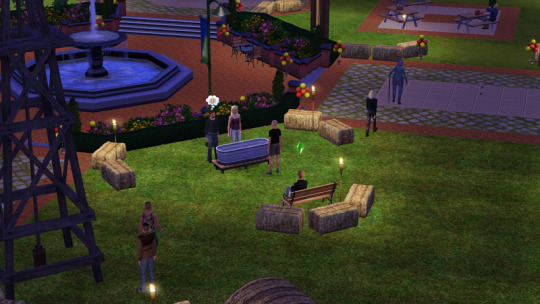
1K notes
·
View notes
Text
Guys, I need your opinion.
Looking around I see lots of beautiful highpoly* cc, and seems like people really enjoy it. In the meantime creating smth I spend 70% of time to make lowpoly versions of my highpoly meshes. And as an inevitable result my stuff is quite handy for playing the game, but looks not so nice as it actually could.
* - for those of you who is far from all that technical details. Highpoly meshes increases the load on your graphics card and other resources of your PC/laptop. If there are lots of highpoly content on your current lot [ including your sims and what they're wearing ], you may encounter certain troubles, such as different graphics anomalies, lags, crashes, game or even operating system freezes and so on. However, many people have quite powerful computers nowadays, so they don't experience any listed problems, if they're not turning their TS4 game into 3D rendering show with extremely highpoly cc [ my favorite example was a small cake of 215k polys, and even that cake is used by lots of ppl, at least I often see it on various screenshots ].
So saying "highpoly" I do not mean decor objects of 100-200k polys, of course, or simple clothes of > 50k polys. But since my own PC is quite perfomant, I'm fine with the furniture of 10-20k polys, detailed cars [ 90-150k polys ] and cas stuff up to 150k polys [ for some very complicated outfits or hairstyles, not for ordinary shirts or simple dresses ].
Now to the textures. Usually I either link textures for smaller file sizes of the packages without quality loss [ storage space on your hdd/ssd is not endless, you know ] or use 1024 size. But I can make them larger so your close-up screenshots would look much more glamorous, regardless of file size, but in less number of swatches [ otherwise there would be sets of 600-800 Mb each ].
So. The question is simple - maybe my efforts to reduce polycount and keep average file sizes is just a waste of time and no one actually need that?
I would be most grateful if you join the poll HERE.
UPD: Keep in mind that it's all about your choice and preferences. I can find pluses and minuses in any of the options, and none of them is preferable to me. There is no problem in creating lowpoly [ or highpoly ], it's not that. I can do [ and enjoy doing ] both, but I don't want to waste my time on things nobody needs. So please choose what YOU like - not what you think I may like. I like both!
63 notes
·
View notes
Note
How did you managed to reduce your cc to 10gb? I can play ts4 with 2gb but ts3? Impossible T_T I feel like I need everything!!
It’s pretty minimal tbh. Hacks, store-only objects, a few hairs that I use all the time, default replacements, a few Maxis Match clothes and lots of sliders and makeup :)
Don’t get me wrong, I low-key hate it when I’m building/creating sims, but playing is fun without the doom and lag.
8 notes
·
View notes
Text
Fantasims posted about this over on Twitter yesterday and commented about how much smoother it made build mode for her. For her, it made thr game lag go away and reduced the amount of CPU TS4 was using on her computer.I have no idea if it helps with live mode as well. Reblogging the post in case it may help others.
To those confused about my game stutter post HERE I found an easier way. Someone made the file all ready to go! (Simp4Sims) Download the GraphicsRules.sgr file, go to your bin folder, put the original one somewhere save just in case, and place the downloaded file in there. That's all! https://www.patreon.com/posts/simp4sims-01-51380490
137 notes
·
View notes
Text
TS4 CC Basics 101
😍 😍 😍 😍 “Oooooooohhhhh look at that. That’s perfect/pretty/gorgeous!!! I must have this in my game!!”
If you are a simmer that uses custom content, you’ve said this at least once. 😋 If you’re like me, you say this at least once a day. 😝 To avoid cc blunders & problems with your game as a result of using cc, below are some things that, I hope, any cc user can find useful. (under a read more due to length)
✪ Right click & open in new tab when following links to download content. Just clicking on a link alone can result sometimes in a ‘not found URL’ or something of that type of error by mistake. 👌
✪ The only file type that should be going into your mods folder (with the exception of MC Command and Whicked Whims files~follow the installation directions given by those mods creators) are .packages. No matter the amount of, or the type of, files a creator included in their .zip folder, .packages are the ONLY ones that should make their way into your mods folder. EVER. Adding unnecessary files to your mods folder results in longer than usual loading times as your game is taking more time to read files it doesn’t needs to work. 👌
✪ Any folder you download that ends in .zip, .7z, or .rar, should be unzipped, or unpacked, before placing into your mods folder. Most recent computers already come equipped with an unzipping program. If not, or if you prefer not to use what your comp came equipped with, you can download programs like 7zip or WInZip, for free. A google search can be your best friend in this instance for either a program or how to unzip a folder. 👌
✪ Its always a good idea, & safer for your game, if you direct your comp to download files to either your download folder (your PC name > Downloads) or another folder you have specifically for your downloads, & not directly to your mods folder. Its always a good idea to “test” out any new cc you download, be it one day or one week at a time, in order to weed out any cc that isn’t showing up for lack of not downloading meshes that were noted as required, or because it conflicts with other content already installed in your mods folder. Its always a good idea to keep this new or new-to-you content in a testing folder, that way you know exactly where it’s located for easy removal, if need be. If you test out the new cc & you’re satisfied with its performance, you can then move it into your mods folder along side your other installed content. 👌
✪ Its always a good idea to organize your mods folder. & by organize I mean, categorize your content in some way, shape, or form, so its easy, or easier, to find if & when you need to. Most simmers will categorize something along the lines of how the game categorizes content (ex. CAS vs. Build/Buy, Female clothes vs. Male clothes, Clutter vs. Comfort). Some categorize according to the date they’ve downloaded it. Find a method that works for you & stick with it. It’s never too late to organize your mods folder. 👌
✪ The Sims 4 already comes with a mod folder installed in your game folder (Documents > Electronic Arts > The Sims 4 > Mods), unlike previous versions of the game. & it also comes formatted for you to use subfolders within your mods folder. If it does not, instructions on how to add them can be found in this post here. It comes formatted to go up to 5 subfolders deep, but it’s been found that most content will only work when its 2 folders deep, ex Mods>CC Folder 1. Going any deeper can result in the game being unable to read the content, which results in it not showing in game. 👌
✪ Take time to read what the content creator is writing in their download post. In it they will, 99% of the time, note if you need anything else for their content to function &/or show in your game. This can range from what pack the content may require, to what mesh is needed for their recolor to show. Please don’t just go and click download all willy nilly. You could potentially be ignoring important information. This is not the case for all content, but it is the case for most. Taking your time to read what is written will pay off. 👌
✪ Sometimes a contents poly count matters when speaking about loading times & lag experienced in game. Poly count refers to the amount of polygons being rendered per frame. Example of low poly content is mm (maxis match) content, although not all mm content is low or lower poly but most is. Example of high poly count content are some curly alpha hairs. Having said curly alpha hairs in game won’t cause lag specifically, but having said hair on your sim, & every townie, & then they’re all at a place of business together, for example, well you could very well experience lag because of that. High poly build/buy content will also have the same effect. If you have a lot of it in one room or on one lot, then you may experience lag. How do you avoid this you ask? Just don’t use a lot of it at one time. How does one tell what the poly count is? Easiest way to tell if a piece of content is high or higher than usual poly, is to check how big the file is. You can find that by opening up the folder its located in, & in its file size column it will say it, or you can right click on the file, & select properties. It will tell you its file size. You can also check the poly size by opening up the .package with Sims4Stuido & navigating to the meshes tab. Anything above 5-10K polys, or 10K in file size, in my opinion, can be considered high poly. The better your comp is, the better equipped it is in rendering the high poly & the less lag & loading times you should experience. 👌
✪ When a patch or new EA content is released, your best course of action is to completely move your mods folder, your save folder, and your tray folder out of your Sims 4 folder before making the update. This is to ensure that nothing happens to it, in the off chance that some new or updated code EA releases doesn’t destroy it. The likely-hood of this happening is slim, but to save your self stress & headache, just move your mods folder before an update or install new EA content. After you’ve installed the patch or new EA content, open up your game and start a new bullshit save. You can trash this save once you are done. Its only purpose to verify your game is running smoothly without cc installed. Once you’ve run your game after the update/new content install, & you’ve ensured you can move around CAS &/or any world with a new save, & you have zero problems, you can then exit the game & move your mods folder back & resume your current save. 👌
✪ Once you’ve updated your game, while your testing out the same fresh bullshit save from above, don’t forget to go into the game options & TURN BACK ON YOUR MODS & SCRIPT MODS. If you don’t do this, you will not be able to see your installed cc once you start the game up again with your previous save. If you do forget to do this, & you accidentally save over your old save, you old save will now be cc free, & you’ve ultimately ruined your previous save. 👌
✪ Deleting your localthumbcache.package (located in your Sims 4 folder) periodically can help in seeing new content that should show in game. The localthumbcache is responsible for storing your thumbnails. It’s perfectly okay to delete this file as a new one will be regenerated once the old one is deleted. Keeping its size at around 80K-100K is ideal. 👌
✪ Merging cc can help reduce load times & in game lag. My preferred method of merging cc is through Sims4Studio. There’s a video explaining how it’s done here. Its logical to me to merge like items together, but again, stick with whatever system works for you. Its best to keep the pre-merged files amount to under or around 200mb, or you can risk items not showing in game. Why this happens, I don’t know. And always, always, ALWAYS keep a back up copy of whatever content you’ve merged, clearly labeled somewhere (another folder on your comp, a cloud drive, an external drive) if you can, so you know what came from where in the instance that you have to remove from or add to that merged package file. 👌
CC Basics 102 coming soon? Feel free to contact me with any questions, or suggestions. 👍
Happy Simming!

198 notes
·
View notes
Photo



Reshade preset
(created with Reshade 3.0.7)
This preset reduces the blueish tone of the base game. It also adds a harder lightning (stronger highlights and shadows), intensifies the shadows thrown by objects and also adds a depth of field (DOF) effect. Edge smoothing and sharpening are also included.
This is one of my first tries. If any of you have suggestions to improve the preset, feel free to tell me about them!
Info & Download under the cut
Download:
Version A: The DOF is defined relative to the camera position
Version B: The DOF is defined relative to the cursor position (mouse driven)
How to install:
- Download reshade here (tutorial here)
- Put the .ini file in the following directory (it’s where TS4 is installed): C:\Program Files (x86)\Origin Games\The Sims 4\Game\Bin
- Deactivate ‘Edge Smoothing’ and ‘Post processing’ in the game options
Problems:
In my cc heavy game, FPS count dropped from 70 to 60 when using this preset but it did not cause any lags. However, be aware that reshade might cause lag for weaker systems.
730 notes
·
View notes
Text
Commercial solar and the latest module-level shutdown requirements
By Edgar Lim, director of technology and procurement at EnterSolar
As an industry evolves, so do the codes and standards that govern the design and safety aspect of its products. The automotive industry has evolved to set minimum sound requirements for hybrid and electric vehicles to reduce the risk of pedestrian crashes, especially for the blind and visually impaired. The solar industry’s evolution is no different.
An EnterSolar commercial project near JFK International Airport.
The solar market is constantly becoming more knowledgeable on arc-faults, shock hazards and emergency fire situation on rooftops. The National Electrical Code (NEC) as related to solar has evolved from just requiring arc-fault detection devices to more specific module-level shutdown requirements. In 2014, Section 690 of NEC 2014 required all conductors more than 5 ft inside a building or more than 10 ft from an array to be limited to a maximum of 30 V and 240 VA within 10 seconds of shutdown. String inverters located on a commercial rooftop within 10 ft of an array boundary would meet the requirements, as would module-level power electronics (MLPE) with built-in disconnecting functionality.
In the spirit of further reducing shock hazards for emergency responders, NEC 2017 revised the rapid shutdown requirements and reduced the array boundary from 10 ft to 3 ft. In addition, the code now includes a subsection which addresses conductors within the array boundary. This subsection provides three compliance options for reducing hazards within the boundary:
Option 1: The PV array shall be listed or field-labeled as a rapid shutdown PV array.
Option 2: Controlled conductors located inside the boundary or less than 3 ft from the point of penetration of the surface of the building shall be limited to no more than 80 V within 30 seconds of rapid shutdown initiation.
Option 3: Install a nonmetallic PV array with no exposed wiring methods and have it located more than 8 ft from exposed grounded conductive parts
This section will become effective January 1, 2019. The adoption delay has allowed industry stakeholders to develop a product safety standard for rapid-shutdown PV arrays. UL has developed standards for under which solar equipment manufacturers can list their products.
As 2019 is fast approaching, stakeholders within the commercial space are racing against the clock to come up with solutions and strategies to meet the code in jurisdictions that have or will be adopting NEC 2017. Some of the questions we should ask ourselves, if we haven’t already, include material and labor cost implications, product reliability, bankability of the manufacturer and additional functionality that could benefit system operators.
Already compliant products for the residential market aren’t necessarily suited for commercial applications. Cost structures differ between the two segments of the industry, and that’s why only a subset of market-ready solutions are suited for the commercial space.
Here are some that could help meet the rapid shutdown requirements in the commercial sector:
The TS4 family from Tigo
Tigo Energy Tigo’s Flex MLPE TS4 Platform has an integrated module junction box and retrofit (add-on) versions of the TS4-R-F through to the TS4-R-L, which also includes optimization and monitoring. The Tigo solution is inverter agnostic, however, one does need to check for compatibility to ensure interoperability. The list of inverters approved for use with TIGO’s platform can be found here.
SolarEdge Technologies SolarEdge has an optimized inverter solution that includes module-level rapid shutdown functionality, as well as an optional firefighter gateway and an emergency stop button. The SolarEdge solution includes lifetime monitoring support as well as enhanced module-level performance monitoring. SolarEdge has retrofit versions of optimizers which cater to modules with power ratings as high as 425 W (P850). These are dual input optimizers for parallel connection of two modules.
Maxim Integrated Maxim already has a cell-string optimizer, which is a highly integrated DC-DC converter that replaces traditional bypass diodes to reduce the impact of mismatch. The company is working on the next generation module cell-string level optimizer that will be compatible with a wide variety of inverter and modules and comply with NEC’s module-level shutdown requirements. However, it will not incorporate monitoring features to reduce complexity.
Despite the market-ready solutions available today, there is still plenty of room for innovation and new entrants into the marketplace to help commercial stakeholders meet the code requirements. New product releases that comply with new code requirements typically lag the code that warrant its development, as we’ve seen with arc-fault detection devices back when it was required by NEC 2011. However, collaborative efforts between various industry stakeholders, like the platform that SunSpec Alliance established with the Rapid Shutdown Workgroup, will expedite the process.
As of May 2018, 20 states have already completed its NEC 2017 adoption process and nine others are in the process of adoption. It would be prudent for solar installers to start thinking about their compliance strategy and factor it into their projects in development in preparation for what’s to come.
EnterSolar has been working with product developers and manufacturers to provide feedback on forward-compliant products already available based on our installation and operational experience. We have also been working with our O&M subsidiary MaxSolar to close the feedback loop and share valuable reliability and performance data with product manufacturers in the spirit of kaizen. We are engaged and committed to help the industry to be in a better position to fully comply with NEC 2017 rapid shutdown requirements come January 1, 2019 and to act in our clients’ best interest from a safety standpoint.
For more information on the types of products in compliance with NEC 2017 module-level rapid shutdown requirements, read Solar Power World’s story, “How to meet NEC 2017 rapid shutdown requirements.”
The post Commercial solar and the latest module-level shutdown requirements appeared first on Solar Power World.
0 notes