#pair roku remote
Explore tagged Tumblr posts
Text
How to Pair a Roku Remote Without a Pairing Button to TV
Some Roku remotes may lack a dedicated pairing button, posing a challenge when trying to connect them to your TV.
Are you struggling to Pair a roku remote that has no pairing button ?
Know the solution👇
#technology#appstore#universal remote#manual#pairing#device#reset#batteries#okutv#roku#tv#smarttv#streaming#youtube#music#media#swipe left#shoponline#explore page#firestick#tech#people#tumblr#blogging#bloggers#blog#wordpress#tv remote#tv remote control#remote control
0 notes
Text
»zenless zone zero«
Small details in Wise's room. I'll admit I struggled a little on this one. (No offense to Wise lovers, he's just not super interesting to me. But I did my best!)
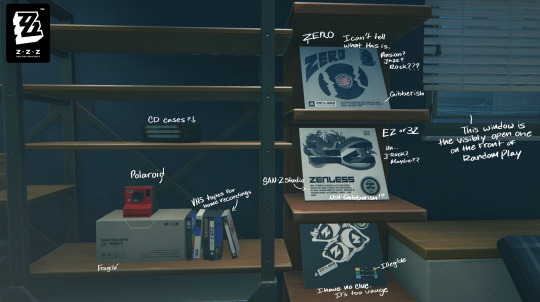
[Desc: Next to Wise's bed is a brown shelf beside an industrial style shelf, made of wood & metal. Like Belle's room, the standing shelf holds record sleeves. The first one is white with art of a black record that is broken in thirds, with large box letters that say 'ZERO'. The art is vague which makes it hard to speculate what style of music it might be. I guess...Jazz? That's a guess purely on vibes, really. The second record sleeve is black, white, and grey. On a white background there is a grey (traditional style) dragon wrapping around the studio's logo, EZ or 3Z, I'm not sure which. There's text that says 'ZENLESS', and underneath that, some descriptive text. The descriptive text is more legible than others. It says - "SAN-Z Studios is a general arts and design studio that aims to create fun experiences. We have a broad range of talents, involved in fashion design, accessories, music...and more." The third record sleeve is black with art of three eyes, each with a 'Z' in the iris. It's far too vague for me to guess what style of music it is. On the industrial shelf is a cardboard box with a red polaroid camera on top, and some VHS tapes leaned against it. These VHS tapes have no branding, which once again makes me think these are the tapes one would buy for personal recordings. On the shelf above it are three non-descript cases. They seem too thin for VHS tapes, and too big for a walkman tape. This makes me think they're CD cases.]

[Desc: On the coffee table(that is a trunk style coffee table) is a tray with an open package of 'Royal Baking' chips/crackers. Based on coloring, I'd guess they're cheesy. Beside the open cracker package is a bag of Coff Coffee, made by the Tin Master. There's a cup with Tin Master's logo beside it, with coffee inside. The coffee has foam in a design. On the table is also a newspaper. The only legible writing is in kanji I cannot read, but the picture on it is of Box Galaxy, the gadget store on Sixth Street. Also, I took note that there is a little Bangboo reading a newspaper on it. Lastly, there is a remote. Despite the vintage style TVs, this remote looks akin to a modern Roku remote. Black, with rounded corners, fairly slim and small, with a simple set of buttons. On, record (potentially, the symbol is vague), a central d pad, a menu button, undo, home, a pair of volume buttons & up/down decision buttons, a settings button, a button with a red heart (to favorite things I presume), and a last button with a symbol so vague I couldn't begin to guess what it does.]
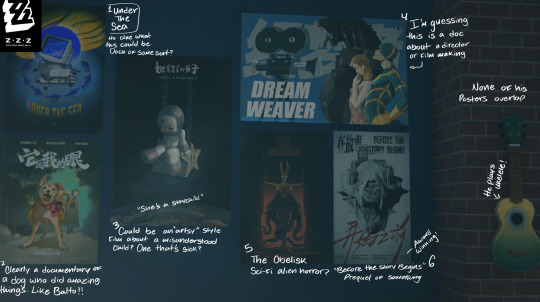
[Desc: Like Belle, Wise has movie posters on the wall beside his bed. Unlike Belle, his posters don't overlap, and seem meticulously placed. There are a total of six movie posters. Though before I describe those, I'll point out that he has a green & yellow ukulele hanging on his wall. A notable difference from Belle's electric guitar. 1) Now, the first poster features art of an old computer (think big white box computers from the 80s) in a blue & yellow ocean landscape, with dark blue fish shapes around it. The title says Under The Sea in yellow text. What this could be about, I have no clue. But Wise has been said to enjoy documentaries and artsy films. Completely based on my own headcanon and no evidence? My guess is a documentary about technology developed to explore the ocean. 2) The one underneath has a title in kanji, but the art is pretty clear. It features a shiba inu dog front and center with a "saddle" on it's back, of which has two bags on either side. The only item I can tell that is in the bag is the left one, which has the top of a leek sticking out. Behind the dog is a young woman with a long skirt, as well as some trees. I can't read the title so I'm not sure, but I'd like to think this is a documentary about a very special dog. Like Balto! 3) The third poster features art of a young girl in a space suit, sat on a swing (a wooden board with rope that goes up out of frame), over a shadowy moon that is covered in children's crayon drawings. The title is one again in Kanji, but the tagline says "She's a Starchild". Once again, the art is vague, but my guess would be an artsy kind of film with an underlying message about a young girl with a struggle of some kind. Probably a movie with a lot of metaphors and symbolism. 4) Poster number four is a horizontal kind of poster. On a blue background, there is an old film camera on the left. (A vintage one, 1930s-1950s, which used large film reels.) On the right are three figures. The one furthest to the back is Godzilla, the second is a woman in a red dress, and the third appears to be a non-descript hero character in a blue & yellow uniform. In white block text, it says "DREAM WEAVER". My guess is that this is a documentary about film making. 5) Five has art of a semi-humanoid creature standing in a red lit doorway, but at the bottom are various winding tentacles. The title says "The Obelisk". My guess is that this is a sci-fi horror movie of some sort. 6) The last poster, number six, features an animal skull (a bear skull based on my limited knowledge) on top of a white background. There is black and red kanji in a "messy" style. The English text are the words "Before The Story Begins", so it's probably a prequel of some kind. There's a vague shape in the bottom corner that looks like an award symbol.]
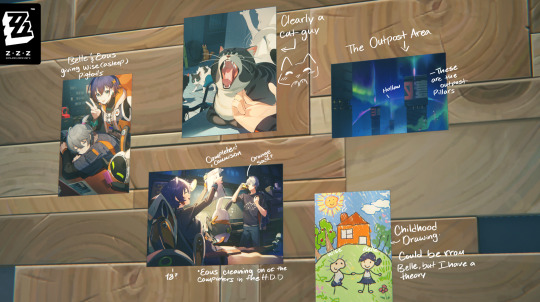
[Desc: Wise's memory board. (If you don't pick him as your MC). The back is the basic wooden style that Belle also has, and it has five pictures. The first one is a selfie taken by Belle, featuring her and Eous standing over Wise, who is sleeping, after having given him a pair of pigtails. The second picture features various cats, with one opening it's mouth for a big yawn as Wise pets it. The third picture is a picture taken by one of the Random Play Bangboo; but not Eous. Eous is in the picture, cleaning one of the screens in the H.D.D, while Belle reclines in a chair and holds up a stack of papers that has red writing - "Complete!" with a circle around it. Wise stands beside Eous with his jacket slung over his shoulder, drinking a soda. (It doesn't match the LENMAN soda in Belle's room, but I've seen vending machines in Lumina square with a drink that is orange; with oranges on it. So...Orange soda? The fourth picture is of the Hollow in the Scott Outpost area. I can tell because there are pillars that match that area. The last picture is a childhood drawing of Wise & Belle. Stood in a field, in front of an orange house. Based on the style difference, it's possible that this was a group effort. Belle's figure and various background elements seem more...uh, artistically inclined. While Wise's figure, some trees, and the flower/grass details seem more simplistic and sloppy. Which would make sense given all the artist details in Belle's room. Wise probably didn't get the artist gene.]
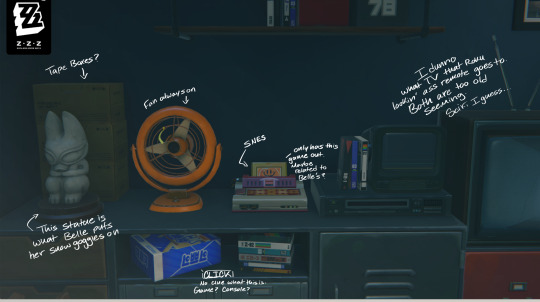
[Desc: On the cabinet beside Wise's TV (once again an old style tube television) are some knickknacks. In front of three stacked small boxes is a stature, the same one in Belle's room that she used to hold her snowboarding goggles. I guessed rabbit based on her room, but it also looks like a fox. Beside that is an orange desk fan that's always on. Further to the right is a game console, which I mention was visually similar to a Super Nintendo. There are no visible cartridges out excluding the singular one in the slot of the console, with a vague logo on the front. An orange smiley face; which could mean it's part of a series, since Belle had a game with a blue smiley face in her console. The sticker for this game is ripped at the top. Maybe it's old, or maybe he and Belle swapped games for a bit. Belle seems like she'd accidentally rip a sticker. He also has a VHS player, there's a small screen on top of it. It's tiny, like a monitor, but I'm not sure it's purpose exactly. Maybe one of those old CCTV monitors? There's some more non-descript VHS tapes leaned against it. There's a shelf as well that holds some more VHS sleeves and a blue & white box. While I've seen the box in the 141 Convenience Store, which tells me the box's branding has the word "CLICK" on it, the rest is in kanji and there's no pictures on it to hint at a product of some sort. Game? Console? ...Wireless mouse? I have no clue.]

[Desc: Wise owns the same CD/Record/Tape player that Belle does. It's situated on a little table by the door. I can see now that the branding on the gadget is the same as the studio on the second record sleeve he owns, SAN-Z studio. The table has a divot to hold records. The only one with a visible front has art of a girl with vibrant green hair, in front of a black background that has bright pink, blue, and orange detailing. The girl has a hearing aid/ear bud in her ear, and an...accessory? On the side of her head. On a separate cabinet beside this is a blue & white box with a pair of black & white sneakers, which I think I've seen on one of the commercials that the game-start loading screen features.]
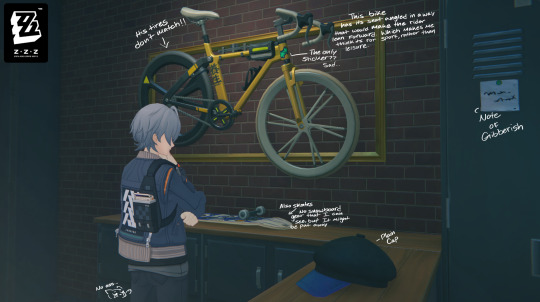
[Desc: (With a bonus Wise in frame), there is an L shaped cabinet in front of his door. On this cabinet is a plain black cap with a blue brim, and a skateboard with blue & white art on the back. I didn't seen any snowboarding gear in his room, but it doesn't mean he doesn't own it. He's neat, so it could just be put away. On the wall is a yellow bike. The back wheel is black, while the front is white. They don't match, but the front one matches the seat color of the bike, so my guess is he had to replace the back one. Also, based on the shape of the handlebars and the seat positioning, the seat is raised in a way that would make riding while sat upright hard/impossible. This seems like a bike someone must lean forward on, which means it'd be for things like trails and marathons, rather than transportation or leisure rides.]
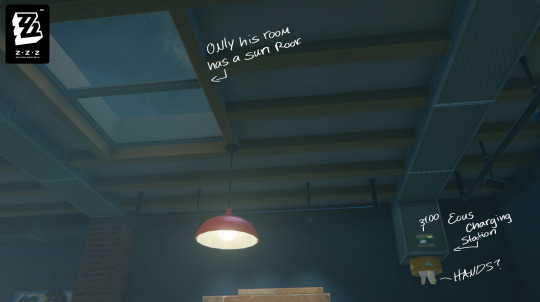
[Desc: A bit boring, but his roof is the only one with a sun roof. Belle's room doesn't have one. By his bed is also, the only window that is visibly open on the front of Random Play. Somehow, this pale boy gets more sunlight in his room than Belle. But maybe she picked that. Also, though I picked Belle (which means Eous charges in her room), Wise also has an Eous charger, just unused.]
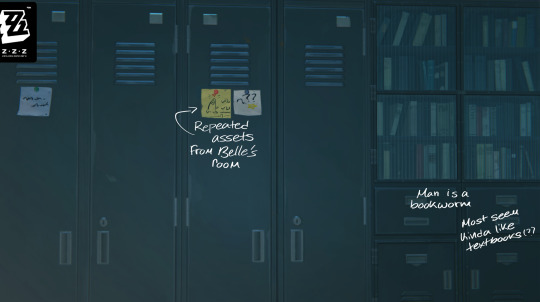
[Desc: A set of lockers with some posted notes. These seem to be reused assets from Belle's room. There is also a book case. None of the books really have any branding that allows for speculation of what they're about, but there are some colors with tiny (non-descript) details that remind me of textbooks and books about specific subject, like for learning.]

[Desc: Wise's desk. It features a standard PC screen, one of those vertical screens, and a laptop on a holder. All of which are on, glowing with blue symbols and unreadable text. There's a wireless mouse too. On the shelves over the desk are post it notes, one that seems like a list, and another that might be about code? There are also more books. Most are in kanji, but I can read one. "Hollow Raiders & Their Proxies." Beside his computers are three journals. Unlike Belle's, there are no stickers, stamps, or tabs poking out of the pages. These are note journals, each with a button latch to close them. One yellow, one red, one blue. To the right is a...radio? It looks vaguely like a call radio to me, and there's a set of headphones on top. But I'll be honest and admit I'm not sure what it is. There's also a yellow license plate on the wall - "NOV 715". There's another Tin Master mug, and while in the photo it's blocked by his aerodynamic chair, there's a metal coffee percolator. Which makes me think this dude has a caffeine addiction.]
28 notes
·
View notes
Note
Hey, what are your top 10 favorite episodes of Avatar and/or top 10 underrated episodes?
I'll put a list below!
Top 10 (in no particular order)
Sozin's Comet part 4: Avatar Aang
The Crossroads of Destiny
The Fortuneteller
The Boy In The Iceberg
Winter Solstice part 2: Avatar Roku
The Storm
The Avatar and the Fire Lord
The Day of Black Sun part 1: The Invasion
The Day of Black Sun part 2: The Eclipse
The Firebending Masters
The most underrated episodes (not a top 10, but a few where i'm thinking about how much attention the fandom gives these episodes compared to how much attention i think they deserve!)
The Runaway: my reason for this episode being underrated is that it's a very important episode for character development between Katara and Toph but also for character exploration. We get to learn how Katara really feels about being the "mom" of the group, and I really think the fandom needs to pay more attention to this because often they like to ignore Katara's own feelings to push her even further into the mom friend narrative (often to then pair her up with "dad friend" zuko even tho zuko isn't even remotely a dad friend, and also often to push the narrative that katara is like a mom to aang and therefore kataang shouldn't be a thing, which is objectively wrong.)
The Fortuneteller: now again, this is one of my favorite episodes but it's also underrated in my opinion. It's not just a kataang setup episode. It explores the bond Katara and Aang have built so far, how well they work together. But it also shows how destiny isn't set in stone just because it's been foretold, and how you have the power to change your own destiny. These are great messages! These are things young people need to hear!
The Southern Airtemple: I think this episode gets overshadowed very easily. Not only because it's at the very beginning of the show, but also because it's kind of wedged in between the first two-parter that started the series off with a bang and then the Kyoshi Warrior episode. This episode is devastating to me. This is where we come to find out how much Aang has truly lost. And Aang's own reaction, the Avatar State, is incredibly valid, but then Aang's feelings get pushed to the side again because he doesn't cry about it anymore afterwards, which then leads to a lot of people thinking Aang was overreacting in the Northern Airtemple when the people were destroying a part of his culture.
The Awakening: my oh my what an episode. I don't necessarily think this one is underrated, but I think it needs more recognition on how well it sets up the start of the final season of the show. Everything we've ever been used to in this show is turned on it's head! Our heroes lost and are hiding away on an enemy ship while Aang recovers, Zuko is home and his title has been restored, we see him interact with his father for the first time, we see his father's face for the first time too, and the juxtaposition between how we've imagined Ozai as the show's Big Bad with how ordinary Ozai looks, it's just *chef's kiss*. Then we have Aang struggling to accept failure, to accept that his body isn't yet ready to be going back into action, to accept that he needs help! And then we haven't even gotten to the part where Aang says "I need to redeem myself, I need my honor back" and they SWITCH TO ZUKO or the part where Yue gives Aang encouraging words and helps him to shore by raising the tides (we finally SEE her use her moon powers). Yeah it's such a great episode
11 notes
·
View notes
Text



We have three books on our list this week! Which ones are you going to pick up?
Asking for a Friend by Kara H.L. Chen Quill Tree Books
This charming YA rom-com follows a strong-willed, ambitious teen as she teams up with her childhood frenemy to start a dating-advice column, perfect for fans of Emma Lord and Gloria Chao. Juliana Zhao is absolutely certain of a few things: 1. She is the world’s foremost expert on love. 2. She is going to win the nationally renowned Asian Americans in Business Competition. When Juliana is unceremoniously dropped by her partner and she’s forced to pair with her nonconformist and annoying frenemy, Garrett Tsai, everything seems less clear. Their joint dating advice column must be good enough to win and secure bragging rights within her small Taiwanese American community, where her family’s reputation has been in the pits since her older sister was disowned a few years prior. Juliana always thought prestige mattered above all else. But as she argues with Garrett over how to best solve everyone else’s love problems and faces failure for the first time, she starts to see fractures in this privileged, sheltered worldview. With the competition heating up, Juliana must reckon with the sacrifices she’s made to be a perfect daughter—and whether winning is something she even wants anymore.
The Lost Souls of Benzaiten by Kelly Murashige Soho Teen
A fantastical and heartfelt debut, quirky and transportive, that follows a young outcast on a journey of transformation . . . into a robot vacuum cleaner. "I wish to become one of those round vacuum cleaner robots." That's what Machi writes while praying at the altar of Japanese goddess Benzaiten. She writes it because ever since her two best friends Angel and Sunny decided they want nothing to do with her, Machi hasn't been able to speak. After months and months of online school and seeing different therapists, Machi still hasn't uttered a word, and she can no longer see the point of being human. But she doesn't expect Benzaiten to actually hear her prayer, much less offer a to show Machi all the beauty of humanity, ultimately restoring her voice. Benzaiten is enamored with the human world—possibly a little too enamored—and, as she's the goddess of love, humanity is enamored right back. Being second-best to another friend isn't helping Machi move past her trauma, and with each adventure they share, Machi is reminded of everything she's lost. It isn't until Machi starts interacting with the souls of the dead—a phenomena of spending so much time around a goddess—that she starts to understand pain can serve a purpose. And when she really stops to take a look around her, she realizes the potential for happiness, and for closure, has been there all along.
The Reckoning of Roku by Randy Ribay Amulet Books
From National Book Award finalist Randy Ribay comes a gripping new chapter—starring Avatar Roku—in the New York Times bestselling Chronicles of the Avatar series, set in the world of Avatar: the Last Airbender and The Legend of Korra. A young Avatar Roku has only just commenced his training at the Southern Air Temple when his erstwhile friend, Prince Sozin, requests his aid in preventing the Earth Kingdom from claiming a remote Fire Nation island. Despite his inexperience, Avatar Roku slips away with the help of an irritating young Airbender named Gyatso. As the reluctant companions delve deeper into their wayward mission, they begin to realize that even greater threats lie ahead. Plagued by self-doubt but eager to prove himself, Roku fights for his life and the lives of others while ensuring that the hidden secret of the island doesn’t fall into the wrong hands. This searing fifth installment in the Chronicles of the Avatar series explores the beginning of Roku’s journey from privileged Fire Nation noble to the powerful but indecisive Avatar whose hesitancy may ultimately pave the way for the Hundred Year War.
#asking for a friend#the lost souls of benzaiten#the reckoning of roku#kara h.l. chen#kelly murashige#randy ribay#new releases#young adult books
9 notes
·
View notes
Text
How do I see what devices are paired to my TCL Roku TV?
To see what devices are paired to your TCL Roku TV, follow these steps: Go to Settings - Remotes- & Devices -Bluetooth Paired Devices. Here, you'll find a list of all the devices that are currently connected to your TV via Bluetooth, such as remotes, headphones, or game controllers.
youtube
#RokuTV#TCLRoku#PairedDevices#Bluetooth#ConnectedDevices#RokuRemote#RokuHeadphones#RokuGamepad#TCLTVSettings#TCLRokuSettings#SmartTVSetup#StreamingDevices#WirelessConnectivity#HomeEntertainment#TVTroubleshooting#TechTips#TechSupport#GadgetHelp#Youtube
0 notes
Text
How do I see what devices are paired to my TCL Roku TV?
To see what devices are paired to your TCL Roku TV, follow these steps: Go to Settings - Remotes- & Devices -Bluetooth Paired Devices. Here, you'll find a list of all the devices that are currently connected to your TV via Bluetooth, such as remotes, headphones, or game controllers.
#RokuTV #TCLRoku #PairedDevices #Bluetooth #ConnectedDevices #RokuRemote #RokuHeadphones #RokuGamepad #TCLTVSettings #TCLRokuSettings #SmartTVSetup #StreamingDevices #WirelessConnectivity #HomeEntertainment #TVTroubleshooting #TechTips #TechSupport #GadgetHelp
Hope you like this video. Please like, share, and subscribe to our channel.
youtube
#roku tv#tcl roku#paired devices#roku setup#bluetooth#connected devices#tech tips#tech support#Youtube
0 notes
Text
The Perfect Pair: Roku Streambar Pro and Surround Sound Review

Are you tired of dealing with multiple remotes and lackluster sound quality while watching your favorite shows and movies on your TV? You're not alone. Many of us have faced this frustrating issue at some point. However, there's a solution that not only simplifies your entertainment setup but also takes your audiovisual experience to a whole new level. Introducing the Roku Streambar Pro, a game-changing 4K HDR streaming device and cinematic soundbar all rolled into one sleek package. As someone who values both convenience and quality, I can personally vouch for the transformative power of the Roku Streambar Pro. In this article, I'll delve into the incredible benefits it offers, along with a few drawbacks to keep in mind. If you're in the market for a comprehensive streaming and sound solution, this could be the game-changer you've been waiting for.
Benefits of Roku Streambar Pro
1. Built-in 4K Streaming for Exceptional Visuals The Roku Streambar Pro doesn't just stream content; it streams content in stunning 4K HDR. Say goodbye to grainy, pixelated images. With this device, your TV will come to life with vibrant colors, crisp details, and a level of clarity that makes you feel like you're right in the middle of the action. Whether you're catching up on the latest blockbuster or immersing yourself in a visually rich documentary, this device optimizes picture quality for any TV. But that's not all; the streamlined interface ensures that channels launch almost instantly, so you can spend less time waiting and more time enjoying your favorite content. 2. Cinematic Sound for an Immersive Experience One of the standout features of the Roku Streambar Pro is its cinematic sound. Equipped with four internal speakers, this device boasts an expanded frequency range, dynamic bass, and Dolby Audio support. The result? A room-filling audio experience that elevates your entertainment to new heights. You'll feel the rumble of an action-packed scene, hear conversations with remarkable clarity, and be transported by captivating soundscapes. It's like having a personal home theater at your disposal. 3. Heart-Pounding Bass and Immersive Surround Sound Audio enthusiasts, rejoice! The Roku Streambar Pro goes the extra mile by offering a wireless bass subwoofer that delivers a heart-pounding 250W of peak power. This means you can crank up the volume without worrying about distortion, and you'll experience thunderous bass that adds a powerful dimension to your viewing experience. Additionally, Roku Wireless Speakers are available to further enhance your setup, providing immersive surround sound that moves with the action on-screen.
Drawbacks of Roku Streambar Pro
While the Roku Streambar Pro offers an impressive package, it's essential to be aware of its limitations. One potential drawback is that it is currently unavailable, and there's uncertainty about when it will be back in stock. Additionally, the pricing for the different configurations can be on the higher side, depending on your budget. Finally, the product is designed primarily for use in the U.S., so compatibility may be an issue for international buyers.
Buying Guide
1. Buying Guide for Roku Streambar Pro with Full Surround Set and Wireless Bass Pro If you're aiming for the ultimate home theater experience, the Roku Streambar Pro with the Full Surround Set and Wireless Bass Pro is the option for you. Here are some factors to consider: Space and Room Acoustics: Ensure you have adequate space to accommodate the wireless bass subwoofer and additional Roku Wireless Speakers. The Full Surround Set creates an immersive audio experience, but it requires a bit more room for setup. Budget: This configuration is the most feature-packed, but it also comes with a higher price tag. Consider your budget and whether the added sound quality and surround sound experience align with your entertainment priorities. Sound Enthusiasts: If you're an audio enthusiast who values deep bass and cinematic surround sound, this option is a no-brainer. It's perfect for those who want the best possible audio quality for their movies and music. 2. Buying Guide for Roku Streambar Pro with Surround Set and Wireless Bass Pro For a balanced combination of immersive sound and a simplified setup, the Roku Streambar Pro with the Surround Set and Wireless Bass Pro is an excellent choice. Here's what to consider: Space and Room Size: You'll still need some space for the wireless bass subwoofer and Roku Wireless Speakers, but it's a slightly more compact setup compared to the Full Surround Set. Ensure your room size can accommodate this configuration comfortably. Budget-Friendly Immersion: This option offers a great balance between price and audio quality. It's suitable for those who want an immersive sound experience without going all-in on the Full Surround Set. Movie Nights and Gaming: If you enjoy movie nights or gaming sessions with friends and family, the Surround Set enhances these experiences by providing an expansive audio environment. 3. Buying Guide for Roku Streambar Pro with Wireless Bass Pro If you're looking for a straightforward audio upgrade without the complexity of additional speakers, the Roku Streambar Pro with Wireless Bass Pro might be the right fit. Consider the following: Space and Simplicity: This configuration is ideal for smaller spaces or those who prefer a simple, clutter-free setup. The wireless bass subwoofer adds depth to your audio without the need for extra speakers. Cost-Efficiency: It strikes a balance between enhanced sound quality and affordability. If you're looking for a cost-effective way to improve your TV's audio, this option delivers solid bass performance. Enhanced TV Audio: The Wireless Bass Pro complements the Streambar Pro, making TV dialogue clearer and delivering impactful bass for movies, TV shows, and casual listening. 4. Buying Guide for Roku Streambar Pro with Surround Set For those who desire an immersive audio experience but want to keep it simple, the Roku Streambar Pro with the Surround Set offers a great compromise. Here's what to consider: Space and Convenience: This configuration provides a taste of surround sound without the additional complexity of a wireless bass subwoofer. It's suitable for smaller spaces and those who prefer a hassle-free setup. Affordability and Audio Enhancement: It strikes a balance between price and audio quality, making it a budget-friendly option for those seeking an audio upgrade without breaking the bank. Versatile Entertainment: Whether you're watching movies, streaming music, or playing games, the Surround Set enhances your audio experience, immersing you in the content without the need for multiple speakers. When making your choice among these configurations, consider your room size, budget, and specific audio preferences. Each option offers unique advantages, so you can select the Roku Streambar Pro setup that best aligns with your entertainment needs.
Conclusion
In conclusion, the Roku Streambar Pro offers a compelling solution to the common issues many of us face with our TV setups. With its 4K HDR streaming capabilities, cinematic sound, and heart-pounding bass, it elevates your entertainment experience to a whole new level. However, it's essential to consider the product's availability, pricing, and compatibility with your setup before making a purchase. If you're seeking an all-in-one streaming and sound solution that simplifies your entertainment system and delivers outstanding quality, the Roku Streambar Pro is worth the investment. It brings the cinema to your living room, making every viewing experience unforgettable. So, why wait? Upgrade your entertainment setup with the Roku Streambar Pro and immerse yourself in a world of stunning visuals and captivating sound. Your TV nights will never be the same again. Read More : Vizio Soundbar Not Working? Troubleshooting Guide and Solutions Read the full article
0 notes
Video
youtube
Salange 5G Native 1080P Projector Review – PROS & CONS – Mini Projector ...
Mini Projector with Wifi and Bluetooth - Salange 5G Native 1080P Projector 4K Support, 12000 Lux Outdoor Movie Projector Portable, 4P/4D Keystone, 50% Zoom, Compatible w TV Stick, HDMI, PS5, PC, Phone
Native 1080P Full HD Resolutions with 4k Video Support - Excellent performance of Salange 2023 new projector, 1920x1080 native resolution, 4K HD Video Support, 12000L brightness, and 12000:1 high dynamic contrast ratio,more than 16.77 million colors.Just like in a movie theater, the small projector is bright enough and the color is fairly saturated in darkness, perfect solution to your home theater entertainment and outdoor movie night. Faster and Stable 5G WiFi Bluetooth Projector - 5G+2.4G Dual-band WiFi, no lagging and offers smoother and faster experience while gaming or online video streaming. Bluetooth 5.1 technology, Super easy connects your Bluetooth Soundbar/Speaker/headphones to get more wonderful sound. Digital Keystone Correction and Zoom Function - ±50 degrees digital keystone correction (Horizontal & Vertical), so just adjust four corners of the image, easily to get optimal projection effect in any placement direction. ±50% zoom feature to be able to mount at the distance u want, and then through remote the image size from 100% to 50% without frequently moving the video projector. Multiple Correction Ways & Presentation via USB - Multiple input for ease of use, including a HDMI, USB, and AV interface. Compatible with Roku Stick, Fire-TV, Chromecast, External Speakers, USB Disk, PS4/XBOX, Laptop/PC, DVD Player, Mobile Phone/iPad. Office software compatible for small conference, support ppt/excel/word/pdf presentation via USB Stick While other home projectors only support text format. Enjoy Your Rights - Projector with 100 inch screen and tripod include,is convenient for your home theater,outdoor and camping. Salange projectors possess CE, FCC, RoHS, PSE certificates,provide 2-year product replacement warranty and lifetime professional technical support just contact us. ★★★Copyrighted content from Netflix,Prime Video, Hulu and similar services CAN NOT be mirrored or screencast, but just need the fire tv stick, Roku, or Chromecast via HDMI input.
Native 1080P Projector 4K with 5G WiFi and 5.1 Bluetooth projector with wifi and Bluetooth The Latest Faster and Stable 5G WiFi and Bluetooth Connection Say goodbye to clumsy and lag operations. The WiFi projector adopts the newest 5G+2.4G WiFi connectivity method and advanced system with powerful running memory, which can ensure a stable signal and fast transmission speed. And the Bluetooth 5.1 chip allows you wirelessly pair it with your movie speakers, headphones, and soundbar wirelessly, anytime and anywhere to improve the sound for parties or outdoor entertainment. Or, connect wireless headphones to relax yourself in a private space, and enlarge your happiness with our Bluetooth projector, so... just enjoy it!
home projector 4 Points/4 Digtal ±50° Keystone Correction / 100%-50% Zoom function / ±15° Vertical Keystone This led projector support Ceiling/Tripod/Table installation and max up to 300-inch display. With 4P keystone correction, allow you to get rectangle images from any angle. 4D keystone correction with vertical and horizontal ±50 correction, support side projection. Digital zoom function from 100%-50%, this phone projector can reduce the image size to 50% by remote.
led projector Convenient for Office,Presentation Via USB or Laptop Office software compatible, suit for small conferences, this portable projector can play Adobe PDF files and Microsoft office directly via USB and view them on the projector. But others only support text format.
small projector Warming Tips This projector is mainly used for home theater, NOT RECOMMENDED for a large conference, teaching activity, or commercial usage. Recommend using it in a dark environment for better effect. Don't expect to use this projector outdoors in broad daylight because the picture will disappear, but once the sun goes down, it will work perfectly.
0 notes
Text
How to pair the Spotify account to the Roku device?
Pairing your Spotify account to your Roku device involves a series of steps. First, you need to ensure that your Roku device is connected to the internet. This can be done via Wi-Fi or an ethernet cable. Once your Roku device is connected to the internet, you can proceed with the Spotify.com/pair.

To Spotify.com/pair with your Roku device, start by going to the Roku home screen. From there, select 'Streaming Channels', then 'Search Channels'. In the search bar, type in 'Spotify' and select the Spotify app from the results. Click on 'Add channel' to add Spotify to your list of channels.
Next, you will be prompted to enter your Spotify PIN or password. After entering these details, the Spotify app will appear at the bottom of your channel list. If you encounter any issues during this process, such as Spotify not opening on Roku, you may need to restart your Roku TV. This can be done by going to Home > Settings > System, where you'll find a Power Submenu. Click on 'Power', and then select 'System Restart' to turn the TV off and on at once.
If you still face issues, you might need to update your Roku system. Go to Home>Settings>System Update>Check Now. Also, make sure you are updating the Roku system because updating just the Spotify channel will not fix the problem.
Once Spotify is installed on your Roku device, you can control music playback using your Roku remote, or via Spotify Connect on a smartphone. This information was last updated on November 17, 2022.
0 notes
Text
How to Sync Roku Remote Without Pairing Button: A Comprehensive Guide
#RokuRemote, #StreamingSimplified, #RokuGuide, #RokuSync, #HomeEntertainment, #RokuTips, #RokuHelp, #RokuStreaming, #RokuDevice, #IRRemote, #PointAnywhereRemote, #RokuTroubleshoot, #RokuSupport, #SmartTV, #CordCutting
#RokuRemote#StreamingSimplified#RokuGuide#RokuSync#HomeEntertainment#RokuTips#RokuHelp#RokuStreaming#RokuDevice#IRRemote#PointAnywhereRemote#RokuTroubleshoot#RokuSupport#SmartTV#CordCutting
0 notes
Text
How to Pair Roku Remote with Samsung Soundbar
How to Pair Roku Remote with Samsung Soundbar In today’s world of home entertainment, having the right setup can make all the difference. If you own a Roku device and a Samsung soundbar, you might be wondering how to connect them for the best audio experience. This guide will walk you through the steps to pair your Roku remote with your Samsung soundbar, ensuring you enjoy your favorite shows and…
0 notes
Text
How to Reset and Re-pair Roku Remote?
Moreover, after an easy setup process, the user can effortlessly Reset and Re-pair Roku Remote without any lengthy procedure. If you own a Roku Voice Remote and are struggling to reset or re-pair it then don’t worry, you can do so by following the steps. Read more about the steps at the given link.
#roku#roku remote#re-pair roku remote#repair roku remote#reset roku remote#re pair roku remote#pair roku remote
0 notes
Photo

Pair Roku Remote - How to Pair Roku Remote | Techroger
Pair Roku Remote with easy and quick steps. Know How to Pair Roku Remote with this blog and enjoy unlimited streaming without any trouble.
0 notes
Link
Understanding RokuComLink may sound dubious however it isn't. This guide is a basic answer for the mistake code issue. You may have purchased another gushing player and anticipating making the most of your preferred show on Netflix. You connected the spilling player to a Roku record to begin the framework yet you see the blunder messages directly on your screen. This issue may keep you in pressure. This thing is an initiation blunder that surfaces when connecting your gadget to a Roku account.
#rokucomlink#roku error code 003#roku error code 014.40#set up roku streaming stick#pair roku remote
0 notes
Text
How to Setup Roku TV Plus Series step by step
Setting up a Roku TV Plus Series is a straightforward process, and this step-by-step guide will ensure that you get the most out of your new television. Follow these instructions carefully, and you’ll be streaming your favorite shows and movies in no time.
#UnpackTV #InsertBatteries Unpack the TV and accessories Insert batteries in the remote #ConnectTV
3. Connect the TV to power outlet 4. Connect HDMI cable (if using) #TurnOnTV #GuidedSetup 5. Turn on the TV 6. Complete Guided Setup 7. Select Wi-Fi network and enter password 8. Update software if prompted #RokuAccount #ActivateTuner 9. Link your Roku account or create new one 10. Activate Live TV tuner (if applicable) #CustomizeSettings 11. Adjust settings (picture mode, aspect ratio, captions) #InstallChannels 12. Install popular streaming channels #PairDevices 13. Pair gaming controllers, soundbars etc. (optional) #FollowInstructions
Follow the on-screen instructions Factory reset if needed to start over
youtube
0 notes
Text
gonna cry cause I’m trying to fix my Roku and it’s not working and I know if my little brother were here he would know exactly what to do but he’s not and I’m the backup tech person in the house 😔
#the remote just will not pair#and I can’t use the app remote on my phone because the Roku somehow disconnected from the wi-fi#so it won’t recognize my device#I’ve tried to reset it a few times and it just will not connect for me#lindsey rambles
0 notes