#justinmind
Explore tagged Tumblr posts
Text
#adobeXD#axure#figma#invision#justinmind#marvel#origami#protopie#sketch#top10#ui/ux#webdesign#webflow#gauravgo#gauravgoposts
1 note
·
View note
Text
Education_Developer Project Lifecycle
I see a lot of people here on codeblr want to start some project but, not really know the best way to get started. To rectify this, hear is my very in depth guide on how to get started. Read this entire post (some of these are started early but its milestone is later).
Note, I highly suggest the use of Github and will be referencing some things that are specific to it (like Wikipedia pages). If you prefer some other method that's fine just be aware you may be making your life harder than it needs to be.
Milestone 1: Form Teams
Find your people, exchange contact information and determine a time to meet up, consistently. If you are working solo, ignore some of the instructions for this section. That is not to say ignore the parts about consistency and time management. In fact, because you are working solo that should be even more important.
At the first meeting establish chat service (teams, slack, google chat, discord). Establish the frequency of the meetings and how often everyone should check their messages (ex: every 24 hours). Discuss the options about the project.
Platform: Android, django, iOS, react native, etc.
IDE: Xcode, WebStorm, VSCode, etc. Note that modern IDEs now have built-in methods for sharing your editor view with teammates:��code together, code with me, etc.
Backend: firebase, postgresql, not needed, etc.
Libraries
APIs you will access
Package manager: npm, yarn, gradle, etc.
Finally, discuss the roles you all want on the team, what should one person focus on, who is the manager, editor, client rep, tester, researcher, repo master, master of specific tech, analyst etc.
Deliverables:
Add a wiki page (or more) to your repo titled "Team Organization" and list there the decisions you made from above, along with any pother pertinent information for the team.
Add a page to your wiki titled "Project Description" which should be kept updated as you make decisions about your project. It should contain these sections:
Description: a short description of your project,
Technologies: a list of the technologies you plan to use: frameworks, libraries, hosting services, etc.
Client: your client's name and contact info, if you have one, otherwise just say "Startup."
Milestone 2: Personas and User Stories
If you have a client who wants you to build the app, or you have identified a group of users for your app, then try to meet with them. Ask them what they do? (that is relevant to why they will use the app), why they want the app? how do they currently do the things they want the app to do? etc. If this is a startup answer those questions and more.
The point of this section is to better understand the users of this website. You need to make personas and user stories and record them so that you can reference them as you complete this project. It is very easy to loose sight of who will be using your product and assume they know more than they actually do.
Deliverables:
Add at least three personas to your wiki. These should cover 3 distinct user-types for your app. Each Persona must have a name, photo, and personal history.
Add a "User Stories" wiki page with at least 9 user stories covering the most common use cases for your app. They should all be of the form: As <the name of one of your personas> I want a <feature> so that I can <satisfy a need>.
Milestone 3: Design
For those that are more artsy than everyone else, now is your time to shine. Use a tool like Pencil, figma, justinmind, balsamiq, mockflow.com to design your product.
Your design should include:
An image for each of the major screens and dialogs of your app. Show all the widgets in their proper placement. Name each screen and write some text to explain how actions in one screen will lead to other screens.
In the case of a widget-free apps, you should include diagrams for all the major 'areas', animation stills that detail the most common animations and game mechanics (for example, Super Mario would have a set of drawings showing Mario jumping, punching up, and landing on a Goomba's head), as well as story boards if they are more relevant to your game.
A goal of the design is for you to think about the usability of your app. Try to 'use' the app in your mind: simulate how a user might use the app. Printing the screens into sheets of paper of the correct size and shuffling them as you pretend to use the app is a very common way to test the usability.
Another goal is to save you time. Remember that making a change now, like adding or deleting a screen, is a thousand times easier than if you wait until after you have written the code.
Deliverable: Add one page to your wiki called "Design" and add the images of your design here, along with some textual description of each screen and what it is used for.
Milestone 4: Requirements
This will be the main requirements document for your project. If you were charging a client for your work, this document would form part of that contract, specifying exactly what features your software will implement. The other part of the contract would be the payment details.
The document includes the design you made before (so, embed or add links to those images) but extends on that with detailed descriptions of all the desired features.
You will also mark each feature with one of:
Required: Core functionality of the app. Must have these for it to even start working.
Desired: Added functionality, usability, features, cosmetic features.
Aspirational: Other cool stuff you would like to add
Remember: all good programmers should understate what can be done and then over deliver. If you think something is going to take you 4 weeks, tell the client it will take 8. Then, when it inevitably takes you 6 weeks, you will seem ahead of schedule. On a similar note, if the client is asking for a lot of shit, say no. Now is not the time to be a people pleaser. If you want to please them, do it as a surprise addition, after basic functionality has been achieved.
Roughly the required features are those that need to get done first before anything else can even get started: things like logins, navigation menu, connection to backend, etc. They lay the foundation for building the app. An app that only implements the required features will at most get a passing grade in the class: 70.
The desired features are what make your app worth using. They make the app functional, attractive, and easy to use. Roughly, an app that implements all the desired features gets a 90 in the class.
The aspirational features make your app a professional-quality app. Implementing some of these moves it towards 100.
Deliverables:
Make a Requirements wiki page and list your requirements there.
Each item should succinctly explain a feature.
Each one will have a number. You can add sub-numbering, 1.1, 1.2, 1.2.1, etc. if you want.
Each one will be marked as either: Required, Desired, or Aspirational.
Add all the Proof of Concept Issues to your GitHub Issues with label:enhancement, milestone:Proof Of Concept. These are what you will implement first.
Milestone 5: Research
As a developer, you need to be intimately familiar with the technologies you are or could be using. You need to understand the pros, cons, and requirements of each library and platform that is relevant to your project. Thus, you need to be up to date on technology and, since technology seems to be always changing, this will be something you need to do throughout your career.
Specifically, you need to
Know about the various platforms available to you: their options and limitations.
Know about the various libraries that you can use to make your work easier.
Download, install, and build sample 'Hello world' apps using the most promising technologies. It is not enough to just read about it, you have to do it in order to learn.
Learn how to use the specific framework+libraries you choose to use for the project by building little apps with them.
Learn to use your package manager.
All of the above needs to be done before you start coding together with your team. Do not assume your teammates will teach you. You are responsible for learning.
This milestone will take a lot of time and work, which is why you should start working on this milestone as soon as that first meeting occurs where you discussion options.
Deliverable: Create a separate repo (I suggest naming it research-<projectname>) where you will place your sample project built using your team's chosen framework. The project will be more than just "hello world", or cut-n-paste from a tutorial. Start with tutorial code but, add you own code to their code. The app should have some minimal interactivity: user enters some data, program does something with it and shows the user.
Milestone 6: Architecture
Now that you are comfortable working with your chosen framework, you will write a document that roughly describes the big parts of your code. The structure will depend a lot on your chosen framework.
If you are building a webapp then you will probably list the set of database tables (models, for example: rails:ActiveRecords, meteor:Collections, etc), the set Views, and the set of Controllers. For webapps you should also list the of your URLs app, and what lives at each one.
If you are building an Android app then you will list your Activities or Fragments, along with their corresponding Views, as well as your model Java classes. You will also list your database tables (firebase, sqlite, localStorage, etc) if you need persistence, which almost everyone does.
Think deeply about your design. Go over the most common use-cases and check how those will be accomplished in code: which methods will be invoked? do the methods have references to all the objects they need in order to perform their job? Remember that your main goal is *de-coupling** the various classes: the fewer references (method arguments, global variables) they need, the easier your life will be.
Deliverable: Add architecture document to the wiki containing:
List all the languages/frameworks/libraries/services/APIs you plan to use. Explain how they will tie together. For example: This will be a native Android app written in Kotlin, using the android.graphics library, using firebase real-time database for cloud data, and firebase authentication for user accounts.
What package/build manager will you use? npm, gradle, yarn, flutter, pipenv, etc.
List what each person will work on. Everyone must make significant code contributions, or they will fail the class, see Syllabus.
Make sure all the images (if any) are embedded in the wiki page and hosted at GitHub.
Make sure the wiki page is easy to read.
If you are building a webapp:
Deployment How will you deploy? Which hosting provider(s)? Automation? Scripts? Explain.
Are you using Virtual Machines (vmware, vbox, etc) or Containers (docker) for development or deployment? Explain.
Is it a SPA or traditional? or mix? Explain. (My web application development lectures explain the difference.)
List of URLs you will implement. Explain any search arguments in English. Link (actual hyperlink) each URL to the page it shows in your Detailed Design milestone.
If implementing a REST API, document it. List all methods, parameters, and give English description of what they do.
The Views of your app. Embed the images from your Design Milestone. Typically, a webpage includes multiple views. For example, this webpage has a Header, Menu, and Content views (at least).
The Database schema: set of tables/documents with list of attributes and their types. Describe each table and attribute in English.
List of common queries you expect will be needed. Do any of then need to join tables?
If you are building a mobile or desktop app:
Release: How will you create and deliver a binary to testers? Explain. Note that the testers include us (the teachers of this class, when we grade your app). You must deliver a simple to install app: double-click to install.
Are you using Virtual Machines (vmware, vbox, etc) or Containers (docker) for development? If so, explain.
The Models for your app. These could be UML class diagrams, or just models with attributes (with type) and descriptions (in English).
How will your app maintain state? in memory? or database? or both? Note this in your Model Classes.
If you are using a db-backend (say firebase) then include the Database schema: set of tables/documents with list of attributes and their types.
List of common queries you expect will be needed. Do any of then need to join tables?
The Views of your app: name, describe. Embed the images from your Design Milestone. Typically, one page in the app is composed of multiple View elements.
Below will be complete as I do for my Capstone project.
Source Control
Ethical, Legal, and Security Considerations
Proof of Concept (PoC)
PoC Demo
Testing
Beta Release
RC1 Release
Quality Assurance
Website
1.0 Release
Final Demo Video
#erozcodes#studyblr#codeblr#education#self study#production cycle#scrum#devlifecycle#this shit can be so painful and I hope this can help
3 notes
·
View notes
Text
How to Choose the Best UX Designers to Hire?
Recruiting engineers and designers from dependable programming improvement organizations is particularly useful on the off chance that you have a perplexing undertaking.
You presently need to make some work posting. It ought to incorporate the accompanying:
3a. Company depiction Present your company. Give realities about the company, notwithstanding, make the presentation fascinating. Portray the development excursion of your company and its future potential.
Discuss the vocation learning experiences you offer. Portray the hierarchical culture and work space in your company.
Make sense of the expert advancement open doors in your company, and discuss the pay and advantages.
3b. UX designer work title and sets of expectations Give an unmistakable expected set of responsibilities. Make sense of how the UI/UX designer will add to your association. Portray the hierarchical design and the sort of undertakings you execute.
All the more significantly, make sense of how the UX designer work accommodates your association.
Portray the jobs and obligations of the UI/UX designer. These could incorporate the accompanying:
Figuring out the undertaking prerequisites and client input; Creating client focused designs; Building client streams; Making models utilizing standard prototyping devices; Designing wireframes; Making models; Making style guidelines and design designs well defined for your association in view of the prerequisites; Designing rich UIs; Making different UI components; Creating realistic designs; Dissecting and distinguishing UX issues; Investigating UX issues; Partaking in ease of use testing; Upgrading the UI design by integrating client input, utilization measurements, and discoveries from convenience testing; Working together with your bigger group. Check out ui ux design murah berkualitas.
3D. Key abilities that you need in a UI/UX designer Determine the UI/UX design abilities expected for the ideal undertakings in your task. Search for the accompanying:
Top to bottom abilities and involvement with UX research; Information on making wireframes; Profound information on data design; Impressive involvement with making client streams; Information on versatile design and responsive design; Comprehension of serious investigation; Sound information on prototyping;
Experience in utilizing prototyping and design apparatuses like InVision Studio, Figma, Adobe XD, Origami Studio, Sketch, Justinmind, and so on.;
Information on cooperation design standards and how clients interface with an application;
Inside and out comprehension of how to direct client research; Experience in leading client research; Information on making client personas; Profound information on style guidelines and style guides; Extensive involvement with UX composing; Sound information on the UX design process; Information on visual correspondence;
Great comprehension of unmistakable field research techniques; Information on planning a client's excursion while utilizing the application;
Sound information on visual design and visual correspondence; Inside and out comprehension of ease of use testing; Hearty information on UI design components like information controls, navigational parts, and so on.;
Sound information on utilizing examination; Knowledge of ideas like the "Human First" method of client focused collaboration design.
UX design is a multidisciplinary field. Designers need significant business sharpness to make a stylishly satisfying UX.
0 notes
Text
Enhancing Your Website’s Usability And Functionality With These Top-Rated UX Tools
In today’s digital age, having a website is essential for any business or organization. However, simply having a website is not enough to attract and retain your target audience. To truly stand out in the crowded online space, you need to focus on enhancing your website’s usability and functionality. Luckily, there are some top-rated UX tools available that can help you achieve just that!
In this blog post, we’ll be exploring some of the best UX tools on the market that can take your website from average to exceptional! So buckle up and get ready to boost your site’s performance with these game-changing tools!
Introduction To UX Tools
There are a plethora of UX tools available on the market today, and it can be difficult to determine which ones are the best fit for your organization. However, by understanding the basics of what these tools offer, you can make an informed decision about which will work best for you.
The most important thing to consider when selecting a UX tool is what your specific needs are. Do you need something that will help you with wireframing? Are you looking for a tool that will help you with user testing? Once you know what your needs are, you can begin to narrow down your options.
Some of the most popular and well-reviewed UX tools include Balsamiq, WireframeSketcher, MockFlow, and Justinmind. These tools all offer different features and functions, so be sure to read up on each one before making your final decision.
No matter which tool you ultimately choose, remember that the goal is to make your website more user-friendly and functional. With the right tool in hand, you can achieve this goal and take your website to the next level.
What Are The Benefits Of Using UX Tools?
There are many benefits of using UX tools to enhance your website‘s usability and functionality. By using these tools, you can improve your website’s overall user experience by making it more user-friendly and efficient.
Additionally, these tools can help you to identify potential problems with your website and make necessary changes to improve its performance. Using UX tools can help you to create a better, more enjoyable experience for your website visitors.
Popular UX Tools And How They Enhance The User Experience
There are many popular UX tools available to help website owners create a better user experience for their visitors. Here are some of the most popular tools and how they can enhance the user experience:
Google Analytics: This tool allows website owners to track visitor behavior and understand how users interact with their site. This information can be used to improve the overall user experience by making changes to the site layout, content, and navigation.
UserTesting: This tool allows website owners to test their site with real users and collect feedback about the user experience. This information can be used to improve the overall usability of the site.
Crazy Egg: This tool allows website owners to see how users interact with their site through heatmaps and click tracking. This information can be used to improve the overall user experience by making changes to the site layout, content, and navigation.
Optimizely: This tool allows website owners to A/B test different versions of their site in order to determine which version provides the best user experience. This information can be used to improve the overall usability of the site.
Hotjar: This tool allows website owners to see how users interact with their site through heatmaps, session recordings, and surveys. This information can be used to improve the overall user experience by making changes to the site layout, content, and navigation
Analyzing User Behavior With Heatmaps
User behavior analysis is a process of studying how users interact with a system. This interaction can be measured in various ways, but one of the most popular and effective methods is through the use of heatmaps.
Heatmaps are visual representations of where users click on a page, what they scroll through, and how they move their cursor. By tracking these interactions, you can gain valuable insights into what users are trying to do on your site and where they’re struggling.
There are many different types of heatmaps, but one of the most commonly used is the click heatmap. This type of heatmap shows you where users are clicking on your page and can be used to identify areas that are confusing or difficult to use.
Another popular type of heatmap is the scroll map. This map shows you how far down users are scrolling on your page and can help you identify areas that are being missed or not getting enough attention.
The last type of heatmap we’ll discuss is the cursor movement map. This map shows you how users move their cursor around on your page and can help you identify areas that are challenging to navigate or use.
All three of these types of heatmaps can be incredibly useful for improving the usability and functionality of your website. If you’re not already using them, we highly recommend giving them a try!

Optimizing Forms With Form Analysis Tools
There are many different types of form analysis tools available on the market, each with its own set of features and pricing. However, not all form analysis tools are created equal. Some are better than others at helping you optimize your forms for maximum usability and functionality.
To help you choose the best form analysis tool for your needs, we’ve compiled a list of the top-rated UX tools. These tools have been rated by users and experts alike for their ability to improve website usability and functionality.
1. HotJar
HotJar is a powerful form analysis tool that provides users with detailed insights into how their forms are being used. It includes features such as heatmaps, which show where users are clicking on your forms, and session recordings, which let you see how users interact with your forms in real time. HotJar also offers a wide range of integrations, making it easy to use with other software platforms.
2. UserTesting
UserTesting is another popular form analysis tool that helps you improve your forms by providing insights into how real people use them. It includes features such as video recordings of user sessions, which let you see exactly what users do when they interact with your forms. UserTesting also offers live chat support, making it easy to get help if you need it.
Optimizely
Optimizely is a powerful form analysis tool that helps you test different versions of your forms to see which ones perform better. It includes features such as A/B testing, which lets you compare two versions of your forms to see which one gets more conversions. Optimizely also offers an easy-to-use visual editor, making it simple to make changes to your forms.
4. Formstack
Formstack is an all-in-one form analysis tool that helps you optimize your forms for maximum usability and functionality. It includes features such as drag-and-drop form building, which makes it easy to create custom forms quickly and easily. Additionally, Formstack offers built-in analytics so you can track user behavior on your forms in real time.
Typeform
Typeform is a powerful form analysis tool that helps you improve the usability of your forms by providing insights into how users interact with them. It includes features such as AI-powered analytics, which let you track user behavior over time and identify areas where improvements can be made. Additionally, Typeform offers customizable templates so you can quickly create new forms from scratch or modify existing ones.
Improving Navigation With A/B Testing Tools
There are a number of A/B testing tools available that can help you improve the navigation on your website. These tools will allow you to test different versions of your website and see which ones are more effective in terms of user engagement and conversion rates.
Some of the top A/B testing tools include:
Google Analytics Content Experiments
Optimizely
Visual Website Optimizer
Using these tools, you can test different aspects of your website’s navigation and see which ones work best for your users. You can also track how users interact with your site and make changes accordingly. By constantly improving the navigation on your site, you’ll be able to keep users engaged and coming back for more.
Making Sites Mobile Friendly With Responsive Design Testing Tools
The number of people using mobile devices to access the internet is growing every day. This means that it’s more important than ever for websites to be designed with a mobile-first approach. Responsive design is one way to ensure that your site will look great and function properly on any device.
There are a number of responsive design testing tools available to help you test your site and make sure it’s ready for the mobile web. Google’s Mobile-Friendly Test is a good place to start. This free tool will analyze your website and give you a report on how well it performs on mobile devices.
Another great tool is BrowserStack, which provides live, real-time testing of your website across a wide range of browsers and devices. This can be very helpful in identifying any issues with your site’s responsiveness.
Don’t forget about testing on actual physical devices! This is the best way to get an idea of how your site will look and feel on different phones and tablets. There are many online services that allow you to rent devices for this purpose, or you can borrow them from friends and family members.
By using these responsive design testing tools, you can be confident that your website will provide a great experience for all users, no matter what device they’re using.
Summary Of Key Takeaways
User experience (UX) is critical to the success of any website.
There are a number of UX tools available to help improve website usability and functionality.
Some of the top-rated UX tools include HotJar, UserZoom, and Optimizely.
These tools can help you gather data about your website users, understand their needs and preferences, and make improvements to your website accordingly.
Implementing even a few simple UX enhancements can make a big difference in terms of overall website success.
Conclusion
In summary, UX tools can help to enhance the usability and functionality of any website. By focusing on user-friendly features such as a simplistic navigation structure and providing feedback through surveys, your website can be easily managed by even those with no coding experience.
As well as this, employing a few of these top-rated tools will ensure that your visitors have an enjoyable browsing experience. So why not take advantage of these great UX tools today and make sure you give your customers the best possible user experience?
0 notes
Text
Justinmind prototyper widgets sizes

Justinmind prototyper widgets sizes code#
Justinmind prototyper widgets sizes free#
Justinmind prototyper widgets sizes mac#
Step 1: After making the account, create a new project, and select your device and its screen size from the panel.
Justinmind prototyper widgets sizes free#
There is a free version available, but that is only for 15 days, enough to get a fair idea about the tool and how it works. We will follow a four-step process for creating an iPhone application prototype with the Proto.io desktop app.įor creating a prototype, start by creating an account on the website. Only here, you can check everything without coding. All these features will help you create designs that can imitate the same transitioning pattern, as seen with an application after development. The slick screen transitions, screen linking, animations, and much more. One free prototyping tool to rule all devices Design and test website responsive prototypes. The UI elements in your screens will also adapt automatically.
Justinmind prototyper widgets sizes mac#
Plus, you can also select from windows or Mac window screens for creating the design.Īdded to this, there are platform-specific design elements available along with various other unique and different styles of these elements for your use. Create wireframes for websites and web apps that adapt to multiple screen resolutions for desktop and mobile. There are dedicated screen sizes available for designing that share the same dimension as any device powered by iOS and Android. The in-built library of UI and UX elements offer a tremendous amount of utility and ease of creating something great and better. It serves every industry's needs, vertical, and design. Be it idea validation or fully functional and dynamic application functionality, Proto.io works like magic. With this tool's extensive items and objects that are as easy to insert one mouse click, you can revamp your designing strategies for the best results.Īt its core, Proto.io is empowering, and it works perfectly for all types of prototyping needs and requirements.
Justinmind prototyper widgets sizes code#
That's the real beauty of Proto.io online as a designer, you do not need to learn to code before creating a working application prototype. With this, the designers and developers can create life-like prototypes that work as an application without using any code. How to create a prototype with Proto.io alternativeĭeveloped by Protoio Inc, this web-based prototype creation tool helps create interactive and high-fidelity mobile application prototypes. Tools like Proto.io can redefine the prototype creation work for the developer and the designer. It is not anymore a daunting task involving multiple redos and edits, leading to the final product. Every developer and designer can use Proto.io online for multiple cases and build mobile application designs as required. The designers finally have no use of a paper shredder as they don't use a pencil and an A4 sheet to build the mobile app prototypes.īecause everything has become digital and prototype making tools like Proto.io have taken upon the responsibility of helping the designers to create what they can imagine. Prototyping has never been so easy and interactive compared to what we experience today.

0 notes
Link
Justinmind Prototyper Pro 9.5.3 crack free download 2021 Justinmind Prototyper Pro 9.5.3 (Cracked) is an all-in-one prototyping tool for web and mobile applications. Also, the program can generate reports compatible with Office, which you can use as usage records. Justinmind Prototyper Pro Cracked is an excellent and unique tool for any iPhone web or mobile application that…
0 notes
Photo

80s & 90s Style Inspiration Board
Photo Sources:
Orta, Diego (2016), '80s Neon Shapes/Wallpapers, (accessed date: 18/12/20)
CharlotteWinter (N/A), Vicky - 80s, 90s, bright neon, shapes, design, pattern, trendy, hipster, memphis design Comforters, (accessed date: 18/12/20)
Justinmind (2018), 10 90s websites designs you won’t believe existed, (accessed date: 18/12/20) DA01 (2015), What 1990s graphic design trends are still considered modern?,(accessed date: 18/12/20)
Satgur Design Studio (2019), 90s Party Flyer Template, (accessed date: 18/12/20)
Keung, Laura (2020), Neon Sign Photoshop Effect, (accessed date: 19/12/20)
DanielCampos (N/A), Vaporwave Background Illustration - Download Free Vector Art, Stock Graphics & Images, (accessed date: 21/12/20)
User17446225 (2020), Retro 80s style tropical sunset with palm tree silhouette and gradient sky background. classic 80s retro design. digital landscape cyber surface. Premium Vector, (accessed date: 19/12/20)
7 notes
·
View notes
Text
Tips and Tricks – Improving UX for online shopping
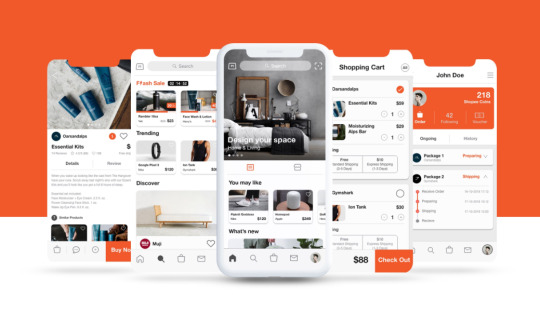
Master counsel to assist you with making staggering UX flowcharts that help recognize what clients need and how to offer it to them
What's the serious deal with UX flowcharts?
A UX flowchart encourages you picture the means a client takes to finish an errand or accomplish an objective on your site or application (the client stream). Recognizing and pondering how clients explore your site will assist you with addressing their necessities all the more proficiently.
Similarly as with everything UX-related, the better structured your flowchart, the closer you are to building an item that clients will love to utilize. In case you're not previously structuring flowcharts or stream charts, don't freeze.
In the present post, we'll spread all that you have to structure the ideal UX flowchart. We'll tell you the best way to begin, what to incorporate and what apparatuses to use, just as how to maintain a strategic distance from potential entanglements.
So in case you're quick to remain applicable in the realm of client focused structure, it's a great opportunity to find out about UX flowchart plan!
Structure the ideal client stream with these UX flowchart configuration tips
#1 UX flowchart configuration: find a workable pace clients
Structuring a productive UX flowchart starts with the client – who's going to utilize the framework? Start by directing client research and structuring personas, as this will assist you with characterizing your intended interest group and their needs.
Next, consider how clients will get to your item. This is when section focuses are presented. A passage point is the methods by which a client initially shows up on a site/application, (for example via looking for it naturally in their program), permitting them to move through the site towards their last goal.
Investigate the beneath case of a client stream and its entrance point:Note that if an item has more than one objective client, it's probably going to have various section focuses. With your entrance point(s) characterized, you can begin investigating how clients will explore your site with a UX flowchart.
#2 UX flowchart configuration: regard segment gauges
There are loads of approaches to make your flowchart – pen and paper, utilizing advanced flowchart devices like Lucidchart, and even a wireframing device, for example, Justinmind.
Be that as it may, one of the primary advantages of making a computerized flowchart (instead of a paper one) is that there are heaps of free UI packs and assets accessible online to assist speed with increasing the procedure.
Be that as it may, flowchart novices might need to get their harsh thoughts out on paper before moving them to the screen.
The perfect spot at the correct time
While making your computerized flowchart, it's critical to adhere to standard flowchart practice. This will guarantee that your plan is clear and segments are commonplace to the peruser.
In case you're new to flowchart plan, we suggest finding out about Business Process Model writing, so as to get to know the standard segments and styles.
For example, the "Start Event" segment shows where a specific stream begins (for example the section point). The "Stream" segment is utilized to flag the bearing in which a client must go to arrive at a specific goal.
Justinmind as of late discharged another UI library explicitly for UX flowcharts. The library contains all the standard UI components expected to plan client streams. On the off chance that you haven't as of now, download it here.
#3 UX flowchart configuration: adhere to your structure standards
As per IDF, structure standards assist us with lessening the length of the deduction procedure by wiping out disarray, in this way improving the client experience.
Similar standards you follow when planning an interface can and ought to be applied when structuring a UX flowchart. Here are our best three must-apply UI structure standards:
Make names significant
Names are the peruser's life help as they control them through the client stream. The most significant name is the flowchart's title. Attempt to utilize a title that portrays precisely what the client stream speaks to.
In case you don't know whether it does, get an associate to peruse it and in the event that they can't mention to you what the flowchart is for, you might need to do it over. Furthermore, stay away from Caps Lock inside marks, as this has been demonstrated to diminish intelligibility.
Pick hues carefully
The fundamental motivation behind shading in a UX flowchart ought to be to enable the peruser to distinguish and assemble assets, and feature significant client activities (shading coding), instead of styling. Become familiar with flowchart shading best practices here.
On the off chance that utilizing Justinmind's Diagramming UI pack, note that you can change the shade of any of the UI components anytime during the plan procedure. You can even spare redid components and make your own custom UI libraries, which can be utilized over any of your structures.
Be reliable with the visual structure
Keeping your visual structure reliable can help guarantee that your UX flowchart is anything but difficult to follow and isn't deluding. For example, shapes and line components ought to consistently be utilized as proposed (as per BPM norms).
Also, consider how you utilize the land in your structure device. Position components on the screen coherently and reliably for an uncluttered structure. Most plan apparatuses (counting Justinmind) have rulers and matrices to assist you with adjusting the components on the screen.
#4 UX flowchart configuration: give your plan setting utilizing skins
Much like when assembling a model, utilizing gadget skins in your flowchart configuration can give it more setting. A cell phone skin speaks to the shell of a gadget (the part that encases the screen).
For example, state you were making flowcharts for an eCommerce shopping basket experience for web and portable. In the event that you use gadget skins for every gadget, the peruser will have the option to connect the outline with each stream all the more instinctively.
Justinmind incorporates a broad scope of gadget skins for web and portable – including iPhone X. Figure out how to begin with yours here.
#5 UX flowchart configuration: keep everything on one page
As we've referenced, it's essential to characterize streams toward the start of the structure procedure. When structuring wire frames and models, we work out each screen that our web or versatile item will contain.
In any case, it's acceptable practice to hold flowcharts to one page, as per Smart Draw. This is with the goal that the peruser can imagine the stream through and through as effectively and easily as could reasonably be expected. In the event that the peruser needs to flick through different screens, they are bound to get diverted and lose force.
Clearly, if your client stream is especially long or complex, holding it to a solitary page may not be an alternative. At the point when this is the situation, you may need to take into consideration various pages, or consider improving the stream.
One approach to do this is to separate it into sub streams. As BreezeTree recommends, whenever an area of a flowchart requires more detail, make a different stream for that sub-procedure and connection to it.
#6 Use your UX flowchart for better correspondence
Breathing life into an item is an issue that requires various sorts of experts. UI originators, data modelers, software engineers and designers – everybody has a section to play in the UX game.
Furthermore, getting everybody in the same spot is intense, as every one will require various sorts of data so as to arrive at various objectives inside the item improvement.
Consider UI architects. Their principle concern is the client and how they can make something that fits the client like their preferred sweater – concentrating on client's needs, needs and inclinations.
In any case, how does that help engineers? Designers need to have an alternate review of the item so as to comprehend the internal functions of the framework – which contacts route, framework collaborations and responses, and so forth.
Utilizing your UX flowchart as a specialized instrument can be a helpful method to represent the item in a light that everybody in the group can comprehend and add to.
In the event that you need the flowchart configuration to be useful to everybody in the group, you need to ensure you don't concentrate on visual structure subtleties yet rather how the framework will act as indicated by the client's activities.
You need to incorporate collaborations and how clients will move around the item, just as the recently referenced purposes of section and the significant choice focuses inside the structure.
#7 Ensure great availability in your UX flowchart plan
Your UX flowchart might be a stage in the plan procedure that goes before a client testing or even any contact with clients whatsoever – yet it's as yet a decent chance to think and actualize openness situated structure.
Having an available UX flowchart will make it feasible for everybody to comprehend the diagram, potentializing its utilization.
Having significant names is an idea that assists with essential structure observation however it additionally helps others and colleagues to comprehend the key message of the UX flowchart. Beside names, we prescribe you make a legend with all the components utilized in the flowchart structure.
That incorporates any bolts and connectors that speak to route, the importance behind the shading coding, and some other part of your UX flowchart.
#8 Consider the clarity of your UX flowchart
UX flowcharts are convenient, however one ought to always remember that they are a visual portrayal of a considerable amount of data.
You got purposes of passage and leave, client personas, activities and responses, choice focuses, route… the flowchart will incorporate a few factors that the group needs to consider in the structure, and every one of them are mind boggling in nature.
That is the reason you generally need a flowchart plan that is anything but difficult to peruse and comprehend. Marks, having a legend and being predictable with your hues and shapes will assist individuals with concentrating on the more unique ideas your UX flowchart attempts to outline.
You need to ensure your UX flowchart is clear for all – planners, designers and item chiefs the same. By including swimlanes, you can help with visual lucidity of the flowchart plan. Utilize the swimlanes to separate between various highlights of the item, or various on-screen characters. This can be especially valuable for items with mult
While making your flowchart, constantly present your information from left to right, and through and through. This can without much of a stretch be ignored by originators who are in the battle to place complex theoretical ideas into a genuine chart, yet it will do ponders for smoothing out the perusing procedure for westerners, as it will introduce information in an increasingly intelligent manner.
Another little yet significant detail is that you have to explain any hybrids in your UX flowchart. UX Alpaca worked admirably at demonstrating how a basic overplacing of route lines can prompt disarray in the flowchart.
Is the way of every bolt altogether clear? Does Step 1 lead to Step 2 or Step Y? You would prefer not to have any disarray among your schools, much the same as you would prefer not to invest energy returning to these subtleties and disclosing them to your colleagues.
Your friends will probably comprehend that Step 1 prompts Step 2, however time will be squandered while they gaze at the diagram expecting to comprehend it's stream.
Rather, begin utilizing line bounces to evade any disarray with regards to the stream and connections among screens and activities. The more you explain the diagram, the more the entire group can concentrate on what the outline speaks to – instead of concentrating on understanding its portrayal of data.
Tips and deceives for making a UX flowchart – end
"The client stream was unpredictable enough that, without a chart, no one had discovered the bug or had the option to determine it.
This glitch was certifiably not a basic one, yet on the off chance that the login experience had been worked with a strong client stream, the bug may never have happened. Furthermore, we would have stayed away from a bunch of displeased clients." Lucidchart
Structuring streams with a UX flowchart is an extraordinary method to imagine the client's perspective and guarantee that your item organizes their necessities. Making a flowchart toward the start of the structure procedure likewise diminishes the danger of errors about plan determinations and the requirement for modify.
Since you've perused our top tips on UX flowchart configuration, it's an ideal opportunity to make your own. In case you're searching for the ideal apparatus, we prescribe giving a shot Justinmind. With our simplified charting UI gadgets, you'll have made your first flowchart instantly.
1 note
·
View note
Text
ENHANCING YOUR WEBSITE’S USABILITY AND FUNCTIONALITY WITH THESE TOP-RATED UX TOOLS

In today’s digital age, having a website is essential for any business or organization. However, simply having a website is not enough to attract and retain your target audience. To truly stand out in the crowded online space, you need to focus on enhancing your website’s usability and functionality. Luckily, there are some top-rated UX tools available that can help you achieve just that!
In this blog post, we’ll be exploring some of the best UX tools on the market that can take your website from average to exceptional! So buckle up and get ready to boost your site’s performance with these game-changing tools!
Introduction To UX Tools
There are a plethora of UX tools available on the market today, and it can be difficult to determine which ones are the best fit for your organization. However, by understanding the basics of what these tools offer, you can make an informed decision about which will work best for you.
The most important thing to consider when selecting a UX tool is what your specific needs are. Do you need something that will help you with wireframing? Are you looking for a tool that will help you with user testing? Once you know what your needs are, you can begin to narrow down your options.
Some of the most popular and well-reviewed UX tools include Balsamiq, WireframeSketcher, MockFlow, and Justinmind. These tools all offer different features and functions, so be sure to read up on each one before making your final decision.
No matter which tool you ultimately choose, remember that the goal is to make your website more user-friendly and functional. With the right tool in hand, you can achieve this goal and take your website to the next level.
What Are The Benefits Of Using UX Tools?
There are many benefits of using UX tools to enhance your website‘s usability and functionality. By using these tools, you can improve your website’s overall user experience by making it more user-friendly and efficient.
Additionally, these tools can help you to identify potential problems with your website and make necessary changes to improve its performance. Using UX tools can help you to create a better, more enjoyable experience for your website visitors.
Popular UX Tools And How They Enhance The User Experience
There are many popular UX tools available to help website owners create a better user experience for their visitors. Here are some of the most popular tools and how they can enhance the user experience:
Google Analytics: This tool allows website owners to track visitor behavior and understand how users interact with their site. This information can be used to improve the overall user experience by making changes to the site layout, content, and navigation.
UserTesting: This tool allows website owners to test their site with real users and collect feedback about the user experience. This information can be used to improve the overall usability of the site.
Crazy Egg: This tool allows website owners to see how users interact with their site through heatmaps and click tracking. This information can be used to improve the overall user experience by making changes to the site layout, content, and navigation.
Optimizely: This tool allows website owners to A/B test different versions of their site in order to determine which version provides the best user experience. This information can be used to improve the overall usability of the site.
Hotjar: This tool allows website owners to see how users interact with their site through heatmaps, session recordings, and surveys. This information can be used to improve the overall user experience by making changes to the site layout, content, and navigation
Analyzing User Behavior With Heatmaps
User behavior analysis is a process of studying how users interact with a system. This interaction can be measured in various ways, but one of the most popular and effective methods is through the use of heatmaps.
Heatmaps are visual representations of where users click on a page, what they scroll through, and how they move their cursor. By tracking these interactions, you can gain valuable insights into what users are trying to do on your site and where they’re struggling.
There are many different types of heatmaps, but one of the most commonly used is the click heatmap. This type of heatmap shows you where users are clicking on your page and can be used to identify areas that are confusing or difficult to use.
Another popular type of heatmap is the scroll map. This map shows you how far down users are scrolling on your page and can help you identify areas that are being missed or not getting enough attention.
The last type of heatmap we’ll discuss is the cursor movement map. This map shows you how users move their cursor around on your page and can help you identify areas that are challenging to navigate or use.
All three of these types of heatmaps can be incredibly useful for improving the usability and functionality of your website. If you’re not already using them, we highly recommend giving them a try!
Optimizing Forms With Form Analysis Tools
There are many different types of form analysis tools available on the market, each with its own set of features and pricing. However, not all form analysis tools are created equal. Some are better than others at helping you optimize your forms for maximum usability and functionality.
To help you choose the best form analysis tool for your needs, we’ve compiled a list of the top-rated UX tools. These tools have been rated by users and experts alike for their ability to improve website usability and functionality.
1. HotJar
HotJar is a powerful form analysis tool that provides users with detailed insights into how their forms are being used. It includes features such as heatmaps, which show where users are clicking on your forms, and session recordings, which let you see how users interact with your forms in real time. HotJar also offers a wide range of integrations, making it easy to use with other software platforms.
2. UserTesting
UserTesting is another popular form analysis tool that helps you improve your forms by providing insights into how real people use them. It includes features such as video recordings of user sessions, which let you see exactly what users do when they interact with your forms. UserTesting also offers live chat support, making it easy to get help if you need it.
Optimizely
Optimizely is a powerful form analysis tool that helps you test different versions of your forms to see which ones perform better. It includes features such as A/B testing, which lets you compare two versions of your forms to see which one gets more conversions. Optimizely also offers an easy-to-use visual editor, making it simple to make changes to your forms.
4. Formstack
Formstack is an all-in-one form analysis tool that helps you optimize your forms for maximum usability and functionality. It includes features such as drag-and-drop form building, which makes it easy to create custom forms quickly and easily. Additionally, Formstack offers built-in analytics so you can track user behavior on your forms in real time.
Typeform
Typeform is a powerful form analysis tool that helps you improve the usability of your forms by providing insights into how users interact with them. It includes features such as AI-powered analytics, which let you track user behavior over time and identify areas where improvements can be made. Additionally, Typeform offers customizable templates so you can quickly create new forms from scratch or modify existing ones.
Improving Navigation With A/B Testing Tools
There are a number of A/B testing tools available that can help you improve the navigation on your website. These tools will allow you to test different versions of your website and see which ones are more effective in terms of user engagement and conversion rates.
Some of the top A/B testing tools include:
Google Analytics Content Experiments
Optimizely
Visual Website Optimizer
Using these tools, you can test different aspects of your website’s navigation and see which ones work best for your users. You can also track how users interact with your site and make changes accordingly. By constantly improving the navigation on your site, you’ll be able to keep users engaged and coming back for more.
Making Sites Mobile Friendly With Responsive Design Testing Tools
The number of people using mobile devices to access the internet is growing every day. This means that it’s more important than ever for websites to be designed with a mobile-first approach. Responsive design is one way to ensure that your site will look great and function properly on any device.
There are a number of responsive design testing tools available to help you test your site and make sure it’s ready for the mobile web. Google’s Mobile-Friendly Test is a good place to start. This free tool will analyze your website and give you a report on how well it performs on mobile devices.
Another great tool is BrowserStack, which provides live, real-time testing of your website across a wide range of browsers and devices. This can be very helpful in identifying any issues with your site’s responsiveness.
Don’t forget about testing on actual physical devices! This is the best way to get an idea of how your site will look and feel on different phones and tablets. There are many online services that allow you to rent devices for this purpose, or you can borrow them from friends and family members.
By using these responsive design testing tools, you can be confident that your website will provide a great experience for all users, no matter what device they’re using.
Summary Of Key Takeaways
User experience (UX) is critical to the success of any website.
There are a number of UX tools available to help improve website usability and functionality.
Some of the top-rated UX tools include HotJar, UserZoom, and Optimizely.
These tools can help you gather data about your website users, understand their needs and preferences, and make improvements to your website accordingly.
Implementing even a few simple UX enhancements can make a big difference in terms of overall website success.
Conclusion
In summary, UX tools can help to enhance the usability and functionality of any website. By focusing on user-friendly features such as a simplistic navigation structure and providing feedback through surveys, your website can be easily managed by even those with no coding experience.
As well as this, employing a few of these top-rated tools will ensure that your visitors have an enjoyable browsing experience. So why not take advantage of these great UX tools today and make sure you give your customers the best possible user experience?
0 notes
Text
Software product management
[vc_row][vc_column][vc_column_text] In custom software development, Syndicode has a huge experience of working with, most of the stages depend on a unique and dedicated person called product manager. This specialist has to be expert in tech and management, psychology and business. And moreover,...
#AARRR#Agile#agile product management tool#Asana#business development#guidelines#how to#IT#Jira#Justinmind#Kano Model#PM#PM outsource#PM responsibilities#Porter 5 Forces#principles#product development#product development roadmap#product development tools#product management frameworks#product management in IT#product management in software development#product management principles#product manager#project management approaches#roduct development roadmap#science#Scrum#software development#software product management
0 notes
Text
How to Build a Mobile App for Non-Technical Founders
How to Build a Mobile App for Non-Technical Founders
You have an idea for a mobile application that you think has some value and you think there’s a market – what do you do next?
There are a few things you can do.
You can call a mobile application development company and tell them your idea and they’ll tell you how long it will take to build and what it will cost to build what you have spec’d out for them. These are called “requirements” and often…
View On WordPress
#JustInMind#Mobile App#Non-Technical Founder#Requirements Document#Software Tools#Start Up#Web Application#Wireframes
0 notes
Link
https://www.techuz.com/blog/top-9-popular-wireframing-and-prototyping-tools/
0 notes