#how to setup a wordpress website using godaddy
Explore tagged Tumblr posts
Text
How to Build a Website: A Step-by-Step Guide for Beginners

In today’s digital age, having a website is essential for businesses, freelancers, and even hobbyists. It’s a powerful platform to showcase your brand, connect with your audience, and achieve your goals. If you’re new to website development, don’t worry. This guide will take you through the process step by step, ensuring you can create a functional and visually appealing website without any prior experience.
Step 1: Define Your Website’s Purpose and Goals
Before you start building, ask yourself what you want your website to achieve. Is it a portfolio to showcase your work? An online store to sell products? A blog to share your thoughts? Defining your website’s purpose will help guide your decisions throughout the process.
Key Questions to Answer:
What is the primary purpose of the website?
Who is your target audience?
What key features will the website need (e.g., contact form, e-commerce functionality, blog)?
Step 2: Choose the Right Website Builder or Platform
There are many platforms available for building websites, each catering to different needs and skill levels. Some popular options include:
WordPress.org: Highly customizable, great for blogs and complex websites.
Wix: Beginner-friendly with drag-and-drop functionality.
Squarespace: Sleek templates ideal for portfolios and small businesses.
Shopify: Tailored for e-commerce websites.
Tips for Choosing:
If you need flexibility and scalability, go with WordPress.
For a simple, quick setup, consider Wix or Squarespace.
For online stores, Shopify is a robust option.
Step 3: Get a Domain Name and Web Hosting
Your domain name is your website’s address (e.g., www.yourwebsite.com), while web hosting is where your website’s files are stored. Both are crucial components of your website.
Steps to Take:
Choose a Domain Name:
Keep it short, memorable, and relevant to your brand.
Use tools like Namecheap or GoDaddy to check availability.
Select a Hosting Provider:
Popular options include Bluehost, SiteGround, and HostGator.
Look for features like reliability, customer support, and scalability.
Step 4: Plan Your Website’s Structure
Before designing your website, map out its structure. This ensures users can navigate it easily and find the information they need.
Common Website Pages:
Homepage: The first impression of your website.
About Page: Introduces you or your business.
Services/Products: Highlights what you offer.
Contact Page: Provides ways for visitors to reach you.
Blog: (Optional) A space for sharing updates and insights.
Use tools like pen-and-paper sketches or digital tools like Figma to create a wireframe of your website.
Step 5: Design Your Website
Now it’s time to bring your website to life. Most website builders offer customizable templates, making it easy to design even if you’re not a professional.
Design Tips:
Choose a Clean and Professional Template: Avoid cluttered designs.
Focus on Branding: Use consistent colors, fonts, and imagery that align with your brand.
Ensure Mobile Responsiveness: Test your design on smartphones and tablets.
Prioritize User Experience (UX): Make navigation intuitive and content easy to read.
Step 6: Add Content
Content is the heart of your website. Ensure its engaging, informative, and aligned with your goals.
Content Tips:
Homepage: Highlight your value proposition and direct visitors to key areas.
About Page: Share your story and build trust.
Services/Products: Provide clear descriptions and visuals.
Blog: Write helpful and relevant articles if you’re including a blog.
Use high-quality images and videos to enhance your content. Tools like Canva can help you create visuals even without design skills.
Step 7: Optimize for SEO
Search Engine Optimization (SEO) helps your website rank higher on search engines like Google, making it easier for people to find you.
Basic SEO Practices:
Use relevant keywords in your content.
Write compelling meta titles and descriptions for each page.
Optimize images by compressing them and adding alt text.
Ensure fast loading times by minimizing heavy files and using a reliable host.
Step 8: Test Your Website
Before launching, thoroughly test your website to ensure it works perfectly.
Checklist:
Test all links and buttons.
Check compatibility across different browsers (e.g., Chrome, Firefox, Safari).
Ensure your website is mobile-friendly.
Test your forms, such as contact or subscription forms.
Step 9: Launch Your Website
Once you’re satisfied with your website, it’s time to go live! Double-check all your settings and hit the publish button.
Post-Launch Tips:
Share your website on social media and other platforms.
Monitor performance using tools like Google Analytics.
Regularly update your content and fix any issues that arise.
Conclusion
Building a website may seem daunting at first, but by breaking it down into manageable steps, anyone can do it. Whether it’s for personal use or business, having an online presence is invaluable in today’s world. So start today, and create a website that truly represents you or your brand!
0 notes
Text

Did you know over 40% of all websites use WordPress? This open-source platform is a top choice for bloggers and businesses. If you want to start your own WordPress blog, you’re in the right spot.

Key Takeaways
WordPress is the most popular content management system, powering over 40% of all websites on the internet.
This guide will provide a step-by-step tutorial on how to start a WordPress blog from the ground up.
We’ll cover essential topics like choosing a domain name, selecting the right hosting provider, and customizing your WordPress dashboard.
By the end of this guide, you’ll have the knowledge and tools to create a successful, professional-looking WordPress blog.
Whether you’re a complete beginner or have some experience, this tutorial will make the process of starting a WordPress blog easy and straightforward.
Why Choose WordPress for Your Blogging Journey
Looking to create a wordpress site or start a blog on wordpress? WordPress is a top choice for many. It’s easy to use, offers lots of customization, and has a big community. This makes WordPress perfect for both new and experienced bloggers.
Key Benefits of WordPress Platform
Intuitive and easy-to-use content management system (CMS)
Extensive library of free and premium themes for site design
Thousands of plugins to enhance functionality and features
Search engine optimization (SEO) friendly with built-in tools
Robust security measures to protect your blog
Seamless integration with various social media platforms
WordPress.org vs WordPress.com Comparison
FeatureWordPress.orgWordPress.comOwnershipSelf-hostedHosted by WordPressCustomizationUnlimitedLimitedMonetizationFully enabledRestricted for free plansPluginsUnlimited accessLimited plugin selection
Success Stories from WordPress Bloggers
WordPress has helped many turn their passions into online businesses. From fashion to tech, WordPress supports bloggers in creating a strong online presence. Its ease of use and features make it the top choice for bloggers.
“WordPress has been the backbone of my blog, allowing me to easily manage content, customize the design, and connect with my readers. It’s the perfect platform for anyone looking to create a wordpress site or start a blog on wordpress.”
– Jane Doe, Fashion Blogger
Essential Tools and Resources You’ll Need
Starting your wordpress blog setup journey needs the right tools and resources. You’ll need reliable wordpress blog hosting and essential plugins. Let’s look at the key items for a solid WordPress blog foundation.
Hosting Providers
The success of your WordPress blog depends on your hosting provider. Here are some top choices:
Bluehost – Offers easy-to-use interfaces and strong wordpress blog hosting plans.
SiteGround – Famous for great customer support and optimized WordPress hosting.
GoDaddy – A good, affordable option for beginners in wordpress blog setup.
Also Read: SEO Content writing : Expert tips and best Practices
Domain Registrars
Choosing the right domain name is key, and you need a trusted registrar. Here are some top picks:
GoDaddy – A well-known and trusted domain registrar.
NameCheap – Offers good prices and an easy domain management interface.
Google Domains – Integrates well with Google services for your wordpress blog setup.
Essential Plugins
WordPress has a vast plugin ecosystem. These tools can boost your blog’s functionality. Here are some must-have plugins:PluginPurposeYoast SEOHelps optimize your content for search engines and boosts your blog’s visibility.JetpackImproves your blog’s security, performance, and user engagement.WP RocketMakes your website load faster and improves performance.
Choosing the right tools and resources for your wordpress blog setup is crucial. This will help you create a strong, secure, and optimized WordPress blog. Next, we’ll explore how to pick the perfect domain name for your blog.
Selecting the Perfect Domain Name for Your Blog
Choosing the right domain name is key when starting your WordPress blog. It’s the first thing people see and helps them find your content. We’ll look at how to pick a name that’s easy to remember and good for SEO. We’ll also talk about where to register your domain and how to protect it.
Domain Name Best Practices
Here are some tips for picking a domain name for your blog:
Make it short and simple to remember.
Use keywords that fit your blog’s topic.
Avoid hyphens, numbers, and weird spellings.
Check if the name is free and not taken.
Pick a domain extension that fits your blog, like .com or .org.
Popular Domain Registrars
Many reliable domain registrars can help you get your blog’s domain. Here are some top choices:Domain RegistrarKey FeaturesPricingGoDaddyUser-friendly interface, domain management tools, and domain privacy options.Starting at $9.99 per yearNamecheapAffordable domain registration, free domain privacy, and a robust DNS management system.Starting at $8.88 per yearGoogle DomainsSeamless integration with other Google services, free domain privacy, and a clean interface.Starting at $12 per year
Domain Protection Options
To keep your blog safe online, consider these protection options:
Domain Privacy: Hides your info from public records, keeping you private.
Domain Locking: Stops others from changing or moving your domain, keeping it yours.
Domain Renewal: Set up auto-renewal to prevent your domain from expiring.
By following these tips, choosing a good registrar, and using protection, you’ll have a strong online presence for your blog.
Choosing the Right WordPress Hosting Provider
Starting a successful wordpress blog hosting requires a reliable hosting provider. The hosting platform affects your blog’s performance, security, and user experience. Let’s look at the key factors to consider when choosing the right wordpress blog hosting solution.
Shared Hosting vs. Managed WordPress Hosting
Choosing between shared hosting and wordpress blog hosting is a big decision. Shared hosting is cheaper but has limits on resources, security, and support. Managed WordPress hosting offers a better experience with automatic updates, caching, and dedicated support.
Reliability and Uptime
It’s important to choose a wordpress blog hosting provider with reliable service and little downtime. Look for plans with high uptime guarantees, like 99.9% or more. Also, check the provider’s reputation and user reviews.
Speed and Performance
Website speed is key for user experience and SEO. Choose a wordpress blog hosting provider with fast servers, good caching, and the ability to handle more traffic as your blog grows.Hosting ProviderUptime GuaranteeAverage Load TimePrice (monthly)Bluehost99.98%600ms$2.95GoDaddy99.9%800ms$5.99SiteGround99.9%500ms$3.99
The table shows a comparison of popular wordpress blog hosting providers. It highlights performance metrics and prices. Use this to find the best option for your needs and budget.
youtube
Your wordpress blog hosting choice is crucial for your blog’s success. Research and compare providers to find the best fit for your needs.
How to Start WordPress Blog: Step-by-Step Installation Guide
Starting your own WordPress blog is now easier than ever. You can choose from a one-click installation or a manual setup. Let’s go through the key steps to get your blog online.
One-Click Installation Process
Many hosting providers offer a simple one-click WordPress installation. Just log into your hosting account, find the WordPress installer, and click “Install”. This way, you can skip the technical stuff and focus on designing your blog.
Manual WordPress Setup
If you like doing things yourself, the manual setup is for you. First, download the latest WordPress files from the official site. Then, create a new database and user account on your hosting platform. After that, upload the WordPress files and run the installation wizard. This method gives you more control but requires some technical skills.
Initial Configuration Steps
Set up your desired website title and tagline
Choose a username and secure password for your WordPress admin account
Configure your WordPress settings, such as timezone, date format, and comment preferences
Install any necessary plugins to enhance your blog’s functionality
Customize your website’s appearance by selecting a suitable WordPress theme
By following these steps, you’ll have your wordpress blogging tutorial online in no time. Get ready to start your exciting wordpress for beginners journey!
Customizing Your WordPress Dashboard
Starting your wordpress blog setup journey means learning to customize your WordPress dashboard. This is your blog’s control center. It lets you manage and improve your online space easily.
Let’s explore the main areas to customize for a better blogging experience:
Rearranging Widgets
The WordPress dashboard has many widgets for different tasks. You can arrange these widgets to fit your needs. This way, your dashboard stays organized and focused on what’s important to you.
Setting User Roles
As your blog expands, you might need to add team members. WordPress lets you set roles for users, from Administrators to Authors. This helps keep your wordpress blog setup secure and well-organized.
Configuring General Settings
The WordPress dashboard has lots of settings to change your blog’s look and feel. You can tweak your site’s title, adjust permalinks, and more. These options help make your wordpress blog setup reflect your brand and meet your audience’s needs.
Learning to customize your WordPress dashboard boosts your efficiency and control. It lets you manage your wordpress blog setup confidently and smoothly.
Selecting and Installing the Perfect WordPress Theme
Choosing the right WordPress theme is key to your blog’s look and feel. We have two main options: free and premium themes. Each has its own benefits.
Free vs Premium Themes
Free themes are affordable and offer customization options. But, premium themes have advanced designs and better support. Your choice depends on your needs and how much you want to customize.
Theme Customization Tips
Explore the theme’s built-in customization options to personalize the design to match your brand’s aesthetic.
Utilize child themes to make modifications without affecting the core theme files, ensuring your customizations are preserved during theme updates.
Leverage the WordPress Customizer to experiment with different layout, color, and typography options without directly editing the theme files.
Mobile Responsiveness Factors
In today’s mobile-first world, your WordPress theme must be mobile-responsive. Look for themes that work well on all devices. They should have responsive layouts and mobile-friendly menus. This improves your readers’ experience and your search engine rankings.FeatureFree ThemesPremium ThemesCustomization OptionsModerateExtensiveDesign ElementsBasicAdvancedTechnical SupportLimitedDedicatedMobile ResponsivenessVariedGuaranteed

Essential WordPress Plugins for Bloggers
WordPress blog enthusiasts know how important it is to make your site better. We’ve picked out the top WordPress plugins to boost your blogging journey.
Optimize Your SEO
Keeping your WordPress blog SEO-friendly is key for more visitors. The Yoast SEO plugin helps optimize your content and meta tags. It makes your blog easy for search engines to find.
Boost Security and Protection
Protecting your WordPress blog from online threats is crucial. The Wordfence Security plugin offers strong security features. It monitors traffic, scans for malware, and blocks IPs, giving you peace of mind.
Enhance Performance and Speed
Website speed is vital in today’s fast world. The WP Rocket plugin boosts your blog’s speed. It offers caching, image optimization, and more to make your site faster.
Streamline Content Creation
Creating engaging content is key for a successful WordPress blog. The Elementor plugin makes it easy with its drag-and-drop builder. You can design beautiful layouts without needing to code.
Expand Functionality
There’s a WordPress plugin for almost any feature you need. For example, the MailChimp for WordPress plugin connects your blog to email marketing. The WooCommerce plugin turns your site into an online store.
Adding these essential WordPress plugins to your blog setup improves performance, security, and user experience. This sets the stage for a successful wordpress blog setup.PluginPurposeKey FeaturesYoast SEOSEO optimizationContent analysis, meta tag generation, sitemap creationWordfence SecuritySecurity and protectionMalware scanning, IP blocking, real-time traffic monitoringWP RocketPerformance and speedCaching, image optimization, browser cachingElementorContent creationDrag-and-drop page builder, visual design toolsMailChimp for WordPressEmail marketingList management, signup forms, automationWooCommerceE-commerceProduct management, payment gateways, order processing
Choosing the right WordPress plugins can greatly improve your blog’s functionality and user experience. By carefully picking and using these tools, you’ll be on your way to a successful wordpress blog setup.
Creating Your First Blog Post in WordPress
Are you ready to start your blogging journey on WordPress? Creating and publishing your first blog post is a big step. Let’s explore how to make engaging content with the WordPress block editor.
Understanding the Block Editor
The WordPress block editor, also known as Gutenberg, is a powerful tool. It lets you build your content with blocks for paragraphs, headings, images, and more. This way, you have more control over your post’s layout and structure.
Content Formatting Guidelines
Use clear and concise language to convey your message effectively.
Break up your content into short, easily digestible paragraphs.
Incorporate headings and subheadings to organize your ideas and improve readability.
Emphasize important points by using italics or highlighting key phrases.
Include bullet points or numbered lists to present information in a structured manner.
Image Optimization Tips
Images can make your blog posts more visually appealing and engaging. Remember to optimize your images for the web by:
Choosing the right file format (JPEG, PNG, or SVG) based on the image content.
Compressing the image file size to reduce page load times.
Adding descriptive alt text to enhance accessibility and SEO.
Aligning the images strategically to complement the text and layout.
By mastering the WordPress block editor and following best practices for content formatting and image optimization, you’ll be well on your way to creating visually stunning and engaging blog posts that captivate your readers. Start creating a WordPress site or start a blog on WordPress today and let your creativity shine!
Setting Up Navigation and Site Structure
Creating a user-friendly navigation and site structure is key for a great WordPress blog. A well-thought-out navigation and content hierarchy help readers move smoothly through your blog. This boosts engagement and encourages more meaningful interactions.
Crafting a Seamless Navigation Menu
The navigation menu is the heart of your blog’s structure. It acts as a guide for your visitors. Here are some tips for setting up an effective navigation menu:
Focus on top-level categories that show the main topics of your blog.
Arrange subcategories and pages in a logical order.
Keep the number of menu items low for a clean look.
Make sure your navigation works well on mobile devices.
Optimizing Your Content Hierarchy
The structure and organization of your blog’s content are also vital. Use categories and tags to create a clear content hierarchy:
Start with broad categories that cover the main themes of your blog.
Use subcategories to narrow down topics further.
Apply a tagging system for extra context and easier content finding.
Link to other blog posts to improve navigation and engagement.
By focusing on your WordPress blog’s navigation and structure, you’ll make your blog easy to use. This will keep your readers interested and coming back for more.
“A well-designed navigation system is the backbone of a successful WordPress blog, guiding your readers effortlessly through your content and fostering deeper engagement.”
Implementing Basic SEO Practices
In the world of blogging, making your WordPress site search engine friendly is key. By using important SEO techniques, you can make your content easier to find. This means more people will visit your blog without you having to ask.
WordPress SEO Plugin Setup
Setting up a good WordPress SEO plugin is a smart move. Plugins like Yoast SEO or All in One SEO make it easy to tweak your site’s details. You can adjust titles, descriptions, and keywords right from your dashboard.
Keyword Research Basics
Keyword research is the first step in SEO. It helps you find the words and phrases people are looking for. With tools like Google Keyword Planner and Ubersuggest, you can find great keywords for your content.
Meta Description Optimization
The meta description is the short text under your page’s title in search results. Writing good meta descriptions can make people want to visit your blog. This boosts your click-through rate and helps your site rank better.
SEO is a continuous effort. By regularly using these basic steps, you’ll improve your WordPress blog’s search engine ranking. This will bring more relevant visitors to your site.
Security Measures for Your WordPress Blog
As a WordPress beginner, keeping your blog safe is key. It’s vital to protect your online space from threats today. We’ll look at important steps to keep your WordPress blog secure and earn your audience’s trust.
Strong Passwords and Two-Factor Authentication
A strong password is your first defense against hackers. Don’t use simple or common passwords. Instead, choose a mix of letters, numbers, and symbols. Also, turn on two-factor authentication (2FA) for extra security on your WordPress admin panel.
Regular Backups and Restoration
Backing up your WordPress blog regularly is essential. It helps protect your content and data. If your site gets hacked or fails, a good backup can quickly restore it. Use a backup plugin or service to make this easier.
Security Plugins for WordPress
Get a trusted security plugin like Wordfence or Sucuri. It watches your site, blocks bad IP addresses, and protects against known threats.
Always update your WordPress, themes, and plugins. This keeps your site secure with the latest fixes.
Scan your site often for malware and threats. Use a plugin or a professional service for this.
By following these steps, you can greatly lower the chance of your WordPress blog being hacked. This protects your content, audience, and online reputation.Security MeasureDescriptionStrong PasswordsUse complex, unique passwords for your WordPress admin account and other user accounts.Two-Factor AuthenticationEnable two-factor authentication to add an extra layer of security to your WordPress login process.Regular BackupsRegularly back up your WordPress site to protect your content and data from loss or damage.Security PluginsInstall and configure reputable security plugins to monitor your site and protect against threats.
“Securing your WordPress blog is not an option, it’s a necessity. Prioritize these measures to safeguard your online presence and build trust with your audience.”
Monetization Strategies for Your Blog
Starting a WordPress blog is exciting, but making money from it is key. There are many ways to monetize your wordpress blog and make it profitable. You can turn your blog into a money-making venture.
Advertising Options
Display ads are a common way to monetize your wordpress blog. You can use ad networks like Google AdSense or Ezoic. This way, you earn money when visitors click on ads. It’s a passive way to make money while your content keeps engaging people.
Affiliate Marketing Setup
Affiliate marketing is another great option. You partner with brands and promote their products. You earn commissions when your links lead to sales. It’s important to choose products wisely and promote them well to make more money.
Digital Product Creation
If you’re an expert in something, consider selling digital products on your blog. This could be e-books, online courses, or webinars. By sharing your knowledge, you can make your blog a source of income.
Using these strategies can turn your WordPress blog into a profitable business. The goal is to balance giving value to your readers and making money. This way, your blog can support your goals and dreams.
Performance Optimization Tips
Running a successful WordPress blog is more than just creating great content. It’s about giving your readers a top-notch experience and boosting your search engine rankings. We’ll show you how to optimize your WordPress blog for SEO and make it fast and smooth.
Leverage Caching Plugins
Caching is a key to speeding up your WordPress blog. It stores data so your site can serve content quickly. Use a good caching plugin like W3 Total Cache or WP Rocket to make your site faster.
Optimize Images and Media
Images and media can slow down your blog. To optimize your WordPress blog for SEO, compress and resize your images. Tools like Tiny PNG and EWWW Image Optimizer can help you do this easily.
Minimize HTTP Requests
Every file your visitors download adds to your blog’s load time. Reduce HTTP requests to make your site faster. Try combining and minifying CSS and JavaScript files, and use browser caching for faster page loads.Optimization TechniqueImpact on PerformanceEase of ImplementationCaching PluginsHighModerateImage OptimizationModerateEasyMinimizing HTTP RequestsHighModerate
https://idma.in/wp-content/uploads/2024/12/image-7-1024x585.jpeg
Conclusion
Starting a WordPress blog is a rewarding journey. We’ve covered the key steps, from choosing a domain to customizing your site. These steps will help you start your blogging journey.
Creating high-quality content is crucial for a successful blog. WordPress offers powerful tools to help you connect with your audience. This can lead to a loyal following and even ways to make money.
This guide has given you the tools to start your how to start wordpress blog journey. Now, it’s time to write your first blog post. Optimize your site for search engines and watch your online presence grow. The possibilities with WordPress are endless.
FAQ
What is WordPress and why should I use it for my blog?
WordPress is the most popular CMS, powering over 40% of all websites. It has an easy-to-use interface and lots of customization options. It also has a big community of developers and users to help you.
What’s the difference between WordPress.org and WordPress.com?
WordPress.org is the self-hosted version, giving you full control. WordPress.com is a hosted platform with free and paid plans. It offers less flexibility but is easier to use.
How much does it cost to start a WordPress blog?
Costs vary based on your needs. You’ll need to pay for a domain name (around $10-15 per year) and web hosting (starting at $5 per month). You might also want to buy premium themes and plugins.
What are the essential tools and resources I’ll need to set up my WordPress blog?
You’ll need a domain name, web hosting, and a WordPress-compatible theme. You’ll also need plugins to add features. You might need tools for image editing, SEO, and performance.
How do I choose a domain name for my WordPress blog?
Choose a name that’s relevant, easy to remember, and available. It should be easy to spell and pronounce. GoDaddy, Namecheap, and Google Domains are good places to register a domain.
What should I look for in a WordPress hosting provider?
Look for fast server speed, reliable uptime, and good security. Customer support and WordPress-specific features are also important.
How do I install WordPress and set up my blog?
Many web hosts offer one-click installation. You can also install WordPress manually. After installation, you’ll need to set up your WordPress settings and customize your dashboard.
What are the best WordPress themes for bloggers?
There are thousands of themes, both free and premium. Look for themes that are good-looking, mobile-friendly, and customizable. Themeforest, Elegant Themes, and StudioPress are popular choices.
What are the must-have WordPress plugins for bloggers?
You’ll need SEO tools, security solutions, and performance optimizers. Plugins for social sharing, email marketing, and content creation are also important.
How do I optimize my WordPress blog for search engines?
Use an SEO plugin and do keyword research. Optimize your meta descriptions and images. Make sure your content is well-structured and informative.
How can I monetize my WordPress blog?
You can use display advertising, affiliate marketing, or sell digital products. Choose a strategy that fits your blog’s niche and audience.
How can I improve the performance and speed of my WordPress blog?
Use caching, image compression, and content delivery networks (CDNs). Regularly check your site’s speed and use plugins to improve it. This will help your site load faster and rank better in search engines.
0 notes
Text
Fabio Host: Fast, Secure, and Affordable Web Hosting Today

Hosting websites can be complex, and many hosting platforms cost a lot. Fabio Host offers an affordable alternative. It's packed with features that simplify website management.
This guide will explore Fabio Host's key features and explain why it's becoming so popular.
[[Get Instant Access]]
What Is Fabio Host?
Fabio Host is a web hosting platform. It provides fast, secure, and reliable hosting. You can host unlimited websites and domains. The platform is beginner-friendly and requires no technical skills.
With Fabio Host, you pay a one-time fee. Unlike other providers, there are no monthly charges.
Key Features
Unlimited Hosting
Host as many websites as you need. There are no restrictions.
Fast Performance
Fabio Host uses Intel Turbo CPUs. This ensures quick load times.
Security First
The platform offers quantum-resistant encryption. This keeps your data safe.
5G Technology
Enjoy ultra-fast speeds with 5G-enabled servers.
Simple Dashboard
Use the built-in cPanel for easy management.
Why Choose FabioHost?
FabioHost has features that other hosting platforms lack. It's an excellent option for anyone looking to save money and time while enjoying top-quality hosting.
Host Unlimited Websites and Domains
Most hosting companies charge extra for hosting multiple websites. FabioHost lets you host as many websites as you want at no additional cost, which is great for businesses with multiple projects.
Super Fast Loading Times
A slow website can drive customers away. FabioHost uses 5G-enabled servers and NVMe 2.0 SSD storage to load websites quickly. Faster loading speeds mean more happy visitors and better search engine rankings.
Strong Security Features
Online threats like hacking and malware are a big concern. FabioHost offers advanced protection, including:
Quantum-resistant encryption to protect against future threats.
Built-in firewalls and malware protection.
Free SSL certificates for secure connections.
No Monthly Fees
Unlike platforms like GoDaddy or HostGator, FabioHost doesn't charge monthly fees. You pay a one-time fee of $16.97, and you're done. This can save you thousands of dollars each year.
Features in Detail
Fabio Host offers numerous features. Here's a closer look:
Unlimited Hosting
Host as many domains and websites as you like. No limits mean no extra costs.
Quantum-Resistant Encryption
Security is vital. Fabio Host uses cutting-edge encryption. This protects data from modern and future threats.
Daily Backups
Lost data can be a nightmare. With Fabio Host, automated daily backups ensure safety.
Free SSL Certificates
SSL certificates boost website security. Fabio Host includes unlimited free SSLs for all hosted websites.
One-Click Installations
Install WordPress and 100+ apps with one click. This saves time and effort.
How to Get Started
Starting with Fabio Host is simple. Follow these steps:
Sign Up
Create an account.
Choose Your Plan
Select the one-time payment option.
Set Up Your Websites
Use the cPanel for easy setup.
Install Applications
Add apps like WordPress with one click.
Secure Your Data
Enable backups and SSL certificates.
Is FabioHost Right for You?
If you want an affordable, easy-to-use, and powerful hosting platform, FabioHost is a great choice. It's perfect for beginners and professionals alike.
Some key benefits include:
Faster loading times.
High-level security.
Freedom to host unlimited websites.
No hidden costs or subscription fees.
Advanced Features of Fabio Host
Fabio Host offers more than basic hosting. It provides tools that simplify complex tasks. Let's explore these advanced features.
1. Anti-Threat Protection
Websites face many security threats. Fabio Host includes built-in anti-threat protection. This keeps your data safe from hackers, malware, and viruses.
2. Powerful SSD Storage
Fast storage improves website speed. Fabio Host uses NVMe 2.0 SSD technology. This ensures smooth performance during high traffic.
3. Unlimited Bandwidth
Bandwidth limits can slow websites. Fabio Host offers unlimited bandwidth, so your websites run smoothly, no matter the traffic.
4. PCI DSS Compliance
E-commerce websites must protect user data. Fabio Host follows PCI DSS standards. This ensures safe online transactions.
5. Multi-PHP Manager
PHP settings affect the website's functionality. Fabio Host lets you manage PHP versions easily, supporting diverse applications.
These features make Fabio Host ideal for modern businesses.
How to Start Your Hosting Business with FabioHost
FabioHost isn't just a hosting service. It's a business opportunity. Here's how you can earn money with FabioHost:
Host Client Websites Charge clients for hosting services. FabioHost's unlimited domains feature makes this easy.
Sell Hosting Services on Freelance Platforms List your hosting services on Fiverr or Upwork. Many professionals charge $100-$500 for hosting.
Offer Website Migration FabioHost's one-click migration tool lets you move websites in seconds. Charge clients for this convenience.
Fabio Host for Beginners
Beginners often need help with hosting. Fabio Host simplifies everything.
1. Easy Dashboard
The cPanel is user-friendly. It requires no advanced knowledge.
2. Video Tutorials
Fabio Host includes step-by-step training. This helps beginners get started quickly.
3. One-Click Tools
Install applications like WordPress in seconds. Manage backups and emails effortlessly.
4. Reliable Support
Customer support is available to guide you. Beginners can solve problems quickly.
Starting with Fabio Host is stress-free, even for first-timers.
Business Growth with Fabio Host
Fabio Host is not just a hosting platform. It's a tool for business growth.
Save Money
Stop paying monthly fees. Use that money for other business needs.
Expand Services
Agencies can offer hosting services to clients. Fabio Host's one-time fee makes this profitable.
Improve SEO
Fast websites rank higher. Fabio Host's speed improves SEO performance.
Build Trust
SSL certificates create secure websites. Visitors trust sites with SSL protection.
With Fabio Host, businesses save money and grow faster.
Success Stories
Users worldwide trust Fabio Host. Here are some stories:
Case 1: A Small Blogger
A new blogger wanted affordable hosting. Fabio Host saved her $300 in yearly fees. She also grew her audience with fast-loading pages.
Case 2: A Freelance Web Developer
A freelancer hosted client websites using Fabio Host. This saved him money and increased profits.
Case 3: An E-commerce Store Owner
An online store needed reliable hosting. Fabio Host's PCI DSS compliance built customer trust, increasing sales by 25%.
These stories highlight Fabio Host's impact on businesses.
Fabio Host Bonuses
Fabio Host includes valuable bonuses. These extras provide additional benefits.
YouTube Affiliate Profit System
This bonus teaches affiliate marketing. Earn money from YouTube without showing your face.
Digital Product Cash Machine
Learn to create and sell digital products. This system helps users generate income effortlessly.
Proven Affiliate Funnel Igniter
Set up affiliate funnels in minutes. Earn passive income with no prior experience.
Underground Blogging Revenue System
This bonus guides bloggers on earning $50,000 monthly. It's perfect for creating a profitable blog.
These bonuses add extra value to Fabio Host's offer.
FabioHost Pricing
FabioHost offers one-time pricing, making it much more affordable than subscription-based services like GoDaddy or HostGator.
Critical Details About FabioHost Pricing:
Cost: $16.97 (one-time payment)
Included Features:
Unlimited domains and websites
Unlimited bandwidth
Free SSL certificates
Daily automated backups
Quantum-resistant encryption
Built-in cPanel
With FabioHost, you avoid ongoing monthly fees that add up to thousands of dollars annually. This pricing model is ideal for businesses and individuals on a budget.
What Customers Say About FabioHost
FabioHost has received positive feedback for its performance, affordability, and ease of use. Below are some genuine customer reviews:
1. Small Business Owner
"FabioHost saved me so much money! I used to pay over $200 a year for hosting. Now I host all my websites for a fraction of the cost."
– Sarah J., eCommerce store owner
2. Freelancer
"I started offering hosting services to my clients using FabioHost. It's simple to manage, and my clients are happy with the fast speeds and reliability."
– Mark T., Web Developer
3. Blogger
"I was worried about managing to host myself. But FabioHost is so easy to use. I set up my blog in minutes, and it runs smoothly!"
– Priya S., Food Blogger
4. Startup Founder
"The best thing about FabioHost is its speed. My website loads super fast, even during high-traffic times. Highly recommend it!"
– Alex W., Tech Startup Founder
Common Use Cases
Fabio Host is versatile. It caters to many needs. Here are common ways people use it.
Blogging
Bloggers need fast, reliable hosting. Fabio Host ensures quick load times and provides free SSL certificates for secure browsing.
E-commerce
Online stores rely on secure hosting. Fabio Host protects transactions with PCI DSS compliance, and unlimited bandwidth supports growing stores.
Freelancing
Freelancers often need flexible hosting. Fabio Host lets them manage multiple clients' websites without extra costs.
Agency Services
Agencies can host client websites easily. Fabio Host's unlimited hosting is perfect for scaling.
These use cases show Fabio Host's broad appeal.
Why FabioHost is Trusted by Users
FabioHost combines high performance with unbeatable pricing. Its features are designed to make hosting simple, secure, and affordable for everyone. Here's why users love it:
Reliable uptime: 99.99% uptime ensures websites stay online.
Exceptional speed: Visitors enjoy fast-loading pages, improving user experience.
Scalable: FabioHost grows with your business, supporting unlimited websites and domains.
FAQs About FabioHost
FabioHost is easy to use and transparent about its features. Below are answers to the most common questions.
1. Do I Need Any Technical Skills to Use FabioHost?
No! FabioHost is beginner-friendly. The dashboard is simple, and most tasks (like installing WordPress or managing domains) take just a few clicks.
2. Is FabioHost Compatible with My Device?
Yes! FabioHost works on all devices, including PCs, Macs, Android phones, and iPhones. All you need is an internet connection.
3. Are There Any Hidden Fees?
No. FabioHost has no hidden fees or monthly charges. Pay once and use it forever.
4. What Happens if I Need Help?
FabioHost offers 24/7 customer support. You can contact their team via live chat, email, or detailed video tutorials.
5. Can I Get a Refund if I'm Not Satisfied?
Yes. FabioHost provides a 30-day money-back guarantee. You'll get your money back if you're unhappy with the service.
6. Does FabioHost Support Future Updates?
Yes! FabioHost includes free lifetime updates. Your hosting platform will stay current with new technology.
Who Can Use FabioHost?
Small business owners
Bloggers and vloggers
E-commerce store owners
Freelancers on platforms like Fiverr and Upwork
Web developers and designers
Pros and Cons of Fabio Host
No product is perfect, and Fabio Host is no exception. Let's break down its strengths and weaknesses to help you make an informed decision.
Pros
Affordable Pricing
Fabio Host offers a one-time payment model. This eliminates ongoing monthly fees, saving users significant money over time.
Unlimited Hosting
Host unlimited websites and domains without additional charges. Ideal for scaling businesses and agencies.
Fast and Reliable Performance
With Intel Turbo CPUs and 5G-enabled servers, Fabio Host ensures quick loading speeds and 99.99% uptime.
Enhanced Security
Quantum-resistant encryption and advanced anti-threat protection safeguard your data against evolving cyber threats.
Beginner-Friendly
Fabio Host includes an intuitive cPanel and easy video tutorials. Even beginners can manage their hosting without stress.
Wide Compatibility
It works seamlessly across devices—PC, Mac, Android, and iOS—offering unmatched flexibility.
Valuable Bonuses
Additional training and resources, such as affiliate marketing and blogging guides, add extra value.
Scalable for Agencies
Perfect for freelancers or businesses looking to offer hosting services without recurring costs.
E-commerce Ready
PCI DSS compliance and unlimited bandwidth support secure and scalable online stores.
Free Tools and Features
Fabio Host provides free SSL certificates, daily backups, and app installations.
Cons
One-Time Fee Only During Launch
The attractive one-time payment is limited to the launch period. Afterward, it may switch to a subscription model.
No Dedicated Hosting Option
Fabio Host focuses on shared hosting, which might not be ideal for large-scale websites requiring dedicated servers.
Limited Customer Support Hours
While support is available, it may not provide 24/7 assistance for urgent issues.
Lack of Advanced Customization
Fabio Host's simplicity may not satisfy users who need advanced custom server settings.
Final Thoughts
Fabio Host combines affordability and advanced features. It's perfect for individuals and businesses, and the platform makes hosting easy and secure. Visit Here to Start Now
0 notes
Text
UltraSuite Review — Create Unlimited Websites and Domain

UltraSuite is an app that helps you to create Unlimited Website, domain with hosting and Send Unlimited Emails For Profits without Monthly Fees. It’s a one time purchase solution for your Business. There is no limit to using this UltraSuite. You can use the UltraSuite app unlimited times with No technical SKills required for this and It provides high security don’t worry about Data Security issues.
>>>GET ACCESS NOW<<<
What is UltraSuite?
In today’s post I’m gonna to talk about UltraSuite. The is is a game changing tool for someone who needs a website or landing pages and email marketing tools for their business.
It’s a one suite ai based solution. It provides a high quality performance website or landing page for you. It is also user friendly and someone who is new In this field can use these tools to build their first online website or landing or marketing funnel to get more sales.
>>>GET ACCESS NOW<<<
So, Let’s talk about the features of UltraSuite?
This UltraSuite is a game changing tool that I already talked about above. Let’s know what this UltraSuite Offers?
First of all, it saves your money. You don’t need purchase domain, hosting from different different platform like namecheap, godaddy, Hostgator, Aweber, So Say goodbye,
And not only this It gives you Unlimited hosting, Unlimited email sending, and Unlimited Funnels for marketing and getting more sales. You don’t need to pay a monthly subscription for hosting, Funnel/website builder, and Autoresponder. It has 100% Newbie Friendly Interface so No need to be a pro technical expert, you can use this as a beginner. It’s fully RISK Free. Because, It offers a 30 day money back-guarantee. There is no restriction to use it Full control over your websites & domains.
Features of UltraSuite?
No more monthly subscriptions for hosting, funnel builders, or autoresponders.
100% Newbie-Friendly Interface — Get started without technical expertise.
Seamless Website Migration — Move your websites with ease.
Fast Deployment — Get your site up and running in no time.
Ultra-High-Speed Servers for fast performance.
Host Unlimited Websites, files, videos, and more.
24/7 Support — Always there when you need it.
Total Control over your websites and domains.
99.999% Uptime — Your sites are always online.
One-Click WordPress Deployment — Quick and easy setup.
Access Your C-panel for full management flexibility.
Personalized Email Accounts for your business.
Built-in Malware Protection to keep your sites safe.
Ironclad 30-Day Money-Back Guarantee — Risk-free, 100% satisfaction.
Let’s take a look at the Demo of UltraSuite?
How does this UltraSuite Works?
UltraSuite is a user-friendly tool. You can use it with Zero Technical knowledge. It has a newbie friendly user Interface So you don’t need to face any hassle. It’s a simple but very very powerful tool.
UltraSuite Works In 3 STEPS:
STEP: 1
Login-in to our secure web-based server.
STEP: 2
Choose your preferred Services you need.
STEP: 3
Access & Control Your Websites & Files in just 1 click.
Why do you need to use this UltraSuite?
First of It’s an all in one solution for you. It’s a one time fee tool and uses it lifetime in just $13.95. On the other hand if you choose other services you need more money like $1000s of dollars. So, It saves your money. Other services give you just limited control, security risks, limited customization, depend on Provider, Risk of Data Loss, Scalability Issues, Hidden Costs, Expensive Monthly Subscriptions, Poor Customer Support, There are lots of issues you need to face.
This UltraSuite solves all your problems. You don’t need to think about data loss, scalability, security and much more.
Using this UltraSuite you don’t need to think about limited issues. You can Host as many websites as you need without any limitations on bandwidth or storage. You’re getting built in C-panel, you can Control the entire web hosting platform from a central and user-friendly dashboard, simplifying management tasks. UltraSuite is the first to market Hosting which is powered by Intel, Xeon CPU technology for hosting your websites & files.
There is no limit to sending email. You can send unlimited email to your leads and customers without any limitation.
UltraSuite gives a features to create unlimited number of sales funnels to optimize your marketing strategy and maximize conversions.
It will give you Lifetime Access with just one time fee. So Enjoy lifetime access to all features and services without any recurring fees. It has no lag of loading issues, email sending time issues. It provides you super fast optimized speeds for both web hosting and email sending, ensuring rapid loading times and smooth playback.
There are no No Restrictions on usage this will allow you to scale your online presence without any limitations. Benefit from reliable performance and uptime, ensuring your websites and content are always accessible and You don’t need to think about security keep your data safe with robust security measures and encrypted storage options.
It’s available with an affordable price and saves thousands of dollars annually by eliminating the need for multiple hosting and storage subscriptions. There is no need to pay monthly or yearly fees as the UltraSuite can be purchased once and will be yours forever. It comes with a Commercial License. You can sell Unlimited hosting agency services to your clients without any restriction at all.
Also, It will give you 24/7 Support. Suppose if you faced problem, the UltraSuite customer support system solves your all issues.
How can help you UltraSuite?
UltraSuite solves lots of problems. For example: If you’re someone who is tired of shelling out cash every month for hosting and file storage. This UltraSuite solves this problem. You just need to purchase UltraSuite for one time with a cheap price. You can use it Lifetime without any problem and no need to pay monthly fees or yearly fees. Instead you can use the money on growing, scaling.
Using this UltraSuite you can do Email Marketing without any limitations. Unlimited you can do email marketing. Imagine you can manage all your websites like WordPress, eCommerce, affiliate sites, and much more without just a one time fee. And you can create unlimited high quality SEO friendly, first loading websites and funnels with full security each and every data is encrypted with SSL protection. Imagine using a Top Hosting Provider, but paying only ONCE. It’s the same, step-by-step process that our 24/7h support team can help you with.
It’s a no brainer, really. But here’s the catch. this deal won’t last forever. Time to seize the opportunity.
Who UltraSuite Is For?
Internet Marketers: Maximize your business investment with affordable, high-performance hosting.
Efficiency Seekers: Save both time and money with premium hosting that won’t break the bank.
Privacy Advocates: Ensure complete data and website security with robust protection.
Competitive Players: Gain an edge with lightning-fast, powerful websites that drive success.
Cost-Conscious Owners: Cut expenses, increase profits, and maintain top-quality online performance.
Traffic Generators: Host unlimited websites and earn high commissions — without any extra fees.
Diverse Entrepreneurs: Perfect for any business need with lifetime hosting at an unbeatable value.
Security-Minded: Shield your sites from hackers and malware with top-tier protection.
Reputation Builders: Reliable uptime and speed improve SEO and enhance your online reputation.
If this sounds like you, unlocking access to UltraSuite could be the game-changer your business needs. Don’t miss out!
It’s Time to Make a Choice for Your Website Hosting!
Right Now, You Have Two Options.
Without UltraSuite:
Tired of sky-high hosting fees, unreliable servers, and constant technical headaches?
Still stuck paying expensive monthly fees for multiple hosting services?
Hosting investments not delivering the results you expect, leaving your website performance lacking?
Risking security breaches and downtime with unreliable hosting providers?
Wasting countless hours troubleshooting and fixing technical issues on your website?
Finding it challenging and time-consuming to create and manage your website?
Paying exorbitant amounts for hosting plans and extra services?
Struggling to meet even the basic hosting requirements for your website?
With UltraSuite:
Experience hassle-free hosting with UltraSuite and revolutionize your website management.
Make a one-time investment and unlock access to this cutting-edge hosting platform.
Enjoy reliable, high-performance hosting designed specifically for your website’s needs.
Get peace of mind with secure, stable servers that keep your site always online.
Save time and effort with easy-to-use tools and features that simplify website management.
Create and manage your site effortlessly with intuitive interfaces and responsive support.
Pay once, use forever — no hidden fees, no ongoing costs.
Unlock unlimited access to all UltraSuite features with no restrictions.
So, this is the difference between UltraSuite and Other services.
UltraSuite Is Risk Free?
The answer is: YES. It’s totally risk free. It gives a 30 DAYS Money back Guarantee.
0 notes
Text
How to Buy Website Hosting: A Simple Guide to Get You Started
Looking to buy website hosting but unsure where to begin? This blog explains everything you need to know in simple, easy-to-understand terms. Whether you're a beginner or experienced, you'll find useful tips on choosing the right hosting provider, what to consider before purchasing, and how to get your website live quickly.
How to Buy Website Hosting: A Simple, Step-by-Step Guide
When you decide to create a website, one of the most important things you’ll need to do is buy website hosting. This is where all your website’s data, files, and content will be stored, allowing visitors to access your site anytime they want. While it may sound technical, choosing and purchasing website hosting is easier than you think. In this blog, we’ll walk you through the process and explain key things to consider to make the right decision for your website.
What is Website Hosting?
Before you buy website hosting, it’s important to understand what it actually is. Website hosting is a service that allows you to store your website’s files on a server. When someone types in your website’s URL, the server delivers those files to the user’s browser, allowing them to see your website.
There are many types of hosting options available, but the most common ones are:
Shared Hosting: Your website shares server space with other websites.
VPS (Virtual Private Server): Your website has its own part of the server.
Dedicated Hosting: You get the whole server for your website.
Cloud Hosting: Your website is hosted on multiple servers, allowing it to scale easily.
Now that you know the basics, let’s dive into how to buy website hosting step by step.
1. Know What Your Website Needs
Before you choose a hosting provider, think about your website's requirements. Are you creating a personal blog, a portfolio, or an eCommerce site? Different websites have different hosting needs. For example, a small blog will work just fine on shared hosting, but an online store with lots of traffic may need VPS or dedicated hosting. Understanding what your website requires will help you buy website hosting that meets your needs.
2. Compare Hosting Providers
Not all hosting providers are the same. To buy website hosting, you should research different companies and compare their offerings. Some of the things to look for include:
Uptime Guarantee: Choose a provider with a strong uptime record (99.9% or higher).
Speed and Performance: Ensure the hosting service offers fast load times.
Customer Support: Make sure there is reliable, 24/7 support if you run into issues.
Ease of Use: Look for a provider with a user-friendly control panel.
Security Features: Your hosting should offer strong security, including SSL certificates and backups.
Popular hosting providers include Bluehost, SiteGround, HostGator, and GoDaddy. Compare their prices, features, and user reviews before deciding.
3. Pick a Plan and Buy Website Hosting
Once you’ve chosen a hosting provider, the next step is to pick the plan that fits your needs and budget. Hosting plans vary in price depending on the level of service you require. Most providers offer monthly or yearly payment options, with discounts for longer commitments.
To buy website hosting, simply follow the provider’s purchase process. This usually involves choosing a domain name (if you don’t have one), selecting your hosting plan, and entering your payment details.
4. Set Up Your Website
After you buy website hosting, it’s time to set up your website. Most hosting providers make this easy with one-click installs for platforms like WordPress, which is great for beginners. Simply follow the setup instructions provided by your hosting company to get your website live.
If you’re creating a custom site or using other platforms, your hosting provider will give you access to a control panel (like cPanel) to manage your website’s files and settings.
5. Keep an Eye on Renewals
When you buy website hosting, remember that most plans will renew automatically after the initial period (monthly or yearly). Keep track of your hosting renewal dates and be aware of any price increases. It’s a good idea to set reminders to review your hosting service before renewal to see if you’re still getting the best value for your needs.
Final Thoughts on How to Buy Website Hosting
In today’s online world, having a website is essential, whether for personal projects or professional businesses. By following these simple steps, you can easily buy website hosting that fits your needs. Remember to compare providers, choose the right plan, and keep your website running smoothly with a reliable hosting service. Once your hosting is set up, you’ll be one step closer to having your website live for the world to see!
0 notes
Text
How to Start a Successful Blog: A Step-by-Step Guide for Beginners

Starting a blog can seem daunting, but with the right guidance, it becomes an exciting venture that can lead to significant personal and financial rewards. This guide will walk you through the process of creating your blog, from choosing a platform to optimizing it for SEO and monetization. 1. Choosing the Right Blogging Platform WordPress: The Best Choice for Beginners WordPress is the most popular platform for bloggers and for good reasons. It’s user-friendly, versatile, and doesn't require any coding skills. There are two versions: WordPress.com and WordPress.org. - WordPress.com: This version is ideal for beginners who want to focus solely on content creation without worrying about hosting or maintenance. It’s straightforward but offers limited customization unless you opt for premium plans. - WordPress.org: This is a self-hosted option that provides full control over your site. It requires a hosting account and a domain name but offers extensive customization options and plugins. Why Choose WordPress Over Other Web Builders? - Ease of Use: WordPress’s drag-and-drop interface makes it easy for anyone to build a website without coding. - Free to Use: Unlike many other platforms, WordPress is free, though you’ll need to pay for hosting and a domain name. - Customization: Thousands of themes and plugins are available, allowing you to create a unique website. - SEO Friendly: WordPress is built with SEO in mind, helping you rank higher in search engine results. 2. Getting Started with WordPress Domain Name and Hosting - Choosing a Domain Name: Your domain name is your website’s address. It should be short, memorable, and relevant to your content. Avoid using numbers and special characters. - Registering Your Domain: You can register your domain name through platforms like GoDaddy, BigRock, or Google Domains. - Selecting a Hosting Provider: Bluehost is highly recommended for beginners due to its affordability and ease of use. They offer a simple setup process and excellent customer support. Installing WordPress - Sign Up for a Hosting Plan: Go to Bluehost or your chosen hosting provider and sign up for a plan that suits your needs. - Install WordPress: Most hosting providers offer a one-click WordPress installation process. Follow the prompts to complete the setup. - Login to WordPress Dashboard: Once installed, you can log in to your WordPress dashboard to start customizing your site. 3. Customizing Your WordPress Site Exploring the WordPress Dashboard - Navigation: Familiarize yourself with the dashboard where you can manage your posts, pages, and site settings. - Themes: Choose and install a theme that aligns with your blog’s niche. Customize it to match your brand. - Plugins: Install essential plugins for SEO (Yoast SEO), spam protection (Akismet), and performance optimization (W3 Total Cache). Creating Content - Categories and Tags: Organize your content with categories and tags to make it easy for readers to navigate your site. - Publishing Your First Post: Create engaging and informative posts. Use images, videos, and links to enhance your content. Essential Pages to Include - About Page: Share your story and the purpose of your blog. - Contact Page: Provide a way for readers to get in touch with you. - Privacy Policy and Terms of Service: Inform users about how you handle their data and the rules of using your site. 4. Optimizing Your Blog for SEO SEO Basics - Keywords: Use tools like Google Keyword Planner to find relevant keywords for your niche. - On-Page SEO: Optimize your titles, headings, and meta descriptions. Use alt text for images and ensure your URLs are clean and descriptive. - Content Quality: Focus on creating high-quality, valuable content that addresses the needs and interests of your audience. Advanced SEO Techniques - XML Sitemaps: Generate a sitemap and submit it to Google Search Console to help search engines crawl your site. - Backlinks: Build backlinks from reputable sites to improve your site’s authority and ranking. - Mobile Optimization: Ensure your site is mobile-friendly as more users are accessing content from mobile devices. 5. Monetizing Your Blog Traffic Generation - Social Media: Share your content on social media platforms to drive traffic to your blog. - Email Marketing: Build an email list and send regular newsletters to engage with your audience. - Guest Posting: Write guest posts on other blogs to reach a wider audience. Monetization Strategies - Affiliate Marketing: Promote products or services and earn a commission for every sale made through your referral link. - Google AdSense: Display ads on your blog and earn money based on the number of views or clicks. - Sponsored Posts: Collaborate with brands to create sponsored content. - Digital Products: Sell eBooks, courses, or merchandise through your blog. Conclusion Starting a blog is a rewarding endeavor that requires planning, dedication, and continuous learning. By choosing the right platform, customizing your site, optimizing for SEO, and implementing effective monetization strategies, you can build a successful and profitable blog. Source Starting a Blog - Blogging Guide For Beginners: How To Create Your Blog Step By Step Building A Profitable Website To Make Money. Read the full article
0 notes
Text
How to Create a WordPress Website from Scratch
Building a website from scratch can seem like a daunting task, especially if you're new to web development. Fortunately, WordPress, one of the most popular content management systems (CMS), makes the process straightforward and accessible, even for beginners. In this guide, we'll walk you through the steps to create a professional WordPress website from scratch. Whether you're setting up a blog, an online store, or a portfolio site, this step-by-step guide will help you launch your WordPress websites efficiently.
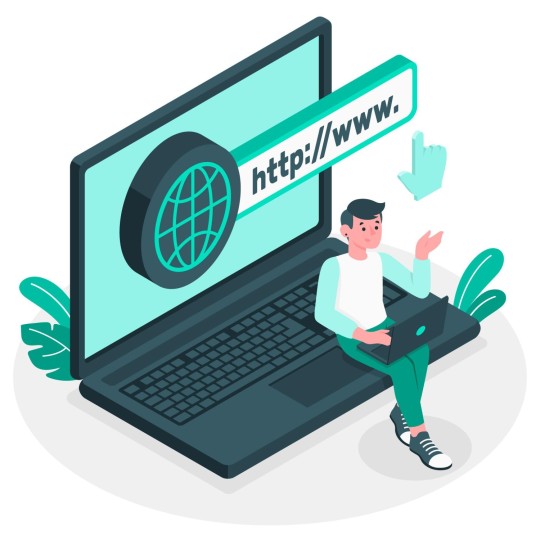
Step 1: Define Your Website’s Purpose
Before diving into the technical aspects, it’s crucial to define the purpose of your website. Are you creating a blog, an online store, a business site, or a portfolio? Understanding your website’s goals will help you make informed decisions throughout the setup process, from choosing the right themes and plugins to organizing your content effectively.
Step 2: Choose a Domain Name and Hosting
Domain Name
Your domain name is your website's address on the internet (e.g., www.yourwebsite.com). It should be unique, easy to remember, and relevant to your site's content. Tools like Namecheap or GoDaddy can help you check the availability of your desired domain name and purchase it.
Hosting Provider
A hosting provider is where your website files are stored and accessed by visitors. Reliable hosting is crucial for your website's performance and security. Popular hosting providers include:
Bluehost: Great for beginners, offering easy WordPress integration.
SiteGround: Known for excellent customer service and performance.
WP Engine: Specializes in WordPress hosting with robust features.
Sign up for a hosting plan that suits your needs. Many hosts offer one-click WordPress installation, simplifying the setup process.
Step 3: Install WordPress
Most hosting providers offer easy, one-click WordPress installations. If your provider doesn’t, follow these steps:
Download WordPress from the official website (wordpress.org).
Upload the WordPress files to your hosting account using an FTP client like FileZilla.
Create a MySQL database via your hosting control panel.
Run the WordPress installation script by navigating to your domain name.
During installation, you'll need to enter your database details and create an admin account. Keep this information secure, as it grants full access to your website.
Step 4: Choose and Install a Theme
WordPress themes dictate your website's appearance and layout. The WordPress repository offers thousands of free themes, and there are premium themes available from marketplaces like ThemeForest.
Installing a Theme
Navigate to Appearance > Themes in your WordPress dashboard.
Click Add New to browse free themes from the WordPress repository.
Search for a theme that fits your website’s purpose, preview it, and click Install.
Activate the theme to apply it to your website.
Premium themes usually require downloading a zip file from the marketplace and uploading it via the Upload Theme button in the Themes section.
Step 5: Customize Your Theme
Once your theme is activated, you can customize it to match your branding and style. Navigate to Appearance > Customize to access the theme customizer. Here, you can:
Upload your logo
Modify colors and fonts
Set up your homepage and other pages
Adjust header and footer settings
Themes often come with their own set of customization options, so explore the settings to make your website unique.
Step 6: Install Essential Plugins
Plugins extend the functionality of your WordPress website. Here are some essential plugins to consider:
Yoast SEO: Helps optimize your website for search engines.
Contact Form 7: Allows you to create and manage contact forms.
WooCommerce: Turns your site into an online store.
Jetpack: Offers security, performance, and site management features.
Wordfence Security: Protects your site from malware and threats.
To install a plugin:
Navigate to Plugins > Add New in your WordPress dashboard.
Search for the plugin you need.
Click Install Now, then Activate once the installation is complete.
Step 7: Create Key Pages and Content
Start creating the essential pages for your website. Common pages include:
Home Page: The main landing page that welcomes visitors.
About Page: Provides information about you or your business.
Contact Page: Allows visitors to get in touch with you.
Blog Page: Displays your blog posts if you’re running a blog.
Shop Page: Showcases your products if you’re running an e-commerce site.
To create a page:
Navigate to Pages > Add New in your dashboard.
Enter a title and content for the page.
Click Publish to make the page live.
Use the built-in WordPress editor (Gutenberg) to add text, images, and other media to your pages.
Step 8: Configure Your Site Settings
Customize your WordPress settings to enhance your site’s performance and user experience. Key settings include:
General Settings: Set your site title, tagline, and timezone.
Reading Settings: Choose what your homepage displays (static page or latest posts).
Permalinks: Configure how your URLs are structured for SEO. Navigate to Settings > Permalinks and select the Post name option for a cleaner URL structure.
Step 9: Optimize for SEO
Search engine optimization (SEO) is crucial for driving traffic to your website. Here are some basic SEO practices:
Install an SEO plugin like Yoast SEO to guide you through on-page optimization.
Use keywords relevant to your content in titles, headers, and body text.
Optimize images by using descriptive filenames and alt text.
Create an XML sitemap to help search engines index your site (Yoast SEO can generate this for you).
Submit your sitemap to Google Search Console to monitor your site’s presence in Google search results.
Step 10: Secure Your Website
Website security is essential to protect your site from hackers and malware. Follow these steps to secure your WordPress site:
Use strong passwords for all user accounts.
Keep WordPress, themes, and plugins updated to the latest versions.
Install a security plugin like Wordfence or Sucuri.
Enable SSL to encrypt data between your site and visitors. Most hosting providers offer free SSL certificates.
Backup your site regularly using plugins like UpdraftPlus to prevent data loss.
Step 11: Launch Your Website
After you've set up and customized your WordPress website, it's time to launch. Before going live, perform a thorough review:
Test all links and forms to ensure they work correctly.
Preview your site on different devices to check for responsiveness.
Check for any errors or inconsistencies in design and content.
Once everything is in order, you can officially launch your website. Share it with your audience through social media, email newsletters, and other marketing channels.
Conclusion
Creating a WordPress websites from scratch is a manageable task, even for beginners, thanks to the platform's user-friendly interface and extensive resources. By following this step-by-step guide from VAW Agency, you can launch a professional and functional website that meets your needs and engages your audience. Remember, the key to a successful website is continuous improvement, so keep updating your content, optimizing for SEO, and enhancing your site's features as your needs evolve. Happy website building!
0 notes
Text
How to Build a successful Ecommerce Website

The Importance of a Well-Built Ecommerce Website
A well-crafted ecommerce website is not just an option but a necessity for businesses looking to thrive in the online marketplace. It serves as the virtual storefront, the first impression that potential customers have of your brand. Therefore, understanding the importance of investing time and resources into building a robust ecommerce platform is crucial for long-term success.
Benefits of a Successful Ecommerce Website
A successful ecommerce website offers a myriad of benefits for businesses, ranging from increased sales and revenue to expanded market reach and improved brand visibility. By providing a seamless shopping experience, fostering customer trust, and optimizing for search engines, an ecommerce website can become a powerful tool for growth and profitability.
Setting Up Your Ecommerce Platform
Choosing the Right Ecommerce Platform
One of the foundational decisions in building an ecommerce website is selecting the right platform to host your online store. With a plethora of options available, including Shopify, WooCommerce, Magento, and others, it's essential to evaluate each platform based on factors such as ease of use, customization capabilities, pricing structure, and scalability to determine the best fit for your business needs.
Evaluating Platform Options
Each ecommerce platform comes with its unique features and functionalities, catering to different business requirements and preferences. Shopify, known for its user-friendly interface and extensive app ecosystem, is ideal for beginners and small to medium-sized businesses. WooCommerce, as a plugin for WordPress, offers unparalleled flexibility and customization options. Magento, on the other hand, is a robust solution tailored for enterprise-level businesses with advanced features and scalability.
Factors to Consider
When choosing an ecommerce platform, consider factors beyond the initial setup cost, such as transaction fees, payment gateways supported, integration with third-party tools, and ongoing maintenance requirements. Additionally, assess the platform's ability to accommodate future growth and adapt to evolving market trends and consumer preferences.
Registering a Domain Name
Once you've selected an ecommerce platform, the next step is to register a domain name that reflects your brand identity and resonates with your target audience. Choosing the right domain name is crucial as it serves as the digital address for your online store and plays a significant role in branding and marketing efforts.
Tips for Choosing a Domain Name
When selecting a domain name, opt for one that is memorable, easy to spell, and relevant to your business niche. Avoid using hyphens or numbers, as they can make the domain name appear less professional and harder to remember. Conduct thorough research to ensure the chosen domain name is not trademarked or already in use by another business.
Domain Registration Process
Once you've finalized a domain name, register it through a reputable domain registrar like GoDaddy, Namecheap, or Google Domains. Follow the registrar's instructions to complete the registration process, providing accurate contact information and opting for privacy protection if desired.
Designing Your Website
Creating an Engaging Homepage
The homepage of your ecommerce website serves as the virtual storefront, welcoming visitors and guiding them through the browsing and purchasing journey. To create an engaging homepage, focus on incorporating compelling visuals, clear navigation, and prominent calls to action (CTAs) that encourage visitors to explore further and make a purchase.
Elements of a High-Converting Homepage
A high-converting homepage typically features a visually appealing hero image or video that showcases your products or brand story. Use concise and compelling copy to communicate your unique selling proposition (USP) and value proposition to visitors. Incorporate intuitive navigation menus, featured product collections, and customer testimonials to build trust and credibility.
Design Best Practices
When designing your homepage, adhere to best practices for web design, including responsive layout, fast loading times, and mobile optimization. Use whitespace effectively to enhance readability and visual hierarchy, guiding visitors' attention to key elements and CTAs. Experiment with A/B testing to optimize various design elements for maximum conversion rates.
Crafting a User-Friendly Navigation
A user-friendly navigation structure is essential for helping visitors find what they're looking for quickly and easily. Opt for a simple and intuitive navigation menu that categorizes products logically and provides clear labels. Implement dropdown menus or mega-menus for complex product hierarchies, ensuring a seamless browsing experience across devices.
Importance of Intuitive Navigation
Intuitive navigation reduces friction in the shopping process, leading to higher customer satisfaction and lower bounce rates. By organizing products into relevant categories and subcategories, you help users navigate your website effortlessly and discover new products of interest. Conduct usability testing to identify any navigation pain points and make necessary adjustments.
Navigation Design Tips
Keep navigation menus concise and focused, limiting the number of menu items to avoid overwhelming visitors. Use descriptive labels that accurately reflect the content of each category and avoid ambiguous terms or jargon. Incorporate search functionality with autocomplete suggestions to provide an alternative navigation method for users seeking specific products.
Designing Product Pages
Product pages play a critical role in influencing purchasing decisions and converting visitors into customers. To design effective product pages, prioritize clarity, transparency, and persuasive storytelling to showcase your products in the best light and address potential buyer objections.
Product Page Essentials
Include high-quality product images or videos that provide multiple views and zoom capabilities to give customers a closer look at the product details. Write clear and concise product descriptions that highlight key features your brand, including its origins, mission, and values, in a compelling and authentic manner. Craft a narrative that resonates with your target audience, evoking emotions and fostering a sense of connection and belonging. Highlight what sets your brand apart from competitors and how your products or services fulfill customer needs or aspirations.
Designing a Memorable Logo
A memorable logo serves as the visual cornerstone of your brand identity, instantly recognizable and synonymous with your business. When designing a logo, aim for simplicity, versatility, and uniqueness to ensure it leaves a lasting impression on customers. Consider hiring a professional graphic designer or utilizing online logo makers to create a logo that reflects your brand's personality and resonates with your target audience.
Characteristics of an Effective Logo
An effective logo should be scalable, meaning it looks equally impressive whether displayed on a website header, business card, or billboard. It should be timeless, avoiding trendy design elements that may become outdated quickly. Additionally, it should be versatile, appearing equally compelling in color, grayscale, or monochrome versions.
Logo Design Process and Tools
The logo design process typically involves brainstorming ideas, sketching concepts, and refining designs through iterations. Utilize design tools such as Adobe Illustrator, Canva, or Sketch to create digital mockups and experiment with different typography, colors, and symbols. Seek feedback from colleagues, friends, or focus groups to ensure your logo resonates with your target audience.
Developing Consistent Branding Across Your Website
Consistent branding creates a cohesive and unified experience for visitors, reinforcing brand recognition and trust. Establish guidelines for visual elements such as color palette, typography, imagery, and tone of voice to maintain consistency across all touchpoints, from your website to social media channels and marketing materials.
Conclusion
Building a successful ecommerce website requires a strategic approach, meticulous attention to detail, and a commitment to delivering exceptional customer experiences. By following the steps outlined in this guide, you can create a robust foundation for your online business and position yourself for long-term success in the competitive ecommerce landscape.
0 notes
Photo

I will install lifetime free SSL certificate on your wordpress site Free SSL Certificate + HTTPS Setup + Green Padlock + SEO Fix ♛ Want to Rank High on Google and Make Your Site Secure? Congratulations! You are on the right page. We will Configure SSL Correctly, Rank Your Website High, Make it Secure and Trustworthy. Why to Install SSL Certificate?1. SSL encryption protects your website and user data.2. In 2014, Google announced that HTTPS sites rank high.3. SSL prevents hacking. Hackers will have hard time.4. Green Padlock makes your website more trustworthy.5. SSL improves conversion rate, sales and revenue.6. Chrome shows a RED "Not Secure" warning for non-ssl sites.7. SSL improves CTR. More people click your search results. Here's What We Can Do For You:✔ Install Your Purchased SSL✔ Install Free CloudFlare Flexible SSL✔ Install Free Lets Encrypt SSL✔ HTTP to HTTPS Redirection✔ Achieve Green Padlock✔ Force HTTPS Through .HTACCESS✔ Fix SSL Mixed Content Errors✔ Fix SEO - Sitemap, Webmaster and Analytics✔ Anything Related to SSL Why Kreativo Pro? ✔ 24/7 Support - We are Always Online ✔ Lifetime Free SSL✔ Unlimited Revisions ♛ IMPORTANT: Please Message us before ordering. We'll reply within 60 SECONDS.Limited Time BONUS Included! ******** Trusted Seller ******** Related Tags - ssl certificates free, are ssl certificates free, is ssl certificate free, can i get a free ssl certificate, how to ssl certificate free, is ssl certificate free in aws, ssl certificate 1 year free, is ssl certificate free in godaddy, Free paid ssl , Free godaddy ssl , https://bidtry.com/job/premium-ssl-certificate/i-will-install-lifetime-free-ssl-certificate-on-your-wordpress-site/?utm_source=tumblr&utm_medium=BidTry&utm_campaign=BidTry
#aresslcertificatesfree#canigetafreesslcertificate#freegodaddyssl#freepaidssl#howtosslcertificatefree#issslcertificatefree#issslcertificatefreeinaws#issslcertificatefreeingodaddy
0 notes
Text
As the digital landscape continues to evolve, website owners constantly seek ways to enhance their websites' performance, security, and overall user experience. One solution that has emerged as a popular choice for website optimization is CloudFlare, a content delivery network (CDN) and security service provider. CloudFlare works seamlessly with WordPress, the world's most widely-used content management system (CMS), empowering millions of website owners to enjoy a more secure, faster, and efficient website. In this tutorial, we will guide you through installing WordPress CloudFlare on your website step by step. Following this guide will teach you how to harness the power of CloudFlare to protect your WordPress site from potential threats, enhance your website's loading speed, and optimize overall performance. So, let's dive in and begin our journey toward a more robust and efficient WordPress website! https://dailytechnotes.com/cloudways-the-ultimate-managed-cloud-and-wordprehosting-solution/ What is CloudFlare and How Does it Benefit Your WordPress Website? CloudFlare is a content delivery network (CDN) and security service provider that offers various features to improve your website's performance and protect it from online threats. By utilizing a vast network of servers distributed across the globe, CloudFlare caches your website's static content, such as images and stylesheets, and serves them to users from a server nearest to their location. This significantly reduces the loading time of your website, providing a better user experience. In addition to faster loading times, CloudFlare offers robust security features, including DDoS protection, Web Application Firewall (WAF), and SSL encryption, to shield your WordPress site from malicious attacks and data breaches. Setting Up a CloudFlare Account and Adding Your Website Step 1: Create a CloudFlare account Visit the CloudFlare website and click the "Sign Up" button in the top-right corner. Enter your email address, choose a new account password, and click "Create Account." Step 2: Add your website Once logged in, you will be prompted to add your website to CloudFlare. Enter your website's domain (e.g., yourdomain.com) and click "Add Site." CloudFlare will then scan your domain's DNS records, which may take a few moments. Step 3: Choose a plan After completing the scan, you will be asked to choose a CloudFlare plan. For most users, the free program offers good features. Select the desired scheme and click "Confirm Plan." Step 4: Review your DNS records Cloudflare will present a list of your website's DNS records. Review these records to ensure that they match your current DNS settings. If everything looks correct, click "Continue." Configuring Cloudflare DNS Settings for Your WordPress Site Step 1: Update your domain's nameservers. To complete the setup, you must update your domain's nameservers to point to CloudFlare. In the CloudFlare dashboard, you will see the nameservers assigned to your account. Copy these nameservers. Step 2: Log in to your domain registrar. Log in to your domain registrar (e.g., GoDaddy, Namecheap, etc.) and navigate to the DNS management section for your domain. Replace your current nameservers with the ones provided by Cloudflare. Step 3: Verify the changes. Return to the CloudFlare dashboard and click "Done, check nameservers." CloudFlare will verify that your nameservers have been updated correctly. This process may take up to 24 hours but often happens much sooner. Installing the CloudFlare Plugin on Your WordPress Site Step 1: Log in to your WordPress dashboard. Log in to your WordPress admin dashboard and navigate to the "Plugins" menu. Step 2: Search for the CloudFlare plugin. Click "Add New" and search for "CloudFlare" in the plugin search bar. You should see the "Cloudflare" plugin by Cloudflare, Inc. Step 3: Install and activate the plugin. Click "Install Now" and "Activate" once the installation is complete.
Step 4: Configure the plugin. Navigate to the CloudFlare plugin settings page in your WordPress dashboard. Enter your CloudFlare email address and API key, which can be found in your CloudFlare account under "My Profile > API Tokens." Click "Save API Credentials." Optimizing Your WordPress Site with CloudFlare Features Enable Auto Minify In your CloudFlare dashboard, go to the "Speed" tab, and scroll down to the "Optimization" section. Enable "Auto Minify" for JavaScript, CSS, and HTML. This will reduce the size of your site's files, leading to faster load times. Use Rocket Loader In the same "Optimization" section, enable "Rocket Loader" to improve the loading times of JavaScript files on your site. This feature prioritizes the loading of visible content and defers the loading of non-critical JavaScript. Activate HTTP/2 Navigate to the "Network" tab in your CloudFlare dashboard and enable "HTTP/2." This feature improves website performance by allowing multiple requests to be sent over a single connection. Set up a Page Rule for caching In the "Page Rules" tab, create a new rule for your WordPress site. Enter the following pattern: https://*yourdomain.com/* (replace "yourdomain.com" with your actual domain). Under "Settings," choose "Cache Level" and set it to "Cache Everything." This will ensure that CloudFlare caches static and dynamic content, improving your site's performance. Enable Browser Cache TTL In the "Caching" tab of your CloudFlare dashboard, set the "Browser Cache TTL" to a value between 8 days and one month. This determines how long cached resources will be stored in a user's browser, reducing the need for frequent requests to your server. Set up a Web Application Firewall (WAF) To enhance your site's security, navigate to the "Firewall" tab in your CloudFlare dashboard and enable the "Web Application Firewall" (available on paid plans). This feature protects your site from web threats like SQL injection and cross-site scripting (XSS) attacks. Enable Always Use HTTPS To ensure your site always uses a secure connection, go to the "SSL/TLS" tab in your CloudFlare dashboard and enable "Always Use HTTPS." This will automatically redirect all HTTP requests to HTTPS. Following these steps and leveraging CloudFlare's features will significantly enhance your WordPress site's performance, security, and overall user experience. Remember to monitor your website's performance regularly and adjust as needed to optimize your site for the best results. Conclusion Congratulations! You have now successfully installed WordPress CloudFlare on your website, unlocking many benefits for your site's performance, security, and overall user experience. By following this comprehensive guide, you have taken a significant step toward optimizing your website and ensuring visitors enjoy a seamless browsing experience. For more insightful tutorials and guides, explore the "Tutorials" category on our blog, DailyTechNotes.com. Stay up-to-date with the latest tips and tricks to make the most of your online presence, and continue learning how to optimize and enhance your website for the best results possible. Happy blogging!
0 notes
Text
How to build a wordpress website from scratch - Step by Step

Building a website might seem like a difficult task but it is quite easy even if you have zero knowledge. There are numerous website builders, tools, and themes that make creating a website as simple as using a new application.
Let us find out how to create a website from scratch. Step 1 – Choose a Domain Name
select-domain
A domain name basically acts as an address to visit your website. For example, to visit our website, you will have to enter startmetricservices.com. Similarly, google.com is the domain for google. You should choose a domain name that is short and easy to remember and at the same time aligns with your brand identity.
The first step you need to take is to register for a domain. There are many companies providing domain registration services like GoDaddy, Name Cheap, Hostinger, Big Rock, etc.
Step 2 – Choose a Web Hosting Service
web-hosting
There are hundreds and thousands of web hosting providers in the world. You must be extra careful while choosing a hosting service as the performance of your website heavily depends on the hosting provider.
Step 3 – Set Up Your Website on WordPress
setup-wordPress
Another step in our guide on ‘how to develop a website’ is to set up a website. Let us understand how you can set up your website using WordPress by following these steps:
Log on to your hosting account Connect your Hosting and domain Install WordPress on your Hosting Start creating your website
Step 4 – Customize Your Website
customize-website
Once you have set up your website through your web host, it is time for you to customize its design and structure. There are a number of free themes available on the WordPress website and you can also opt for any paid theme depending on your taste and preference. Additionally, you will have to customize the structure of your website according to your product or service.
Step 5 – Add Pages, Content, and Graphics
media-upload
After customizing your website, you can now add the required number of pages in which you can add content and graphics accordingly. The option to add pages is available on the Dashboard of WordPress. You can further add content and graphics on these pages separately. While adding content and graphics, you can also pay attention to on-page SEO and add keywords that could help you rank on search engines.
Step 6 – Set Up a Navigation Menu
A website menu or a navigation menu will complete the website building process. Follow these steps to set up your navigation menu:
Appearance → Menus → Create a New Menu → Add Pages to Your Menu → Save your menu
Now, your website is ready. You can add more things depending on the purpose of your website. We hope we have given you some reliable tips on how to build a website from scratch. Stay tuned to our website for more tips and information.
1 note
·
View note
Text
WordPress Design Tips for Beginners
WordPress Design Tips for Beginners

For your website right So when someone comes To visit your website, what are some things? That you want them to do For me. The most important thing is: they need to find all of our fresh new content on the homepage, So we have a lot of Content coming out daily, whether it’s interviews or news articles, So I want them to be able to find that and easily find the thing. That’s most relevant to them…
View On WordPress
#create a website#create a wordpress website#go daddy#godaddy#godaddy.com#how to setup wordpress website#how to use wordpress for beginners#make a website#make a website with wordpress#tutorial for wordpress#wordpress#wordpress basics#wordpress step by step guide#wordpress tutorial#wordpress tutorial 2019#wordpress tutorial for beginners#wordpress tutorial for beginners step by step#wordpress tutorial step by step#wordpress website#yt:cc=on
0 notes
Text
HostZPresso Review Website Hosting on Unlimited Domains
Are you weary of spending hundreds of dollars or more for website hosting every year?
Consider purchasing Hosting Services for the rest of your life on an infinite number of websites and domains. All for a ridiculously low one-time charge, with no limitations or restrictions, and no monthly or recurring payments!
With a genuinely great deal, HostZPresso, the brand new cloud hosting platform, has made this a reality.
A year of hosting with firms such as Bluehost may range from $300 to $2400 or more. And your sites will continue to be hampered by their absurd limits and lousy performance. However, with HostZPresso, you pay a one-time price for Unlimited Hosting.
So, if you want to learn more about the features of this product and how it works, then continue reading my HostZPresso Review.
https://www.skilatchi.com/2022/03/hostzpresso-review-website-hosting-on.html
HostZPresso Review – What Is HostZPresso?
HostZPresso is a ground-breaking web hosting service that provides entrepreneurs with infinite websites and domains with ZERO limitations – all for an astoundingly inexpensive ONE-TIME payment.
I'm not sure about you, but I'm sick of paying exorbitant website hosting costs to businesses like Bluehost and GoDaddy. Especially when they impose so many restrictions on their websites, complicating their life and preventing us from developing as rapidly. Well, I'm pleased to inform you that those problems have been resolved. Because the newly introduced HostZPresso platform makes hosting UNLIMITED websites and domains easier than ever.
All for a ONE-TIME PAYMENT that is less than the cost of one month of hosting with GoDaddy. With an annual savings of $393 or more, internet marketers say it's like handing themselves a pay rise. Mosh Bari creates HostZPresso with three major aims in mind: Simplifying website management so that regular entrepreneurs aren't completely lost or forced to hire an expensive developer to maintain their websites; Cutting the costs of website hosting for entrepreneurs all over the world; Eliminating all the "fine print" restrictions and limitations that frustrate business owners looking for a simple, straightforward hosting solution; He and hundreds of beta users have been using and testing this program for months. And it's finally ready to be shared with the rest of the world. Introducing HostZPresso.
Effortless Setup In Minutes:
Step 1: Login: Login to this software and enter your domain names. Transfer existing website domains or start fresh with new domain names. Either way, you can host an unlimited number of domains and websites. No restrictions or limitations!
Step 2: Set Up: Set up your websites with just One-Click. Install WordPress on any domain in seconds. With their simple step-by-step instructions, get sites live in minutes – even if you’ve never set up a website before!
Step 3: Access: Easily manage all websites. Take the complexity out of website management with their ultra-simple user interface that’s designed for the total “tech novice”. And with their Unlimited Hosting Plan, there are zero restrictions on websites or files.
When the "Early Bird" term expires, HostZPresso will transition to a subscription model. If you delay, you will miss out on Unlimited Hosting for a nominal one-time fee. That might mean the difference between paying $17 today and thousands of dollars over the next few years. Wouldn't that money be better spent expanding your business and having fun? Get it right now.
HostZPresso Review – What Are The Best Features?
100% Uptime Guaranteed – so that websites are ALWAYS live and ready to make sales
High-Speed Servers – for split-second website loading times (proven to drive higher conversions)
Unlimited Bandwidth – to provide consistent site performance even on sites with large videos or files
“Viral Capability” – they’re always prepared to handle a huge influx of traffic from your launches or viral content
FREE SSL Certificates for each website – protecting all data and creating instant trust with visitors
One-Click WordPress Installations to create beautiful websites in seconds
Fully Automated Site Security to keep all sites safe from hackers and malware
Advanced backend technology that stops common issues before they ever happen (i.e. slow loading times, DDoS attacks and more)
Eliminate the headaches and uncertainty of website management
Get quick answers to any tech challenges
https://www.skilatchi.com/2022/03/hostzpresso-review-website-hosting-on.html
#hostzpresso review#hostzpresso bonus#affiliatemarketing#make money from home#affiliate marketing programs#affiliate-marketing-websites#how to make money online#make moeny#make money as an affiliate#make money 2021#affiliate marketing#make money on youtube
5 notes
·
View notes
Text
UltraSuite Review: Unlimited Hosting, Email & Funnels platform in 2025

UltraSuite is a lifetime-access platform that offers unlimited website hosting, email sending, and funnel creation for a one-time fee. It provides high-speed servers, SSL security, and 24/7 support, saving users from monthly costs while supporting business growth.
You're not alone if you're tired of paying monthly fees for website hosting, email, and funnels. Many people wish for a simple solution that offers everything without constant bills. This guide will show you how to get unlimited hosting, email, and funnels for a one-time price. It's easy to set up, saves you money, and allows you to grow your online presence without limits. Let's dive in.
What Is Unlimited Hosting, Email, and Funnels?
Imagine having as many websites, email accounts, and sales funnels as you want without paying each month. That’s the power of unlimited hosting, email, and funnels.
Most companies charge monthly or yearly fees for hosting your website, sending emails, and building sales funnels. However, with a solution like UltraSuite (a popular option on the market), you can pay once and use it forever. You get:
Unlimited website hosting: Host any websites, domains, and pages.
Unlimited email sending: Send emails without limits or extra charges.
Unlimited funnels: Build as many funnels as you need to sell products or engage visitors.
Get Access Now
How Does UltraSuite Work?
These services use powerful, high-speed servers, usually with Intel® Xeon® CPUs, allowing fast performance and secure hosting. The best part? There are no monthly charges! You pay once and get full access for life.
Why It’s a Game-Changer
With traditional hosting and email services, you’re often limited to a certain number of websites, pages, and emails. Unlimited hosting, email, and funnels let you:
Save money: No monthly or yearly fees.
Expand freely: Add more websites, email campaigns, or funnels anytime.
Key Benefits of UltraSuite
Choosing unlimited hosting, email, and funnels brings many benefits, especially for small business owners, freelancers, or anyone looking to cut costs. Here are the main advantages:
Cost Savings
You know how expensive it can get if you’re using platforms like GoDaddy, HostGator, or ClickFunnels. Monthly payments add up, especially as your business grows. With a lifetime option, you could save thousands of dollars each year.
Reliability and Speed
Good platforms for unlimited hosting, email, and funnels, such as UltraSuite, provide reliable servers with fast speeds. They often guarantee 99.999% uptime, which means your website will be available almost all the time. This is critical if you’re running an online business or eCommerce site where downtime can cost you sales.
Full Control
With unlimited hosting and email, you have control over your resources. There are no limitations on the number of websites, pages, or emails you can manage. Any hidden fees or usage caps do not restrict you, so you can scale your business as needed.
Easy Setup and Use
Many unlimited hosting solutions are built to be user-friendly, with simple control panels that even beginners can navigate. You don’t need to be a tech expert to set things up. Features like one-click WordPress installation make it easy to launch websites fast, while built-in email tools simplify your communication.
Features of UltraSuite
If you’re considering an unlimited hosting solution, here are some essential features to look for. These will help ensure your chosen platform is reliable and secure and offer the tools you need to grow your online presence.
High-Speed Hosting and Unlimited Storage
A good unlimited hosting provider offers high-speed servers that keep your websites loading quickly. Platforms with SSD servers (Solid State Drives) generally perform faster than older HDD technology.
Unlimited storage means you can host all your website files, images, and videos without worrying about hitting a limit. This is a huge benefit for content creators, eCommerce sites, and bloggers because it lets you grow without extra costs.
Built-in Security and SSL Certificates
Security is essential when running a website, especially when handling sensitive information like customer data. Look for platforms that include SSL certificates for all your domains at no extra cost. SSL encryption helps protect data and builds trust with visitors, which is especially important for online stores and business websites.
Some platforms offer built-in malware protection to protect your website from hackers. Regular backups are also a good feature, protecting your data even if something goes wrong.
Easy-to-Use Control Panel
A user-friendly control panel is key for managing your website, email, and funnel settings. Most unlimited hosting platforms provide an easy control panel (like cPanel) where you can:
Set up new websites or domains
Create personalized email accounts
Install apps like WordPress with just one click
A simple control panel makes it easy for beginners to navigate the platform and manage their resources without needing tech skills.
Unlimited Email Sending with Automation
Unlimited email is another valuable feature of these platforms. With traditional email marketing tools, there’s usually a cap on the number of emails you can send, or you pay more as your list grows. Unlimited email solutions let you send emails without worrying about limits.
Some platforms offer basic email automation, like setting up auto-responders or email campaigns. This is great for keeping in touch with your audience, promoting your services, or updating customers on your latest products.
Funnel Builders for Sales and Marketing
An effective funnel builder lets you create sales funnels—the steps a customer takes from visiting your site to purchasing. Many unlimited hosting solutions include funnel builders that allow you to:
Design landing pages and product pages
Set up checkout pages for payments
Track customer interactions and conversions
An unlimited funnel builder is beneficial for marketers, as it allows you to set up as many funnels as you need to drive traffic, capture leads, and increase sales. This feature can save you money, as you won’t need separate funnel software like ClickFunnels.
24/7 Customer Support
Good customer support is essential, especially if you’re not tech-savvy. Many unlimited hosting platforms provide 24/7 technical support to help you with any issues. Whether you need help migrating a website, setting up your email, or troubleshooting a funnel, responsive support can save you time and frustration.
How to Set Up
Step 1: Choose a Reliable Platform
The first step is to select a platform that offers reliable, unlimited hosting, email, and funnel options. Look for a platform with positive reviews, a good track record, and the essential features discussed earlier. UltraSuite is an example that provides a one-time payment option, saving you from ongoing costs.
Step 2: Sign Up and Set Up Your Account
Once you’ve chosen a platform, sign up to create an account. You may need to provide basic details, such as your name, email, and payment information. After signing up, you can access your control panel to start setting up your services.
Step 3: Add Your Domain and Set Up Hosting
With most unlimited hosting platforms, you can add your existing domain or purchase a new one. Here’s how to set it up:
Add your domain: Go to the domain settings in the control panel, then add or connect your domain.
Select your hosting type: Some platforms let you choose between different hosting setups, such as WordPress or cloud hosting. Pick the option that suits your needs.
One-click installation: Most platforms offer one-click installation for users who want to set up WordPress or other applications. This lets you set up your website without technical steps.
Step 4: Set Up Email Accounts
Go to the email section: Find the email setup section in your control panel.
Create new accounts: Enter the username and password you want to create.
Set up email forwarding or auto-responders if needed.
Step 5: Build Funnels to Drive Sales
Choose a template: Select a funnel template, such as one for lead capture or product sales.
Customize the pages: Add your content, images, and branding to each funnel page.
Connect to payment options: If your funnel includes a sales page, set up payment options to accept online payments.
Launch and track performance: Publish your funnel and monitor its performance through analytics in your control panel.
With these steps, you can set up as many funnels as needed to support your marketing efforts, drive sales, or capture leads.
Step 6: Optimize and Maintain Your Services
Once everything is set up, it’s important to optimize your hosting, email, and funnels. Here are some quick tips:
Optimize for speed: Use tools to check your website speed and adjust as needed.
Update your content: Keep your funnels and website content fresh to maintain customer interest.
Monitor uptime: Regularly check that your websites and emails are running smoothly.
With regular maintenance, you’ll ensure that your unlimited hosting, email, and funnels continue to deliver great results for your business.
Key Takeaways:
UltraSuite: Provides unlimited hosting, email, and funnels with a one-time fee, along with daily backups and SSL certificates included. No additional software or add-ons are required, making it a straightforward, cost-effective choice.
GoDaddy & HostGator: These platforms require monthly payments, and most features like SSL and backups are add-ons. There are limits on the number of websites and storage, and no funnel options are included.
ClickFunnels: Primarily a funnel-building tool with some limited hosting options. It’s costly but may suit users focused solely on funnels. However, additional software is required for full hosting and email services.
AWeber: Great for email marketing but lacks hosting and funnel options, so you’d need additional platforms to handle these functions.
Why Should You Join UltraSuite?
Choosing an unlimited hosting, email, and funnel platform provides several key benefits:
Cost Savings: A one-time payment eliminates ongoing monthly fees, which can add up to hundreds or even thousands of dollars per year.
Flexibility to Grow: You can create multiple websites, email accounts, and funnels without worrying about hitting usage limits or facing additional fees as your business expands.
Peace of Mind: Knowing your hosting, email, and funnels are all managed on a secure platform lets you focus on growing your business instead of worrying about recurring bills or restrictions.
10 free Bonus
Free Membership: Join our Facebook Group for help!
Live Training: Learn secrets to make a lot of money!
Exile Profit: Make $33 for every picture you upload!
Kingpin: Get lots of visitors with our easy tools!
VERVE: Find a way to earn $500 an hour using LinkedIn!
NFT Finder: Find and sell cool NFTs quickly!
Thumbnail Creator: Make eye-catching pictures with just 3 clicks!
AI Lead Gen: Email marketing for life with ChatGPT!
AI CB Profits: Get free traffic and earn with ClickBank!
GoogAi: Get quick answers and help from Google’s AI!
Who is Ultra Suite for?
Internet Marketers: Save money for your business with good hosting.
Efficiency Seekers: Save time and money with great hosting.
Privacy Advocates: Keep your data and website safe and secure.
Competitive Players: Make fast websites to stay ahead of others.
Cost-Conscious Owners: Spend less and earn more while keeping quality.
Traffic Generators: Host many websites for high earnings without extra fees.
Diverse Entrepreneurs: Perfect for all kinds of needs with lifetime hosting.
Security-Minded: Stay safe from hackers and viruses.
Reputation Builders: Good speed and uptime help your website's reputation.
FAQ
Will I get support for UltraSuite?
Yes, It provides 24/7 support to ensure you get the best results. A dedicated team is always available to help solve any issues and guide you.
Are there any monthly fees?
UltraSuite offers a one-time payment option, giving you lifetime access to all features. This exclusive offer is available before we switch to a monthly subscription model, so act fast to secure your deal!
Is there any money-back guarantee?
Yes, UltraSuite comes with a 30-day money-back guarantee. If you're unsatisfied, let us know, and we'll refund you—no risk when you act now.
Do you update your product and improve it?
Absolutely! UltraSuite is continuously updated with new features and improvements to ensure you have the best experience and stay ahead of the competition. We're committed to keeping UltraSuite at the cutting edge of performance.
Is UltraSuite unlimited?
Yes, UltraSuite providers offer unlimited hosting, allowing you to create as many websites, domains, and pages as needed.
Can I use unlimited email sending for marketing?
Yes, unlimited email platforms typically allow you to send marketing emails without extra fees. However, if you're sending a high volume of emails, it's essential to use a platform with good email deliverability to avoid your emails being marked as spam.
Do I need technical skills to set up unlimited hosting and funnels?
No, most unlimited hosting platforms are designed to be user-friendly, with easy control panels and one-click setups. Thanks to features like one-click WordPress installation and simple email setup, even beginners can manage these services without technical skills.
What are the benefits of unlimited funnels?
Unlimited funnels allow you to create as many sales processes as you need. It is useful for marketing, lead generation, and product sales.
My Recommendation
Choose an unlimited platform like UltraSuite for a budget-friendly and flexible solution. UltraSuite offers essential features like high-speed hosting, unlimited email, and built-in funnel tools, all accessible with a one-time payment.
This recommendation is especially suitable for:
Business owners who want to reduce expenses
Freelancers who manage multiple clients or projects
Content creators who need unlimited storage and speed
With unlimited hosting, email, and funnels, you get the tools you need to grow your online presence without the financial strain of monthly fees. Visit Here For More Information
0 notes
Text
Siteground Hosting - Full-Review
9 REASONS WHY I CHANGED MY BLOG HOSTING TO SITEGROUND
I switched to Siteground Hosting over 2 years ago and I absolutely love them. I have been with 7 other hosting companies, and I can categorically say that Siteground is much, much better. They are not just better, they are at a completely different level to everyone else.
I have 23 active websites in my online business. So my customers and partners always ask me about my hosting company, because I never have any issues and I never complain. So when they start going on about the issues they’re having, slow loading times, terrible support etc, I realize time and time again how lucky I am to be with Siteground.
So in this post I am going to explain why I love Siteground so much, and I hope this can help you decide which hosting is right for you.
REASON 1 – ASTONISHING CLIENT SUPPORT
There isn’t anything more irritating than having terrible client care at your hosting organization. I have been with Hostgator beforehand, and my involvement in them was horrendous (sorry HostGator, however it’s actual!). Damaging even. I used to submit uphold tickets and afterward not hear back for 2 days. At that point I needed to present another help pass to circle back to the current help ticket. Also, again no answer for 2 days. It was driving me extraordinarily crazy.
Also, when I attempted to utilize Hostgator visit uphold, I’d need to stand by a terribly prolonged stretch of time to get somebody to talk to me. Also, more often than not they requested to present the ticket at any rate so that “the specialists can investigate it”. It actually raises my heartbeat to consider that experience. At the point when your site is down or not working as expected, and you’re losing cash and deals, you need somebody who will help you in a flash.
This is the place where Siteground truly sparkle. I will discuss it in detail beneath, however they truly are the market chiefs in client care. All issues or questions that I’ve at any point had get managed essentially immediately. Their help tickets get tackled inside 30 minutes and their visit uphold is moment – you get somebody to talk with you inside a couple of moments.
REASON 2 – CHAT SUPPORT IS INSTANT
Alright so Chat Backing at Siteground truly is remarkable. At the point when you have such an issue, or even an inquiry, you can essentially tap on Live Chat, and you get somebody to converse with right away, there is no pausing.
What’s more, after you begin chatting to somebody, they don’t simply send you off to another region. They really figure out how to help you on that chat more often than not.
Here is some information which shows how Siteground looks at to 12 other hosting organizations and I have given that beneath. So from the second you begin chatting to give goal normal turnaround time is just 5 minutes. This information is given by Siteground, however I need to say that I would say it’s right on target.
Chat answer time: instantaneously
Chat goal time: 5 minutes
REASON 3 – PHONE SUPPORT IS INSTANTANEOUS
I don’t care to call my hosting supplier all the time. I have just done it a couple of times. However, there could be individuals out there who might want to call up rather than chat or tickets.
So I can’t completely say that phone support is Consistently instant, yet in the 3 or 4 multiple times that I needed to call, they did for sure get quickly. Details from Siteground’s survey:
REASON 4 – 30 MINUTES REPLY ON TICKETS
Here and there you can’t get your issue addressed over chat. For instance, you may have to give screen captures, or login subtleties, or a record of something. In those occurrence you need to send in a ticket.
With most other hosting organizations a ticket implies many long stretches of holding up prior to hearing anything back. Once more, my involvement in Siteground has been overwhelmingly certain, in light of the fact that each ticket I have sent in the course of recent years was settled in a flash.
REASON 5 – PROACTIVE SECURITY
I don’t have the foggiest idea how to state this appropriately, so the most ideal approach to portray it that I can consider is Proactive Security.
Twice in the previous year I have been attacked through a DDOS attack, where fundamentally programmers send a large number of bot clicks each moment to your site, making it load pages at an inconceivably quick rate, and in the end cutting the worker down, which brings about your site being disconnected for quite a long time or days all at once.
Siteground, shockingly, proactively distinguished that for me, and sent me a warning message by means of email to exhort me that was going on, and that they figured out how to obstruct the DDOS attack. So my attacked destinations copped a touch of harm and were down for 10-15 minutes, yet were back online after that. The entirety of that occurred while I was sleeping.
REASON 6 – EXTRAORDINARY LOADING TIMES
As I have referenced, I have been with 7 other hosting organizations, including HostGator, Bluehost, FatCow, Namecheap Hosting, GoDaddy Hosting a few more modest ones. Siteground load times have consistently been the quickest and I have never experience any uncommon gradualness of sites.
I haven’t actually done such a time loading comparison , I can simply say that my HostGator shared hosting sites now and then required 4-5 seconds to try and begin loading. With Siteground, it’s constantly been instant, super quick.
The outcome at the bottom is with the SuperCacher enabled, which is fundamentally a choice you can turn for in you to enable caching.
REASON 7 – BACKUPS ARE FREE OF CHARGE
I didn’t understand how significant backups are. I never truly had any issues as far as the info in my sites going bad or anything like that.
However, in April this year, for one of my product item launches, my developer committed an error and a ton of campaign information that I had put away on my site got lost. There were around 15 campaigns, with designs, banners, and loads of other info. It would have taken me days to re-make.
So I went to Siteground support and got some insight about backups. I didn’t know whether they had it or not. Fortunately, they give free every day backups for free, all included for all your hosting accounts (30 days backup for Shared and 7 days backup for VPS). I figured out how to get my info reestablished, and it was a monstrous help.
REASON 8 – MIGRATION SERVICE
If you ever need a migration service Siteground offers that as well. Once you have selected a domain, you can easily migrate an existing site to SiteGround on step 2 of the Website Setup Wizard. To initiate a site transfer, click Select under Migrate Website.
Then, you have the option to choose between an automatic migration available for WordPress sites via our Migrator plugin. For detailed instructions, check out the WordPress Automatic Migrator tutorial.
REASON 9 – COST
I put this at the extremely base, on the grounds that genuinely cost isn’t the greatest factor while picking your hosting supplier. The main things are client service and website loading speed.
In any case, Siteground additionally follows through on cost. Their common hosting begins at simply 3.95/month which is just about as modest as some other modest organization out there. Hostgator plans are about a similar cost.
What’s more, regardless of whether you could save $0.50 or $1 every month somewhere else, I truly don’t suggest picking the least expensive hosting. You may save $6 or $10 per year by picking the least expensive host, however you are probably going to think twice about it when you run over ghastly customer service.
Also, Siteground are not costly using any and all means – they are incredibly reasonable, and still exceptionally near being perhaps the least expensive organization.
GATHERING…
All things considered, there you go. As should be obvious, I truly love Siteground. Furthermore, I have no hesitation in prescribing them to anybody. They have a choice of plans which can grow with you… I began with a modest common hosting plan and now I’m running a VPS (Cloud) account since I have such countless sites. In any case, it’s absolutely adaptable and you can begin with a standard shared account and afterward go up when you need to.
Click here to begin with Siteground
#siteground hosting#best hosting providers#full review#hosting review#web hosting#best web hosting#hosting reviews
1 note
·
View note
Text
How to Reclaim Control of Your Domain and Website From Your Provider?
So you’re looking to upgrade your website, hire an SEO company, or simply want to keep your property secured in your hands. Whatever the reason is, you likely came across an issue when reclaiming your domain name and website. But don’t worry, we’ll break down everything you need to know about how to get your website’s ownership back in your hands.
Read the full article: “How to Reclaim Control of Your Domain and Website From Your Provider?”
The Big “IF”
IF you bought a domain you own it, unless of course, you signed otherwise. Now, this is not legal advice, but almost all website agencies will clearly state that they own the domain or that you own the domain. At JCSURGE, we clearly state that the domain is property of the client. Even if we buy and or host their domain, if one of our customers requests a transfer we will comply.
Identity Who Has Control of Your Website and Domain
This is an obvious point to most people, but there have been many times where a local business owner tells us they own the website but don’t own the domain or vice versa.
Start with your domain
Your domain is what your customers and prospects type in to find your business. It’s what Google uses to rank your business against your competitors. So above all, it’s the most important asset you have when it comes to your digital marketing.
Getting your login details
Most of the time when we speak with a local business owner and find this information for them, they recall registering with that company.
The next step is to get your login details. For this you will need two things (at least): a username, and password.
What if I hired someone else to buy my website?
We had this issue once with a customer, actually several times, and it’s always a challenge. But you’re going to have to get ahold of that person or their team. By using the lookup tool mentioned above you can clearly state the company they bought the domain from.
Transferring Your Website’s Content
Before beginning this process you’ll want to get a backup of your website. You can do this a number of ways. The first option is to ask your current provider to give you a backup of your current website. Most of the time they will be happy to give you a backup or at least give you FTP access so you or a developer can download the contents independently.
Transferring Your Domain to Your Own Hands From Your Previous Provider
Please note that if your domain was set up within 60 days, you CANNOT transfer it. This is according to ICANN’s policy of domain transfer.
Once your previous web designer or marketing agency is willing to release the domain name into your custody, you’ll need to prepare a transfer.
Doing this is different from website to website. However here is the basic principle:
You’re going to have to request a transfer (most platforms like Namecheap and GoDaddy have their own in-depth articles on how to do this). To do this, contact your previous provider and their team, and ask them to ‘unlock’ your domain.
You will need to also request the domain authorization code from them in order to continue. This is a code that verifies the ownership of the domain. You will need it when you request a transfer.
Because there are so many domain registrar companies, it would take forever for us to walk you through each one and their steps. Here are the top 5 most common registrar’s and their domain transfer process.
Namecheap
GoDaddy
Hostinger
Host Gator
Sitegounrd
You may choose to transfer the domain to a different company in which case you should always double-check with their policies and process.
Getting Your Website Hosted
The next step is to get your website on a hosting platform. While some companies may have a free hosting option available, many will require you to do a bit of technical setup with your domain, some will automatically host your website and provide you with a builder (e.g., Wix).
At JCSURGE we typically separate our domains from hosting companies. We don’t like to rely on one company too much. We use Hostinger to host our websites and Namecheap to manage our domains.
Transferring Nameservers
Once you have your domain in your hands, whether you’re using Namecheap, GoDaddy, or any other registrar, you will want to point your domain’s nameservers to the address of your hosting provider. Different hosting companies will have different nameservers. Some will require 2, others will require you to enter up to 4. Check with your hosting company to find out exactly what nameservers you need to enter on your domain.
Uploading and Unloading Your Website
If you have a backup file of your website, load it up using Filezilla, or hire a developer to do this task for you. It should take no more than a day for the majority of local business sites.
Looking to Get a New Website?
If you’re looking to get a new website for your local business consider hiring our SEO and Web Design team at JCSURGE. We provide local business owners with unbeatable search engine optimization and website redesign service. We’ll help you regain ownership of your website as we have done for many business owners all across the United States.
Contact us today for a free quote & video audit explaining the process.
JCSURGE LLC 401 E 74th St Unit#1B New York, NY 10021 (917) 747-4234 [email protected]
Social Links: Facebook Twitter Instagram
External Links: WordPress WIX Weebly Tumblr Jimdo Blogspot Site123
1 note
·
View note