#how does one do a watermark thingy
Explore tagged Tumblr posts
Text

wanted to remake my Monkie kid oc/sona thingy(?) so I used the lil pic crew thingy!! (artist name in the corner as the watermark btw smsmsm)
its a self insert smsmsms
he’s a lil fox guy that can turn into a lil feral fox! (he’s NOT a huli jing but Macaque helps him become one in his Lore™️ (may or may not post it bc I went wild on it lol))
he likes to explore to research and draw animals just for fun, and works in a cafe. he’s very soft spoken, nervous, and anxious, but learns to overcome it and become braver for his and other people’s benefit!
eventually Macaque ends up teaching him how to use huli jing powers later, seeing that (in this universe) huli jing move through shadows and stuff just the same as Macaque does!! he’s not exactly his apprentice (bc they do kinda end up smoochin later 😳😳) but he does help teach him a lotta stuffs,,, besides, Bai He gotta be Macaque’s apprentice ofc smsmsm
and cause I feel like it’s inappropriate to give a self insert a Chinese name when I am, in fact, not Chinese, his name is Tyler and he comes from America. he moved there because he was curious about the animals around Flower Fruit Mountain and wanted to investigate
but uhhh yeah decided to be a bit “cringe” but idc!!! he makes me happy!!! I wanna kiss the monkey as a furry and idc!!! /lh /nm
2 notes
·
View notes
Note
i’m not the original anon but i’d personally love to see an in-depth gif tutorial if you’re willing to do it!💜
alright lets go, its gonna be long with screenshots so its all below the tab. I hope all of this makes sense btw idk if it does I learned this all myself so I do not have the right words for it aksjbdkjb
first off I use OBS to record and Photoshop to gif but lets go
aight so first off ofc u have the video file which I just straight import into photoshop without doing anything by going
file -> import -> video frames to layers
then I use the lil thingys at the bottom to select the part I want to gif

then u wait like 6 hours because fuck photoshop and then you always need to remember to have your timeline on which you do by going
window -> timeline
otherwise you wont see the video. then it all depends on what and how I wanna gif, the video I'm using now I recorded with OBS which I know imports at 0,02 second per frame thats the lil number at the bottom of your timeline
I personally like my gifs to be pretty quick so I just add 0,01 to it so when I record w obs I almost always make it 0,03 sometimes slower if I want it to be.
sometimes a video records quicker or slower I always just play to see what I got to work with. anyway you change it by going to the three lil stripes on the side and click on the select all frames and then I change it to 0,03 otherwise u only change the one you clicked on atm

after that I change the amount of frames to what I want. most of my gifs are about 60-80 frames but it depends on if I wanna show something specific.
but for this I wanna gif 220 frames so I just use my calculator to devide it into the amount of gifs I want. for this I'll do 3 so its at about 73 frames. so I make sure I have the 73th frame selected before converting
then we go to the lil three lines again and click on convert to video timeline this time
this is what it should look like when you do that

then the first thing I do is use the little selection dragger things to to to my little marker so the selection is at 73 frames (that selection is the part you're eventually gonna export)
then I select all my layers on the layers tab, select all of those layers and convert them to smart objects by right clicking and going to convert to smart object in that tab
I do this to make the gifs smoother and so I can sharpen them. after you do that you should only have one layer and your timeline should still be able to move if you click play

then we do the actual fun part. so first things first, shape it to whatever size you want, there are like size rules for tumblr for gifs in like what way they show the best I am lazy and just do what feels right with what gif.
for this I'm making it easy and just giffing the full screen so we're just gonna grab the lil crop tool and well.. crop
then this is what it looks like rn for me if I export the gif, this works but I normally sharpen and colour to make it more aestetically pleasing and all that

so what I do at this time is open a psd I have saved with a bunch of different colouring and my watermark to make it easier for me. so I add the watermark at this point and then I start sharpening.
sharpening is a bit more detailed and its all up to your own preferences but to sharpen you make sure you have your layer of ur gif selected and then you go to
filter -> sharpen -> smart sharpen
and then you just do what looks good I have two sharpening presets which look like this

and the second is this

and then I like a lil more spice in my sharpening so I also add a 'sharpen edges' which is with the name filter -> sharpen area as before
and this is what a sharpened gif looks like without colouring but I think the difference between this one and the one before is pretty big already

then the actual fun fun part COLOURINGGG. so for me I have a psd saved with a bunch of colouring that works for differents things like podiums, interviews etc, for this I obv dont have a saved psd so I'm just gonna play around with colouring
you do colouring by going to your layers all the way down and clicking on the little half moon, here you just play around and do what ever u want.
for me the first thing I do is to to 'levels' and choose what part I want black, then I fix basic lighting changes with 'color balance', after that I go into 'vibrance' and kick up the vibrance bc I love a colourful gif and then I just play around with 'selective colour'
(if ya'll wanna know how I do colouring I'd love to explain into more detail if u all want)
and then, then we go onto the shitty part the export so you go to
file -> export -> save for web (legacy)
then you see a big very probably complicated looking screen so I'm just gonna show my settings, you can play around with this if you want until its something you like but this is what I personally like the most

then at the imagine size I just change the size until the mb is small enough for tumblr.
tumblr gifs work best if its less then 5mb (you can see the mb on the bottom left, in the sc here its 17.m) so I just change the size until its up to that 5m currently its at 900 x 723 so I just change the with to 500 and its linked so its automatically gonna take the height to 402.
this is still to big eventually the size that worked was 420 x 362. then you click on save and name it whatever u want also in the end I croped the size a lil but
this is the final result.

yay lil purple mick
I hope this helped someone in how I work and for those who dont gif it made it clear how much FUCKING time it takes to make these. this took me like 30 mins so if I didnt have to type at the same time one gif takes me about 15 minutes to make and I have a pretty new and fast laptop so it can take a lot.
anyway yep, mwah hope this helped anyone have fun giffing!!
11 notes
·
View notes
Text

Check out my rainbow of friends!
"So, yes, I made all these awesome friends, and I realized that I have a full rainbow! Obviously, that's really amazing and perfect and I just have to show it to anyone who cares!
Nisha - @chainxdancer - is just really cool! She's strong and can fight and she's... I forgot what exactly she is but she's not human and has a tail and horns and she doesn't mind sharing her money or food with me, and if things go as planned I might be able to join her on her adventures soon to earn my own money!
Moonshot - @warriorfortamaran - uh... look. I needed to fill the orange slot, and I do know him. He's a meanie though, typical tamaranean with a side of extra-grumpy. Best you avoid him.
Yuko - @rosecoloredmuses - was so very nice to me! Despite having quite clearly caught me attempting to steal from her, she offered me some of her candies, and oh are those great! Definitely worth our encounter! We didn't have that much time together, since she had to go soon enough, but, it was really cool to meet her and I do consider us friends after this - I mean, you don't give non-friends just free food, right? - and just, I love her sweets and am absolutely convinced that she's a great person to meet!
Sirise - @siriseen - and I met on some other planet. It was really nice to have company during that exploration, and she knows so much! She's also really good at medicine and these things, so like, definitely someone that I'm glad to know! Still not quite sure what that Starfleet is that she belongs to, but, yeah, it's been really fun with her and I do hope that we'll meet again!
Minato - @dxfiedfxte - actually is not dyeing his hair, as he told me! I never thought humans had such a variety in hair-color! It does seem to be a unique thing for him, too, so I probably thought right. It's very awesome to know someone else who has a rather unique hair-color of their species! He's also been really nice to me so far and it's fun to hang out with him!
Perrine - @flusenimkopf - has helped me before with giving that karrn'k Moonshot a bit of what he deserves, even before we got to know one another! She's also not human either, and I think she doesn't know all about where she's from just like how I don't! It's just really cool to hang out with her, and I'm glad we're having some things in common! I'm also very happy to have someone that I can complain about Moonshot to and do stuff to him together with, that's really something I needed.
So yeah, they are all really amazing and awesome to know, so I absolutely suggest that you consider enriching your life by knowing them, too!"
[[This all has been presented to you by Starlight, found on this blog, @rainbowoftamaran . Below the cut you can find some OOC-stuff like credits and the likes.]]
Hello! If you do reach the cut, thank you for checking the OOC blabber behind the post, too! I've been working on this thing for a little bit now. I'm not entirely happy with it, but content enough to post it, as some sort of promo I guess. Please feel no obligation to reblog this, whether you are in this or not, I just had to do something "for Starlight" upon realizing she had the full rainbow together. (Obviously, not saying that friends are something to collect, or anything ridiculous like that, but I'm hopeful that no one of you will understand this wrongly!)
Moonshot is my own blog, as is Starlight, you can find a link to my mainblog and to my other blogs on each of these blogs' pages.
I sorta-copied the rainbow-waterfall-thingie from a copyrighted picture on some of these websites. I didn't use and just erase the watermark, I only took it as example and created my own thing based on it. I do hope that I don't need to credit for that, then - though during my search I found on these pages also pics with watermarks of others so they probably are in no place to call me out for using their pic as base.
In the next paragraph you find info of the pictures, and a little message to each mun in smaller in brackets behind the stuff.
Nisha's pic is taken from here, which was a commission as you can read in the post I linked. (-- I would've liked to not cut her body off quite as early, but these pics were the first I found on your blog outside of that one in your about and liked for this thing, and since they weren't going any further than this I had to cut it there! I do hope you like my choice of picture here and aren't disappointed or something that I didn't show more of Nisha!) Moonshot's pic is an edit, like the 2 other pictures I have of him, of a picture from Touda from Shounen Onmyouji. Yuko's pic is taken from an official picture, as far as I know, simply made transparent. (-- I do hope the picture is one that you like to see of her!) Sirise's pic is an edit of a screenshot showing Poison Ivy from that recent Harley Quinn show. (-- I gotta add that I was like so lucky that you actually mentioned a FC for Sirise of all your muses when I asked you that "random" question! I really wanted to include her but kinda didn't really want to add one actor among anime/cartoon/drawn characters, and when you then mentioned Ivy and I found a fitting appearance, I was so happy to have found a way to include her without mixing RL and animated characters! This thing here is also the reason I made this edit in the first place, but it was cool that I could kinda ask for your opinion on it beforehand through our talks xD) Minato's pic is, as far as I know, from an official source, and again just made transparent so it worked for my thing. (-- I really really tried to find the pic you're having as background in your theme, it looks pretty cool and I was intending to use that, but I couldn't locate it anywhere! So I kept searching, I first had a different pic chosen where he's like, very light blue all over - not in skin or the likes but I mean hair and suit - but that was a little too one-color for me in the end so I chose this one even though I prefer a bit more color! I do hope it's a 'normal' outfit of his and that you like my choice!) Perrine's pic is from here, which is art of the mun of the blog. I wish I could draw so well! (-- Your art is amazing and I'm glad you were alright with someone using it for a thing as long as you still are mentioned!)
Starlight's pic too is an edit, of an official art thingie of Rika Jougasaki from iDOLM@STER (I hope I wrote that right). And yes, she's supposed to be sitting on that cloud.
So, yes, I think this is all I have to say to it! I'm very glad that y'all are interacting with my little rainbow here (and perhaps my other blogs too), you're very awesome and it's an honor and delight to be your mutual and interaction-partner! Thank you!
#🌈 Look at all the colors! 🌈 | Self Promo#🌈 They're so cool! 🌈 | Promo#I don't know what else tag to put onto this; I don't usually tag promos with that; but I guess I should#anime tw#not sure if this really is a promo or something; maybe moreof a 'thank you' post; idk#just take it as whatever you want to take it as!#I am; like; /so/ worried over posting this or not#I mean once you see it I obviously did post this so nvm I guess; but still#if you end up not liking it or something feel free to just ignore it#and I very much do hope that I didn't; uh... cross any boundaries through making something like this#with including a group of different people and all; I sure hope that it's not like someone of you now goes 'ugh how could she include me an#d xyz in the same thing; that's so rude/wrong/whatever#please please please lemme know if something isn't alright with this for you; I can't promise I'll take down the thing but I can... idk; tr#y to change something about it; or something?#I love all our interactions so thank you for being here!#I waited with this until blorthog because what better day to post a friends-thing on than the festivity of friendship?
8 notes
·
View notes
Text
linnéa’s gif tutorialé
how to make this!

⁽ᵗʰᵉ ᵍⁱᶠ ⁿᵒᵗ ᵗʰᵉ ᵍᵘʸ⁾
what you’ll need :
photoshop (cc)
vapoursynth
( basic skills in gif making )
let’s go!
𝕠𝕟𝕖 : download the video
you want to use a video with high quality, 720p - 1080p, anything lower than that is gonna look like SHT. i use this and this site to download youtube videos most of the time
𝕥𝕨𝕠 : vapoursynth
this program is an absolute life saver! what it does is that it converts your video file to be smaller, but keeps its quality (i’m not gonna go into how to install it and everything bc i honestly don’t remember and there are tons of tutorials out there)
after you’ve imported your video into vapoursynth, you’re gonna crop it. if you give it a quick google you can find out what dimensions tumblr recommend you use for the type of gif you’re making. in my case i’m making a big 1x1 gif, so it should be 540px wide (either drag the box how you want it to crop or/and write the size you want in the boxes to the left)

now you’re gonna copy the whole text that’s in the box up right, the text i have highlighted
open up “vapoursynth editor” that should have opened when you imported your video into the program

okay one step at a time! 1 - the text you just copied will be pasted over the text that was originally where the pink highlighted text was! so, the text that were on row 24-27 should be erased and the text you copied before will go over it. i ringed in row 23 to pay attention that the text goes UNDER that row! 2 - we’re now gonna preview the video frames, and for things to go smoother and easier for your laptop you’re gonna add “#” infront of “video” on row 21, that i also ringed in

next you’re gonna click on “script” in the navigation at the top, then you’ll click “preview”. with the preview window that pops up you only have to worry about the timeline thingy. now you’re gonna navigate what frames you want to have in the gif. for example i chose my ending frame to be 134. now it’s time to give vapoursynth these facts. the ring to the left with numbers in it, that’s where you’ll put your start frame and end frame. it should say ( 0, 1360) right? the 0 is start frame and 1360 is end frame. you just have to replace your numbers with those! so for me my numbers are ( 40, 134 )

almost done with the mess part of the tutorial! now you’re gonna erase the “#” that we added earlier on row 21. (honestly idk why just do it aight) now click on “script” again in the navigation, but this time go to “encode video”. here you should change the setting so it says “y4m”. and the last step is to click “start”!
𝕥𝕙𝕣𝕖𝕖 : import frames into photoshop
now it’s photoshop time! open your program and click “file - import - video frames to layers...” and depending on where you installed your output for where your vapoursynth files go, you open that video

𝕗𝕠𝕦𝕣 : convert to timeline and make smart object
i choose to do things with timeline and smart objects bc i find it easier so i’ll show what i do!

click the three box thingies at the very bottom left to create a timeline of your frames. next, select all your layers that you find to the right, and double finger click (or right click on pc) so that a new menu comes up where you select “convert to smart object”
𝕗𝕠𝕦𝕣.𝕗𝕚𝕧𝕖 : crop
this is where i crop my gifs if i don’t do it in vapoursynth but since i’ve already done that let’s move on!
𝕗𝕚𝕧𝕖 : color
time to make our gif pretty!! i use a base psd for my gifs but frankenstein it around every single time for every single gif. the coloring depends on the lightning, the colors on the frames... the mood... the reason why i choose to color before sharpening is bc i sometimes find that the coloring alone can make the gif more crisp, and based on that i sharpen

(yes all my folders are named after red velvet it do be like that)
𝕤𝕚𝕩 : sharpening
my sharpening settings also change all the time so it’s probably no use telling everything i do. but in a nutshell : smart sharpen 0,3-4 at 500%, duplicate layer, gaussian blur, lower opacity of second layer. but YEA there’s tons of pretty actions all over the net
𝕤𝕖𝕧𝕖𝕟 : watermark!!!
since the demon infestation started where ppl steal works bc of the pure darkness in their hearts, it’s a good idea to watermark. making it noticeable but not to the point where it takes away from your work! heck do what you want!
𝕖𝕚𝕘𝕙𝕥 : save
time to save it! click “file - export - save for web”

these are my settings, i hate to say it i hope i don’t sound ridiculous but i don’t know what any of this means. it could be walking down the streets... i wouldn’t know a thing. sorry to anyone wanting to know. what i DO know is that you need to put the looping option to “forever” and the gif limit is 8mb (or is it 10???) mine is pushing it and i would normally make the gif shorter to make it smaller but this is a tutorial so fock it hoshi on the fridge
𝕟𝕚𝕟𝕖 : fix the frame delay smart objects fvcks up
smart objects has one job and it does it well, BUT it messes with the delay of the frames in the gif. to fix that you need to open your gif file that you just made...

... and set the frame delay (i usually go with 0,05-6 seconds) then you just save it for web again and you’re DONE
𝕥𝕖𝕟 : contemplate whether it was worth it

hope this helped anyone! have a good day and stream Y O U R S ;;;;
7 notes
·
View notes
Text
Big News.
So...
It’s been quite a while since i’ve done anything here...and honestly my interest in tumblr has flatlined. So from now on, I don’t think i’ll be posting any more art on here. If anything, I might make an occasional reblog(or reblooge as I tag it haha), but it’ll probably be as rare as it is right now. Plus my online ‘name’/’label’/’tag’/whatever you wanna call it, has changed. NO this does NOT mean that art I have already created and posted isn’t mine anymore or just because the name on my watermark will now change that it is no longer mine. It still belongs to me and I would appreciate if no one stole or traced it. If you find anyone doing this, please contact me!!!
Don’t worry though.....because i’m not leaving forever!!! I’ve decided to move on to other platforms like Facebook and Twitter! With that being said...
Here are the links!! ^-^
Facebook:
https://www.facebook.com/Kai-Draws-Thingies-109519797417873/
Twitter:
https://twitter.com/Kaimakesthings
---------------------------------------------------------------------------------------------
The reason i’ve decided to jump to different platforms instead of staying on this one and trying to revive my tumblr is that I haven’t had much growth on here!!! And several or many of my friends/people that I liked or admired have either decreased their activity here, or simply left(yes, this was after the whole ‘no nsfw on tumblr’ thing.). This basically drained the fun out of tumblr for me, and I found myself much more active on discord where I could find them + where I made many more friends.
Aside from doing several studies on certain things like body shapes, the way they move, the shapes of certain things and how the light interacts with them/etc. I found that to also improve as an artist, I needed a ‘social growth too’. I need to interact with other artists/art enthusiasts. I need to know what I did right and what I need to work on. That simply isn’t happening here. I want to create content that not only I can enjoy, but that you can enjoy too. Part of that enjoyment, is seeing my own progress and how I can get better. To be honest, I feel like if I were to stay here that i’d never really get back to how I was in my first year of being on here. So a move just seemed more reasonable to me! Anyways, back to my Facebook and Twitter haha-
I’ve already begun posting older pieces on my Facebook page, so be sure to check it out if you’re curious about what i’ve already made and what I may post in the future ;) My Twitter is unfortunately only 2 tweets right now but I will be filling it up over time!! To those of you who have stuck around and shown me support, and even became my friends, THANK YOU. It really means a lot to me, even if I was always a small blog. My time on tumblr has been filled with both good and bad times and i’m just glad we got to be on this ride together ^-^ I look forward to seeing you all on the other platforms!!
Keep growing, keep striving for the best, keep being passionate, and kind, and creative! Keep being yourself, because you will never stop growing. And that’s a wonderful thing.
Many hugs to all of you, and i’ll see you around <3 <3 <3
- 1poptarts1 (Kai)
#long post#explanation#leaving tumblr#twitter#facebook#news#new#goodbye#goodbye post#final post#leaving#changes#changing#switching#switching platforms#joining twitter#joining facebook#art#digital art#words#paragraph#paragraphs#big news#link#links#end#ending#end post#ending post#artists on tumblr
38 notes
·
View notes
Text
What are u supposed to say when u post ur ocs
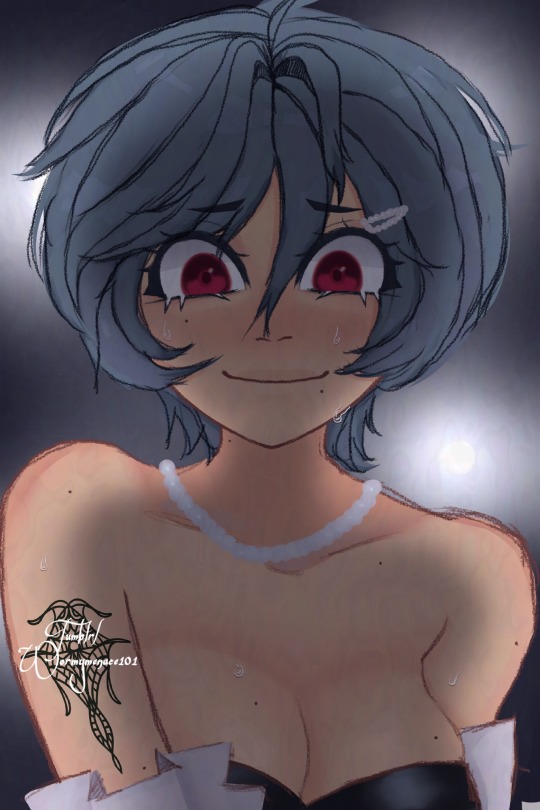
#i just wanted an excuse to try ai disturbance#how does one do a watermark thingy#tattoo isnt canon#jus a placeholder tatt
7 notes
·
View notes