#google keep pc desktop
Explore tagged Tumblr posts
Text
I was recently reminded that "Portable Typewriters" exist for a few hundred dollars, and are marketed as "the only way to write on the go, distraction free with the small built in screen" and I would like to give everyone who, like me, is on a very very small budget and can't afford to drop $400 or $500 on a typewriter...
...here is an actual budget option for around $40, 10x cheaper, that you can use with any smart phone that has bluetooth built in, which is most modern phones.

[ID: A photo of a folding bluetooth keyboard by the brand ProtoArc, in the plain black version, which is a thin but full-sized Qwerty keyboard including a numberpad on the right hand side, with a few extra functional keys on the top right for use with a phone. End ID]
This keyboard is around $43; if you want a colored version (grey, silver, white, blue, or green green) it goes up to $53.
This keyboard has a charge that lasts around a week or two (depending on length of daily use) and fully charges in around half an hour or less with a USB-Type C charger, included in the package.
Once you pair it with your phone, it will pair automatically when you fully unfold it, and disconnect when you fold it back up; no on or of switches needed.
If you are someone who has been tempted by the concept of writing on the go, writing on a small screen so you're not distracted by a full desktop PC or laptop, but balked at the price of $300-$600+, please consider trying out a bluetooth keyboard with a phone you already own for $40, and see if you are either satisfied with this small price point and stick with it, or take the plunge and buy a portable typewriter now that you know the concept works for you, instead of shelling out a few hundred and never using it.
The folding keyboard is small enough you can fit it in a small carrying bag, and if you have a large fanny pack that would probably work as well; I have a small purse/sling bag that I use which fits perfectly, so literally anywhere I go that has a flat surface, I can whip out my keyboard and keep on writing my novel :)
The keyboard works with any app on your phone, so you can write in Google Docs, another word processing app, or directly on 4TheWords mobile website!
But yes, if you are interested in writing on the go and are on a small budget, I highly reccomend this keyboard, it is one of the reasons I have been able to write so much in the past few months.
https://www.amazon.com/dp/B09TW35H1Z
No, this is not an affiliate link, and I am not making any money off of sharing this link; I am just someone who is living paycheck to paycheck who really loves to write and don't want people to think the only way to write while traveling is by dropping a few hundred dollars on a device--
-- especially if you are someone who for disability reasons cannot easily use the small keyboard on a phone screen. There are cheaper, more accessible options out there, if you're looking at non-medical electronics in a similar vein to "portable typewriter", there are plenty of cheaper, more versatile options out there as long as you can think of the most simplified versions to look up alternatives.
#writing resources#writing#novella november#cheap alternatives#portable keyboards#product reccomendations
81 notes
·
View notes
Text





LINK BELOW
How to use!
This template can be used on both mobile and PC
PC: All you need to do is open the link then make a copy of the document and thats all you have to do!
MOBILE: You need to make a copy of the document like you would on a normal google doc template but then once you have you need to put it on print layout which will give you the view you would get like desktop. MUST READ RULES BELOW: After you have purchased the document there are a set of rules you need to follow. ()You must keep credits and the link to my tumblr on the document. Claiming the document as your own is disrespectful to me and the time i put into this document.
Thank you :D - This doctument is free
#discord roleplay#oc rp#discord rp#oc template#roleplay#rp template#character template#for you#google docs#ocean#ocean template#sea tempalte#oc roleplay#character#free template
89 notes
·
View notes
Text
WeHeartIt: How to Save Your Hearts
Hi everyone! I’ve put together a multi-step comprehensive guide on how to save your hearted collections and articles from WeHeartIt. If you have any questions after reading this or need someone to walk you through it, just let me know and I’ll be happy to help.
The information I’m using here is compiled from my own knowledge and uses links provided from Reddit user NTataglia, who is the real MVP here.
Please do this on your PC web browser, I don’t think it will work on your phone browser and it’s not possible to do anything in the app!! If you try this on your phone, it will not work!!! It might be possible on a tablet, but if you can, please use your laptop or desktop to do this. I used my Lenovo YOGA 7i with Windows 11 and Google Chrome to do this, but any PC and browser should be able to do this.
How to Save Your Images
Step 1: On your PC, go to www.weheartit.com and log in to your account. Hover your cursor on the arrow next to your icon, and you will see a drop-down list. On this list, click on settings.

Step 2: From here, you will see the settings options for your account, including a tab beside settings titled “Download Your Images”. Don’t click this, it will only save the images that you yourself have uploaded and has nothing to do with your collections. Instead, go to the tab titled “Privacy”, and you will see an option saying Download your data. Click this.

It’ll take you to a button titled “Download Data”. Click it, and your data will download to your PC.
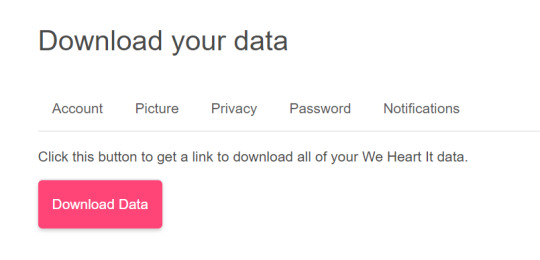
Step 3: The data should download as a .json file. Your download should look something like this:

This file alone is basically useless, just a notepad file showing dead links and data, so to access the information on it we will be using the links shared by NTataglia.
First, we are going to go to the We Heart It data explorer. Open a new tab in your browser and go to https://whi-data-explorer.vercel.app/
It should look like this:

Click on “Choose File”, and select the .json file that you just downloaded. Now the Data Explorer should look similar to this, only with your images and collections:
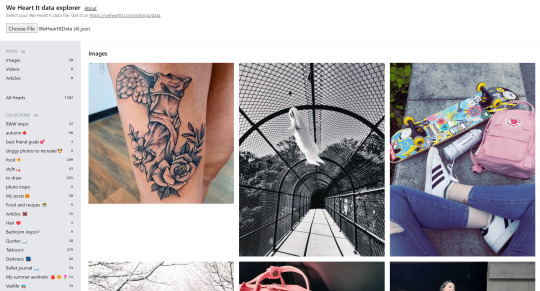
All of your uploaded images, your saved images, and your collections and articles are now here. Unfortunately, this is where it gets time consuming. There’s no way (that I’m aware of) to mass save every image, so you have to go through individually and right-click save each image to your PC. I recommend you to make a specific folder just for WeHeartIt, and to keep it organized have subfolders titled to match your collections and save your photos accordingly. Not every image will show up, as a few are already being removed from the site, but you’ll be able to save most of your collections and images.
How to Save Your Articles
A fair warning with this one: the articles show up in the Data Explorer as the images that they’re displayed with. There is no easy way to see which image is an article, or which is just an image. Hopefully you have a collection made specifically for your articles, or you can remember by image which is an article and which was just an image, or you have the patience to test each image one-by-one, otherwise this will be tricky for you. I do have a few tips for identifying some images from articles though: right-click it to open the image in a new tab. Does it look smaller, or like a different resolution than typical images do? Might be an article.
Here's how to access your articles and how to save them as a PDF.
Step 1: Right-click on an article image from your collection or that you have hearted and open it in a new tab. Check the web address for the ID number, as seen in this screenshot:

Highlight the numbers and either right-click or Crtl+C to copy them.
Step 2: In a new tab in your browser, go to https://weheartit.com/entry/(articleidnumber)
Go to the web address and where it says (articleidnumber) highlight it, and replace it by pasting in the ID number you copied from the image article. You can paste by either right-clicking and selecting paste or by hitting Ctrl+V.

Hit enter and the article will load on WeHeartIt. From here you will see the full article as normal, however the only links you can click on are links to other articles; profile and collection links no longer work.
Step 3: To save the article to your PC as a PDF, hit Crtl+P or manually go to print the webpage. Do not actually print!! Your screen should look something like this:
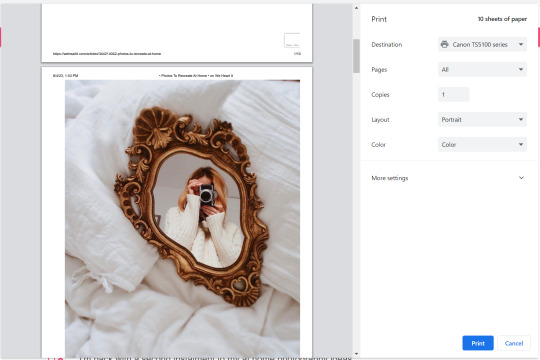
Where it says “Destination”, click on that, and find the option “Save as PDF” or something similar.
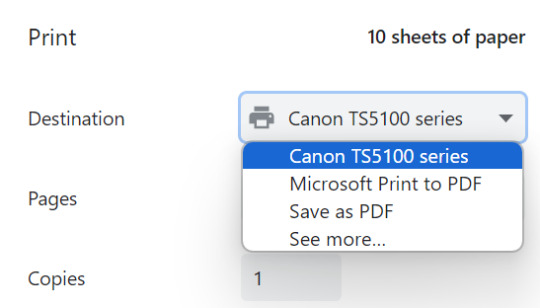
Now, the “Print” button should be replaced by “Save”. Click that, and you’ll have the article (albeit badly formatted) saved as a PDF on your PC!
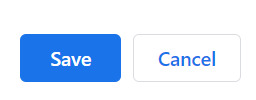
Tagging people who interacted with my OG post:
@hidekomoon @takemyrevolution1997 @volodiunacapinera @opheliathegrey
#weheartit#we heart it#aestethic#aestheitcs#asthetic#aesthetic#love all the different tags spelling aesthetic lol#share this to other weheartit girlies#vibes#hopefully this helps#if i missed anything please lmk#guide#eatsless guides
151 notes
·
View notes
Text
so you want to use OBS
hello! i’ve decided to compile information on my OBS setup and some resources that have helped me along the way. this is mostly for personal reference, but maybe others can make use of this information!
some notes before i get into it:
i use OBS for both offline recording and (twitch) streaming. any footage i record is edited using DaVinci Resolve 18, which is free.
most of my OBS captures are of video games (through a USB capture card, specifically elgato), and the occasional screen/application capture (like clip studio paint, and sometimes PC games).
as such, the information here is reflective of these experiences. this post is not comprehensive to all of OBS’s features- this is just an overview of the settings and configurations that are most relevant to me.
with that out of the way, all the information will be under the cut!
Basic Setup
file format:
how to change: settings -> output -> recording -> recording format -> press “apply” once finished!
I save most of my recordings as .mkv files- it supports multi-track audio! i prefer .mkv over .mp4 because if your power goes out, you still have a recording to work with.
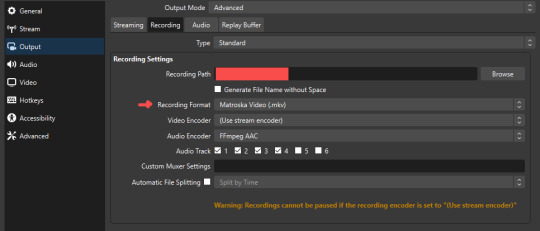
.mkv files can be read by DaVinci Resolve without an issue- but for Adobe software, they'll need to be remuxed to .mp4 within OBS! (file -> remux recordings -> press the … to select a file -> press the “remux” button)
video resolution and framerate:
how to change: settings -> video -> output (scaled) resolution
my obs canvas is @ 1920 x 1080p (16:9)
i switch between 720p and 1080p as needed! if you're concerned about space, you can probably just go for 720p. i also record at 30 fps, simply because that’s what my capture card supports.
video bitrate:
how to change: settings -> output -> encoder settings (located in both the streaming and recording tab) -> press “apply” once finished!
bitrate is a bit of a doozy to explain, but the most important thing to know is that bitrate affects your video’s quality. lower numbers = lower quality, while higher numbers = higher quality.
generally speaking, you'll want higher bitrate when you're recording things with high depth of information (e.g. you’d want a higher bitrate for something fast-paced like splatoon, compared to a slower-paced game like animal crossing).
my video bitrate is either set to 3000 or 4000 kbps! and here's some of my other (related) settings while i'm at it:
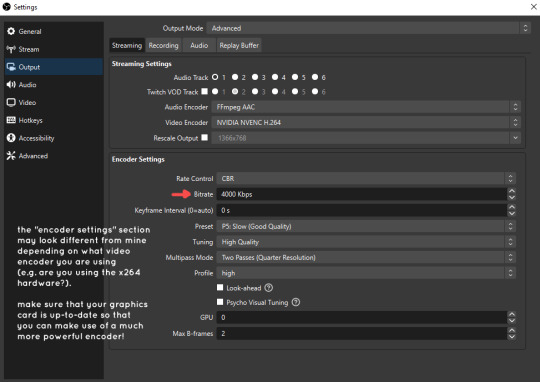
you can put your bitrate at much higher values than me if you're a stickler for quality- but keep in mind that a higher bitrate means:
bigger file size
more information to upload (when streaming)
your computer will need to encode more
i’d recommend reading twitch’s guidelines on encoding, bitrate, resolution, and framerate to get an idea of what values to pick. for people who are doing offline recording or streaming on a different platform, i suggest googling the appropriate resources!
multi-track audio:
this is mostly applicable to anyone looking to do video editing!
multi-track audio basically allows you to separate your audio sources (e.g. discord, game audio, and your own microphone) into different tracks.
this is an immensely helpful tool because it lets you adjust audio levels in post-production (editing). some examples of how this can be used:
increasing someones microphone volume if they speak too softly
increasing/decreasing game audio
muting swear words/sensitive information
completely muting voice call + microphone if you want to upload a no commentary video
and more!
to set this up, take a look at your audio mixer panel, and press the ⚙ icon. this will bring up advanced audio properties.
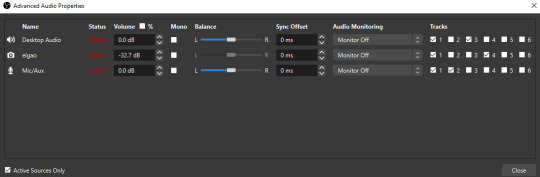
by checkmarking a track box, it puts the audio on that track. to make the above screenshot easier to digest:
track 1 consists of ALL three audio sources- desktop, elgato, and microphone.
track 2 only has the microphone audio.
track 3 only has desktop audio (i use this for voice calls)
track 4 only has the elgato capture card audio (game audio). the volume has also been lowered so that any speaking voices can be heard clearly.
tracks 5 and 6 are unused.
you might be wondering, “why do all three of these have 1 checked off?” this is what i call the universal audio track. i recommend having a universal audio track for a few reasons:
when you stream from OBS onto twitch/youtube- you have to select ONE audio track.
it’s also a nice backup in case you didn’t separate your audio correctly.
if for whatever reason you need to move around your individual audio tracks in editing, the universal track acts as a nice reference point.
mark off your audio tracks for each audio source as you see fit! once you’re finished with the advanced audio properties, go to settings > output.
for the streaming tab, you’ll want to have the number of your universal audio track selected. in my case, that will be audio track 1.
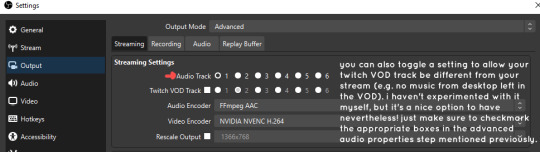
for the recording tab, checkmark all the audio tracks that are applicable to you (in my case, audio tracks 1, 2, 3, and 4). by default, only audio track 1 is selected.
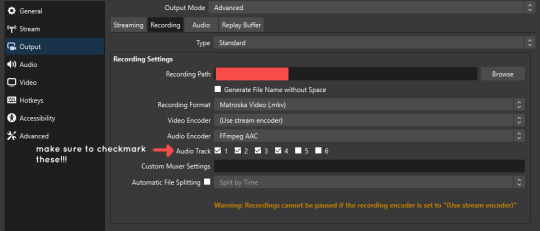
if you don’t check off the additional audio tracks in the output > recordings section, you will not have access to those audio tracks in editing, and you won’t be able to edit your audio tracks independently of each other. so don’t forget to do this! 👍
custom browser docks
custom browser docks are a great tool for when you’re streaming and want to have access to your twitch chat and/or activity feed! (or if you wanted to have some other web browser on OBS).
to create one, go to docks -> custom browser docks.
you’ll be given a table interface that asks you to put the dock name and URL. for streamers who want to have chat and alerts available, do the following:
on twitch’s homepage, go to the upper right and click your icon
then, click creator dashboard
once you’re on your dashboard, go to stream manager
click the vertical “...” on my chat OR activity feed.
press “pop-out chat” OR “pop-out activity feed”
copy and paste the link into the table back into OBS
press apply once you’re done
click and drag the docks around at your leisure to put them where you like!
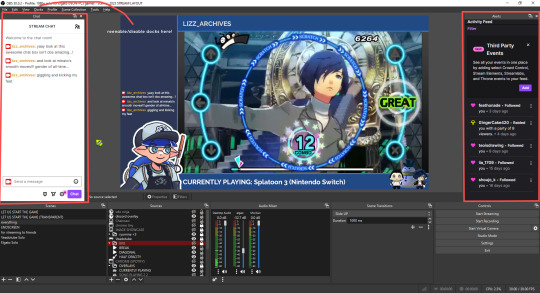
if you ever decide you don’t want to have something on your OBS dock (or want to bring something back), go to the toolbar, click “docks,” and click the appropriate dock!
third party things
a section of optional things that you may enjoy having.
streamlabs alerts
this is basically for anyone who streams and wants to have their chat and/or follower notifications visualized on screen!
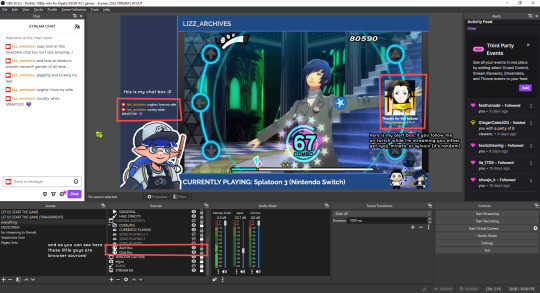
streamlab alerts can be added to OBS by adding a browser source into your scene, and the specifics can be customized on streamlabs itself. it’s pretty self-explanatory, so i’ll just leave a link to streamlabs website, where you can log in using the streaming platform of your choice: https://streamlabs.com/
discord overlay
this is a browser source that can be set up to show people who are in a server's voice chat and who speaks. i recommend this to people who make multiplayer content- it can help viewers distinguish who is who but also it can be helpful in editing.
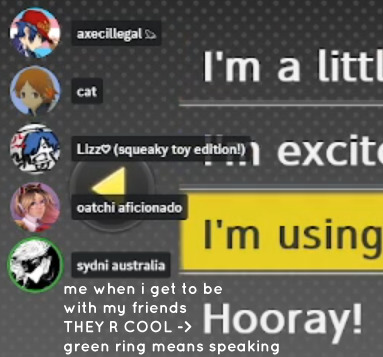
to set this up, go to https://streamkit.discord.com/overlay, click “install for OBS,” and after logging in with discord, go to “voice widget” and click the server and voice channel you want.
you are able to apply CSS if you'd like more control over the visuals, but the standard layout tends to work fine for me! a search of “discord overlay css” on youtube can help you get more information.
veadotube mini
this is a pngtuber software that a friend recommended to me! no webcam is required- mouth opening and closing is based on your microphone input!
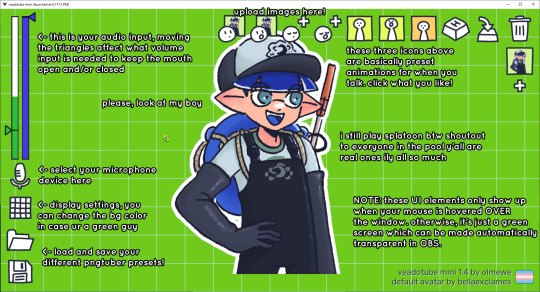
you can download it here (it’s pay what you want!): https://olmewe.itch.io/veadotube-mini
for a proper tutorial on how to use it, i recommend checking out the app's documentation, which you can read here: https://veado.tube/help/
source record
have you ever wanted to stream something with a chat overlay/layout, but wanted your recording to ONLY be the gameplay? or maybe you wanted to record BOTH your gameplay AND your webcam so that you can have a crisp zoom-in on your webcam!
source record is a third party plugin that can help you with that!
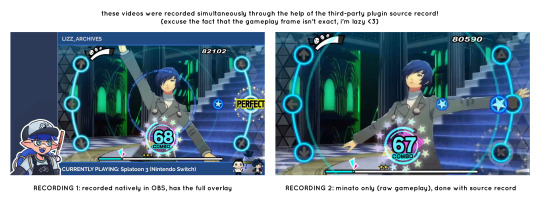
the general gist of source record involves applying the “source record” filter on either a scene or source, and customizing the encoding settings accordingly. the exact details of how to set it up is beyond the scope of this post, so I'll just direct people to this video instead (it was very helpful to me):
youtube
⚠ a quick note about source record: this plugin can be intense for your computer. be sure to do test recordings and the like to see what your computer can handle (and see if the recordings come out the way you like). it took me a few tests before i settled onto something i liked!
you can download and install source record here: https://obsproject.com/forum/resources/source-record.1285/
vdo.ninja
have you ever wanted to do a collaborative video or stream where you feature someone else’s video on your stream? or maybe you’re doing a multi-person streaming event! vdo.ninja is the perfect tool for you!
vdo.ninja turns your OBS virtual camera into a browser source link- which your collaborator can add on their stream! this is a new tool that i’ve added to my arsenal recently- since my friend and i are planning to stream a side order challenge together! i’ve still got to iron it out a bit more, but i like what i’ve used of it so far.
try it out for yourself at their website here (with documentation and demos available on the homepage!): https://vdo.ninja/ (no downloads required!)
ok! i’m set up! what now?
and with that, that’s all of the settings and tools that i thought would be worth mentioning! while most of my setup was written with video games in mind, some of these plugins and setups may be applicable to other types of videos (e.g. tabletop gaming with a physical camera)!
now that i’ve outlined all these settings, i have one more thing i have to say: regardless of what you're using OBS for, do a test recording before doing anything “official” with it. this recording can be as short as 30 seconds. it’s a good habit to develop that can make sure your streams/recordings turn out the way you want them to!
here are the kinds of things i like to check! it’s not an exhaustive list, but this can be a starting point:
video:
does my video look the way i want it to (and can my computer handle that)?
can my computer handle the load of encoding? - OBS will note in the bottom if the encoding is overloaded. if it can’t handle it, turn down your bitrate or adjust other encoding settings (e.g. i had to toggle psycho visual tuning OFF because it was causing lag)
this is especially the case if you're recording PC games- you don’t want to have slowdown on either your game or the recording!
audio:
are my audio sources (e.g. desktop audio and microphone) correct? - if you plug/unplug devices a lot, be sure to check this (settings -> audio).
are any of my audio sources muted? - make sure you don’t have anything on 🔇 if you don’t want it to be muted! otherwise the audio will be lost forever… (i lost my friend’s VC audio once… it was sad)
are my audio tracks separated properly? - requires you to boot up your editing software, but it's worth doing! for the test recording, just have something from all your sources playing at once, and see if your editor has things separated into tracks.
can i hear the voices clearly? or does the music and/or game overpower them?
if for whatever reason your OBS crashes, or you want more information on anything “critical” or “warning” worthy in your set-up, you can go to help > log files > upload current log file > analyze. crash logs currently can’t be analyzed by the log analyzer- but they’re a valuable tool when asking for help on the OBS forums!
and that’s all! for real, this time. i hope that some of these tools and settings can help anyone wanting to get more out of OBS. there’s definitely other things i didn’t touch upon (e.g. audio filters for noise compression, suppression, etc.), so i suggest doing your own research and trying things out!
happy recording/streaming, and thanks for reading! ✨
#lizzy speaks#this was a fun little write up!! i've been slowly getting some of my friends into video making teehee and its SO FUN!!!#(digital) video is like one of my other passions next to art. everyone say thank you splatoon for getting me back into it again <3#i've been using obs since like 2018 so i wanted to share some of the things i learned for funsies... i really love video...#but also i like having reference posts like this in the case people have questions they want to ask me...#because i don't always remember what video tutorials i watched and it's nice to document that somewhere...#warning to anyone who reads it this is like 2.1k words. i do want to stress that this isn't comprehensive but there's still a lot of info#that i wanted to put for this post...! that said topics like designing your own stream layout + assets for it are NOT in the scope of this#post and nor is this a beginner's guide to obs (i wrote this with the assumption that you know how to record and/or stream and that-#people already have an idea of how to use scenes and the different types of sources obs can use).#i hope everyone's had a lovely march 5th! i would love to look at the fanart but im still not done with reload...#but im hoping to finish it by the end of the month!!! yipee!!!#Youtube
50 notes
·
View notes
Text
yay minis on da desktop

reasoning plus dl 4 rainmeter under cut
i was putting all da minis as lil rainmeter pngs 4 fun cause i wanna use them on my desktop & then i thought itd be kinda funny if i made my own fan ocs as skins too so yay
dl here, note only my own ocs r included, go look up a tutorial 4 other pngs as skins...ps theres two sizes 4 each
anyways heres the fruits of my labor, yeah this took 5 hours uhm i prommy i didnt froget that i had file extensions showing and deleted the ini over like 20 times...

all the other minis art and ocs and wallpaper art belong to mellow ^_^
i prommy im not hyperfixating on mi i sweaaar.....
also no i didnt keep all 45 of them up i just rotate thru them when i feel like it. also rip i had to close flux 4 this screenshot and now ghost speaker is doing like a bazillion updates...</3
im never posting on the pc again btw what the helllll
3 notes
·
View notes
Text
Introducing Please Touch The Artwork 2 A Free Hidden Object Adventure Game
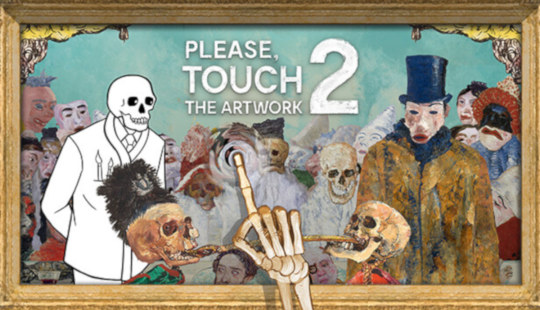
Please Touch The Artwork 2 releases the hidden object adventure game playable on Linux with Windows PC. Thomas Waterzooi's exceptional development skills have played a pivotal role in this achievement. Available now on Steam with 100% Positive reviews. So, today's a big day in the world of digital art and hidden object adventure! Please Touch The Artwork 2 has just hit the scene and this release is totally free. You can also play it on your smartphone or tablet from the Apple Appstore or Google Play. Or if you're more of a desktop fan, it's available on Linux via Windows / Mac through Steam. At least until the native release is available. And here's the best part – it's all about pure, unadulterated fun with zero ads, hidden fees, or paid DLC. This is all about enjoying at your own pace, without any pesky interruptions. Still due to receive a native build. The Please Touch The Artwork 2 release takes you deep into the world of James Ensor, a legend in Belgian Modern Art. The game is a playful stroll through his iconic works. It's not just about looking at art – it's about engaging with it in a unique way. You're there to help out some quirky characters by finding lost items and fixing up the paintings. It's a blend of art appreciation and a bit of detective work, all wrapped up in a fun, short trip. The thing about this release is that Please Touch The Artwork 2 is backed by the Flemish Government. Celebrating both the Belgian EU Presidency 2024 and the 75th anniversary of Ensor's passing. The idea is to make art accessible to everyone, and making this adventure free is a big step towards that.
Please Touch The Artwork 2 - Release Trailer
youtube
The gameplay? It's like stepping into a hand-painted world where you assist a skeleton artist. Your task is to collect hidden items for the people and solve puzzles along the way. The artwork comes straight from Ensor's collection, giving you an authentic experience of his style. Here's what you can look forward to:
Exploring Five Unique Worlds: Each world is a gateway into Ensor's mesmerizing art, filled with mysteries and hidden treasures.
Hints for Tough Spots: If you ever get stuck, the Please Touch The Artwork 2 release offers hints to help you out, keeping the frustration at bay.
Simple and Intuitive Controls: The point-and-click style makes navigation a breeze, and the zoom function lets you get up close and personal with every detail.
Casual, Hand-Painted Art: The interactive elements and animations are straight out of Ensor's own works, bringing a unique life to the experience.
Relaxing Soundscapes: The audio is just as immersive as the visuals, creating a calm and captivating atmosphere.
Highly Accessible: It's light-hearted, playful, and suitable for pretty much anyone looking to dive into a cozy art adventure.
So, if you're into exploring new and creative worlds, the Please Touch The Artwork 2 release is worth checking out. The game is a fresh take on art, puzzles, and storytelling, and it's all just a download away on Steam. Available to play on Linux via Proton with Windows PC.
#please touch the artwork 2#hidden object game#linux#gaming news#thomas waterzooi#ubuntu#windows#pc#unity#Youtube
6 notes
·
View notes
Text
GUIDE: DITCH SPOTIFY & YOUTUBE MUSIC! music on mobile youtube FOR FREE, NO DISTRACTIONS AND 0 ADS!!
TLDR; I installed the "Distraction Free Youtube" extension on Firefox on my Android with this guide. Now my feed looks empty (no reccommended videos/shorts -> no distractions). No doomscrolling. Also I listen to music on shuffle while using other apps!!


PROS:
Listen to music on shuffle, while using other apps, while your screen is turned off. For FREE 🤯 no ADS
Highly customizable, choose to hide your youtube feed, next up video reccommendations, comment sections, the dreaded Shorts, and much more!
It shows at the top of your notifications making it easy to stop and resume.
No more doomscrolling!
No more paying Spotify!
You don't feed into big corporations greedy industries <3 you live a calmer life while rejecting capitalism 🧡🧡🧡
CONS:
It's a biiiit more sluggish than the app. Music plays perfectly but sometimes video is laggy.
Everything is smaller scale since it's the desktop Youtube webpage on your mobile screen. Have to zoom and move around, hard to click small things if you have trouble with that. sorry :(
Steps and Quality of Life Tips under the keep reading 💙
Step 1
Follow this guide! I reccommend to follow it on pc for more ease (not necessary). Don't add the Google Translate extension like the guide, add "DF YouTube (Distraction Free)", its logo is a black square with a white triangle.
It looks very cumbersome but trust me it's done under 10 minutes! My replies and ask box is open, please please ask for help I'm very happy to help!
Step 2
Important, when you use Youtube on Firefox it redirects to the mobile web (m.youtube.com). The extension doesn't work with this. You need to click the three dots to the right of the website URL, and click "Desktop site".
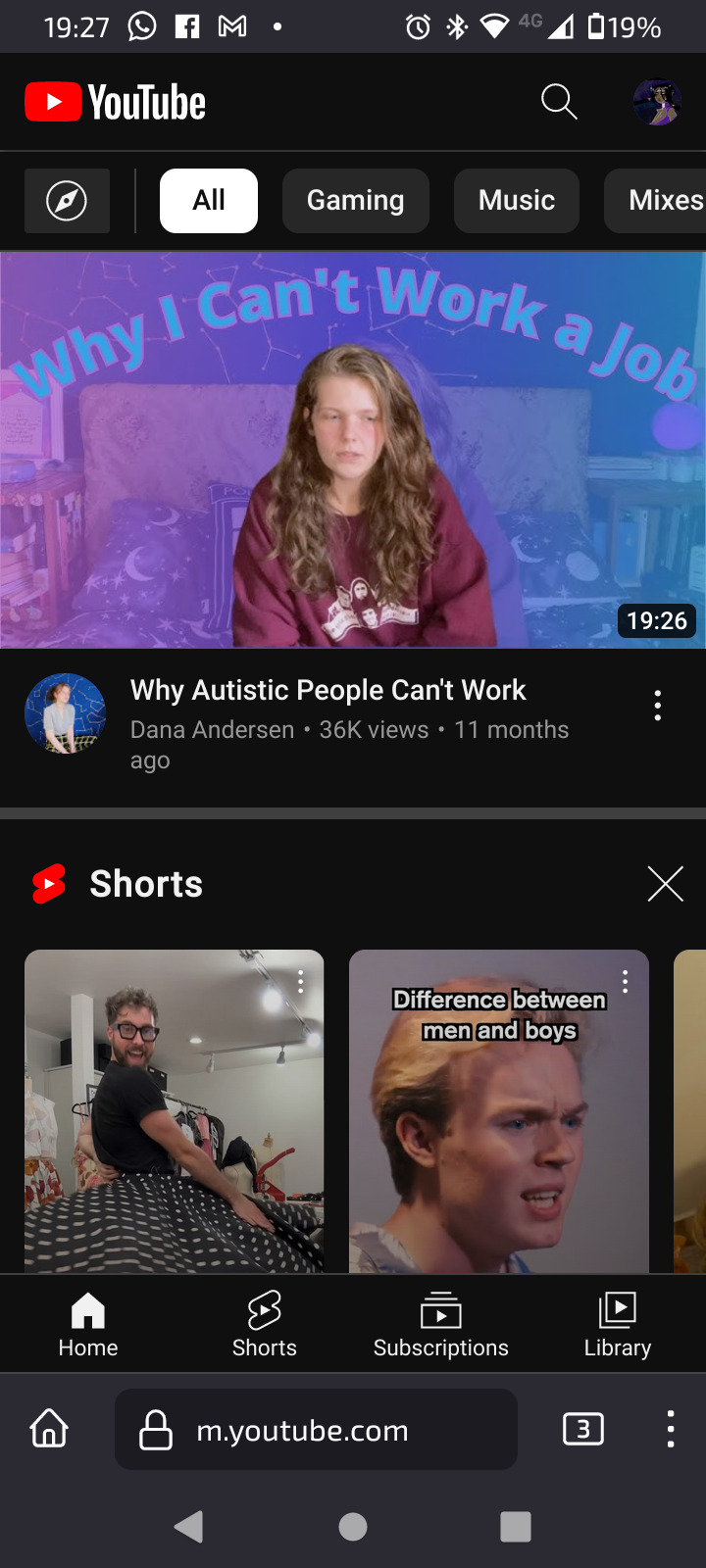

DONE!! ENJOY
Quality of life tips
Extension and Add-on mean the same thing btw!
Click the three dots (like the image above) and click "Add to Home screen". Hold and drag it somewhere. This creates a shortcut! Yippie! Now we have completely replaced Youtube ♥ You can do a shortcut for each of your playlists 🤯 wow

The music plays perfectly, but the videos are sometimes sluggish. (Other times they're fine!) Probably just refresh.
You can put the Firefox search bar on the top if mine is ugly to you lol
#spotify#youtube#capitalism#adhd#neurodiversity#neurodivergent#autism#ocd#old web#webcore#old internet#adhd problems#adhd help#customized internet#reject corporations#corporate greed#just adding popular tabs lol#mine#txt#tips#website#software#across the spiderverse#listen sjkdjsjd i want people to see this and Hobbie is there#hobbie brown#spiderpunk#meme#punk#solarpunk#piracy
11 notes
·
View notes
Note
I’m the simmer which EA account got banned.
Yes the only exception is that it’s because of the cc. Because all my sims have a lot of cc. I’m very sad I spent a lot of time creating them….
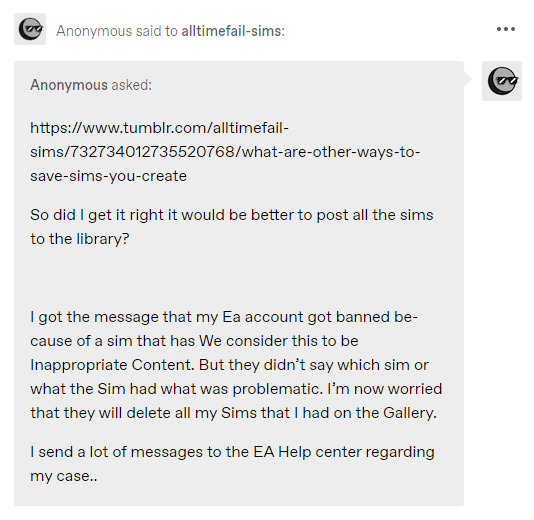
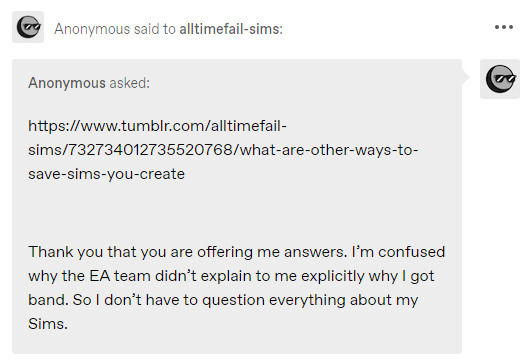
So, if I'm understanding correctly, you can still go into your game and play, but you just can't post sims on the gallery? Or are you completely locked out of your EA account and can't even play your game at all?
Read More ↓
I'm happy to help! Usually they send a warning before outright banning, did you receive any warnings to your EA account prior to being banned? You can login into your EA account online and look under "MY BAN HISTORY." This should tell you when you were banned and give you the option to dispute the ban. Here's a Reddit thread I found while looking into your problem that shows some screenshots that illustrate what I'm talking about.
That's why I personally don't upload anything that isn't "Vanilla" to the gallery if I can help it. There have been some issues in the past with inappropriate and outright racist content, and the gallery has undergone major changes in the last couple months in an attempt to avoid this. My guess is that whatever filter/algorithm they're using to find inappropriate content might have a harder time with sims that use a lot of custom content, and it might be more privy to flagging those, unfortunately. It sucks, but it's the sims team lol. They are bad at fixing problems, but very good at making them. The gallery has always had its issues and, especially if you're using cc, it can be very unreliable IMO. That's why if you're creating sims with the intent/hopes to share them, I really recommend making a Simblr and sharing your sims on here by uploading them to a free host like Google Drive, Mediafire, Patreon, OneDrive, etc. Like I said, I'm happy to create a tutorial for that if you're curious! I'm not tech savvy, but I upload sims on here all the time and haven't had any issues with my methods - it's not as complicated as you'd think once you get the hang of it, and you don't run into issues that come from the gallery.
and YES, absolutely just save your unfinished sims to your library. I have 5 copies of "Vatores - In Progress" in my library right now lmao because I know this game is always playing around in the worst way and I don't want to lose my sims or my progress. I only ever save sims and builds that use CC to my personal library, never on the gallery, and then I use Tray Importer to grab their tray files and cc to share them. It's actually easy-peasy!
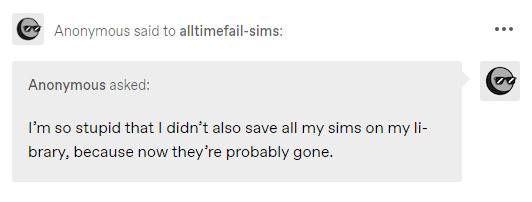
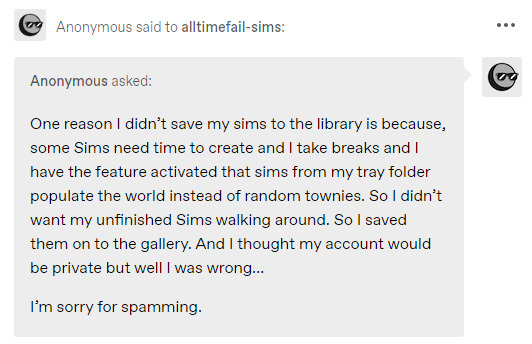
You are not stupid! I totally get your thought process with the spawning. That is a pain and there's no perfect solution to that other than just deleting the unfinished townie if they happen to generate in your game.
SUPER IMPORTANT QUESTION: you still have your game installed and therefore have access to your Sims 4 folder, right? If so, you can back up your tray and saves that way you don't lose anything.
I'm using a Windows computer, so I'm sorry if you're using a MAC... I don't know much about their Operating System. For me I can do this by simply copying both folders and storing them in a folder on my desktop, but you can even use a separate flash drive if you prefer.
I go to Documents -> Electronic Arts -> The Sims 4. You use mods, so you're probably very familiar with this but here's a screenshot just in case:
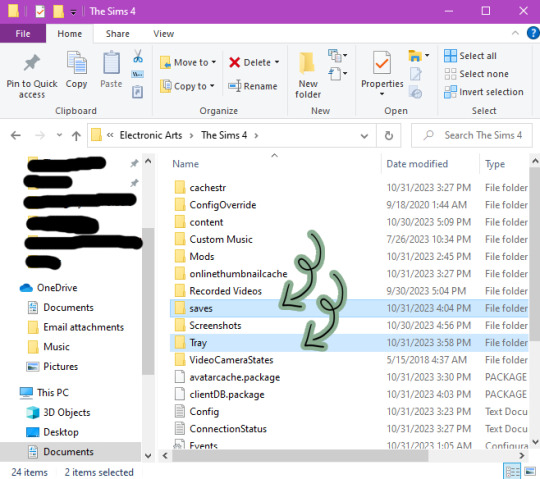
The two folders I have highlighted - saves and tray - you should keep backups of before you update your game, put new mods in your game, etc. because if something gets corrupted, you'll always be able to save the important stuff if you have to uninstall your game, move to a new PC, and etc.

That's what my folder looks like on my desktop - the last copy I made of my tray and saves was on October 17th.
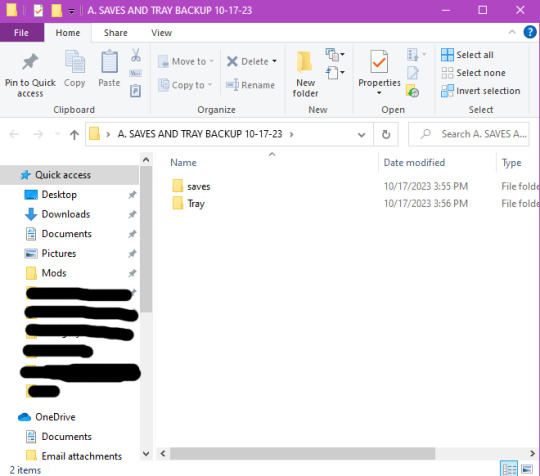
That's the inside of the folder.
Important note while we are here: you can also delete anything inside the cachestr folder (but not the folder itself), anything inside the onlinethumbnailcache folder (but not the folder itself), the avatarcache.package file, and the localthumbcache.package file. Especially do this after removing any mods or cc from your game!
If you can still go into your game and access your sims in the gallery at any capacity, you should go ahead and save your favorite sims to your library. You can do this by going into CAS, adding them to a new household, and saving them like I showed you in the last post. Save your game and then, if you haven't backed everything up before, I would recommend doing that.
If you can't access your gallery at all any more, with the exception of your library, but some of the sims/households you liked have spawned in your game, you can also add them to your library by editing their household from the neighborhood bin. Just open them in CAS and save them to your library the same way you would a totally new sim. This way, even if you may not be able to access everything you've uploaded to the gallery, you might still be able to salvage some sims this way.
Also, if you made a family in CAS and then moved them into a house right after, good news - a copy of them is already saved in your library! So there's definitely some hope?
Lastly, I believe this was also you:
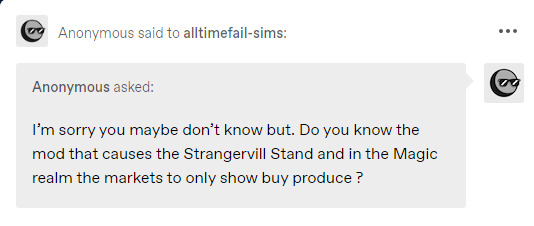
I don't know what mod this could be, but I've seen people complaining about this issue in the past. I've never personally ran into this issue, but it's likely a script mod. Hard to say: I don't know what cc and mods you have in your game. You might just need to clean out your mods and CC folder until your find the culprit (50/50 method). If you don't have everything organized into subfolders, this would be the perfect opportunity to do that. I'll do some digging though, I'm sorry I can't be more helpeful with this.
Please don't feel stupid or feel bad for asking for help. I'm happy to help you as much as I can. That's what I'm here for! I had to learn a lot of this on my own, so if I can help someone else, that makes me happy! Hopefully there is something in here that works out for you. I'll be sending good luck your way!! 🖤
#simblr#ts4 tutorial#ts4#the sims 4#sims 4#the sims community#sims tutorial#editing#ts4 gallery#resources#atfs ask#anon
5 notes
·
View notes
Text
I just read a comment on a post that made me very concerned, so I wanted to put out a PSA.
Someone was panicking during the recent AO3 outage, where the DDoS was trying very hard to put the site under for good, because they didn't have any way to recover their fics. Which is terrifying, sure... if all you ever do is write directly into the draft page on AO3.
But. Why would you do that?
Like. OK. I know I'm old, and I'm also privileged to have a desktop PC that I use for the majority of everything online. I understand this is not as common a circumstance as it used to be. But if you're using a laptop or PC, you should REALLY be writing somewhere else first. Even if it's just the native notepad program. Anything that allows you to save the file. You don't need something expensive like Scrivener. I personally use a text-based program called NoteTab, which is inexpensive, reliable, and has lots of nice little extras. Of course there's Word and OpenLibre and things like that. Even Google Docs if you're in a pinch (though I can't recommend it given that they're now starting their own AI-theft program).
I'm not as well versed in apps for phones and tablets. But even so, I beg you to find something to write on that isn't directly into AO3. The notes program? Email yourself? A physical notebook?
And there is a reason for this. Purely aside from the fact that the draft will only save your text for 30 days -- and was NEVER meant to be used as a word processor to begin with! -- you should always have a backup of your work somewhere, in the exact case of circumstances like this.
Many moons ago, I used a free site called Crosswinds to host my website. (There were a lot of these, like geocities, tripod, & so on.) One day, there was a server glitch and lots of my files were wiped from creation. I didn't keep copies of them anywhere else, and so they were just gone. I was able to recover some of it, but most of it was just. Gone. Forever.
These days, I edit my stuff on my PC first, and then upload it. I should also probably have another backup of some kind, because I have had catastrophic hard drive failures and lost everything. You think it won't happen to you. Then it does, and your stuff that you've labored on is just gone.
Plus, it's just good to be able to have the text in a location where you can easily read and edit; on top of that, you know that trick of putting it in another font so you can catch mistakes? That is exactly what happens when I get the fic into the preview page on AO3 and I'm able to see all those goddamn typos and missed italics tags and so on.
For the love of whatever you love, friends, you must keep your own backups. You will lose your data at some point. It's going to happen. Or a site will go down. Or something crashes. And it'll all be gone. You really can make sure that doesn't happen, and it'll take less time than you think.
But I will be over here begging on my arthritic, ruined knees for the rest of time: NEVER WRITE DIRECTLY INTO THE AO3 PAGE. EVER. DON'T FUCKIN DO IT.
#psa#public service announcement#ao3#use backups#use some other writing program#use something else for god's sake#writing advice
5 notes
·
View notes
Text
I want to add onto this that like, specs are important, for sure, but it also allows manufacturers to create a smokescreen of decent specs that they know people will look for, and then crappy everywhere else to save money. Assembling a computer yourself, or with a friend’s assistance, will always give you the most control over the parts and the best bang for your buck because of this. If you decide to skimp on the motherboard, the skeleton that holds everything together, or the fan that keeps your CPU from melting, that’s on you. If you buy a prebuilt computer, like a Dell SucksAss 540 or whatever, those specs will be designed to be inspected, and all the other parts will likely be designed to save them money. Prebuilts are the worst value option, it’s like grabbing food at the gas station that’s twice the price as the store, pure convenience markup. Pre-Assembled PCs, where you can use a site to pick out computer parts one by one and then they assemble it and send it to you are the better option. Still a convenience upcharge, but it’s designed so you can see and assess every part, meaning you can Google it or ask your techie friends about it.
Also this all applies to like, Desktops. Laptops are a whole other beast of higher cost for less performance and way harder to maintain or upgrade that I have never dealt with.
So You Need To Buy A Computer But You Don't Know What Specs Are Good These Days
Hi.
This is literally my job.
Lots of people are buying computers for school right now or are replacing computers as their five-year-old college laptop craps out so here's the standard specs you should be looking for in a (windows) computer purchase in August 2023.
PROCESSOR
Intel i5 (no older than 10th Gen)
Ryzen 7
You can get away with a Ryzen 5 but an intel i3 should be an absolute last resort. You want at least an intel i5 or a Ryzen 7 processor. The current generation of intel processors is 13, but anything 10 or newer is perfectly fine. DO NOT get a higher performance line with an older generation; a 13th gen i5 is better than an 8th gen i7. (Unfortunately I don't know enough about ryzens to tell you which generation is the earliest you should get, but staying within 3 generations is a good rule of thumb)
RAM
8GB absolute minimum
If you don't have at least 8GB RAM on a modern computer it's going to be very, very slow. Ideally you want a computer with at least 16GB, and it's a good idea to get a computer that will let you add or swap RAM down the line (nearly all desktops will let you do this, for laptops you need to check the specs for Memory and see how many slots there are and how many slots are available; laptops with soldered RAM cannot have the memory upgraded - this is common in very slim laptops)
STORAGE
256GB SSD
Computers mostly come with SSDs these days; SSDs are faster than HDDs but typically have lower storage for the same price. That being said: SSDs are coming down in price and if you're installing your own drive you can easily upgrade the size for a low cost. Unfortunately that doesn't do anything for you for the initial purchase.
A lot of cheaper laptops will have a 128GB SSD and, because a lot of stuff is stored in the cloud these days, that can be functional. I still recommend getting a bit more storage than that because it's nice if you can store your music and documents and photos on your device instead of on the cloud. You want to be able to access your files even if you don't have internet access.
But don't get a computer with a big HDD instead of getting a computer with a small SSD. The difference in speed is noticeable.
SCREEN (laptop specific)
Personally I find that touchscreens have a negative impact on battery life and are easier to fuck up than standard screens. They are also harder to replace if they get broken. I do not recommend getting a touch screen unless you absolutely have to.
A lot of college students especially tend to look for the biggest laptop screen possible; don't do that. It's a pain in the ass to carry a 17" laptop around campus and with the way that everything is so thin these days it's easier to damage a 17" screen than a 14" screen.
On the other end of that: laptops with 13" screens tend to be very slim devices that are glued shut and impossible to work on or upgrade.
Your best bet (for both functionality and price) is either a 14" or a 15.6" screen. If you absolutely positively need to have a 10-key keyboard on your laptop, get the 15.6". If you need something portable more than you need 10-key, get a 14"
FORM FACTOR (desktop specific)
If you purchase an all-in-one desktop computer I will begin manifesting in your house physically. All-in-ones take away every advantage desktops have in terms of upgradeability and maintenance; they are expensive and difficult to repair and usually not worth the cost of disassembling to upgrade.
There are about four standard sizes of desktop PC: All-in-One (the size of a monitor with no other footprint), Tower (Big! probably at least two feet long in two directions), Small Form Factor Tower (Very moderate - about the size of a large shoebox), and Mini/Micro/Tiny (Small! about the size of a small hardcover book).
If you are concerned about space you are much better off getting a MicroPC and a bracket to put it on your monitor than you are getting an all-in-one. This will be about a million percent easier to work on than an all-in-one and this way if your monitor dies your computer is still functional.
Small form factor towers and towers are the easiest to work on and upgrade; if you need a burly graphics card you need to get a full size tower, but for everything else a small form factor tower will be fine. Most of our business sales are SFF towers and MicroPCs, the only time we get something larger is if we have to put a $700 graphics card in it. SFF towers will accept small graphics cards and can handle upgrades to the power supply; MicroPCs can only have the RAM and SSD upgraded and don't have room for any other components or their own internal power supply.
WARRANTY
Most desktops come with either a 1 or 3 year warranty; either of these is fine and if you want to upgrade a 1 year to a 3 year that is also fine. I've generally found that if something is going to do a warranty failure on desktop it's going to do it the first year, so you don't get a hell of a lot of added mileage out of an extended warranty but it doesn't hurt and sometimes pays off to do a 3-year.
Laptops are a different story. Laptops mostly come with a 1-year warranty and what I recommend everyone does for every laptop that will allow it is to upgrade that to the longest warranty you can get with added drop/damage protection. The most common question our customers have about laptops is if we can replace a screen and the answer is usually "yes, but it's going to be expensive." If you're purchasing a low-end laptop, the parts and labor for replacing a screen can easily cost more than half the price of a new laptop. HOWEVER, the way that most screens get broken is by getting dropped. So if you have a warranty with drop protection, you just send that sucker back to the factory and they fix it for you.
So, if it is at all possible, check if the manufacturer of a laptop you're looking at has a warranty option with drop protection. Then, within 30 days (though ideally on the first day you get it) of owning your laptop, go to the manufacturer site, register your serial number, and upgrade the warranty. If you can't afford a 3-year upgrade at once set a reminder for yourself to annually renew. But get that drop protection, especially if you are a college student or if you've got kids.
And never, ever put pens or pencils on your laptop keyboard. I've seen people ruin thousand dollar, brand-new laptops that they can't afford to fix because they closed the screen on a ten cent pencil. Keep liquids away from them too.
LIFESPAN
There's a reasonable chance that any computer you buy today will still be able to turn on and run a program or two in ten years. That does not mean that it is "functional."
At my office we estimate that the functional lifespan of desktops is 5-7 years and the functional lifespan of laptops is 3-5 years. Laptops get more wear and tear than desktops and desktops are easier to upgrade to keep them running. At 5 years for desktops and 3 years for laptops you should look at upgrading the RAM in the device and possibly consider replacing the SSD with a new (possibly larger) model, because SSDs and HDDs don't last forever.
COST
This means that you should think of your computers as an annual investment rather than as a one-time purchase. It is more worthwhile to pay $700 for a laptop that will work well for five years than it is to pay $300 for a laptop that will be outdated and slow in one year (which is what will happen if you get an 8th gen i3 with 8GB RAM). If you are going to get a $300 laptop try to get specs as close as possible to the minimums I've laid out here.
If you have to compromise on these specs, the one that is least fixable is the processor. If you get a laptop with an i3 processor you aren't going to be able to upgrade it even if you can add more RAM or a bigger SSD. If you have to get lower specs in order to afford the device put your money into the processor and make sure that the computer has available slots for upgrade and that neither the RAM nor the SSD is soldered to the motherboard. (one easy way to check this is to search "[computer model] RAM upgrade" on youtube and see if anyone has made a video showing what the inside of the laptop looks like and how much effort it takes to replace parts)
Computers are expensive right now. This is frustrating, because historically consumer computer prices have been on a downward trend but since 2020 that trend has been all over the place. Desktop computers are quite expensive at the moment (August 2023) and decent laptops are extremely variably priced.
If you are looking for a decent, upgradeable laptop that will last you a few years, here are a couple of options that you can purchase in August 2023 that have good prices for their specs:
14" Lenovo - $670 - 11th-gen i5, 16GB RAM, and 512GB SSD
15.6" HP - $540 - 11th-gen i5, 16GB RAM, and 256GB SSD
14" Dell - $710 - 12th-gen i5, 16GB RAM, and 256GB SSD
If you are looking for a decent, affordable desktop that will last you a few years, here are a couple of options that you can purchase in August 2023 that have good prices for their specs:
SFF HP - $620 - 10th-gen i5, 16GB RAM, 1TB SSD
SFF Lenovo - $560 - Ryzen 7 5000 series, 16GB RAM, 512GB SSD
Dell Tower - $800 - 10th-gen i7, 16GB RAM, 512GB SSD
If I were going to buy any of these I'd probably get the HP laptop or the Dell Tower. The HP Laptop is actually a really good price for what it is.
Anyway happy computering.
50K notes
·
View notes
Text





LINK BELOW
How to use!
This template can be used on both mobile and PC
PC: All you need to do is open the link then make a copy of the document and thats all you have to do!
MOBILE: You need to make a copy of the document like you would on a normal google doc template but then once you have you need to put it on print layout which will give you the view you would get like desktop.
RULES:
You must keep credits on the document. Do not remove them move them or remove the link that is attached to them. Claiming my documents as your own work is not it. just because you are not creative doesn't mean you can steal others work :D thats not Skibidi.
Thank you :D
#roleplay#oc template#oc rp#discord rp#discord roleplay#rp template#oc roleplay#roleplay template#free template#google docs#ocs#oc tempalte#for you#character template
61 notes
·
View notes
Text
What services does Mantu Computech offer?

Welcome to Mantu Computech! Whether you’re a tech-savvy individual, a small business owner, or part of a large enterprise, we’ve got your back. Our mission is to simplify technology for everyone by offering a comprehensive suite of services tailored to meet your needs. Let’s dive into the full range of solutions we provide to keep your digital life running smoothly.
1. Computer Repair & Maintenance
Is your computer acting up? We’ll fix it!
Hardware Repairs: Broken screens, faulty keyboards, overheating issues, and more.
Software Troubleshooting: Virus/malware removal, OS errors, slow performance, and driver updates.
Upgrades: Boost speed with RAM, SSD, or graphics card upgrades.
On-Site or In-Store: Choose what works best for you. Perfect for: Laptops, desktops, Macs, and gaming PCs.
2. Professional IT Support
Keep your business tech stress-free with our IT expertise.
24/7 Remote Support: Instant help for emergencies.
Network Setup & Security: Secure Wi-Fi, VPNs, firewalls, and data encryption.
Cloud Solutions: Backup, storage, and migration services.
Cybersecurity Audits: Protect your business from threats. Ideal for: Small to medium businesses, remote/hybrid teams.
3. Software Development
Transform your ideas into powerful tools.
Custom Software: Build CRM, ERP, or inventory management systems.
Mobile Apps: iOS and Android apps for startups or enterprises.
AI & Automation: Integrate smart solutions into workflows.
Legacy Software Modernization: Update outdated systems. Tailored for: Healthcare, education, retail, and more.
4. Web Design & Development
Create a stunning online presence that converts.
Responsive Websites: From blogs to e-commerce stores.
SEO Optimization: Rank higher on Google.
Platform Expertise: WordPress, Shopify, Wix, and custom coding.
Maintenance: Regular updates, security patches, and bug fixes. Great for: Startups, bloggers, and online businesses.
5. Data Recovery Services
Lost files? Don’t panic—we can recover them!
Hard Drive Recovery: From crashed, formatted, or water-damaged devices.
SSD/Flash Drive Recovery: Retrieve photos, documents, and videos.
Confidentiality Guaranteed: Your data stays private. We handle: Laptops, servers, external drives, and RAID systems.
6. Network Maintenance
Keep your business connected and secure.
Proactive Monitoring: Prevent downtime with 24/7 oversight.
Speed Optimization: Fix slow networks and latency issues.
Maintenance Contracts: Scheduled checkups for peak performance. Best for: Offices, schools, and co-working spaces.
7. Custom-Built Computers
Get a PC designed just for you.
Gaming Rigs: High-FPS machines with RGB lighting.
Workstations: Powerful setups for video editing, coding, or 3D modeling.
Budget-Friendly Options: Quality builds without breaking the bank.
Warranty Included: Peace of mind with every purchase.
8. Computer Components & Accessories
Upgrade or replace your gear with ease.
Components: GPUs, motherboards, processors, and cooling systems.
Peripherals: Keyboards, mice, monitors, and ergonomic chairs.
Eco-Friendly Options: Sustainable tech for eco-conscious users. Shop online or in-store!
9. Software Licenses & Training
Stay legal and skilled with our resources.
Licenses: Genuine Microsoft, Adobe, and antivirus software.
Training Programs: Learn coding, cybersecurity, or Microsoft 365.
Corporate Workshops: Upskill your team with tailored sessions. Certifications provided upon completion.
Why Choose Mantu Computech?
✅ Expertise: Certified technicians and developers. ✅ Customer-Centric: Flexible pricing, warranties, and fast turnaround. ✅ Comprehensive Care: From hardware to cloud solutions—we do it all. ✅ Affordable: Competitive rates for individuals and businesses.
🚀 Let’s Get Started! Whether you need a quick repair, a custom app, or a secure network, Mantu Computech is your trusted partner. Contact us today for a free consultation, or visit our store to explore our products and services.
Your tech problems end here. 💻✨
1 note
·
View note
Text
Windows 11 is also just, weirdly slower and harder to use than 10. Like I'm sure it's as speedy as 10 but I've noticed a number of things that 11 just does worse.
The boot time in 11 is noticeably slower than 10's. This might be hardware dependant but my laptop is most definitely more powerful than my PC, why is it booting up slower.
The context menus in 11 are unintuitive and takes more time to use. 10 gave you everything you needed and then some right then and there. 11 feels the need to go "Nono, these are all the ones you need!" and gives you a curated context menu that may or may not have something you need. Then if you don't, you can click a show more button and it GIVES you 10's context menu! It's like they knew 10's was objectively better, but still felt like replacing it with an inferior version and make it a selling point!
File Explorer, while just being a reskinned version of 10's, is worse than 10's in every way. Not only does it try and push cloud saving on you, a file storage method less reliable than local storage, but it removed features that were a blessing on 10! Why can't I drag files through the address bar anymore? Why out of everything to remove, did you remove a genuinely useful feature?
OneDrive. Just in general. I get it, cloud saving is useful and Microsoft not only owns OneDrive but also Windows. Put two and two together. Easy millions of customers. The problem lies when you incorporate it so much into Windows that it's actively bothersome. It tries to make you use it every step of the way until you either give up and use it, or disable it fully (cuz of course Microsoft would make it hard and un-user friendly on purpose). And then if you try and use it without paying for more storage, you're only given 5GB to use. Now, if you're tech savvy like me, you would know 5GB was a lot in the 90s. That today could be majority filled by a few music albums. It is a pitiful amount of storage to give for free, and they expect you to be happy with it or pay a subscription for more. For every fault Google has, they at least give you the courtesy of 15 GB across your account. 5GB on a cloud service that you feel pressured to use on a device you plan to use for countless years is absurd.
THE SETUP OH MY GOD SETTING UP WINDOWS 11 IS A HELL I DO NOT WISH ON ANYONE WHO DOESN'T KNOW ANY BETTER. Not only does it require you to be online for the entire setup, but it outright forces you to use your Microsoft account to continue the setup. Local accounts are a thing of the past I guess! Granny might not know what a Microsoft account is but she better learn quick because she's not gonna be able to use the flashy new laptop her grandchild got her until she does! There's a way to bypass this but it's so hidden away and unfriendly to the user that it feels like your only option is the Microsoft account. Then it gives you all these different options that either do nothing or are just methods of nabbing your data. Then you're free to the desktop except NOT REALLY because if you skipped anything, every so often it'll bother you in a full screen banner asking you to "Finish setting up pwetty pwease :3" and it will keep bothering you about it until you either do it or turn off a very specific, hidden away setting in the settings. It's fucking awful and objectively the worst Windows OS to setup. How do you fuck up setting up an OS?! You had this down pat in the 90s and 2000s!!!
Windows 11 as a whole is style over substance. If you completely ignore under the hood differences, Windows 11 at its core is Windows 10 reskinned. But everything now has these flashy new animations and rounded corners and translucency! It's like Vista and 7 again! EXCEPT IT ISN'T BECAUSE VISTA AND 7 DIDN'T SACRIFICE USABILITY AND PERFORMANCE FOR GLASS WINDOWS AND FADE IN & OUT (ok well Vista did but 7 improved upon it). Trying to resize a window from a corner is so needlessly difficult because of the rounded corners making it unclear where the hitbox actually is, and the animations for the start menu and everything else is so clunky and unneeded. Is it cool the first time? Yes, it is. Is it cool the 1,037,028th time when I just want to quickly open something? FUCKING NO! ITS BOTHERSOME.
Listen, as a tech person who is not only savvy in the medium to an extent but also enjoys and cares for said medium, I'm well aware most of these issues are things the average user wouldn't give two shits about. But the reason why I complain is because average users shouldn't be subject to such hell also. In the process of trying to make a more user friendly Windows, Microsoft made a Windows so user unfriendly and counterintuitive that it's actively frustrating to use if you don't know the right things to do to make it not frustrating. And with Microsoft's hyperfixation on AI bleeding into 11 as a whole with Copilot, it's only getting worse.
I can only hope the next Windows OS is a better experience across the board to use for both the average customer and the tech savvy, and given The Cycle™, that is a likely probability. But also given Microsoft and Windows 11's state right now, it wouldn't surprise me if the next OS is just as bad, if not worse.
All this to say: Linux users? I understand you now.
... least it's not as bad as MacOS eh?
getting new technology feels more infuriating every year. got a new computer for the first time in 8 years and everything about windows 11 and how it handles onedrive is driving me up the wall
#long post#sorry for the rant but i am a massive tech enthusiast forced to suffer with Windows 11 and I Have Opinions#if you're still using windows 10 then stick with it for as long as you can. its the objectively better OS
23K notes
·
View notes
Text
Boost Your Performance: Why You Should Use a VPS for BlueStacks
In 2025, Android emulation continues to rise in popularity—whether it’s for mobile gaming, app development, or social media automation. One of the most well-known Android emulators is BlueStacks, which allows users to run Android apps on Windows and macOS. However, running BlueStacks on a standard PC or laptop can strain your system’s resources and limit performance. That’s where a VPS for BlueStacks comes into play.
Using a Virtual Private Server (VPS) to run BlueStacks can significantly enhance your experience, offering improved speed, reliability, and scalability. Whether you’re a mobile gamer, digital marketer, or developer, this guide will explain exactly why you should use a VPS for BlueStacks and how it can boost your performance in 2025.
What Is BlueStacks?
BlueStacks is a powerful Android emulator that replicates the Android operating system on desktop environments. It enables users to download and run apps from the Google Play Store, making it ideal for:
Playing mobile games like PUBG Mobile, Clash of Clans, or Call of Duty Mobile on a larger screen.
Automating social media tasks using tools like Instagram bots.
Testing Android apps during development.
Running messaging apps like WhatsApp or Telegram in a more manageable desktop setting.
While it’s incredibly functional, BlueStacks is also resource-intensive, requiring significant CPU, RAM, and GPU capacity. This is where many users run into trouble, especially when multitasking or running multiple instances.
What Is a VPS?
A Virtual Private Server (VPS) is a virtual machine hosted on a powerful physical server, offering dedicated resources like CPU, RAM, storage, and bandwidth. Unlike shared hosting, a VPS gives you administrative (root) access, customizable configurations, and isolated environments.
In simple terms, a VPS is like having your own computer in the cloud—with more power, more uptime, and greater control.
Why Use a VPS for BlueStacks?
1. Boosted Performance
Running BlueStacks on a VPS means you’re no longer dependent on your personal device’s hardware limitations. High-performance VPS providers offer specs like:
Multi-core CPUs (Intel Xeon or AMD EPYC)
SSD or NVMe storage
Dedicated RAM
High-speed internet (1Gbps+)
This allows BlueStacks to run smoother, load faster, and handle more apps or game instances at once without lag.
2. 24/7 Uptime and Remote Access
Need BlueStacks running automation scripts or games around the clock? A VPS can stay online 24/7 without relying on your home internet or power supply. With remote desktop access (via RDP or VNC), you can log in from any device—PC, laptop, or even mobile—and manage BlueStacks anytime, anywhere.
This is especially useful for:
Farming resources in games
Running bots or scheduled tasks
Managing multiple accounts
3. Run Multiple Instances Efficiently
BlueStacks includes a Multi-Instance Manager, which lets you run several Android environments at once. On a VPS, you can take full advantage of this feature thanks to increased system resources.
Gamers use this to run multiple characters or accounts in parallel. Marketers can test different automation tools or accounts simultaneously without being throttled by local hardware.
4. Reduce Wear and Tear on Your Personal Device
Running heavy applications like BlueStacks can overheat laptops, drain battery life, and degrade performance over time. Using a VPS shifts the load to the cloud, keeping your personal system free for other tasks—or even offline while BlueStacks continues running remotely.
5. Scalability for Professional Use
As your needs grow—whether you’re automating more tasks, launching more apps, or running more accounts—you can easily scale your VPS plan. Most providers offer scalable packages that allow you to:
Upgrade CPU or RAM without downtime
Add more disk space
Expand bandwidth
This makes a VPS for BlueStacks ideal for professional users who need flexibility and power on demand.
6. Improved Security and Isolation
Many privacy-conscious users prefer VPS hosting for the isolation and control it offers. You can:
Install custom firewalls or antivirus
Use a VPN to anonymize activity
Keep app data separate from your personal machine
This is a game-changer if you’re running sensitive scripts or accounts and want to reduce risk.
How to Set Up BlueStacks on a VPS
Setting up BlueStacks on a VPS is easier than you might think:
Choose a Windows VPS provider – Look for specs like 8+ GB RAM, GPU acceleration (if available), and SSD storage.
Access the VPS – Use Remote Desktop Protocol (RDP) to log into your virtual server.
Download BlueStacks – Visit the official BlueStacks website and install the version suited for your needs.
Customize settings – Allocate CPU and RAM resources to BlueStacks for optimal performance.
Install and run apps – Begin using your Android apps with full performance, privacy, and uptime benefits.
Some VPS providers even offer pre-installed BlueStacks images to make setup even faster.
Ideal Users for BlueStacks VPS Hosting
Mobile gamers who want lag-free gameplay and multi-instance farming.
Social media marketers running bots, schedulers, or multiple accounts.
Android app developers testing software in a clean, isolated environment.
Automation enthusiasts who need round-the-clock uptime.
Privacy-focused users looking for secure, cloud-based operations.
Final Thoughts
Using a VPS for BlueStacks in 2025 is more than just a performance boost—it’s a strategic upgrade that enables better speed, uptime, scalability, and privacy. Whether you’re gaming, marketing, or developing, a VPS ensures that BlueStacks runs smoother, faster, and more securely than ever before.
If you’re tired of lag, crashes, or resource constraints on your local device, it’s time to move your Android emulation to the cloud. With the right VPS, BlueStacks becomes a powerful, always-on tool tailored for high-performance tasks.
0 notes
Text
Boost Your Performance: Why You Should Use a VPS for BlueStacks
In 2025, Android emulation continues to rise in popularity—whether it’s for mobile gaming, app development, or social media automation. One of the most well-known Android emulators is BlueStacks, which allows users to run Android apps on Windows and macOS. However, running BlueStacks on a standard PC or laptop can strain your system’s resources and limit performance. That’s where a VPS for BlueStacks comes into play.
Using a Virtual Private Server (VPS) to run BlueStacks can significantly enhance your experience, offering improved speed, reliability, and scalability. Whether you're a mobile gamer, digital marketer, or developer, this guide will explain exactly why you should use a VPS for BlueStacks and how it can boost your performance in 2025.
What Is BlueStacks?
BlueStacks is a powerful Android emulator that replicates the Android operating system on desktop environments. It enables users to download and run apps from the Google Play Store, making it ideal for:
Playing mobile games like PUBG Mobile, Clash of Clans, or Call of Duty Mobile on a larger screen.
Automating social media tasks using tools like Instagram bots.
Testing Android apps during development.
Running messaging apps like WhatsApp or Telegram in a more manageable desktop setting.
While it’s incredibly functional, BlueStacks is also resource-intensive, requiring significant CPU, RAM, and GPU capacity. This is where many users run into trouble, especially when multitasking or running multiple instances.
What Is a VPS?
A Virtual Private Server (VPS) is a virtual machine hosted on a powerful physical server, offering dedicated resources like CPU, RAM, storage, and bandwidth. Unlike shared hosting, a VPS gives you administrative (root) access, customizable configurations, and isolated environments.
In simple terms, a VPS is like having your own computer in the cloud—with more power, more uptime, and greater control.
Why Use a VPS for BlueStacks?
1. Boosted Performance
Running BlueStacks on a VPS means you're no longer dependent on your personal device’s hardware limitations. High-performance VPS providers offer specs like:
Multi-core CPUs (Intel Xeon or AMD EPYC)
SSD or NVMe storage
Dedicated RAM
High-speed internet (1Gbps+)
This allows BlueStacks to run smoother, load faster, and handle more apps or game instances at once without lag.
2. 24/7 Uptime and Remote Access
Need BlueStacks running automation scripts or games around the clock? A VPS can stay online 24/7 without relying on your home internet or power supply. With remote desktop access (via RDP or VNC), you can log in from any device—PC, laptop, or even mobile—and manage BlueStacks anytime, anywhere.
This is especially useful for:
Farming resources in games
Running bots or scheduled tasks
Managing multiple accounts
3. Run Multiple Instances Efficiently
BlueStacks includes a Multi-Instance Manager, which lets you run several Android environments at once. On a VPS, you can take full advantage of this feature thanks to increased system resources.
Gamers use this to run multiple characters or accounts in parallel. Marketers can test different automation tools or accounts simultaneously without being throttled by local hardware.
4. Reduce Wear and Tear on Your Personal Device
Running heavy applications like BlueStacks can overheat laptops, drain battery life, and degrade performance over time. Using a VPS shifts the load to the cloud, keeping your personal system free for other tasks—or even offline while BlueStacks continues running remotely.
5. Scalability for Professional Use
As your needs grow—whether you're automating more tasks, launching more apps, or running more accounts—you can easily scale your VPS plan. Most providers offer scalable packages that allow you to:
Upgrade CPU or RAM without downtime
Add more disk space
Expand bandwidth
This makes a VPS for BlueStacks ideal for professional users who need flexibility and power on demand.
6. Improved Security and Isolation
Many privacy-conscious users prefer VPS hosting for the isolation and control it offers. You can:
Install custom firewalls or antivirus
Use a VPN to anonymize activity
Keep app data separate from your personal machine
This is a game-changer if you’re running sensitive scripts or accounts and want to reduce risk.
How to Set Up BlueStacks on a VPS
Setting up BlueStacks on a VPS is easier than you might think:
Choose a Windows VPS provider – Look for specs like 8+ GB RAM, GPU acceleration (if available), and SSD storage.
Access the VPS – Use Remote Desktop Protocol (RDP) to log into your virtual server.
Download BlueStacks – Visit the official BlueStacks website and install the version suited for your needs.
Customize settings – Allocate CPU and RAM resources to BlueStacks for optimal performance.
Install and run apps – Begin using your Android apps with full performance, privacy, and uptime benefits.
Some VPS providers even offer pre-installed BlueStacks images to make setup even faster.
Ideal Users for BlueStacks VPS Hosting
Mobile gamers who want lag-free gameplay and multi-instance farming.
Social media marketers running bots, schedulers, or multiple accounts.
Android app developers testing software in a clean, isolated environment.
Automation enthusiasts who need round-the-clock uptime.
Privacy-focused users looking for secure, cloud-based operations.
Final Thoughts
Using a VPS for BlueStacks in 2025 is more than just a performance boost—it’s a strategic upgrade that enables better speed, uptime, scalability, and privacy. Whether you’re gaming, marketing, or developing, a VPS ensures that BlueStacks runs smoother, faster, and more securely than ever before.
If you're tired of lag, crashes, or resource constraints on your local device, it's time to move your Android emulation to the cloud. With the right VPS, BlueStacks becomes a powerful, always-on tool tailored for high-performance tasks.
0 notes
Text
How to Log in to Microsoft Office 365 Using Different Devices?
In today’s fast-paced digital world, the need for seamless access to work tools across multiple devices is more crucial than ever. Microsoft Office 365, now part of Microsoft 365, has revolutionized productivity by enabling users to access Word, Excel, PowerPoint, Outlook, and other tools from anywhere, on any device. Whether you’re on a desktop, laptop, tablet, or smartphone, logging in to Office 365 is simple — once you know how.
In this comprehensive guide, we'll walk you through how to log in to Microsoft Office 365 using different devices, with a particular focus on the microsoft365 portal login process. Whether you're a student, professional, or small business owner, this blog will ensure you're always connected to your digital workspace.
Why Access Office 365 from Multiple Devices?
Before diving into the step-by-step login methods, it’s important to understand why you should access Office 365 across various devices:
Work on the go: Stay productive while traveling or during your commute.
Collaboration: Real-time collaboration from different devices boosts team efficiency.
Continuity: Pick up where you left off, whether switching between your laptop and smartphone.
Remote work: Easily manage your files and communication while working remotely.
The ability to log in to your account from any device gives you flexibility and convenience — key pillars of modern productivity.
What You Need Before Logging In
To log in to Office 365 from any device, ensure you have:
A valid Microsoft 365 account (work, school, or personal).
Your email address and password linked to the account.
Two-factor authentication (2FA) if your organization has it enabled.
Internet connection.
The login process will always begin at the Microsoft365 portal login page:
Visit portal.office.com website
Now, let’s break down the login process by device type.
Logging in from a Desktop or Laptop (Windows/macOS)
Accessing Office 365 from a computer offers the full feature set and best experience, especially when working on documents or managing Outlook.
Step-by-Step Guide:
Open Your Browser: Launch Chrome, Firefox, Edge, or Safari.
Go to the Microsoft365 Portal Login Page: Enter portal.office.com website in the address bar.
Enter Your Email: Use your Microsoft 365 email (e.g., [email protected]) and click "Next."
Enter Your Password: Input the correct password and click "Sign In."
Two-Factor Authentication (If Enabled): Enter the code sent to your device or authenticate via the Microsoft Authenticator app.
Access Your Dashboard: Once logged in, you’ll see the Office 365 apps like Outlook, Word, Excel, Teams, and OneDrive.
🔁 Bonus Tip:
To stay signed in on trusted devices, check “Keep me signed in” during login.
Logging in from a Smartphone (iOS/Android)
Whether you're an Android or iPhone user, Microsoft offers dedicated apps for a better mobile experience. You can access Office 365 apps via browser or by installing the official apps.
Option 1: Using a Mobile Browser
Open Your Browser (Safari or Chrome):
Visit the Microsoft365 Portal Login Page: Navigate to portal office com website.
Login Using Your Credentials: Enter email > password > authenticate (if needed).
Use Mobile-Friendly Dashboard: Access apps like Outlook or OneDrive optimized for mobile.
Option 2: Using Microsoft Office Apps
Download these apps from Google Play Store or Apple App Store:
Microsoft Outlook
Microsoft Teams
Microsoft Word
Microsoft Excel
Microsoft PowerPoint
Microsoft OneDrive
How to Log In via the App:
Install the App (e.g., Word).
Open the App and Select “Sign In.”
Enter Your Microsoft 365 Email and Password.
Complete Authentication (2FA).
Start Using the App.
You’ll only need to sign in once per app — Office remembers your credentials across all integrated Microsoft apps.
Logging in from a Tablet (iPad/Android Tablet)
Tablets offer a hybrid experience: portability of a phone with the utility of a PC. Microsoft’s tablet apps are touch-optimized and allow document editing, email access, and cloud storage.
Steps to Login:
Open a Web Browser or App: Either go to Microsoft Office 365 website or use the dedicated Microsoft apps (same as for smartphones).
Sign In with Microsoft 365 Credentials.
Use Split Screen Mode: Great for multitasking — edit documents and answer emails side-by-side.
🔄 Sync Feature:
Microsoft 365 apps sync automatically, meaning changes you make on your tablet are reflected in real-time on your other devices.
Logging in via Microsoft Office Installed Apps (PC or Mac)
If you’ve installed Microsoft 365 (Word, Excel, PowerPoint) on your computer, logging in activates the premium features.
Steps:
Open an Office App (e.g., Word).
Click “Sign In” at the top right corner.
Enter Your Microsoft365 Portal Login Credentials.
Authenticate and Activate: Your app is now connected to your Microsoft 365 account.
Once signed in, you get:
Access to recent files from any device
Auto-save feature via OneDrive
License validation and full-feature access
Troubleshooting Microsoft365 Portal Login Issues
Sometimes, login issues can arise due to expired credentials, browser cache, or misconfigured settings.
Try These Fixes:
Clear Cache & Cookies: Use incognito mode or clear browser history.
Check Caps Lock: Passwords are case-sensitive.
Reset Password: Use the “Forgot Password?” link on the portal.
Update Browser: Older versions may block portal scripts.
Use Microsoft Authenticator: Helpful for two-factor authentication issues.
Switch Devices: Sometimes switching to a different device resolves browser-based login issues.
If you’re still stuck, contact Microsoft 365 support or your organization’s IT admin.
Securing Your Microsoft Office 365 Account
Security is key when accessing your data from multiple devices. Here’s how to stay protected:
Enable Two-Factor Authentication (2FA)
Sign Out from Shared Devices
Use Strong, Unique Passwords
Monitor Login Activity via Security Settings
Use Microsoft Defender or Antivirus Software
Never share your Microsoft365 portal login credentials and avoid public Wi-Fi without a VPN.
Accessing Files via OneDrive
OneDrive is the built-in cloud storage solution with Office 365. Once logged in, you can:
Access recent files
Share documents securely
Sync files across all devices
Backup your work automatically
You can access OneDrive from:
The portal.office.com dashboard
The OneDrive app (desktop or mobile)
File Explorer on Windows (after sign-in)
Final Thoughts
Logging in to Microsoft Office 365 from different devices is straightforward once you understand the steps. With your microsoft365 portal login credentials, you can unlock a world of productivity from your browser, smartphone, tablet, or desktop app.
Whether you're in the office, at home, or on the move, staying connected to your digital workspace has never been easier. Don’t forget to prioritize security and explore all the tools Microsoft 365 has to offer — from Teams and Outlook to OneDrive and SharePoint.
0 notes