#eatsless guides
Explore tagged Tumblr posts
Text
WeHeartIt: How to Save Your Hearts
Hi everyone! I’ve put together a multi-step comprehensive guide on how to save your hearted collections and articles from WeHeartIt. If you have any questions after reading this or need someone to walk you through it, just let me know and I’ll be happy to help.
The information I’m using here is compiled from my own knowledge and uses links provided from Reddit user NTataglia, who is the real MVP here.
Please do this on your PC web browser, I don’t think it will work on your phone browser and it’s not possible to do anything in the app!! If you try this on your phone, it will not work!!! It might be possible on a tablet, but if you can, please use your laptop or desktop to do this. I used my Lenovo YOGA 7i with Windows 11 and Google Chrome to do this, but any PC and browser should be able to do this.
How to Save Your Images
Step 1: On your PC, go to www.weheartit.com and log in to your account. Hover your cursor on the arrow next to your icon, and you will see a drop-down list. On this list, click on settings.

Step 2: From here, you will see the settings options for your account, including a tab beside settings titled “Download Your Images”. Don’t click this, it will only save the images that you yourself have uploaded and has nothing to do with your collections. Instead, go to the tab titled “Privacy”, and you will see an option saying Download your data. Click this.

It’ll take you to a button titled “Download Data”. Click it, and your data will download to your PC.
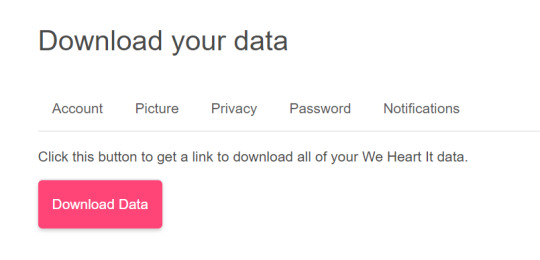
Step 3: The data should download as a .json file. Your download should look something like this:

This file alone is basically useless, just a notepad file showing dead links and data, so to access the information on it we will be using the links shared by NTataglia.
First, we are going to go to the We Heart It data explorer. Open a new tab in your browser and go to https://whi-data-explorer.vercel.app/
It should look like this:

Click on “Choose File”, and select the .json file that you just downloaded. Now the Data Explorer should look similar to this, only with your images and collections:
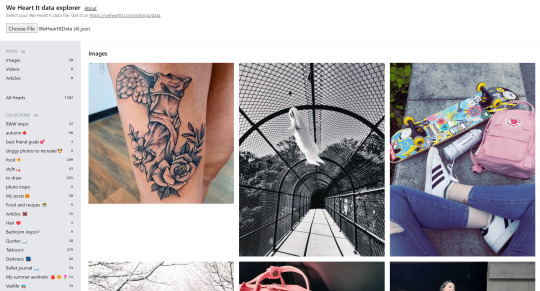
All of your uploaded images, your saved images, and your collections and articles are now here. Unfortunately, this is where it gets time consuming. There’s no way (that I’m aware of) to mass save every image, so you have to go through individually and right-click save each image to your PC. I recommend you to make a specific folder just for WeHeartIt, and to keep it organized have subfolders titled to match your collections and save your photos accordingly. Not every image will show up, as a few are already being removed from the site, but you’ll be able to save most of your collections and images.
How to Save Your Articles
A fair warning with this one: the articles show up in the Data Explorer as the images that they’re displayed with. There is no easy way to see which image is an article, or which is just an image. Hopefully you have a collection made specifically for your articles, or you can remember by image which is an article and which was just an image, or you have the patience to test each image one-by-one, otherwise this will be tricky for you. I do have a few tips for identifying some images from articles though: right-click it to open the image in a new tab. Does it look smaller, or like a different resolution than typical images do? Might be an article.
Here's how to access your articles and how to save them as a PDF.
Step 1: Right-click on an article image from your collection or that you have hearted and open it in a new tab. Check the web address for the ID number, as seen in this screenshot:

Highlight the numbers and either right-click or Crtl+C to copy them.
Step 2: In a new tab in your browser, go to https://weheartit.com/entry/(articleidnumber)
Go to the web address and where it says (articleidnumber) highlight it, and replace it by pasting in the ID number you copied from the image article. You can paste by either right-clicking and selecting paste or by hitting Ctrl+V.

Hit enter and the article will load on WeHeartIt. From here you will see the full article as normal, however the only links you can click on are links to other articles; profile and collection links no longer work.
Step 3: To save the article to your PC as a PDF, hit Crtl+P or manually go to print the webpage. Do not actually print!! Your screen should look something like this:
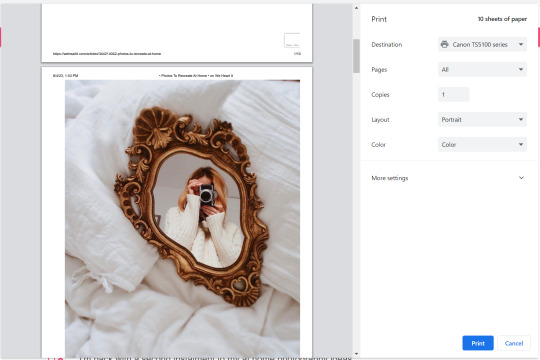
Where it says “Destination”, click on that, and find the option “Save as PDF” or something similar.
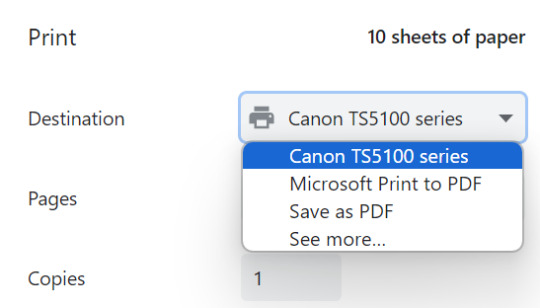
Now, the “Print” button should be replaced by “Save”. Click that, and you’ll have the article (albeit badly formatted) saved as a PDF on your PC!
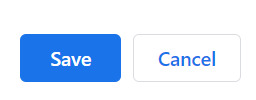
Tagging people who interacted with my OG post:
@hidekomoon @takemyrevolution1997 @volodiunacapinera @opheliathegrey
#weheartit#we heart it#aestethic#aestheitcs#asthetic#aesthetic#love all the different tags spelling aesthetic lol#share this to other weheartit girlies#vibes#hopefully this helps#if i missed anything please lmk#guide#eatsless guides
151 notes
·
View notes
Text
A Guide to Tumblr Communities
Hi everyone!
Communities are the newest Beta feature that Tumblr staff has rolled out, and it looks very promising! Unfortunately it's also incredibly confusing. So here's an informative guide on how to make your own, or join another, community using my own experience alongside information from the Tumblr help article "Communities". This article seems to have been posted when it was still freshly in Beta, so the information may not be entirely up to date. As new updates roll out I will update this guide accordingly.
Not sure if communities work well on mobile, but can confirm it works okay on desktop! Message me with any questions or concerns and we can work it out together. As always, thanks for reading, and let me know what you think!
Making a Community

Making a Tumblr community is easy, but not guaranteed. Right now there is a waitlist and communities may or may not be approved. When making your new community, first you must choose a name and your tagline. Your tagline will basically be describing the page for your audience and prospective members.
Next, choose whether to be public or private. I recommend public, as it is a community and you want more people to see it and to join.
Your community appearance is up next, and you need to choose your banner and avatar for the community.
Finally, your tags! Add up to ten tags to describe your community.
MAKE SURE that you are completely satisfied with all of these, as of right now there is no way to change them. At all.
Now it's the waiting game to see whether or not Tumblr will approve your community! If it is approved, Tumblrbot will message you saying "Your community was approved! 🎉 Check it out here: ..." and send a link to your new community.
The Roles in a Community

According to the Tumblr guide "Communities", each community has a few different roles available. Admins, the one who makes the community, can invite users, see (and cancel) pending invites, and delete posts and comments. The moderator role is upcoming and not yet available, but they will only be able to delete posts and comments. Members, the person who joins a created community, can interact through reacting to posts, leaving comments, making new posts, and reblogging posts into the community. Non-members cannot do any of this, but they can lurk and see the public parts of the community without interacting.
Joining a Community

Joining a community is a murky land, but let's navigate it together!
To join an active community, first you must find it. You can only access a community through a direct link, as they are not searchable in their own section yet! You can either look through the tag "Tumblr Communities" and try to find one through posts there, or maybe someone you're following has shared a link to their own community. Mine can be found at https://www.tumblr.com/communities/weheartit if you want to test any of this out ;)
Go to the page for the community! See if they have any posted rules, their about page, etc and make sure it's a good fit for you. Once sure, you can message the admin (their username should be publicly available) and ask for them to invite you. At this point I'm not sure when you can request to join via the community directly, but it's definitely upcoming. It's important to note that you cannot join a community as a side blog! I repeat, to join a community it has to be through your main blog. (this is where I ran into trouble for writing this section!! so if you guys can crowdsource this with me I would appreciate it!)
The maximum amount of members in a community is 500, and has potential to be increased in the future depending on popularity of this feature. The roles of each community member are outlined above, which details their range of actions.
To join my community of WeHeartIt♥, please leave me a comment here or DM me and I'll send you an invite!!
To reblog posts there, it so far appears that must be done through the desktop site instead of the mobile app, and can't be done through quick reblog. You need to manually choose to reblog it to the community you're a member of, and share it to the community. Note that the community admin or mod (upcoming) may remove it at their discretion. If it's a public community you can lurk without joining, but remember that as a non-member you cannot interact with the posts and some features will be locked for you!
#tumblr community#tumblr communities#hey yall i made another guide#this time to communities!#tumblr guide#community#communities#weheartit#we heart it#lets make a guide#text post#text#guide#eatsless guides
27 notes
·
View notes
Text
i made a community!! WeHeartIt♥, a place for everyone who misses WeHeartIt to join and share posts, recipes, pictures, etc and feel like a community again. please come join and hang out!!
the community: https://www.tumblr.com/communities/weheartit
my guide on communities: https://www.tumblr.com/eatsless/752856719056633856/a-guide-to-tumblr-communities?source=share
1 note
·
View note