#google chromeos
Explore tagged Tumblr posts
Text
Google ChromiumOS
#warrenwoodhouse#2024#bookmark#bookmarks#link#links#.lnk#.url#google#google chromeos#google chromium#google chromiumos#google source#google open source#google git#git at google#codes#codesblog#chromium#chromiumos
1 note
·
View note
Text

55 notes
·
View notes
Text
I do not recommend Chromebooks
the OS is locked down in ways a PC is not and wiping the OS to install a Linux based alternative isn't all that simple.
hate how Google keeps pushing awful changes without the option to disable new "features". imagine an OS like this
the MAIN reason to never buy a chromebook is because they put the power button directly above the backspace key
typing something with purpose and fervency? well guess what? that mistake you made and tried to delete accidentally powered down your chromebook and now you lost everything you just typed. of course they blame this on incompatible hardware (like the bios has control over it) but this is demotrably not true. when the OS freezes, you MUST hold the power button down and fast tapping will do nothing. fast tapping the power button twice ONLY poweres down the computer when the OS is fully active. and I think they said something about acpi but basically everyone knows they can work with that just like we do on every other linux based OS on the planet. when there's a problem they don't feel like fixing, they don't even try to bs the end user and call it a feature, they straightup lie to people and say that it can't be fixed. heck, they make their money selling bulk contracts to schools and orgs where the person making the buying decision will never even use one. why should they care what the end user thinks when at home users only make up a fraction of their userbase?
41 notes
·
View notes
Text
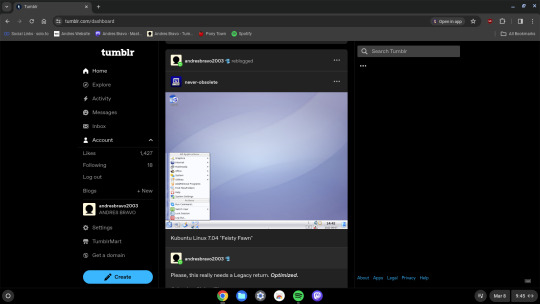
ChromeOS Flex is great. It even runs Linux apps!
2 notes
·
View notes
Text
and honestly depending on what happens with chromeos it might be in a state where i recommend fucking chromeos flex for first-time linux users
0 notes
Text
0 notes
Text
My current ranking of OSes I've experienced is chrome < mac < windows < ubuntu
#★ phantompost#If i had to put it on a scale mac would be very close to windows. its not bad i just dont care for it#ive already said this but ubuntu is very like...esoteric but it also has a lot more potential than windows so like#and chromeos is very like....online reliant?#Every step of trying to make a chromebook mine felt like i was fighting google#i dont WANT to assign an os to a google account. i dont WANT my files to be stored in the cloud#Thank god ive never actually owned a chromebook and was just loaned one a few times
1 note
·
View note
Text
Check Out Chrome Enterprise Premium’s Latest Developments

Examine the most recent developments in Chrome Enterprise Premium.
The browser is the center of the modern office. Employees can work together, handle sensitive data, and access vital applications there. Because of this, the browser is crucial to security enforcement.
The most reliable business browser, Chrome Enterprise, just unveiled robust new features for Chrome Enterprise Premium that are intended to improve security, threat detection, and usability even further. Let’s investigate them.
Watermarking improves the avoidance of data loss
Now widely accessible, watermarking can help prevent data leaks by superimposing a semi-transparent, customizable watermark on vulnerable websites. The watermark clearly identifies the content as confidential when a user views a page that sets off a Data Loss Prevention (DLP) rule.
By raising security awareness, this visual reminder can help stop unwanted sharing. For instance, a company may set up watermarks to show up on websites that include private product designs or sensitive financial information.
By adding an additional degree of security, the watermark lets users know that the content they are viewing is private and shouldn’t be shared. Setting up watermarks is explained here.
Apply a watermark on specific webpages
Applies to Chrome browsers running on Windows, Mac, and Linux as well as controlled ChromeOS devices.
On websites that comply with the data protection guidelines you establish, you, as the administrator, can display a watermark with your own personalized text that shows up as a translucent watermark.
What you require
Chrome browser version 127
Chrome Enterprise Premium license
Make a regulation for data protection
Open the Google Admin panel and log in.
Use a super administrator-level account to log in, not your existing one.
Navigate to Menu and then Rules in the admin console.
Click Create rule on the Rules page.
Pick Data protection from the drop-down option.
Enter the rule’s name and description in the Name field.
Choose which organizational units and/or groups are covered by this rule under Scope.
Click “Continue.”
Choose the apps you wish to secure your data in. Check the URL visited with Chrome.
Click “Continue.”
Define the data you want this rule to look for under Conditions. Select what to search for and what kind of content to scan URL or URL category.
Set your rule’s access level for context conditions. See Combine Data Loss Prevention rules with Context-Aware access conditions for information on access levels, including how to establish new ones.
Select an option for Actions:
Please note that adding a watermark is not required. The Add watermark over page content box can be checked or unchecked as necessary.
Only audit a watermark must be added. The Add watermark over page content box cannot be unchecked.
In the Add watermark over page content box, click the box if you choose Allow with warning.
Check the “Customize watermark” message box if you want to. In Chrome, type the words to have it appear as a translucent watermark text atop the page content. The webpage displays the default Confidential when left empty.
Note: The device/user ID, timestamp, and UTC time zone are displayed in both default and customized messages.
Choose from the Low, Medium, or High security levels for alerting.
(Optional) Check the Send to alert center box to report incidents in the alert center, where you can see notifications about possible problems and take action to fix them. In this step, add recipients if you would like to receive email notifications.
Click “Continue.”
Examine the requirements for your regulation.
Click “Create.”
Advanced URL filtering
Advanced URL filtering and threat detection
A key component of any safe business browser is URL filtering. Now that Chrome Enterprise Premium has an optional audit-only mode for URL filtering, managers may keep an eye on user profiles and behavior in corporately managed browsers without preventing access to the filtered websites. Businesses can use the audit-only mode to improve URL filtering rules, block dangerous websites, and train staff on safe surfing techniques. It also offers useful insights into security concerns and risky user behavior.
What is URL filtering?
As a security mechanism, URL filtering limits access to particular websites or web pages according to their Uniform Resource Locator (URL). Network gateways, internet service providers (ISPs), or individual devices are some of the different levels at which it can be applied.
Using Chrome Security Insights to streamline security management
Chrome Security Insights gives Chrome Enterprise Core users visibility into possible attacks while streamlining security monitoring. Administrators only need to click a few times to:
Turn on automatic security event logging and Chrome Enterprise Connectors;
To check for sensitive data transfers, turn on 50 popular DLP detectors; additionally,
Provide informative reports about the people, domains, and data types engaged in high-risk operations.
Administrators may detect and handle any insider risk and data exfiltration incidents more rapidly by using Chrome Security Insights, which lessens the work involved in setting up and maintaining DLP policies. By taking a proactive approach to security, firms may reduce the impact of any breaches and stay ahead of threats.
Chrome Security Insights enables IT teams to concentrate on other important duties while preserving a high degree of security by streamlining security management. Any organization utilizing Chrome Enterprise Core may easily activate this capability, which is presently in preview, right from the Google Admin console home page.
Proceed to the next phase
Chrome Enterprise Premium pricing
Pay-as-you-go pricing is available for Chrome Enterprise Premium. You just pay for what you use with its flexible pricing structure. It’s an affordable option to get Chrome Enterprise Premium’s cutting-edge security capabilities without committing to a long-term plan.
Chrome Enterprise Premium is currently available for self-service activation via the Google Cloud console.
A risk-free, 60-day free trial is another way to get a firsthand look at Chrome Enterprise Premium’s cutting-edge security capabilities. You can easily switch to pay-as-you-go pricing after the trial period, which enables you to scale your usage and only pay for what you require
Read more on govindhtech.com
#CheckOutChrome#PremiumLatestDevelopments#ChromeEnterprise#threatdetection#ChromeOS#ChromeSecurity#Google#nextphase#securitymanagement#AdvancedURLfiltering#technology#technews#news#govindhtech
0 notes
Text
Pixelbook: the ultimate Chromebook revival for 2024
I fell in love with the Pixelbook about two months ago. I saw a coworker at Google using one, and I was immediately impressed by its extreme thinness. The Pixelbook is as thin as two USB-C ports stacked. Why hadn’t I paid any attention to such a beautiful device until now? The forgotten Chromebook Chromebooks were first announced in 2011, and I admit I ignorantly dismissed them as cheap laptops…

View On WordPress
0 notes
Text
Timer, Dice, Pac-Man—11 Tricks You Can Do With Google Search
Getting Google to search the web for you is all well and good, but there’s a ton of functionality available through the simple-looking box on the world’s most-visited website. You could call these bonus features, or Easter eggs, or hidden tricks—but they’re all useful in your own way, and can be launched by heading to google.com. Google’s Antitrust Case Is the Best Thing That Ever Happened to…

View On WordPress
#Alphabet Inc.#ChromeOS#Gizmodo#Google#Google Search#Internet#Internet search engines#Metronome#Microsoft Bing#Technology
0 notes
Text
What has Google killed lately
IoT products.
Last year, the teams responsible for Pixel hardware and Android software were merged into one division, and Google today announced a “voluntary exit program” for employees working in the Platforms & Devices group.
SVP Rick Osterloh sent out a memo to employees this morning about the “voluntary exit program,” and the company confirmed to 9to5Google that this is happening.
This program applies to US employees working on Platforms & Devices, which includes Android (Auto, TV, Wear OS, XR), Chrome, ChromeOS, Google Photos, Google One, Pixel, Fitbit, and Nest. Google has many people around the world working on these products, but today’s announcement is just for those stateside.
Meanwhile, this is not a company-wide offer that applies to Search, AI, or other groups, though Alphabet’s new CFO last October said “driving further efficiencies” was a key priority.
Separately, software and hardware were already two very large organizations, with some overlap. Now that things have settled in recent months, employees have a better idea of their roles. Osterloh said the division received questions about the possibility of voluntary exits since the Pixel-Android merger. Not offering people the option to leave in advance was a complaint about how Google handled past layoffs.
The memo frames this exit program as being beneficial for those who might not be aligned or passionate about the combined organization’s mission or are having difficulty with their roles, and hybrid working requirements.
In leaving Google, employees will get a severance package, with more details internally coming soon. From what we learned, this change does not coincide with any product roadmap changes.
Before the merger, the Google hardware division last January switched to a functional organization model where there is one team (and leader) for teams like hardware engineering across Pixel, Nest, and Fitbit. At the same time, a few hundred roles were cut. The broader unification in April was designed to “speed up decision-making” internally.
In offering this program today, Google wants employees “to be deeply committed to our mission and focused on building great products, with speed and efficiency.” The statement also makes reference to “tremendous momentum” and “so much important work ahead.” Google’s full statement is below.
The Platforms & Devices team is offering a voluntary exit program that provides US-based Googlers working on this team the ability to voluntarily leave the company with a severance package. This comes after we brought two large organizations together last year. There’s tremendous momentum on this team and with so much important work ahead, we want everyone to be deeply committed to our mission and focused on building great products, with speed and efficiency.
63 notes
·
View notes
Text
Chromebook Tech Literacy Masterpost
I've seen a lot of posts about the systemic death of tech literacy in schools with the advent of ChromeOS, and instead of responding to them one by one, I want to create a masterpost to destroy the system. First: FUCK CIPA. The Children's Internet Protection Act is a United States FCC act that standardizes internet safety across the country. Public schools are not required to comply with this act, but they will lose discounts offered for the E-rate program. In short, if you don't want to put up web filters, then you don't get government grants for technology and Internet. Fuck that. Many of these workarounds bank on my personal experiences, so some solutions may not work with your web filters, but they definitely are a step in the right direction. For talking with friends: chat rooms are your friend. Many chat rooms for professional use act just like Discord, and many are just a single text channel. Several I've used include: Google Messages, Rumbletalk, Slack, Element, ClickUp, Pumble, and... in a pinch, Google Docs can give you a shared document that's practically impossible to block. For watching videos: some chat rooms, especially Rumbletalk, allow you to directly embed a YouTube video. This is rare, however, so we found some workarounds. Canva has a video search and embed function that allows you to play YouTube videos straight from the editing page of their slideshows. For anime, a website that I don't think is maintained as well but should still work is AnimeTribes. It is a .ru site but it is perfectly safe, as long as you don't click on ads. I've never seen it redirect you otherwise, and the owner used to be commonly found on the chat page. Another piracy site is 9Anime, which doesn't work on Chromebooks but is an infinitely better source in general. A non-anime video piracy site is Arc018, which is my favorite. It does redirect you decently commonly, but just take care to avoid those redirects and follow piracy suggestions that I will lay out further down. For adblocking: the easiest method is to use uBlock Origin. Though, with all the stuff that Google has been doing, I'm not entirely sure if it works anymore. I gave up on Chrome the second I could get away from it and I suggest you all do the same. For playing games: so. I'm a nerd. I play Pokemon games. SO if you do too you're in luck. The only thing I could come up with was to download GPemu, a ChromeOS based emulator. Unfortunately it's pretty bad, but apparently there's an alternative called EmulatorJS. I never used it myself, but if someone wants to try it and let me know how it goes, that would be appreciated. HOWEVER, none of these work without the games to play them with. I'm going to detail piracy safety later, but for now: Vimm's Lair recently got axed by Nintendo's DMCA, but some ROMs may still be available. Another source (which is admittedly undergoing some major changes) is The Internet Archive. I haven't done a lot of searching on the Archive, and I don't know if it works on Chromebooks, but try it and let me know :).
Circumventing the web filter: While those solutions work for specific things you can do online, these present a general solution, capable of multitasking and providing you much more extended freedom. The first is CroxyProxy, a completely free proxy service that can be added through the Chrome Web Store. If the Web Store is blocked, it can be accessed via the direct website or through specific IP addresses. These change frequently, and I’m absolutely positive the ones that I have access to are blocked or simply go nowhere useful. The other option, assuming you have a home computer connected to the Internet at all times, is Chrome Remote Desktop. It will work as long as both computers are signed in to one shared Google account and both are connected to the Internet.
But Ty... none of this works for me: Oh boy. I guess it's time for my trump card. The pinnacle of my Chromebook workaround career has culminated in this. The ultimate destruction of ChromeOS, all without jailbreaking the computer and getting in a LOT of trouble (don't do that please). My magnum opus came from my blossoming understanding of emulation and, specifically, Windows images. During my senior year, I successfully used a trusted and necessary source (unblockable) to emulate a Windows computer entirely through a single Chrome tab. This source… Microsoft Azure. This cloud computing service allows the creation of a remote desktop that will save data when offline. The biggest hurdle with Azure is that… it costs money. However, when I did it, I got 200 hours of emulation FREE, and I would highly recommend you find the same deal, if it still works. Things to note: you can make multiple accounts, but you will need to also have separate payment cards, as multiple accounts with the same card will flag and not be usable. The frame rate is decently shit, and there is no physical graphics card, so the vast majority of games will not run. I mostly used it for Discord. However, feel free to experiment and make it your own. Use this knowledge wisely, and run free, my friends. Fuck CIPA, and fuck ChromeOS!
Please feel free to reblog or comment with more suggestions, because I would love to add them!
#boost this post so it reaches as many eyes as possible!#i want people to know about the ways they can fight against their schools!#tech literacy#chromebook#chromeos#school system#united states#masterpost#tech tag
18 notes
·
View notes
Note
Hello there! I hope you don’t mind me just dropping into your asks like this, but by all means def feel free to just delete this if so, it is kind of a weird ask.
This is the anon from the computer blog asking about a private laptop for collage! After doing (a small amount of) research into Linux, one thing that’s super confusing to me, is… how does one know which distro to use? You mentioned in the replies of the post that you use Ubuntu Linux, which seems to be one of the more popular ones. Would you recommend — and if so, why? Is it good for privacy, do you think? The best? Does the user need to have a good deal of experience with computers to keep it running? (I’ve never used a laptop before but I don’t mind trying to learn stuff)
Also this is an EXTREMELY stupid question my apologies, but how….. exactly do you put Linux on a laptop? OP from my ask said to buy a laptop with no OS but is that something you can do? I’d think so, since 0P works with computer and stuff as their job, but Reddit says that it’s not really possible and that you should just “buy like a Windows laptop and scrap the software”??? Is that… correct? How did you install Linux on your laptop — did y ou have to remove software off it or did you, as OP says, manage to find a laptop with no OS?
Again, feel free to ignore if you don’t wanna put in the time/effort to reply to this, I absolutely don’t mind — it’s a lot of stuff I’m asking and you didn’t invite it all, so ofc feel free to delete the ask if you’d like!
ha, you've zeroed in on one of the big reasons Linux is kind of a contrarian choice for me to recommend: the wild proliferation of distros, many of them hideously complex to work with. luckily, the fact that most of them are niche offshoots created by and for overly-technical nerds makes the choice easier: you don't want those. you want one of the largest, best-supported, most popular ones, with a reputation for being beginner-friendly. the two biggies are Ubuntu and Linux Mint; i'd recommend focusing your research there.
this isn't JUST a popularity-contest thing: the more people use it, the more likely you are to find answers if you're having trouble or plugging a weird error message into google, and the greater the variety of software you'll find packaged for easy install in that distro. some combination of professional and broad-based community support means you'll find better documentation and tutorials, glitches will be rarer and get fixed faster, and the OS is less likely to be finicky about what hardware it'll play nice with. the newbie-friendly ones are designed to be a breeze to install and to not require technical fiddling to run them for everyday tasks like web browsing, document editing, media viewing, file management, and such.
info on installation, privacy, personal endorsement, etc under the cut. tl;dr: most computers can make you a magic Linux-installing USB stick, most Linuces are blessedly not part of the problem on privacy, Ubuntu i can firsthand recommend but Mint is probably also good.
almost all Linux distros can be assumed to be better for privacy than Windows or MacOS, because they are working from a baseline of Not Being One Of The Things Spying On You; some are managed by corporations (Ubuntu is one of them), but even those corporations have to cater to a notoriously cantankerous userbase, so most phoning-home with usage data tends to be easy to turn off and sponsored bullshit kept minimally intrusive. the one big exception i know of is Google's bastard stepchild ChromeOS, which you really don't want to be using, for a wide variety of reasons. do NOT let someone talk you into installing fucking Qubes or something on claims that it's the "most private" or "most secure" OS; that's total user-unfriendly overkill unless you have like a nation-state spy agency or something targeting you, specifically.
how to install Linux is also not a dumb question! back in the day, if you wanted to, say, upgrade a desktop computer from Windows 95 to Windows 98, you'd receive a physical CD-ROM disc whose contents were formatted to tell the computer "hey, i'm not a music CD or a random pile of backup data or a piece of software for the OS to run, i want you to run me as the OS next time you boot up," and then that startup version would walk you through the install.
nowadays almost anyone with a computer can create a USB stick that'll do the same thing: you download an Ubuntu installer and a program that can perform that kind of formatting, plug in the USB stick, tell the program to put the installer on it and make it bootable, and then once it's done, plug the USB stick into the computer you want to Linuxify and turn it on.
Ubuntu has an excellent tutorial for every step of the install process, and an option to do a temporary test install so you can poke around and see how you like it without pulling the trigger irreversibly: https://ubuntu.com/tutorials/install-ubuntu-desktop
having a way to create a bootable USB stick is one reason to just get a Windows computer and then let the Linux installer nuke everything (which i think is the most common workflow), but in a pinch you can also create the USB on a borrowed/shared computer and uninstall the formatter program when you're done. i don't have strong opinions on what kind of laptop to get, except "if you do go for Linux, be sure to research in advance whether the distro is known to play nice with your hardware." i'm partial to ThinkPads but that's just, like, my opinion, man. lots of distros' installers also make it dead simple to create a dual-boot setup where you can pick between Windows and Linux at every startup, which is useful if you know you might have to use Windows-only software for school or something. keep in mind, though, that this creates two little fiefdoms whose files and hard-disk space aren't shared at all, and it is not a beginner-friendly task to go in later and change how much storage each OS has access to.
i've been using the distro i'm most familiar with as my go-to example throughout, but i don't really have a strong opinion on Ubuntu vs Mint, simply because i haven't played around with Mint enough to form one. Ubuntu i'll happily recommend as a beginner-friendly version of Linux that's reasonably private by default. (i think there's like one install step where Canonical offers paid options, telemetry, connecting online accounts, etc, and then respects your "fuck off" and doesn't bug you about it again.) by reputation, Mint has a friendlier UI, especially for people who are used to Windows, and its built-in app library/"store" is slicker but offers a slightly more limited ecosystem of point-and-click installs.
(unlike Apple and Google, there are zero standard Linux distros that give a shit if you manually install software from outside the app store, it's just a notoriously finicky process that could take two clicks or could have you tearing your hair out at 3am. worth trying if the need arises, but not worth stressing over if you can't get it to work.)
basic software starter-pack recommendations for any laptop (all available on Windows and Mac too): Firefox with the uBlock Origin and container tab add-ons, VLC media player, LibreOffice for document editing. the closest thing to a dealbreaking pain in the ass about Linux these days (imo) is that all the image and video editing software i know of is kinda janky in some way, so if that's non-negotiable you may have to dual-boot... GIMP is the godawfully-clunky-but-powerful Photoshop knockoff, and i've heard decent things about Pinta as a mid-weight image editor roughly equivalent to Paint.net for Windows.
50 notes
·
View notes
Text
I need to Scream about ChromeOS
It's been a long week and this is something I can rant about without doxxing myself too much.
So I teach kids about computers. And before anyone says 'But they're the technology generation, they know all about it!' remember that you didn't know how to drive a car before you were 16, and cars have been around for over a century. But I digress.
You know why Kids don't know anything about computers? Because we've set them up with the *worst possible computer* to learn about computers on: Chromebooks. Yeah, yeah pandemic and learning form home and all that, but this started well before the pandemic; Shutdowns just exacerbated it.
Chromebooks are designed to be simple. But they're *designed to be simple*. I want to teach kids how to read a file system? Google Drive is all they got. Want to teach kids how to check computer specs and how well their computer is currently running? Nope-you *might* be able to check the RAM if you're lucky. Diagnose how much space is left on your storage? Good luck; Drive doesn't even show how much space they have left. Compare and Contrast different applications for a particular use? It's the Chrome Store or nothing. The entire environment is designed to be a glorified web browser. You never leave the Chrome environment.
There's no native apps on the Chromebooks because they have all the memory and internal storage of a 6 year old with ADHD. Everything has to be through a web browser, and since most of my students are elementary age they can't really make accounts for most stuff without their native school account which, guess what? is through Google. The whole system is designed to be as simple to use with as few buttons as possible. Which, as a teacher managing hundreds of kids, is helpful to a point. But it holds the kids back just as much. When something goes wrong, it's so simple that you feel like an idiot for not being able to figure out what went wrong. There's no room for troubleshooting or critical thinking here.
Oh, and by the way the entire OS is designed at a basic level to be readable by kids who *know how to read*. Teaching the lowest levels how to log in, click on a link for TypingClub or read basic instructions can be grueling. Google Classroom is optimal for middle school and maybe 9th grade and that's about it. They use touchscreens for everything, so it's hard to get them to learn to use a mouse in the first place. (It's also aesthetically ugly, but that's my personal opinion)
There also seems to be fewer resources or standards for teaching about computers; my state's standards are very comprehensive from a programming or analysis standpoint, less so from a 'they should be able to type X words per minute' or 'be able to format a report' or 'write an email with neutral tone' or 'be able to move a file from Google Drive to a flash drive,' stuff that Every student should know how to do. Stuff that most adults take for granted because they were either taught or grew up in an age where everyone had to figure it out for themselves because there were no teachers yet.
And, while this is a more niche one because I don't know how most schools operate, Chromebooks just add to the student's load. They haul them back and forth to EVERY class and were 'supposed to replace textbooks', yet somehow they still have a mountain of textbooks they haul around in a wheeled backpack because *there's so many books they can't use a normal one*. I helped a student lift their bag the other day and it must have weighed 20 lbs! (Definitely more than the car battery I had to haul home from the store, but that's another story.)
I have accounts for kids that can't even spell their own last name yet, let alone know how to type. It's hard to teach about computer security when half the school needs to have a sticker with the username and passwords for up to 4(!!!) different online accounts for various programs. And kids will share that information anyway because they don't think anything major of it yet, and half the time it's not hard to figure out.
(This isn't even getting into side tools and peripherals to teach kids about computers. Anything you want/find is niche and will be extremely expensive)
So how would I fix this? (Because I don't like to rant about something when I can't offer a solution.)
Get them on actual computers and not glorified web browsers.
Assess whether or not Chromebooks are helping students in the classroom or just creating more work. Their primary use should be in the event of a shutdown or virtual school day to allow all students to work from home regardless of personal computers.
Build an Operating System/UI that's designed to grow with the student: Kindergarten and 1st grade are primarily picture based, larger cursor, as little clicking as possible to get to activities. More options and standardized UI appear as the student grows until high school where it's a normal system.
Actual Standards. Not just 'this is a monitor' (Most of my students didn't know this) and 'Here's how to program a thing' (Which is fun, but can be advanced) but 'How to save my work' 'How to write an e-mail' and 'what is a file type?' A minimum typing speed should also be required.
Keyboards designed to teach how to type. Colored keys, letters in a font that match the typing program, maybe a bit bigger than a normal keyboard. And to wrap it up, some fun quotes from my students: "That's not a Computer, that's a PC!"
"That's a TV!" (It's a monitor)
"You're doing a writing challenge? Why don't you just use AI?"
"Ms. Teacher, (That's exactly what they call me) I found a weird thing!" (It was their Drive.)
"Why did you paint all those?" (I pass a hard drive around so kids can see it. They all sniff the yellow paint I sprayed it with last week.)
"I wanna play the ice cream game." (There is no Ice Cream game. They just want to play random internet games)
(Students sign out by turning off the computer)
(A student looks up a minecraft video on YT because he wasn't paying attention when I gave out instructions and thought I wouldn't notice.)
Next rant: The double standards of 'forbidding the use of AI' for students while using it behind the scenes for teachers.
#computers#teaching#teacher#taken for granted#there needs to be a change#because the kids know nothing
8 notes
·
View notes
Text
Where the Android Tablet is today, and what it might become in a post chromebook world..

There has been a lot of discussion about Google, chromeOS, and the future on this Discord, and this post isn't about that. this post looks at the current state of Android Tablets where they can learn from chromeOS and also where Google might go with this..
To do this I've recently purchased the very large Samsung Galaxy Tab10 Ultra. this is a very big, premium tablet device from arguably one of the biggest Android device manufacturers on the planet. A company whom while the rest of the world forgot about android tablets, carried on and paved a solid lineup of Galaxy Tab products.
The purpose of purchasing this behemoth as two fold. firstly I like big tablets, big real-estate. I take a lot of photos, and having the bigger screen helps a lot editing and working with both photos and videos. The second reason was. Its about the sweet spot for a laptop screen as well. So with the Samsung Folio keyboard, there is a familiarity as a Chromebook user to all of this..
So lets cut to the chase, what has a week using this device to do work been like?
At times it felt just like being on a Chromebook, others its as frustrating as anything.. However its frustrating for the same reasons a Windows User would be frustrated going to a Mac (or Vice Versa). things are not available..
Lets start with the good…
Putting the Samsung Folio keyboard on this tablet, and sitting down at a desk, turning on Dex and working was, because i've been using chromeOS, a seamless experience in the most part. I'm used to the Android experience or the web app experience. The tablet is quick. I'm able to edit Insta360 Videos, or in Lightroom or VCSO.. I get Slack messages and apparently look good in Meet calls because the webcam is where it should be (top middle in landscape mode). the battery has lasted all day and I've been able to do what I need to do (DevOps, Ansible, Terraform, sysadmin stuff)
The processor is more than capable of having 15+ apps running, multiple tabs.. the screen is crystal clear, the speakers are good. However i'd expect all of this, its a premium product (RRP: £800ish) just as I would from a similar priced chromeOS tablet.
However I do think this is the case because of the tablets screen real-estate. personally i think if i had got the Galaxy tab10 plus with a smaller screen, I'd have felt much more constricted in what I was doing..
Compared to the Ipad Pro experience, this is no matter what any tech bro influencer will tell you a huge leap over said device. Being able to actually multi task and run apps (in dex) not full screen alone takes this to a level above the Apple product.
However then there is whats missing.. These as i inferred above are things i've noticed having used a Chromebook as my daily driver for the last 5+ years.
As a huge Linux user on Native platforms and chromeOS, i really missed the Chromebooks Linux shell. this is something I've seen Google are working on with android. Both the full debian runing on the OS with Icons aoppearing when you install Linux apps with GUI's (OnlyOffice for example) which launch independetly of the shell is not a feature to be sniffed at and IMO make the Chromebook one of the best entry level Linux devices available today. Whatever Google have done here, they need to replicate.
I'd also like to see the desktop version of the Chrome browser especially on the bigger scren, the android version of chrome is ok for most things, having the desktop version however should not be a huge leap of development to get this working.. with a huge highlight on PWAs which i use a lot on ChromeOS
Finally there is Dex, I have a love hate relationship over the years with Dex, and the classic version has been my workhorse for the last week. with a keyboard, mouse and external monitor this is more than a workable solution for checking email, slack, meet meetings and even some coding. All the time however i am thinking why not chromeOS?
Dex for its time was a great and groundbreaking idea, and interestingly is the last of many convergence tools over the years, and its always made we wonder why when i plug in a Pixel Phone/Tablet into a USB Hub with a monitor I don't get a ChromeOS like experience.
So what are my thoughts on chromeOS becoming Android based on using arguably the top tier Android experience as my sole PC for a week?
It boils for me into these areas
While ChromeOS will run fine on a 4Gb Arm chip for browsing the web and a few tasks. 8Gb is the minimum you need to start using it properly.. The same will be the same with any new android tablet, for this to work, the 8Gb equivalent needs to be the base hardware, same with processors and storage. Google will need as they did with chromebook Plus to set a minimum spec for these new devices day 1. Or they will cause a lot of market confusion and again get that chromeOS low power second screen device label that they have never shifted from the tech press narrative. This i think has only worked for me because of the premium experience, i think had i gone mid tier i'd have been writing something very different.
The interface and app experience is somewhat comparable, however if Google do put the desktop browser on android as has been suggested they may do, this will make a big difference. OneUI for all its haters, does do a good job of presenting a nice desktop above the Pixel equivalent. Its, dare i say it, more "windows like" and having that as an option interface wise would be a good thing.
Expanding on Interface, the experience presnted to the user of Dex when plugging into an external monitor and adding a keyboard/mouse is important, I would like to see Google work here on something which looks like chromeOS appear when i plug an (lets call it Android Plus) Android Plus device into a hub. a step above dex and a more Usable desktop. this provides huge value ad, and really starts to differentiate Android from Ipad Pro and (i think its called) stage manager. This starts to become an easy drop in replacement for schools, businesses etc while staying familiar and enterprise admins can still do thier thing.
And finally there are things which google should 100% be pulling over from ChromeOS, i think the whole material you type experience is better on chromeOS (although this might just be Samsungs OneUI), the Linux shell experience is another huge thing. Better PWA support and the inbuilt VPN support would be nice too.
All in all a space I'll be hugely interested in over the next few years, if google is serious about making a dent in that lucrative iPad/Pro market it needs to make changes and the convergence of the two OS might actually be the thing which takes the Android OS everyone gave up on on Tablets and the chromeOS only good as a second screen device and makes them the thing you guy to get stuff done..
2 notes
·
View notes