#git-tools
Explore tagged Tumblr posts
Text
Mastering Git Merge: A Comprehensive Guide to Version Control and Collaboration
Merging in Git plays a key role in version control. It combines changes from different branches into one. A merge allows teams to work on features independently and then bring them together. This process helps keep projects organized.
There are different types of merges in Git. A fast-forward merge happens when there are no changes on the base branch since branching off. In this case, Git simply moves the base branch pointer forward to the latest commit. A three-way merge occurs when the branches have diverged. Git uses the last common commit and the commits from both branches to create a new commit. A squash merge combines all changes into a single commit. This can help keep the history clean and easy to read.
Before you merge branches, you must ensure they are up-to-date. First, you should fetch the latest changes from the remote repository. This updates your local copy with changes made by others. After fetching, you can pull changes from the remote repository. This keeps your local branch synchronized.
Understanding branch structure is essential when preparing for a merge. You must identify the base branch, which is the branch you want to merge into. It is often the main or master branch. Once you identify the base branch, you can select the feature branch that contains your new changes.
When it is time to merge, you will use specific Git commands. The basic merge command is simple and allows Git to combine the branches. You can also use options with the command to specify how the merge should occur. After entering the command, you will execute the merge process.
However, you might face merge conflicts during the process. These conflicts happen when changes in the branches overlap. To resolve them, you will need to review the conflicting files. Then, you can choose which changes to keep. After solving the conflicts, you can complete the merge and continue your project.
Identifying Merge Conflicts Is Key
When you merge branches in Git, you may see signs of conflicts. One common sign is when Git gives you error messages. These messages usually indicate which files have issues. You may also notice your code does not work as expected after a merge. Tools help find these conflicts too. You can use `git status` to see which files are in conflict. Visual tools like GitKraken or SourceTree are helpful for this as well.
Resolving Conflicts Takes Patience
Once you find conflicts, you need to resolve them. You can do this manually. Open the conflicting files and look for conflict markers. They look like `<<<<<<<`, `=======`, and `>>>>>>>`. You carefully decide which code to keep. It may help to talk to your teammates about their changes too. If manual resolution is hard, you can use merge tools like Kdiff3 or Meld. These tools show differences side by side, making it easier to choose.
Completing the Merge Is Important
After resolving the conflicts, it is time to finish the merge process. First, you need to stage the changes. Use `git add ` for each file you changed. This tells Git you are ready for the next step. Then, you must commit the merge. Use `git commit` to save the changes in your history. Be sure to write a clear commit message that explains what you did. This step is crucial because it helps everyone understand the changes.
Best Practices Keep You on Track
Regularly merging branches helps avoid large conflicts later. Try to merge your changes into the main branch often. This practice keeps your project organized. It is also wise to keep branches small and focused. Smaller branches are easier to manage and review. Use descriptive commit messages. Good messages provide context and make it easier for others to follow your work. Emphasizing clear communication in team projects leads to better collaboration and successful outcomes. Understanding and mastering these merge strategies strengthens your teamwork in Git.
Git merge is a key part of working with version control. Understanding it helps you to keep your project organized. Git merge allows you to combine changes from different branches. This process makes teamwork easier. When one person works on a feature and another on a bug fix, merging brings both sets of work together.
There are several types of merges in Git. You can do a fast-forward merge. This happens when there are no changes on the main branch. Git simply moves the main branch forward. A three-way merge occurs when there are changes on both branches. Git uses the last common commit to join them. A squash merge combines all changes into one commit. This keeps your history clean.
Preparation is important before merging. First, make sure your branches are up-to-date. You fetch the latest changes first. This helps sync your local files with the remote files. Then, you can pull in those changes. After this, you will identify the base branch. This is the branch you will merge into.
Next, you select the feature branch that has your changes. When you are ready, you type the merge command into Git. It is a simple command once you know it. You may also use options for more control. After you execute the command, you begin the merging process.
Sometimes, merge conflicts will happen. These occur when two branches try to make changes to the same line of code. To solve conflicts, you must look at the files. Review what both branches want to change. Then, decide which changes to keep. Once you solve the conflicts, you are ready to complete the merge.
Mastering Git merge is very essential. It helps you work better with your team. With good merging, you save time and effort. You avoid many problems that arise in collaboration. Take time to learn and practice merging for successful development projects. Another Post Explains git merge and branching very beautifully here is the link
0 notes
Text
I want my art to make it to top post status on my page but they never get enough notes :/
#🫀.words#just gotta git gud i guess#the TOOL angels one got a lot of notes if that one gets traction again it would probably take one of the top slots
11 notes
·
View notes
Text
11 notes
·
View notes
Text
agent kiran estevez astral dive suit. post tweet
#alan wake 2#control 2019#control remedy#kiran estevez#f: awake alan#f: ctrl#if not i will accept the expedition gear.#sam lake. sam lake please. please sam lake. sam lake. sam lake. sam lake. please. please. please. sam lake i'm en route to your house. sam#this is going to sound like a bit but that thought came to me as i was lying in bed after finishing aw2#and my heart started pounding SOOOOOO HARD it felt like i was having a panic attack and i had to lay there doing paced breathing#until i could calm down enough to fall asleep#and that's the power of WAMEN babey!!!!!!!#don't tell me it makes no sense for her character to wear it because I DO NOT CARE. WAMEN.#relatedly we finished aw2 last night and honestly my number 1 takeaway was just ''wow yt dudes just suck at the dark place i think''#sorry fellas but being barraged with a constant stream of fears insecurities and weaknesses by nebulous outside forces that you're#encouraged to think of as your own inner monologue and identify with thus succumbing to them and becoming a tool of the darkness?#like yeah babe. that's just tuesday for a lot of people. git gud
4 notes
·
View notes
Video
youtube
🔍 Git Architecture | Understanding the Core of Version Control 🚀
Ever wondered how Git works behind the scenes? This video breaks down the core architecture of Git and how it efficiently tracks changes. Learn:
- 🏗 How Git Stores Data: The difference between snapshots and traditional versioning. - 🔀 Key Components: Working directory, staging area, and local repository explained. - 🌐 Distributed System: How Git enables collaboration without a central server. - 🔧 Commit & Branching Mechanism: Understanding how changes are managed and merged.
Master Git’s architecture and take full control of your code! 💡
👉 https://youtu.be/OHMe-H35xWs
🔔Subscribe & Stay Updated: Don't forget to subscribe and hit the bell icon to receive notifications and stay updated on our latest videos, tutorials & playlists! ClouDolus: https://www.youtube.com/@cloudolus ClouDolus AWS DevOps: https://www.youtube.com/@ClouDolusPro THANKS FOR BEING A PART OF ClouDolus! 🙌✨
#youtube#Git for DevOps GitHub for DevOps version control for DevOps Git commands for beginners GitHub Actions CI/CD DevOps tools CI/CD pipelines Git#What Is Git?What Is Git Core Features and Use Cases?What Is GitHub?What Is GitHub Core Features and Use Cases?What Is GitHub Actions?What Is#cloudolus#cloudoluspro
0 notes
Text
Right breaking news I have discovered the tools that let me blend and mix colours easily, I am undefeatable
#half my problems equate to not knowing if a tool even exists to solve them#the other half. I guess fuck it we ball and I’ll just get better. Git gud if you will.
1 note
·
View note
Text
[Bash script] Tìm kiếm và tag phiên bản mới trên Git
Dạo này làm việc trên một số repo của khách hàng, mình phải tag phiên bản mới sau khi merge code. Thường thì flow sẽ như này: Vào bitbucket: load mất chừng 15s, do dùng VPN Browse list tag, xem cái nào mới nhất: mất chừng 1 phút. Về máy local, đánh tag: 10s Push tag lên: 5s Tổng cộng khoảng 1 phút 30 giây cuộc đời cho công việc tẻ nhạt này. Continue reading [Bash script] Tìm kiếm và tag…
0 notes
Text
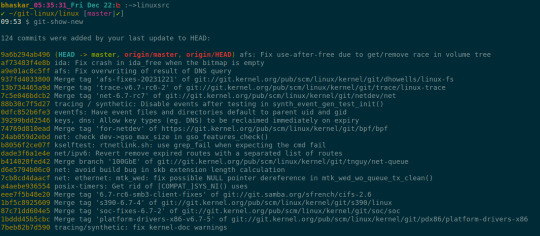
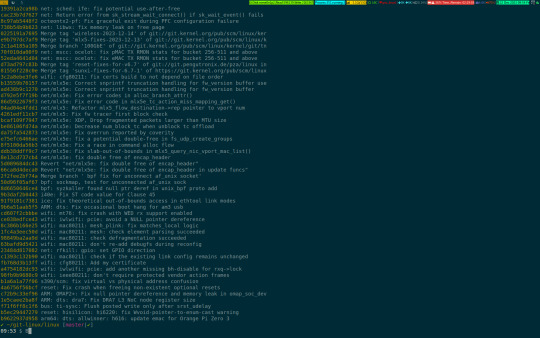
A glance 👀
#linuxkernel#opensourcedevelopment#operatingsystemadministration#linuxsystemadministration#research#tools#git#projectmanagement
1 note
·
View note
Text
AEM Component and Template Auditor
The "Component and Template Auditor" allows you to analyze your project, identifying components and templates with zero references. This knowledge empowers you to make informed decisions regarding whether to keep or remove them.
Problem Statement: How can we effectively assess whether the components and templates within our project structure are actively used on web pages? This knowledge is crucial for making informed decisions regarding component and template maintenance. Introduction: When organizations undertake AEM upgrades or migrations, they often introduce new components and templates following revised project…
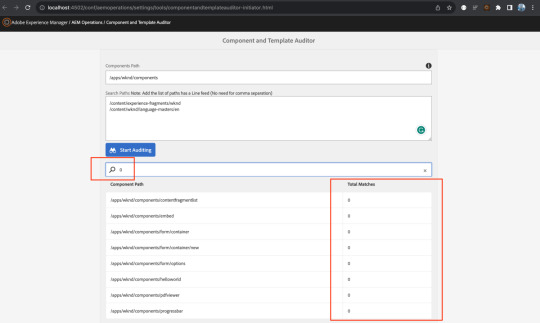
View On WordPress
#Adobe Best Practices#Adobe Recommendations#AEM#AEM Upgrades#Component and Template Management#Component Audit#Component Cleanup#Component Maintenance#Component Optimization#Development Tools#Git Repository#Migration Strategies#Project Maintenance#Project Structure#Template Audit#Template Management#Unused Components#Version Control#Web Development#Web Page References
0 notes
Link
https://codesnippetsandtutorials.com/2023/09/02/a-collection-of-git-software-libraries-plugins-and-tools-for-very-large-repositories-and-large-file-hosting-in-git/
0 notes
Text
GitKraken 9.7.1
I just now disabled the experimental "Use Git Executable" feature in my GitKraken 9.7.1 client because it interfered with my ability to push changes to GitHub. I've reported the issue to gitkraken.com, but I doubt I'm the only one experiencing this...
0 notes
Text
linus torvalds being the creator of git makes everything about git make so much more sense. like of course he would call the tool used to see who wrote what "blame"
248 notes
·
View notes
Text
Essentials You Need to Become a Web Developer
HTML, CSS, and JavaScript Mastery
Text Editor/Integrated Development Environment (IDE): Popular choices include Visual Studio Code, Sublime Text.
Version Control/Git: Platforms like GitHub, GitLab, and Bitbucket allow you to track changes, collaborate with others, and contribute to open-source projects.
Responsive Web Design Skills: Learn CSS frameworks like Bootstrap or Flexbox and master media queries
Understanding of Web Browsers: Familiarize yourself with browser developer tools for debugging and testing your code.
Front-End Frameworks: for example : React, Angular, or Vue.js are powerful tools for building dynamic and interactive web applications.
Back-End Development Skills: Understanding server-side programming languages (e.g., Node.js, Python, Ruby , php) and databases (e.g., MySQL, MongoDB)
Web Hosting and Deployment Knowledge: Platforms like Heroku, Vercel , Netlify, or AWS can help simplify this process.
Basic DevOps and CI/CD Understanding
Soft Skills and Problem-Solving: Effective communication, teamwork, and problem-solving skills
Confidence in Yourself: Confidence is a powerful asset. Believe in your abilities, and don't be afraid to take on challenging projects. The more you trust yourself, the more you'll be able to tackle complex coding tasks and overcome obstacles with determination.
#code#codeblr#css#html#javascript#java development company#python#studyblr#progblr#programming#comp sci#web design#web developers#web development#website design#webdev#website#tech#html css#learn to code
2K notes
·
View notes
Text
This is more for prev, but I'll add on here in case it helps OP too.
Branching on Github is actually a lot like it sounds. Let's say we're originally on "main" (which is the branch most Github repositories start from*, and is generally considered the source of truth). We decide to branch off, and create a new branch called "my-branch". Main and my-branch will share the same history up until whatever point you decided to split at; after that, whatever work you commit to my-branch will not show up on main, and vice versa.
(*Older Github repositories started from "master" instead of "main". You'll still see this used in a lot of online guides.)
Branching is standard practice in most team settings because you don't want a lot of people editing the same files at a time. Some people push half-finished or buggy work to Github, and this can cause real messes for other people! So instead everyone isolates their own changes, and when they're pretty sure everything is working they merge their branch back into main, and it becomes a part of the new source of truth.
Github is actually pretty smart about merging. Let's say you edited lines 200-300 in a file, and while you were off on your own branch your coworker edited the same file on main. As long as they didn't touch lines 200-300, Github will assume your edits are the ones that should be preserved! (If they did touch lines 200-300, Github has no clear way of deciding who should win, and this is how we get merge conflicts. Usually a human has to go and tell Github which version to keep. Sometimes humans are stupid and tell Github the wrong thing.)
One final thing you might see people talk about is "rebasing", which is when you rewrite your history to match another branch's. Some people like this because it's cleaner. (Contrast this to merging, where both branches keep their histories.)
Can someone explain to me in like five seconds how to use git, assuming that I know basic shit about coding/command line/whatever but don't know any of the specific terminology related to git. Like every tutorial online is at the same time both over my head and also vastly too basic. Just like. Tell me what it is.
Uh. First tell me its ontology. Is it a program, a standard, a language...? I know that it's for version control. Suppose I wanted to do version control at a piece of code. What do I do. What buttons do I press, on my computer? Tell me these things.
#this is honestly as much as you would need to know even on the industry level lol#congrats! you now know more github than most cs interns#this is all very conceptual btw and github is an extremely powerful version control tool#so if you *are* planning to use it for its intended purpose i recommend reading up on all the ways git checkout can be used#you might see the word “header” thrown around in those kinds of guides which is a whole other can of worms#but an easy way to think of it is... if all a branch's commits are like a timeline#a header is when you point at a specific commit and yell THIS IS THE ONE I WANNA LOOK AT to github#it's usually the most recent commit but you *can* set it to other commits if you want to look at past snapshots of a file or something
472 notes
·
View notes
Text
i know you nerds have lots of opinions on this
what software do you use ask game
base distro
browsing on desktop
listening to music
watching video files (or streaming video ig)
text editing
code editing
mobile OS
mobile browser
chatting on desktop
chatting on mobile
custom system font
IRL navigation
notes and/or to-do
ebook/pdf reading
bonus option for hobbies
image editing
email
rss
file sync/sharing
terminal muxer
home automation
git hosting (or svc if ur a boomer lol)
any miscellaneous tool you can't live without
unrelated to the other questions what's the name of the plushie that's nearest to you rn
screenshots
283 notes
·
View notes
Video
youtube
Introduction to Git: Understanding the Basics of Version Control
Git is a distributed version control system essential for modern software development. It enables multiple developers to collaborate efficiently by managing changes to code over time. Mastering Git is crucial for any developer or DevOps professional, as it supports streamlined workflows, effective collaboration, and robust code management.
What is Version Control?
Version control tracks changes to files, allowing you to recall specific versions and manage code history. It helps prevent conflicts by enabling team members to work together without overwriting each other’s changes. Git’s version control system is vital for maintaining a clear and organized development process.
Key Features of Git
1. Distributed Architecture: Git stores the entire repository locally for each developer, enhancing speed and allowing offline work. This is a shift from centralized systems where all data is on a single server.
2. Branching and Merging: Git supports multiple branches for isolated work on features or fixes. This facilitates experimentation and seamless integration of changes into the main codebase.
3. Staging Area: The staging area lets developers review changes before committing them, ensuring precise control over what gets recorded in the project history.
4. Commit History: Each change is recorded as a commit with a unique identifier, enabling developers to track, revert, and understand project evolution.
5. Collaboration and Conflict Resolution: Git's tools for handling merge conflicts and supporting collaborative development make it ideal for team-based projects.
Benefits of Using Git
- Enhanced Collaboration: Multiple developers can work on separate branches with minimal conflicts. - Flexibility and Efficiency: Git’s distributed nature allows offline work and faster local operations. - Reliable Code Management: Git's branching and merging capabilities streamline code management. - Security: Git uses SHA-1 hashing to ensure code integrity and security.
Why Learn Git?
Git is foundational for modern development and DevOps practices. It underpins tools like GitHub, GitLab, and Bitbucket, offering advanced features for collaboration, continuous integration, and deployment. Mastering Git enhances coding skills and prepares you for effective team-based workflows.
Conclusion
Understanding Git is the first step toward proficiency in modern development practices. Mastering Git enables efficient code management, team collaboration, and seamless CI/CD integration, advancing your career in software development or DevOps.
What Is Git?,What Is Git Core Features and Use Cases?,What Is GitHub?,What Is GitHub Core Features and Use Cases?,What Is GitHub Actions?,What Is GitHub Actions Core Features and Use Cases?,What Is GitLab?,What Is GitLab Core Features and Use Cases?,What Is Right Tools For DevOps? Git,GitHub,Version Control and Collaboration Essentials,GitLab,github actions ci/cd,git and github tutorial,git tutorial,git tutorial for beginners,how to use git,como usar git,what is git,git for devops,curso de github,version control system,git for beginners,version control,github tutorial,git basics,git repository,git explained,git introduction,open source,cloudolus,cloudoluspro,version control with git,git clone,git commit,dia a dia
Git for DevOps, GitHub for DevOps, version control for DevOps, Git commands for beginners, GitHub Actions CI/CD, DevOps tools, CI/CD pipelines, GitHub workflow examples, Git best practices. #GitForDevOps #GitHubForDevOps #VersionControl #DevOpsTools #CICDPipelines #GitHubActions #CloudComputing #DevOpsTutorials
***************************** *Follow Me* https://www.facebook.com/cloudolus/ | https://www.facebook.com/groups/cloudolus | https://www.linkedin.com/groups/14347089/ | https://www.instagram.com/cloudolus/ | https://twitter.com/cloudolus | https://www.pinterest.com/cloudolus/ | https://www.youtube.com/@cloudolus | https://www.youtube.com/@ClouDolusPro | https://discord.gg/GBMt4PDK | https://www.tumblr.com/cloudolus | https://cloudolus.blogspot.com/ | https://t.me/cloudolus | https://www.whatsapp.com/channel/0029VadSJdv9hXFAu3acAu0r | https://chat.whatsapp.com/D6I4JafCUVhGihV7wpryP2 *****************************
*🔔Subscribe & Stay Updated:* Don't forget to subscribe and hit the bell icon to receive notifications and stay updated on our latest videos, tutorials & playlists! *ClouDolus:* https://www.youtube.com/@cloudolus *ClouDolus AWS DevOps:* https://www.youtube.com/@ClouDolusPro *THANKS FOR BEING A PART OF ClouDolus! 🙌✨*
#youtube#Git for DevOps GitHub for DevOps version control for DevOps Git commands for beginners GitHub Actions CI/CD DevOps tools CI/CD pipelines Git#What Is Git?What Is Git Core Features and Use Cases?What Is GitHub?What Is GitHub Core Features and Use Cases?What Is GitHub Actions?What Is
0 notes