#enable HTTPS on WAMP server
Explore tagged Tumblr posts
Text
How to configure SSL for WAMP server
The WAMP server (Windows, Apache, MySQL, PHP/Python/Perl) is a software stack designed to create a local development environment on Windows. It bundles “Apache”, a web server to host websites and applications, “MySQL”: A”, a relational database management system for managing data, and “PHP/Python/Perl”, a programming languages for server-side scripting. In this short article, we shall discuss how…
#configure HTTPS for development server#configure SSL for WAMP server#enable HTTPS on WAMP server#enable SSL localhost#install SSL certificate WAMP#Microsoft Windows#secure WAMP server website#secure WAMP server with SSL#SSL#SSL 3.0#ssl certificate#SSL certificate installation WAMP server#SSL configuration tutorial WAMP#SSL Encoding Format and Extensions#SSL setup for localhost WAMP#WAMP HTTPS configuration guide#WAMP server HTTPS localhost#WAMP server secure connection#WAMP server SSL setup#Windows#Windows 10#Windows 11#Windows Server#Windows Server 2012#Windows Server 2016#Windows Server 2019#Windows Server 2022
0 notes
Text
How to do programming in PHP
PHP, short for Hypertext Preprocessor, is a popular web programming language. Simplicity, adaptability, and dynamic and interactive online applications are its hallmarks. This is the spot to learn PHP programming for beginners. This guide will teach you PHP fundamentals step-by-step.
Prerequisites
Basic HTML and CSS expertise is helpful before learning PHP. Understanding these languages simplifies PHP code integration into web sites.
Setting Up Your Environment
PHP programming requires a development environment. The essential setup stages are:
Web Server: XAMPP, WAMP, or MAMP, which include PHP, Apache, MySQL, and other technologies, can be used. Use a cloud-based development environment instead.
Text editor or IDE: Use Visual Studio Code, Sublime Text, or PhpStorm, which supports PHP.
PHP Installation: Without XAMPP, you must install PHP individually. The official PHP website (php.net) offers the newest version.
Writing Your First PHP Script
Start with a simple "Hello, World!" example to learn PHP:
```php �?php echo "Hello, World!"; ?>
Save the code as a .php file (e.g., hello.php) and store it in your web server's document root folder.
To run the script, navigate to http://localhost/hello.php in your browser. The page should say "Hello, World!"
The PHP syntax
PHP code is contained in <?php and ?> tags. The server interprets PHP code within these tags.
These syntactic components are important:
Statements terminate with a semicolon (;). Variables begin with a $ symbol (e.g., $variable_name).
Comments can be single-line (//) or multi-line (/* */). Web page content is produced using echo commands. Variables, data types
PHP supports integers, floats, texts, booleans, arrays, and objects. The variables must begin with a $ and are case-sensitive. Example of variable usage:$name = "John"; $age = 25; $isStudent = true; The Control Structure PHP offers standard control structures such as `if`, `else`, `while`, `for`, and `switch`. These enable code choices and loops.
php if ($age < 18) { echo "You are a minor."; } otherwise { echo "You are an adult."; }
Functions
PHP functions encapsulate reusable code. How to define and invoke a function:
PHP function greet($name) { echo "Hello, $name!"; }
Say hello to "Alice"
Working with Forms
PHP processes HTML form data. To retrieve form data, use the $_POST or $_GET superglobal arrays. Simple form example:
```html Also in `process_form.php`: PHP <?php $username = $_POST["username"]; echo "Welcome, $username!"; ?>
This guide laid the groundwork for PHP programming. As you master the basics, you may learn about databases, user authentication, and dynamic web applications. PHP's large community and copious documentation make it a superb web development language, and there are many online resources to help you learn PHP. Get coding and develop PHP web applications!
#dissertation#essay writing#research paper#thesis#case study help#homework help#report#reportwriting#php#phpdevelopment#php script#php programming
0 notes
Link
WordPress is probably the number one free blogging platform in today's society. So tens of thousands of bloggers across the world use WordPress to power their sites (like me). But how can WordPress, a FREEblogging platform, earn you some significant income? Here is a step-by-step guide showing how to earn money with WordPress. Select a Niche The absolute MOST IMPORTANT part of a website/blog is your market. Choose a specific and one of a kind niche you feel comfortable writing about. For example, if you're excellent at web design, write about a specific part of web design for example coding. Once you've selected your niche, brainstorm some articles you can write. This will aid in the long term; trust me, you don't wish to start a blog and half a year down the road you have a sever brain fart and can not write any more posts. Make sure your market is unique but wide enough so it is possible to compose at least 2,000 articles on it! WordPress is a free blogging platform, but you'll require a site first, and the website has to be hosted one of two ways: Free Hosting or Paid Hosting. Free Hosting If you're trying to find a free hosting service to host WordPress, the best solution for you would likely be WordPress.com hosting. I suggest this option since it is 100% free and from WordPress itself! The WordPress platform automatically comes with the completely free hosting service out of WordPress.com (as its name implies ) and you won't need to be concerned about all the complications of internet hosting (name servers, updates, mysql databases, etc.. )! Plus, setup is a breeze and you get to choose your own domain (has to be a subdomain of WordPress.com though). Trust me, free WordPress hosting does not becoming any better than WordPress.com! An alternative would be finding free web hosting services along with installing WordPress manually. This isn't recommended because it requires a great deal of hassle finding a 100% free web hosting service that has a fantastic up-time and service for WordPress. I'd definitely recommend WordPress.com hosting over free web hosting. The last and worst (in my point of view) choice for free WordPress hosting is self-hosting your website. This is definitely the most complicated process as you need to port forward in accordance with your router, set up a self-hosting service such as WAMP, and receive a free domain from No-Ip. Org (subdomain naturally ). The worst part about it is that your website will have zero bandwidth due to the fact that you yourself are hosting your own website. I'm not even going to go in-depth with this; you can Google the way to self-host WordPress since I won't waste my time describing my least recommended method of free web hosting. Paid Hosting Paid hosting enables you to have total control over your WordPress site (you may write whatever you need; with WordPress.com hosting you have to abide by their terms of service). Bloggers frequently use this to their advantage, as creating beautiful-looking templates and site design is a breeze with hosting. First, you'll need to discover a fantastic hosting service. I recommend HostGator because (in my humble view ) they are cheap yet offer you the very best support and compatibility for WordPress. With HostGator, simply sign up (you also get a free domain with any plan) and in your control panel you can click set up WordPress! Once you've installed WordPress, then you'll be all set! Get a Theme, Configure WordPress Widgets, and Get Started Writing Stuff! As soon as you've setup WordPress, I recommend choosing a theme. WordPress has a large variety of themes, and you can choose on which one matches your blog the best. The next step after installing WordPress is installing widgets. Widgets are special components of your WordPress site that each have a specific function. In my opinion, SEO, Backup, Cache, and anti-Spam would be the widgets you absolutely need. After installing the widgets (it is possible to choose which ones you want and which ones you don't), get ready to write! Hopefully you are already able to spit out a few blog posts from your own brainstorming! Receive Traffic As a webmaster, I can't emphasize the importance of traffic. You might have the BEST article on the planet, but if your site's only loyal guest is your mother, the world will not be able to see your amazing writing. That's why traffic is essential to your blog's survival. To begin, I immediately suggest that you submit your site only to the leading search engines (Google, Yahoo!, Bing). As a little precaution, I recommend you not to concentrate on submitting your website to a lot of search engines, because the majority of the time search engines need to locate your website automatically. Generating some start traffic is rather simple, given that you've got friends and family. Utilize FaceBook, Twitter, and all of other methods to let everyone know about your website. Assuming that you know more than 50 people in the world, this should be quite easy and you should begin to have some steady traffic.
1 note
·
View note
Link
how to enable php extension in xampp PHP have several extension according to developement. in php extension are configuration’s setting PHP extensions are compiled libraries (collection of code, functions) which enable specific functions to be used in your PHP code. that PHP extensions is as simple short code. everyone extensions have big programming according requirement but we use only short code. Given below some php extensions extension=bz2 extension=curl extension=fileinfo extension=gd2 extension=gettext ;extension=gmp ;extension=intl ;extension=imap ;extension=interbase ;extension=ldap extension=mbstring Now enable php extensions first go php Configuration setting or you can call php.ini given below image Go xampp> php > php.ini > open php-configuration-setting Click on php.ini then open in notepad and other according you and search extension which want to enable How to enable PHP Extension intl Now remove semicolon from extension which you want to enable Befor ;extension=intl After extension=intl Then save and now need to restart your server like xampp , wamp and other and run your code like magento 2.x.x If you want enable other php extinsion you follow same process given above I hope you understand. and Thanks so much
1 note
·
View note
Text
Architecture and Operation of the Remote Vehicle Diagnostic System (RVD)
One of the prominent fields that deals with identifying problems in a vehicle and controlling it remotely is Remote Vehicle Diagnostic System. This post will go through what a Remote Vehicle Diagnostic System is, its architecture, how it works, applications, benefits, and drawbacks.
The primary goal of a Remote Vehicle Diagnostic System is to give independent vehicle diagnostics. This technology is capable of detecting vehicle flaws. It notifies the driver and transmits the data to the Remote Server. It is used in automobiles to identify problems and regulate them remotely. It solves the problem of traditional vehicle diagnosis, which was hampered by geographical constraints.
This system is based on the Telemetric Framework, which employs an on-board microcomputer system known as the On-Board Smart Box (OBSB), General Packet Radio Service (GPRS), and a Remote Server for remote monitoring of vehicle diagnostics and geographical location. It implements real-time monitoring, fault diagnostics, and warning. It receives data from the vehicle via the CAN bus and transfers it to the monitoring center over the GPRS and Internet networks. Figure 2 depicts the Remote Vehicle Diagnostic System schematic.
The goal of the Remote Vehicle Diagnostics project was to develop hardware and software to connect a car to a 'Cellular' Network Architecture in order to collect data for further analysis. The design and development of a required system begins with an engineering process to define the product's essential requirements.
Remote Vehicle Diagnostic System (RVD) is installed in automobiles to communicate in-vehicle sensor and diagnostic data with distant computers, allowing vehicle diagnosis and maintenance to be performed remotely. Different vehicle data, such as live sensor data, freeze frame data, diagnostic trouble codes, and so on, are examined to detect flaws and obtain maintenance information.
Software development created the Remote Car Diagnostic application and the Remote Server program. Keil Vision (ARM IDE), Windows based Server with c# or WAMP, Scan Master - ELM, Hercules, and TeraTerm are the software tools used. Keil Vision, the Integrated Development Environment software package, is used to program the LPC1768 Microcontroller. WAMP is a Windows-based Apache server, MySQL, and PHP software platform that enables the development of web applications using Apache 2, PHP, and MySQL databases.
Software development created the Remote Car Diagnostic application and the Remote Server program. Keil Vision (ARM IDE), Windows based Server with c# or WAMP, Scan Master - ELM, Hercules, and TeraTerm are the software tools used. Keil Vision, the Integrated Development Environment software package, is used to program the LPC1768 Microcontroller. WAMP is a Windows-based Apache server, MySQL, and PHP software platform that enables the development of web applications using Apache 2, PHP, and MySQL databases.
It also talks with GPS satellites to determine the vehicle's geographical location. The server application gets data from the car and displays the vehicle status, including the vehicle's real-time position. All important parameters received from the car will be logged by the server application in matching MySQL database entries.
Read More: https://techninja99.blogspot.com/2023/02/the-advantages-of-remote-diagnostics-in.html
0 notes
Text
Enable webcam chrome browser

ENABLE WEBCAM CHROME BROWSER HOW TO
ENABLE WEBCAM CHROME BROWSER INSTALL
ENABLE WEBCAM CHROME BROWSER UPDATE
ENABLE WEBCAM CHROME BROWSER ANDROID
How to access a Hikvision device in Chrome? If you think Mozilla Firefox is better, read the instructions in this link. You’ll be able to see the live feed, playback, modify the settings, etc. The Hikvision experience will be much more comfortable and smoother if you’re using the Chrome browser.
ENABLE WEBCAM CHROME BROWSER HOW TO
In this step-by-step guide, we will show how to access a Hikvision device ( IP camera, NVR, DVR) using Google Chrome.Īnd let’s face it, Chrome is better and faster than Internet Explorer. Since Hikvision cannot be accessed directly using Google Chrome, you need to do a few tricks.
ENABLE WEBCAM CHROME BROWSER INSTALL
What plugin to install on Chrome? How to see a Hikvision camera or NVR using Chrome? I haven't yet tested it, it seems amazing and more fast than passing by a server, as I know if there is a firewall configs between the two peers theseĬould still prevent connectivity and cause problems for the PeerConnection API, coding with JavaScript and on browsers is the future of Web apps.Many users want to view their Hikvision cameras or access the DVR/NVR using Google Chrome. To activate the WebRTC feature in chrome, access this page in Chrome chrome://flags/ and search through the list of features WebRTC and activate it :Īnother WebRTC API could be used for a browser-to-browser Real Time Communication is a PeerConnection API, Now, you could see the object value attributes and methods prompted in the console : You could now use Expression watchers or evaluate your the expressions in the console, to track the variables values and how it changes. When the OnSuccess() or the OnError() method is called the JavaScript code execution will stop in the breakpoint (debugger ), when the element inspector of chrome or FireBug in FireFox is openned : If you have some issues with the code or the camera/microphone doesn't respond to the access by JavaScript code, you could debug the code to see where the problem come from by placing a breakpoints in the JavaScript code place "debugger " key word like this :
ENABLE WEBCAM CHROME BROWSER ANDROID
You could also test it an a smartphone Android Chrome or otherĪccept the use of your Camera and Microphone and enjoy 4 - Debug the code Make sure that the Server is started and Acces the page using the web browser. To test the demo you should simply download the page.zip file, unzip it and copy it to an HTTP Server, a Wamp Server for example. When the function is called in case of error ,an alert is prompted 3 - Test the demo Using the codeġ - Getting access to your Camera and Microphone :Īlert( " Error function reached, Can't Access the user devices") The basics of programming using JavaScript and HTML5 are needed to understand the code, but no need to be a web programmer to test this demo. When you finish the installation, you could than try out my demo, by only copying the enclosed page in an HTTP Server and then open it using the installed web browser.
ENABLE WEBCAM CHROME BROWSER UPDATE
In This article we will see how it very simple to implement this feature using the webkitGetUserMedia API developed by WebRTC and the HTML5 video element.īefore you can start using these features/API you need to install the latest version of a Google Chrome Chrome Canary for example, or Opera, or simply update your current version. With the latest version of Google chrome, Opera and other web browsers that support WebRTC, also with the rise of HTML5 and the features that helps to access user devices and files has made the capture of Video/Audio a simple task and without downloading any plugin like what is the case for Facebook, GTalk or skype, this access could be allowed using the WebKit GTK+ which is already in Google latest Chrome and other web browsers to capture the video/audio from camera/microphone and HTML5 video element to display it.

0 notes
Text
Not Known Facts About PHP currency Exchange Script
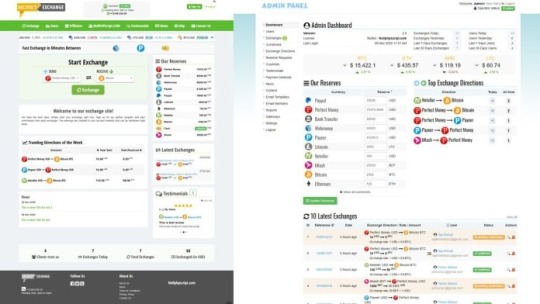
I'd a short while ago obtained a script from Up coming Hyip. The script fitted me pretty nicely and was precisely as explained on their web site. Thank you Up coming hyip for that superb encounter! An prolonged license enables an item to be used in limitless assignments for possibly personal or industrial use. The merchandise can't be made available for resale "as-is". It really is permitted to distribute/sublicense the supply data files as portion of a larger undertaking. Near Then it can vanish soon after a while for it to return soon after some time and wishes once again one click. You should don't react using a duplicate previous concept but produce down your method and how you're thinking that you can reach it as part of your reaction or to me in chat. Many thanks! CSS HTML JavaScript Python Website Scraping $33 (Avg Bid) $33 Avg Bid 23 bids This tutorial will evaluation The fundamental code snippets necessary for use with PHP, Python, Ruby, and Java Script apps. RapidAPI supports 19 common programming languages with code automobile-technology facilities geared toward software developers. Exchange Rix is effective and characteristics rich php script which will help you to run your personal bitcoin or other cryptocurrencies exchange internet site. Basically make order and start it currently. It’s uncomplicated. We will likely be employing PHP like a scripting language and interpreter that is mainly utilized on any World-wide-web server, such as xamp, wamp, and so on. It's being used to any common Web-sites, and it's got a contemporary know-how that can certainly be utilized by the following era. Our currency converter is Search engine optimization optimized and ready to be uploaded in minutes, No coding information desired, Well documented and easy to create, Install, and operate. VERIFIED I really need to scrap uncomplicated look for results of mom Ondo services. I do not should extract details - I need just html just after JavaScript execution.- I'll extract alone Classification: MLM Description Added info Testimonials (3) Cryptocurrency is turn into a long run for that miners, it can be impossible to mine the crypto currency Using the list of time frame, only the facility comprehensive server miners can mine considerably quicker than other, so Here's the answer with the cryptocurrency miners, purchase the highly effective server for an rent to mine the crypto currency. The primary API command may be the “GET exchange” connect with which is utilized to specify the currencies for that exchange prices. Developers will require to include both their Rapi API crucial and the two variables for the currency pair in Every single API simply call. Detect that we're utilizing the set Param approach which specifies the parameter and price, which is a comma divided listing of currency codes. The currency codes can be found by following the website link for supported currencies presented above. As it is possible to see, we can easily do a great deal with our free of charge access to the currency Layer products and services because we might get the two Stay and historical facts. If you need a lot more than 1,000 API accesses in a month then you need to choose the high quality approach that most closely fits your preferences. The web site admin can PHP currency Exchange Script regulate the many exercise like increase and take away cash, payment gateways, edit buyers interface plus much more. Also, There may be all the following stats are available: Brightery Currency converter, The very best currency exchange script in 2020 you could find. Get simpler now currency rate, dollar exc. https://www.exchangerix.com/
0 notes
Text
How to Easily Install Joomla 4.x
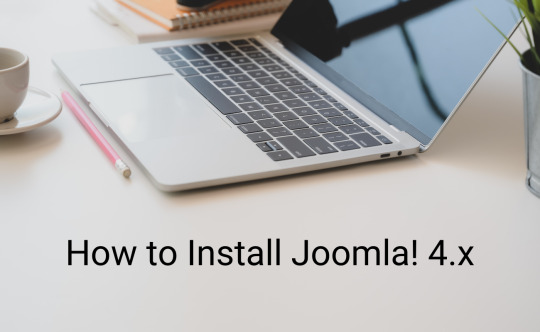
As you know, Joomla is one of the most popular open-source Content Management Systems in the world. In previous years, you are used to using Joomla 3 to manage and build up their sites. We offered you a way to install Joomla 3.x so that you can easily and simply install and use the Joomla 3 versions. However, currently, the Joomla! 4.x coming with many new features has been released, which means you need a guide on how to install Joomla 4.x. That is the reason why we give you the blog today. So, let's start to explore it now!
The technical requirements to install Joomla 4.x
If you want to install Joomla 4.x, you need to check the technical requirements first in order to ensure that you can smoothly install without any trouble. Let's have a look at the requirements below: - Server: Linux, Apache. Besides, you can also locally install it on your computer using WAMP/ JAMP/ MAMP/ XAMPP software. - PHP: 7.3, 7.4, or 8. - MySQL/ MySQLi 5.6+ or MariaDB. - PostgreSQL: 11 (if you install on localhost). - memory_limit = 128MB or more. - upload_max_file_size = 4M or more. - max_execitopm_time = 180 or more. - CURL library: your server works with url_fopen or curl. - OpenSSL Libraries: enabled. - PHP file_get_contents() function: available or unlocked.
How to install Joomla 4.x
There are 2 ways for you to install Joomla 4.x. Thus, we will find out both of them so that you can easily choose the most suitable one. Install Joomla 4.x on a web server First of all, before you install Joomla 4.x on the web server, you need to download the Joomla! 4 package from the official website. After you click on the download button, the Joomla 4 installation package will be downloaded and saved on your computer. Don't forget to unzip it to a new folder.

Set up the Database Now, it's time for you to generate a MySQL database, then assign a user with full permissions. In order to do that, let's follow the steps below: - Login to the cPanel. - Scroll down and select MySQL Databases in the Database section. - Create a new database by entering the name of the new database, then click on the Create Database button. - Generate a user for the database by filling out the username, password, confirmed password, and pressing the Create User button. Besides that, you can also add more users to the database in the Add User to Database section. - There will be a table of User Privileges, so check the All Privileges box at the top of the table to make sure the user will have all the privileges or full permissions. Install and set up Joomla 4 The next step you need to do is upload the Joomla files to your server via FTP Client. Let's ensure that you are utilizing an official release of an FTP Client so that there will no error during the Joomla 4 installation and setting process. Once uploading the Joomla package, we will start the installation by accessing your URL or domain you uploaded the Joomla 4 files before. For instance, it may be https://your-domain.com/folder-name. The interface will show you the language and site name setup first. Thus, simply choose the language, then fill out the name of your site. After that, you just need to click on the Setup Login Data button to move on to the next step.
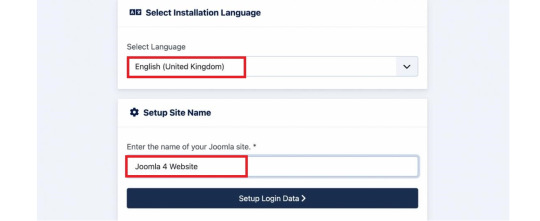
Next, you need to enter the login data, including the Super User name, Super User account as well as password, and the email address of the Super User. Then, let's press the Setup Database Connection button.

Now, we will move on to the database configuration. So, you need to choose the database type first. After that, simply enter the hostname, username, password as well as database name. Besides that, you can fill out the table prefix randomly. Once everything was entered, let's click on the Install Joomla button.

Everything is done. You installed Joomla 4 successfully. There will be a congratulation message to ensure that. So, now, you can go to the admin backend dashboard or open the site without any difficulties.

Install Joomla 4.x on Localhost with XAMPP If you don't want to install Joomla 4.x on a web server, you can also do it on Localhost via XAMPP. In order to do that, simply implement the following steps. First of all, you need to download and install XAMPP.
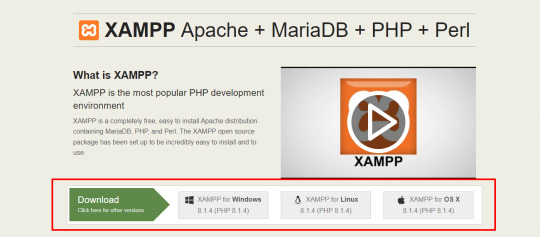
Once installed, it's time for you to start the XAMPP and turn on the two options including Apache and MySQL.
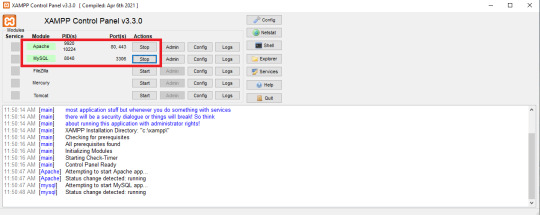
Next, let's open the browser and type localhost/phpmyadm, then click on the New option in the top left of the screen. Now, simply fill out the database name and press the Create button.

We will go on the process by downloading the Joomla 4 package and extracting it from the root of your site. For instance, it may be C drive -> Program Files (x86) -> Ampps -> www -> create a folder and unzip the package there. Now, you just need open the browser to access localhost/yourfoldername. So, this is the place where you moved the unzipped Joomla file. For example, it may be localhost/joomla-file-name. So, the interface will show you the language and site name setting. You just need to follow the Joomla 4 configuration steps we introduce to you above.
Wrap up
In conclusion, we hope that the two methods we bring you will help you install Joomla 4.x quickly and effectively. If you have any trouble or difficulties during the Joomla 4 installation, don't hesitate to leave your comment below so that we can support you as soon as possible. Besides, in case you try to install Joomla 4.x successfully after following the steps below, let's share it with others. Last but not least, once Joomla 4 installation, don't forget to give it an eye-catching and professional appearance. All you need to do is visit our site as well as explore a lot of high-quality, attractive, and responsive Joomla 4 Templates. Thanks for your reading and hope you enjoy the blog. See you the next time with many tutorial blogs related to Joomla 4. Read the full article
0 notes
Text
Cách cài đặt localhost bằng XAMPP và AppServ đơn giản nhất
Phải chăng bạn vẫn đang mập mờ chưa hiểu Localhost là gì? Localhost và 127.0.0.1 khác nhau ở đâu? Cách cài đặt localhost bằng XAMPP và AppServ ra sao?…… Hãy để chúng tôi giải thích và hướng dẫn chi tiết cho nhé.
Tìm hiểu về Localhost là gì
Localhost – từ ghép của “local” (máy tính của bạn) và “host” (máy chủ) là thuật ngữ chỉ máy chủ chạy trên máy tính cá nhân.
Localhost được sử dụng để truy cập vào các dịch vụ mạng đang vận hành trên máy tính đó bằng một cổng mạng loopback. Bằng cách này, nó không sử dụng bất kỳ cổng mạng vật lý nào để thực hiện kết nối tới chính nó. Máy tính giờ đây hoạt động dưới dạng một hệ thống mạng ảo, chạy ngay bên trong nó.
Localhost cơ bản nó như một webserver bao gồm: Apache, MySQL, PHP và PHPmyadmin. Chúng được cài đặt và sử dụng trên chính chiếc máy tính của bạn, dùng chính ổ cứng máy tính để làm không gian lưu trữ và cài đặt trang web. Mục đích chính để giúp bạn học tập và thực hành trên đó mà chưa cần mua host.
Ứng dụng Localhost có chức năng cài đặt và thử nghiệm các website trên máy tính fiúp cho việc thao tác cũng như xử lý dữ liệu nhanh hơn. Không mất quá nhiều công sức là không lo mất kết nối như online hosting. Vì nó được đặt trên chính chiếc máy tính của bạn nên chỉ bạn mới có thể xem được trang web mà bạn cài đặt trên localhost mà người khác không thể xem được.
Localhost và 127.0.0.1 khác nhau như thế nào?
Hai khái niệm “Localhost” và “127.0.0.1” trong thực tế được sử dụng thay thế cho nhau. Tuy nhiên, chúng không hoàn toàn giống nhau.
Trên hầu hết các hệ thống, Localhost và 127.0.0.1 đều giống nhau về mặt chức năng. Nhưng Localhost là nhãn cho địa chỉ IP chứ bản thân nó không phải là địa chỉ IP. Localhost có thể được trỏ vào những địa chỉ IP khác nhau. Trong thực tế, Localhost có thể được trỏ đến bất kỳ địa chỉ IP nào, thậm chí một địa chỉ bên ngoài khối địa chỉ dành riêng được đề cập ở trên. File HOSTS không quan tâm và sẽ không ngăn cản bạn thực hiện việc này. Tuy nhiên, điều đó sẽ phá vỡ chức năng quan trọng trên hệ thống và làm bất kỳ ứng dụng nào dựa trên kết nối localhost gặp sự cố.
Khối địa chỉ 127 được chọn cho khối địa chỉ loopback vì đây là khối địa chỉ lớp mạng A (Class A) cuối cùng, chạy từ giá trị địa chỉ nhị phân 00000001 đến 01111111. Trong IPv6, địa chỉ loopback là địa chỉ đầu tiên, 0:0:0:0:0:0:0:1, thường được biểu thị dưới dạng rút gọn là :1.
Nếu bạn chuyển từ máy tính Windows sang hệ thống Unix, bạn có thể thấy rằng loopback thực tế đồng nghĩa với localhost. Bạn có thể sử dụng file HOSTS để thực hiện chuyển hướng loopback trở lại 127.0.0.1, nhưng điều đó chỉ mang tính thay đổi về hình thức mà thôi.
Hướng dẫn cách cài đặt Localhost bằng XAMPP và AppServ
Thông thường thì các lập trình viên thường sử dụng 2 phần mềm chính là Xampp và AppServ cài đặt cho localhost, bạn chỉ có thể cài một trong hai phần mềm trên vì nếu lập trình web bằng PHP thì khi cài 2 phần mềm trên hệ thống sẽ bị xung đột. Hãy cùng tìm hiểu cách cài đặt Localhost bằng 2 phần mềm này nha.
Cài Localhost bằng XAMPP
XAMPP là chương trình tạo web server được ứng dụng trên các hệ điều hành Linux, MacOS, Windows, Cross-platform, Solaris. Ý nghĩa chữ viết tắt XAMPP là gì? XAMPP hoạt động dựa trên sự tích hợp của 5 phần mềm chính là Cross-Platform (X), Apache (A), MariaDB (M), PHP (P) và Perl (P), nên tên gọi XAMPP cũng là viết tắt từ chữ cái đầu của 5 phần mềm này. Tìm hiểu chi tiết về XAMPP trong bài viết XAMPP là gì?
XAMPP là phần mềm rất phổ biến, miễn phí và luôn có các bản cập nhật liên tục. Nó hỗ trợ hầu hết các hệ điều hành Windows, Linux, Mac. Vì thế đa số thường sử dụng phần mềm này để cài đặt Localhost.
Các bước cài đặt XAMPP
Bước 1: Download XAMPP và chọn phiên bản phù hợp với hệ điều hành của máy tính bạn đang sử dụng tại đây. XAMPP chỉ có phiên bản cho hệ điều hành 32bit nhưng 64bit vẫn hoạt động bình thường. Bước 2: Cài đặt, mở file vừa tải về để cài đặt và chọn Next để tiếp tục.
Bước 3: Ở phần chọn Components như hình dưới và chọn Next để tiếp tục.
Bước 4: Chọn thư mục cài đặt Xamp Mặc định khi cài đặt hệ thống sẽ chọn ổ C:xampp.
Để đảm bảo vệ dữ liệu, bạn nên chọn ổ khác trên máy thay vì C: như mặc định. Tạo thư mục xampp và chọn Next để tiếp tục.
Bước 5: Bỏ tích chọn Learn more about Bitnami for XAMPP và chọn Next để tiếp tục.
Bước 6: Tiến tình cài đặt
Chờ hệ thống cài đặt xong, khởi động lại máy để hệ thống làm mới thông tin và start localhost.
Khởi động Localhost trên XAMPP
Bước 7: Khởi động localhost.
Vào ổ E:xamppxampp-panel.exe để mở bảng điều khiển của XAMPP hoặc vào Start, chọn All Programs, chọn XAMPP và mở Xampp Control Panel để xuất hiện cửa sổ như hình dưới.
Trong phần Actions, nhấp chuột vào Start với Apache và MySQL.
Với Win 7, Win 8 và các Windows cao hơn thường sẽ yêu cầu cho phép Public NetWorks cho Firewall bằng cách bạn nhấp chuột vào Allow Access với mysqld.exe và httpd.exe.
Kết quả: Nếu hai ứng dụng chuyển sang màu xanh thì việc khởi động đã thành công, còn ngược lại nếu không thành công thì bạn nên xem lại các bước đã cài đặt.
Bước 8: Test Localhost trên trình duyệt Mở trình duyệt, có thể dùng bất kỳ trình duyệt nào của chrome, firefox, IE… với url: http://localhost.
Bước 9: Chọn ngôn ngữ English phía bên dưới để thuận tiện thao tác hơn.
Như vậy là bạn đã hoàn thành cài đặt Localhost với Xampp rồi.
Cài Localhost bằng AppServ
Đừng quên vào trang chủ của AppServ để download AppServ: https://www.appserv.org/. Sau đây là từng bước cài đặt AppServ.
Bước 1: Kích hoạt file appserv-win32-2.5.10.exe để bắt đầu cài đặt.
Bước 2: Chọn Next. Bạn phải đồng ý với Điều lệ sử dụng AppServ, chọn I Agree để tiếp tục.
Bước 3: Chọn thư mục cài đặt. Thư mục cài đặt AppServ được mặc định là ổ C. Nếu cần chuyển bạn có thể nháy vào Browse… để thay đổi thư mục cài đặt. Bạn có thể yên tâm cài vào ổ C vì AppServ không bị xóa khi nâng cấp hay cài lại Windows. Chọn Next để tiếp tục.
Bước 4: Chọn các phần mềm cài đặt. Nếu bạn chỉ cần cài một trong 4 phần mềm của AppServ thì bỏ tick các phần không cài đặt. Nếu cài lần đầu thì tốt nhất bạn nên giữ nguyên. Chọn Next để tiếp tục.
Cấu hình Apache cho localhost
– Server Name: Tên server chạy Apache, bạn điền localhost. – Admin Email: Điền email của bạn để nhận thông báo “host” về mail khi có thay đổi. – HTTP Port: thông số này được mặc định là 80, khi HTTP Port là 80 thì bạn không cần phải khai báo nó theo sau server.
Ngoài ra bạn cũng có thể cài đặt localhost bằng WAMP.
WAMP hay Wampserver là một phần mềm giả lập server miễn phí, cho phép chạy thử website ngay trên máy tính cá nhân bằng Localhost. Ý nghĩa của từ WAMP là gì? Phần mềm WAMP dùng để cài đặt Apache, MySQL, và PHP lên hệ điều hành Windows.
Cấu hình MySQL cho localhost
– Root password: Đặt mật khẩu cho MySQL Database, mật khẩu này do bạn tự đặt, username được mặc định là root. – Charecter Sets: Ngôn ngữ cho Database, bạn chọn UTF-8 Unicode để có thể đánh được tiếng Việt với Unikey. – Old Password: Nhấp vào đây nếu bạn có lỗi khi lập trình với phiên bản cũ của PHP hoặc lỗi Client does not support authentication protocol requested by server; consider upgrading MySQL client. – Enable InnoDB: Nhấp vào đây nếu bạn sử dụng InnoDB, tốt nhất bạn nên để trống.
Bước 7: Thời gian cài đặt AppServ rất nhanh, chỉ khoảng 1 phút là hoàn thành. Bước 8: Hoàn thành cài đặt: Bạn có thể dùng luôn khi nháy Finish.
Quy tắc hoạt động của Localhost
Localhost với việc cài đặt nhiều ứng dụng hỗ trợ khác nhau, giúp bạn tạo ra một môi trường giống như hosting có thể chạy source code của WordPress trên máy tính của bạn. Thường để tạo một website WordPress, bạn sẽ phải thuê hosting và thiết kế website WordPress lên đó. Hoặc mua các gói dịch vụ WordPress Hosting bao gồm hosting và website WordPress được cài đặt sẵn. Với Localhost, bạn vẫn có thể xây dựng website lên đó, tuy nhiên nó chỉ mang tính chất để thử nghiệm hoặc thực hành coding.
Giống như Hosting, bạn cần những ứng dụng và phần mềm sau:
– Web server, Apache – PHP – MySQL – PHPMyAdmin
Sau khi cặt đặt được localhost, và khởi động Apache rồi thì bạn có thể truy cập vào địa chỉ http://127.0.0.0 hoặc http://localhost.
Có một lưu ý nữa là bạn phải kích hoạt các ứng dụng đi kèm khi chạy localhost.
Bên cạnh đó Localhost chỉ là hình thức giả lập cho hosting phục vụ cho nghiên cứu và học tập. Nếu bạn là doanh nghiệp đang tìm cách đưa website của mình vào kinh doanh thì việc thuê hosting sẽ tiết kiệm được chi phí mà đảm bảo website của mình hoạt động ổn định hơn. Sẽ có 2 hệ điều hành chính là cloud hosting Window và Linux.
Đọc đến đây thì chúng tôi chắc rằng bạn không còn mập mờ hay hoang mang về Localhost là gì? Localhost và 127.0.0.1 khác nhau ở điểm nào? Quy tắc hoạt động của Localhost cũng như cách cài đặt localhost đơn giản bằng XAMPP, AppServ rồi đúng không nào? Hi vọng những thông tin trên đây sẽ giúp ích rất nhiều cho bạn đọc!
0 notes