#but MY custom blog layout has always been and always will be MINE to format and present however I want
Explore tagged Tumblr posts
Text
New Mature Content Warning Overlay (And How to Get Rid of It)
More fun community label "features"! Unlike the new mandatory label for #NSFW, this one is a bigger deal to me because it affects my entire blog and it can't be avoided by just using a different tag.
Apparently on custom blog layouts, if you happen to post or reblog even a SINGLE post that's been flagged with the mature content community label, a full-page warning overlay will appear blurring out your entire blog that must be manually clicked through every single time the page is refreshed. At first I thought this was just a bug due to my older layout but I've come to realize it's not. It's a feature (as confirmed by this recent changes post) that affects all custom themes. The formatting will vary based on your own theme but here's what it looks like on my blog:

I don't know about you but I find this is stupid and annoying. If it could be dismissed once and never seen again that might be one thing, but that's not the case. The vast majority of my blog is not "mature" enough to warrant such an aggressive and invasive warning. I also think pop-ups are obnoxious in general and I'll be damned if tumblr's going to force me to have one on MY blog.
After some desperate googling for a known workaround and being unable to find even a single mention of it, I decided to take on the challenge myself. I'm not a theme coder, so apologies if there's a better way to do this, but luckily it only took me like 10 minutes to figure out a simple fix, which I'm now sharing with anyone else who may want it:
.community-label-cover__wrapper {display: none}
Just copypaste that somewhere in your CSS and goodbye pop-up!
If you're not sure how to access your theme code, check out this help article. You can also add the code via the Advanced Options menu, which is actually even better (if you can get it to work, it depends on how your theme was coded), because it will then automatically be reapplied to a lot of themes without having to remember to manually add it every time if you change your theme in the future.
Obviously this will only remove it from your own blog for anyone who may visit it. If you never want to see this warning again on other people's blogs you can also add this custom filter to your ad block:
tumblr.com##.community-label-cover__wrapper
Unfortunately I do not have an easy tutorial on hand for this one as the method will depend on your specific ad block app or extension.
Some additional notes:
After adding the theme code and saving the changes, give it a minute to update as it sometimes takes a little while for the page to refresh.
The warning overlay only seems to appear if a "mature" post is on the FIRST page of your blog, which is still annoying and makes the whole thing even more pointless and stupid because what if someone visits any other page of your blog, and oh no, happens to see "mature" content they weren't warned about?!
The warning also appears on direct links to "mature" posts.
This hack has NOTHING to do with entire blogs that have been flagged as NSFW. It only works for non-flagged blogs with custom themes that happen to have individual "mature" posts.
#I'm not letting my entire blog be penalized for a couple rare singular posts that may or may not even be 'mature' enough to warrant it#tumblr may force us to use community labels#and they may have full control over the new blogview#but MY custom blog layout has always been and always will be MINE to format and present however I want#that's the whole point#tumblr#psa#tutorial#my words#tumblr themes#wendy's help desk
17K notes
·
View notes
Text
my banner tutorial
I’ve seen a lot of people asking how us tumblr writers make banners for our writing/series, so I thought I’d share how I make mine.
For extra context: I do not know how to use photoshop (or even have photoshop) + had no background in web design/graphic design when i first started making banners for my blog. Everything in this tutorial is FREE to access and can be used in a web browser so you don’t need to download any extra software/programs to make banners!
link to the divider tutorial is here
Banners: Canva
1) Go to Canva (canva.com) You DO NOT need a Canva Pro subscription - I have never paid for Canva (and don’t plan to) and all my banners have been made using the free version of Canva. You can link your gmail, social media to an account for ease of access, or create a new account using your email of choice.
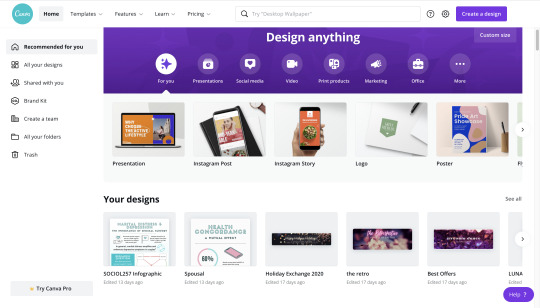
2) Choose a template, or create your own
You can choose from Canva’s existing templates, but I usually prefer to create my own template to get a nice size for my banners. Click “Create New Design” (in the upper right corner). From there you can choose an existing template, or you can click “Custom Size”

For my banners, I usually do a 3000 px (horizontal) x 625 px banner (vertical). This size has had the best resolution on tumblr while still being the size ratio/dimensions that looks good to me on both mobile and desktop layouts.
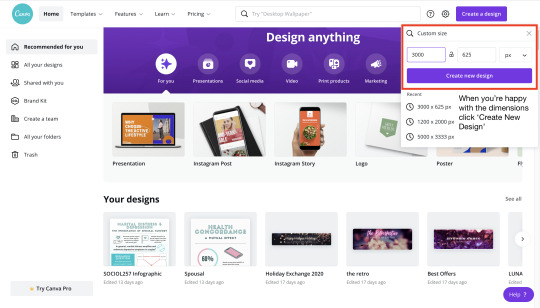
3) Canva Presets/Templates in the editor // CREATE!
Once you enter the banner editing page you can choose from a lot of different things. Canva will generate existing templates for you that you can choose from. It also has a bunch of presets/images to choose from to help with creating a graphic. Since there really isn’t a set process/steps for making a banner beyond setting up the initial dimensions of your banner, here are a collection of tips/tricks I’ve learned while using Canva.

Some tips/tricks for using Canva:
1) Adding/using images
Canva Photo Library - Canva has TONS of free graphics available for you to use in graphics. You will see that some have watermarks + a crown logo - you can still use that image but the watermark will appear. However, there are still millions of images that are free to use with no watermark. I always look in the canva library first, since the images have a license that allows anyone to use them for free regardless of purpose.
AVOID using fanart/licensed images - Unless you have clear + direct permission from artists, I strongly encourage you to avoid using other people’s digital art! I know it may seem really beautiful/aesthetic, but fanartists have put a lot of time in to creating art for us to see. If you really want to use something for your banner, please check the artist’s blog/website/social media for their policy on using their artwork.
Other sources of free images: The two image libraries I use the most are Pixabay and Unsplash. Both libraries allow you to download photos under their license that makes their photos free for use without credit. Many of the photos in my smau + banners have come from these sites.
How to add images to your banner from your computer: if you are using images outside of Canva’s photo library, you will need to go to the ‘Uploads’ tab and upload your image from your device. From there you’ll be able to insert the image into your banner workspace.
2) Changing Background Color - Use the background tab! You can click on the “New Color” button (the paint palette) to create a custom color.
Background tab + custom color:

You can also select from background image library - double click the image you want to make it the background. You can toggle which part of the image ends up as a the background by double clicking on it.
Selecting Image:

Image position toggle (double click on background):
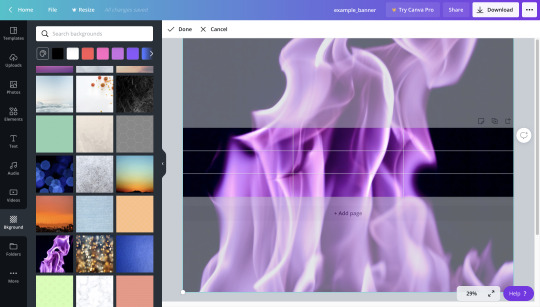
3) Grouping - This a really helpful function that groups different objects together to help you align them. I usually end up grouping all my banner text into one object so that it’s easy to move around and align with other images/graphics in the banner. All you do is select all the objects you’d like to group and click the “group” button in the upper right corner. (Drag your mouse across the graphic. you should see a blue square form - make sure the blue square is touching all the things you want to group together.)
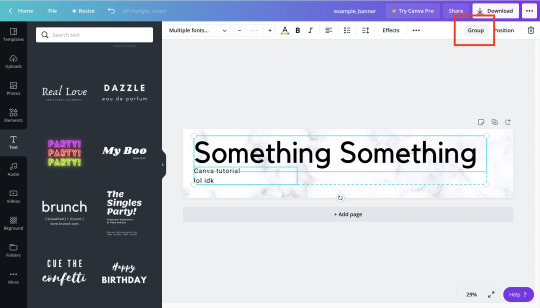
4) Text/fonts -
Searching for fonts: Once again, there are going to be some fonts that you will not be able to access without Canva Pro, but there are so many that it doesn’t really matter (all my fonts are from the free font selection offered on Canva). You can also search for font style: some of the keywords I use are cursive (for loopy/pretty fonts), handwriting (for handwritten aesthetic), and corporate (for minimalist/clean fonts) and typewriter (for typed/typewriter aesthetic).
Text templates/presets: In the text tab of canva, you will see that they offer presets/templates of text (one of my favorites is the neon/halogen light font that I used for my 1k event). If you’re stuck on how you want to format your banner, this tab is always a really great place to start!
369 notes
·
View notes
Text
RECENT NEWS, RESOURCES & STUDIES, September 2019
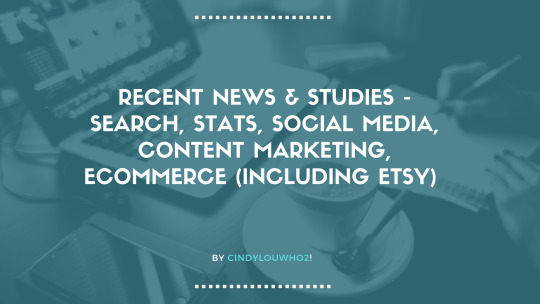
Welcome to my latest summary of recent news, resources & studies including search, analytics, content marketing, social media & ecommerce! This covers articles I came across in the past 5 weeks, although some may be older than that.
I am still working on scheduling enough time to post these every 10 days or so, but lately luck is just not on my side. Writing this elsewhere then cutting & pasting it here is creating some significant formatting issues, so if you find any errors or broken links, please let me know.
Are there types of news you would like to see here? Leave a comment below, email me through my website, or send me a message on Twitter.
TOP NEWS & ARTICLES
Etsy introduced Etsy Ads at the end of August; I covered it on my blog. Some people are seeing decent returns, but many are not. I started a forum thread here for continuing discussion.
A day later, Amazon announced it has waived their $40 a month shop fee for Handmade by Amazon shops. See the pinned post on their Facebook page.
A large study of click-through-rates (CTR) on Google reveals that the top link gets over 30% of the clicks, titles with questions get 14% more clicks than those without, and moving up one slot in the results leads to more clicks, unless you move from 10th to 9th. They cite Etsy’s study of titles & CTR (which showed that shorter titles get more clicks, something that this study also found).
Trend watch: a suggestion that Americans can avoid most of the tariff pain in the pocketbook by buying used clothing & other items. “Secondhand and vintage is no longer synonymous with a dusty pile of outdated sweaters in the corner of a church basement, or a yearly rummage sale. Online resale, including high-end designer items, is booming, thanks to start-ups like The RealReal, Depop, Poshmark, eBay, and Etsy. It’s possible to fill your entire closet this way”. Pre-owned & rented clothing also makes fans of sustainability happy.
Also, “grandmillennials” are a thing.
ETSY NEWS
Etsy US searches often now have a full first page of items that ship free or have the $35 free shipping guarantee, as of September 6 (although they were testing it earlier than that.) I was seeing the rare exception, beyond searches that have fewer than 48 items shipping free, but it wasn’t clear if these are tests or personalization. Then on September 21, we started seeing many items with shipping charges on the first page of even very large results, & most smaller results didn’t give much if any priority to free shipping at all. There has been no statement from Etsy, so your guess is as good as mine ...
In the meantime, they’ve begun promoting free shipping to buyers, which has led to some media coverage. Some note that the timing is good, since most US holiday purchases online in the past several years have included free shipping.
There is a new chapter in the Ultimate Guide To Etsy Search, involving attributes. The accompanying podcast with Etsy’s head taxonomist [transcript with links to the podcast] is quite interesting. She says that one of the reasons that some attributes haven’t shown up yet as search filters is that not enough sellers have applied them to listings. “If we have 100,000 items in the search results and a buyer uses a filter, and that filter causes the results to return just 20 items, that makes it seem broken. The buyer no longer trusts the results. If only 20% of sellers fill out an attribute, showing a filter based on that attribute to buyers isn’t going to be helpful because such a drastic reduction in results makes them lose confidence in those search results. We have to wait until a large number of sellers fill out that data to show it to buyers as a filter. When we do, sellers who have filled out that attribute show in those filtered search results. Sellers who haven’t, don’t.” Also, “[w]e know that shoppers who interact with these filters tend to buy more expensive items.” And, there aren’t separate jewellery attributes for “gold”, “gold-filled” & “gold-plated” because “[m]any jewelry buyers don’t have your experience and don’t know the huge difference between these things.”
The new commercials were launched earlier this month; you can check them all out here, and here is some media coverage. Some analysts think this is a good thing for the stock.
Vox published a review of Etsy’s latest free shipping push, in contrast with its history. [I am sure most of you have seen that, but if not, it is a good read!] “Silverman doesn’t like the words “handmade” or “craft” because they “don’t communicate anything to buyers about when to think of Etsy.” he says now. Nobody wakes up thinking, “Gosh, I need to buy something handmade today,” he tells me, which may be true but I rarely wake up thinking I need to buy anything at all, and more commonly wake up in horror because I’ve already bought way too much. “You need to furnish your apartment. You need to prepare for a party. You need to find a gift for a friend. You need a dress. Handmade is not the value proposition — unique, personalized, expresses your sense of identity, those are things that speak to buyers.” [emphasis added] Also, apparently Etsy founder Rob Kalin “didn’t know what seed funding was when he took it” 😮
The new tool for creating country-specific sales is finally out. You still can’t create the equivalent of the $35 free shipping guarantee for countries other than the US, however, which makes this pretty useless for people wanting to offer free shipping in the US and to their own country. The only way to come close is to set a 30 day free shipping sale to your own country, but it won’t show up in search (unless people filter for free shipping) or get the Canadian search boost for items that ship free, and you still need to renew it every 30 days. In short, Etsy is telling us to overcharge our customers in other countries with no way to offer them the same deals Americans are getting.
Sellers can now use Etsy Labels for USPS First Class letters & flats.
Holiday tips continue to roll out: here are some ideas for running holiday sales and promotions on Etsy.
Advanced content on machine learning: Etsy is employing its data on styles to serve up personalized recommendations, including the “Our Picks for You” section on the home page. The purchase and favouriting rates are part of what gets shown. They’ve discovered that some styles are more popular are different times of the year.
For those of you who think Etsy doesn’t spend enough on advertising, they are actually buying spots on tv shows now, including this Las Vegas morning show. [video]
SEO: GOOGLE & OTHER SEARCH ENGINES
Sad to report that Keywords Everywhere is becoming a paid tool starting October 1st (although it may take longer to roll out to your account). https://keywordseverywhere.com/news.html They need to do this because they were being scraped by bots, which was affecting user experience & costing them a lot of time and money. Fortunately, it is still going to be very cheap - 10,000 keywords for $1 USD, purchased ahead of time as credits. They say that the average user will spend less than $2 a month, & I suspect that the average Etsy user will spend less. Once your account moves to a paid one, you will no longer see the search volume, cost per click & competition numbers under search terms until you buy credits, although the "related keywords" & "people also search" sections will still show up on the right side of Google search. I usually do not recommend any paid tools, but I do think this will still be worth every penny, especially if you remember to turn it off when shopping instead of researching! Every comparable paid tool costs way more than this. And despite the rush of attention since their announcement, I still received a personal reply to my email within 24 hours.
You know how I always talk about nofollow links? They still exist, but Google has expanded their link attribution codes to include “sponsored” & "ugc" (user generated content), and all might be crawled at any point after March 1, 2020. Moz did a top level explanation, and here is Google’s (shorter) summary. But it may not really matter much to the average site.
Want to rank well on Google and other search engines? Create “complete content.”
A followup on last edition’s discussion of canonical URLs - Google gets the final say. [video]
Google is now releasing monthly videos of their search news; first one is here.
Some of you will remember Moz’s Whiteboard Friday series on learning SEO in one hour. They’ve now compiled all 6 videos in one place.
And if you want to learn the basics of link building quickly, Moz has a short version of that chapter from their Beginner’s Guide to SEO.
If you are afraid you are missing some SEO rules on your top pages, check out this complete checklist for on-page SEO.
There are tons of SEO tools for Wordpress; here are 15 of the best.
Many people will find your blog through search engines, so make sure you use keywords in your blog posts.
If you have a website, check out 16 things that can harm your search engine rankings [semi-advanced in part, some points are discussing coding]
Success on YouTube involves SEO, something I find many users forget.
Mostly advanced: reminder that as of September 1, you can’t use robots.txt to tell Google not to index pages or sites.
Advanced content for website developers: you need to make sure the site is ready for SEO work.
There are always more Google updates; this one is still rolling out, and was confirmed by Google, but very few details were given. Sistrix did the first comprehensive analysis, although it is still early, and health and media sites seem to be the most dramatically affected.
CONTENT MARKETING & SOCIAL MEDIA (includes blogging & emails)
Marketing emails need to be carefully designed for success. Everything from the layout to the “preheader” matters.
If you have content on one medium that is doing well for you, it’s time to “repurpose” it for different platforms.
Infographics are very popular in content marketing; here’s how to make one, with 15 free templates.
Some Instagram posts do better than others; here’s why. Among other study findings, “smaller profiles which use more hashtags actually do see better engagement rates per post.”
If you aren’t getting much interaction on Instagram, you could be “shadowbanned.” There are ways to avoid that happening, and ways to fix it when it does.
“Content factories” are a big part of Instagram traffic. Maybe Facebook should crack down on this?
Pinterest is combining image recognition visual search with Shoppable Pins.
Facebook is considering hiding the like counts on News Feed posts, as Instagram is testing in 7 countries right now. “The idea is to prevent users from destructively comparing themselves to others and possibly feeling inadequate if their posts don’t get as many Likes. It could also stop users from deleting posts they think aren’t getting enough Likes or not sharing in the first place.”
Video app TikTok can be confusing, so here is a step-by-step guide for beginners. And here’s a podcast [with text] on the basics.
Twitter chats are a great way to attract interest in your business.
ONLINE ADVERTISING (SEARCH ENGINES, SOCIAL MEDIA, & OTHERS)
Facebook is testing new shopping ads, but they are only available to small groups at the moment: checkout from the Facebook app, and turning Instagram shopping posts into ads. Here’s more on the latter.
Snapchat now has longer ads and different formats.
I see a lot of questions on what you can advertise on various platforms; here’s a good summary of items/topics prohibited on major sites.
Since so many sellers are interested in other types of advertising right now, here are a few primers, most of which I have posted here before: Setting up Google Shopping for your website Instagram Sponsored Posts How to beat Facebook’s ad algorithm Setting up Pinterest ads
STATS, DATA, OTHER TRACKING
Have Google Analytics set up on your website but don’t know how to use it? Here are some common features [text and video] you may want to take advantage of. Note that the part about setting it up doesn’t apply to most marketplaces and many website builders, which have a more simplified set up, as Etsy does.
The old Google Search Console (formerly Google Webmaster Tools) is now almost entirely converted to the new version. Expect all of the old reports to be moved to the new version soon.
ECOMMERCE NEWS, IDEAS, TRENDS
There’s new evidence that Amazon has skewed its search algorithm to favour its own products & third-party products that make Amazon the most money. ”Executives from Amazon’s retail divisions have frequently pressured the engineers at A9 to surface their products higher in search results, people familiar with the discussions said.” In case that WSJ article goes back behind a paywall, here is some news coverage of it. “Instead of adding profitability into the algorithm itself, Amazon changed the algorithm to prioritize factors that correlate with profitability, the article said.” Amazon denies this, of course.
Despite the legal agreement in Germany, Amazon is still suspending accounts without 30 days notice.
Want to use cash to pay for online purchases? Amazon is now offering that option in the US.
eBay listings now default to 1-day handling; if you ship slower than that, make sure to remember to change the default on each new listing you make.
eBay managed payments (the equivalent of Etsy Payments) are now available in Germany.
A review of major shipping trends in ecommerce notes that “[t]he accelerated supply chain is putting small sellers at a crossroads regarding if they can afford to take a hit on margins” when discussing Etsy’s free shipping push.
BUSINESS & CONSUMER STUDIES, STATS & REPORTS; SOCIOLOGY & PSYCHOLOGY, CUSTOMER SERVICE
Over ⅓ of US adults have bought something on social media, over 50% of 18-34 year olds are in that group. Far fewer had used visual search or virtual reality.
More people are shopping online late at night; women are more likely to do it, but men spend more when they do. [I’ve noticed this trend on my site and Etsy shop for a few years now,compared to when I first started selling in 2008.]
The majority of shoppers worldwide who are online use videos to make some purchase decisions, as shopping lists, how-to research, and to check reviews.
Gen Z (the generation after millennials) is more concerned about their health than the the previous 2 generations, and sometimes avoid the stresses of social media by shopping in brick & mortar stores. “About two-thirds (67%) of Gen Z prefer products made with ingredients they can understand, and tend to buy products in health and wellness categories more frequently than other generations. On environmental issues, 65% said they prefer simple packaging and 58% said they want eco-friendly packaging. Half of the group seeks products that are locally sourced or made, and 57% are seeking products that are environmentally sustainable, but fewer are willing to pay a premium price for them.”
For the 2019 holiday season, “65% of holiday shoppers will use a mobile device to shop, and 65% will make an online purchase via mobile.”
How do different industries get their online traffic? Google sends sites 8 times more traffic than all social media sites combined, and Facebook drives nearly ⅔ of all visits from social media. Instagram is responsible for less than 1%, while Twitter tops 10%. The author notes that “faster-growing social networks like Instagram, Snapchat and TikTok are designed from the ground up in a way that makes it difficult to drive traffic to external sites.”
MISCELLANEOUS (including humour)
Google is working on letting you search your Google Photos for text; it seems to be using AI to identify & store the text in your screenshots and other images. It’s interesting technology that will likely be used in many ways, including search engines, if it works well.
If you like convo snippets on Etsy, here’s a tool that will make them possible in many more places.
Need a photo editor that works on mobile? Here’s a list of 12, most of which are free or cost only $1 USD.
This one simple trick makes everything faster and easier.
Stuff that probably shouldn’t taste like pumpkin spice. [humour]
#seo#search engine optimization#search engine marketing#etsynews#analytics#stats#social media#contentmarketing#content marketing#Ecommerce#smallbiz#CindyLouWho2NewsUpdates
3 notes
·
View notes
Note
I just wanted to say I love your bullet journal and ask if you have any tips for starting a tumblr in general. I've seen your studyblr intro/advice post and it was so helpful to me, but I'm just starting my studyblr and already a bit lost as to how to navigate everything. Thanks in advance!
Hey there! (and omg you’re so sweet lskdjflk) I’m not the greatest when it comes to tumblr, but hopefully I can still help you out! I’ll share some navigation tips and some starting tumblr advice!
➸ Starting a Tumblr
Make a memorable username
The more memorable and simple your username, the better!
Alongside this, a lot of people may associate you with your icon! So it can be disconcerting to some if your icon changes frequently.
It’s also best if you stick to one username. You are able to change your username, but if anyone takes your previous username, they may think it is you. (But if you do change your username, make sure your followers know about it!)
Find/make a desktop theme that is user friendly, and pleasant to look at.
There’s nothing more frustrating (to me) to come across a blog that, no matter how much I try, I can’t seem to navigate it well. Or, if a blog has a displeasing color combination.
Usually I like to see a search bar, a navigation bar, a clean theme, and a place where I can easily see how to go to the next page.
It’s even better if your theme matches what type of blog you’re running, or some of your big interests.
As you’re running a studyblr, I’ve found that lights, whites, and pastels with a minimal layout tend to be the norm.
Remain active
The best way for anyone to get the most out of their tumblr experience is to remain active. Reach out to others with similar interests, add comments to a thread, post original content, etc.
People WANT to follow other people who will be active. See it this way - it may be better to follow 5 active people, than 10 inactive people.
Interact with your followers. Host giveaways (if you can afford it), do blog compliments or blog rates. Ask questions or something to get some sort of feedback.
Maintain some sort of vibe that people know you are approachable! And kind!
Be sure to tag your posts
The best way for your blog and your content to be noticed, is to tag your posts with relevant search terms.
Quite a bit of people won’t use tags by way of people to find their posts. Instead, it will also be a place to add additional information, personal feelings, rants, if it’s a tangent to what the post is about, etc. Sometimes it can be important to read what others have to say in the tags.
➸ Navigating Tumblr
Honestly, as a major tip, making sure you become familiar with how tumblr works. Settings (and how to change your settings), how to make posts, tag usage, themes, etc - and be sure to make use of it. I’ll share some tumblr basics.
Disclaimer: I use Windows 10 for desktop, and have an Android phone, so some things I say might not be cohesive. I’m also no tumblr master (and have googled how to do things more than I’d like to admit OTL) For the most part, I will be describing how to do things on a computer, and not on mobile - unless specified otherwise.
➸ Tumblr on a Computer
Let’s start with the super basics - the bar in the top right hand corner.

Dashboard
This is where you can see the content from the people you follow. What they post and what they reblog. If you follow tags, they will occasionally show up (and will specify somewhere if they are from a tag you follow - and not from a blog you follow).
The dashboard is what you are defaulted to when you type “tumblr.com” - if you’re logged in, that is.
There will be a number that pops up above the dashboard icon. This number tells you there’s x amount of posts that people you follow have reblogged/made you haven’t seen yet. You can refresh your dashboard by pressing the icon, and it will bring you to the top.
Explore
The explore will lead you to a separate page. This will give you different options for you to explore a little bit more with posts that are more tailored to you. I haven’t used this tab, but it can be a good way to find more of what’s out there.
Inbox
This is where you will find all of your asks. A number will pop up if you have new asks, but the number will disappear if you have seen it. (So even if you have not answered the ask but have seen it, the number won’t stay - but you can still access the ask, ofc.)
If you have multiple blogs for one account, you can access asks for each blog separately, or all together (option to do so will be on the right).
If you want to add tags to your asks, you can do the following:
Post your answer and later edit the post, adding tags.
Hold alt down - this will turn the “answer privately” option into a “save as draft” option. Go to your drafts (account -> drafts). Edit post, add tags, post.
Messaging
Tumblr’s way of insant messaging! It keeps track of all the people you’ve messaged, and is a way for you to start a new conversation (messaging -> new message).
If you have a new message, a number will appear on the message icon, and will disappear once you’ve viewed it.
If you do talk to people on your computer, their icons will show up on the right and will stack up on the right side of your screen. You don’t have to have it up (just click x on the messaging box once it’s pulled up), but it can be a super quick way to frequently message someone!
Activity
This is how you will see all the activity that involves you, what you’ve reblogged (if it’s been reblogged from you, that is), asks, etc. If you click the activity icon, you’ll see a little bit of your activity.
If you click the “see everything” option at the bottom, you’ll be directed to a different page, where you can scroll down and see more of your activity. You will also see some more information you can mess around with.
You may notice some activity will be highlighted in different colors.
blue = people who you follow
purple = you’ve been tagged/mentioned
You can also see if people have added a caption and what they said. (not sure how to describe it though, but the notification will the thicker, have a bar beside what they’ve said).
You will also see what each activity notice is, and it will show in the user’s icon in the bottom right.
red/heart = like
green/arrows = reblog
blue/+ = follow
blue/speech bubble = comment on a post
purple/@ = tagged/mentioned
black/? = ask received
black/curved arrow = ask answered (you’ll only receive this if you ask publicly. if you ask anonymously, you won’t get a notification)
Account
This is where you can find different information concerning your account and some quick links.
Access your likes
See who you’re following
Settings
Help Center
See what you’ve posted on your blog (does not take you to your page)
Your followers
Activity
Drafts
Queue
Click here to manage queue options and see what is in your queue.
Edit appearance
Side blogs
Make a Post
It’s just as it says - this is where you go when you want to make a post. You will be given seven different options. You have seven different options to optimize how to share your content. (I don’t really use any option other than the text/photo - so I apologize if anything I say is incorrect)
Text
You can see different options how to to customize your text. You can have a title, header, bold, italicize, add links, make bullets, etc. If you highlight your intended text, you will find different options that will pop up. You can do that, OR type in the format manually. Here’s a guide that may help you:
@/unwrapping’s text formatting guide
Photo
Use this to add photos from your computer, or add a photo using an image url.
You can also add a photo (from your device) if you see a + on the side of your post. Click that, and you’ll have even more options, including adding a photo.
To add a photo from the web, you can also copy/paste the image. Where you would like it.
Quote
This will automatically add quotation marks, and give you a place where to supply the quote’s source.
Link
Share any link. Typically to an external source.
Chat
Uses a different font than a normal text post, meant to mimic a conversation.
Audio
Share a song via url.
Video
Upload a video, or share a video from online.
Now to the top left - the search bar.

Search Bar
As it says, this is what allows you to search tumblr.
Tumblr runs on tags. When you add a tag to an original post, this allows for it to be searchable. If anyone searches that tag, your post will end up somewhere.
To track a tag, enter something in the search bar. There will be an option beside it that says “follow.” Click that.
If you track tags, they will show up once you begin typing. You can easily find your tracked tags this way!
You can also search for tumblr accounts by searching their usernames, and they will appear at the top.
The tumblr logo on the side will lead you to your dashboard.
➸ Give yourself a URL, icon, and theme!
URLs
You can change your url/username at any given time, and how ever many times you want. To change your url:
On desktop: Go to account -> edit apperance -> click your blog on the side (it will be on the right hand side, under the separate settings tabs) -> username. You’ll see a pencil on the right beside your url, and there you can change it.
Your old url will be locked (meaning no one else can use that url) for 24 hours - but after that, anyone can take it. If you don’t want anyone to use your old url, you can always make a sideblog and leave it unattended.
If you want to see your blog, simply type (username here).tumblr.com - i.e. mine would be studyfeather.tumblr.com. If you know someone’s tumblr username (their url), you can easily find their blog by using this method. You can also use this method to see if anyone has a username you want.
Icon
To set an icon for yourself (and how to change it) go to account -> edit apperance -> click blog on right side (as described in the url section) -> edit appearance. Click the pencil that’s on top of your icon.
You will also have the option to give your icon a circle or a square shape - whichever you like best!
Theme
Desktop Theme:
In order to give yourself a desktop theme, as far as I’m aware, you’ll need access to a computer. Go to your tumblr page. You’ll see in the top right corner a button that says “edit theme.” OR you can go to account -> edit appearance -> your blog -> website theme -> edit theme.
Here you can browse themes, make a customizable theme, edit your theme, add pages, etc.
There will be a bunch of themes that you can find by browsing themes (as described above) but … it honestly won’t give you many options you might like (and some you have to purchase). Here’s some other places you can go to to find themes:
@theme-hunter
@neonbikethemes
Here you can find more free tumblr themes - but be sure to follow their rules/terms of service/guidelines/etc.
You can also find themes (or blogs that share themes) by searching tumblr.
If you want to learn how to code tumblr themes, @buildthemes helps teach how.
Mobile Theme:
Your mobile theme and desktop theme are two separate things. One is what will be seen on mobile, the other on desktop. To change your mobile theme (on desktop) go to:
account -> edit appearance -> select blog -> edit appearance.
Here you can change your banner image, icon image, background color, and choose an accent color. This will be what other’s will see when they come across your
➸ Settings
Go through your settings and be thorough in doing so. Find settings by clicking account -> settings. You have settings for: your account, dashboard, notifications, apps, labs, your blogs. Make sure everything is how you see fit.
➸ Finding your way around other people’s blogs
You’re wanting to send an ask but … you can’t find their ask page?
Type in the following: username.tumblr.com/ask . If their asks are closed, nothing may show up.
You’re wanting to search something but … there’s no search bar?
You can search their blog using a url instead! For instance, if you wanted to search for my original content on my blog, you can find it by typing studyfeather.tumblr.com/tagged/featherpost ! the /tagged allows for you to earch for a tag.
If you are searching for something with a space, a “_” (an underscore) serves as a space. For example: studyfeather.tumblr.com/tagged/monthly_spread
Want a quicker way to look at a blog?
Type username.tumblr.com/archive . This will show you all that user has posted and reblogged with some sort of image or cropped text, posts being separated by months. Can be pretty convenient when trying to find something you only remember distantly.
➸ Become familiar with ways you can access tumblr, and how each device works best for you
Once you become familiar with tumblr on one device, make sure you know how to access everything you need on other devices as well. (imo) Each device has its pros and cons - but if I had to choose, I would say a desktop/laptop as my #1 choice.
Laptop
I use my laptop mainly to make posts (I’ve found making posts elsewhere can be screwy), access posts I’ve been mentioned in, or posts to comment on. I also prefer answering any messages here!
Phone
I use my phone when I’m on the go, and, for the most part, reblog everything using my phone (add tags, and add to my queue, and check my tracked tags).
Other Devices
I don’t have any other devices, but that shouldn’t limit you either. Work with whatever suits you best!
Hope this helps? Honestly, it takes a little bit of roaming and messing around to get the hang of things, in my opinion. But best of luck Meg, you’re going to do great! ^7
#I hope I wasn't too redundant oops#or that everything I said was already common knowledge#I was so lost when I first started tumblr too lskdfjlk#still am a little bit ahaa#masterpost#text#featherpost#ask#answered#meg-is-studying#studyblrmasterposts#helpful#new studyblr#navigating tumblr#advice#tips
32 notes
·
View notes
Text
6 Easy Ways to Optimize Your LinkedIn Company Page
LinkedIn is the world’s largest and most active professional networking platform, with over 13 million companies vying for the attention of more than half a billion users. As such, your LinkedIn Company Page represents a huge opportunity to establish your brand as an industry thought leader and attract top talent.
Here are seven steps you can take today to optimize your business page and improve your presence, authority, and recruitment prospects on the platform. If you’d like to learn how to setup your Company Page, our definitive guide to using LinkedIn for business has those step-by-step instructions.
Bonus: Download a free guide to discover four time-saving tools to help you grow your LinkedIn network faster. Includes one tool that lets you schedule a week’s worth of LinkedIn updates in just three minutes.
6 tips for creating a compelling LinkedIn Company Page
1. Update your profile image and banner
Your profile image is first thing people searching for your company on LinkedIn will see, so make a good impression. Company Pages with profile pictures get six times more visitors than those without.
Choosing a profile image is straightforward: take your company logo (the same one you’re using on your other social media channels) and resize it to fit with LinkedIn’s requirements.
Ideal LinkedIn profile image specs
300 x 300 pixels
PNG format
Maximum 8 MB
Square layout
The profile banner above your company logo offers a bit more room for creativity, as there are no hard-and-fast rules for using this space (other than some sizing requirements).
Ideal LinkedIn profile banner specs
1536 x 768 pixels
PNG format
Maximum 8 MB
Rectangular layout
How you choose to hang your Company Profile banner is up to you. Here are two completely different examples of company profile banners, and why they’re successful.
Sephora: simple, sleek and stylish
Even a simple graphic can add some much-needed flair to LinkedIn’s standard template. Sephora’s banner displays the clean black and white stripes that frame many aspects of their branding, both in-store and online.
Air Canada: active, engaging and actionable
Air Canada’s banner takes a more actionable approach, advertising their involvement in the 2018 Seoul Winter Olympics. It includes bilingual hashtags for a current social media campaign and reps Canadian colors, driving social engagement.
2. Write a compelling “About us” section and include relevant keywords
Carefully-selected images will hook a prospect, but it takes words to reel them in.
A well-optimized “About us” section on your company page is a tightly worded paragraph (2,000 characters or less) telling visitors everything they need to know about your company. Use simple, accessible language informed by keyword research to outline your business goals in words anyone will understand.
Like your other social profiles, the “About us” on your Company Page should answer six basic questions (which I’ve adjusted slightly for the LinkedIn platform):
Who are you?
Where are you based?
What do you offer?
What are your values?
What is your brand voice?
How can people contact you to learn more?
To see an “About us” done right, look at Shopify. Their bio accurately describes the scope of their main product without ever slipping into yawn-inducing wordiness.
My favorite part is how they snuck in “Being awesome” as one of their specialties. This is how you have fun with LinkedIn while keeping things professional.
Remember, LinkedIn is a professional space, and like every social media platform, it has its own set of unwritten rules. Don’t be the company sharing memes from five years ago in an effort to market to Generation Z.
Tailoring your content to a business-minded audience doesn’t mean it has to be boring; just read the room, and plan accordingly.
3. Create Showcase Pages
If the Company Page is a birds-eye view of your business and its core values, then Showcase Pages zoom in on your day-to-day activities.
Bonus: Download a free guide to discover four time-saving tools to help you grow your LinkedIn network faster. Includes one tool that lets you schedule a week’s worth of LinkedIn updates in just three minutes.
Get the free guide right now!
These highly-customizable pages are essentially tailored news feeds on specific aspects of your organization. Depending on their interests, visitors might come here for content about your company’s individual brands and product ranges, ongoing charity efforts and sponsorships, or regularly occurring events like meetups, conferences, and expos.
Post, post, post
Real talk: Showcase Pages require upkeep. They have their own distinct sets of followers, separate from your Company Page. If you want these pages to be successful (and stay that way), ensure they’re regularly populated with articles, videos, slide presentations, and any other content that provides your followers with significant, long-term value.
Showcase Pages are a great place to share Sponsored Content and get more value from targeted advertising.
You can target your posts by location and a recommended number of two other fields, including: industry, company, job type, seniority, group, school, and more. Because people following your Showcase Pages have already shown an active interest in that area of content by subscribing, they’re more likely to read it and share among their networks.
Here’s one last secret about Showcase Pages: they’re surprisingly underused. Capitalize on this! Even one Showcase Page puts you a step ahead of the competition, but you can have up to 10—enough to give you a serious advantage.
4. Build a career page
Glassdoor reports that 69 percent of job seekers are more likely to apply to a company that makes an active effort to promote its culture online. LinkedIn Career Pages are an amazing way to bolster your recruitment efforts by showing your company culture in its best light.
Located under the “Life” tab, Career Pages feature customizable modules where you can display high-quality images, videos and articles about the day-to-day at your organization. Try to include a URL in every post: LinkedIn reports that posts with links get 45 percent more engagement.
Consider employee perspectives
If you’re looking for ways to frame your company as a think-tank for fresh ideas, look to the Career Pages “Employee perspectives” section, where you can publish thought leadership articles written by employees.
According to a survey by Jumpstart HR, the vast majority of job seekers value personal growth opportunities over anything else when considering a new workplace. By sharing content produced in-house, you’re showing your current employees that their perspectives are valued, and telling future talent that there’s plenty of room for recognition—and the opportunities that come with it.
Explore other features
The Careers Page has a ton of other features, too many to list out in one blog post. Here are the major ones you should be aware of:
Create a virtual “meet the team” section from employee profiles
Collect and share employee testimonials
List the causes your employees care about and support on their profiles
Promote diversity by listing spoken languages
Track your recruitment analytics to improve your hiring process
Like Showcase Pages, you should update your Careers Page regularly. This is a space to proudly represent your company as a hub of excellence and new ideas, so post whenever you can; the goal is to have people clamoring to work for you.
With a good enough Careers Page, you might even win over a few employees from the Dark Side��I mean, your competitors.
5. Collect and give endorsements
More than a billion peer-to-peer endorsements have been given on LinkedIn, the platform’s most powerful (and sometimes controversial) form of social proof. Gather recommendations whenever possible, and don’t be shy to ask for them—it’s almost always mutually beneficial.
Ask employees
If your employees haven’t connected with your Company Profile, encourage them to do so, and be sure to write them a great recommendation from your personal profile in return. Your employees’ networks will be notified of work anniversaries, new job opportunities, and other updates about your business. When they share content to their own networks, it’ll also appear with your company name attached.
Ask associates
Some of the most valuable endorsements will come from your B2B interactions—76 percent percent of B2B buyers prefer to work with recommendations from their professional network.
Whenever you have a positive interaction with another company, whether that’s a vendor, an account manager, or someone you met at a networking event, reach out to them for a connection and recommendation, and offer one in return.
This “I scratch your back, you scratch mine” approach almost seems like cheating, but it’s a perfectly valid way to cement business relationships and grow your network. Just make sure you’re following endorsement etiquette by only endorsing people and businesses you have actually interacted with, for skills you can honestly attest to.
Ask customers
Another way to build your brand and gather recommendations is to engage directly with customers and followers. If someone comments on an article you’ve shared on your Company Page, or messages you with an inquiry, use it as an opportunity to create a dialogue and win an endorsement.
Similarly, if a customer posts about a positive experience they had with your company on another social media platform, you could message them privately and ask if they’d endorse your LinkedIn Company Page, too. Even if you don’t get the endorsement, the positive public interaction is its own form of social proof.
6. Keep tabs on the competition
LinkedIn publishes an annual list of the 10 best Company Pages. Visit every one of those profiles and study how they’ve optimized their pages, especially if they’re direct competition.
Once your Company Page is set up, optimized and delivering a steady stream of content that follows these simple guidelines, you’ll be well on your way to networking greatness.
Optimizing your company’s presence on LinkedIn is easier with Hootsuite. From a single dashboard you can easily manage all your social channels, collect real-time data, and engage with your audience across networks. Try it free today.
Get Started
The post 6 Easy Ways to Optimize Your LinkedIn Company Page appeared first on Hootsuite Social Media Management.
6 Easy Ways to Optimize Your LinkedIn Company Page published first on https://themarketingheaven.tumblr.com/
0 notes
Text
6 Easy Ways to Optimize Your LinkedIn Company Page
LinkedIn is the world’s largest and most active professional networking platform, with over 13 million companies vying for the attention of more than half a billion users. As such, your LinkedIn Company Page represents a huge opportunity to establish your brand as an industry thought leader and attract top talent.
Here are seven steps you can take today to optimize your business page and improve your presence, authority, and recruitment prospects on the platform. If you’d like to learn how to setup your Company Page, our definitive guide to using LinkedIn for business has those step-by-step instructions.
Bonus: Download a free guide to discover four time-saving tools to help you grow your LinkedIn network faster. Includes one tool that lets you schedule a week’s worth of LinkedIn updates in just three minutes.
6 tips for creating a compelling LinkedIn Company Page
1. Update your profile image and banner
Your profile image is first thing people searching for your company on LinkedIn will see, so make a good impression. Company Pages with profile pictures get six times more visitors than those without.
Choosing a profile image is straightforward: take your company logo (the same one you’re using on your other social media channels) and resize it to fit with LinkedIn’s requirements.
Ideal LinkedIn profile image specs
300 x 300 pixels
PNG format
Maximum 8 MB
Square layout
The profile banner above your company logo offers a bit more room for creativity, as there are no hard-and-fast rules for using this space (other than some sizing requirements).
Ideal LinkedIn profile banner specs
1536 x 768 pixels
PNG format
Maximum 8 MB
Rectangular layout
How you choose to hang your Company Profile banner is up to you. Here are two completely different examples of company profile banners, and why they’re successful.
Sephora: simple, sleek and stylish
Even a simple graphic can add some much-needed flair to LinkedIn’s standard template. Sephora’s banner displays the clean black and white stripes that frame many aspects of their branding, both in-store and online.
Air Canada: active, engaging and actionable
Air Canada’s banner takes a more actionable approach, advertising their involvement in the 2018 Seoul Winter Olympics. It includes bilingual hashtags for a current social media campaign and reps Canadian colors, driving social engagement.
2. Write a compelling “About us” section and include relevant keywords
Carefully-selected images will hook a prospect, but it takes words to reel them in.
A well-optimized “About us” section on your company page is a tightly worded paragraph (2,000 characters or less) telling visitors everything they need to know about your company. Use simple, accessible language informed by keyword research to outline your business goals in words anyone will understand.
Like your other social profiles, the “About us” on your Company Page should answer six basic questions (which I’ve adjusted slightly for the LinkedIn platform):
Who are you?
Where are you based?
What do you offer?
What are your values?
What is your brand voice?
How can people contact you to learn more?
To see an “About us” done right, look at Shopify. Their bio accurately describes the scope of their main product without ever slipping into yawn-inducing wordiness.
My favorite part is how they snuck in “Being awesome” as one of their specialties. This is how you have fun with LinkedIn while keeping things professional.
Remember, LinkedIn is a professional space, and like every social media platform, it has its own set of unwritten rules. Don’t be the company sharing memes from five years ago in an effort to market to Generation Z.
Tailoring your content to a business-minded audience doesn’t mean it has to be boring; just read the room, and plan accordingly.
3. Create Showcase Pages
If the Company Page is a birds-eye view of your business and its core values, then Showcase Pages zoom in on your day-to-day activities.
Bonus: Download a free guide to discover four time-saving tools to help you grow your LinkedIn network faster. Includes one tool that lets you schedule a week’s worth of LinkedIn updates in just three minutes.
Get the free guide right now!
These highly-customizable pages are essentially tailored news feeds on specific aspects of your organization. Depending on their interests, visitors might come here for content about your company’s individual brands and product ranges, ongoing charity efforts and sponsorships, or regularly occurring events like meetups, conferences, and expos.
Post, post, post
Real talk: Showcase Pages require upkeep. They have their own distinct sets of followers, separate from your Company Page. If you want these pages to be successful (and stay that way), ensure they’re regularly populated with articles, videos, slide presentations, and any other content that provides your followers with significant, long-term value.
Showcase Pages are a great place to share Sponsored Content and get more value from targeted advertising.
You can target your posts by location and a recommended number of two other fields, including: industry, company, job type, seniority, group, school, and more. Because people following your Showcase Pages have already shown an active interest in that area of content by subscribing, they’re more likely to read it and share among their networks.
Here’s one last secret about Showcase Pages: they’re surprisingly underused. Capitalize on this! Even one Showcase Page puts you a step ahead of the competition, but you can have up to 10—enough to give you a serious advantage.
4. Build a career page
Glassdoor reports that 69 percent of job seekers are more likely to apply to a company that makes an active effort to promote its culture online. LinkedIn Career Pages are an amazing way to bolster your recruitment efforts by showing your company culture in its best light.
Located under the “Life” tab, Career Pages feature customizable modules where you can display high-quality images, videos and articles about the day-to-day at your organization. Try to include a URL in every post: LinkedIn reports that posts with links get 45 percent more engagement.
Consider employee perspectives
If you’re looking for ways to frame your company as a think-tank for fresh ideas, look to the Career Pages “Employee perspectives” section, where you can publish thought leadership articles written by employees.
According to a survey by Jumpstart HR, the vast majority of job seekers value personal growth opportunities over anything else when considering a new workplace. By sharing content produced in-house, you’re showing your current employees that their perspectives are valued, and telling future talent that there’s plenty of room for recognition—and the opportunities that come with it.
Explore other features
The Careers Page has a ton of other features, too many to list out in one blog post. Here are the major ones you should be aware of:
Create a virtual “meet the team” section from employee profiles
Collect and share employee testimonials
List the causes your employees care about and support on their profiles
Promote diversity by listing spoken languages
Track your recruitment analytics to improve your hiring process
Like Showcase Pages, you should update your Careers Page regularly. This is a space to proudly represent your company as a hub of excellence and new ideas, so post whenever you can; the goal is to have people clamoring to work for you.
With a good enough Careers Page, you might even win over a few employees from the Dark Side…I mean, your competitors.
5. Collect and give endorsements
More than a billion peer-to-peer endorsements have been given on LinkedIn, the platform’s most powerful (and sometimes controversial) form of social proof. Gather recommendations whenever possible, and don’t be shy to ask for them—it’s almost always mutually beneficial.
Ask employees
If your employees haven’t connected with your Company Profile, encourage them to do so, and be sure to write them a great recommendation from your personal profile in return. Your employees’ networks will be notified of work anniversaries, new job opportunities, and other updates about your business. When they share content to their own networks, it’ll also appear with your company name attached.
Ask associates
Some of the most valuable endorsements will come from your B2B interactions—76 percent percent of B2B buyers prefer to work with recommendations from their professional network.
Whenever you have a positive interaction with another company, whether that’s a vendor, an account manager, or someone you met at a networking event, reach out to them for a connection and recommendation, and offer one in return.
This “I scratch your back, you scratch mine” approach almost seems like cheating, but it’s a perfectly valid way to cement business relationships and grow your network. Just make sure you’re following endorsement etiquette by only endorsing people and businesses you have actually interacted with, for skills you can honestly attest to.
Ask customers
Another way to build your brand and gather recommendations is to engage directly with customers and followers. If someone comments on an article you’ve shared on your Company Page, or messages you with an inquiry, use it as an opportunity to create a dialogue and win an endorsement.
Similarly, if a customer posts about a positive experience they had with your company on another social media platform, you could message them privately and ask if they’d endorse your LinkedIn Company Page, too. Even if you don’t get the endorsement, the positive public interaction is its own form of social proof.
6. Keep tabs on the competition
LinkedIn publishes an annual list of the 10 best Company Pages. Visit every one of those profiles and study how they’ve optimized their pages, especially if they’re direct competition.
Once your Company Page is set up, optimized and delivering a steady stream of content that follows these simple guidelines, you’ll be well on your way to networking greatness.
Optimizing your company’s presence on LinkedIn is easier with Hootsuite. From a single dashboard you can easily manage all your social channels, collect real-time data, and engage with your audience across networks. Try it free today.
Get Started
The post 6 Easy Ways to Optimize Your LinkedIn Company Page appeared first on Hootsuite Social Media Management.
6 Easy Ways to Optimize Your LinkedIn Company Page published first on https://getfblike.tumblr.com/
0 notes
Text
New Post has been published on Themesparadise
New Post has been published on http://themesparadise.com/max-mag-responsive-wordpress-magazine-theme/
Max Mag - Responsive Wordpress Magazine Theme
Last update: Version 2.7 – August 7, 2016
A feature-rich, professional media and magazine theme. Max Mag is fully-responsive, retina-ready and Compatible with WooCommerce and bbPress. It also includes a “sticky” menu bar, a slider on each category page, 5 different ad units (including a wallpaper and mobile ad), a drag-and-drop homepage, 16 custom widgets, secondary feature headlines, SEO friendly and so much more!
Testimonials
Key Features
Responsive Design – Max Mag adjusts its layout based on the device it is being viewed on. This means the theme’s content will be easy to read and easy to navigate whether it is being viewed on a desktop computer, a tablet or a mobile device.
Retina Ready – The theme and its images look sharp and crisp on retina-ready devices!
Slider on Category Pages – No more boring category pages with a list of the most recent posts. Max Mag gives you a slider to display your most recent posts on your category pages!
Post & Page Slideshows -Max Mag utilizes Theia Post Slider to give you dynamic slideshows in your posts and pages. Now, you can increase page views and ad impressions while providing excellent, organized content in a fluid slideshow. The slideshow comes with a set of options that includes the ability to reload the page with each slide to increase ad impressions.
“Sticky” Menu Bar – Max Mag comes with a “sticky” menu bar that will always stay at the top of your device window as you scroll down the page for quick and easy navigation.
5 Different Ad Units – Max Mag takes full advantage of available ad space to give you 5 different ad units, including a rare wallpaper ad! The ad units include a 970×90 leaderboard ad (which can also be used as a 728×90 ad banner), a wallpaper ad
15 Custom Widgets – From a custom carousel widget that displays your content prominently on the homepage to an optional homepage blog layout widget, Max Mag gives you the flexibility and ease of use to display your content the way you want it without altering any code.
Featured Headline – Most major news and magazine sites use shorter “teaser” headlines in their featured content section on the homepage. Max Mag gives you the same option to spruce up your featured items with a custom “teaser” headline.
Complete List of Features
Compatible with WordPress 4.7+
SEO Optimized
HTML5 & CSS3
Translation-ready (contains .po/.mo files)
Easy implementation with Google Adsense ads
WordPress Featured Image support
WordPress Custom Background support
WordPress Custom Menu support
No need for any additional plugins
Custom Theme Options panel
Custom CSS section in Theme Options so users will not lose changes to CSS when updates are made
Built in Google Analytics support
Custom featured slider options
Optional homepage blog layout
Two sidebar options: One for the homepage and one for the rest of the site
Display as many widgets as you’d like in any of the five different widget areas
News ticker
Two navigation areas
Homepage carousel widget that holds as many articles as you’d like
Mobile/tablet versions use “swipe” navigation for featured slider and carousel
Easy logo customization
Threaded comments
Ability to turn responsiveness on/off
Ability to turn Featured Image on posts on/off
Ability to turn Author Info Box on posts on/off
Sidebar tabber with recent posts, popular posts and recent comments tabs
Custom copyright/footer text
Custom favicon
In-depth documentation
And much more!
More Testimonials
Congrats, MVP Themes! I’ve just started using Max Mag and it’s by far the most wonderful and the simplest theme for an online magazine (coming from my experience, since this is my third purchase on ThemeForest). Coming with Theia Slider is just wonderful because I was planning to purchase it separately.
No coding skill necessary (I have none) – This is the first time I haven’t paid a third party for modifications.
I am amazed and very grateful for such wonderful work. Just wanted to lay back my feedback to you!
Keep up the good work, MVP Themes! – claudiaico
Rated 5 stars – Not only did the theme give all the functionality I was looking for in a new project, more importantly the support has been fantastic. Often replies have come fast and tickets have been reopened without question where issues weren’t 100% resolved. Would be more themes from this author in the future for this alone. – GoodPropertyGuide
I rate this theme and the developer 5 stars!
I just want to leave a comment and say that I’m very impressed with both this theme and the developer. I obviously don’t want to see a bunch of sites that are the same theme as mine so I never leave reviews but I can’t be quiet on this one. I had some issues NOT related to the theme but to the way my sites content is published and the developer was super faster with email support, I mean, within minutes I was getting replies and the solutions worked great!
I have purchased many themes over the years from various sites and companies and for the way that this theme looks to your audience i.e not a wordpress based site and for how much you can customize this site I must tip my hat to the developer. Great job! Many themes look nice but you must have at least an intermediate understanding of the core working of wordpress to make them work, that is not the case here, you simply drag, drop, select and hit save. Literally that’s all you do for 90% of the theme! – Honor90
This is a brilliant theme, one of the best I have had the pleasure of installing. And whats more, the after sales service is second to none. – WarwickJones
I just want to say I am very happy with this theme, simple, fast loading, and intuitive. Congratulations to its creator and say you’ve done a great job, keep it up. – pototo
Let me first congratulate you and give an absolute 5 star rating to this theme. I find the theme exactly what I needed for my magazine website. The options are great and the ease of building home page was fantastic. I have HTML knowledge not PHP , but in this theme everything was so organized it was easy for me to make the necessary changes I wanted to make. – WebPixels
My problem has been solved so quickly.. I’m really happy with your support, it’s simply the best I ever had on Themeforest ! Thank’s again for your great theme and your effectiveness. – ALavocat
I’ll say that this is definitely the best out-of-the-box responsive, magazine style theme I’ve come across (and I’ve worked with dozens in the past few months alone). – jrcworth
Just Purchased this theme. Best theme on Themeforest in magazine category. Great features. If anybody is looking for a theme in magazine/blog/news category. This is the best option. Just buy it. – wphyd
Support
MVP Themes takes pride in its support! If you have any questions related to the setup of Max Mag that are not covered by the theme documentation or if you run into any bugs with the theme, please submit a ticket at the MVP Themes Support Center.
Unfortunately, MVP Themes cannot perform customization work for each of our customers, so Max Mag comes “as-is”. Any customization you would like to make to the theme outside of fixing bugs will need to be done by you or a third party.
Updates
v2.7 – August 7, 2016
Increases speed and efficiency of theme by removing Tag arrays in Theme Options and Widgets by adding input fields
Fixes bug with social sharing function
Updates Theia Post Slider to latest version (1.10.4)
/admin/theme-settings.php /widgets/widget-carousel.php functions.php style.css
v2.6 – March 26, 2016
Fixes bug with Theme Options caused by WordPress 4.4 update
Updates title tag code to comply with WordPress 4.0+
Updates Theia Post Slider to latest version (1.9.15)
/admin/admin-style.css functions.php header.php style.css
v2.5.1 – August 28, 2015
Fixes bug with social count relating to Google Plus
functions.php style.css
v2.5 – August 22, 2015
Changes formatting of share counts higher than 1,000 to 1.0K, 1 million to 1.0M, etc.
Fixes bug with widget code to comply with WordPress 4.3
Affected files: All files in /widgets folder functions.php style.css
v2.4 – March 17, 2015
New Feature! – Adds Full-Width Posts
New Feature! – Adds ability to display a responsive ad unit at the bottom of posts
New Feature! – Adds photo credit space at the bottom of Featured Image
Adds Social Count number to social sharing buttons
Updates Theia Post Slider to latest version (1.8.3)
Makes styling changes based on new version of Woocommerce
Affected files: /admin/theme-settings.php /css/media-queries.css functions.php header.php single.php style.css
v2.3 – January 20, 2015
Updates social sharing buttons on posts
Updates Theia Post Slider to latest version (1.8.1)
Fixes bug with Facebook widget where the stream and height options were not functioning properly
Affected files: /admin/theme-settings.php /css/media-queries.css /widgets/widget-facebook.php functions.php single.php style.css
v2.2 – September 26, 2014
Fixes retina relates errors by updating retina.js to latest version
Fixes bug with Twitter and Google Plus social sharing buttons at bottom of posts
Updates Theia Post Slider to latest version (1.6.4)
Affected files: /js/retina.js style.css
v2.1.1 – August 19, 2014
Updates Theia Post Slider to latest version (1.5.7)
Affected files: None
v2.1 – April 24, 2014
Fixes conflict with bbPress breadcrumbs
Fixes minor bug with unclickable buttons on some Woocommerce pages
Updates Theia Post Slider to latest version
Affected files: /admin/theme-settings.php functions.php page.php style.css
v2.0 – February 19, 2014
Adds WooCommerce compatibility!
Adds bbPress compatibility!
Adds Menufication plugin (fly-out mobile navigation)!
Adds secondary menu to header
Adds ability to disable featured slider on category pages
Affected files: /admin/theme-settings.php /css/media-queries.css /css/menufication.css category.php header.php functions.php sidebar-woo.php (new file) style.css woocommerce.php (new file)
v1.16 – January 9, 2014
Fixes bug related to Theia Post Slider that affected some installations. The plugin is now included separately. Existing users will now have to install it as a plugin.
Affected files: /admin/theia-post-slider (removes folder) /admin/theme-settings.php functions.php
v1.15 – December 16, 2013
Updates Theia Post Slider plugin to latest version (1.3.4)
Affected files: All files
v1.14 – November 11, 2013
Adds ability to add video/audio embeds at the top of posts
Adds ability to disable responsiveness
Adds ability to disable featured images on posts individually
Updates social sharing button functionality
Updates code for page titles, improving compatiblity with SEO plugins
Updates language strings
Updates Theia Post Slider
Improved Child Theme compatibility
Removed mobile ad unit and replaced it with compatibility with Google’s responsive ad unit
Affected files: All files
v1.13.1 – August 23, 2013
Fixes issue with Author Box information on author pages.
v1.13 – August 9, 2013
Made several upgrades to improve overall performance
Adds Custom Background Support
Adds Author info box on Author Pages
Updates .po/.mo files
Removes shortcodes as per new Themeforest guidelines
Removes Twitter widget due to update in Twitter API
Made small fixes to CSS and other small functionality improvements
v1.12 – May 15, 2013
Adds localization support (.po/.mo files)
Widens leaderboard ad area to 970px (removing 222×90 ad) and adds 320×50 mobile ad
Adds separate footer menu
Made small fixes to CSS and other small functionality improvements
v1.11 – April 23, 2013
Added widget for Category Middle Widget area that displays latest posts of the category on the category page.
Fixed minor bugs relating to social sharing buttons and slideshow feature
v1.10 – April 5, 2013
Added “Latest News” page template that displays all posts on the site
Made small changes to CSS and documentation
v1.09 – March 7, 2013
Theme is now retina-ready
Modified mobile menu to allow second- and third-level dropdowns
v1.08 – February 12, 2013
Added Twitter widget
Widgetized middle column on category pages
Made minor changes to CSS
v1.07 – January 2, 2013
Added custom CSS section to Theme Options so users will not lose any CSS changes when updates are made
v1.06.1 – November 2, 2012
Changed the way Google Plus information is entered in Theme Options
Fixed minor bugs
v1.06 – October 22, 2012
Added styling on homepage, category pages and archive page for posts without images
Removed Twitter widget (no longer supported due to change in Twitter API)
Fixed Google Analytics code bug
Fixed other minor bugs
v1.05 – October 16, 2012
Added Post/Page Slideshows
Fixed bug causing theme to crash in IE8
Altered shortcodes
Fixed other minor bugs
v1.04 – October 13, 2012
Fixed bug with skyscraper ad on homepage
Added ability to make featured posts and author info box optional
Fixed other minor bugs
v1.03 – October 9, 2012
Fixed bug on category pages displaying “Latest News”
v1.02 – October 6, 2012
Added over 50 shortcodes
Fixed minor bugs
v1.01 – October 3, 2012
Added homepage blog layout widget
Fixed bug relating to IE8 compatibility
Fixed other minor bugs
Purchase Now
0 notes
Text
How To Give Your Business a Complete LinkedIn Makeover in 6 Easy Steps
LinkedIn is the world’s largest and most active professional networking platform, with over 13 million companies vying for the attention of more than half a billion users.
Once seen primarily as a job-seeking tool, the platform now offers a rich media experience that businesses cannot afford to ignore. Many LinkedIn users log in daily just to bask in the knowledge of thought leaders and stay on the pulse of their respective industries.
As such, your LinkedIn Company Page represents a huge opportunity to steer the conversation in your field, carve out a space for your brand, and attract top talent in the process.
Here are six steps you can take today to optimize your LinkedIn Company Page and improve your presence, authority, and recruitment prospects.
1. Tell your story in pictures
Update your profile image
Your profile image is first thing people searching for your company on LinkedIn will see, so make a good impression. Company Pages with profile pictures get six times more visitors than those without.
Choosing a profile image is straightforward: take your company logo (the same one you’re using on your other social media channels) and resize it to fit with LinkedIn’s requirements.
Ideal LinkedIn Profile Image Specs
300 x 300 pixels
PNG format
Maximum 8 MB
Square layout
Set the tone with your profile banner
The profile banner above your company logo offers a bit more room for creativity, as there are no hard-and-fast rules for using this space (other than some sizing requirements).
Ideal LinkedIn profile banner specs
1536 x 768 pixels
PNG format
Maximum 8 MB
Rectangular layout
How you choose to hang your Company Profile banner is up to you. Here are two completely different examples of company profile banners, and why they’re successful.
Sephora: simple, sleek and stylish
Even a simple graphic can add some much-needed flair to LinkedIn’s standard template. Sephora’s banner displays the clean black and white stripes that frame many aspects of their branding, both in-store and online.
Air Canada: active, engaging and actionable
Air Canada’s banner takes a more actionable approach, advertising their involvement in the 2018 Seoul Winter Olympics. It includes bilingual hashtags for a current social media campaign and reps Canadian colors, driving social engagement.
2. Use keywords
Write an “About us”
Carefully-selected images will hook a prospect, but it takes words to reel them in.
A well-optimized “About us” section on your company page is a tightly worded paragraph (2,000 characters or less) telling visitors everything they need to know about your company. Use simple, accessible language informed by keyword research to outline your business goals in words anyone will understand.
Like your other social profiles, the “About us” on your Company Page should answer six basic questions (which I’ve adjusted slightly for the LinkedIn platform):
Who are you?
Where are you based?
What do you offer?
What are your values?
What is your brand voice?
How can people contact you to learn more?
To see an “About us” done right, look at Shopify. Their bio accurately describes the scope of their main product without ever slipping into yawn-inducing wordiness.
My favorite part is how they snuck in “Being awesome” as one of their specialties. This is how you have fun with LinkedIn while keeping things professional.
Remember, LinkedIn is a professional space, and like every social media platform, it has its own set of unwritten rules. Don’t be the company sharing memes from five years ago in an effort to market to Generation Z.
INSERT GIF
Tailoring your content to a business-minded audience doesn’t mean it has to be boring; just read the room, and plan accordingly.
3. Create Showcase Pages
If the Company Page is a birds-eye view of your business and its core values, then Showcase Pages zoom in on your day-to-day activities.
These highly-customizable pages are essentially tailored news feeds on specific aspects of your organization. Depending on their interests, visitors might come here for content about your company’s individual brands and product ranges, ongoing charity efforts and sponsorships, or regularly occurring events like meetups, conferences, and expos.
Post, post, post
Real talk: Showcase Pages require upkeep. They have their own distinct sets of followers, separate from your Company Page. If you want these pages to be successful (and stay that way), ensure they’re regularly populated with articles, videos, slide presentations, and any other content that provides your followers with significant, long-term value.
Showcase Pages are a great place to share Sponsored Content and get more value from targeted advertising.
You can target your posts by location and a recommended number of two other fields, including: industry, company, job type, seniority, group, school, and more. Because people following your Showcase Pages have already shown an active interest in that area of content by subscribing, they’re more likely to read it and share among their networks.
Here’s one last secret about Showcase Pages: they’re surprisingly underused. Capitalize on this! Even one Showcase Page puts you a step ahead of the competition, but you can have up to 10—enough to give you a serious advantage.
4. Build a career page
Glassdoor reports that 69 percent of job seekers are more likely to apply to a company that makes an active effort to promote its culture online. LinkedIn Career Pages are an amazing way to bolster your recruitment efforts by showing your company culture in its best light.
Located under the “Life” tab, Career Pages feature customizable modules where you can display high-quality images, videos and articles about the day-to-day at your organization. Try to include a URL in every post: LinkedIn reports that posts with links get 45 percent more engagement.
Consider employee perspectives
If you’re looking for ways to frame your company as a think-tank for fresh ideas, look to the Career Pages “Employee perspectives” section, where you can publish thought leadership articles written by employees.
According to a survey by Jumpstart HR, the vast majority of job seekers value personal growth opportunities over anything else when considering a new workplace. By sharing content produced in-house, you’re showing your current employees that their perspectives are valued, and telling future talent that there’s plenty of room for recognition—and the opportunities that come with it.
Explore other features
The Careers Page has a ton of other features, too many to list out in one blog post. Here are the major ones you should be aware of:
Create a virtual “meet the team” section from employee profiles
Collect and share employee testimonials
List the causes your employees care about and support on their profiles
Promote diversity by listing spoken languages
Track your recruitment analytics to improve your hiring process
Like Showcase Pages, you should update your Careers Page regularly. This is a space to proudly represent your company as a hub of excellence and new ideas, so post whenever you can; the goal is to have people clamoring to work for you.
With a good enough Careers Page, you might even win over a few employees from the Dark Side…I mean, your competitors.
5. Collect and give endorsements
More than a billion peer-to-peer endorsements have been given on LinkedIn, the platform’s most powerful (and sometimes controversial) form of social proof. Gather recommendations whenever possible, and don’t be shy to ask for them—it’s almost always mutually beneficial.
Ask employees
If your employees haven’t connected with your Company Profile, encourage them to do so, and be sure to write them a great recommendation from your personal profile in return. Your employees’ networks will be notified of work anniversaries, new job opportunities, and other updates about your business. When they share content to their own networks, it’ll also appear with your company name attached.
Ask associates
Some of the most valuable endorsements will come from your B2B interactions—76 percent percent of B2B buyers prefer to work with recommendations from their professional network.
Whenever you have a positive interaction with another company, whether that’s a vendor, an account manager, or someone you met at a networking event, reach out to them for a connection and recommendation, and offer one in return.
This “I scratch your back, you scratch mine” approach almost seems like cheating, but it’s a perfectly valid way to cement business relationships and grow your network. Just make sure you’re following endorsement etiquette by only endorsing people and businesses you have actually interacted with, for skills you can honestly attest to.
Ask customers
Another way to build your brand and gather recommendations is to engage directly with customers and followers. If someone comments on an article you’ve shared on your Company Page, or messages you with an inquiry, use it as an opportunity to create a dialogue and win an endorsement.
Similarly, if a customer posts about a positive experience they had with your company on another social media platform, you could message them privately and ask if they’d endorse your LinkedIn Company Page, too. Even if you don’t get the endorsement, the positive public interaction is its own form of social proof.
6. Keep Tabs on the competition
LinkedIn publishes an annual list of the 10 best Company Pages. Visit every one of those profiles and study how they’ve optimized their pages, especially if they’re direct competition.
Once your Company Page is set up, optimized and delivering a steady stream of content that follows these simple guidelines, you’ll be well on your way to networking greatness.
Optimizing your company’s presence on LinkedIn is easier with Hootsuite. From a single dashboard you can easily manage all your social channels, collect real-time data, and engage with your audience across networks. Try it free today.
Get Started
The post How To Give Your Business a Complete LinkedIn Makeover in 6 Easy Steps appeared first on Hootsuite Social Media Management.
How To Give Your Business a Complete LinkedIn Makeover in 6 Easy Steps published first on https://themarketingheaven.tumblr.com/
0 notes