#buildapc
Explore tagged Tumblr posts
Text
5 Best Methods to Check Your Motherboard in Windows
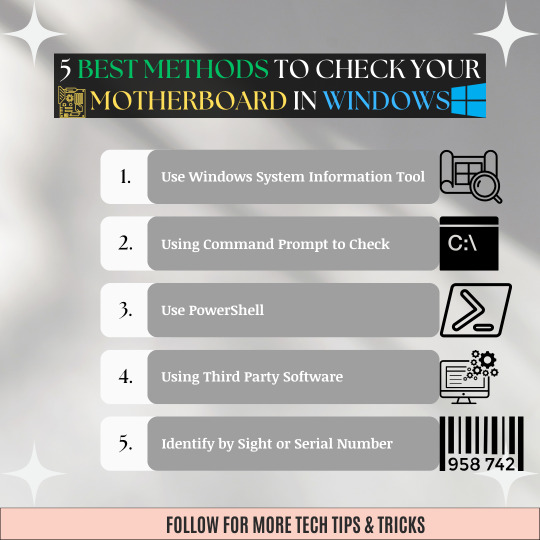
💻🔧Upgrade your PC game!🎮
👉5⃣Here's your guide to the 5 Best Methods to Check Your Motherboard in Windows🪟💡
🔓No need to open your case or buy extra tools 🛠️With these simple steps, you can easily access your motherboard info ℹ️
👌🤓Perfect for all you tech enthusiasts and DIYers🤖💥
#windowstips#motherboardcheck#techtips#computerhelp#pcmasterrace#windows10#windows11#diy#motherboard#pcbuilding#upgrademypc#howto#tutorial#geeklife#pcgaming#buildapc#hardware#specs#upgrade#gettechnical#systeminfo
1 note
·
View note
Text
Made a new reddit account last night to very carefully ask the people on the buildapc subreddit if the PC build list I put together has any compatibility issues or anything.
I put a case with a slot for a disc drive, and the drive itself in the list... And they keep telling me to take it off and just get a USB one to save cost.
I don't know how to articulate to these people that I absolutely do not want a disc drive that isn't built into the case without pissing them off and getting shredded to bits like redditors have done to me in the past.
The shitty little old laptop I'm working with right now has a built in disc drive. I don't use it super often, but when I do, I really appreciate not having to go find and drag out another peripheral and take up another USB slot. It's so convenient to be able to just pop the disc right into the computer without any extra setup.
Even if it costs a little extra, I'd vastly prefer having a built-in drive that's plugged into my motherboard than one I have to figure out how to store separately from the computer, or have awkwardly sitting on top of it.
Thing is, none of them have said the disc drive would struaght up make the setup not work or run poorly. They just said the case isn't the best.
May just let it be and take bits of their advice, but pick a better case that accomodates a disc drive.
#reddit is tricky for me to navigate#a lot of people on there are nice... but there are also a lot of assholes who interpret your tone as maliciously as possible#I'd go do far as to say that the built in drive is not negotiable to me#tech yearning#may post the list here and get y'all's take on it#I know my mutuals appreciate physical media
8 notes
·
View notes
Note
Hey there, best of luck building a computer! It's pretty fun shopping for stuff, but I always struggle a bit when it comes to checking to make sure everything's compatible. If you're comfortable using Reddit, there's actually a super-helpful community of folks at r/buildapc. If you have questions, or post a list of potential parts, there's usually who'll take the time to look it over for you (and sometimes, even post cheaper/better options!).
pfffffffffffffff if I'm comfortable using reddit. I'm not laughing at you, it's very considerate of you to say that; the phrasing is just really funny. I have in fact found myself less-than-comfortable using reddit at times. It's that sort of place.
thank you for the sub recommendation! I think if I visited it right now I would quickly become overwhelmed and want to run away into the woods like the kid in My Side Of The Mountain, but I'll keep it in mind for when I'm deeper into this PC assembly process.
21 notes
·
View notes
Text
Writeup: AOpen i945GMm-HL shenanigans
AOpen i945GMm-HL - The Retro Web
Welp. This board is weirder than I ever thought it'd be. Not the board in general, but the specific one I bought.
To begin, it turns out that my particular board, and likely many others of the same model, are OEM-customized boards that AOpen provided to a little company called RM Education. They make all-in-one PCs for the UK market.
...And they are using evaluation BIOSes (in other words, BIOS software that's normally only meant for prototyping and... well, evaluation) in their retail boards.
My specific board contains BIOS version R1.08, which is actually R1.02 apparently. There is evidence of an R1.07 existing as well from a reddit thread on the r/buildapc subreddit, but I doubt that it's been dumped anywhere.
Moving on to the original point of this writeup, I got this board because I wanted to build a system that pushed the 32-bit Core Duo T2700 as far as possible, meaning I needed a mobile-on-desktop board. AOpen built a reputation for doing this sorta stuff in the 2000s, so I went ahead and picked one of their boards for use (although I would've much preferred using the top of the line AOpen i975Xa-YDG instead if it were being sold anywhere. That's a VERY tasty looking board with its full size DIMM slots and SLI-compatible dual PCIe x16 slots and ability to crank the FSB all the way to 305MHz).
Slightly surprisingly, the Core Duo T2700 is quite the overclocker! It's able to push from 2.3GHz all the way up to 2.7GHz with some FSB overclocking using the SetFSB tool. It's multiplier-locked to a range from 6.0 to 14.0, so I can only push it through this means.
The board I'm using, the AOpen i945GMm-HL, supports running the FSB up to 195MHz. It's okay-ish in terms of stability, but crashes when running Aida64 benchmarks unless I loosen the memory timings from the 5-5-5-15 settings that it uses at 333MHz to 5-6-6-18, which is just the tiniest bit faster than its stock settings for 400MHz operation by SPD. With these settings, it's much more stable and is able to run the benchmarks, though unless I lower the FSB from 195MHz to 190, it will consistently crash Chrome when trying to play Youtube videos on integrated graphics. I'll likely experiment some to see if adding a card capable of handling the video playback in hardware helps.
For now, this is all for this blog post. I'll follow-up with more details as they come in reblogs. As follows are the specs of the system:
AOpen i945GMm-HL (OC'ed from 166MHz FSB to 195MHz, 190MHz for more stability)
Intel Core Duo T2700 @ 2.7GHz (OC'ed from 2.3GHz)
2x 2GB Crucial DDR2 SO-DIMMs @ 5-6-6-18 timings
Some random 40GB Hitachi hdd lol
Windows XP Pro SP3, fully updated via LegacyUpdate
Supermium Browser (fork of Google Chrome and the reason why I was able to test Youtube playback in the first place)
Coming up: Installing One-Core-API and Java 21 to play Minecraft 1.21 on a 32-bit system out of spite for Microsoft "dropping support" for 32-bit CPUs.
2 notes
·
View notes
Text
shoutout to r/buildapc for making me MORE CONFUSED
2 notes
·
View notes
Text
This pre-built pc on amazon is both better and cheaper, even with shipping, than the more or less budget build I created on buildapc, I am incredibly tempted.
Also link is either in Spanish or Portuguese because I use Spain's amazon for this.
2 notes
·
View notes
Text
Can a beginner build a gaming PC? ?
Yes, a beginner can build a gaming PC! While it may seem intimidating at first, with the right tools, resources, and guidance, even someone with no prior experience can assemble a high-performance gaming system. Here’s a breakdown of how to approach building your first gaming PC:
1. Start with the Basics
A gaming PC consists of several key components: the CPU (central processing unit), GPU (graphics card), RAM (memory), motherboard, storage (SSD or HDD), power supply (PSU), and case. Before you start, it’s important to familiarize yourself with these parts and their functions.
2. Do Your Research
There are numerous guides and videos available online to help you build your first gaming PC. Websites like PC Gamer and Tom's Hardware offer detailed articles on PC builds tailored to different budgets and gaming needs. For example, PC Gamer publishes build guides that recommend components for various price ranges, from budget builds to high-end setups.
Additionally, YouTube channels like Linus Tech Tips and JayzTwoCents are great resources for step-by-step tutorials, where you can watch professionals assemble a PC and explain the process.
3. Tools You’ll Need
Building a PC doesn’t require many tools. Most of the time, you'll need a screwdriver, anti-static wristband (to protect your components from static electricity), and some thermal paste (if it's not pre-applied to the CPU cooler).
4. Choosing Your Components
When selecting parts, ensure compatibility between components. For instance, check that your motherboard supports the CPU and RAM you want to use. A tool like PCPartPicker helps you ensure compatibility across your entire build.
Budget considerations: For beginners, you don’t need to get the highest-end components. A decent gaming PC build can be achieved for around $800-$1,000. You can even go lower for less demanding games.
Upgradeability: Choose components that allow for future upgrades, like having extra RAM slots or a case with good airflow.
5. Assembly Process
Once you have your parts, the assembly is typically done by:
Installing the CPU into the motherboard.
Placing the RAM into the motherboard.
Mounting the motherboard into the case.
Installing the PSU (Power Supply Unit).
Adding the storage (SSD or HDD).
Attaching the GPU to the motherboard and securing it.
Connecting the cables for power and data transfer.
This may sound complicated, but many builders report that once they start the process, it becomes straightforward. Plus, every component is designed to fit in a specific way, reducing the chances of mistakes.
6. Testing Your Build
After assembling your PC, it's essential to test it by booting it up for the first time. You’ll need to install an operating system like Windows or Linux to get started. From there, you can install drivers for your GPU and other peripherals, and make sure everything is running smoothly.
7. Why Should You Build Your Own PC?
Customization: You can choose every part, ensuring it fits your specific gaming needs and budget.
Cost Efficiency: While buying a pre-built gaming PC can be convenient, building your own can save you money. It allows you to avoid the markups that manufacturers often add.
Learning Experience: Building a PC is a valuable skill that can give you a deeper understanding of how computers work. Plus, it can be a rewarding process.
Final Thoughts
While building a gaming PC can seem daunting for a beginner, with careful planning, research, and patience, it’s definitely achievable. The satisfaction of creating your own rig, knowing you’ve chosen the right components, and experiencing top-tier gaming performance is well worth the effort.
If you're unsure about anything, don't hesitate to reach out to online communities like Reddit's r/buildapc or watch helpful videos from experienced builders. You’ll be amazed at how much you can learn along the way.
So yes, anyone can build a gaming PC—just take it step by step and enjoy the process!
#
0 notes
Text
r/buildapc is filled with some of the most out of touch people imaginable
0 notes
Text
Troubleshooting Gigabyte Motherboard LED Error Codes [Quick Fixes]

Is your GIGABYTE motherboard tossing bizarre blunder codes at you? Stressed that your PC could detonate? Try not to overreact!
These are called motherboard blunder codes and they're intended to assist you with diagnosing issues and make your PC ready again on account of some disappointment.
In this article, I'll investigate why you may be seeing them and afterward assist you with sorting out some way to tackle the most well-known blunder codes that your motherboard could toss at you!
What Are Motherboard Blunder/POST/Blare Codes? At the point when you power on your PC, your motherboard goes through a progression of tests to ensure that each part associated with it is working appropriately.
These tests are called POST or Power-On Individual tests.
Your motherboard efficiently goes through each part to check whether there's anything off-base and afterward conveys a code as signals or Driven lights to tell you of any issue.
Think about it like the check motor light in your vehicle.
Getting one of these codes can be baffling, however they make investigating equipment issues such a great deal more straightforward.
Rather than hauling stuff out haphazardly and trusting that it some way or another beginnings working, you can essentially follow the POST code to sort out what the specific issue may be!
What Are GIGABYTE Driven Troubleshoot Codes? GIGABYTE Drove troubleshoot codes are a convenient element accessible in some better quality GIGABYTE motherboards.
Fundamentally a little Driven show is generally situated close to the 24-pin ATX power connector — the presentation is frequently named as "Debug_LED" or something to that effect.
When your motherboard is turned on, you'll probably see a few codes blazing on the Drove show. This isn't intrinsically a reason to worry! Not the codes are all blunder codes.
Some are only there to show that everything is running as it ought to or that it's done with every one of the checks — codes like "AA" or "AF" demonstrate a fruitful boot succession.
Sad Drove troubleshoot codes aren't a pillar in more motherboards.
They're an exceptionally valuable device with regards to investigating, and are far superior to counting blares individually like you're attempting to interpret Morse code.
Where Do I Find All the GIGABYTE Troubleshoot Codes for My Motherboard? The most effective way to find all the troubleshoot codes for any motherboard is to reference its manual. The manual is the most probable spot to have every one of the accessible codes.
In the event that you for reasons unknown don't approach your manual, don't worry. GIGABYTE, and some other maker so far as that is concerned, gives free admittance to manuals on their site.
Basically look for your motherboard model and download the manual. You'll get a PDF, and in it, you will for the most part track down the codes toward the finish of the manual.
In case the manual doesn't help, the best strategy is to attempt to find support from online discussions like r/buildapc or our own special gathering!
The Most Widely recognized GIGABYTE Troubleshoot Codes and What They Mean Code 00 is an irritating one to sort out on account of how dubious it is. For the most part, it springs up when your computer chip is confronting an issue of some kind or another.
Everything from a broken central processor, twisted pins, or a dusty attachment could make this blunder show.
Thus, the primary game-plan I'd recommend is to reseat your central processor and check whether there are any actual imperfections with either the computer chip or the attachment.
In the event that that doesn't work, give testing a shot your computer chip with an alternate motherboard to check whether your central processor truly is the issue here.
On the off chance that that is impractical for you to do, the best thing to do is to efficiently disengage and reconnect different parts that are associated with your motherboard, similar to the Smash, GPU, PSU, and so on, to check whether they're causing the issue — the 24-pin or the 8-pin computer processor power link particularly could be the guilty party.
In the event that you're 100 percent sure that the motherboard is the weak spot, RMA-ing it is the best game-plan. Nonetheless, in the event that your motherboard is out of the RMA range, the main other choice is to carry it to an expert equipment professional.
These mistake codes regularly seem when your PC's Profiles can't instate the framework memory during the boot cycle.
The principal offenders behind these mistakes are in many cases flawed or contradictory Slam modules, ill-advised establishment, or even a harmed motherboard.
To begin investigating them, have a go at reseating the Slam modules and guaranteeing they are viable with your framework first.
You can do this via looking for the model of your motherboard, going to the authority site, and afterward going to the "Backing" area.
GIGABYTE normally has the QVL data either in its own part called "Memory Backing Rundown" or in a PDF under the "Backing Rundown" segment.
A Certified Merchants Rundown (QVL) from GIGABYTE
In the event that the issue continues, have a go at utilizing a solitary module at an at once on the off chance that one is flawed.
Moreover, check for any Profiles refreshes accessible from the motherboard producer, as this might address similarity issues with your Smash modules.
D2/D4 - PCI Allotment Mistake This blunder ordinarily springs up when your motherboard has an issue conversing with the Fringe Part Interconnect (PCI) device(s) associated with your framework.
Misconfiguration, equipment contrariness, or flawed parts can bring about this mistake.
By and large, no one purposes PCI-based gadgets any longer. Present day motherboards quite often have just PCIe openings. Notwithstanding, the above mistake actually applies to them. Things, for example, GPUs, network cards, and other extension cards that speak with your PC's motherboard consider PCI gadgets.
My investigating tips is first reseat the culpable PCI gadget. Make a point to check the PCIe space and the connector in your gadget for any noticeable harm or trash — and get over the garbage. Then reinsert the gadget and verify whether it fixed the blunder.
On the off chance that it didn't, I'd recommend interfacing the gadget to an alternate free PCIe opening and checking if that works.
In the event that it does, that could imply that your motherboard has a flawed PCIe space. The main sensible method for fixing an issue like that would be to RMA the motherboard.
I'd likewise reset the Profiles/update it to the furthest down the line form to check whether that makes a difference.
56 - 57 - Invalid computer processor Type or Speed/computer chip Confuse These blunder codes address issues connected with the computer chip.
In particular, these blunders demonstrate that there is either an invalid central processor type or speed (mistake 56) or a computer chip jumble (mistake 57) distinguished by the motherboard's Profiles.
They can be set off by an obsolete Profiles, mistaken settings, or a harmed/inconsistent computer processor.
The principal thing I'd do is reseat the computer processor to ensure that there's nothing out of sorts there — essentially, follow what I framed for mistake 00.
I'd likewise ensure that there aren't any bowed pins on either the computer chip or the motherboard. In the event that that is the situation, you'll need to RMA them or take them to an expert.
On the off chance that you're actually disposed, you could attempt to change the pins yourself, however it very well may be perilous, and assuming you mess up, you could aggravate it.
62 - Establishment of the PCH Runtime Administrations Code 62 by and large springs up when there's an issue with either your Slam or GPU.
I suggest reseating every part independently first — significance, reseat one part, verify whether it works, reseat the other, etc. Ensure all power links are appropriately gotten also.
You ought to check your Smash by following the means framed in 50-54. In the case of nothing changes, then, at that point, the GPU likely's wrecking everything.
Assuming your computer processor has an incorporated GPU or "iGPU", you can take your devoted GPU out and check whether that fixes anything — make sure to interface the screen to a showcase connector on the motherboard first!
In the event that the framework runs fine, your GPU is no doubt the issue. To affirm it, I'd recommend testing your GPU with one more PC to check whether it works there.
Contingent upon how that goes, you might have to consider RMA-ing your GPU or motherboard or buying new ones altogether.
99 - Super IO Instatement This mistake by and large springs up when something is off about the peripherals associated with your motherboard.
I'd propose turning off all auxiliary links like charging links, console/mouse links, and so on, and afterward checking whether it boots.
Have a go at reseating show links, PSU links, and so on, on the off chance that that doesn't work. I'd recommend doing the investigating steps framed in code 00 too.
In the event that you're turning the framework on interestingly, you could get this mistake on the off chance that you don't have a console associated too. So you could have a go at interfacing a console that you know to be working and check whether it works.
A0 - IDE Introduction Is Begun At long last, one of the great ones. By and large, A0 is one of those codes that you'll see each time you turn on your PC, regardless of whether it checks out.
It implies that all is running well and your motherboard is giving control to the operating system.
So assuming you see this one glimmering, nothing remains to be stressed over!
A2 - IDE Recognize In the event that you've run into this blunder, you're likely an information hoarder. A straightforward blunder's essentially letting you know that your motherboard is struggling with managing all the stockpiling drives associated with it and sorting out which crash to boot into.
The most straightforward method for addressing this issue is to just introduce the drive with your operating system in it or introduce the drive you will place an operating system into first. Then, at that point, restart and introduce your other drives.
Your motherboard ought to have been naturally sorted out the boot request as of now, yet in the event that it hasn't, you can physically transform it in the Profiles.
FAQ
Do All Motherboards Have Beep Codes?
Most motherboards have beep codes, but not all of them. Unless you’re using ancient technology, your motherboard will most likely have beep codes.
This isn’t to say that you’ll hear them though. Motherboards back in the olden days had small speaker components that created the beeps, but you don’t have them these days.
You generally need to have connected the motherboard to some speakers or headphones to hear the beep codes now.
0 notes
Photo

I built another sexy pc 💙💦 SPECS @gigabyte_usa B550I Aorus Master @crucial_memory 32GB Ballistix @amd 5800x @nvidiageforce RTX 3080 @corsair RM750 Distro and water blocks from @ekwaterblocks @lianliofficial SL120 UniFans @thermaltake Core P3 (painted white) Trans flag cables from @cablemod #pc #pcbuild #pcgaming #pcmasterrace #pcmr #computer #computers #gaming #gamingpc #battlestation #gamingsetup #gamingsetups #gamingrig #buildapc https://www.instagram.com/p/Cg-eeMJvKy9/?igshid=NGJjMDIxMWI=
#pc#pcbuild#pcgaming#pcmasterrace#pcmr#computer#computers#gaming#gamingpc#battlestation#gamingsetup#gamingsetups#gamingrig#buildapc
78 notes
·
View notes
Text
I've read that laptops tend to be more unstable than desktops in general because their small size makes them get hot more easily and being carried around and brought to places jostles the parts and is just hard on them.
Build your own custom PC if you can. It's not very hard (don't force anything; most parts can only go in one way) and you'll get better bang for your buck. The /r/buildapc subreddit and PCPartPicker.com are great helps. Do you have a budget? My current rig (built in 2022) is pretty powerful and can handle AW2 on close to max settings, and it cost around $2000 for just the stuff in the case. (Although if I built it again, I'd probably go with Nvidia for the graphics card instead of AMD because AMD graphics support is kind of garbage.) Don't forget to budget for peripherals (display(s), mouse, keyboard, speakers, maybe a larger desk if needed), too.
https://pcpartpicker.com/list/XTY93y
any fellow gamers with a good PC rec cause my laptop has been giving me some uh. critical error problems i can’t seem to fix and im contemplating either getting a new laptop or maybe doing a desktop this time instead to be able to play more games
9 notes
·
View notes
Text
me: apple is overpriced and only for looks
also me: rgb motherboard and ram
https://pcpartpicker.com/list/PJkFt8
first pc build, any advice?
5 notes
·
View notes
Video
Today was painful yet productive. #nzxt #kraken #dragonballsuper #diy #buildapc https://www.instagram.com/p/CBj8zMxl18I/?igshid=q2yhuroqm531
1 note
·
View note
Text
Sorry it's such a stinky situation. At least it was super cheap, despite the hardware. Definitely not the worst mistake in the grand scheme of things.
Best I can offer is mirroring the reply and offering some places to cross-shop and check reviews:
- pangoly to check compatibility
- pcpartpicker to find parts and view their prices
- Gamers Nexus on YouTube for in-depth hardware reviews
- r/buildapc on reddit or their discord for more user-reviews and more personalized help
Question for tech-Tumblr
some years ago, I made the very smart decision and bought a prebuild not realizing it used components from 2014. I don't have the original page for it, I just knew it was cheap but now realize it was a scam lmao

Any reccomendations on what resources I should use and components that at the bare minimum could run 8th/9th generation titles at decent quality?

#the laptop i bought from amazon didnt even have a fucking battery in it#so i dont blame you#it took me like 6 hours of troubleshooting#i finally got a new one WITH a batttery this time#a miracle! a laptop that also has a battery!#again sorry about the situation - its always a huge pain when something goes wrong with computers
23 notes
·
View notes
Photo

I was feeling pretty green. | dkcald
#pc gaming#gaming pc#pc#buildapc#build a pc#gaming setup#desktop setup#cryorig#desktop#computers#desktop computer#video games#computer hardware#pc games#corsair#desk#study#computer#desk computer#computer desk#battle station#battlestation#pcmr#pcmasterrace#build#pc build#custom build#gaming#mine#technology
17 notes
·
View notes
Text
What is the hardest part of building a gaming PC?
The hardest part of building a gaming PC varies depending on the experience level, but for most beginners, the challenges are often found in the following areas:
1. Installing the CPU and Cooler
The CPU installation process can be tricky because the processor needs to be placed correctly into the motherboard socket. Many people worry about bending the pins or damaging the delicate chip. Additionally, applying thermal paste correctly and installing the cooler can be daunting for beginners. Getting this step wrong could lead to overheating, which could damage components.
2. Cable Management
Managing the cables inside the case can be one of the most frustrating parts. A messy setup can obstruct airflow, leading to overheating and performance issues. Neatly routing cables while ensuring everything is plugged in correctly is challenging but necessary for a tidy and well-functioning system.
3. Component Compatibility
Choosing the right components that are compatible with each other is essential. This includes making sure the motherboard fits in the case, the power supply is powerful enough for all your components, and the RAM doesn’t block the CPU cooler. Beginners may struggle with this, but tools like PCPartPicker can help by checking for compatibility as you build your parts list.
4. BIOS/UEFI Setup
Once the system is physically assembled, you'll need to boot up and configure the BIOS/UEFI. This step involves setting the system clock, configuring storage settings, and ensuring that the system recognizes all the components. For those new to PC building, navigating the BIOS/UEFI can be intimidating, but it’s a crucial step before installing your operating system.
5. Installing the Operating System and Drivers
After successfully assembling the hardware, you need to install the operating system (usually Windows for gaming) and then install drivers for the motherboard, GPU, and other peripherals. Many first-time builders might find this process tedious, but it's essential for ensuring the system works optimally.
6. Test and Troubleshoot
Sometimes, the PC may not boot up or could have issues with certain components like RAM, the graphics card, or the CPU. Diagnosing problems and troubleshooting them can be stressful for beginners. It requires a bit of trial and error, and mistakes like a faulty cable or improper seating of a part could be the culprit.
Final Thoughts
The hardest part of building a gaming PC is generally the complexity of assembling and configuring components, especially for those unfamiliar with the process. However, with the right resources, including guides, tutorials, and forums (like Reddit’s r/buildapc), beginners can overcome these challenges. Building a gaming PC can be an enjoyable and rewarding experience once you're familiar with the process.
For those new to PC building, starting with a guide or a kit from reputable sources like PC Gamer and Tom’s Hardware can help ease the learning curve.
0 notes